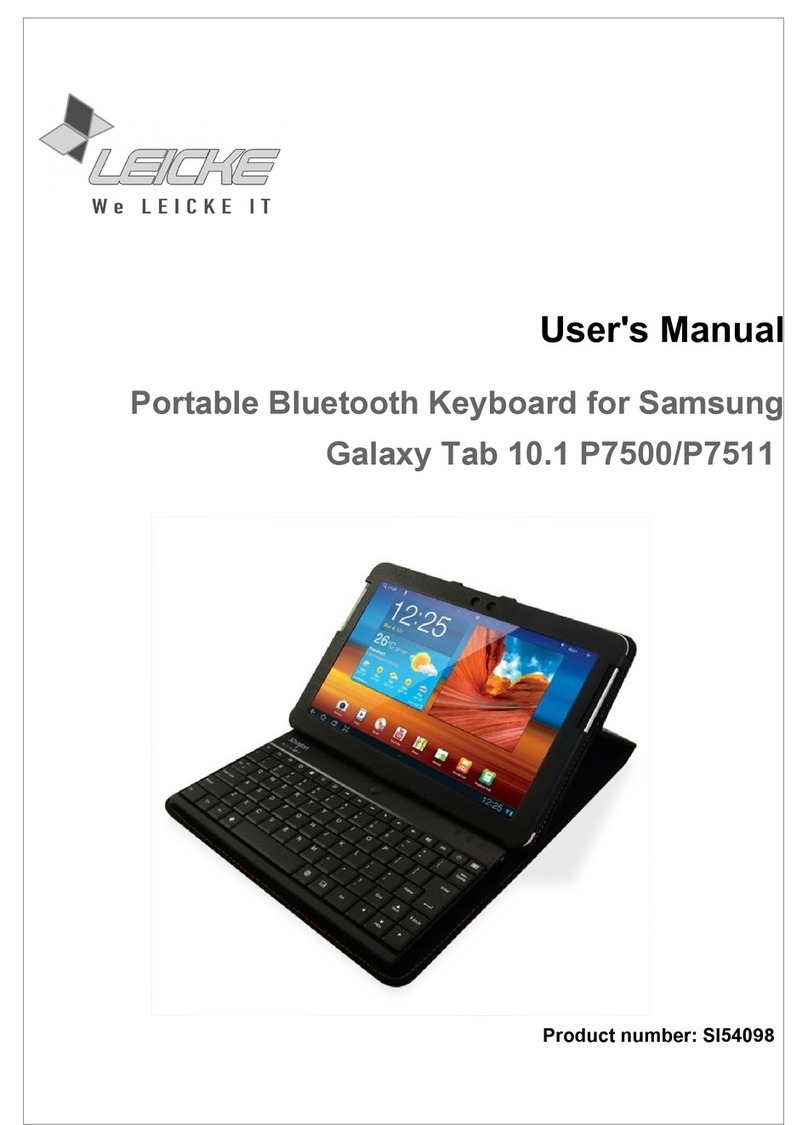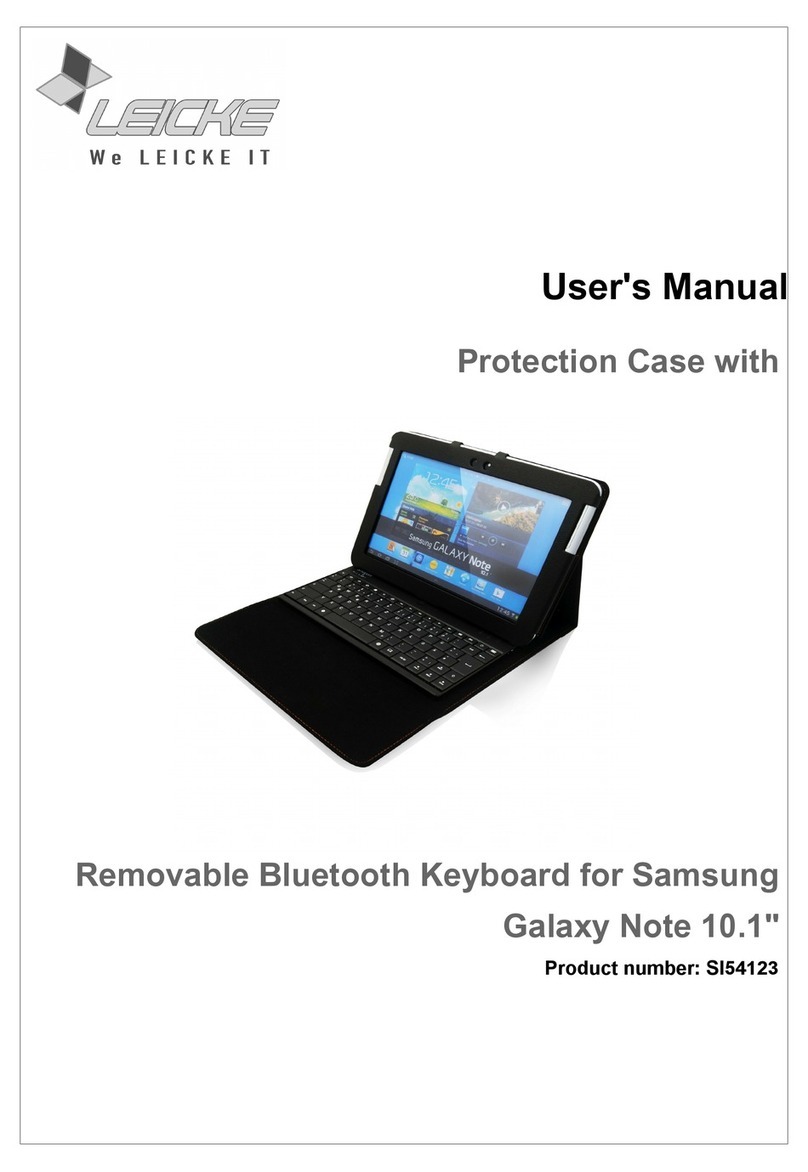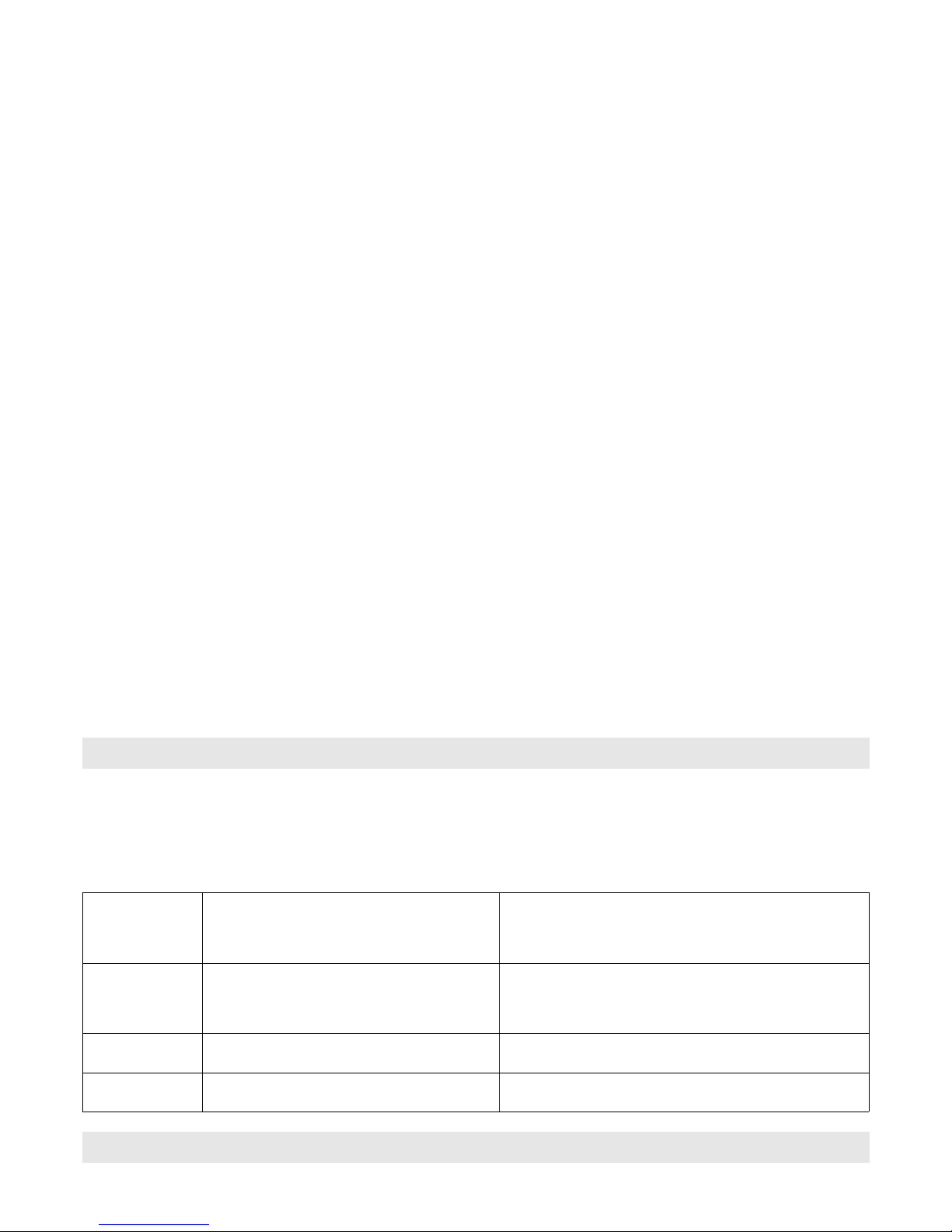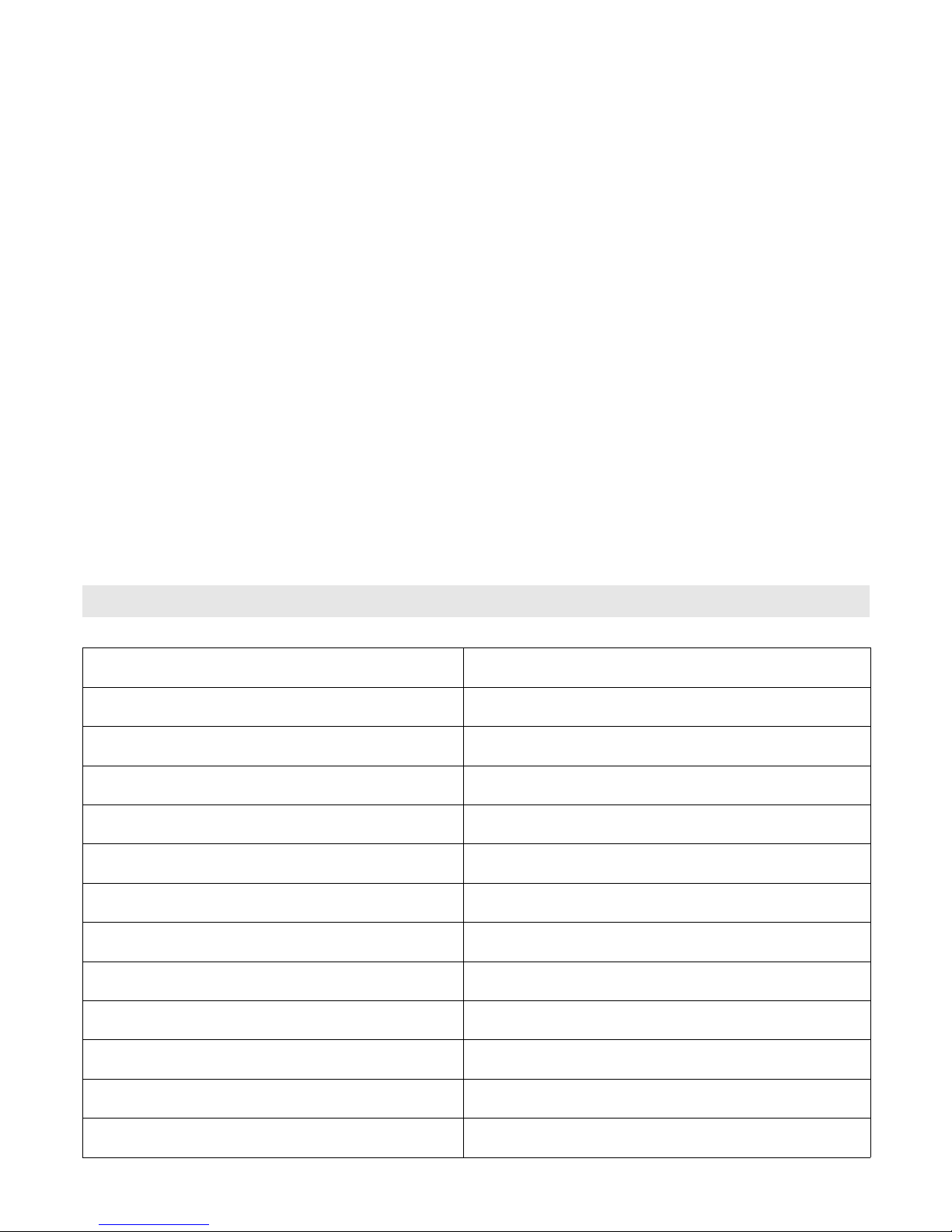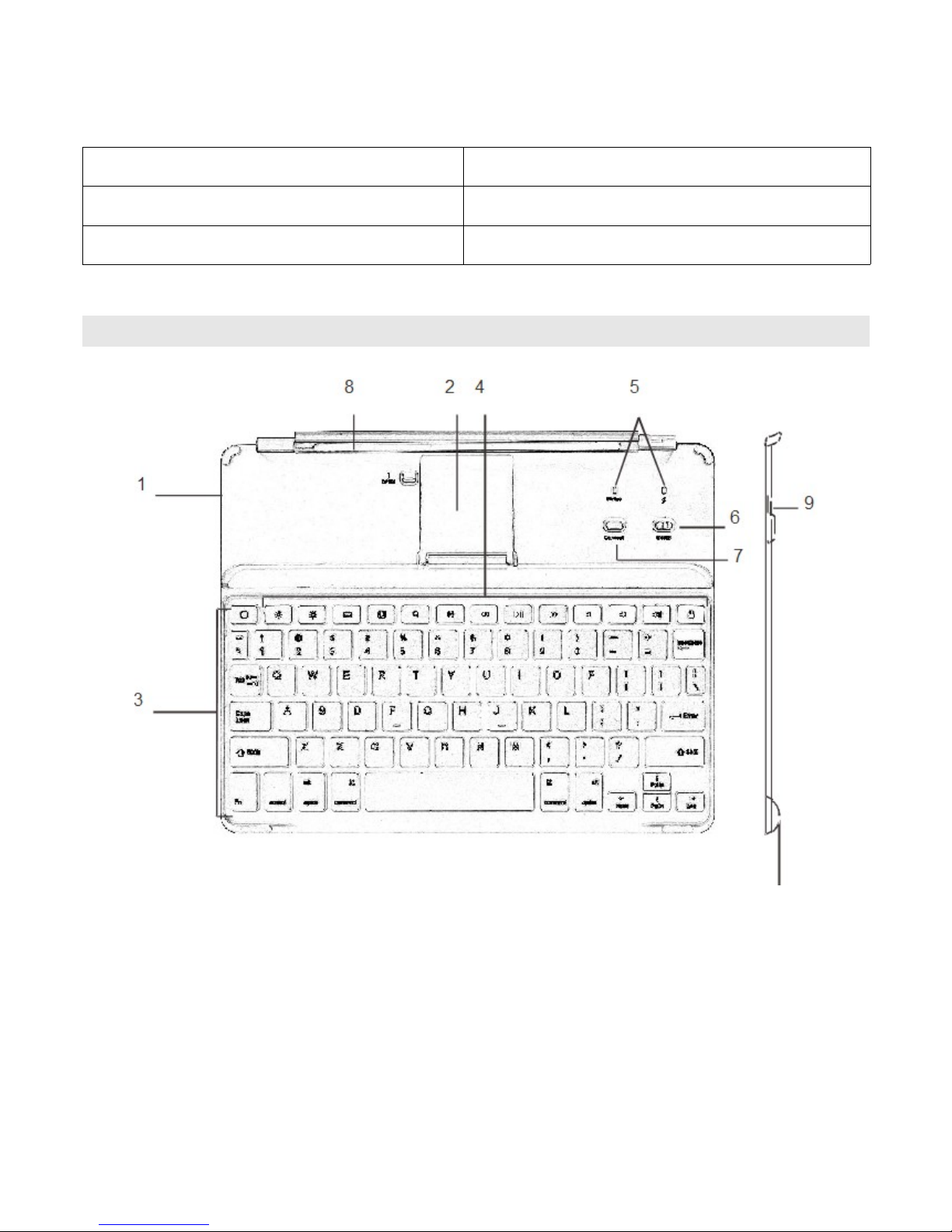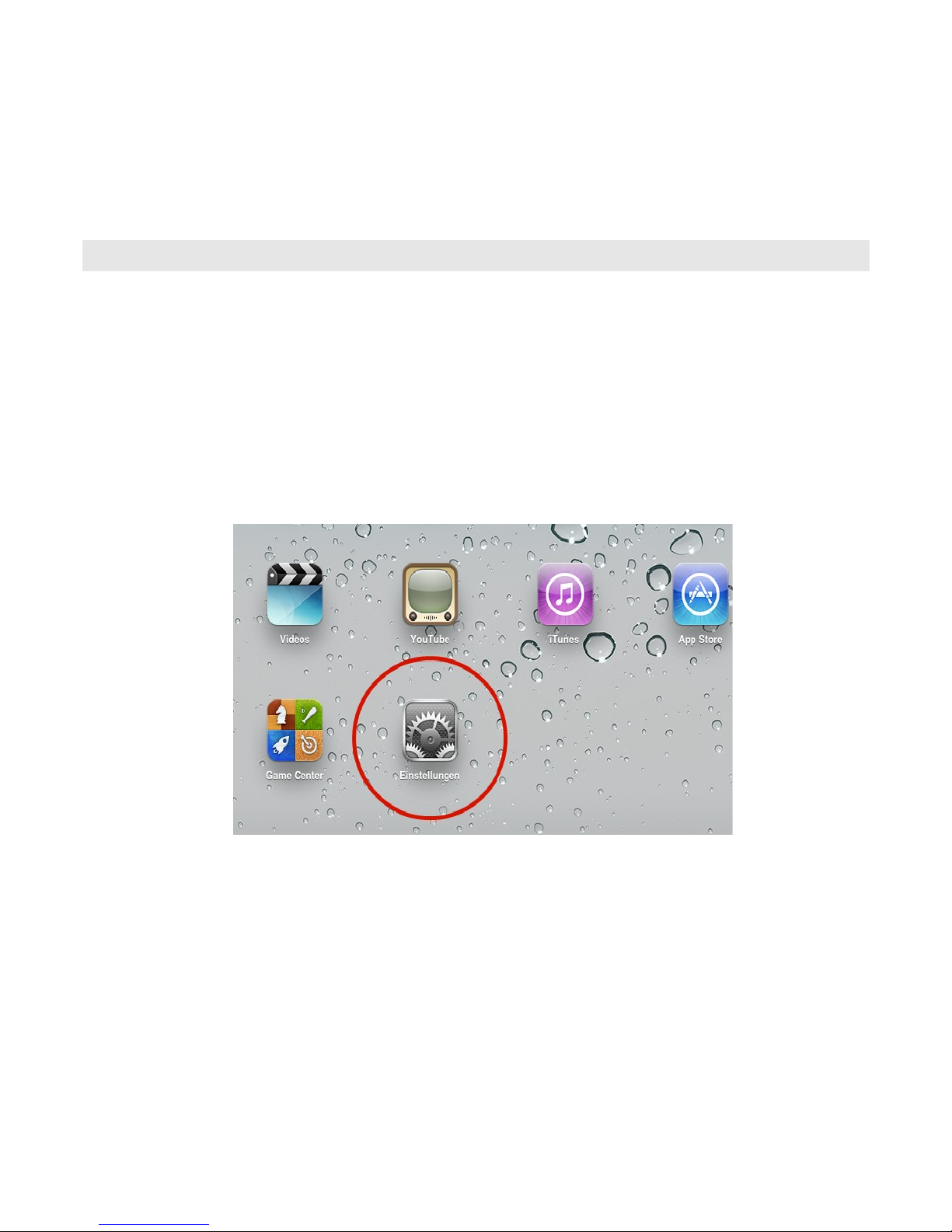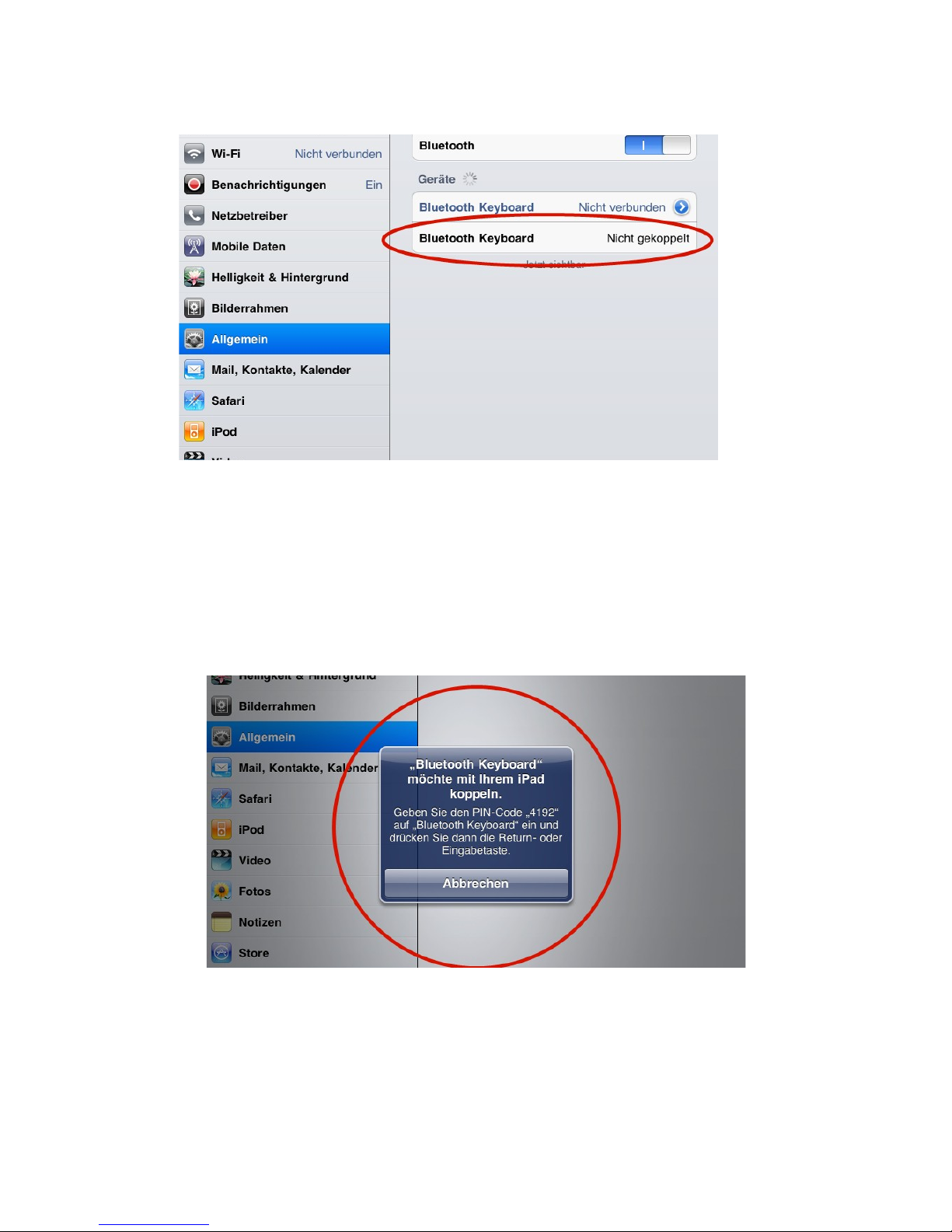TROUBLE SHOOTING
Please check the connection carefully before turning on the device. Please check, if all
cables are correctly connected.
Problem Possible Cause/Possible Solution
Unable to connect 1. Make sure the keyboard is switched on.
2. Make sure the keyboard is within the operating distance.
3. Make sure the battery is charged.
4. Make sure iPad Bluetooth setting is on.
5. Make sure wireless keyboard has been paired with the
iPad.
Unable to charge
keyboard
1. Make sure the USB power cable is connected properly to
the keyboard and the power source.
2. Make sure the wall charger is plug into the power outlet.
If the problems cannot be solved, please don't hesitate to contact us.
iPad, iPad2, iPhone, iPodTouch, i S are registered trademarks of Apple Inc.
FCC Interference Statement
This equipment has been tested and found to comply with the limits for a Class B digital device,
pursuant to Part 15 of the FCC Rules.
These limits are designed to provide reasonable protection against harmful interference in a
residential installation. This equipment generates, uses and can radiate radio frequency energy
and, if not installed and used in accordance with the instructions, may cause harmful interference to
radio communications. However, there is no guarantee that interference will not occur in a particular
installation. If this equipment does cause harmful interference to radio or television reception, which
can be determined by turning the equipment off and on, the user is encouraged to try to correct the
interference by one of the following measures: - Reorient or relocate the receiving antenna. -
Increase the separation between the equipment and receiver. - Connect the equipment into an
outlet on a circuit different from that to which the receiver is connected. - Consult the dealer or an
experienced radio/TV technician for help.