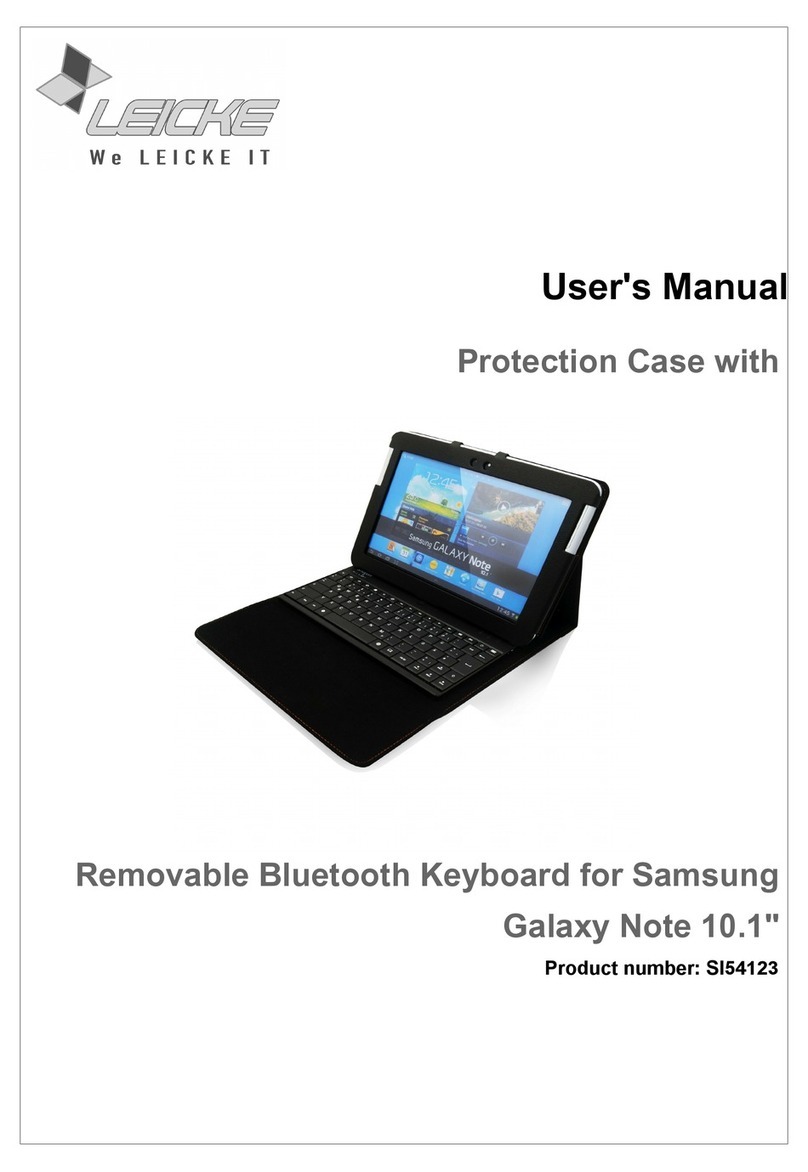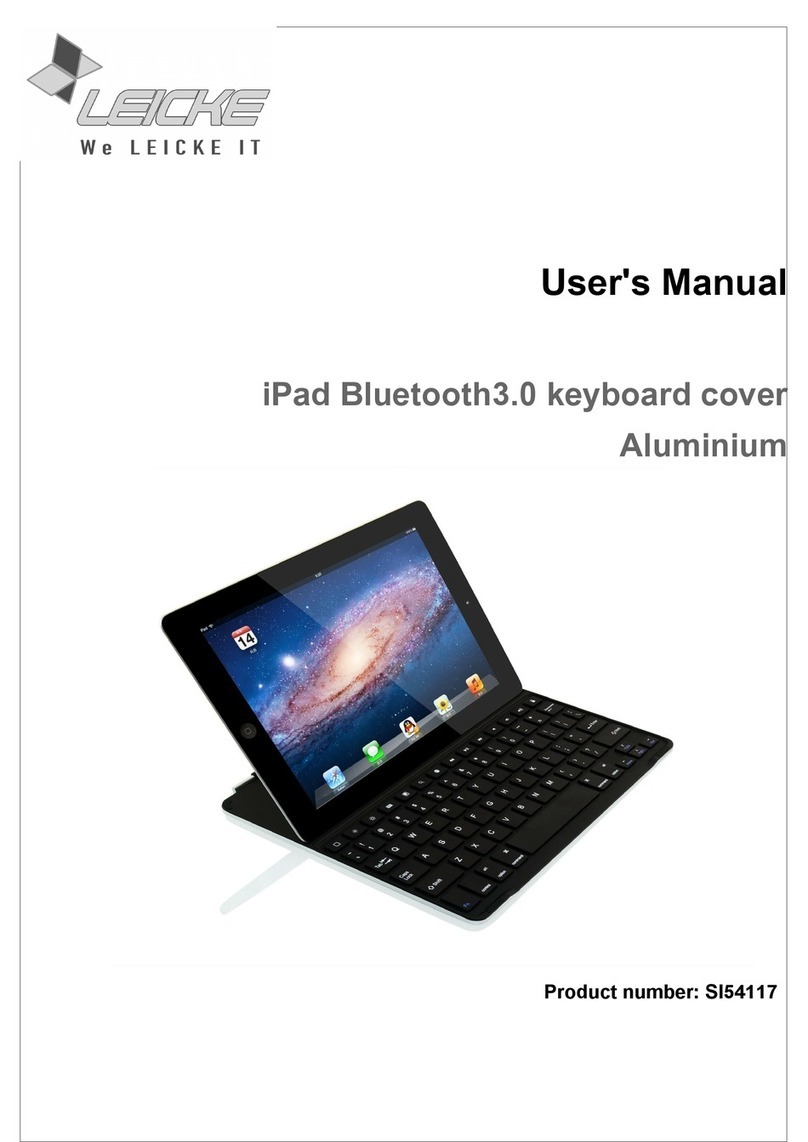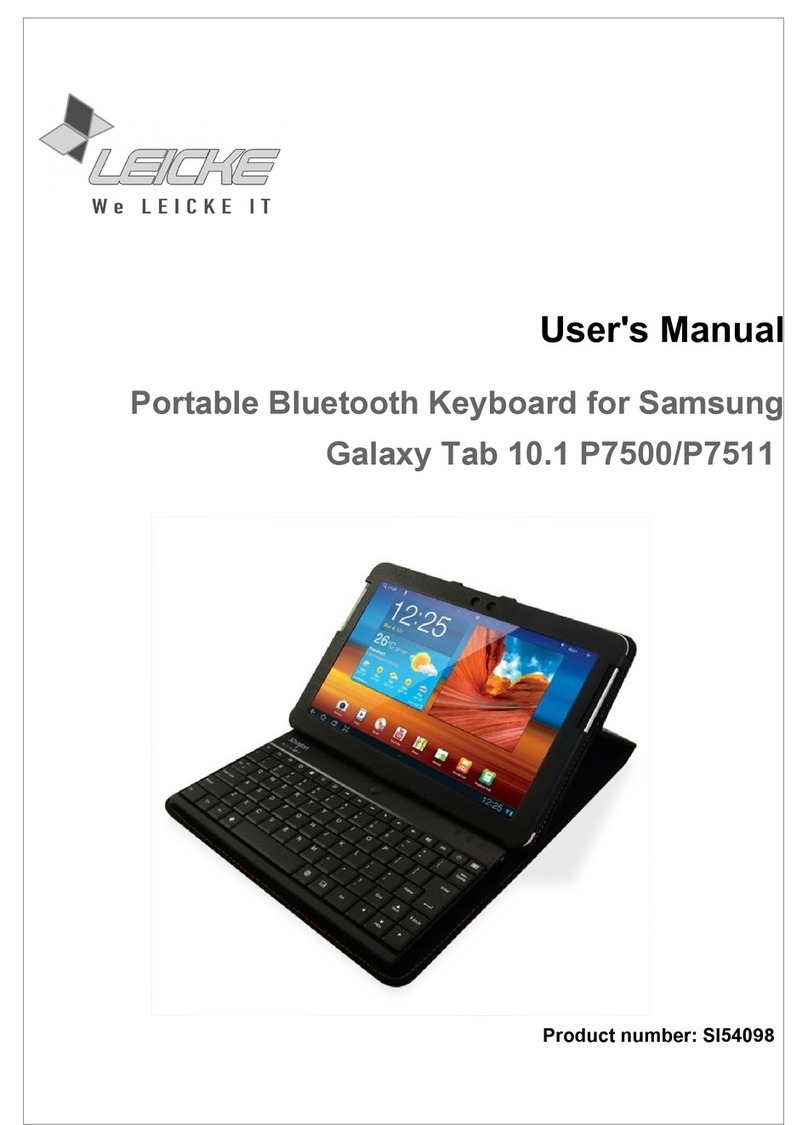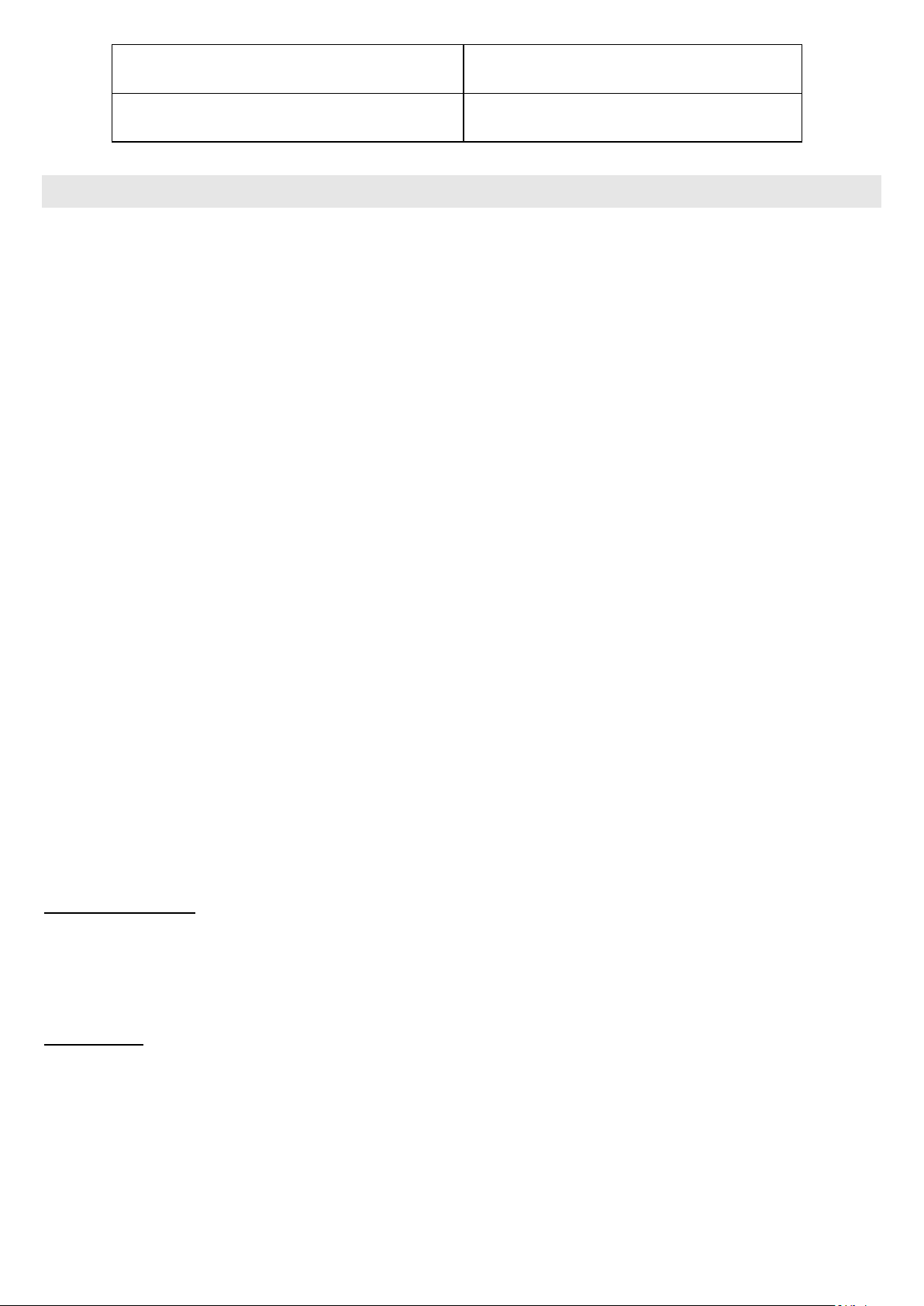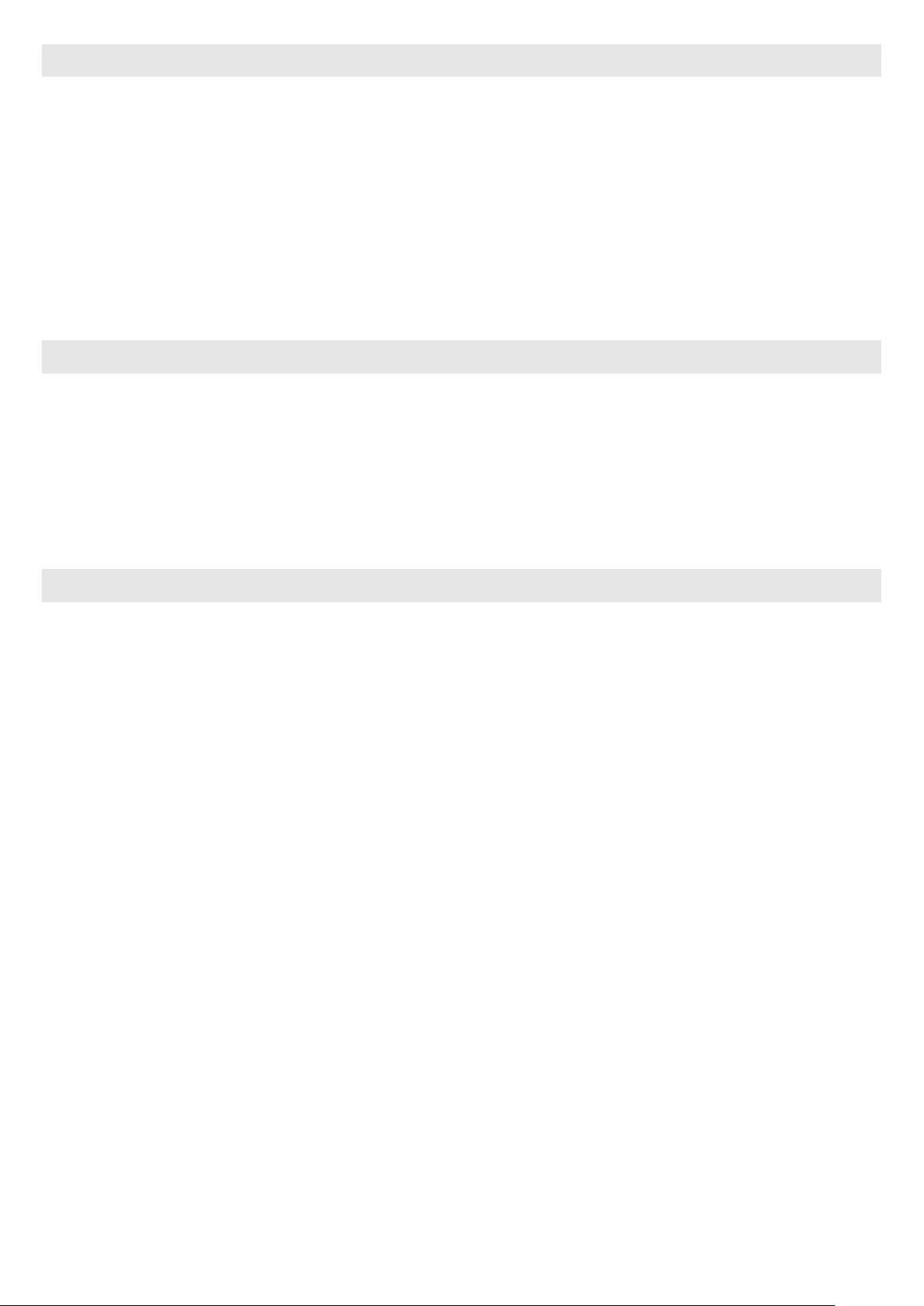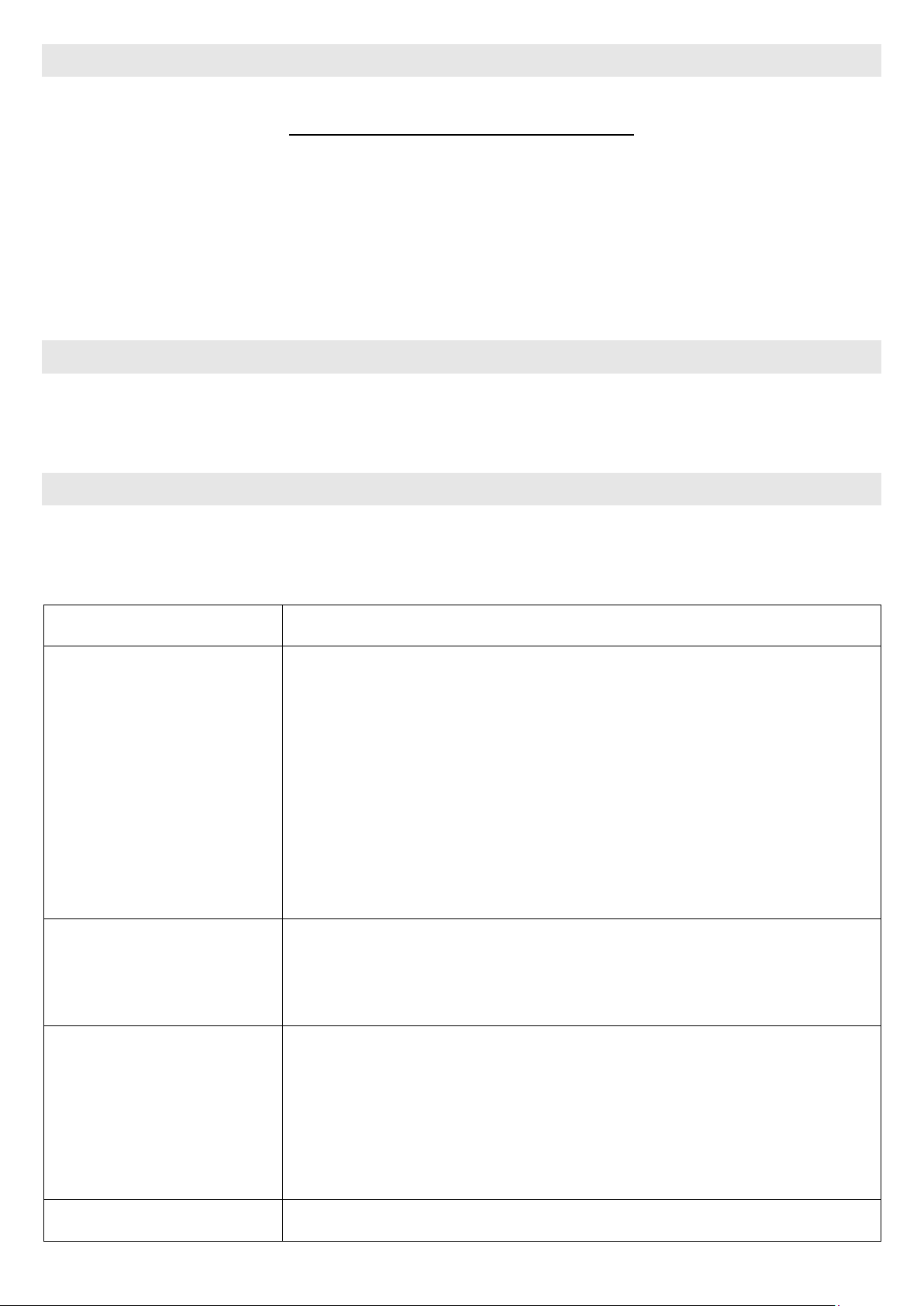Possible Cause/Possible Solution
function temporarily. Therefore, please don't use the touchpad
with wet hands to avoid errors.
Delayed function of
keyboard (characters
appear very slowly on
the display after typing)
To fasten the transmission from keyboard to tablet if needed,
switch off the touchpad with FN + C. To switch it back on use
the same key combination.
If you have any questions, don't hesitate to contact our support team. It will be a pleasure to help
you and solve your problems!
iPad, iPad2, New iPad, iPhone, iPodTouch are registered trademarks of Apple Inc, Galaxy Note and
Galaxy Tab are a registered trademark of Samsung. Windows is a registered name of the Microsoft
Corporation.
FCC Interference Statement
This equipment has been tested and found to comply with the limits for a Class B digital device, pursuant
to Part 15 of the FCC Rules.
These limits are designed to provide reasonable protection against harmful interference in a residential
installation. This equipment generates, uses and can radiate radio frequency energy and, if not installed
and used in accordance with the instructions, may cause harmful interference to radio communications.
However, there is no guarantee that interference will not occur in a particular installation. If this equipment
does cause harmful interference to radio or television reception, which can be determined by turning the
equipment off and on, the user is encouraged to try to correct the interference by one of the following
measures: - Reorient or relocate the receiving antenna. - Increase the separation between the equipment
and receiver. - Connect the equipment into an outlet on a circuit different from that to which the receiver is
connected. - Consult the dealer or an experienced radio/TV technician for help.
This device complies with Part 15 of the FCC Rules. Operation is subject to the following conditions:
1. This device may not cause harmful interference, and
2. this device must accept any interference received, including interference that
may cause undesired operation.
FCC-Caution: FCC Caution: Any changes or modifications not expressly approved by the party
responsible for compliance could void the user's authority to operate this equipment.
IMPORTANT NOTE:
Radiation Exposure Statement:
1. This equipment complies with FCC radiation exposure limits set forth for an uncontrolled
environment. End users should follow the specific instructions in the user's manual to comply with