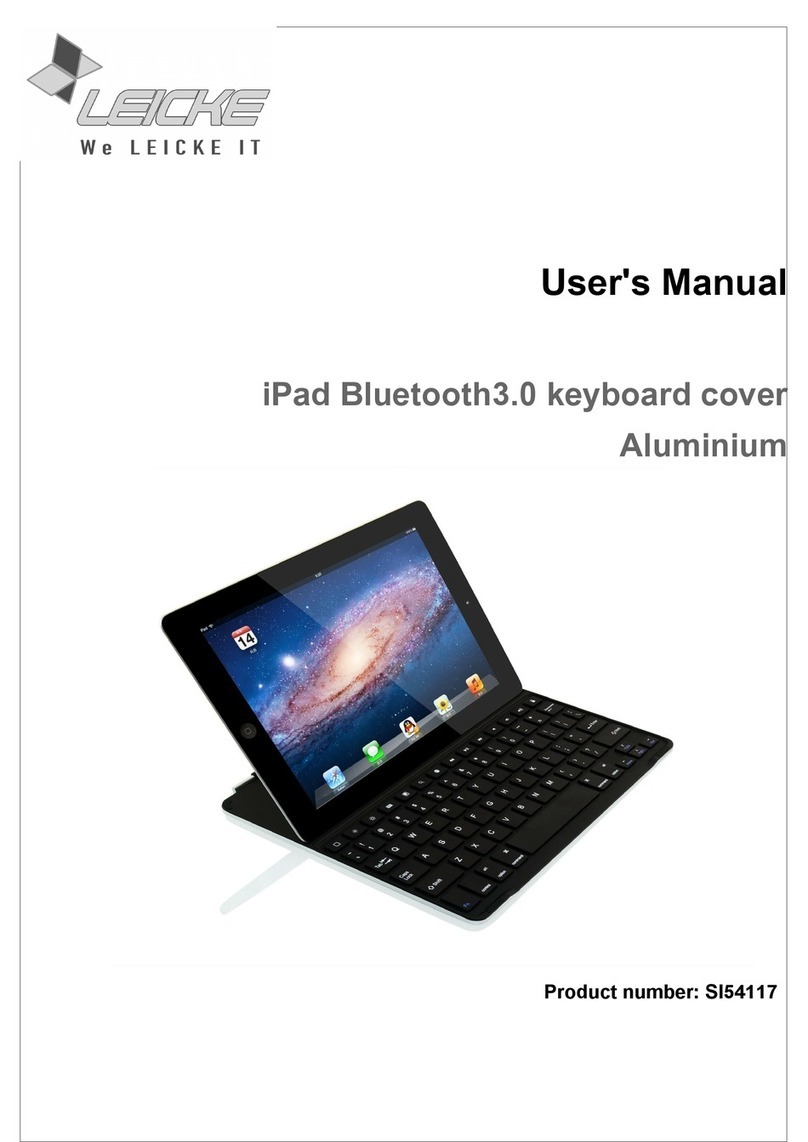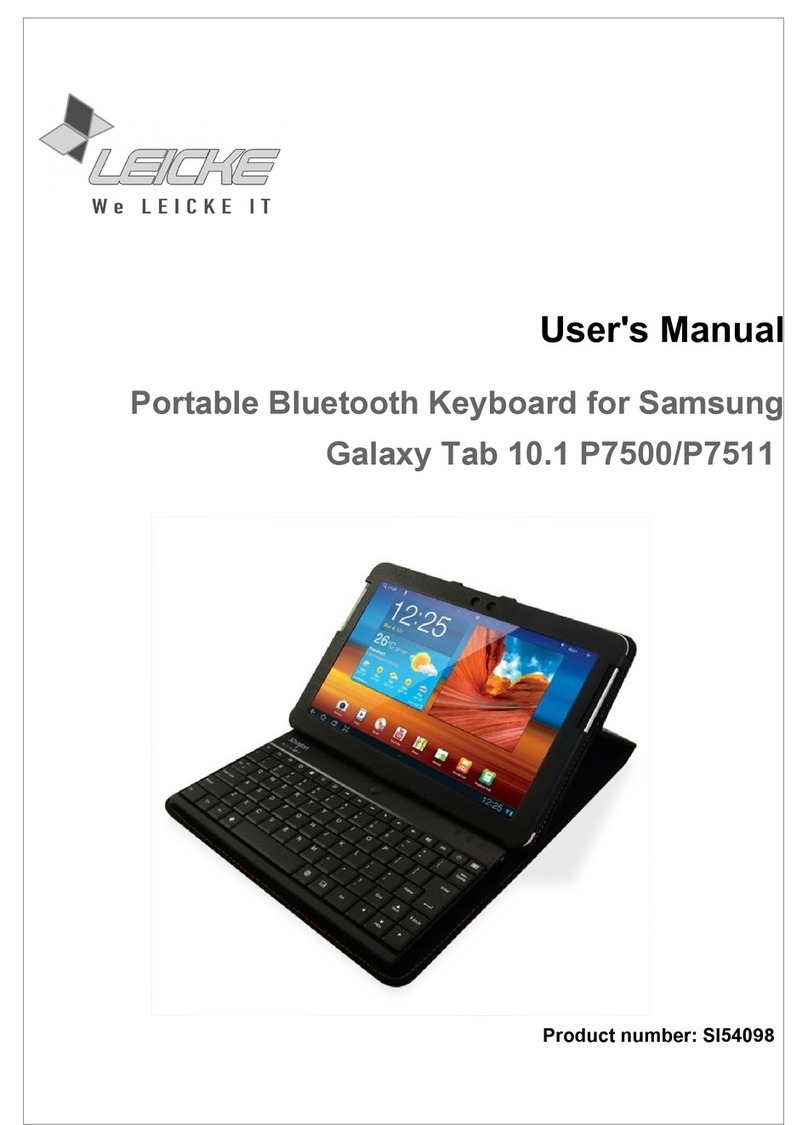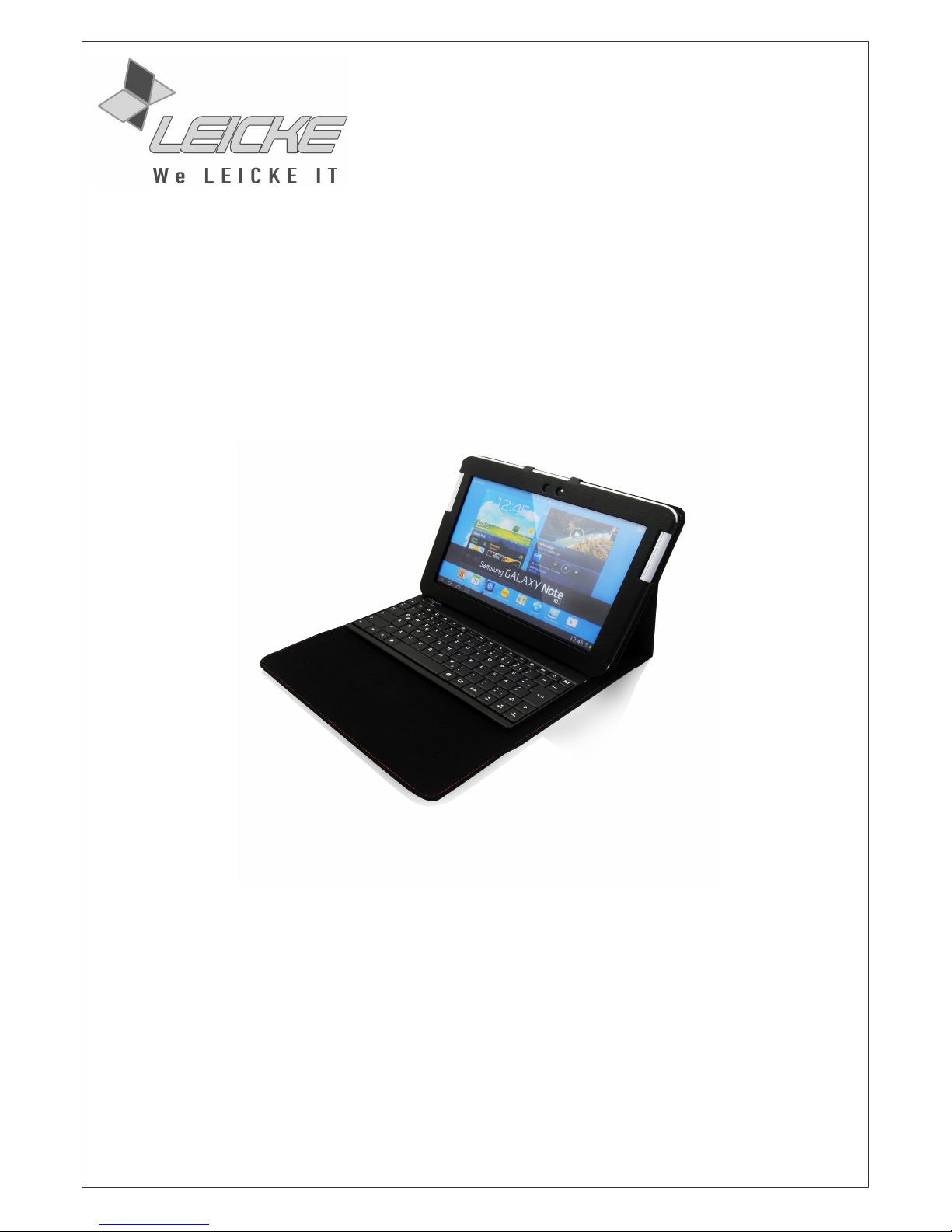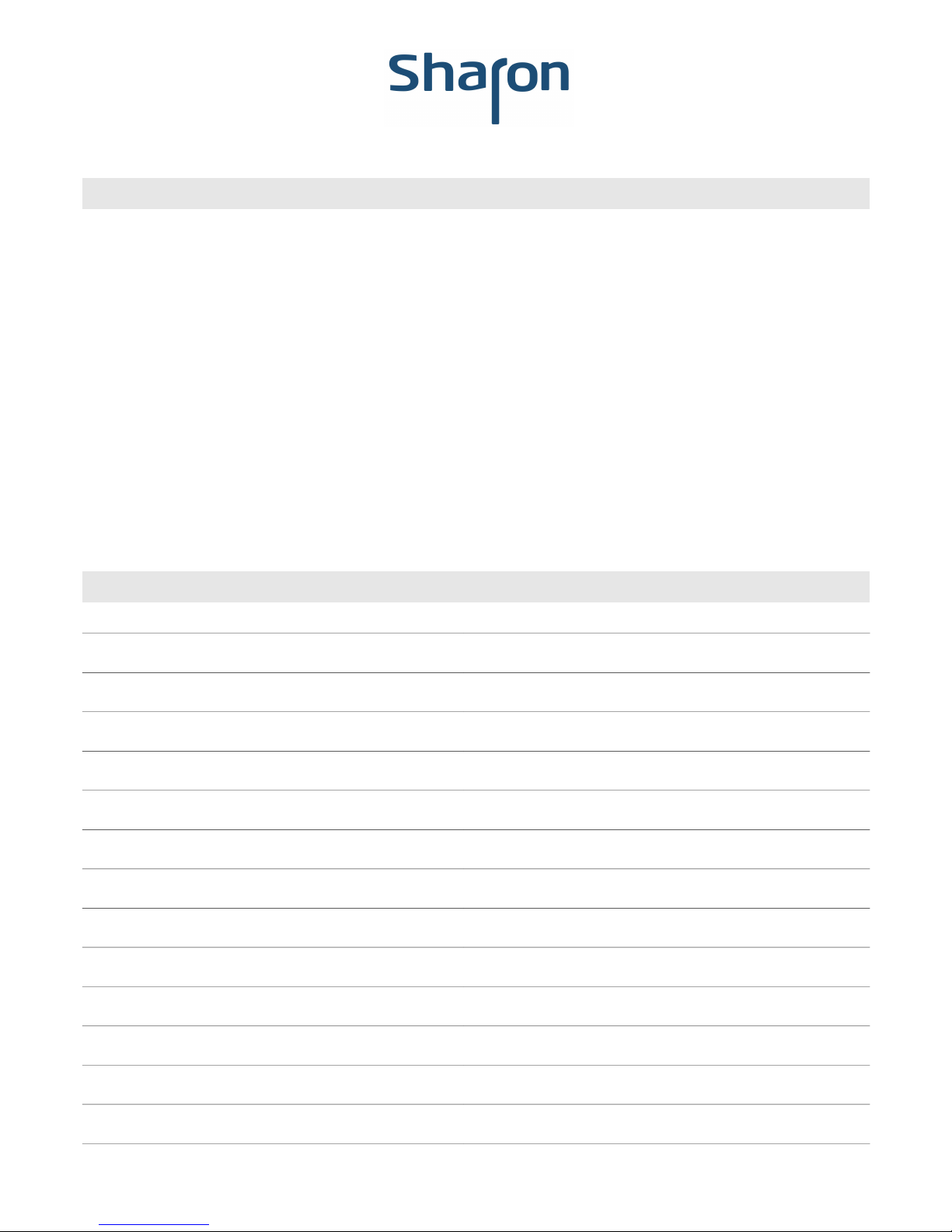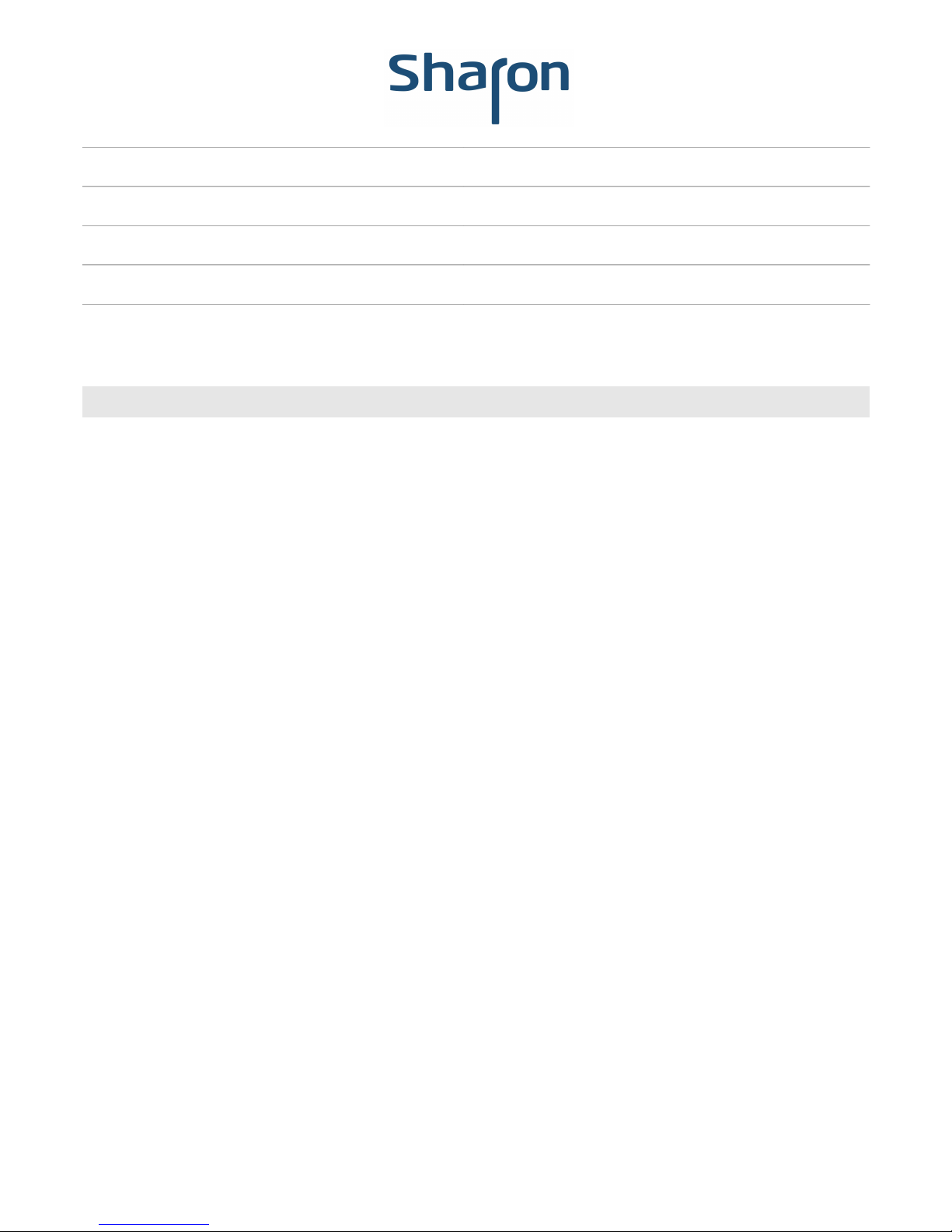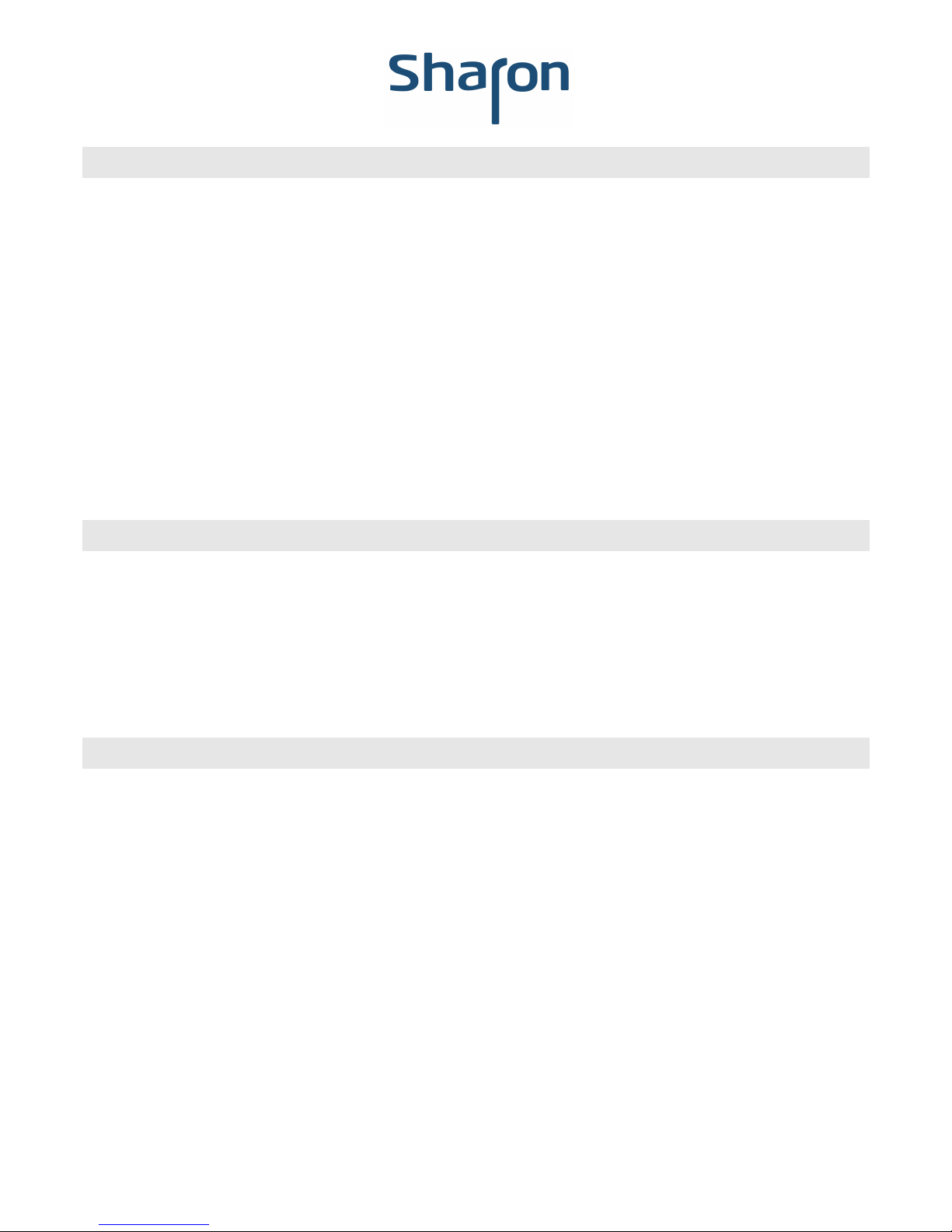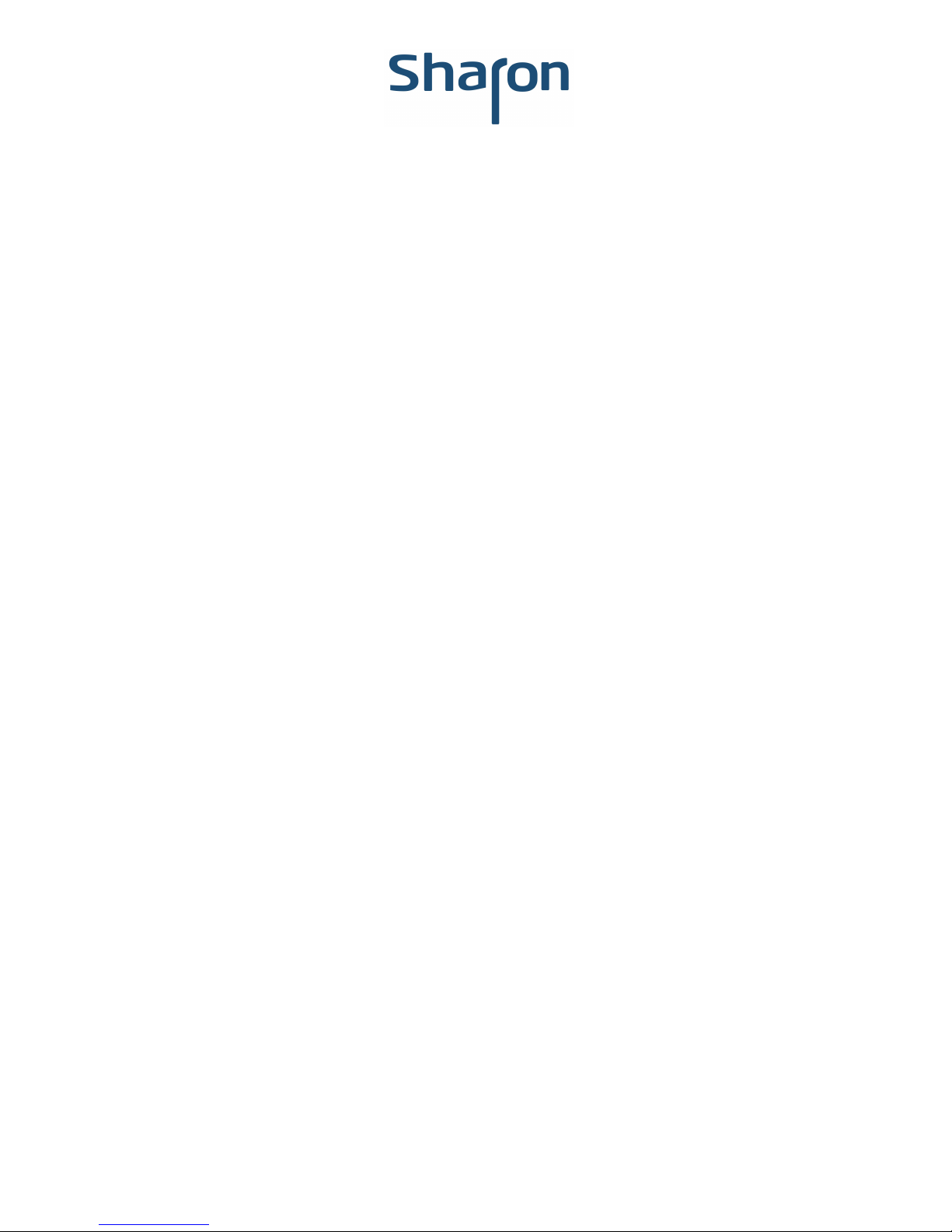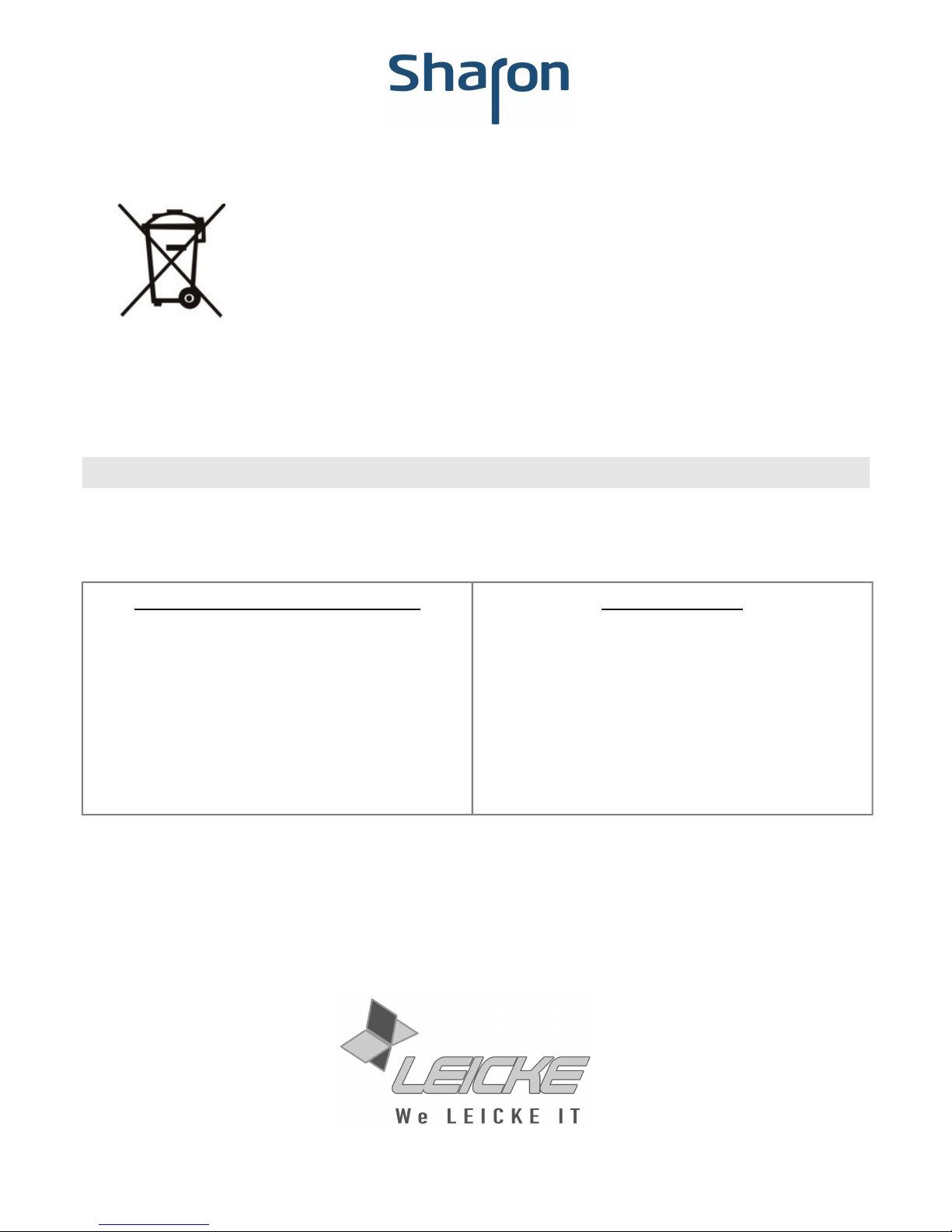iPad, iPad2, New iPad, iPhone, iPodTouch are registered trademarks of Apple Inc, Galaxy Note is a
registered trademark of Samsung.
FCC Interference Statement
This equipment has been tested and found to comply with the limits for a Class B digital device,
pursuant to Part 15 of the FCC Rules.
These limits are designed to provide reasonable protection against harmful interference in a
residential installation. This equipment generates, uses and can radiate radio frequency energy
and, if not installed and used in accordance with the instructions, may cause harmful interference to
radio communications. However, there is no guarantee that interference will not occur in a particular
installation. If this equipment does cause harmful interference to radio or television reception, which
can be determined by turning the equipment off and on, the user is encouraged to try to correct the
interference by one of the following measures: - Reorient or relocate the receiving antenna. -
Increase the separation between the equipment and receiver. - Connect the equipment into an
outlet on a circuit different from that to which the receiver is connected. - Consult the dealer or an
experienced radio/TV technician for help.
This device complies with Part 15 of the FCC Rules. peration is subject to the
following two conditions:
1. (1) This device may not cause harmful interference, and
2. (2) this device must accept any interference received, including interference that
may cause undesired operation.
FCC Caution: Any changes or modifications not expressly approved by the party responsible for
compliance
could void the user's authority to operate this equipment.
IMP RTANT N TE:
Radiation Exposure Statement:
1. This equipment complies with FCC radiation exposure limits set forth for an uncontrolled
environment. End users should follow the specific instructions in the user's manual to comply
with the FCC rules.
2. This transmitter must not be co-located or operating in conjunction with any other antenna or
transmitter.
7