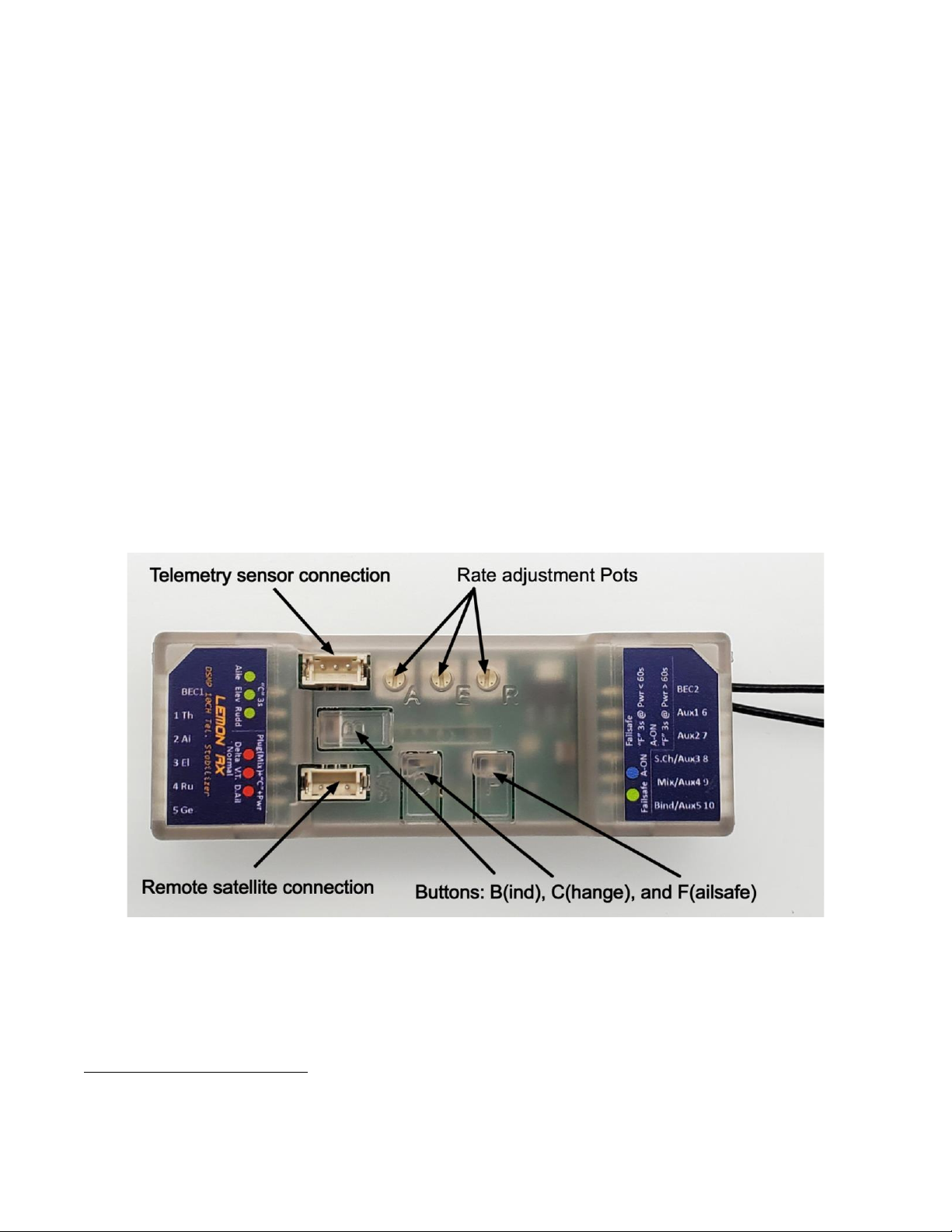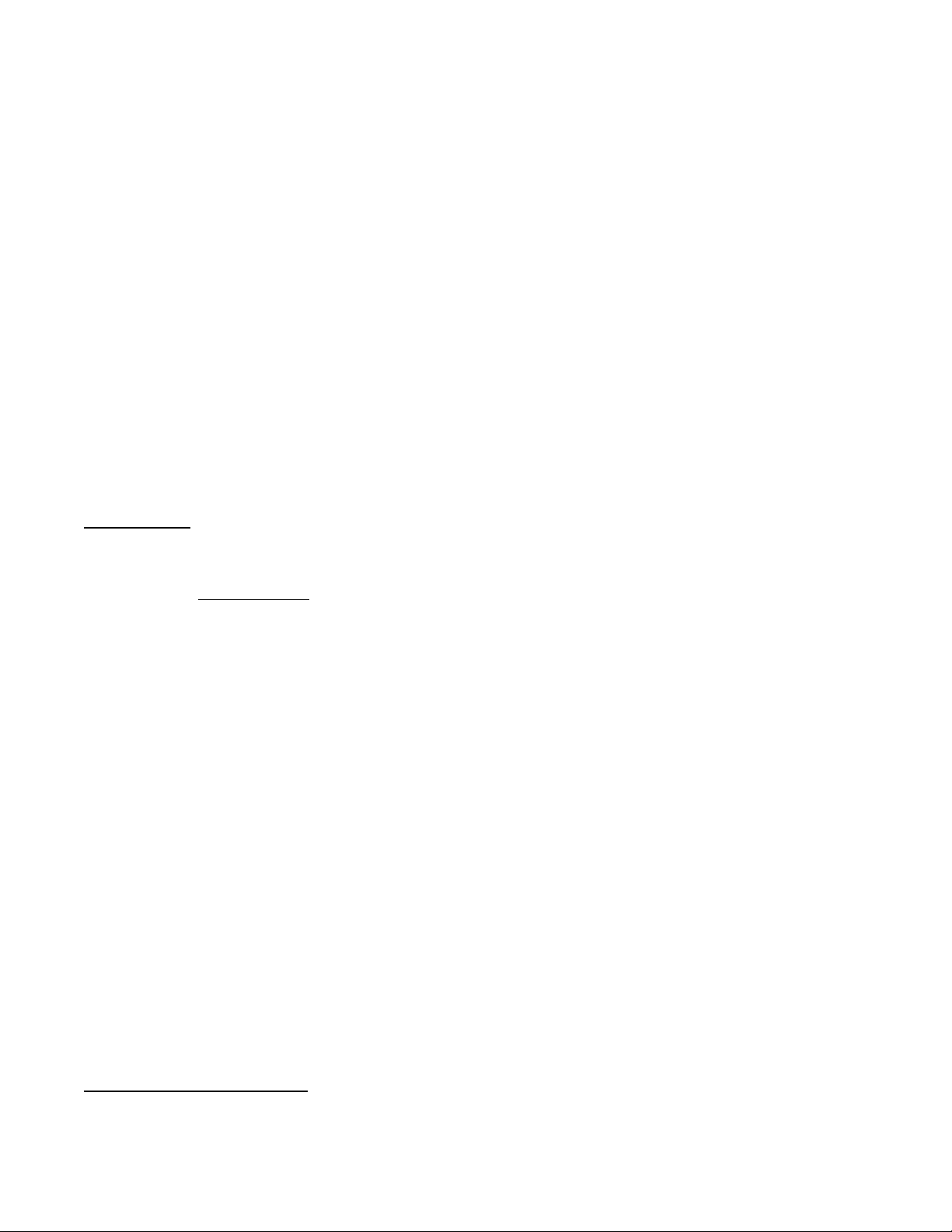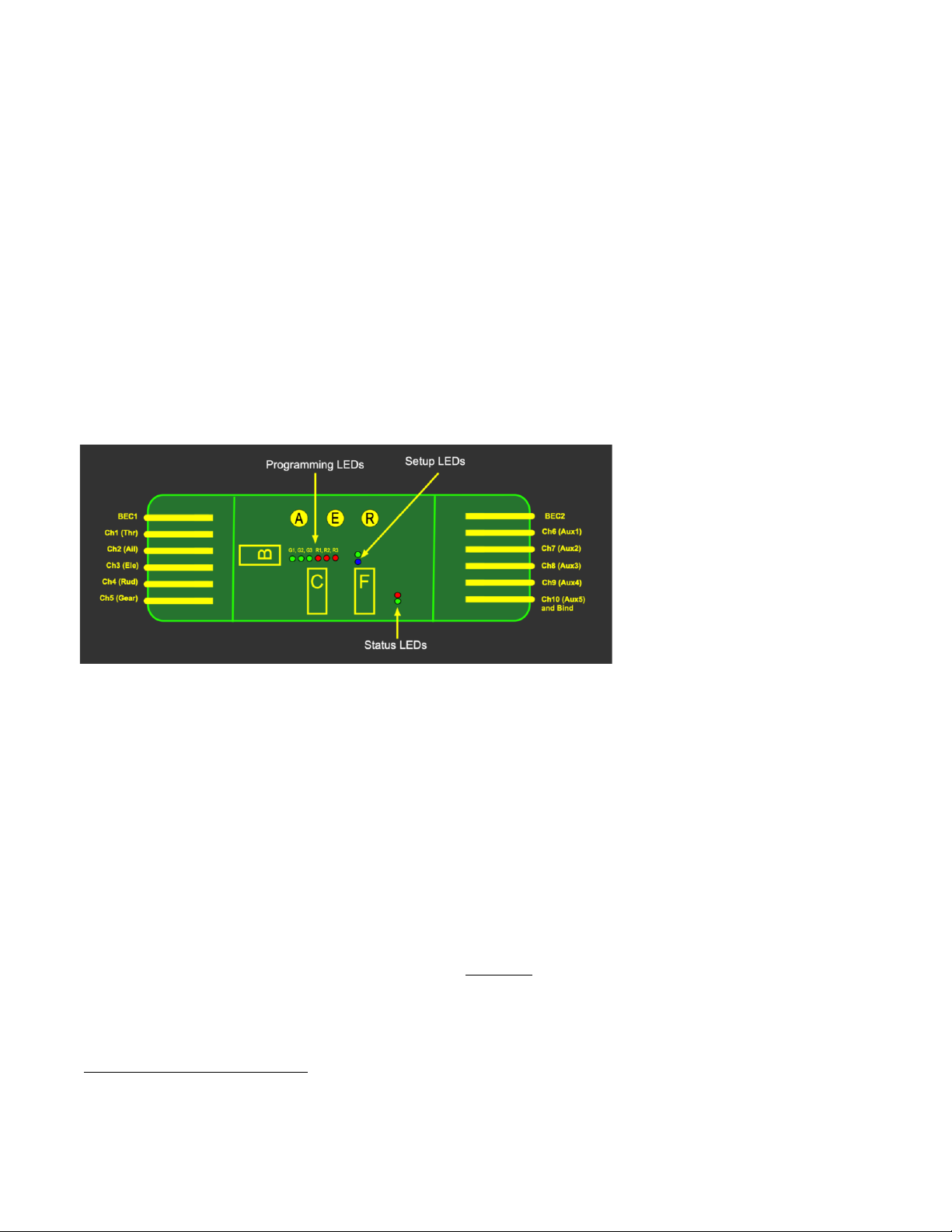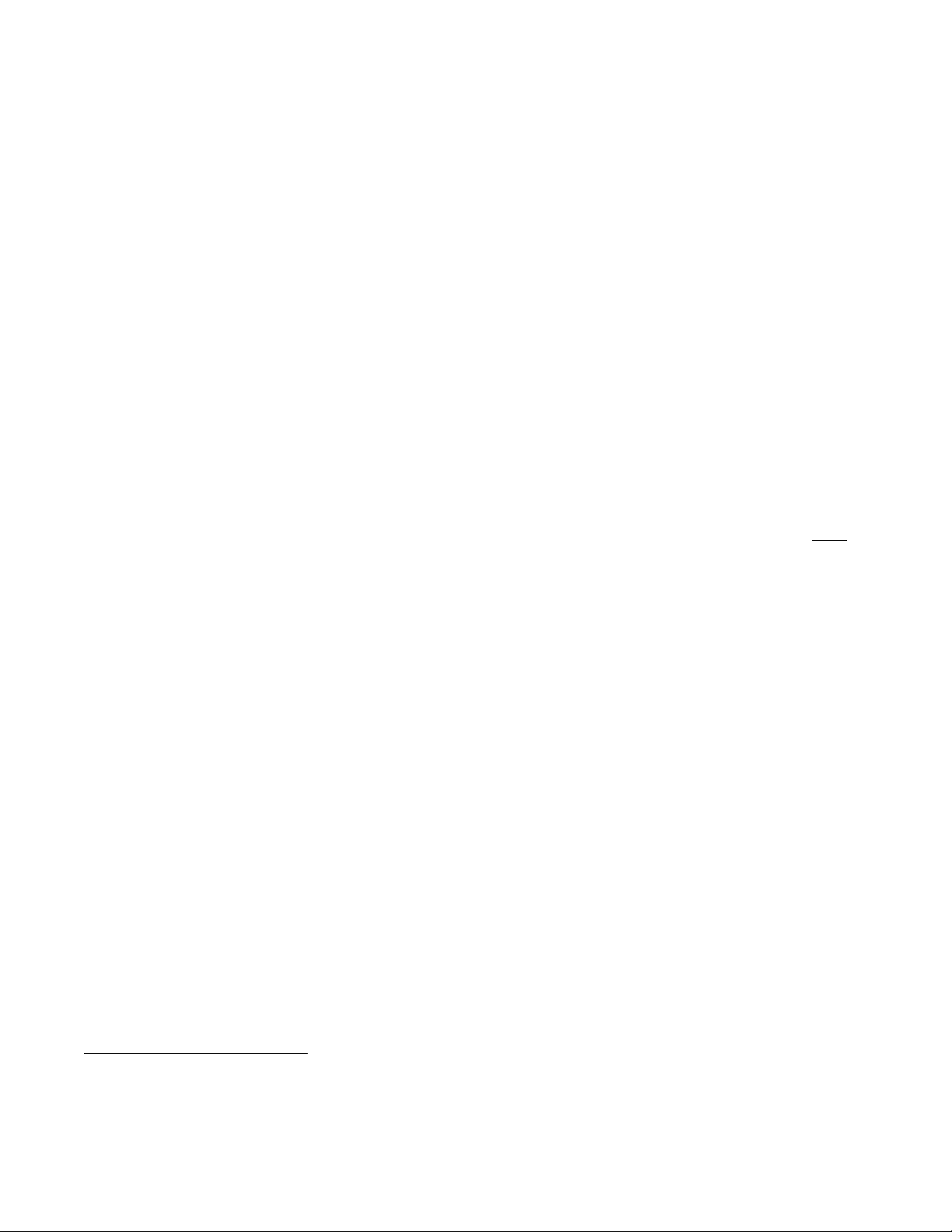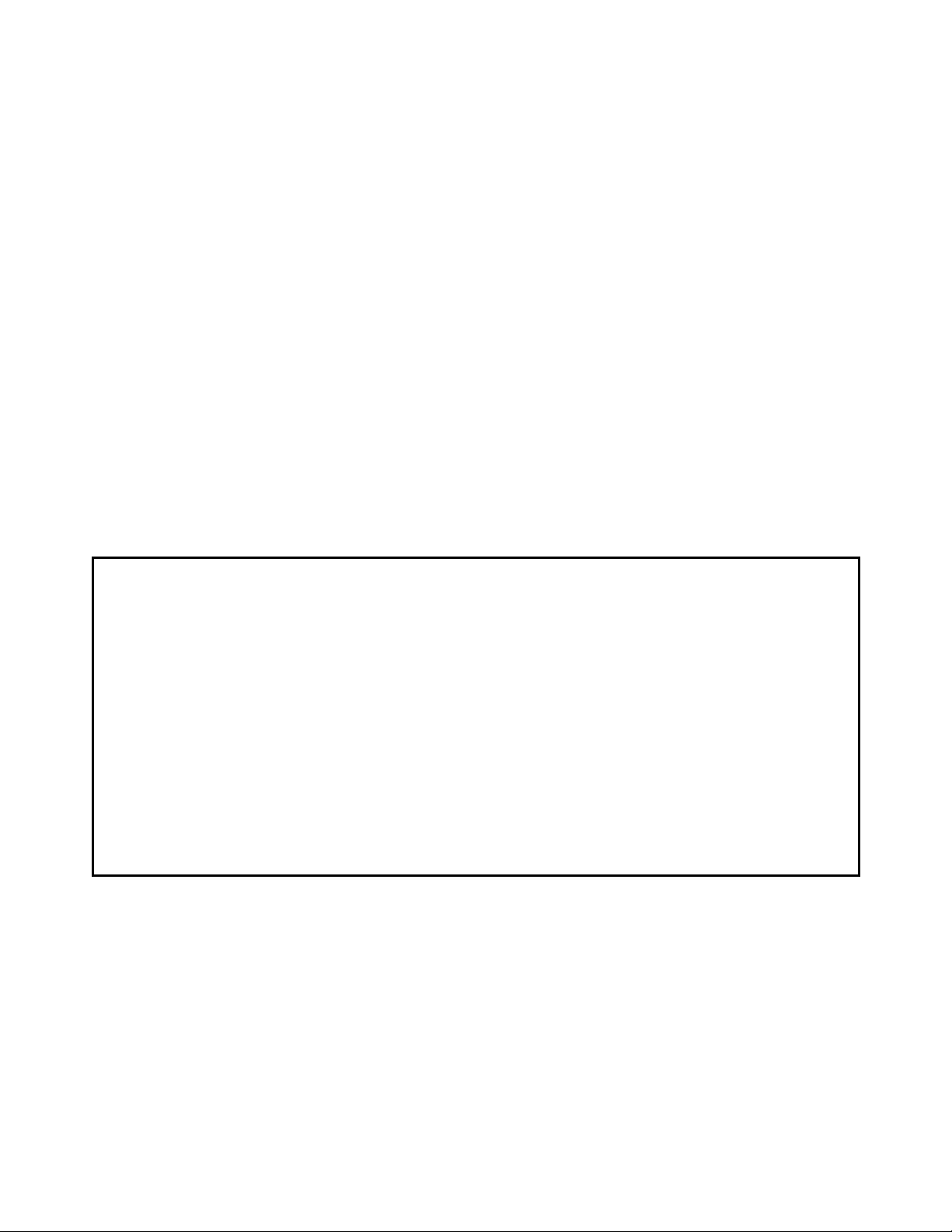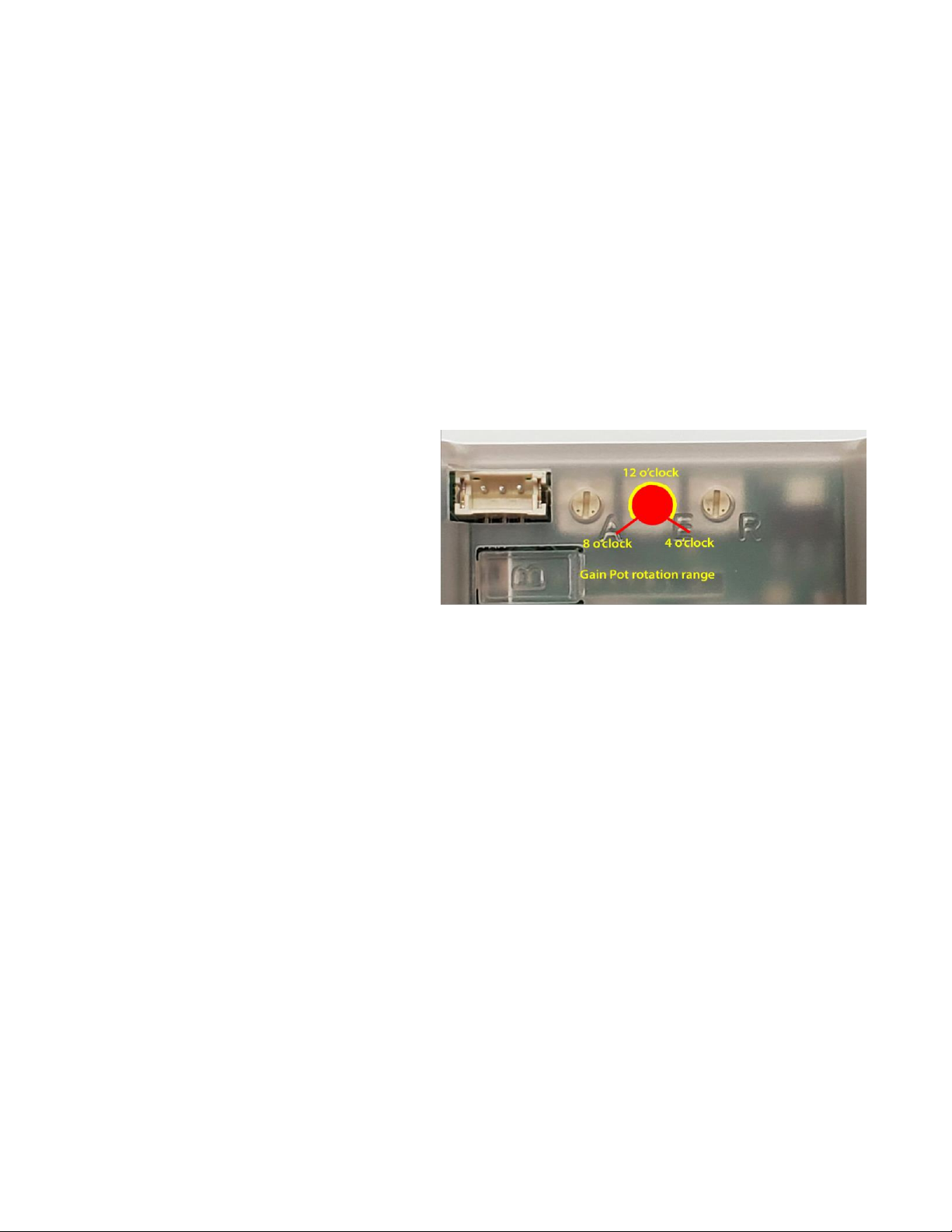10CH Essential Instructions R1.2 2022/11/05
6
5. When the desired option is reached, tap button C twice in quick succession to change the state of the
option from OFF to ON.
6. Allow the receiver to exit from Mixing mode.
7. If appropriate, repeat the process to set dual aileron channels (R3) in the same manner.
8. Remove Bind Plug from channel 9 pins.
Example: Option D is required to stabilize a model with normal tail and dual aileron channels. Start by setting
Option C (R1+R2). Then, in a separate operation, set R3. The result will be all three red programming lights ON.
Note that either R1 or R2 or both must be ON for stabilization to be active. Thus, setting R3 without either
Option B or Option C will have no effect. Settings are retained even when power is removed.
Once a stabilized option is set, stabilization can be turned on and off in flight by a switch on the transmitter.
When stabilization is ON, the green Status light will be illuminated.
Stabilization ON/OFF Channel
By default, Stabilization ON/OFF is controlled by a switch assigned to CH7 (Aux2). To change this to CH5 (Gear),
proceed as follows:
1. On the transmitter, make sure a suitable switch is available on the desired channel.
2. With receiver OFF, place a Bind Plug on the channel 8 pins.
3. Press button C and hold while powering ON the receiver.
4. Release button C when all six LEDs flash (three red, three green).
5. The Setup lights briefly show which channel is being used currently: Green = CH7, Blue = CH5.
6. To change, tap button C.
7. Allow the receiver to exit from this mode and power OFF. Remove Bind Plug from channel 8 pins.
Turn on the receiver and test operation of the transmitter switch on the selected channel. The green Status light
should now show whether stabilization is ON or OFF.
Note that when stabilization is activated, CH8, if available on the transmitter, is dedicated to the Master Gain
function and not usable for other purposes.
Stabilization Direction
If stabilization is active, it is ESSENTIAL that control surfaces move in the correct directions to counteract
disturbances; reversed stabilization will probably cause a crash. Control directions in response to stick
movement are set in the transmitter, but stabilization directions are set in the receiver, as follows:
1. With receiver powered ON and without any bind plug, press and hold button C for about 3 seconds.
2. Release button C when all six LEDs flash (three red, three green).
3. Each green LED will now turn on for 3 seconds in this sequence: G1 (Ail), G2 (Ele), G3 (Rud).
4. When the LED for the surface to be reversed is reached, tap button C twice in quick succession.
5. Allow the receiver to exit from Stabilization Direction mode.
6. Repeat as required for other surfaces.
7. Test that stabilization directions are correct on all axes (see page 9).
Stabilization Always-ON (Optional)
Setting the receiver to Always-ON mode allows the Stabilization ON/OFF channel (7 or 5) to be freed up for
other purposes.