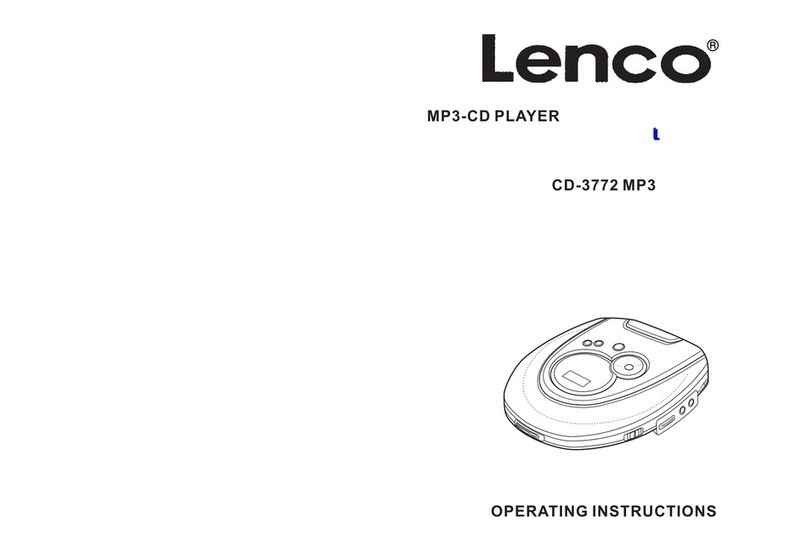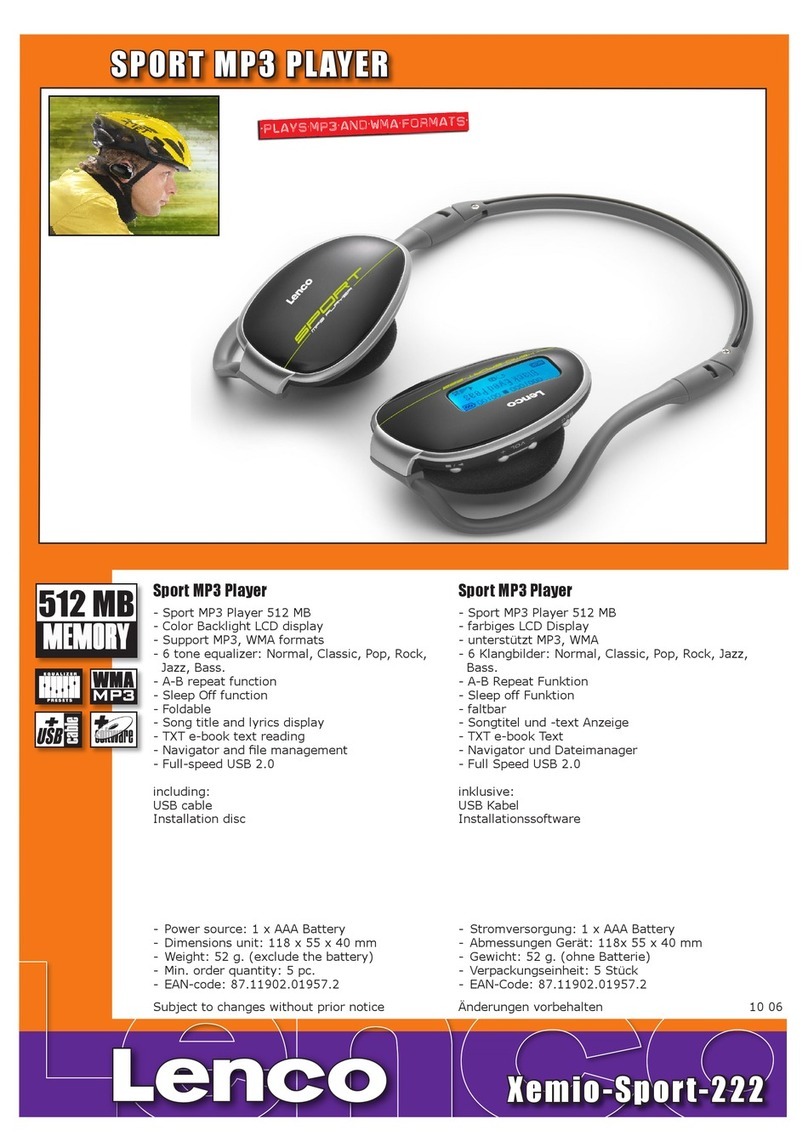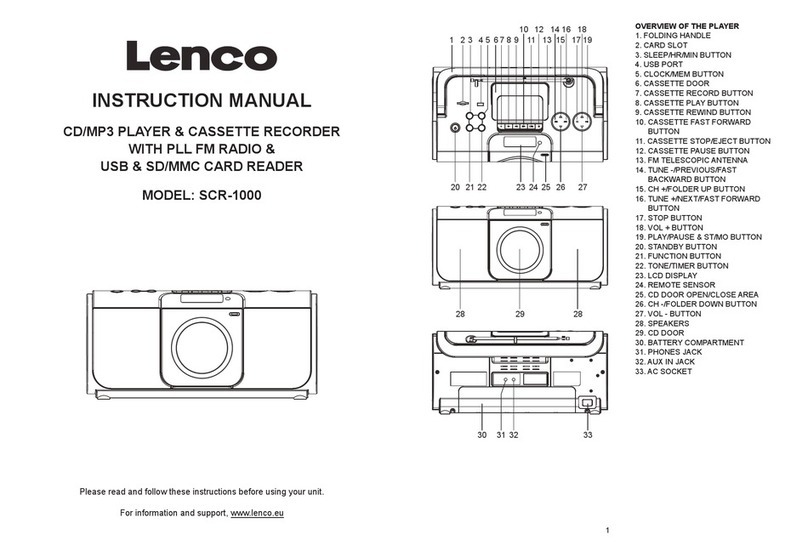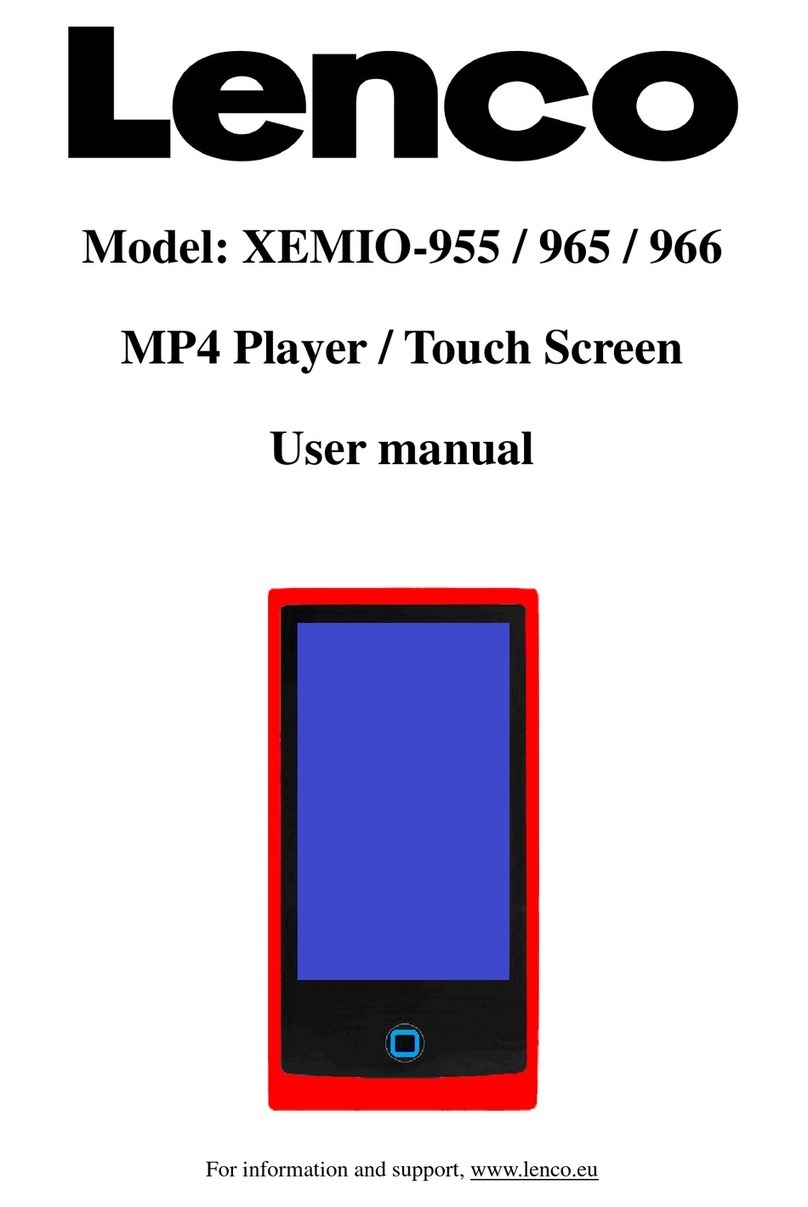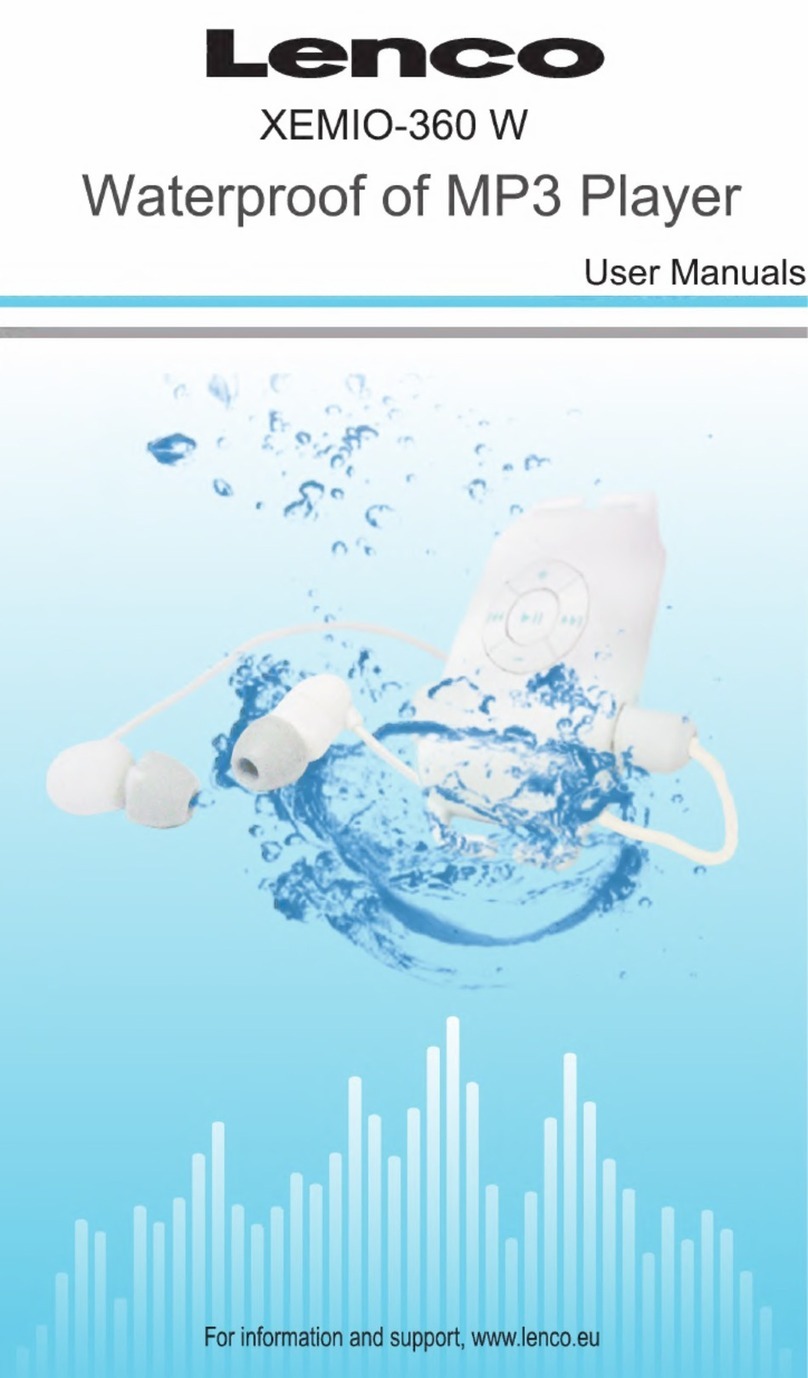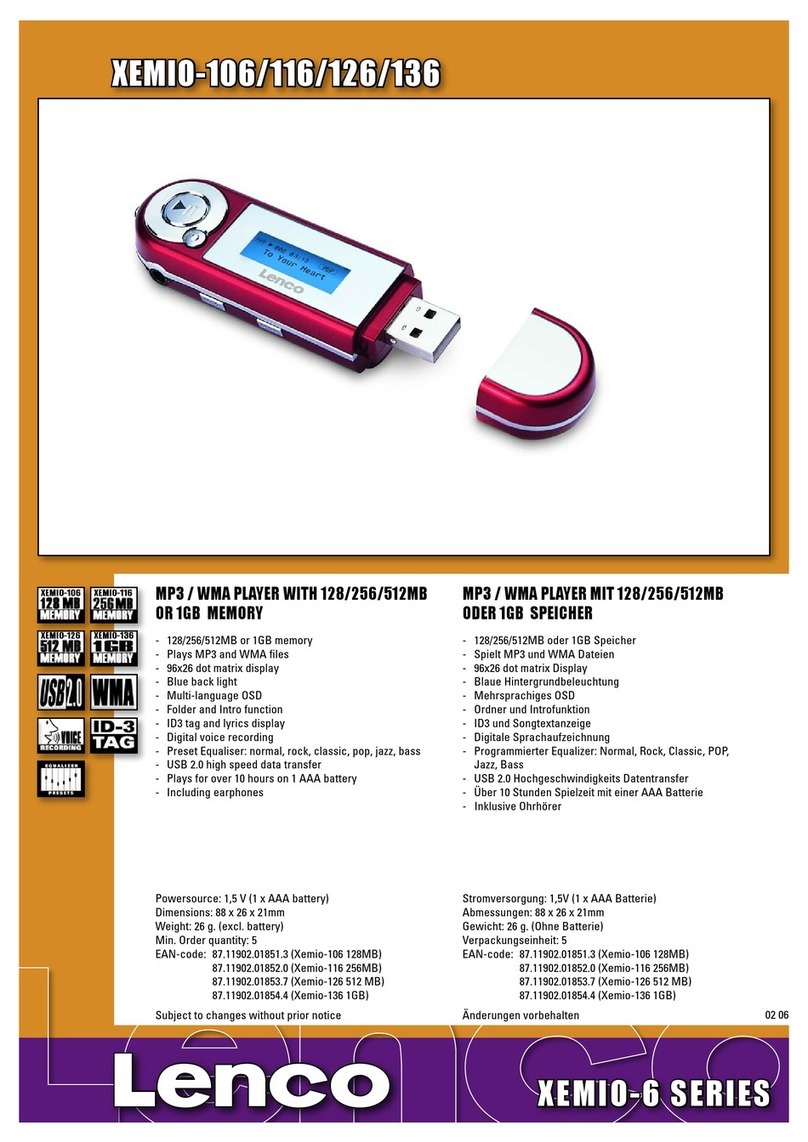7
Choose “Se ime forma ” then choose “12 Hours / 24 Hours” show
format as you desired.
Choose “ Se ime”, a clock interface will appear to set;
he “Hour / Minu e” set item is highlighted, press M button to switch in
between Hour and ime which you want to set. And adjusting hour and
minute to current time by pressing the / button.
Finally, you need to press the button to confirm the adjustment and
the screen will back to previous menu.
Se Da e
Choose “Da e se ings” to date, then choose “Se da e forma ” or “Se
da e” as you want;
Choose “Se da e forma ” then choose “MM DD YYYY / YYYY MM DD”
which format as you desired.
Choose “ Se da e”, a date interface will appear to set;
he “MM / DD / YY” set item is highlighted, press M button to switch in
between day, month and year which you want to set. And adjusting them
to current date by pressing the / button.
Finally, you need to press the button to confirm the adjustment and
the screen will back to previous menu.
d. Language:
his player can use difference OSD languages.
o set the language, choose “Language”, and then choose which
language as you desired by using / buttons and button.
e. Informa ion:
You can view about the player information and disk memory status, such
as firmware version, remaining memory space available and the number of
support media files available in player.
In Setup menu, choose “Informa ion” by using / button and
button, a list appears to use.
Choose “Player informa ion” or “Disk space” which you want to view.
f. Fac ory Se ings:
In Setup menu, choose “Fac ory se ings”, a dialog “Res ore fac ory
se ings?” will pop up to confirm;
Choose “Yes” to confirm. Or, “No” to abort.
Press button to exit Setup menu.
F. Use Blue oo h Menu
From main menu, choose “Blue oo h” menu by using / and
buttons, a Bluetooth list menu “Search Device / Device’s Lis / All Music
/ BT Now Playing” is appear to choose;