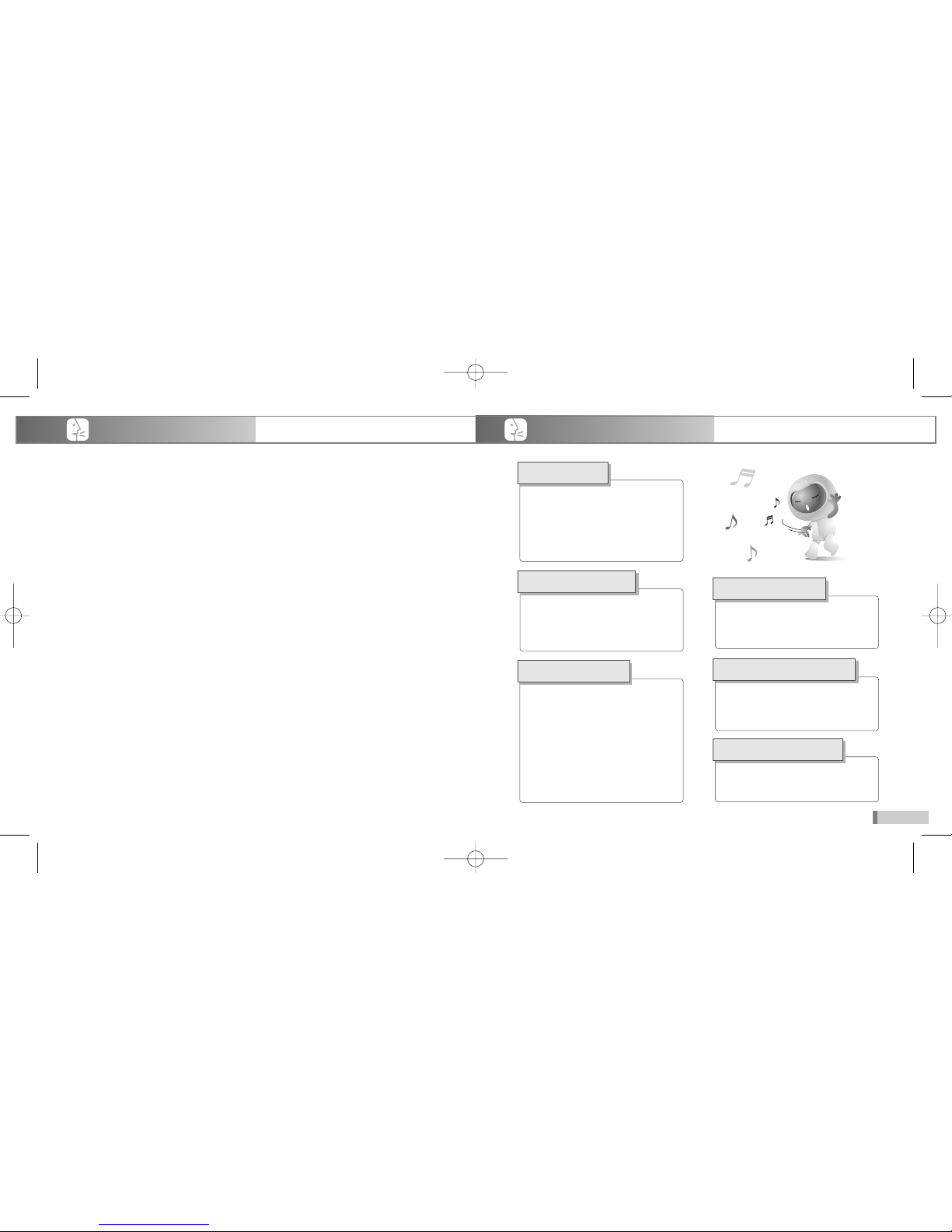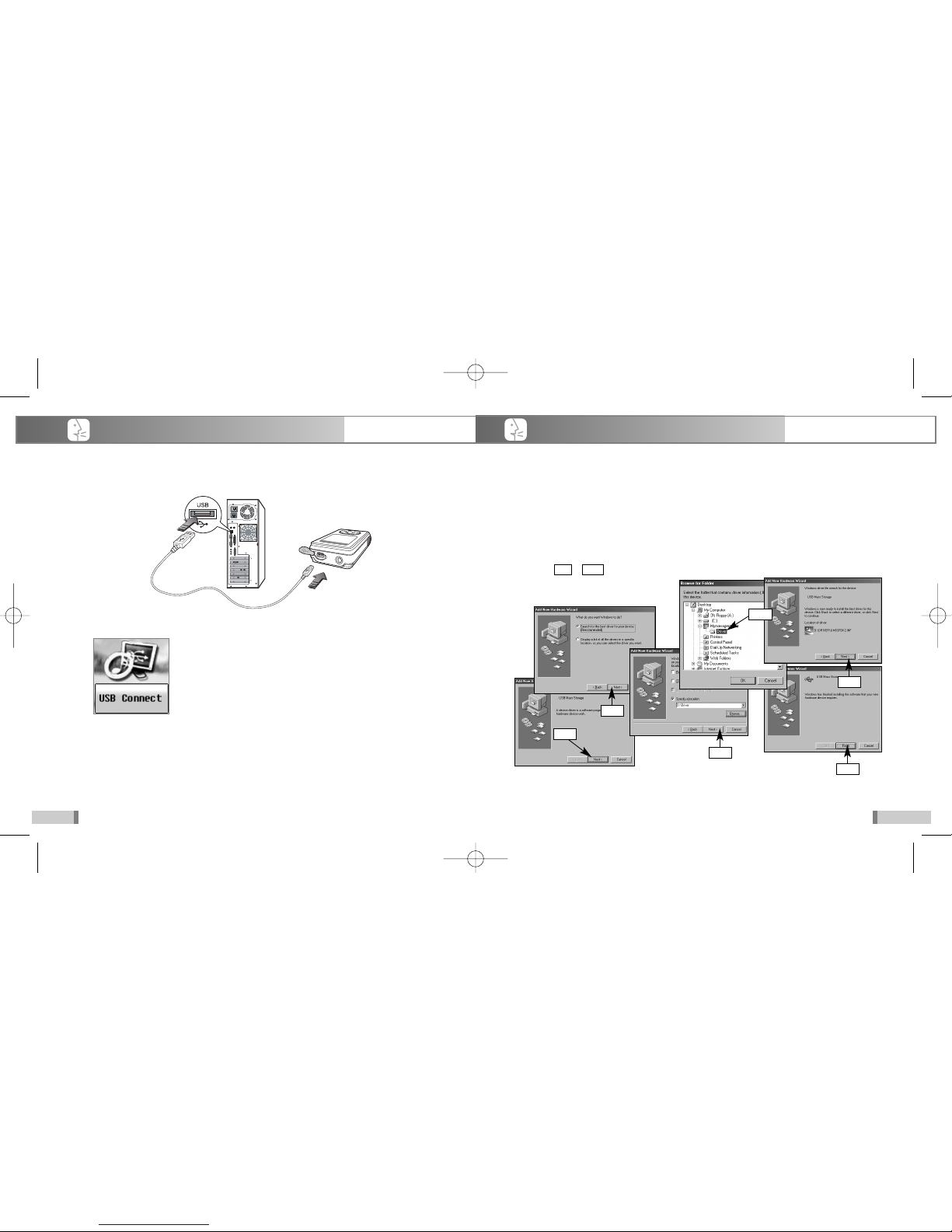Contents
Before Using 1
Before Using
❖ Charging the Battery.................................2
❖ Safety Notice.............................................3
❖ Package Contents.....................................4
❖ Hardware Features ...................................5
❖ OLED Display Modes ...............................6
❖ Troubleshooting the PC and VIA Chipset ..
..............................................................7-8
Connecting to PC
❖ Installation Software..................................9
❖ Installing the USB Driver ...................10-12
❖ Using the MP3 as a Removable Disk
..........................................................13-15
❖ Disconnecting the USB Cable ................16
Basic Operation
❖ Setting the time.......................................17
❖ Listening to Music..............................18-19
❖ EQ/3D Stereo Function...........................20
❖ Repeat/Shuffle Playback.........................21
❖ Navigation Function ................................22
❖ Playlist Function......................................23
❖ B-Mark Play ............................................24
❖ Switching between Modes ......................25
❖ Preparation for Recording .................26-27
❖ Recording Voice......................................28
❖ Recording from an External Device........29
Basic Operation
❖ Listening to the FM Radio .................30-33
❖ Recording FM Broadcasts ......................34
❖ Setting Mode...........................................35
❖ Using the Mode.......................................36
Advanced Operation
Customer Support
❖ Troubleshooting ......................................51
❖ Specifications..........................................52
❖ Warranty..................................................53
1. 65,000 color OLED.
2. Powerful Built in Speaker.
3. Easy User Emoticon Interface.
4. Supports MP3/WMA/ASF Files.
5. Supports Direct Encoding for voice records and sound from external devices into MP3 file.
6. FM radio and FM Recording.
7. Digital Clock and Alarm Function.
8. Convenient downloading by the USB Mass Storage (UMS) function.
9. Supports 3D Sound & 8 mode Graphic Equalizer (Normal, Classic, Jazz, Pop, Rock,
Bass, 3D, User).
10. Supports ID3 tags and lyrics.
11. Adjustable low and high speed Playback (70% ~ 130%).
12. Supports Multiple Languages.
13. Useful Memo Function (Address Book) & My Own Logo.
14. Effective VOR (Voice Operated Recording) & CD-Sync (CD Synchronization) Recording.
15. Automatic Power Off & Sleep.
16. Convenient Navigation/Book-Mark/Resume Functions.
17. Useful Intro & Highlight Preview Playback.
18. Convenient Playback Modes (Section Repeat & Repeat/Shuffle).
19. Useful Scroll Speed Control function.
20. Firmware Upgradeable Function.
Features
❖ Using the Memo Function..................37-38
❖ Using the Logo Function....................39-40
❖ Advanced Operations ........................41-49
❖ Upgrading the Firmware .........................50
0518 SF69-00568A-eng 6/3/05 2:21 AM Page 102