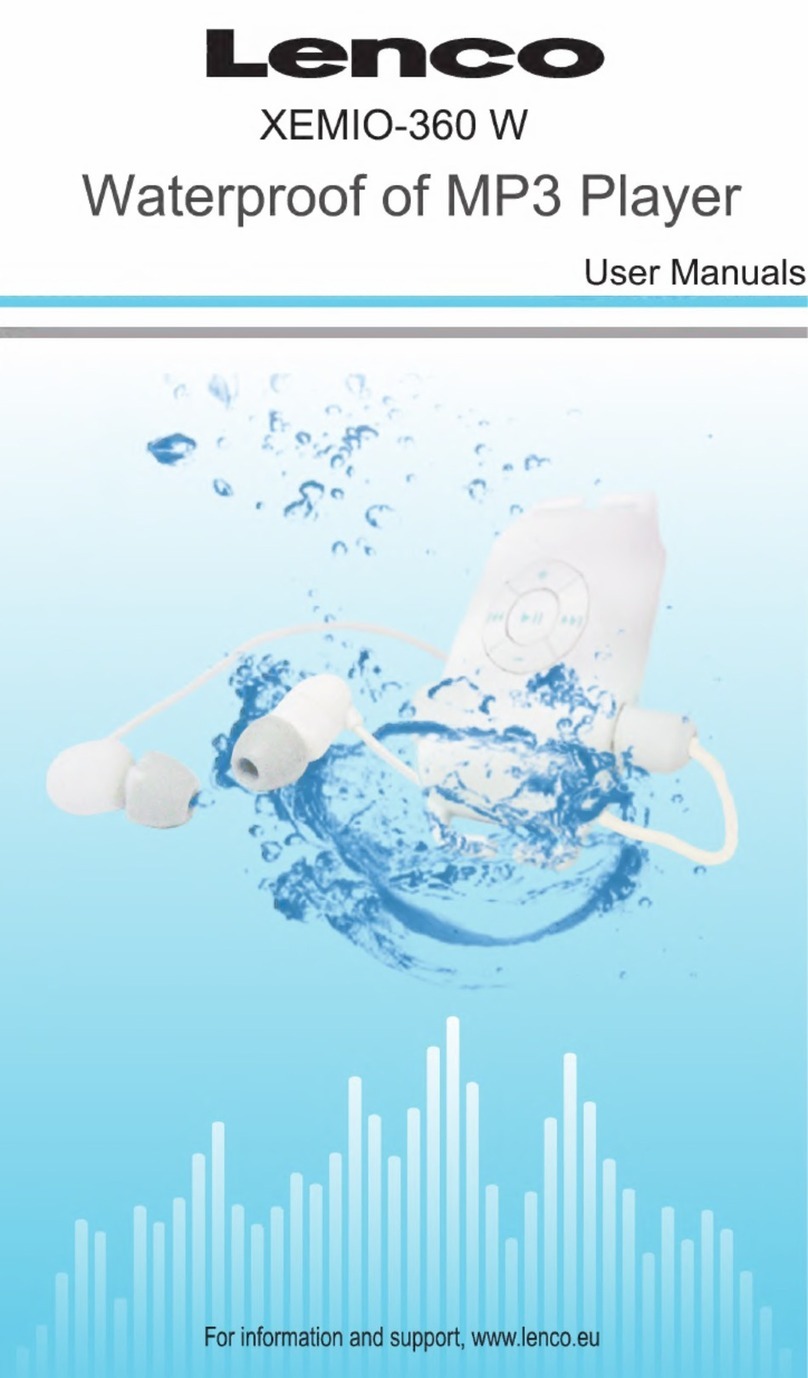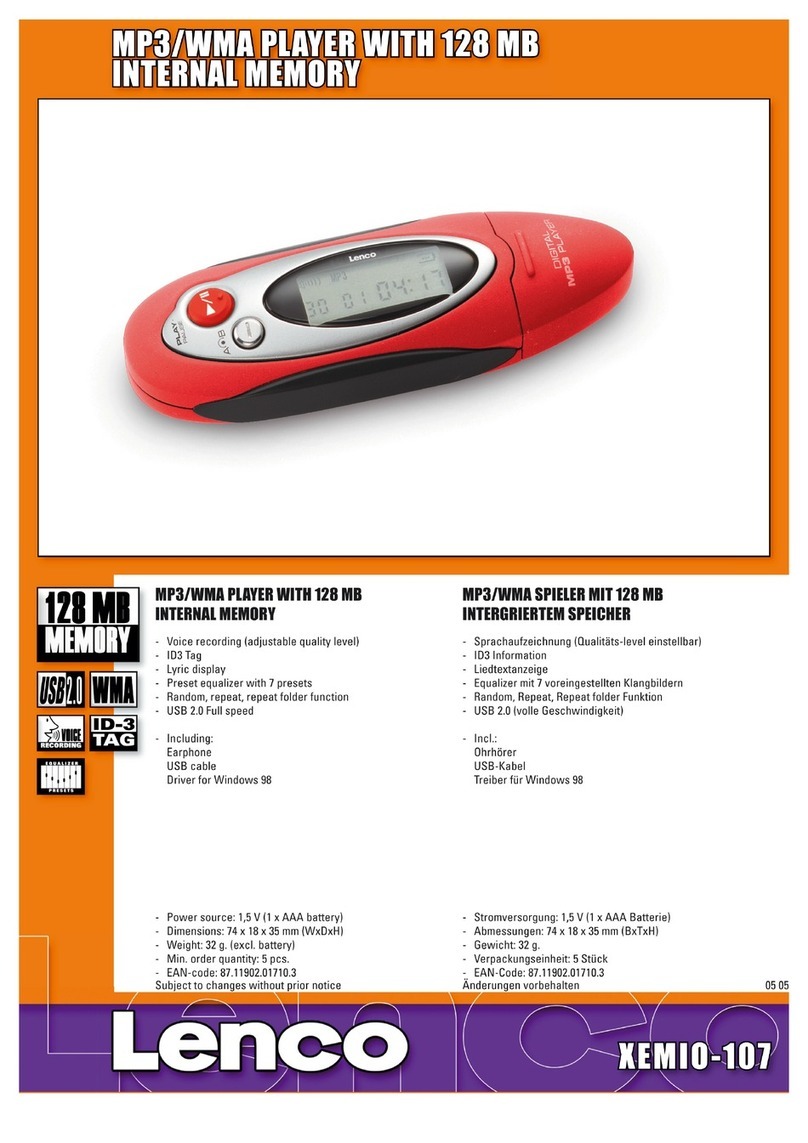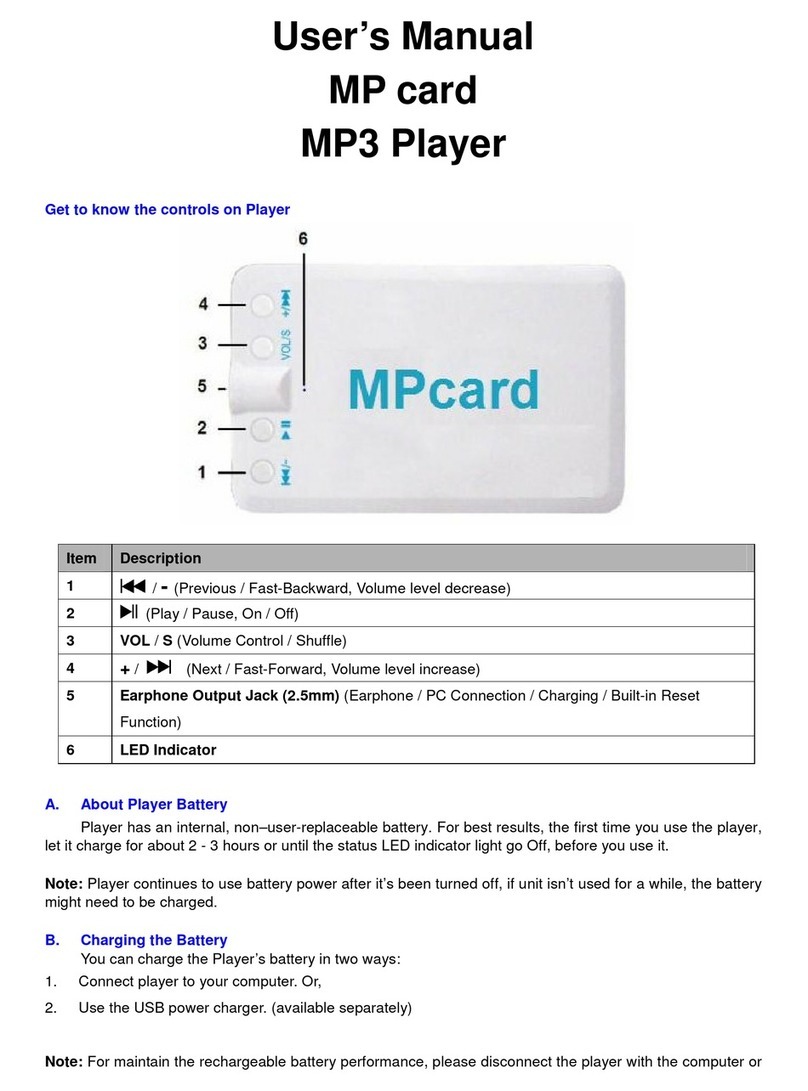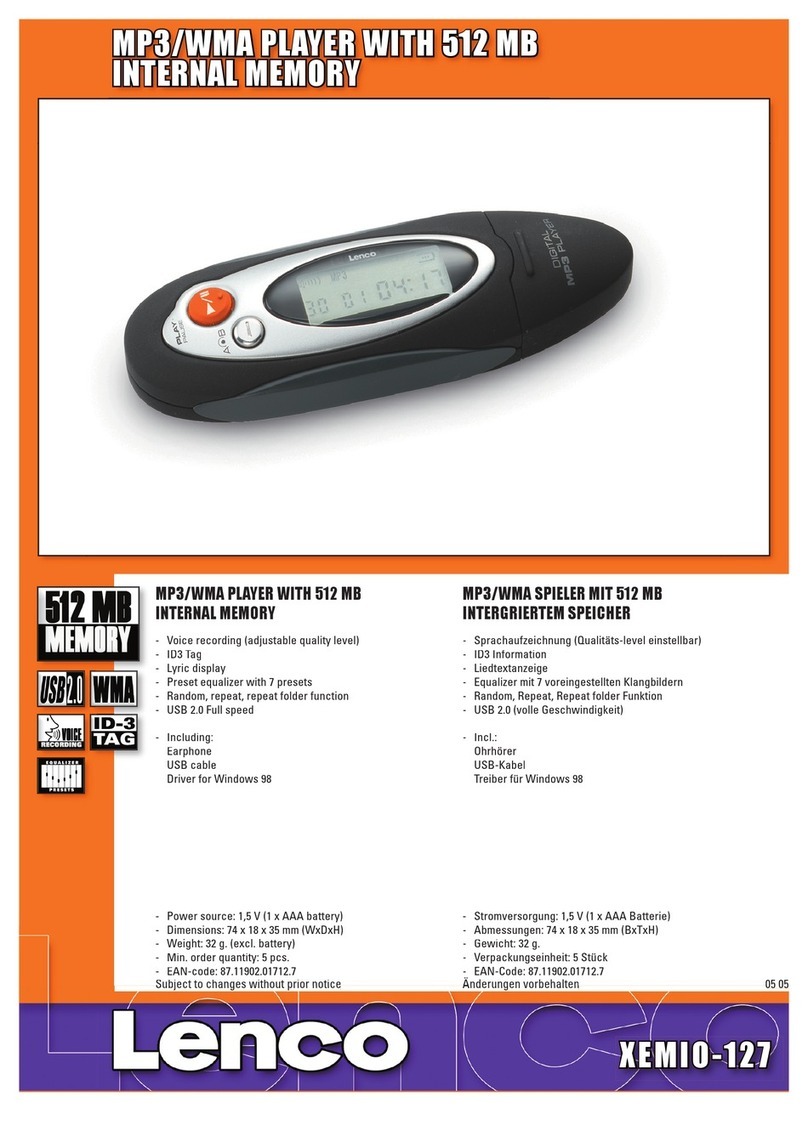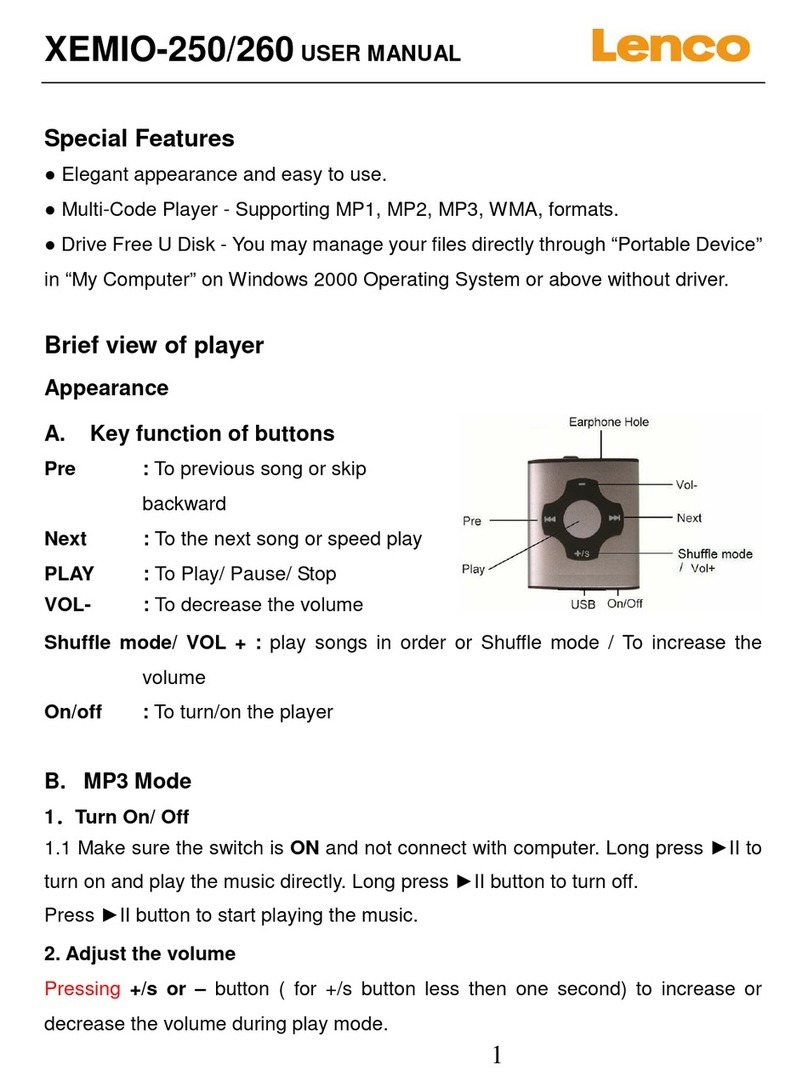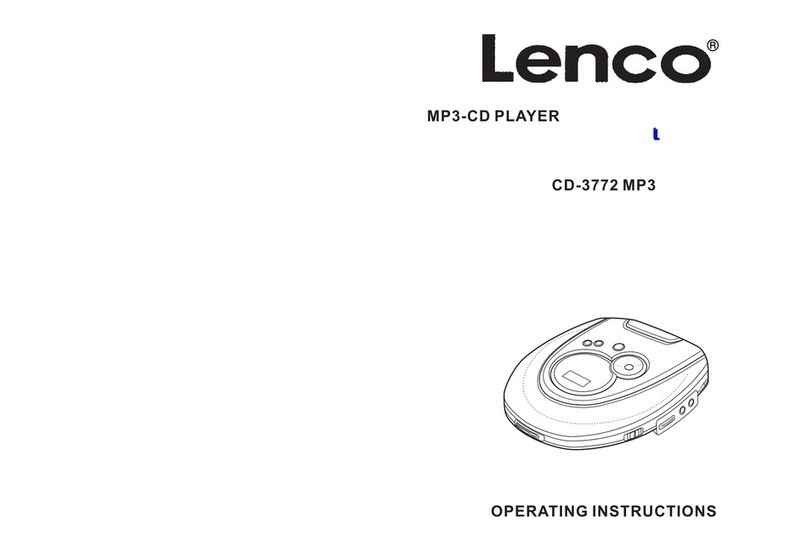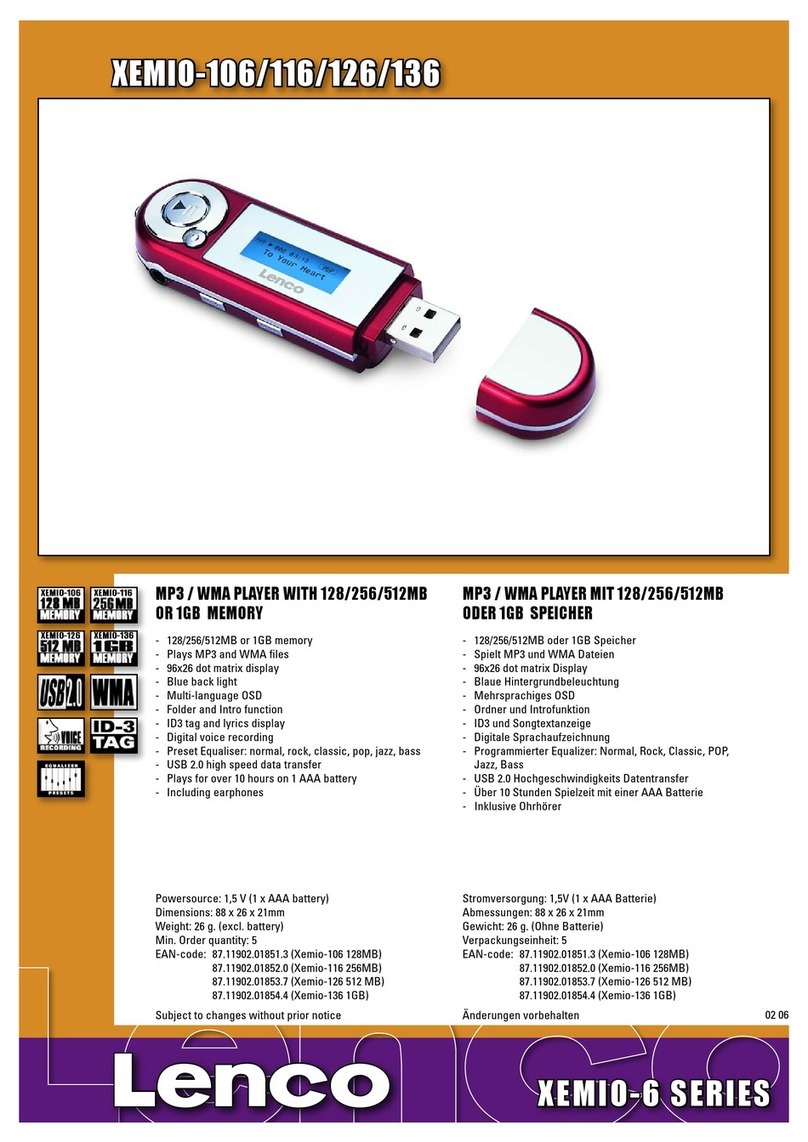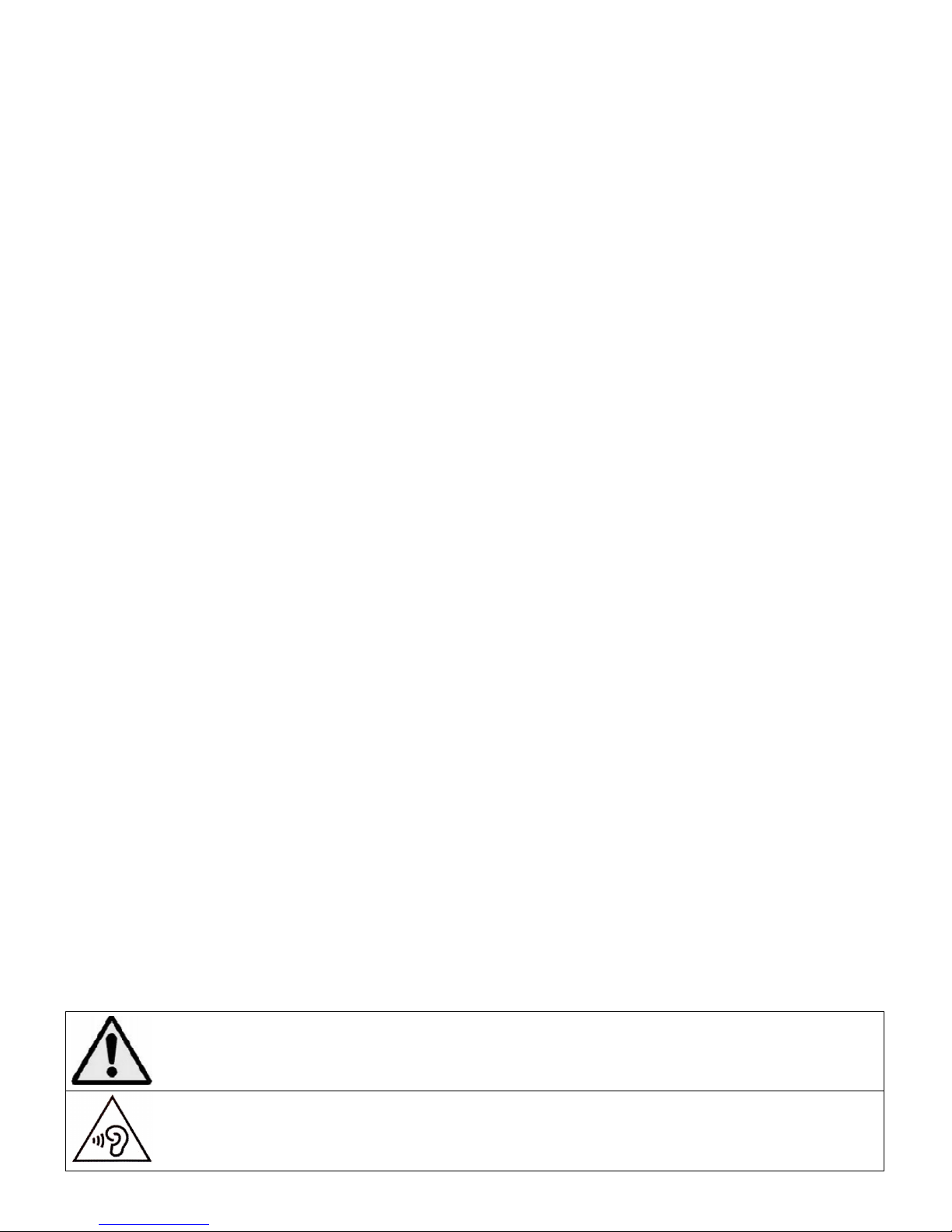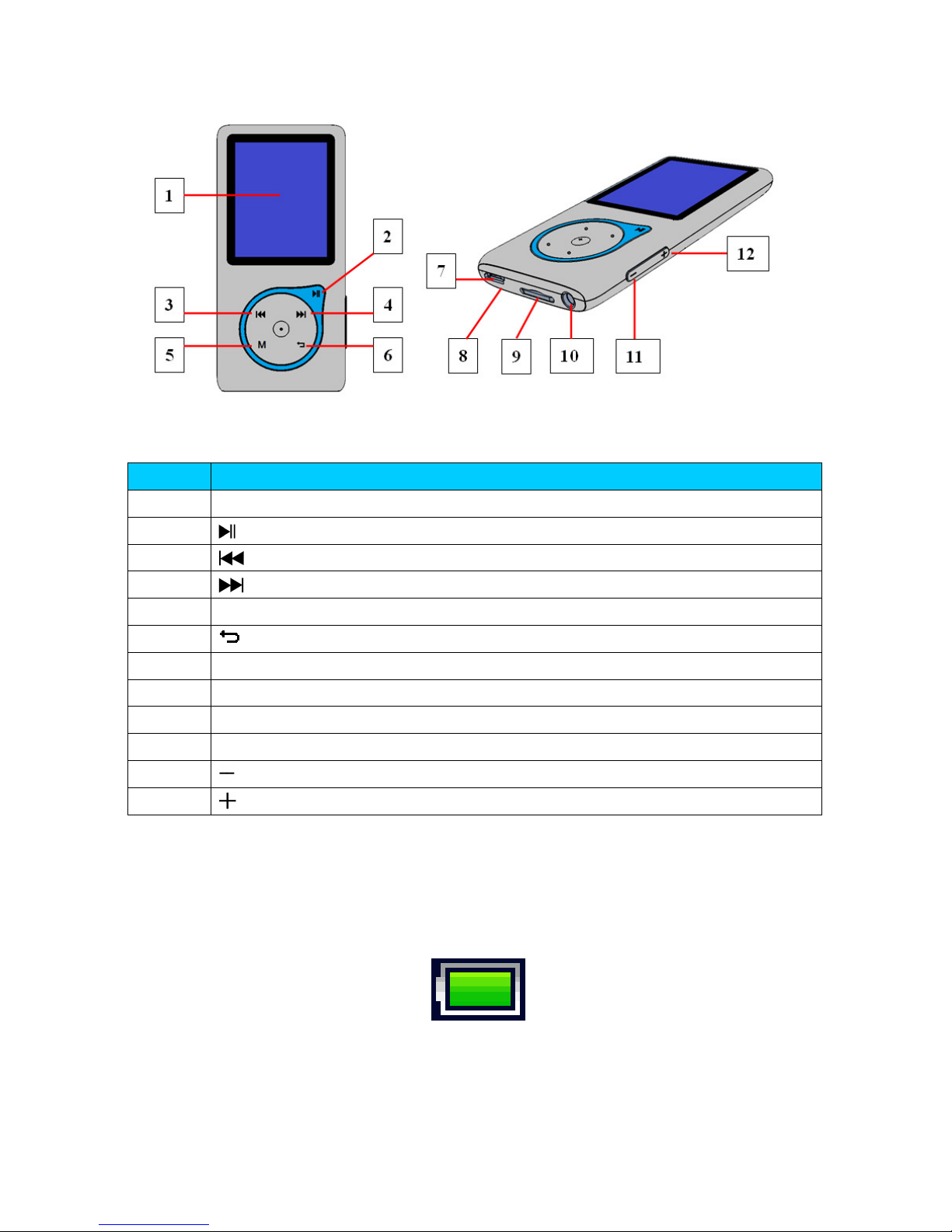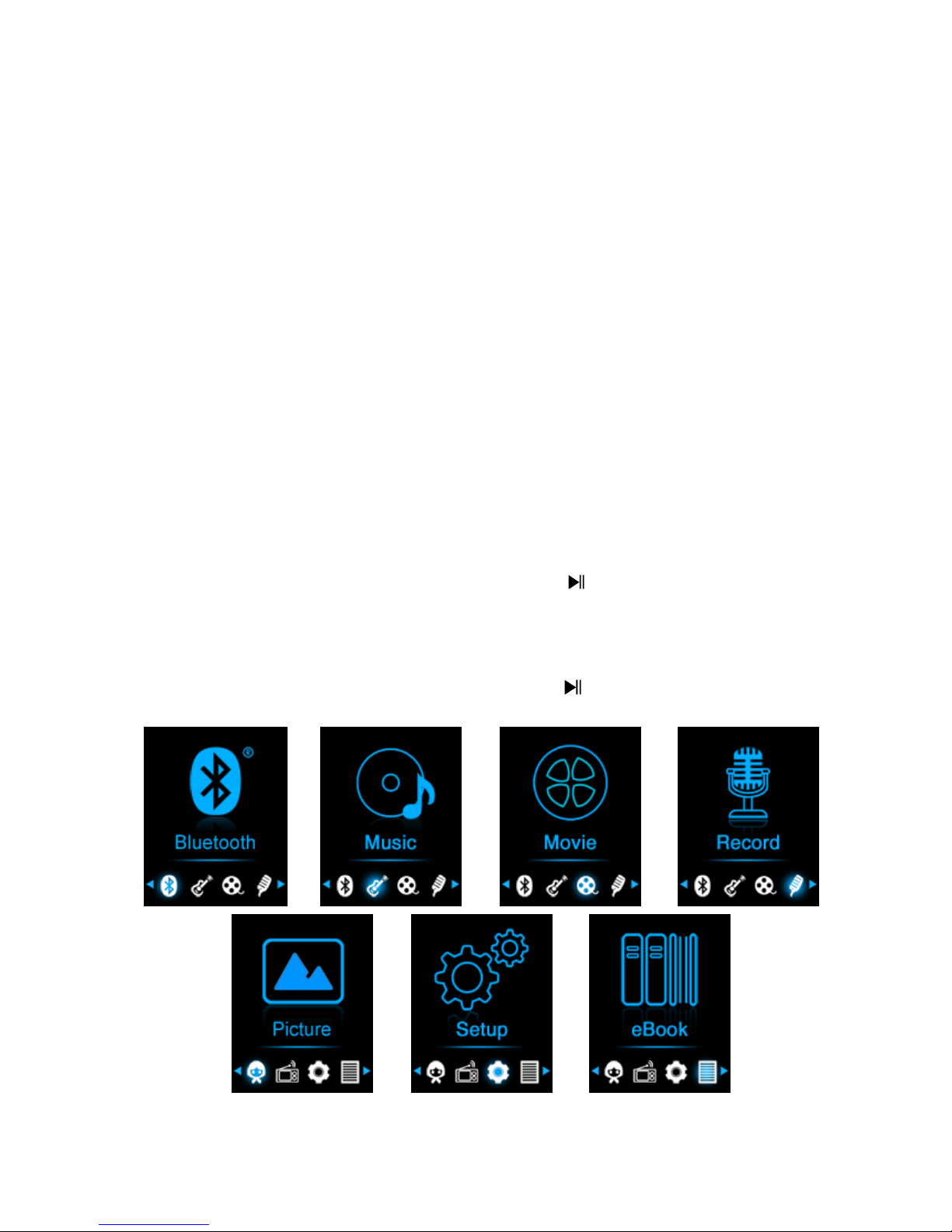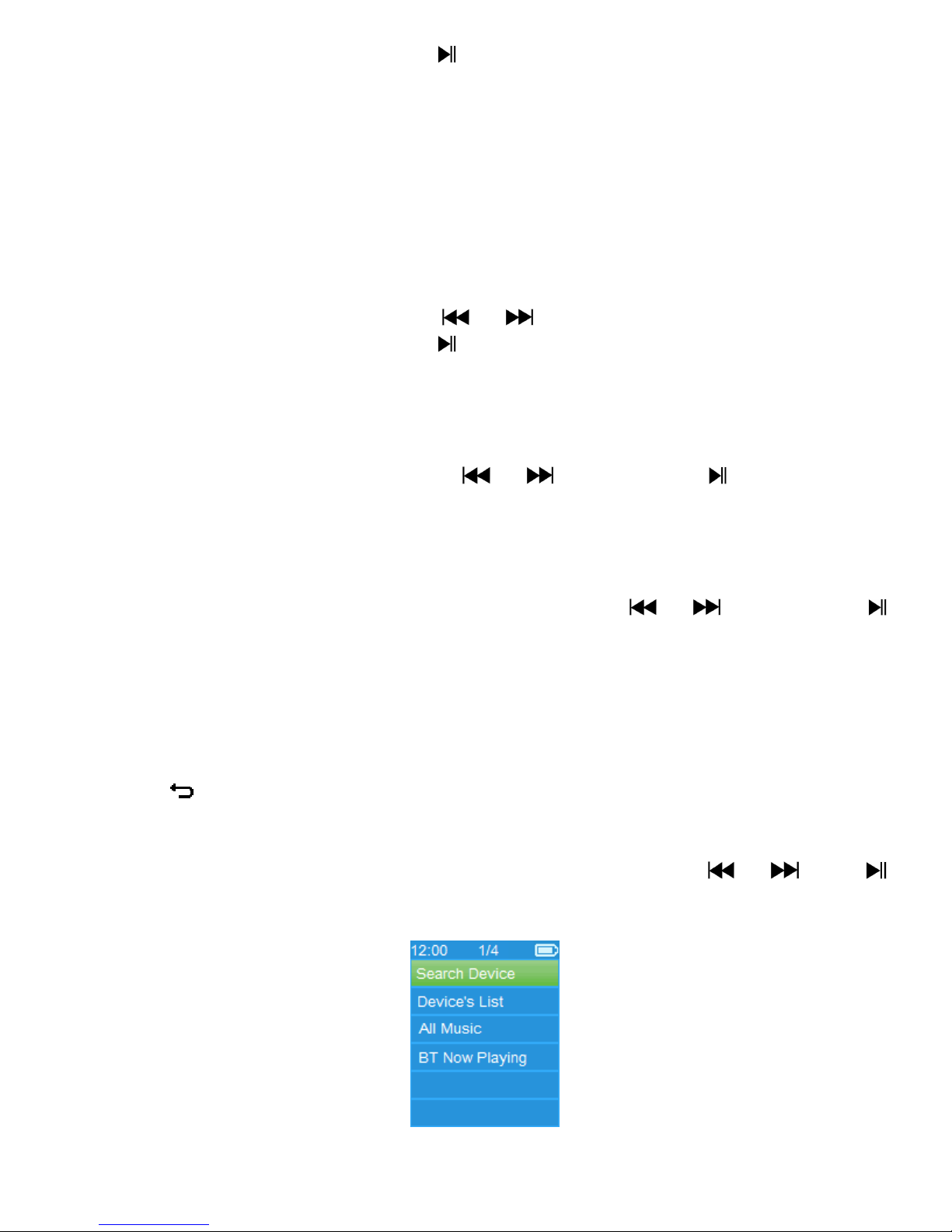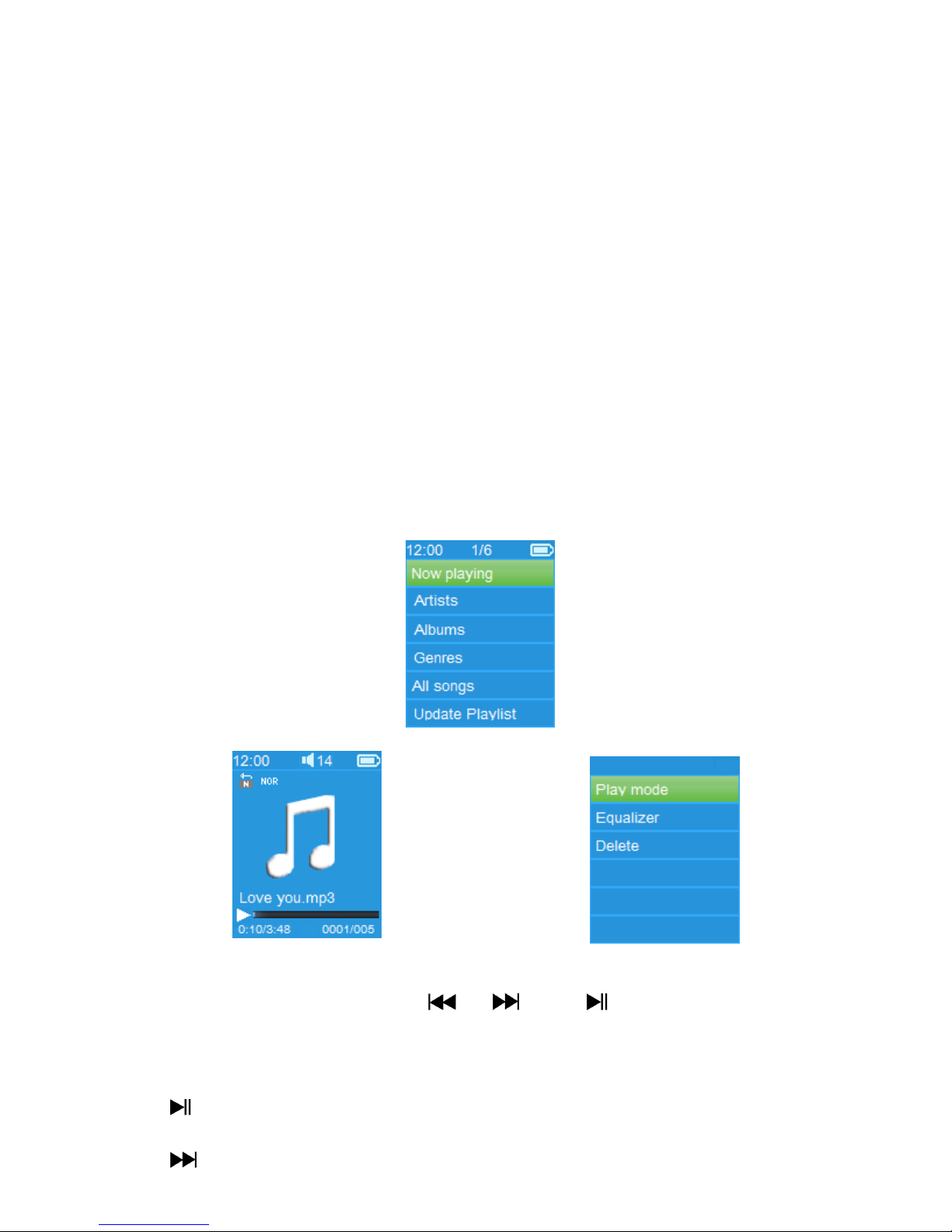9
On” again for reconnecting. If not;
Manual connecting: some Bluetooth receiver device may need to
reconnect manually; turn it power Off and On again for reconnecting. Or;
Choose “Device’s List” again by using / and buttons, then
choose the known device and choose “Connect” for reconnecting.
c. All Music
Choose “All Music” to enter into music list, you can direct select the
wanted music for play and transmitting by using / and
buttons
d. BT Now Playing
Choose “BT Now Playing” to return now playing interface.
In “B Now Playing” interface, you can selects; Previous / Next song file,
Play / Pause the song and adjust the Volume Up/Down by using the /
, and / buttons respectively. .
To Recall t e Bluetoot ’s Submenu / Exit Bluetoot Function
Press button, to recall the Bluetooth’s submenu. Or,
Pressing button until a “Exit BT Transmission?” dialog appear for
confirm. Choose “Yes” to exit by using / and buttons, the
Bluetooth function will turn Off and return to main menu screen. Choose
“No” to abort.
Bluetooth Function Limitation:
1. When you turn the player into luetooth audio transmitting mode, the
player earphone output sound will turned to Off automatically;
2. Only music format files with MP3, WMA and WAV can be transmitting by
the player’s luetooth function in music playing interface mode.
3. Fast-Forward and Fast ackward is not allowed to use in luetooth mode.
7. Use Music Menu
You can use this music player to playback with almost full format of music
file of audio coding. o open the music player in Main Menu:
From main menu, choose “Music” by using / and button, a
list menu appears to use;
Choose “Artists / Albums / Genres / All song / Update Playlist” as you
desired;
Choose “Artists” to enter folder(s) list menu grouping by Artist name,
then choose who name of Artist folder > choose a song file in list where
start the play.
Choose “Albums” to enter folder(s) list menu grouping by Album name,
then choose who name of Album folder > choose a song file in list where
start the play.
Choose “Genres” to enter folder(s) list menu grouping by Genres name,
then choose who name of Genres folder > choose a song file in list where
start the play.