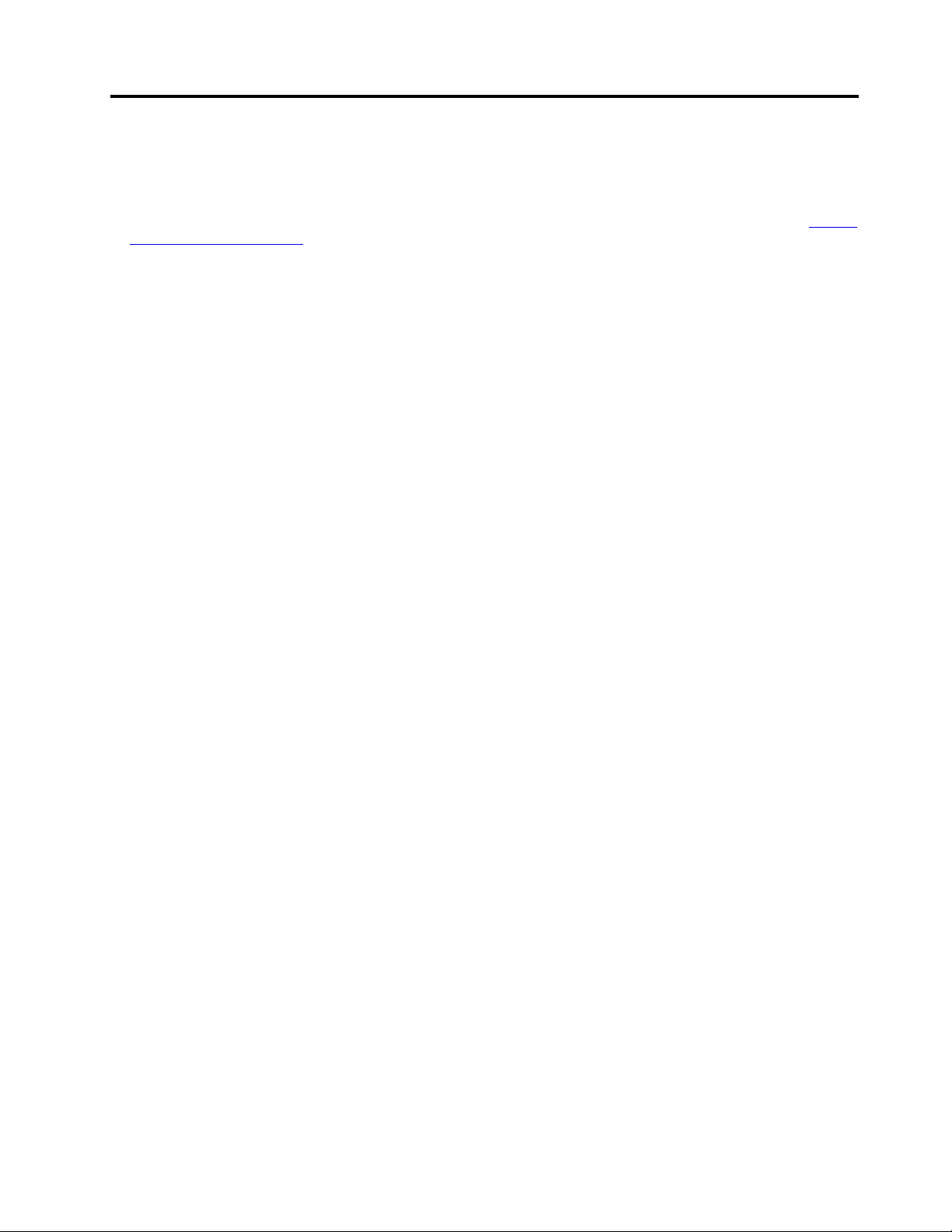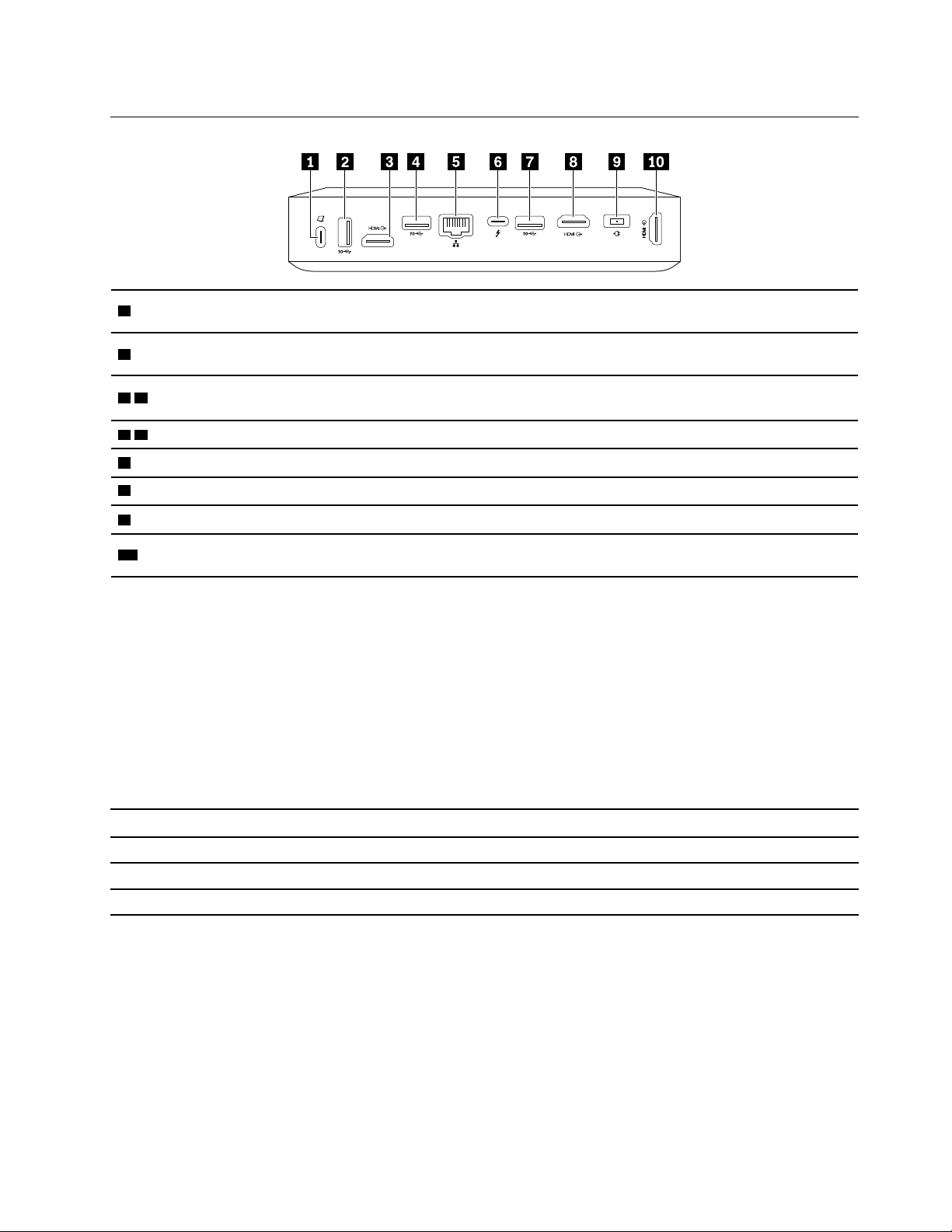Contents
bout this documentation . . . . . . . . iii
Chapter 1. Solution overview . . . . . . 1
SKU overview . . . . . . . . . . . . . . . . 2
ThinkSmart Core connector overview . . . . . . . 3
Smart features . . . . . . . . . . . . . . . . 4
Chapter 2. Prerequisites for
deployment . . . . . . . . . . . . . . . 7
Hardware . . . . . . . . . . . . . . . . . . 7
Software . . . . . . . . . . . . . . . . . . 7
Network . . . . . . . . . . . . . . . . . . . 7
Chapter 3. Hardware deployment. . . . 9
ThinkSmart Cam . . . . . . . . . . . . . . 10
ThinkSmart Bar XL. . . . . . . . . . . . . . 15
ThinkSmart Controller . . . . . . . . . . . . 17
ThinkSmart Core . . . . . . . . . . . . . . 18
Chapter 4. Software deployment . . . 21
Windows OOBE settin s . . . . . . . . . . . 21
Claim device to ThinkSmart Mana er . . . . . . 23
MTR Setup . . . . . . . . . . . . . . . . 33
MTR Settin s. . . . . . . . . . . . . . . . 35
Switch between MTR account and administrator
account . . . . . . . . . . . . . . . . . . 37
Chapter 5. Typical conferencing
scenarios. . . . . . . . . . . . . . . . 39
Learn about MTR home screen . . . . . . . . . 39
Join a scheduled meetin . . . . . . . . . . . 40
Create a new meetin . . . . . . . . . . . . 41
Invite ThinkSmart Core durin a meetin . . . . . 41
Share content . . . . . . . . . . . . . . . 42
Chapter 6. Secure ThinkSmart Core
and information . . . . . . . . . . . . 43
UEFI BIOS passwords . . . . . . . . . . . . 43
Use BIOS security solutions . . . . . . . . . . 44
Wipe the stora e drive data . . . . . . . . 44
Intel BIOS uard. . . . . . . . . . . . . 44
Smart USB Protection . . . . . . . . . . 44
Use software security solutions. . . . . . . . . 45
Windows firewalls . . . . . . . . . . . . 45
Computrace A ent software embedded in
firmware (for selected models) . . . . . . . 45
Chapter 7. UEFI BIOS . . . . . . . . . 47
What is UEFI BIOS. . . . . . . . . . . . . . 47
Enter the BIOS menu. . . . . . . . . . . . . 47
Navi ate in the BIOS interface . . . . . . . . . 47
Chan e the display lan ua e of UEFI BIOS . . . . 47
Chan e the display mode of UEFI BIOS (for
selected models) . . . . . . . . . . . . . . 48
Set the system date and time . . . . . . . . . 48
Chan e the boot priority order . . . . . . . . . 48
Enable or disable a device. . . . . . . . . . . 49
Enable or disable the confi uration chan e
detection feature . . . . . . . . . . . . . . 49
Enable or disable the automatic power-on
feature . . . . . . . . . . . . . . . . . . 49
Enable or disable the ErP LPS compliance mode . . 50
Chan e BIOS settin s before installin a new
operatin system . . . . . . . . . . . . . . 50
Exit the BIOS menu . . . . . . . . . . . . . 51
Update UEFI BIOS. . . . . . . . . . . . . . 51
Recover from a BIOS update failure . . . . . . . 51
Clear CMOS . . . . . . . . . . . . . . . . 51
Chapter 8. F Q . . . . . . . . . . . . 53
Chapter 9. Troubleshooting,
diagnostics, and recovery . . . . . . . 55
Basic procedure for resolvin problems . . . . . 55
Troubleshootin . . . . . . . . . . . . . . 55
Startup and shutdown problems . . . . . . 55
MTR problems . . . . . . . . . . . . . 56
Display problems . . . . . . . . . . . . 56
Audio problems . . . . . . . . . . . . . 58
Network problems . . . . . . . . . . . . 58
Performance problems . . . . . . . . . . 59
Drive problems . . . . . . . . . . . . . 60
USB device problems . . . . . . . . . . 60
Dia nostics . . . . . . . . . . . . . . . . 60
Recovery . . . . . . . . . . . . . . . . . 60
Restore system files and settin s to an earlier
point . . . . . . . . . . . . . . . . . 61
Restore your files from a backup . . . . . . 61
Reset from Windows . . . . . . . . . . . 61
Reset from BIOS . . . . . . . . . . . . 61
Use advanced options . . . . . . . . . . 61
Windows automatic recovery. . . . . . . . 61
Create and use a recovery USB device . . . . 62
Update the device driver . . . . . . . . . 62
Chapter 10. Help and support . . . . . 65
© Copyri ht Lenovo 2021 i