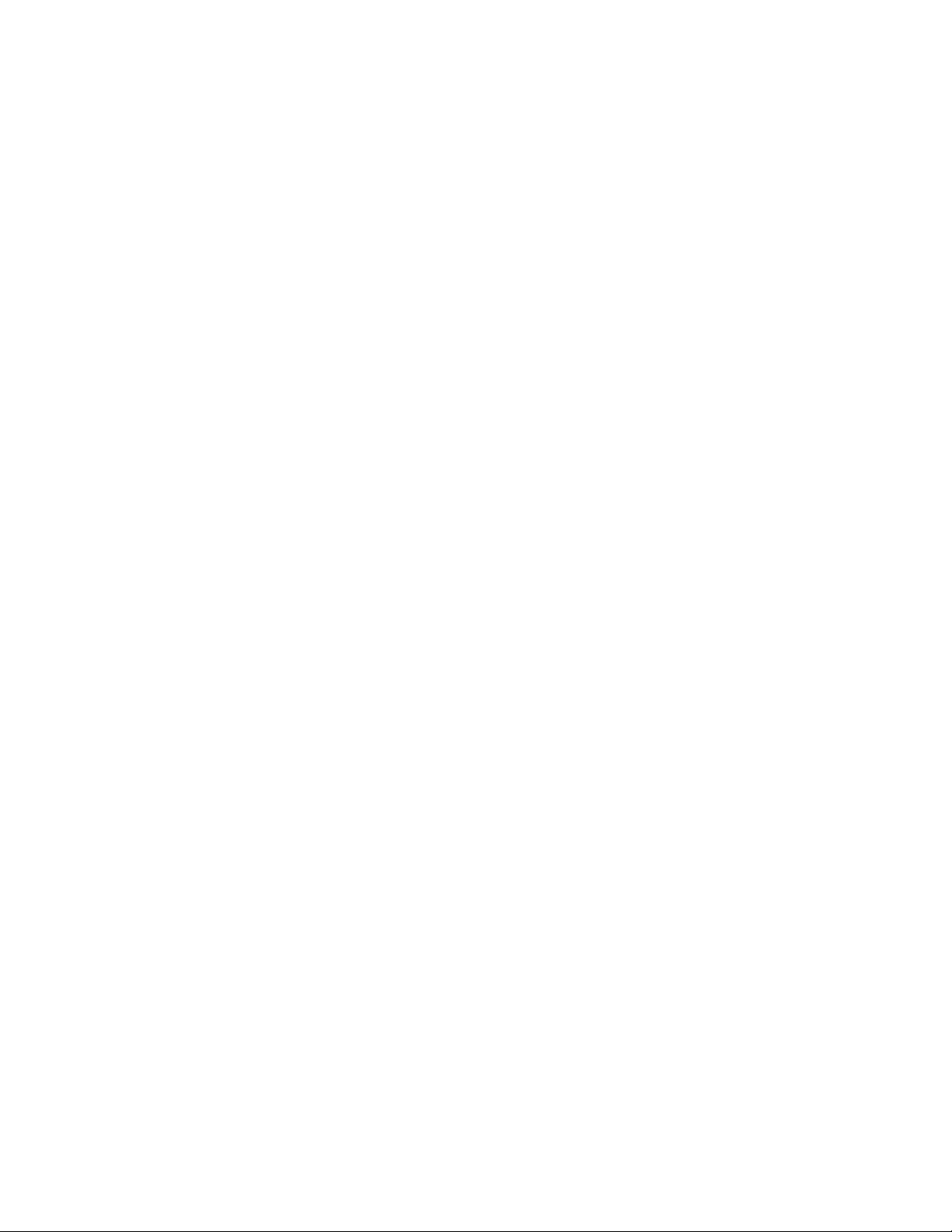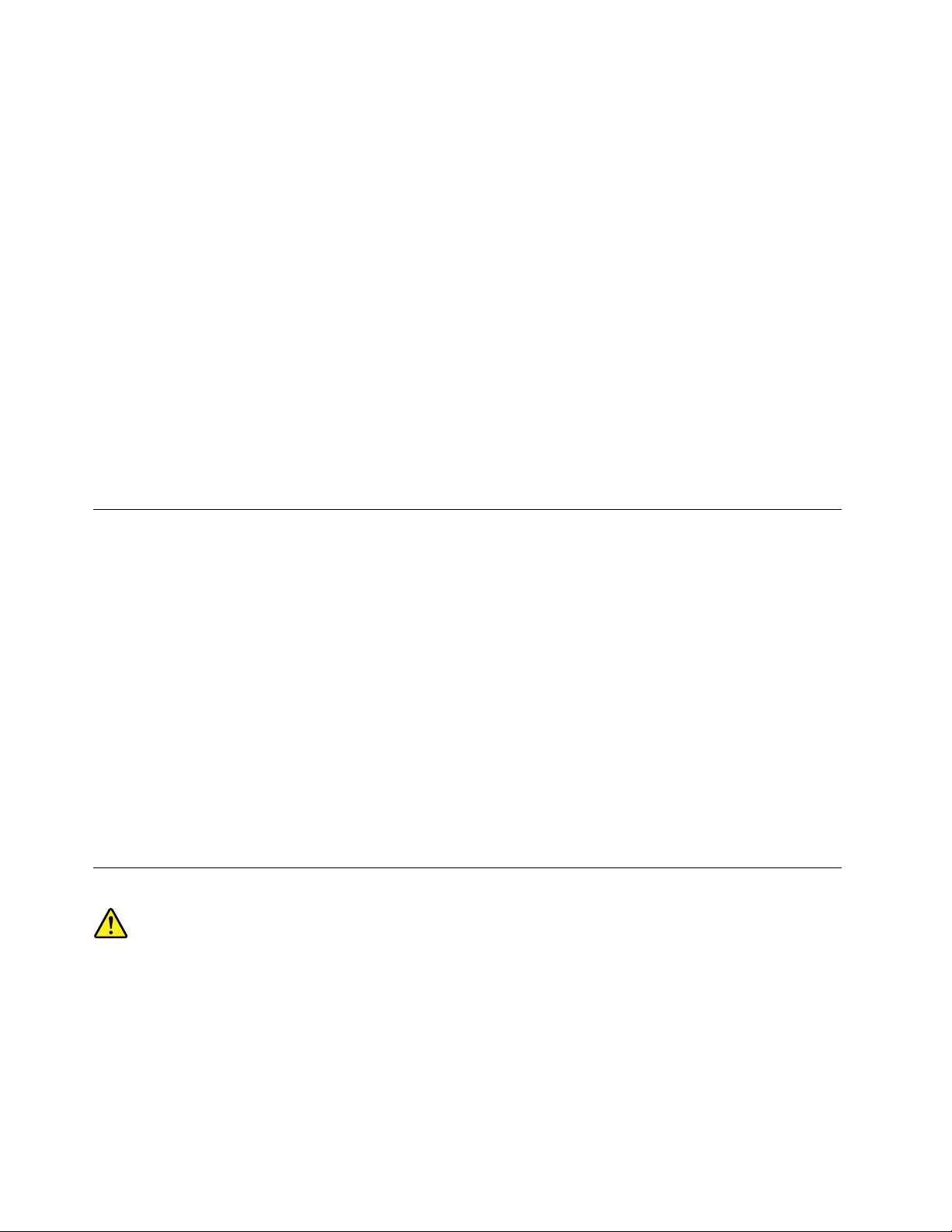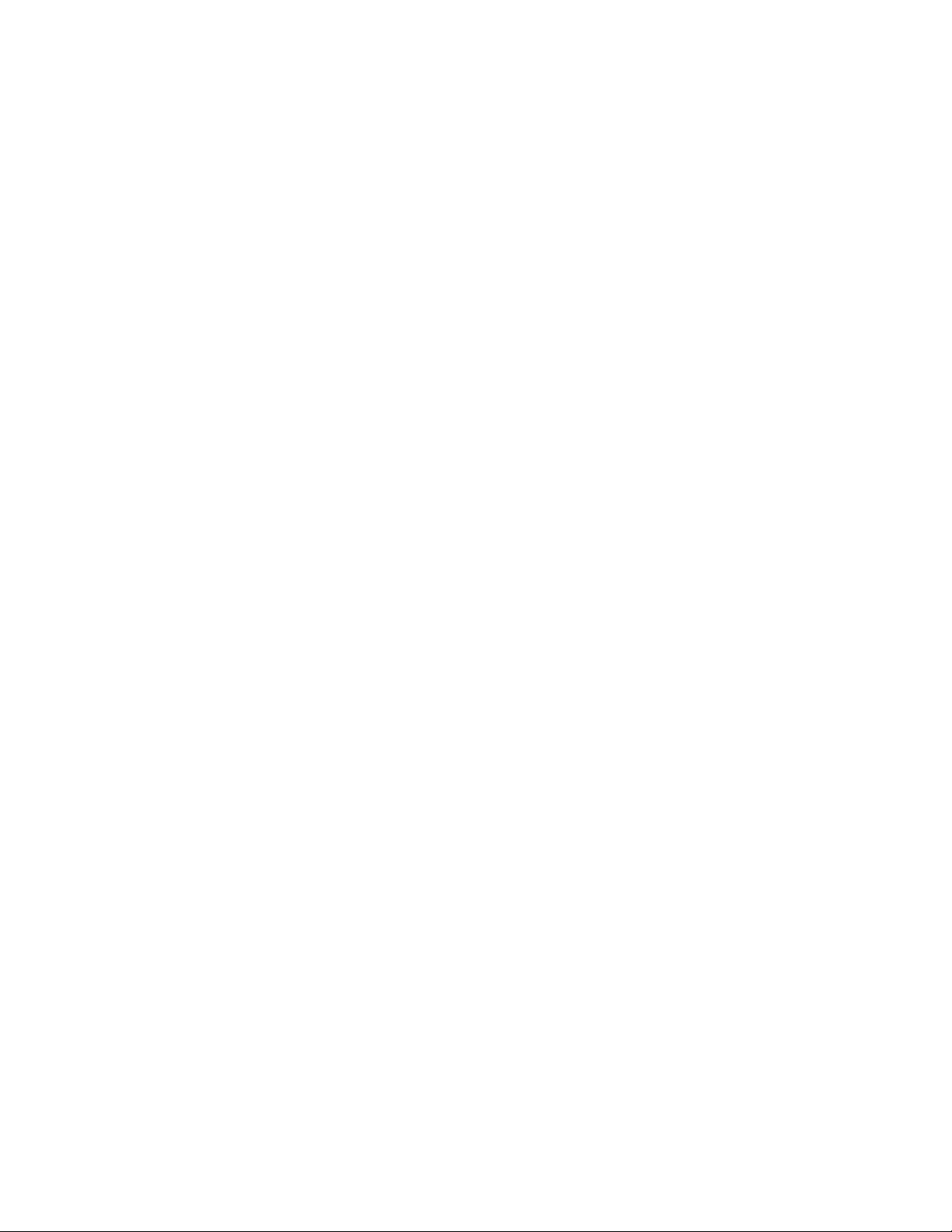Contents
eadthisfirst:Importantsafety
information..............iii
Beforeusingthismanual...........iii
Serviceandupgrades............iii
Staticelectricityprevention..........iv
Powercordsandpoweradapters.......iv
Extensioncordsandrelateddevices......v
Plugsandoutlets..............v
Externaldevices..............v
Heatandproductventilation.........v
Operatingenvironment...........vi
Lasercompliancestatement.........vi
Powersupplystatement...........vii
Cleaningandmaintenance..........vii
Chapter1.Productoverview.....1
Hardwarelocations.............1
Frontview...............1
Rearview...............3
Computercomponents.........5
Partsonthesystemboard........6
Machinetypeandmodellabel.......7
Features.................7
Specifications...............10
Programs.................10
Accessingaprogramonyourcomputer...10
AnintroductiontoLenovoprograms....11
Chapter2.Usingyourcomputer...13
Registeringyourcomputer..........13
Settingthecomputervolume.........13
AddinganicontotheWindowsnotificationarea.13
Usingadisc................13
Guidelinesaboutusingtheopticaldrive...14
Handlingandstoringadisc........14
Playingandremovingadisc.......14
Recordingadisc............15
Connectingtoanetwork...........15
ConnectingtoanEthernetLAN......15
ConnectingtoawirelessLAN.......15
ConnectingtoaBluetooth-enableddevice..16
Chapter3.Youandyourcomputer..17
Arrangingyourworkspace..........17
Glareandlighting............17
Aircirculation.............17
Electricaloutletlocationsandcablelengths.17
Comfort...............17
Accessibilityinformation...........18
Cleaningyourcomputer...........21
Maintenance...............21
Basicmaintenancetips.........21
Goodmaintenancepractices.......22
Keepingyourcomputercurrent......22
Movingyourcomputer...........23
Chapter4.Security..........25
Lockingyourcomputer...........25
Lockingthecomputercover.......25
AttachingaKensington-stylecablelock...26
Viewingandchangingsecuritysettingsinthe
SetupUtilityprogram............26
Preventingunauthorizedaccesstoyour
computer.................26
Usingandunderstandingfirewalls.......27
Protectingdataagainstviruses........27
ComputraceAgentsoftwareembeddedin
firmware.................27
Chapter5.Advancedconfiguration..29
UsingtheSetupUtilityprogram........29
StartingtheSetupUtilityprogram.....29
Enablingordisablingadevice.......29
EnablingordisablingtheAutomaticPowerOn
features...............29
EnablingordisablingtheErPLPScompliance
mode................30
EnablingordisablingtheConfiguration
ChangeDetectionfeature........30
UsingBIOSpasswords.........31
Selectingastartupdevice........32
ExitingtheSetupUtilityprogram......32
UpdatingtheBIOS.............33
Chapter6.Troubleshooting,
diagnostics,andrecovery......35
Basicprocedureforresolvingcomputer
problems.................35
Troubleshooting..............35
Startupproblems............35
Audioproblems............36
CDproblems.............37
DVDproblems.............37
Intermittentproblems..........38
Storagedriveproblems.........38
©CopyrightLenovo2016i