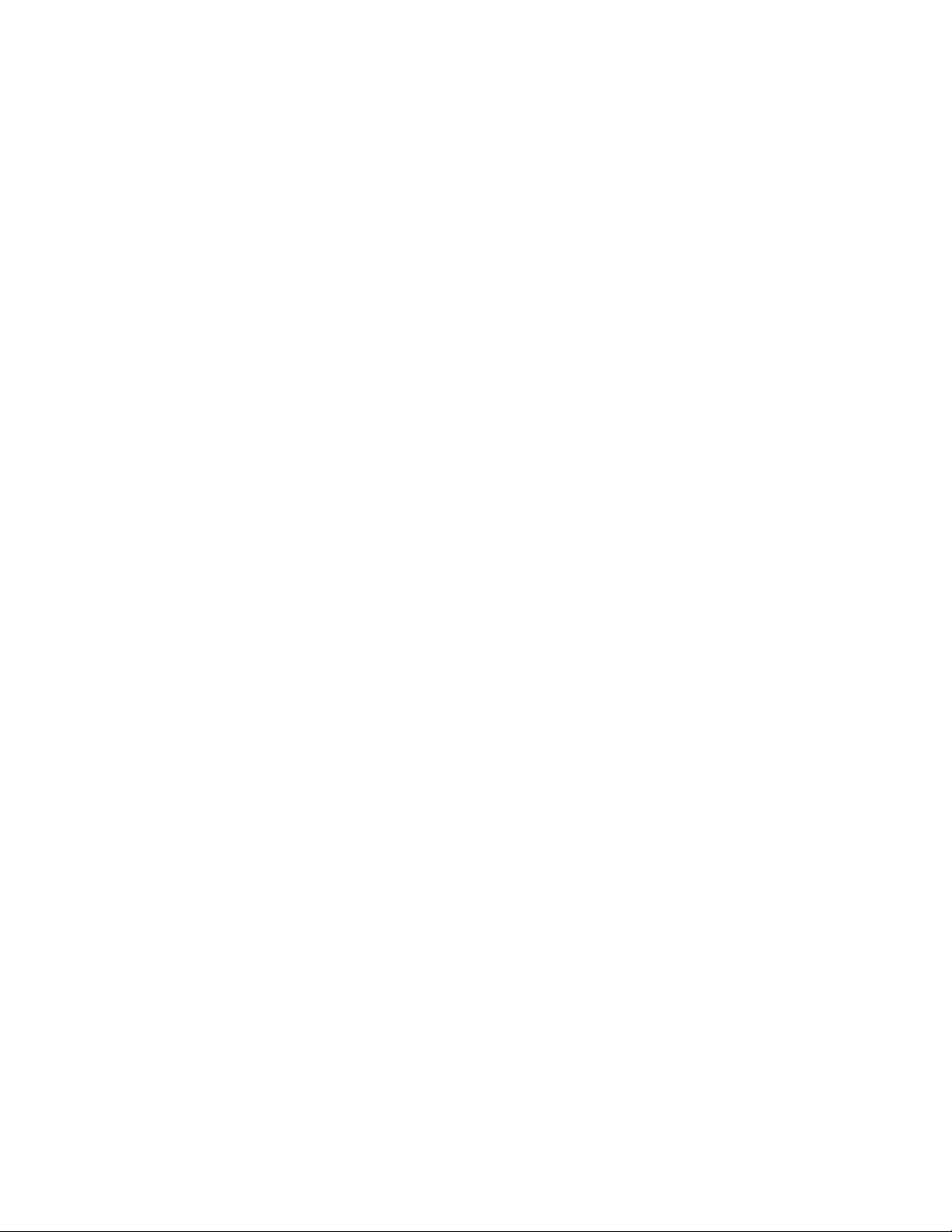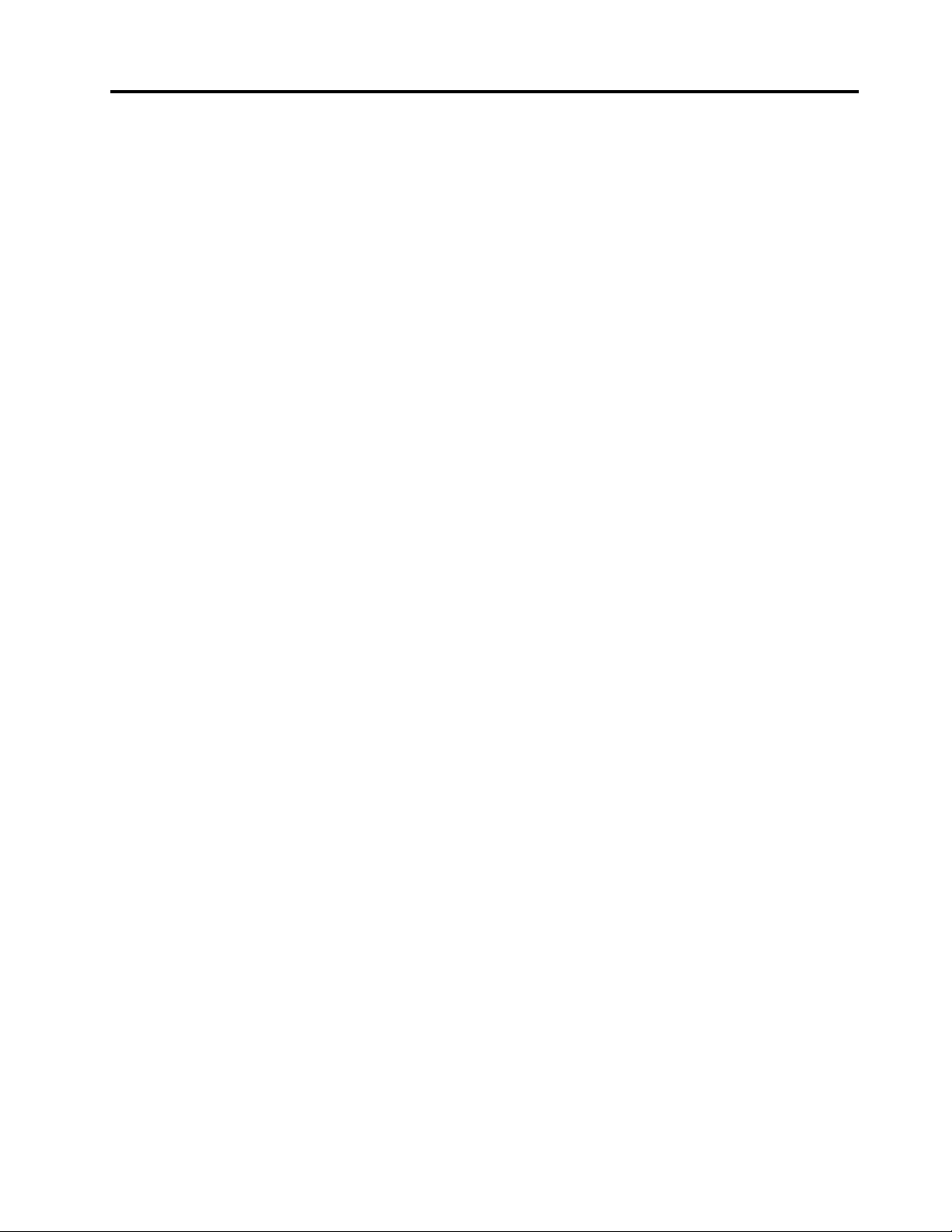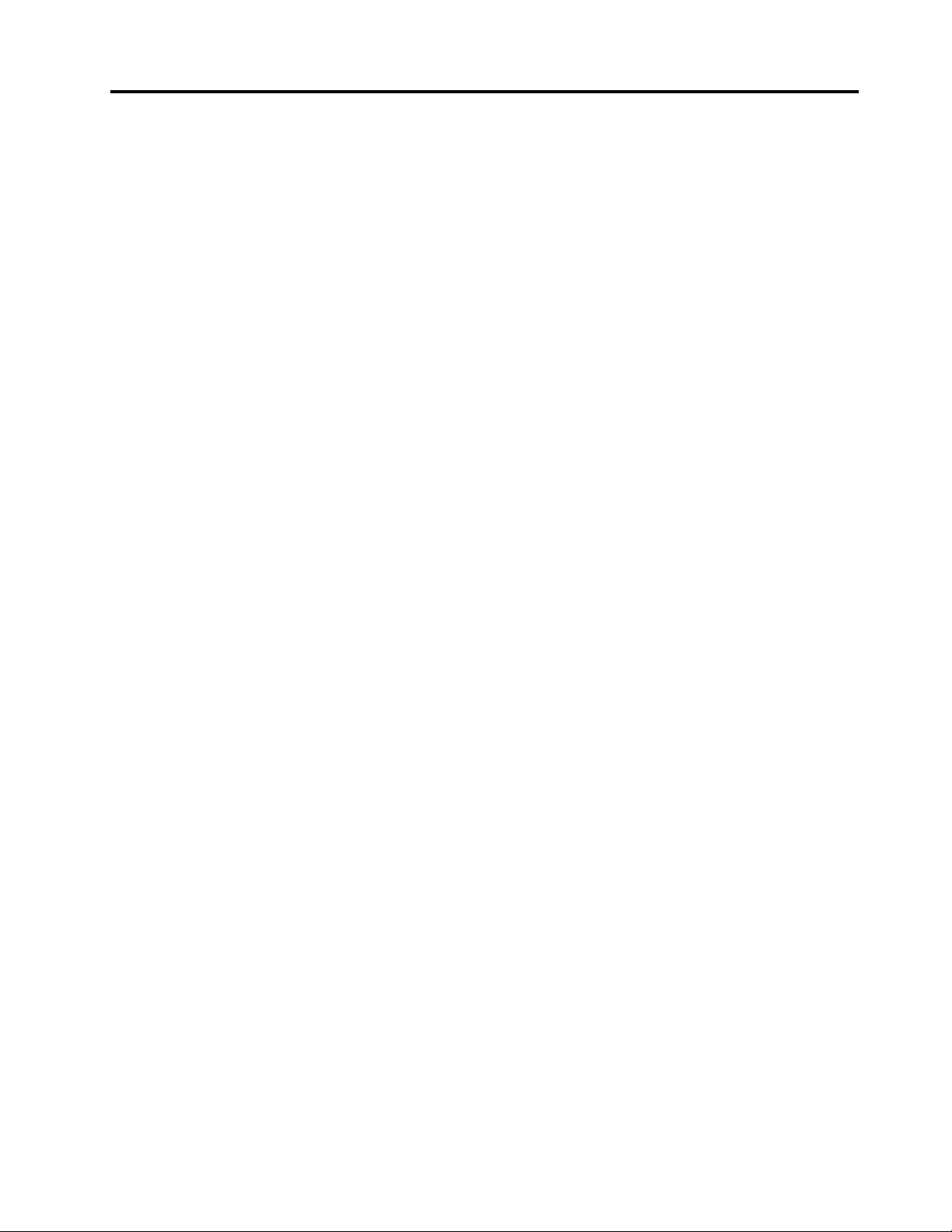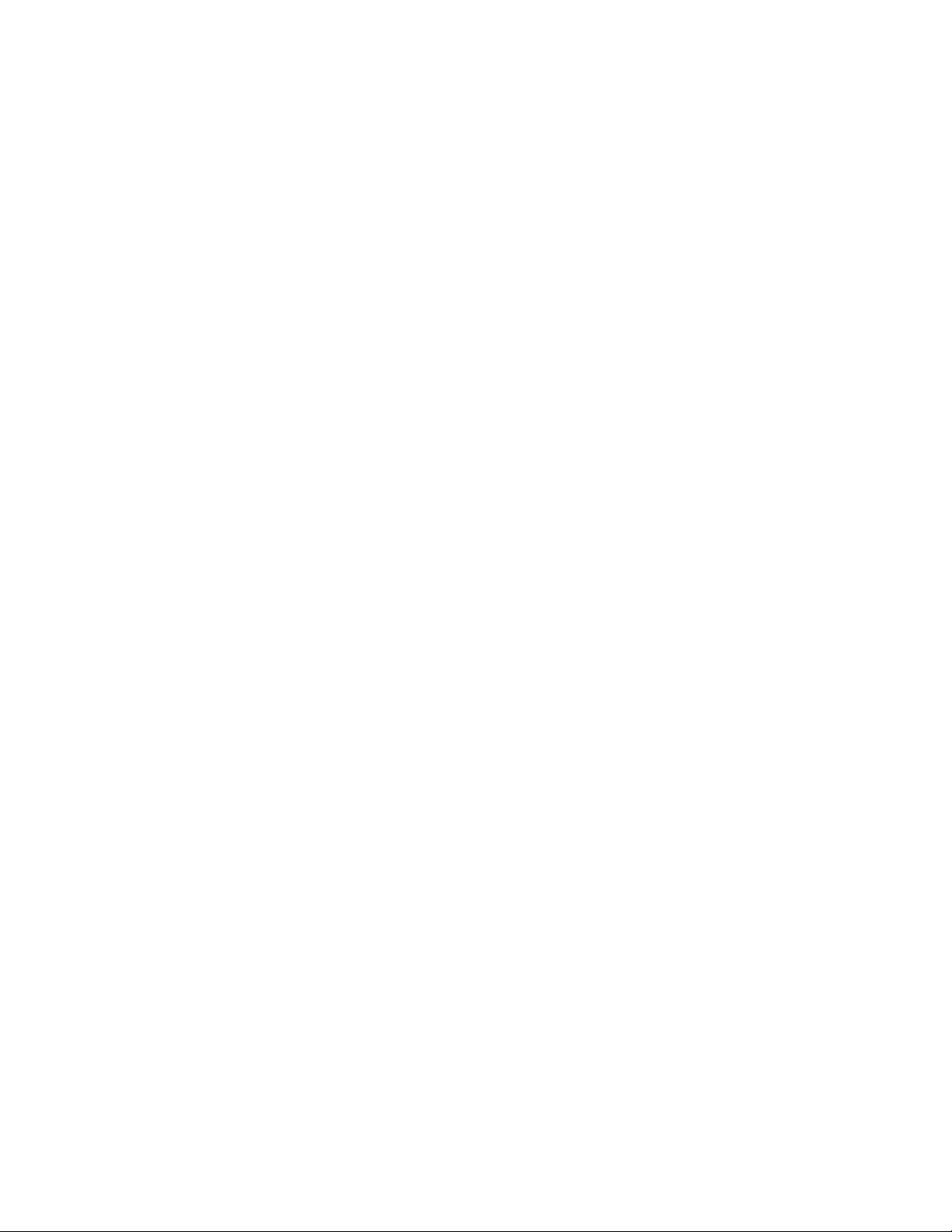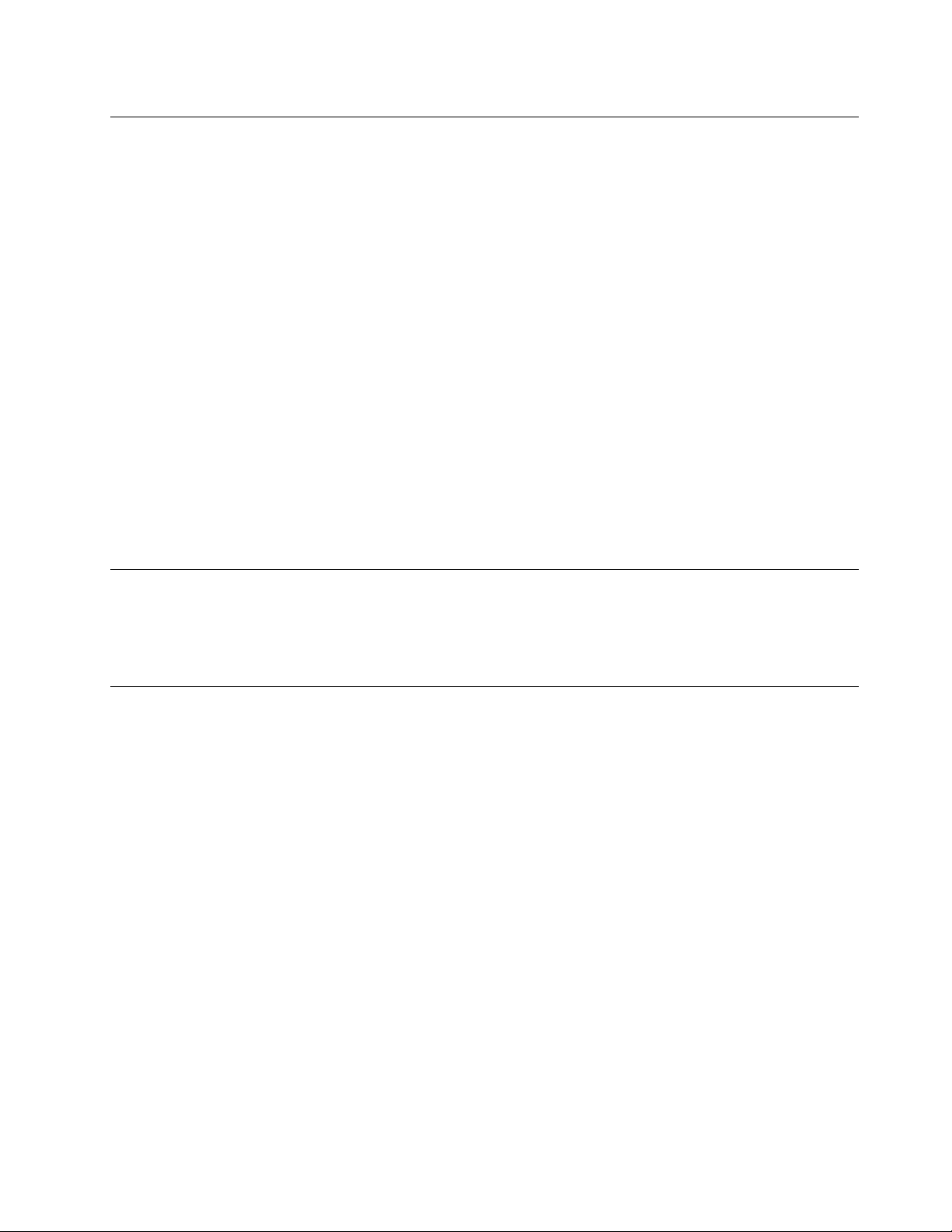Solvingrecoveryproblems........44
RecoveryinformationfortheWindows8.1
operatingsystem..............45
Refreshingyourcomputer........45
Resettingyourcomputertothefactorydefault
settings................45
Usingtheadvancedstartupoptions....45
RecoveringyouroperatingsystemifWindows
8.1failstostart.............45
Chapter7.UsingtheSetupUtility
program................47
StartingtheSetupUtilityprogram.......47
Viewingandchangingsettings........47
Usingpasswords..............47
Passwordconsiderations.........48
Power-OnPassword..........48
AdministratorPassword.........48
HardDiskPassword...........48
Setting,changing,anddeletingapassword.48
Enablingordisablingadevice........49
Selectingastartupdevice..........49
Selectingatemporarystartupdevice....49
Selectingorchangingthestartupdevice
sequence...............49
EnablingErPLPScompliancemode......50
ExitingtheSetupUtilityprogram.......51
Chapter8.Updatingsystem
programs...............53
UpdatingtheBIOS.............53
UpdatingtheBIOSfromadisc......53
UpdatingtheBIOSfromyouroperating
system................53
Chapter9.Preentingproblems...55
Keepingyourcomputercurrent........55
Gettingthelatestdevicedriversforyour
computer...............55
Updatingyouroperatingsystem......55
UsingSystemUpdate..........55
Cleaningandmaintenance..........56
Basics................56
Cleaningyourcomputer.........56
Goodmaintenancepractices.......57
Movingyourcomputer...........58
Chapter10.Troubleshootingand
diagnostics..............59
Basictroubleshooting............59
Troubleshootingprocedure..........60
Troubleshooting..............60
Audioproblems............61
CDproblems.............62
DVDproblems.............62
Intermittentproblems..........63
Keyboard,mouse,orpointingdevice
problems...............64
Monitorproblems............65
Networkingproblems..........67
Optionproblems............69
Performanceandlockupproblems.....69
Printerproblems............71
Serialconnectorproblems........71
Softwareproblems...........72
USBproblems.............72
LenovoSolutionCenter...........73
Chapter11.Gettinginformation,help,
andserice..............75
Informationresources............75
LenovoThinkVantageTools........75
HelpandSupport............75
SafetyandWarranty...........75
LenovoWebsite............75
LenovoSupportWebsite.........76
Helpandservice..............76
Usingthedocumentationanddiagnostic
program...............76
Callingforservice............76
Usingotherservices..........77
Purchasingadditionalservices......77
AppendixA.Notices..........79
Trademarks................80
AppendixB.Regulatory
information..............81
Exportclassificationnotice..........81
Electronicemissionsnotices.........81
FederalCommunicationsCommission
DeclarationofConformity........81
Eurasiancompliancemark..........83
Brazilregulatorynotice...........83
Mexicoregulatorynotice...........83
Additionalregulatoryinformation.......83
AppendixC.WEEEandrecycling
information..............85
ImportantWEEEinformation.........85
RecyclinginformationforJapan........85
RecyclinginformationforBrazil........86
BatteryrecyclinginformationforTaiwan.....86
iiThinkCentreM83zUserGuide