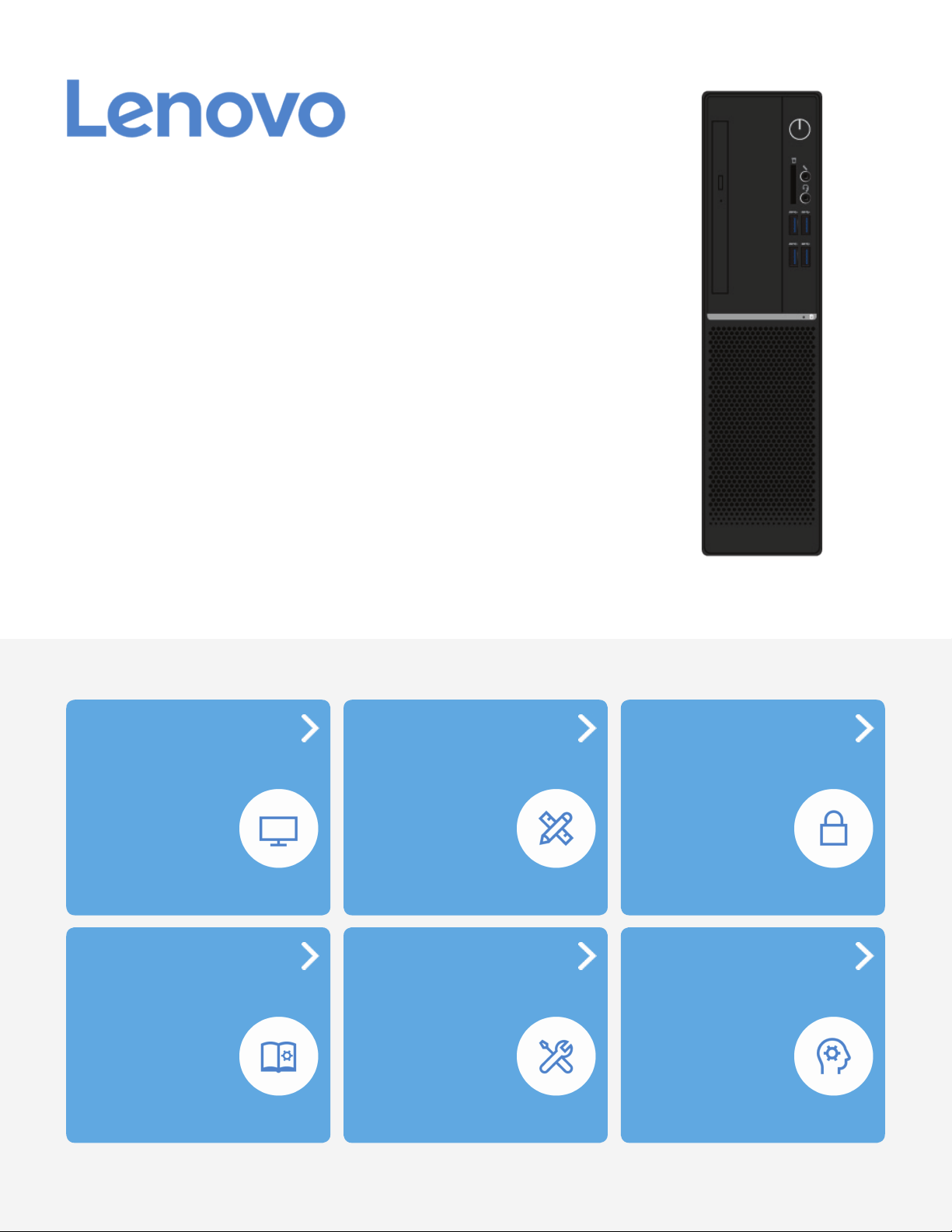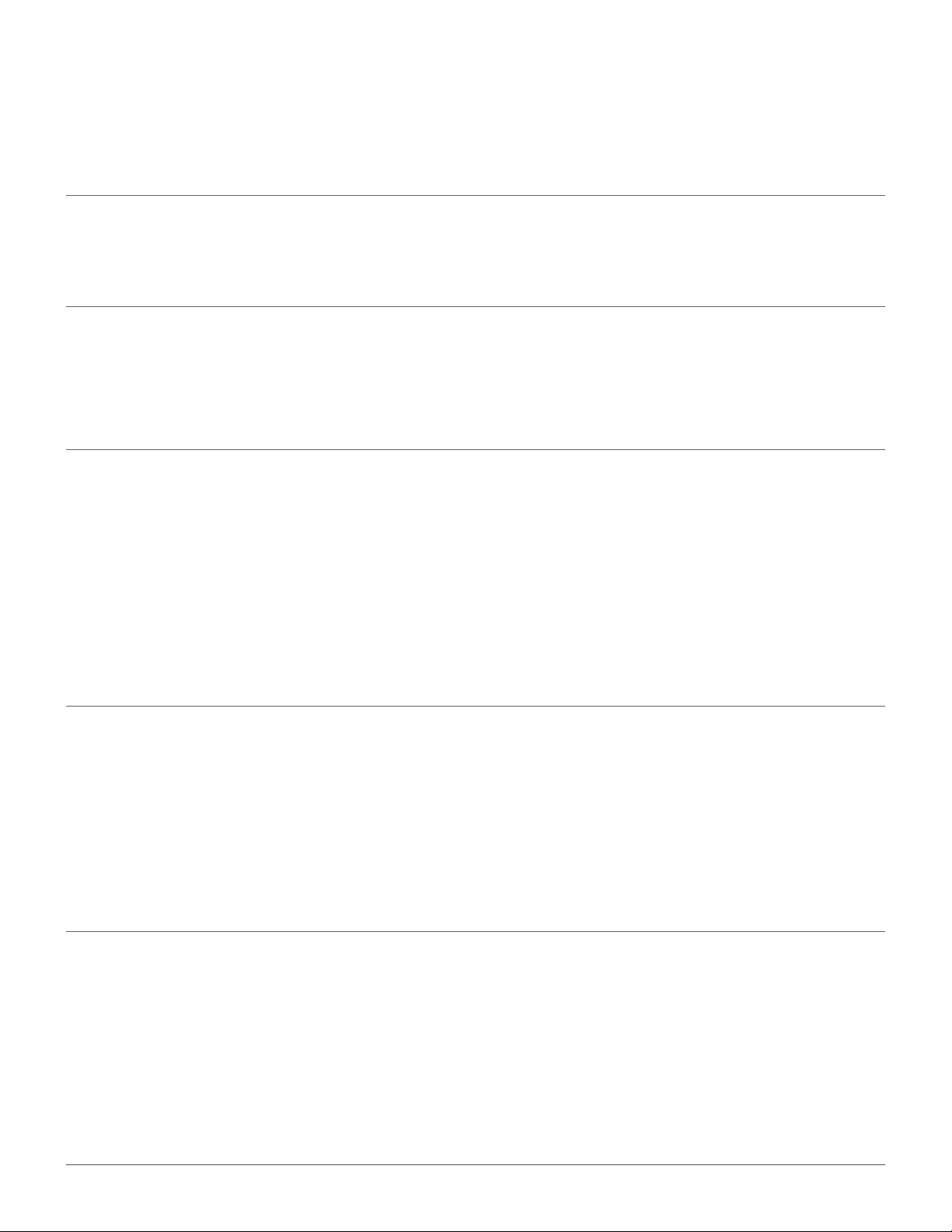2
Overview.........................................3
Front view....................................................................... 3
Rear view........................................................................ 4
System board................................................................6
Machine type and model label................................... 8
Specications.................................9
Computer locks ............................11
Locking the computer cover ....................................11
Attaching a Kensington-style cable lock...............11
Replacing hardware......................12
Before replacing hardware .......................................12
Handling static-sensitive devices...........................12
Knowing replaceable parts.......................................13
Customer Replaceable Units (CRUs)........................... 13
Field Replaceable Units (FRUs)..................................... 13
CRUs and FRUs locations..............................................14
Replacing CRUs............................17
Before replacing CRUs ..............................................17
Removing the computer cover ................................19
Replacing the front bezel..........................................20
Replacing the optical drive .......................................21
Pivoting the drive bay assembly upward and
downward ....................................................................22
Replacing the storage drive......................................23
Replacing the 3.5-inch primary storage drive............ 23
Replacing the 2.5-inch primary storage drive............ 24
Replacing the 2.5-inch secondary storage drive....... 25
Replacing a memory module...................................27
Replacing the heat sink and fan assembly ...........29
Replacing the coin-cell battery................................30
Replacing a PCI Express card..................................31
Replacing the Wi-Fi card...........................................32
Replacing the M.2 solid-state drive........................34
Replacing the M.2 solid-state drive bracket .........36
Replacing the power supply assembly ..................37
Completing the parts replacement.........................38
Replacing FRUs ............................40
Before replacing FRUs...............................................40
Replacing the internal speaker ................................42
Replacing the thermal sensor..................................44
Replacing the Wi-Fi antennas..................................46
Replacing the power button board .........................47
Replacing the card reader.........................................49
Replacing the microprocessor.................................51
Replacing the system board ....................................53
Notices & Trademarks ..................55
Notices..........................................................................55
Trademarks .................................................................56
Contents