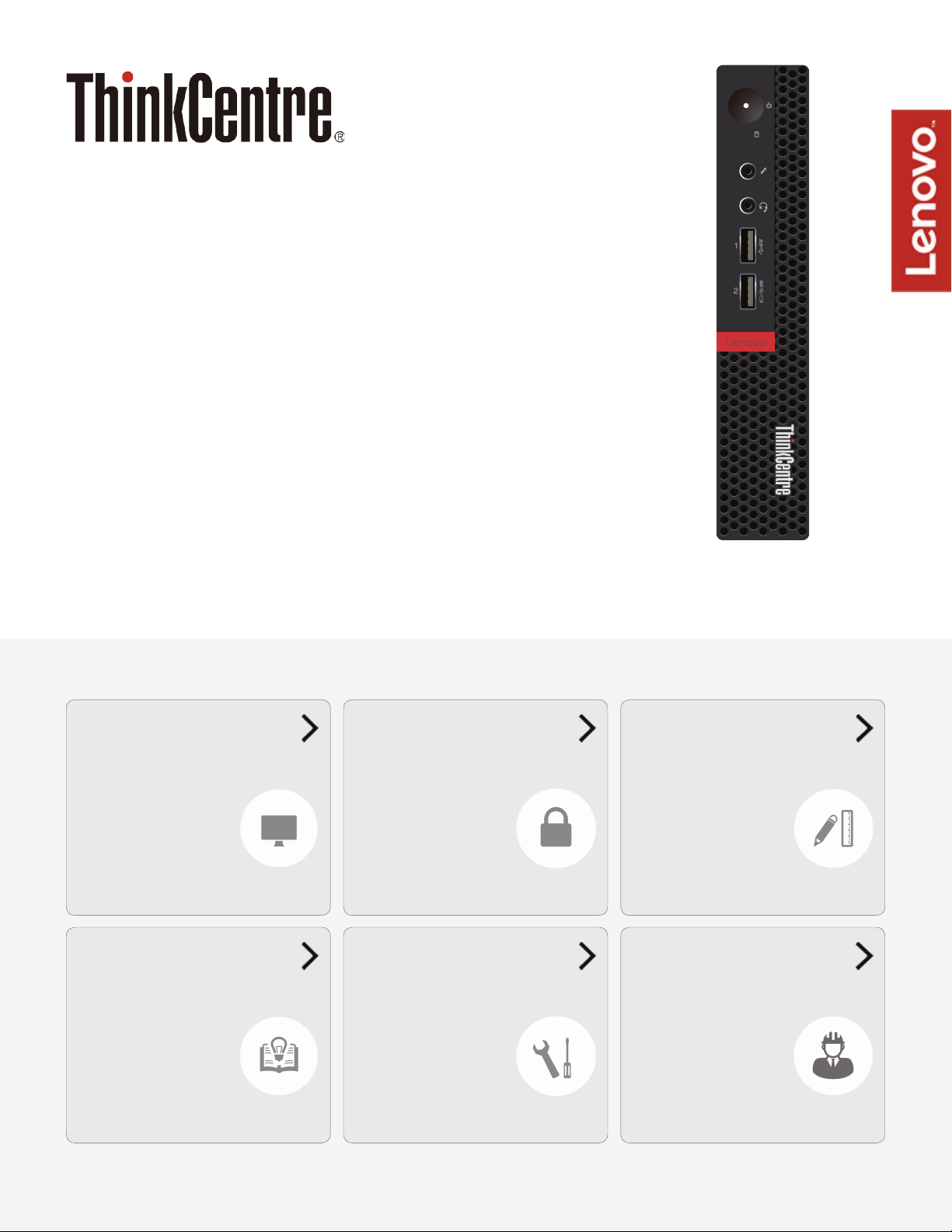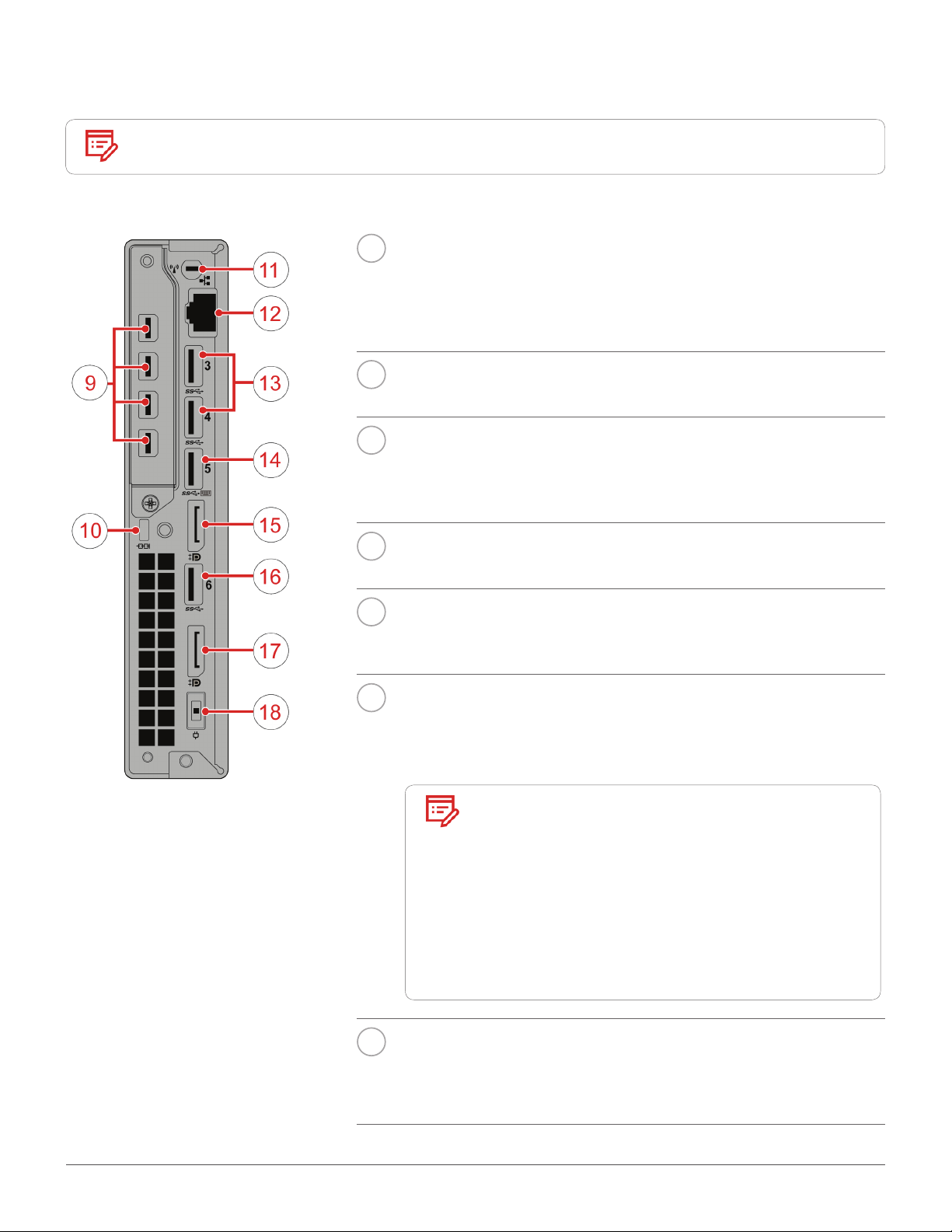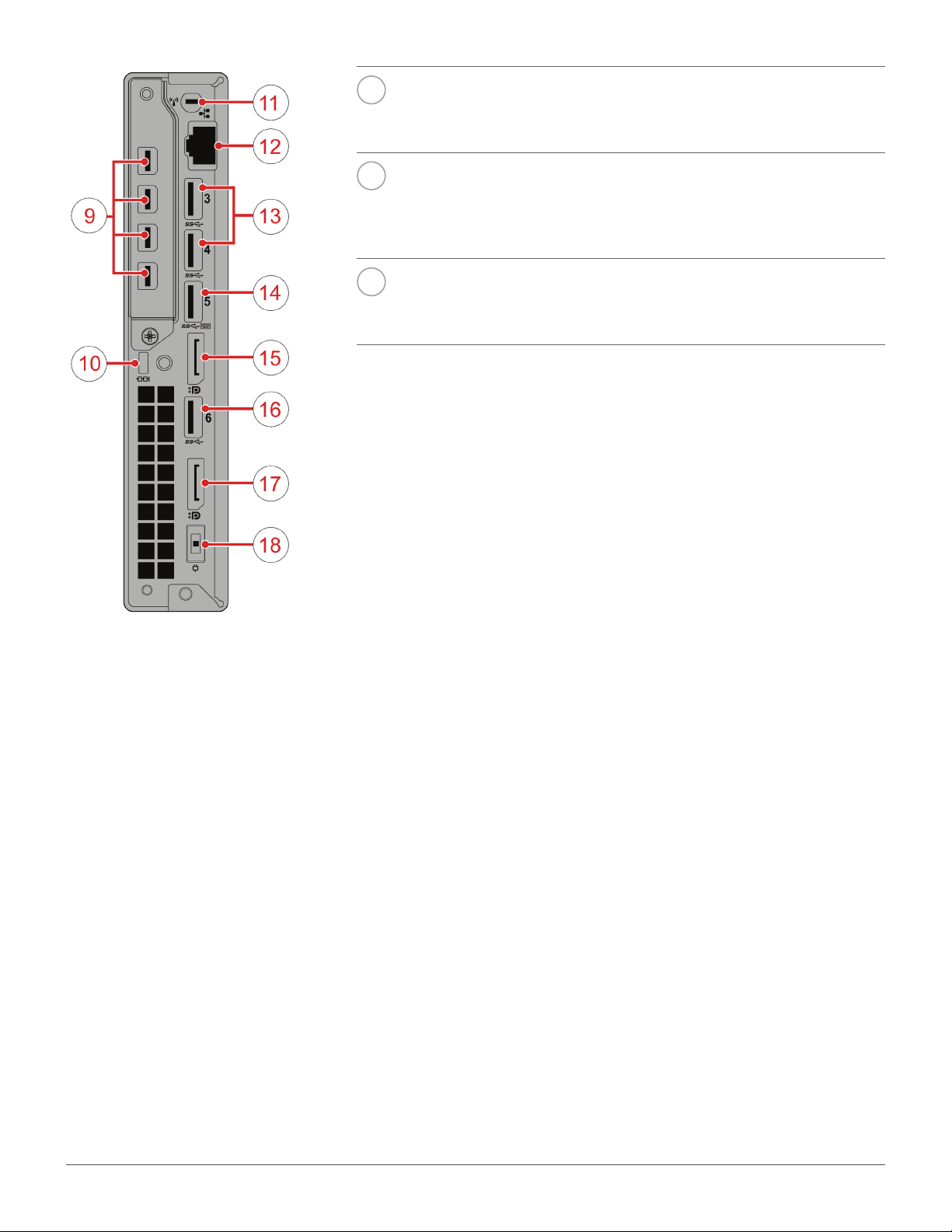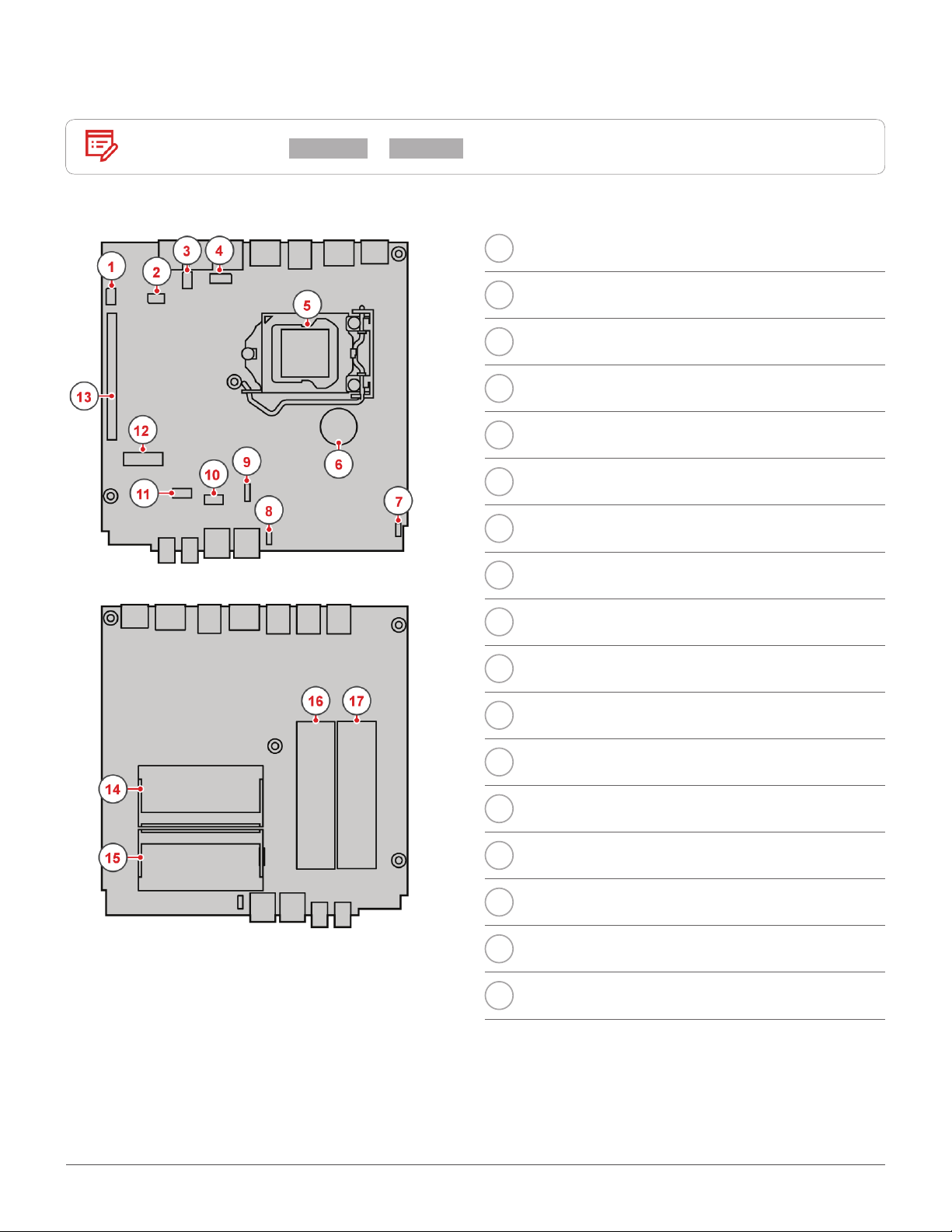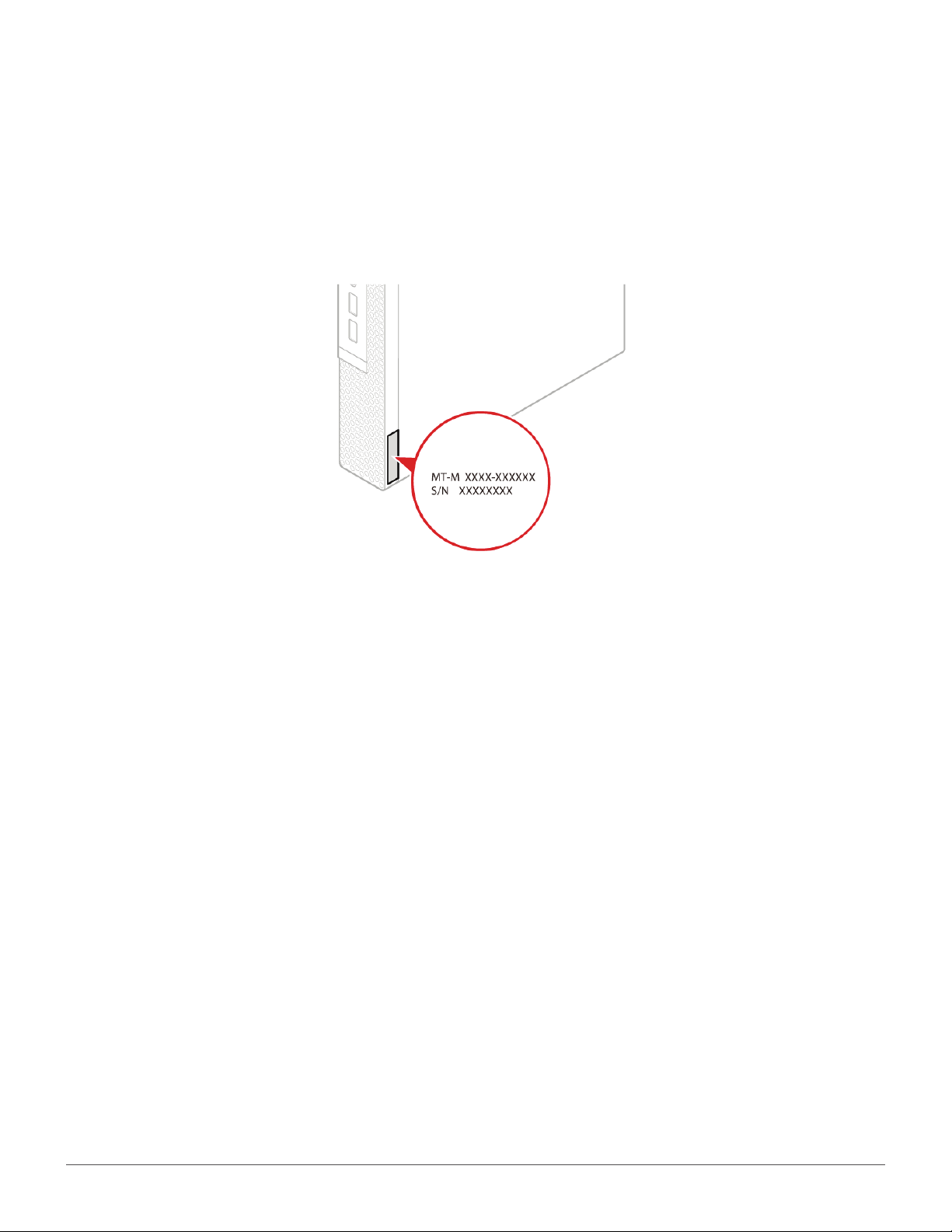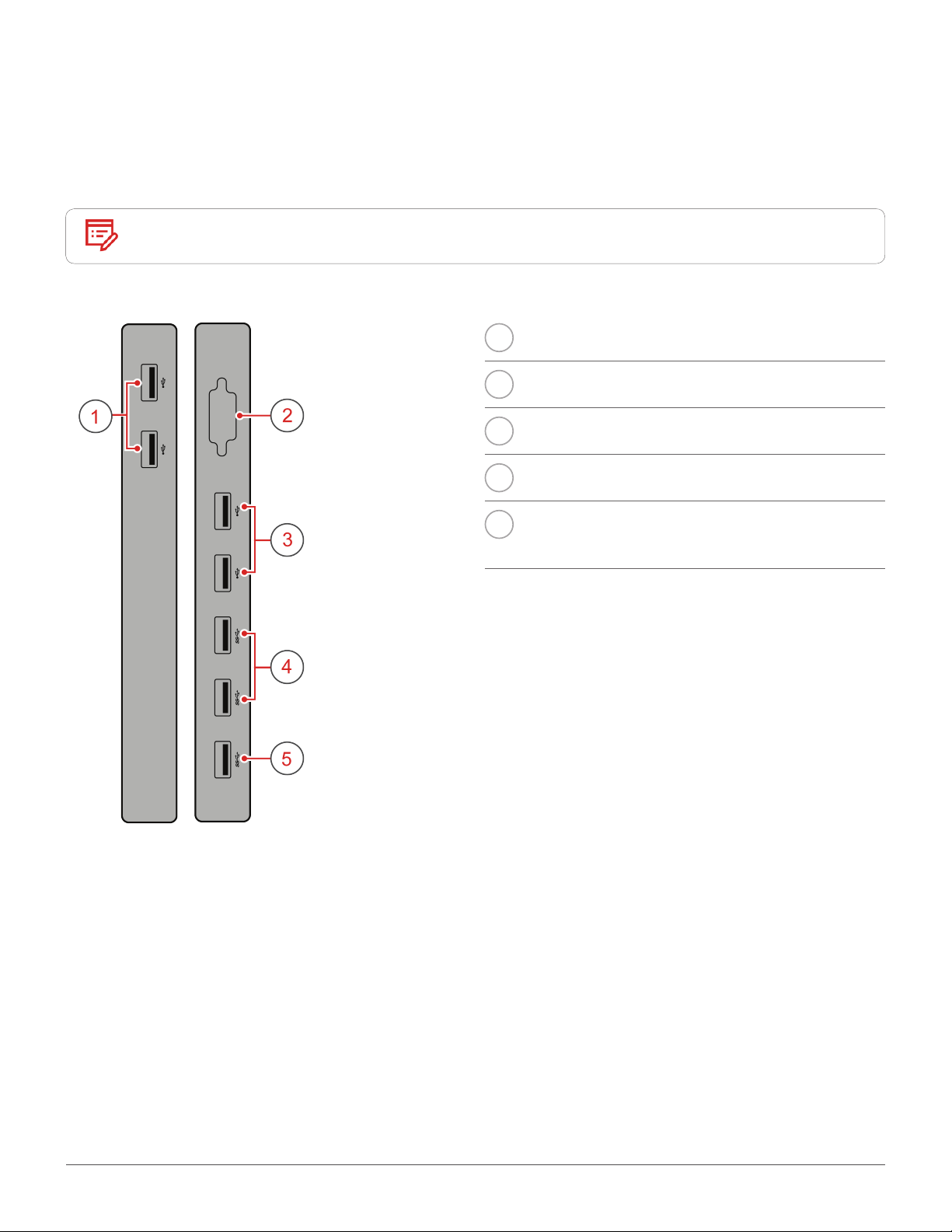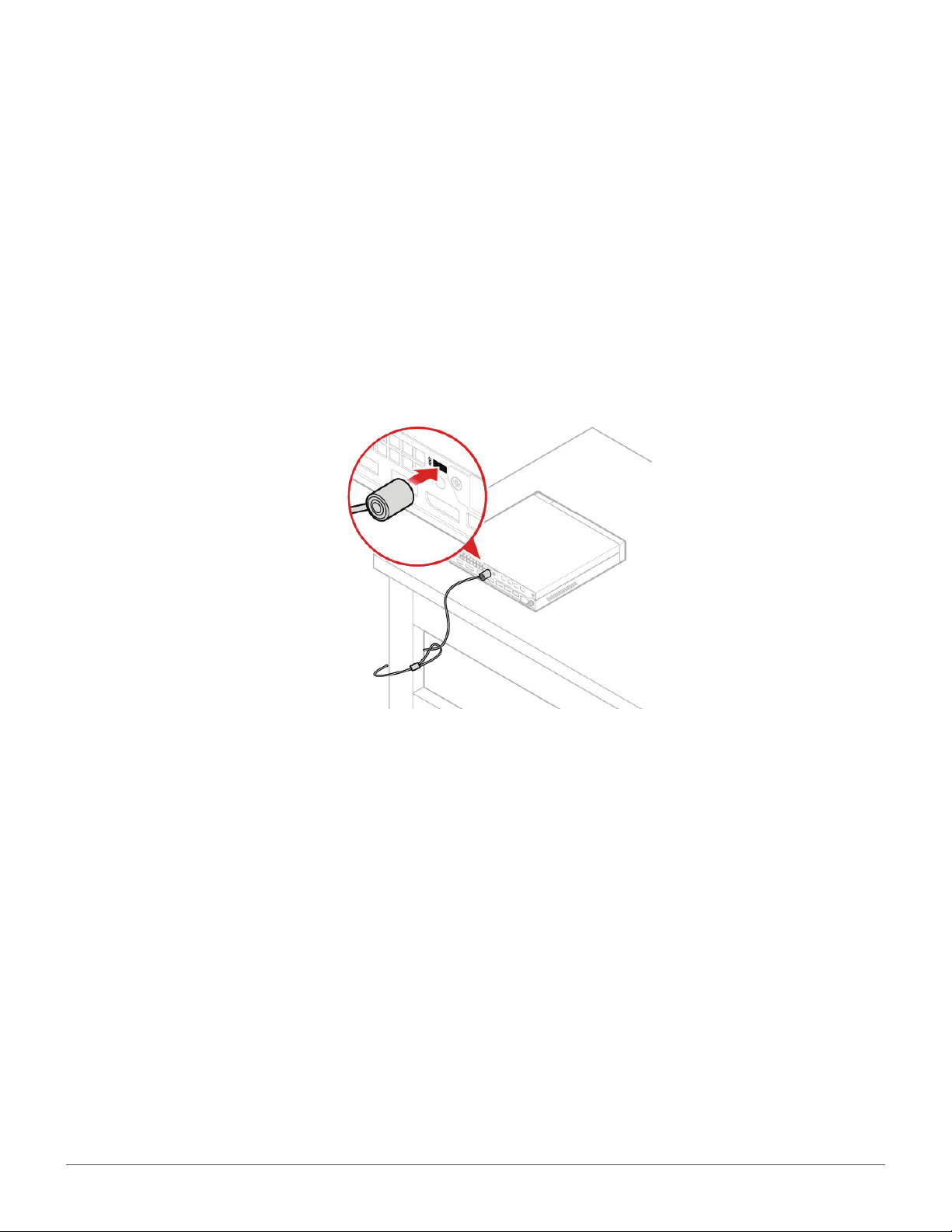2
Overview.........................................3
Front view....................................................................... 3
Rear view........................................................................ 4
System board................................................................6
Machine type and model label................................... 7
I/O box............................................8
Overview.........................................................................8
Using the I/O box.......................................................... 9
Computer locks ............................10
Attaching a Kensington-style cable lock ...............10
Specications...............................11
Replacing hardware......................12
Before replacing hardware .......................................12
Handling static-sensitive devices...........................12
Knowing replaceable parts.......................................13
Customer-Replaceable Units (CRUs).......................... 13
Field-Replaceable Units (FRUs).................................... 13
CRUs and FRUs locations..............................................14
Replacing CRUs............................17
Before replacing CRUs ..............................................17
Replacing the keyboard or wireless keyboard......19
Replacing the keyboard .................................................. 19
Replacing the wireless keyboard.................................. 19
Replacing the mouse or wireless mouse ..............20
Replacing the mouse ...................................................... 20
Replacing the wireless mouse ...................................... 20
Replacing the power adapter...................................22
Replacing the vertical stand.....................................23
Replacing the VESA mount bracket........................24
Replacing the external optical drive........................25
Replacing the external I/O box ................................26
Replacing the power adapter bracket ....................27
Removing the computer cover ................................28
Replacing the storage drive......................................29
Replacing the internal speaker ................................30
Replacing the system fan.........................................31
Replacing the PCI Express card and PCI Express
card adapter ................................................................32
Replacing the Wi-Fi card...........................................34
Replacing the bottom cover.....................................37
Replacing the memory module ...............................38
Replacing the M.2 storage drive..............................39
Completing the parts replacement.........................40
Replacing FRUs ............................41
Before replacing FRUs...............................................41
Replacing the illuminated red dot cable ................43
Replacing the advanced speaker............................44
Replacing the Wi-Fi antennas..................................45
Replacing the front Wi-Fi antenna ............................... 45
Replacing the rear Wi-Fi antenna................................. 46
Replacing the storage drive cable...........................48
Replacing the heat sink.............................................49
Replacing the microprocessor.................................50
Replacing the coin-cell battery................................52
Replacing the antenna bracket................................54
Replacing the system board and chassis .............55
Notices & Trademarks ..................57
Notices..........................................................................57
Trademarks .................................................................58
Contents