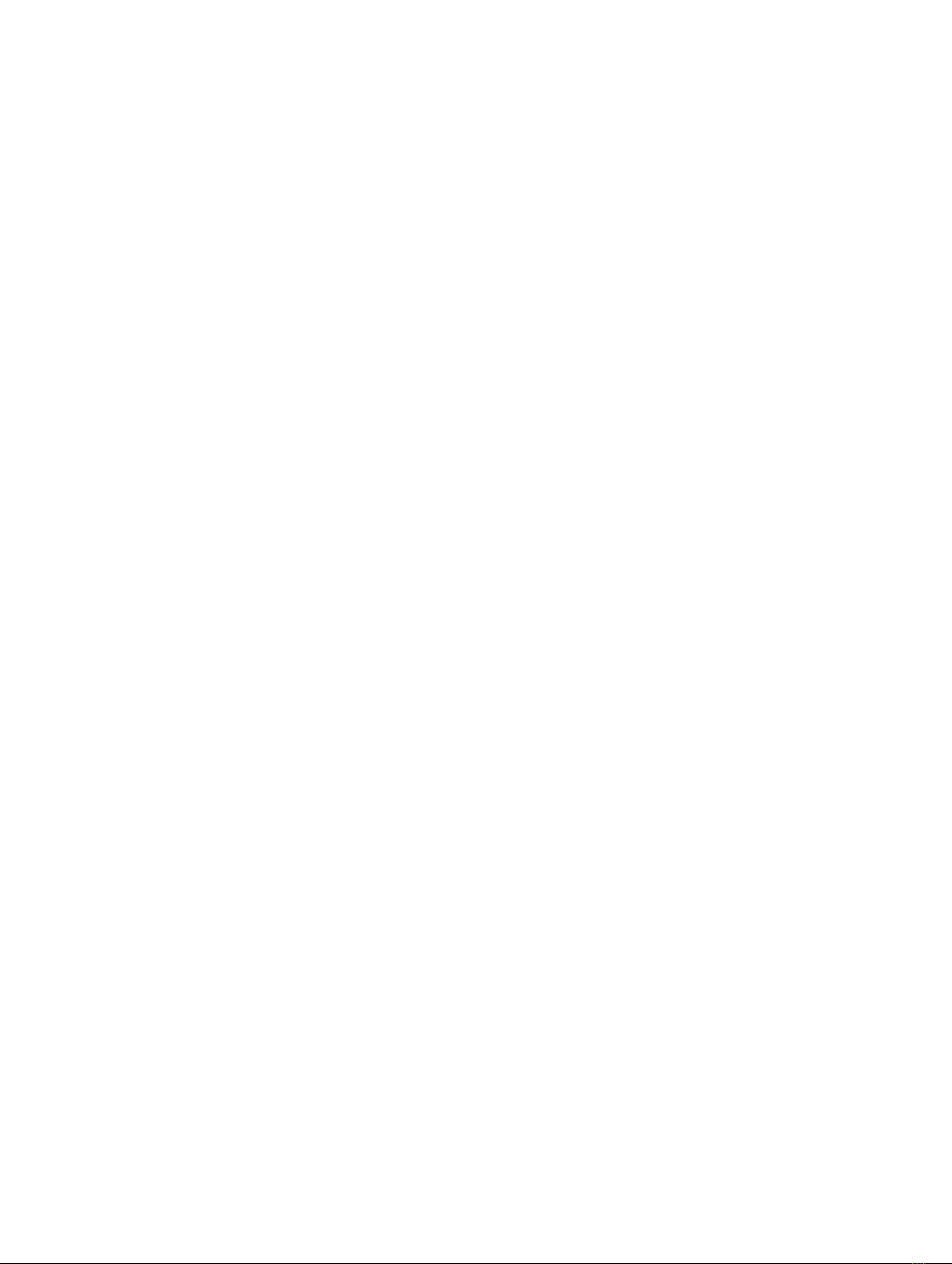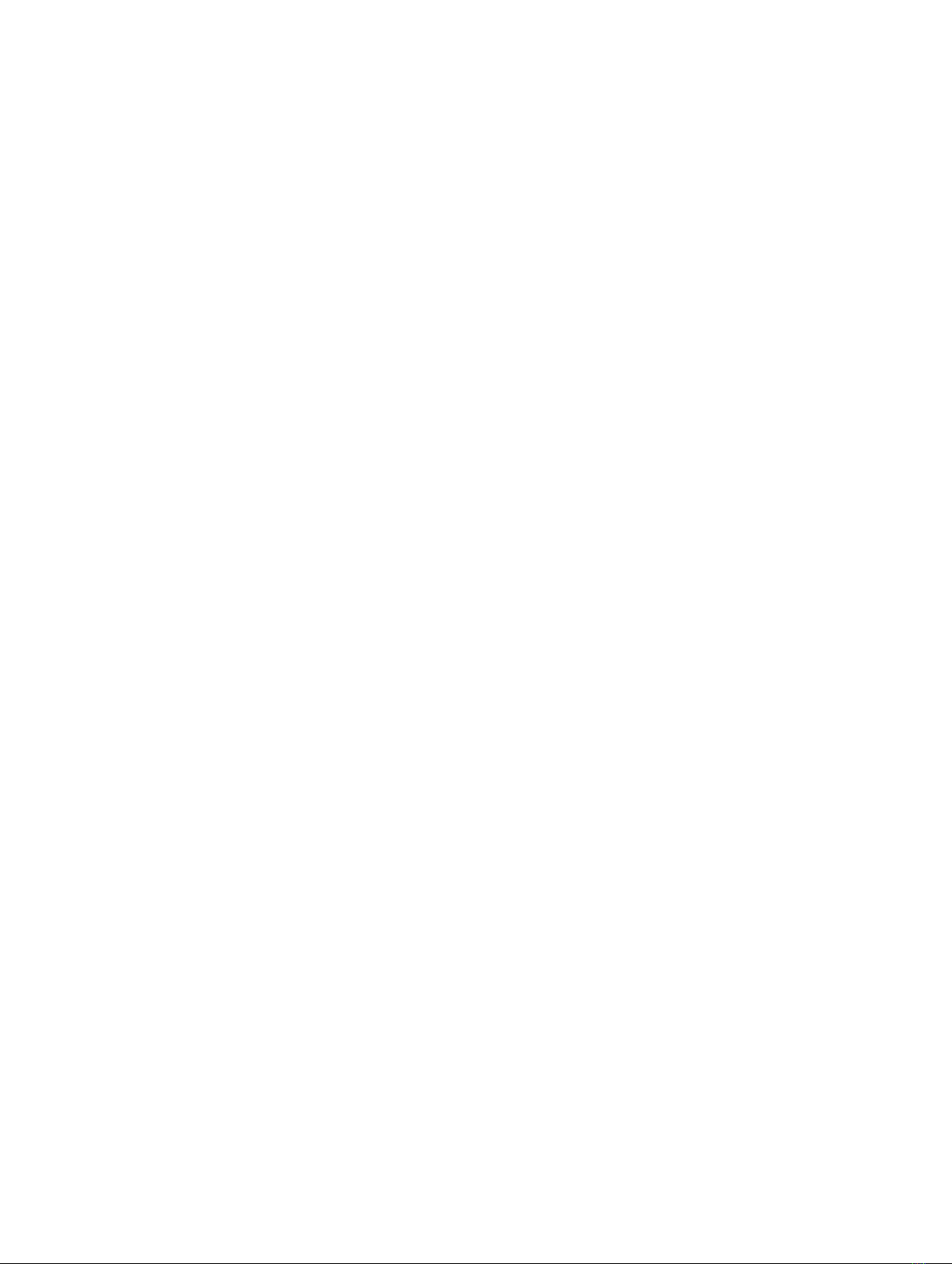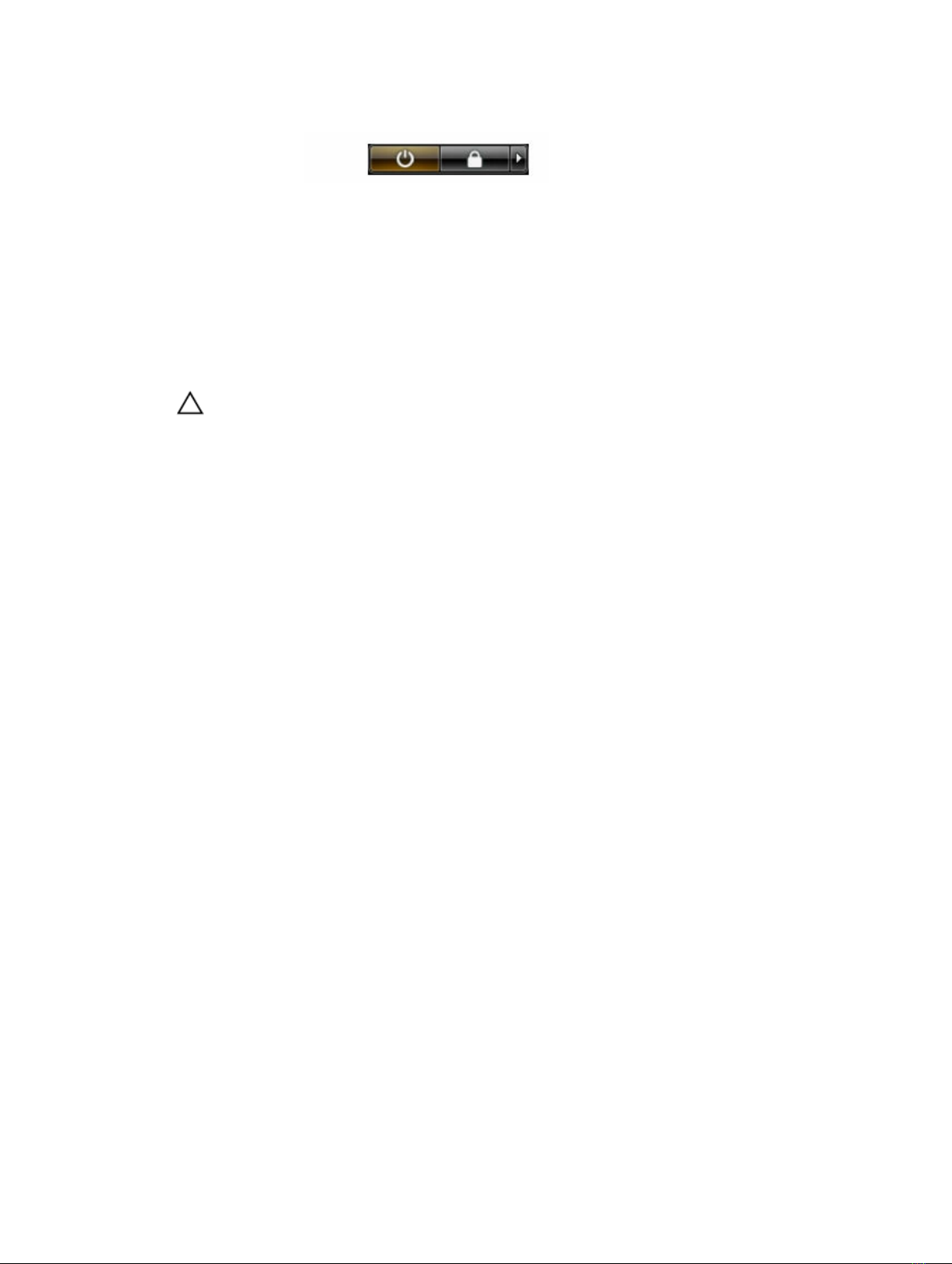Contents
1 Working on Your Computer................................................................................5
Before Working Inside Your Computer................................................................................................ 5
Turning Off Your Computer..................................................................................................................6
After Working Inside Your Computer................................................................................................... 7
2 Removing and Installing Components............................................................. 8
Recommended Tools............................................................................................................................8
Removing the Cover............................................................................................................................. 8
Installing the Cover............................................................................................................................... 8
Removing the Bezel.............................................................................................................................. 9
Installing the Bezel................................................................................................................................ 9
Opening the Front-Bezel Door.............................................................................................................9
Removing the Hard-Drive Assembly.................................................................................................. 10
Installing the Hard-Drive Assembly.....................................................................................................11
Removing the Optical-Drive Assembly...............................................................................................11
Installing the Optical-Drive Assembly.................................................................................................12
Removing the WLAN Card.................................................................................................................. 13
Installing the WLAN Card.................................................................................................................... 13
Removing the Memory........................................................................................................................13
Installing the Memory..........................................................................................................................14
Removing the Expansion Card............................................................................................................14
Installing the Expansion Card..............................................................................................................15
Removing the Power Supply Unit (PSU)............................................................................................. 15
Installing the Power Supply Unit (PSU)...............................................................................................16
Removing the Power Switch...............................................................................................................16
Installing the Power Switch.................................................................................................................17
Removing the Coin-cell Battery..........................................................................................................17
Installing the Coin-Cell Battery...........................................................................................................18
Removing the Heatsink Module..........................................................................................................18
Installing the Heatsink Module............................................................................................................18
Removing the Processor.....................................................................................................................19
Installing the Processor.......................................................................................................................19
Removing the System Fan...................................................................................................................19
Installing the System Fan.................................................................................................................... 20
Removing the System Board.............................................................................................................. 20
Installing the System Board.................................................................................................................21
System Board Layout.......................................................................................................................... 22
3