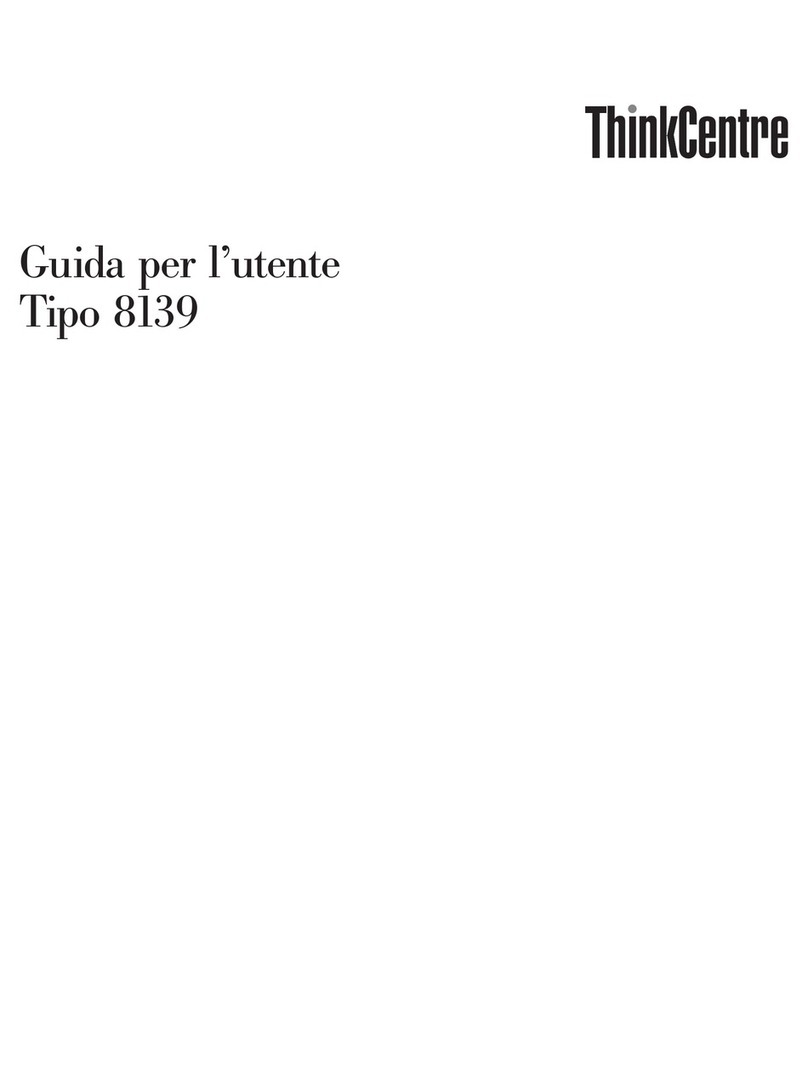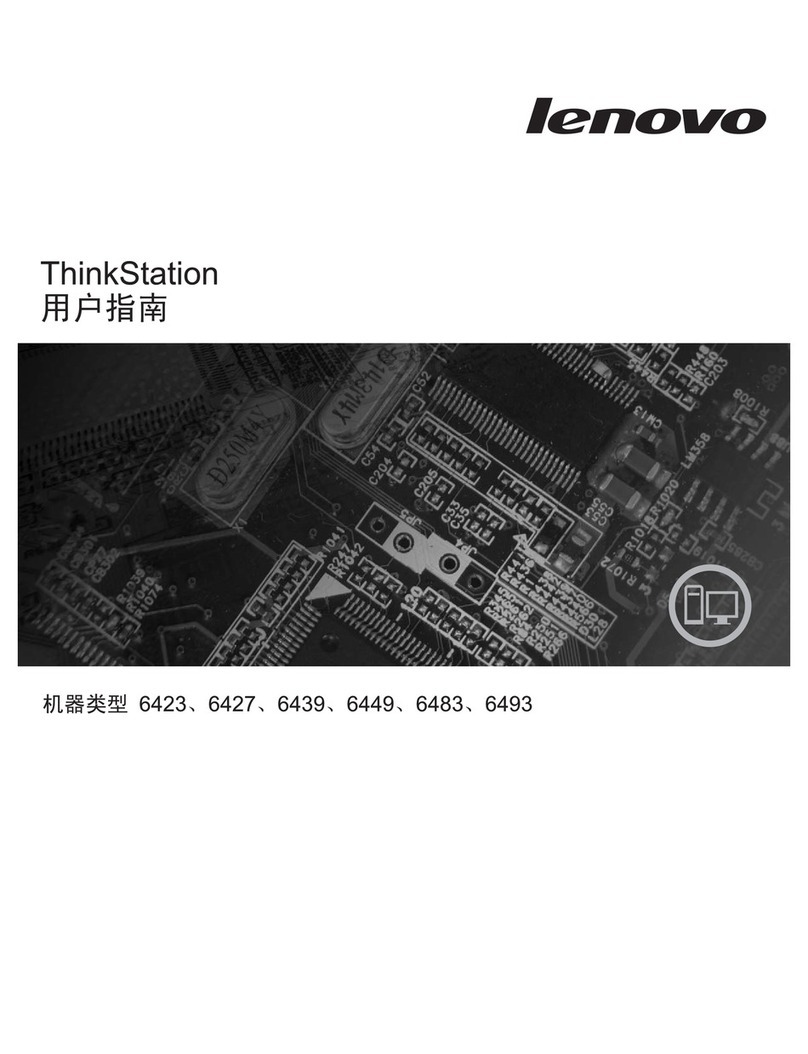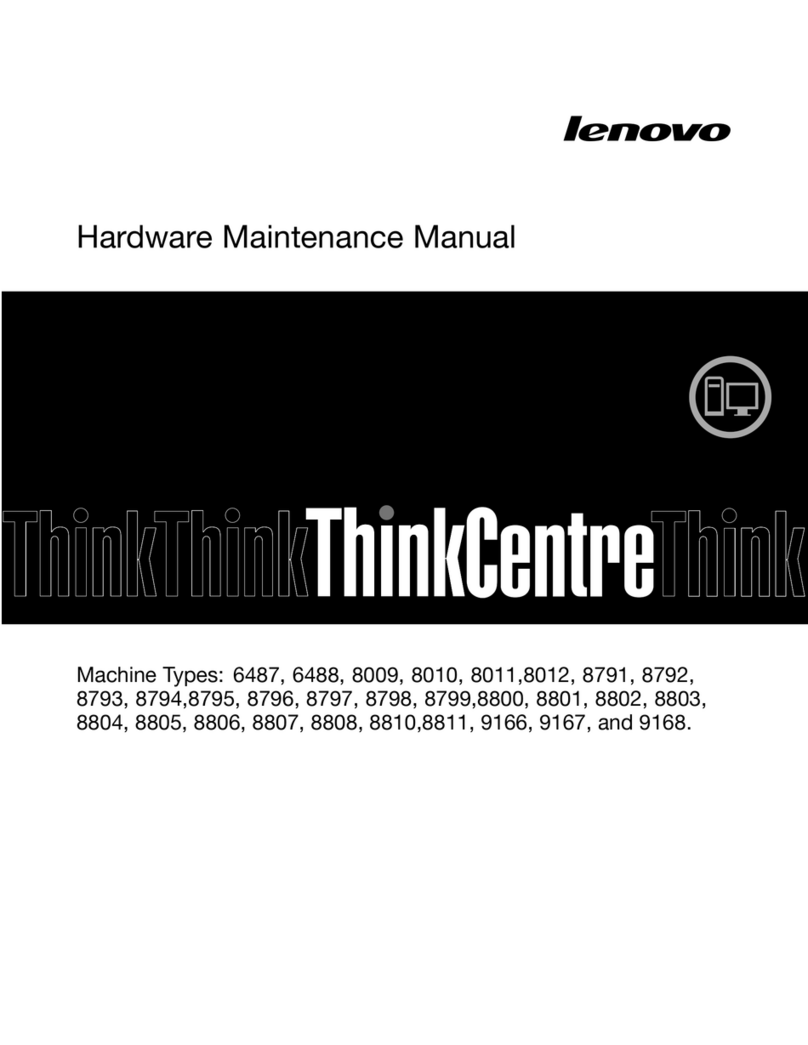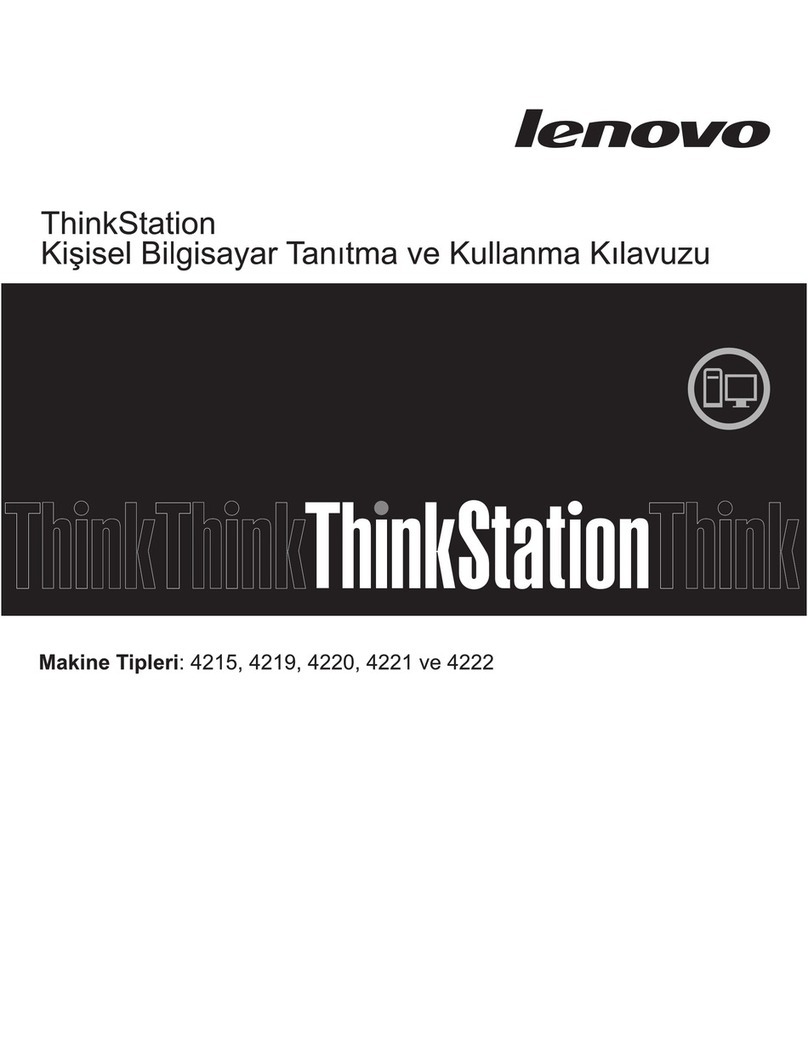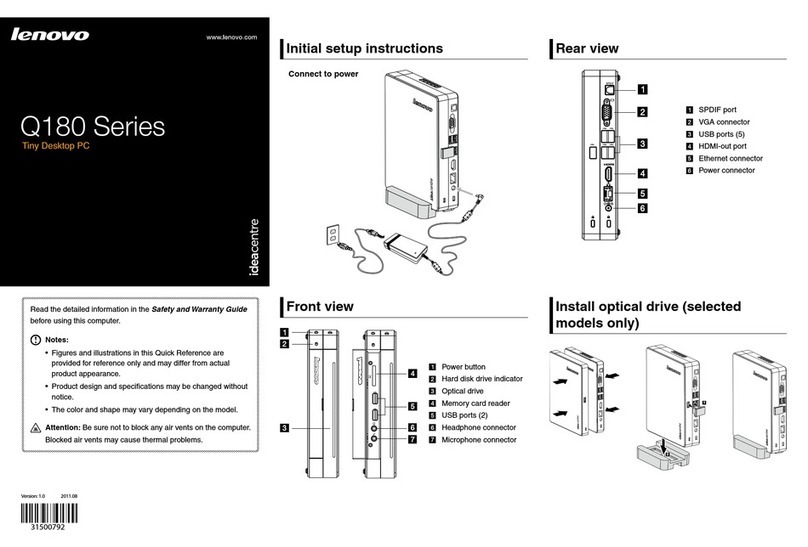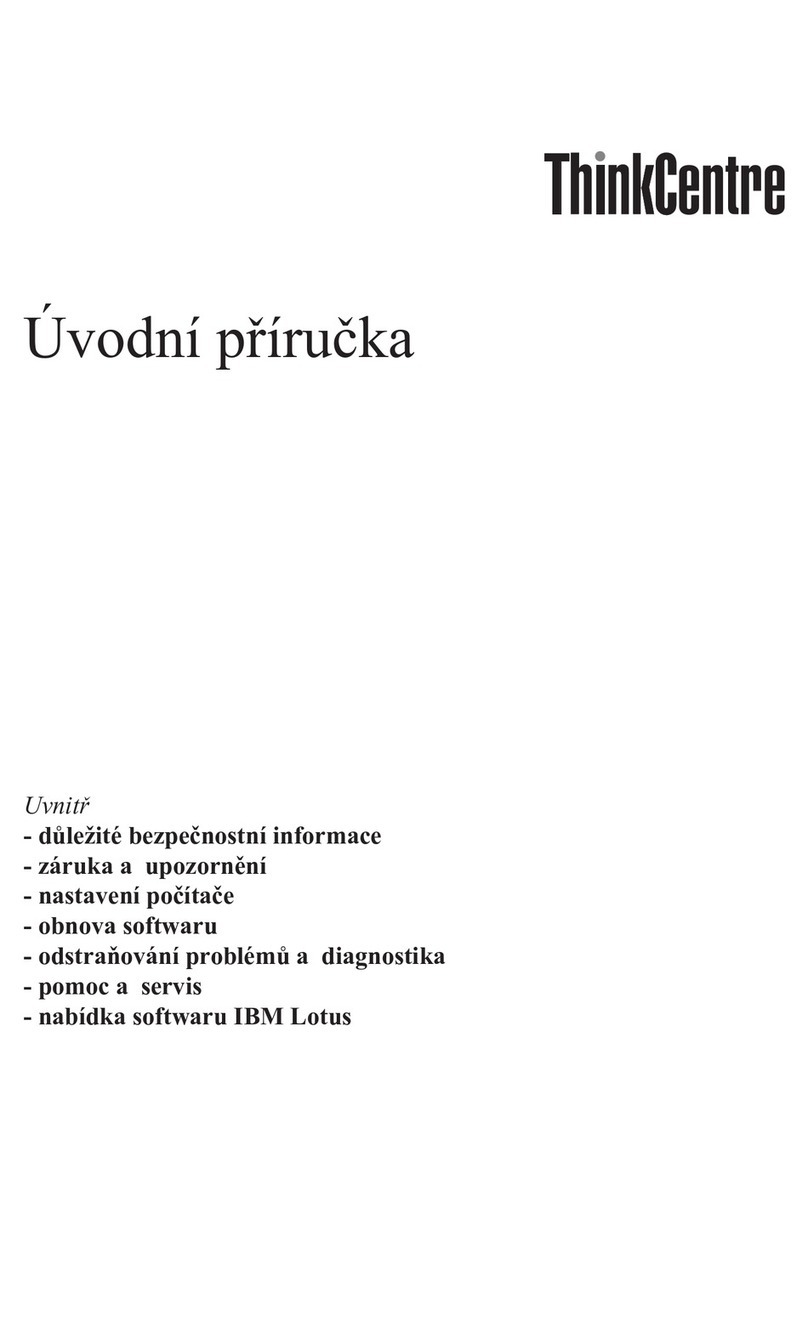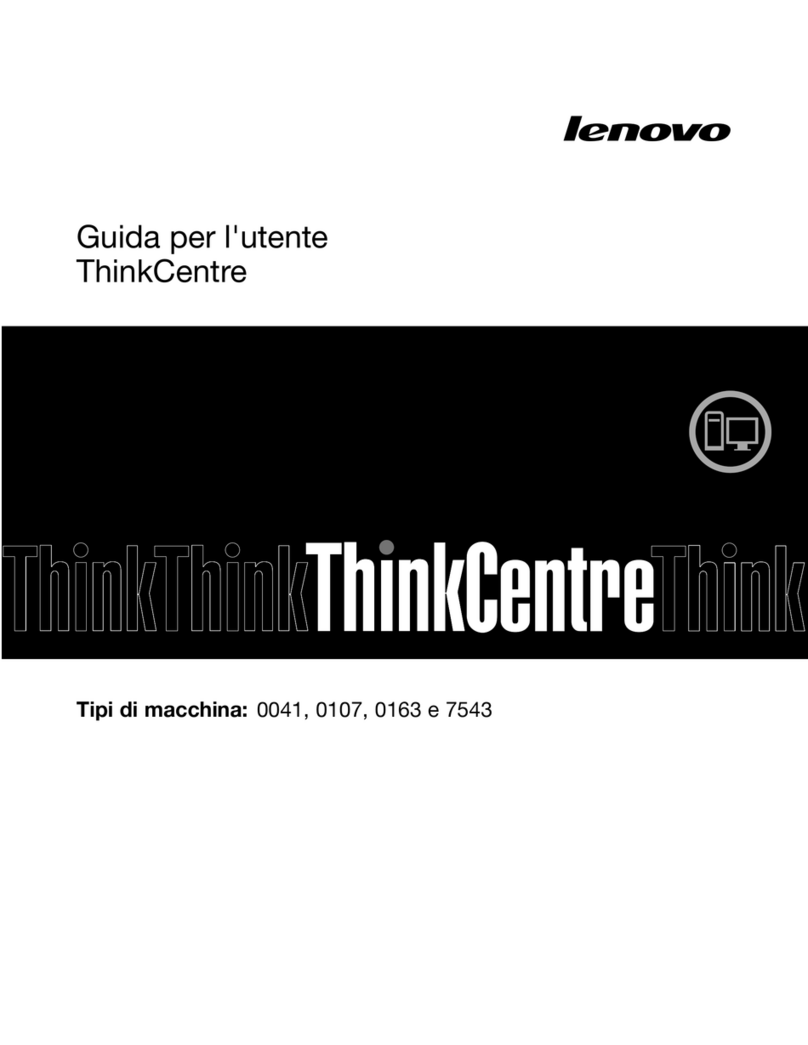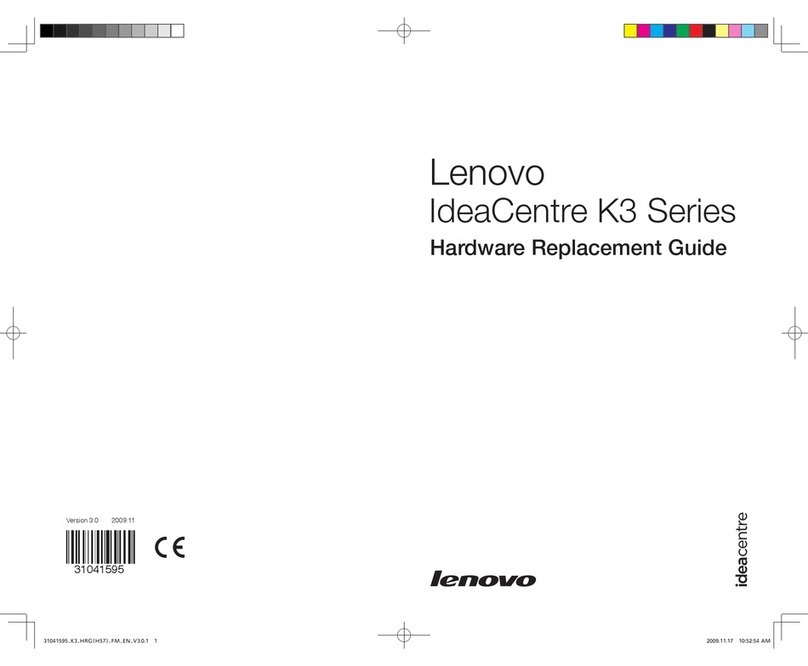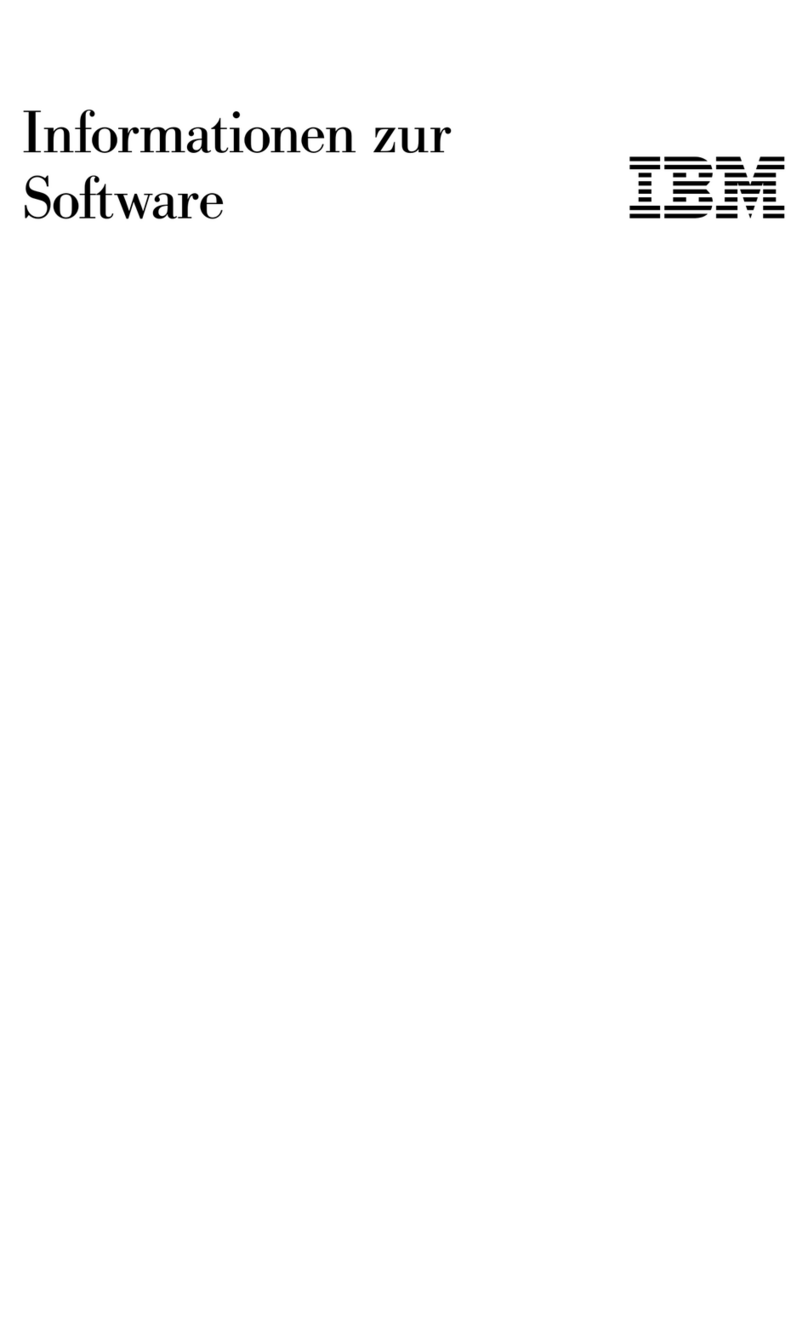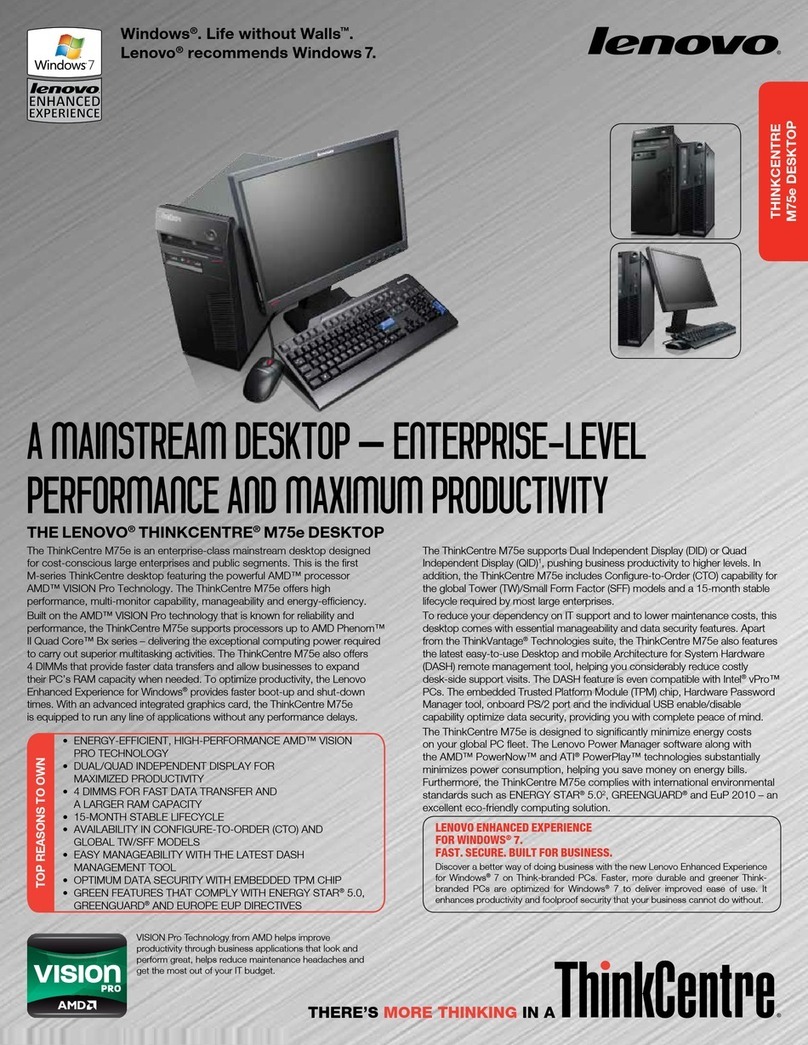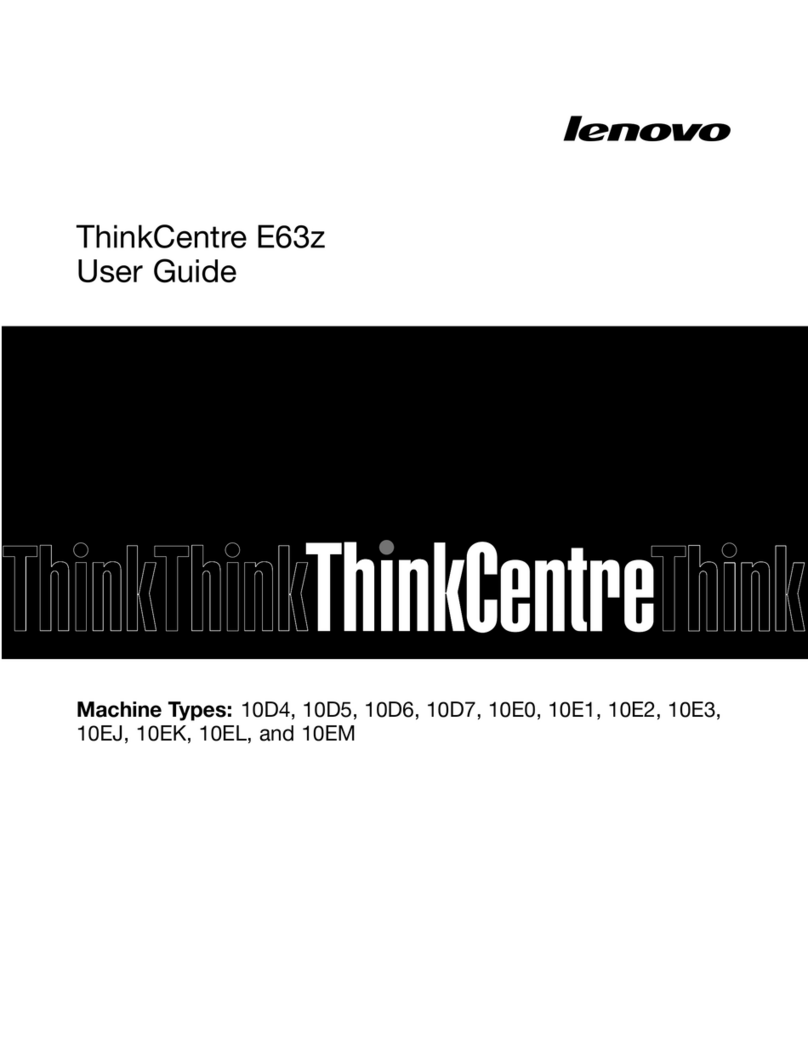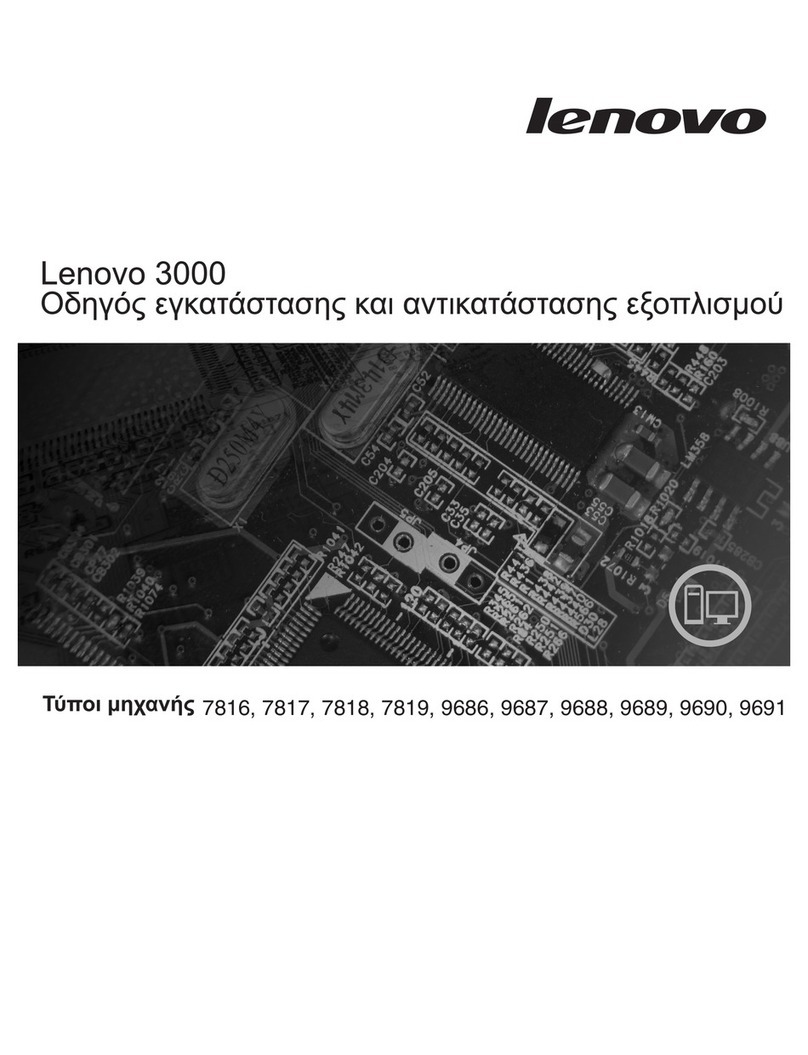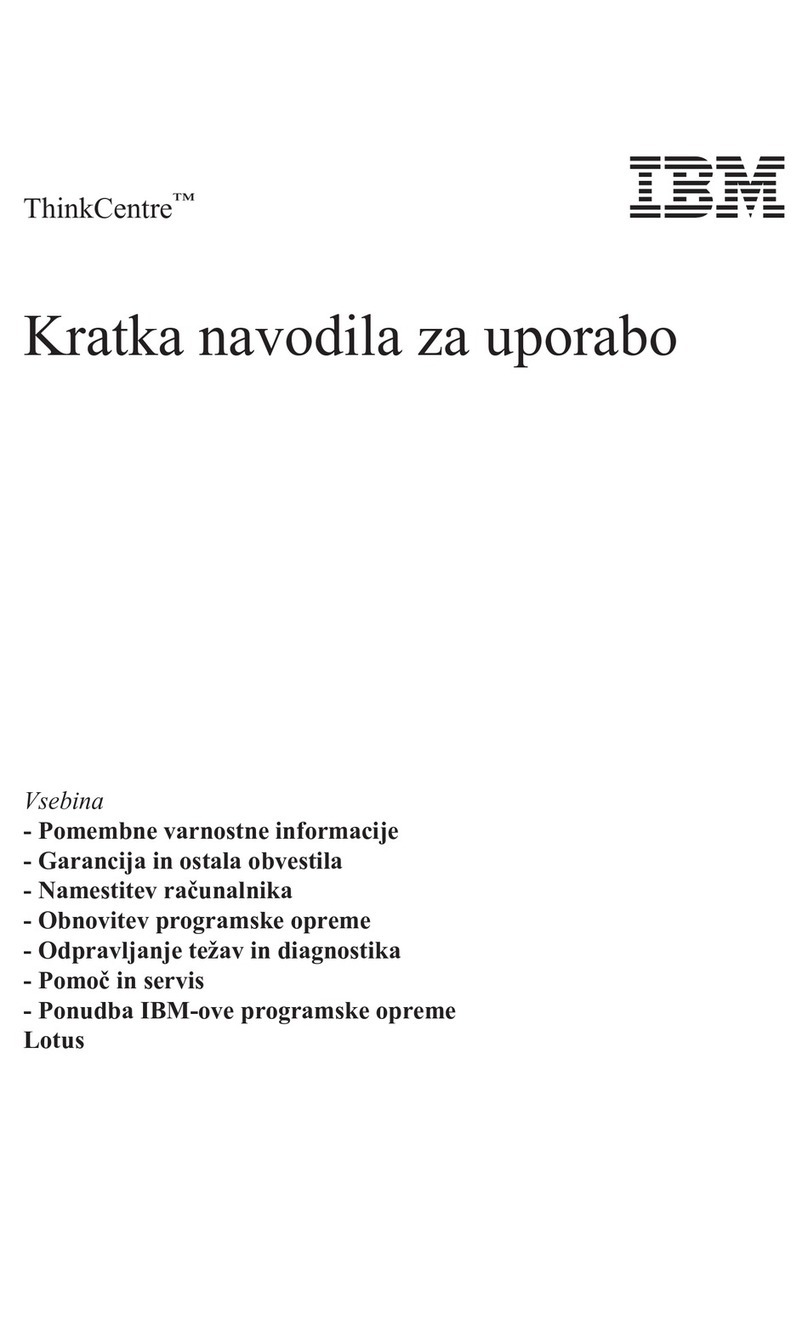Contents
Chapter 1. About this manual . . . . . . 1
Important Safety Information. . . . . . . . . . . 1
Chapter 2. Safety information . . . . . . 3
General safety . . . . . . . . . . . . . . . . 3
Electrical safety . . . . . . . . . . . . . . . . 3
Safety inspection guide . . . . . . . . . . . . . 5
Handling electrostatic discharge-sensitive
devices . . . . . . . . . . . . . . . . . . . 5
Grounding requirements . . . . . . . . . . . . 6
Safety notices . . . . . . . . . . . . . . . . 6
Chapter 3. General information . . . . . 9
Specifications . . . . . . . . . . . . . . . . 9
Chapter 4. General Checkout . . . . . 11
Chapter 5. Using the Setup Utility. . . 13
Starting the enovo BIOS Setup Utility program . . 13
Viewing and changing settings . . . . . . . . . 13
Using passwords . . . . . . . . . . . . . . 13
Enabling or disabling a device . . . . . . . . . 15
Selecting a startup device . . . . . . . . . . . 16
Exiting the enovo BIOS Setup Utility program. . . 17
Chapter 6. Symptom-to-FRU
Index . . . . . . . . . . . . . . . . . . 19
Hard disk drive boot error . . . . . . . . . . . 19
Power Supply Problems . . . . . . . . . . . 19
POST error codes . . . . . . . . . . . . . . 20
Undetermined problems . . . . . . . . . . . 20
Chapter 7. Locating connectors, controls
and components . . . . . . . . . . . . 21
Chapter 8. Replacing hardware . . . . 27
General information . . . . . . . . . . . . . 27
Replacing the keyboard and mouse . . . . . . . 28
Replacing the adapter . . . . . . . . . . . . 28
Removing the stand base . . . . . . . . . . . 29
Removing the rear cover . . . . . . . . . . . 29
Removing the stand holder . . . . . . . . . . 31
Replacing the hard disk drive . . . . . . . . . 32
Replacing the HDMI switch board. . . . . . . . 33
Removing the motherboard frame. . . . . . . . 34
Replacing the speaker system . . . . . . . . . 35
Replacing the power button board . . . . . . . 36
Replacing the system fan . . . . . . . . . . . 37
Replacing the heat-sink. . . . . . . . . . . . 38
Replacing the memory module . . . . . . . . . 39
Replacing the solid state drive . . . . . . . . . 40
Replacing the Wi-Fi card . . . . . . . . . . . 41
Replacing the motherboard . . . . . . . . . . 42
Replacing the camera module . . . . . . . . . 44
Replacing the microphone module . . . . . . . 45
Replacing the front decorative cover. . . . . . . 46
Replacing the CD panel module . . . . . . . . 48
Chapter 9. FRU lists . . . . . . . . . . 53
Chapter 10. General information . . . 59
Additional Service Information . . . . . . . . . 59
© Copyright enovo 2018 iii