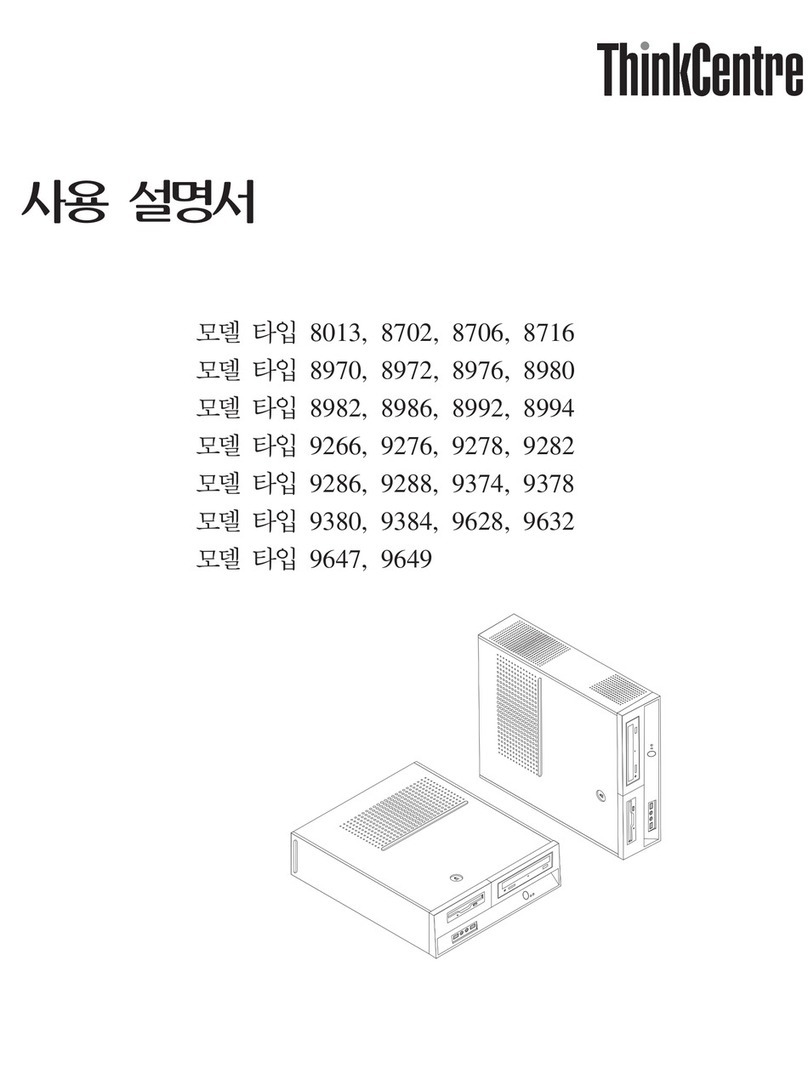Lenovo A600 - IdeaCentre 3011 6DU All-in-One PC Quick start guide
Other Lenovo Desktop manuals
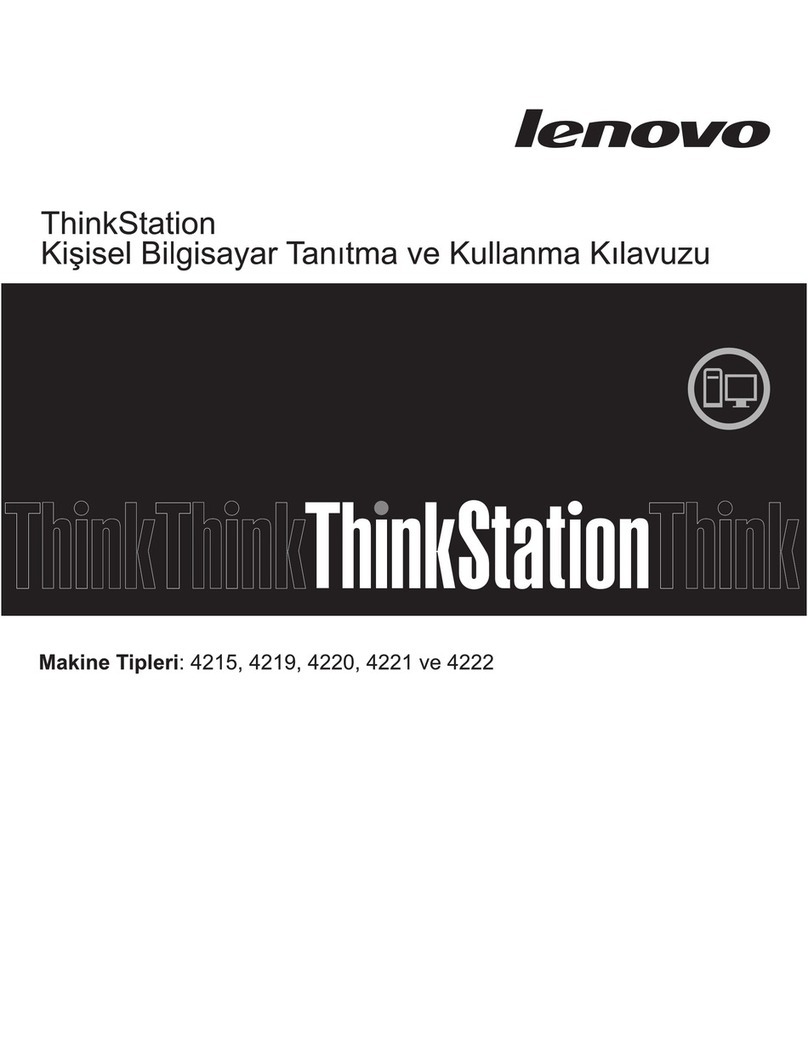
Lenovo
Lenovo ThinkStation E20 User manual

Lenovo
Lenovo J100 User manual
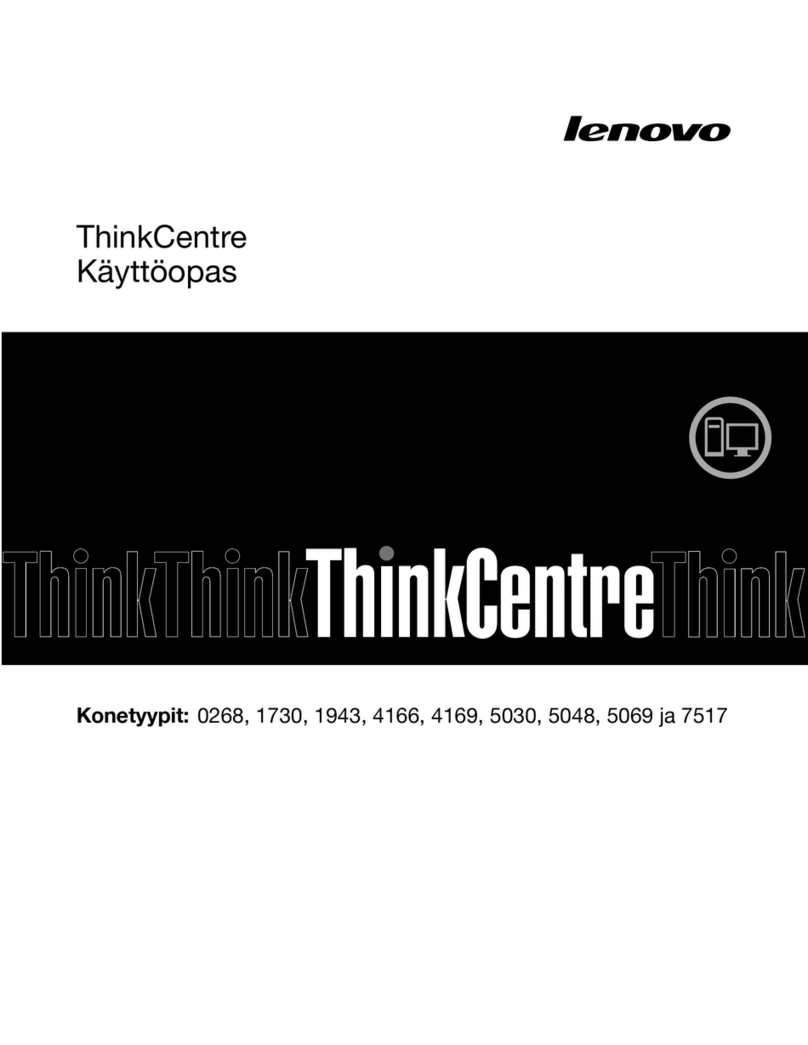
Lenovo
Lenovo ThinkCentre M81 Troubleshooting guide

Lenovo
Lenovo ThinkCentre A62 User manual

Lenovo
Lenovo ThinkCentre M52e User manual

Lenovo
Lenovo ThinkStation D20 4158 User manual

Lenovo
Lenovo ThinkCentre Edge 92 User manual
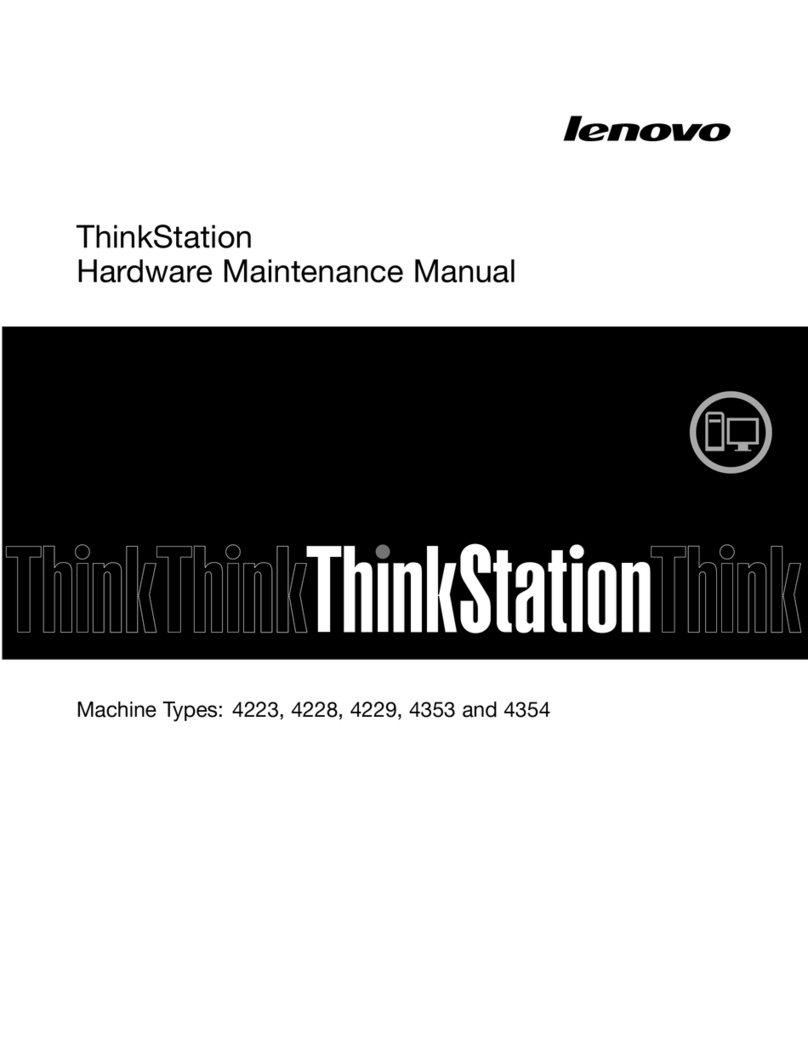
Lenovo
Lenovo ThinkSTaTion series Owner's manual

Lenovo
Lenovo ThinkStation P330 User manual

Lenovo
Lenovo ThinkCentre Edge 72 Owner's manual

Lenovo
Lenovo 410554U Owner's manual
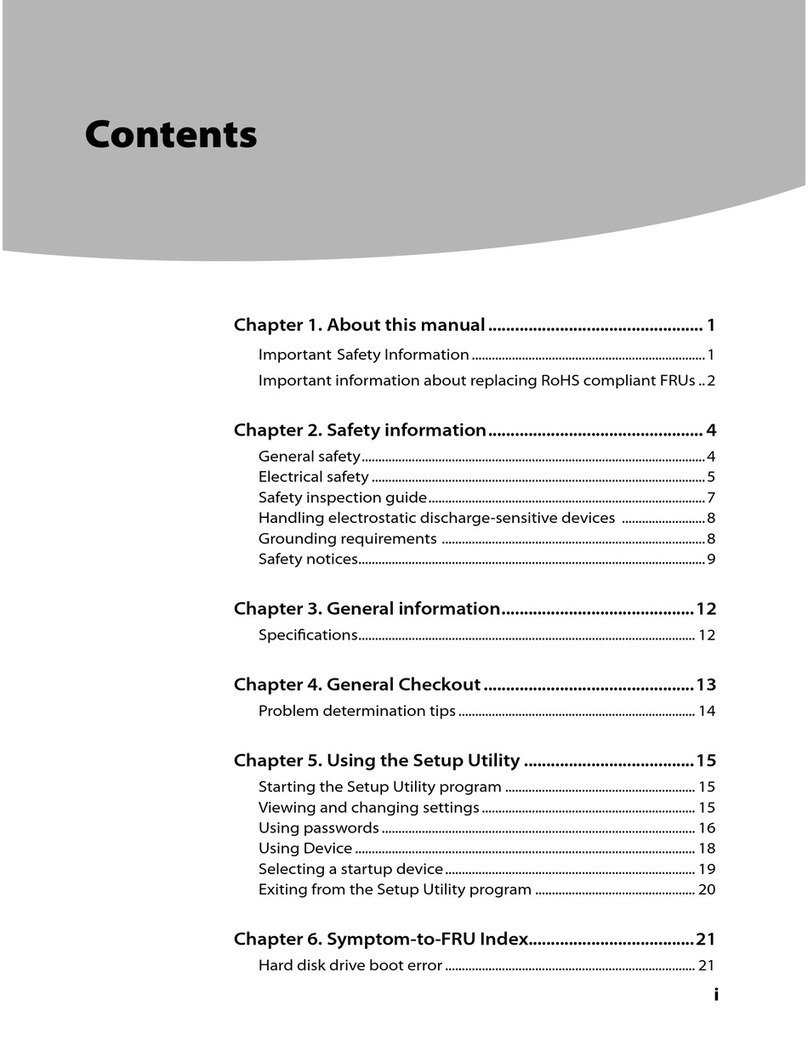
Lenovo
Lenovo IdeaCentre B300 Owner's manual
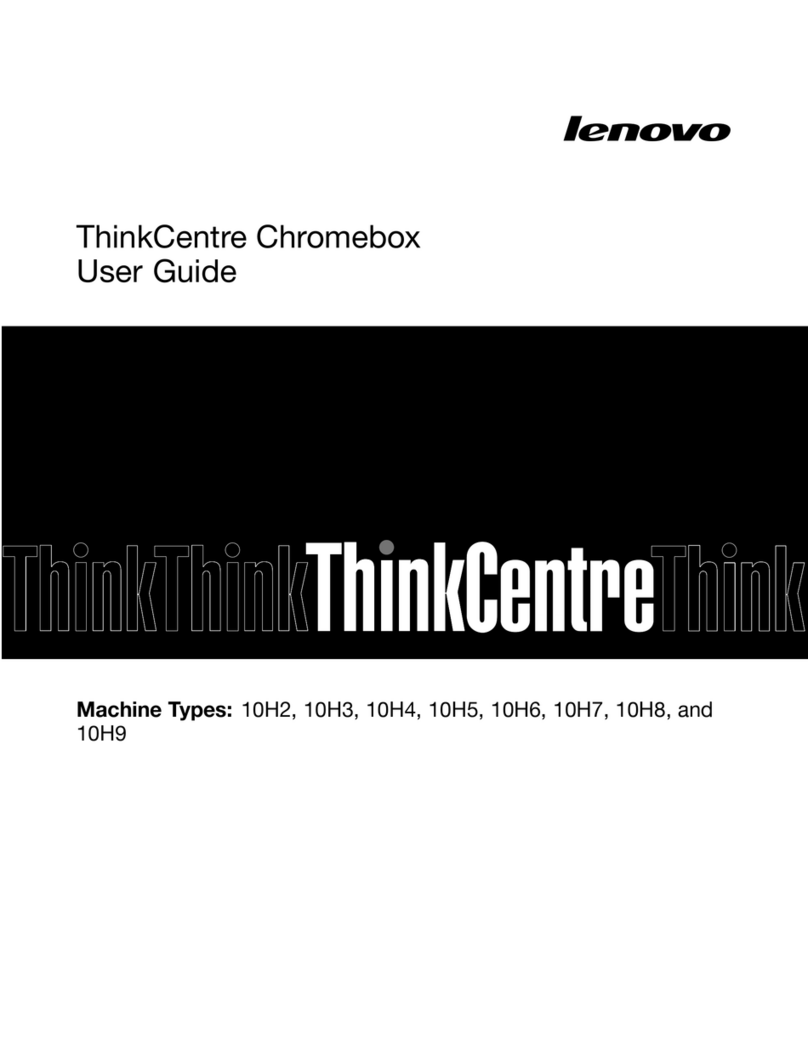
Lenovo
Lenovo ThinkCentre Chromebox 10H2 User manual
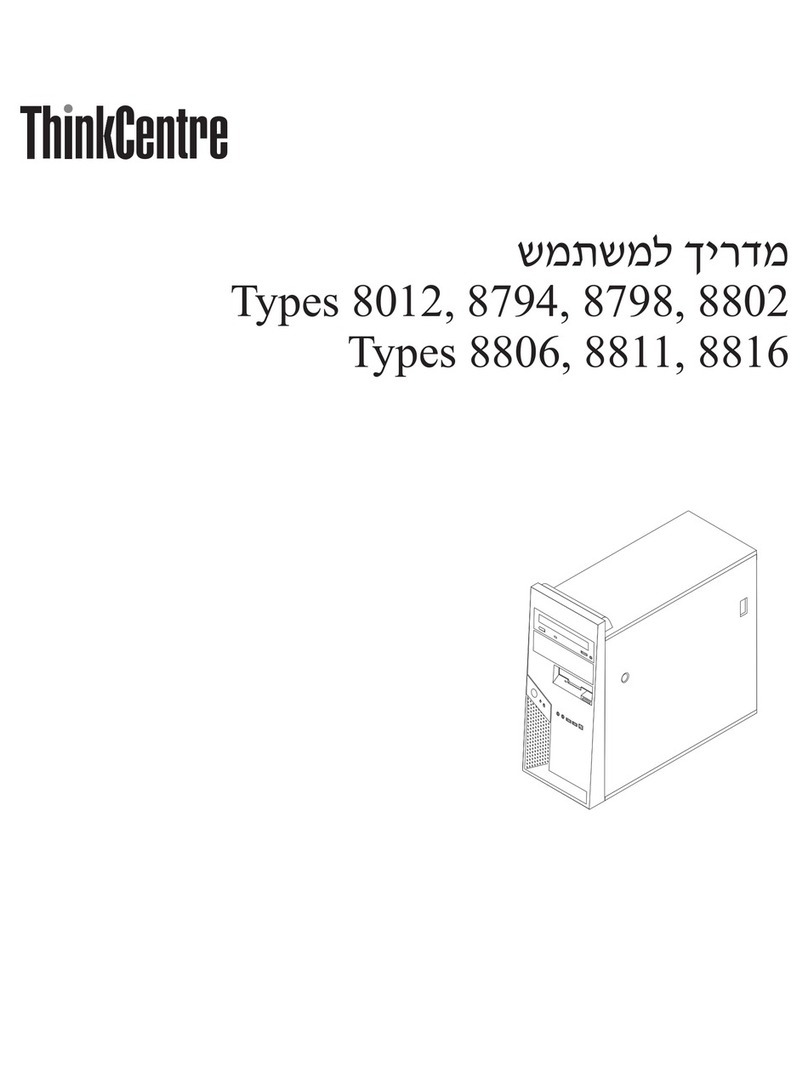
Lenovo
Lenovo ThinkCentre M55p User manual
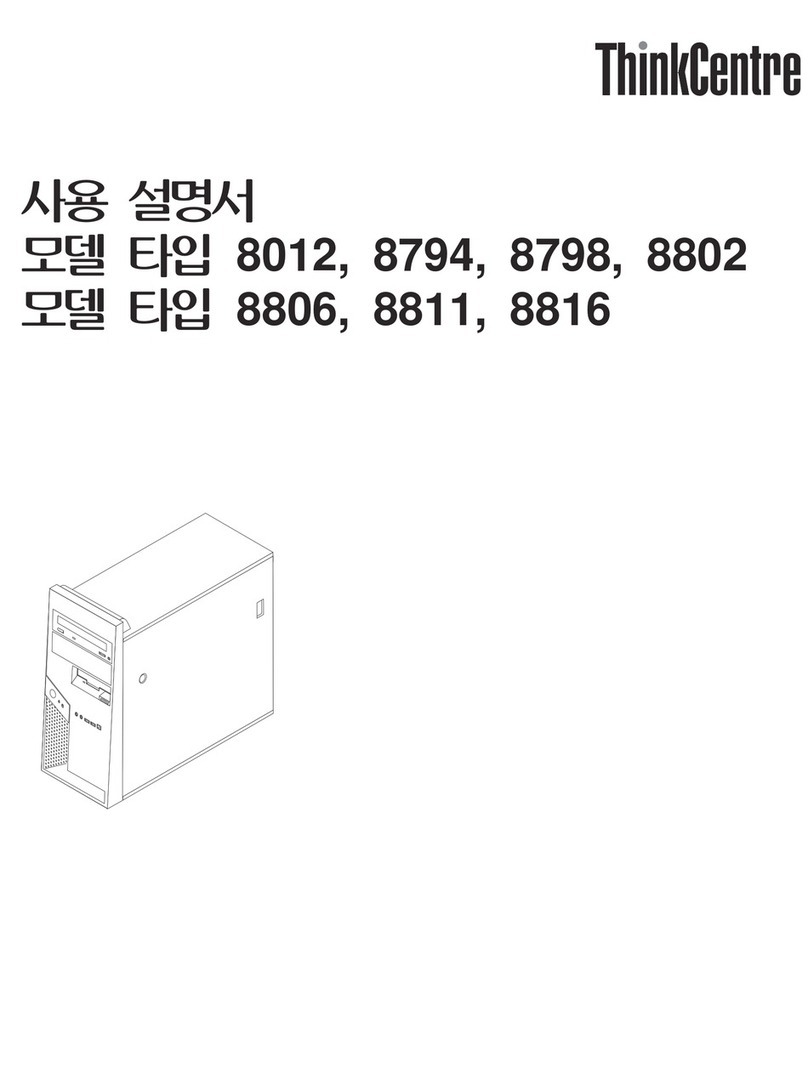
Lenovo
Lenovo ThinkCentre M55p User manual
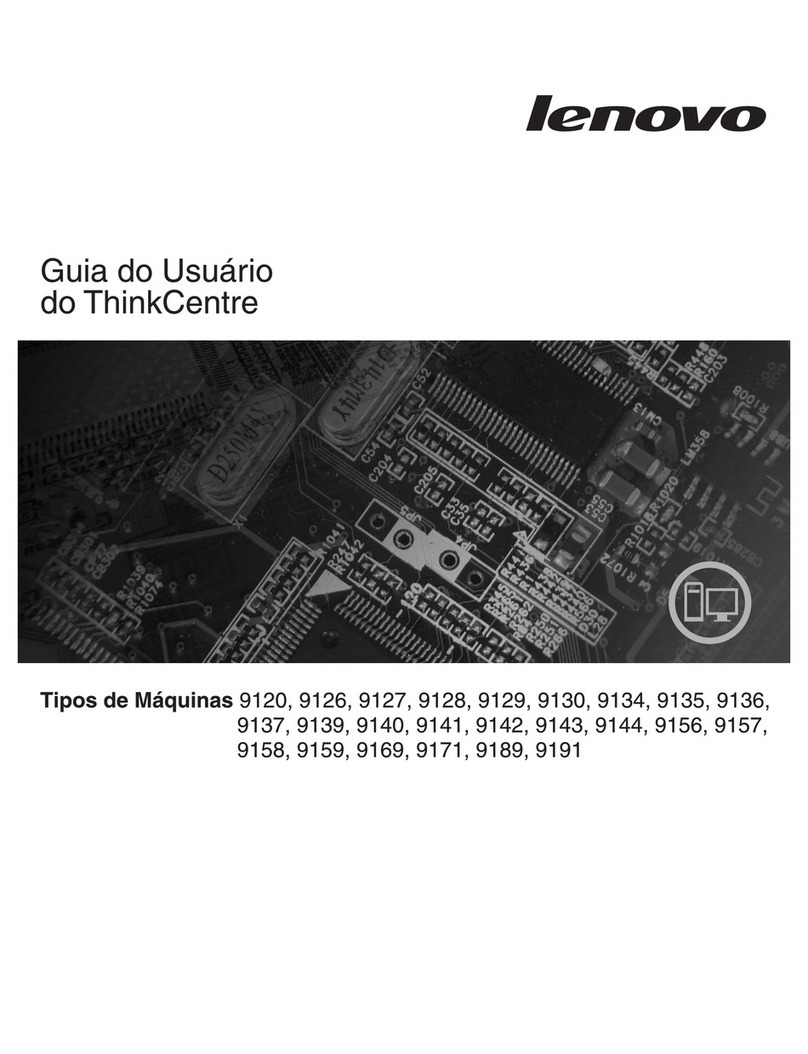
Lenovo
Lenovo ThinkCentre A61 User manual
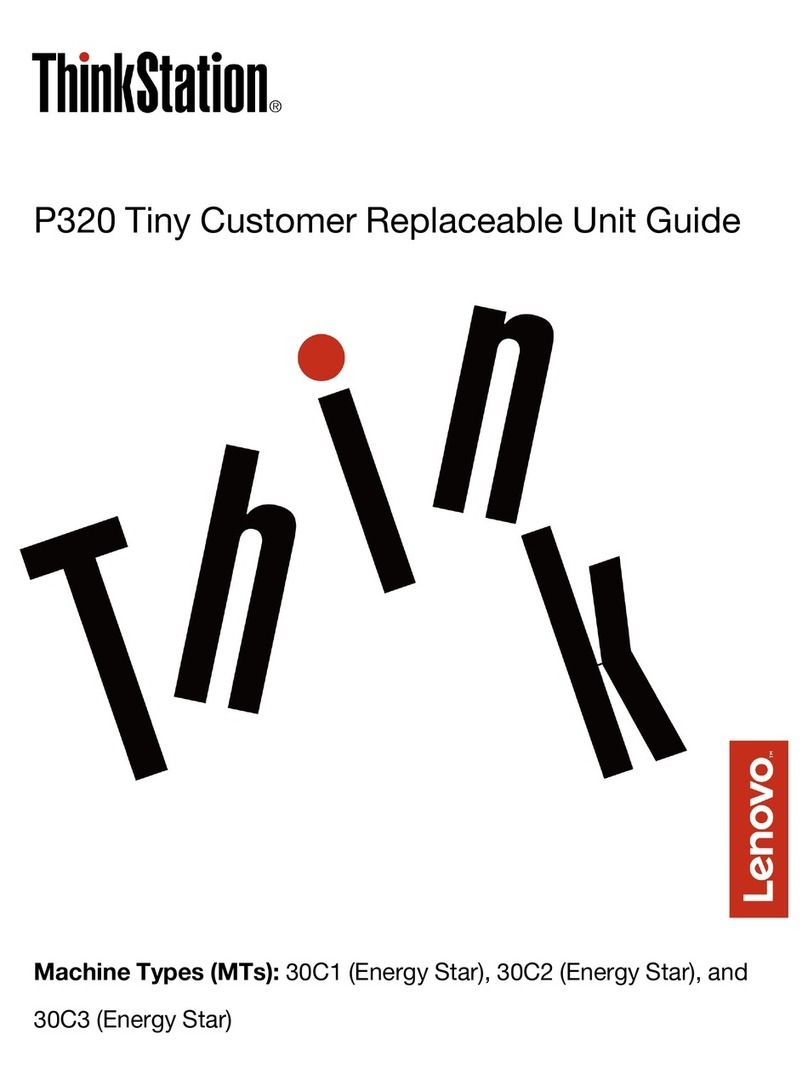
Lenovo
Lenovo ThinkStation P320 Tiny User manual
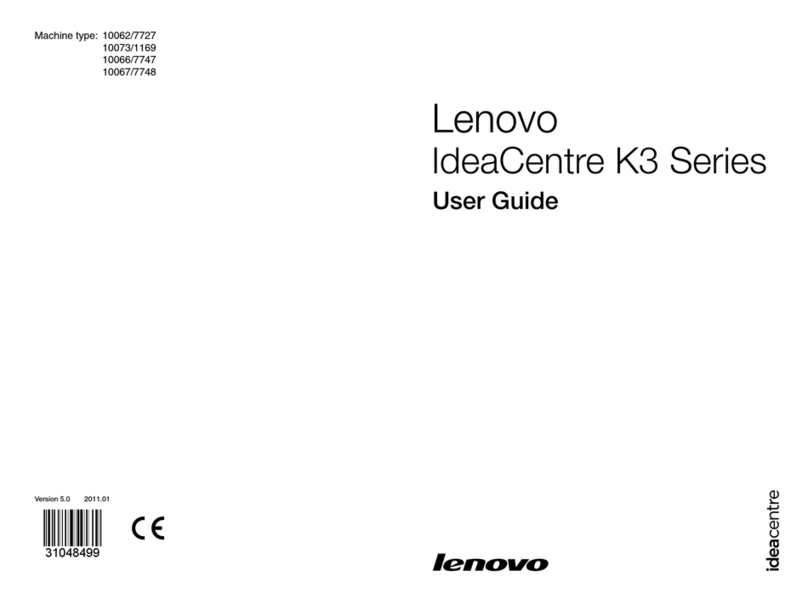
Lenovo
Lenovo IdeaCentre K330B User manual

Lenovo
Lenovo ThinkCentre M81
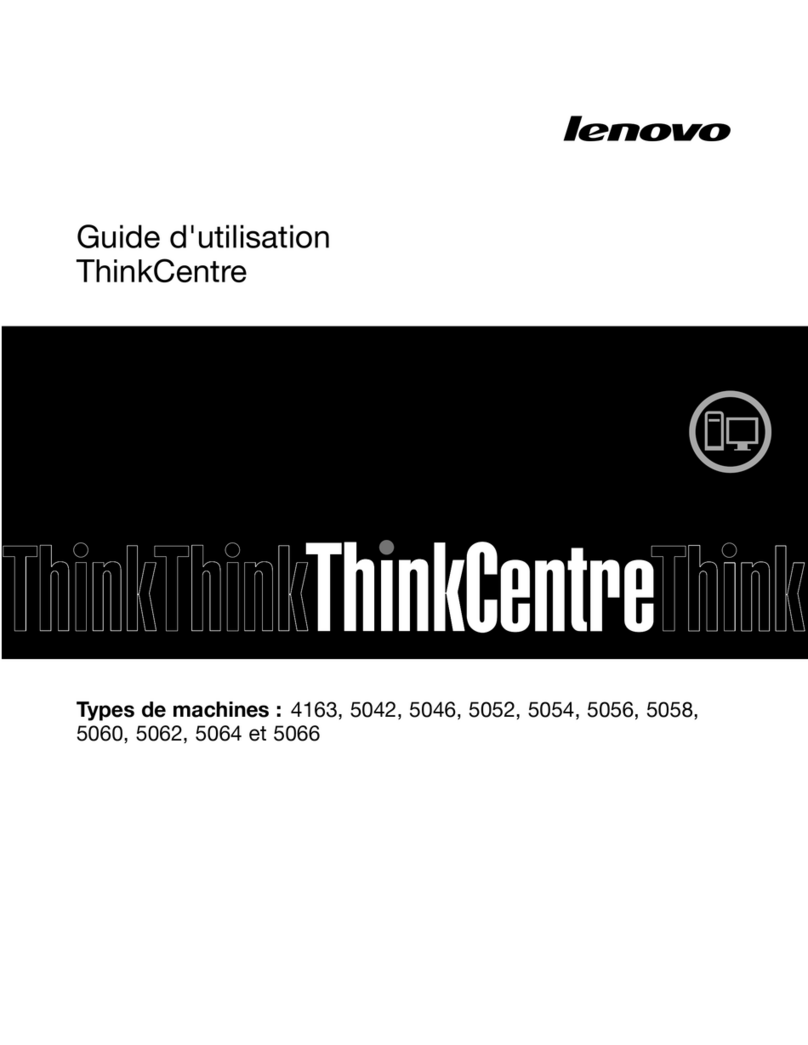
Lenovo
Lenovo ThinkCentre M75e Service manual