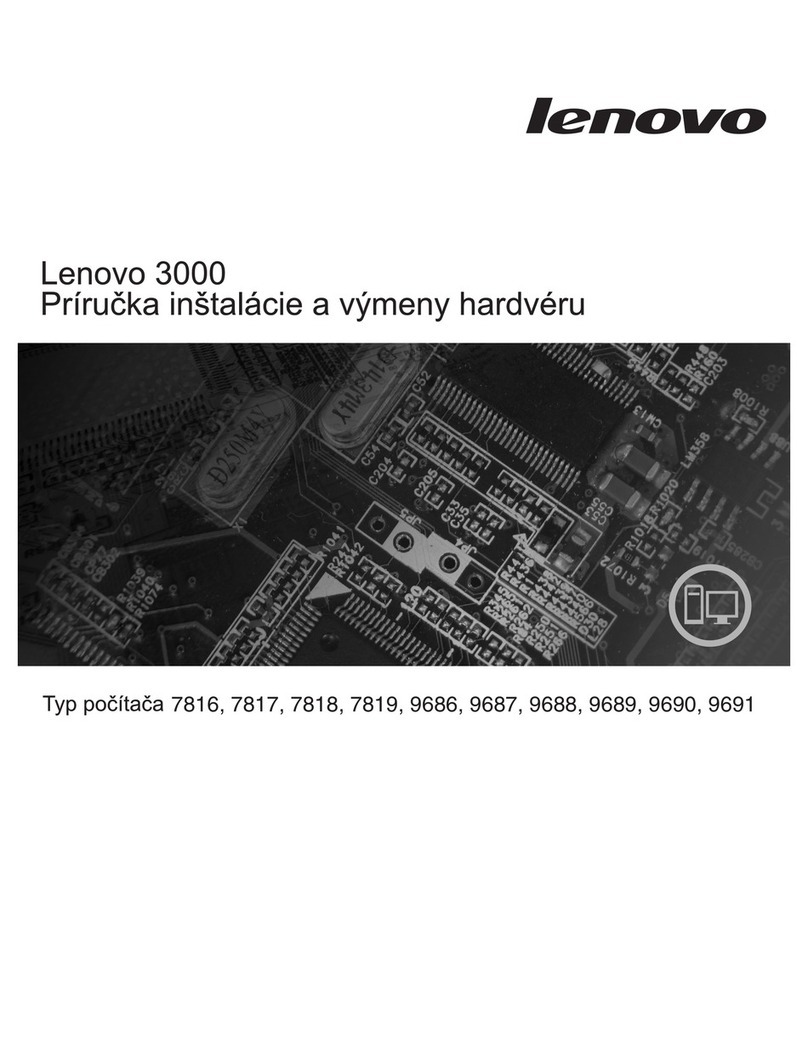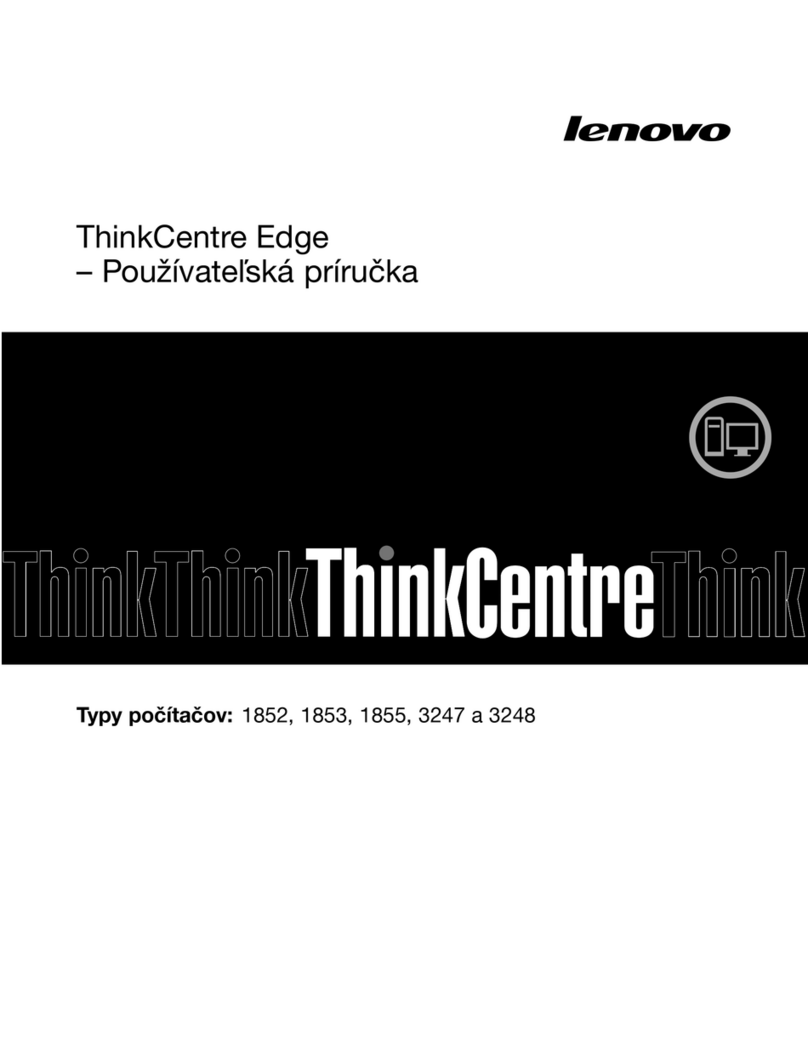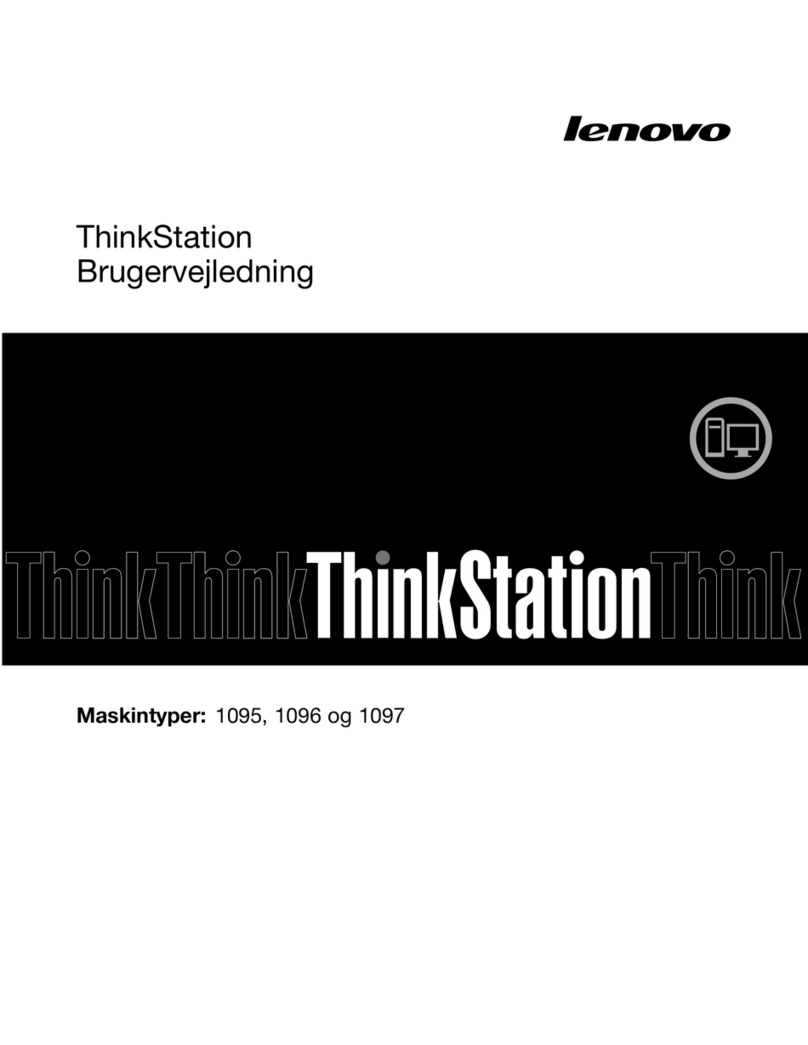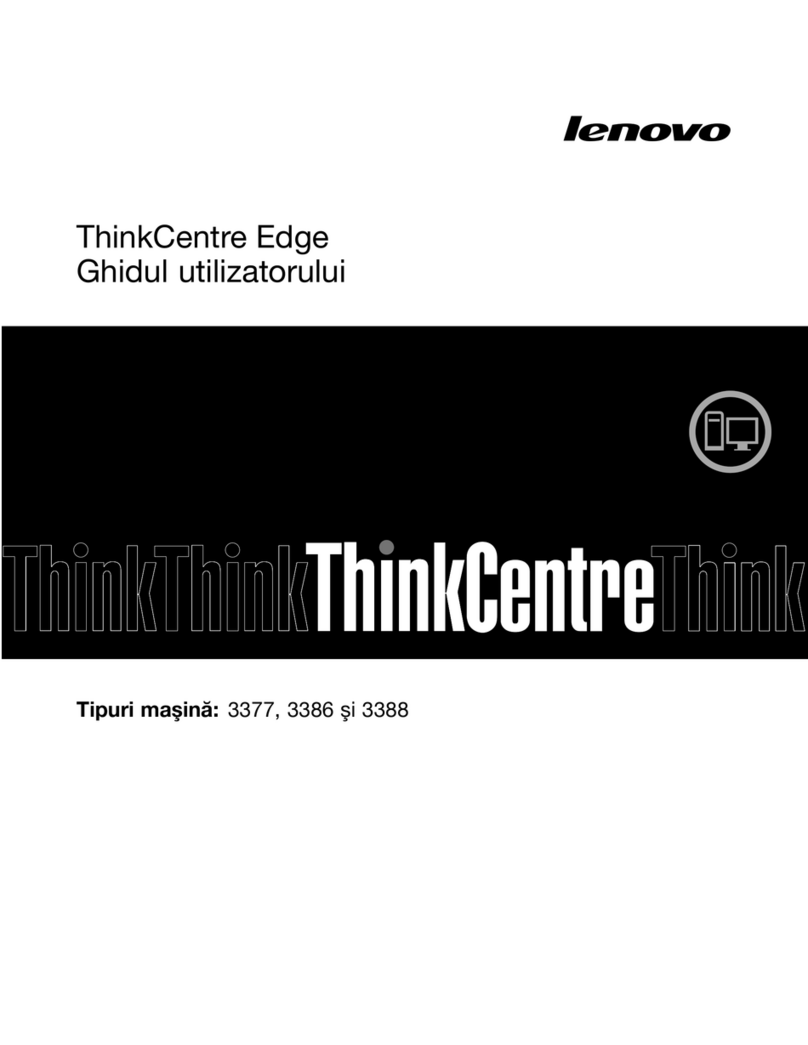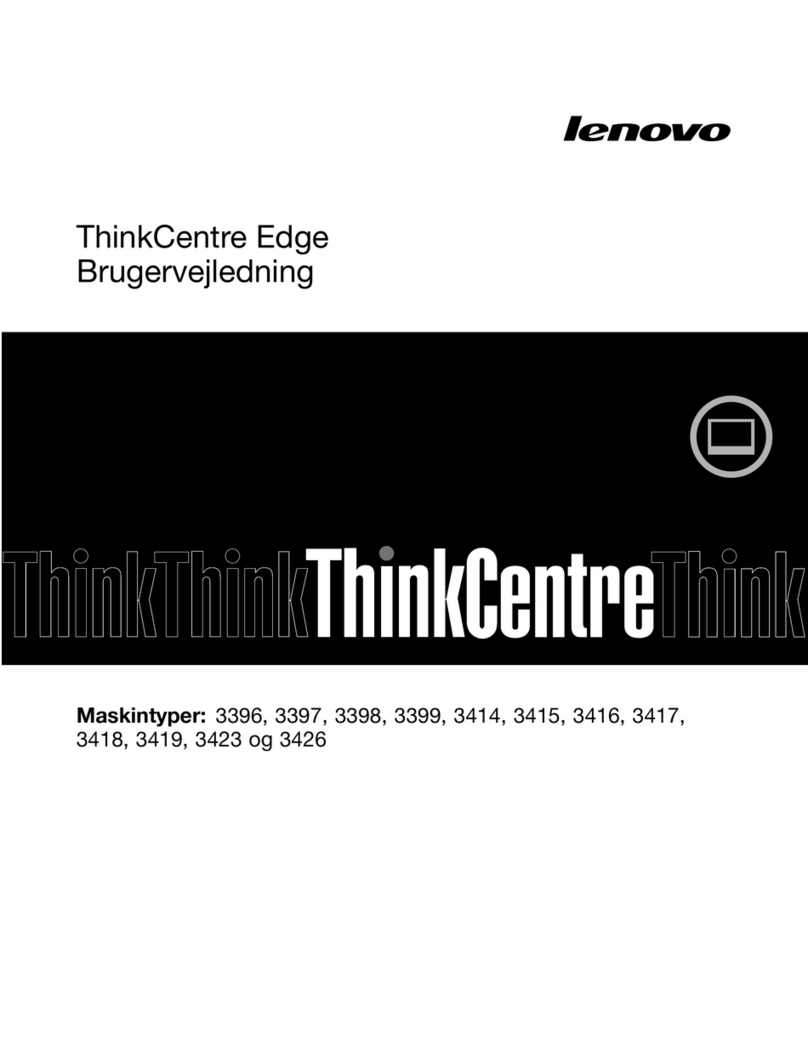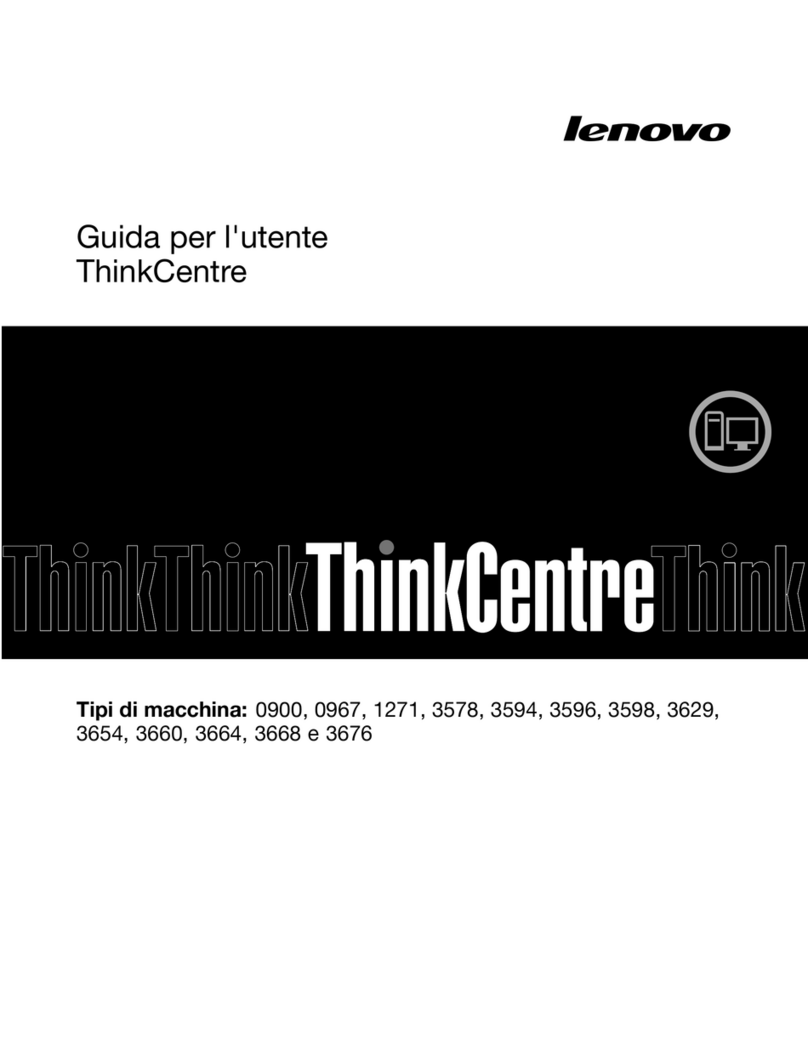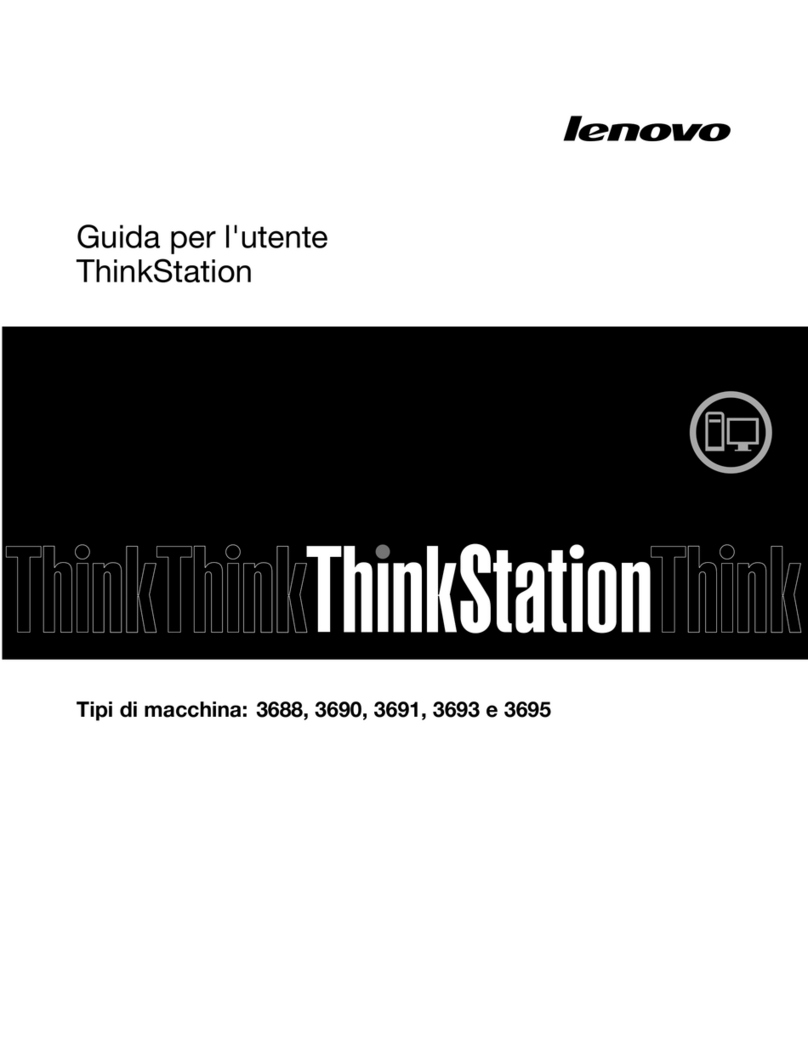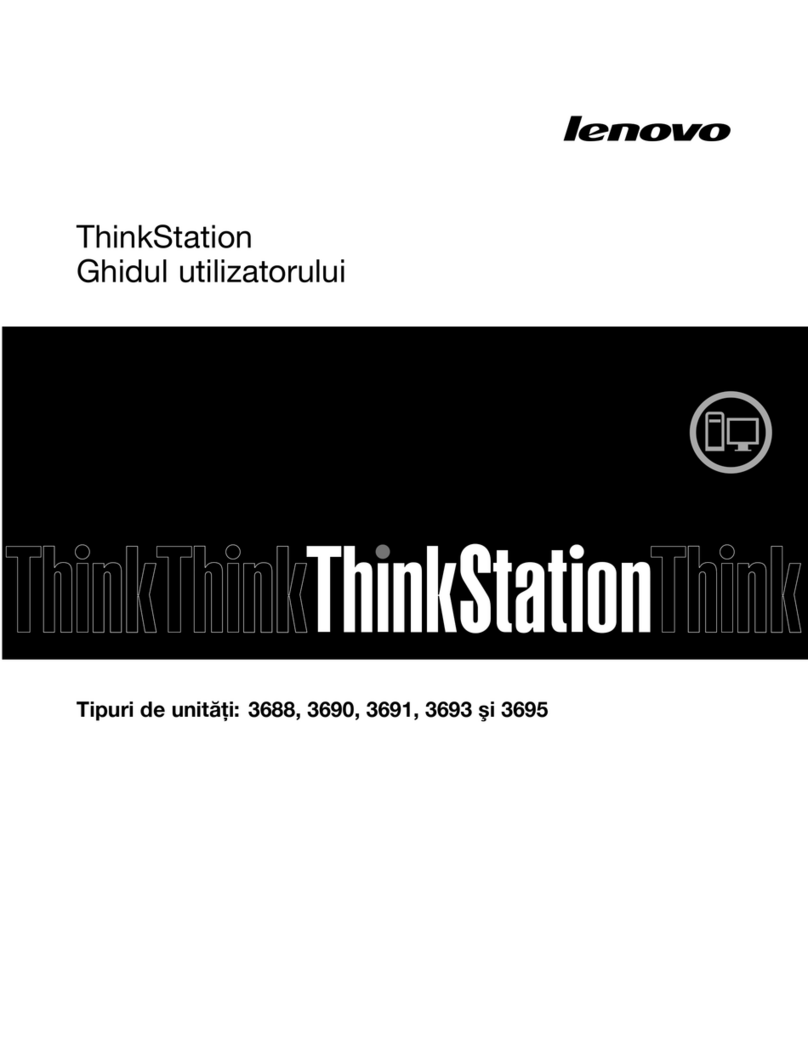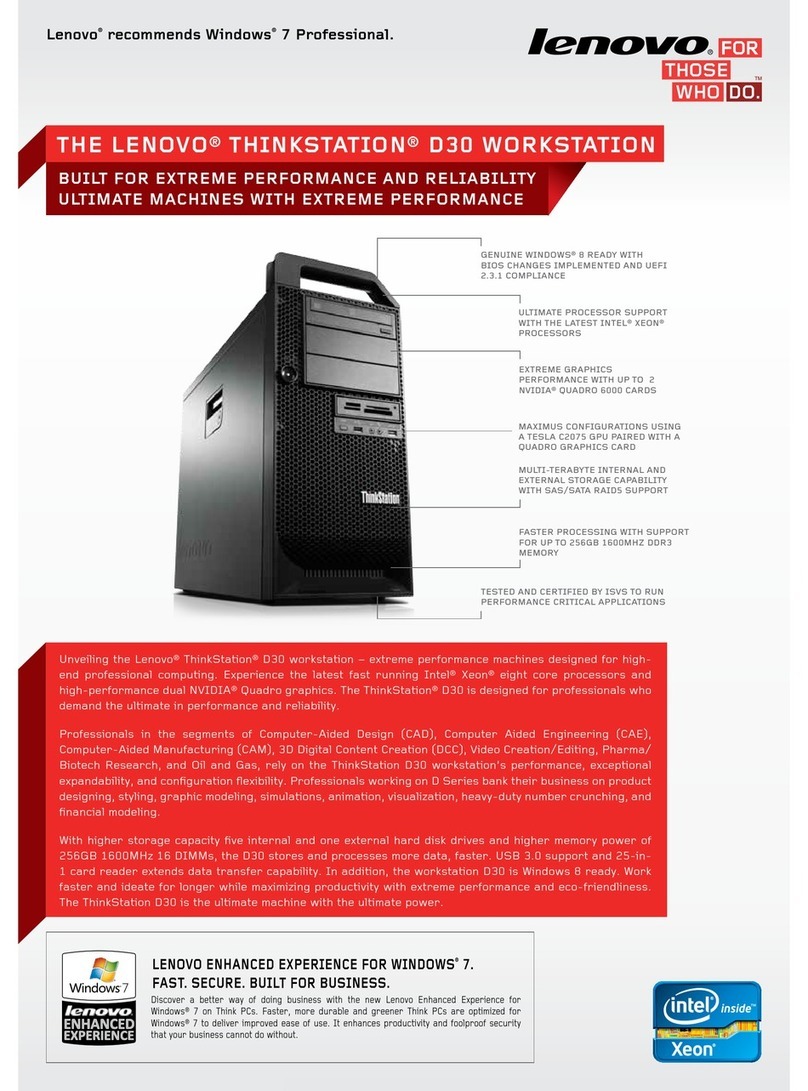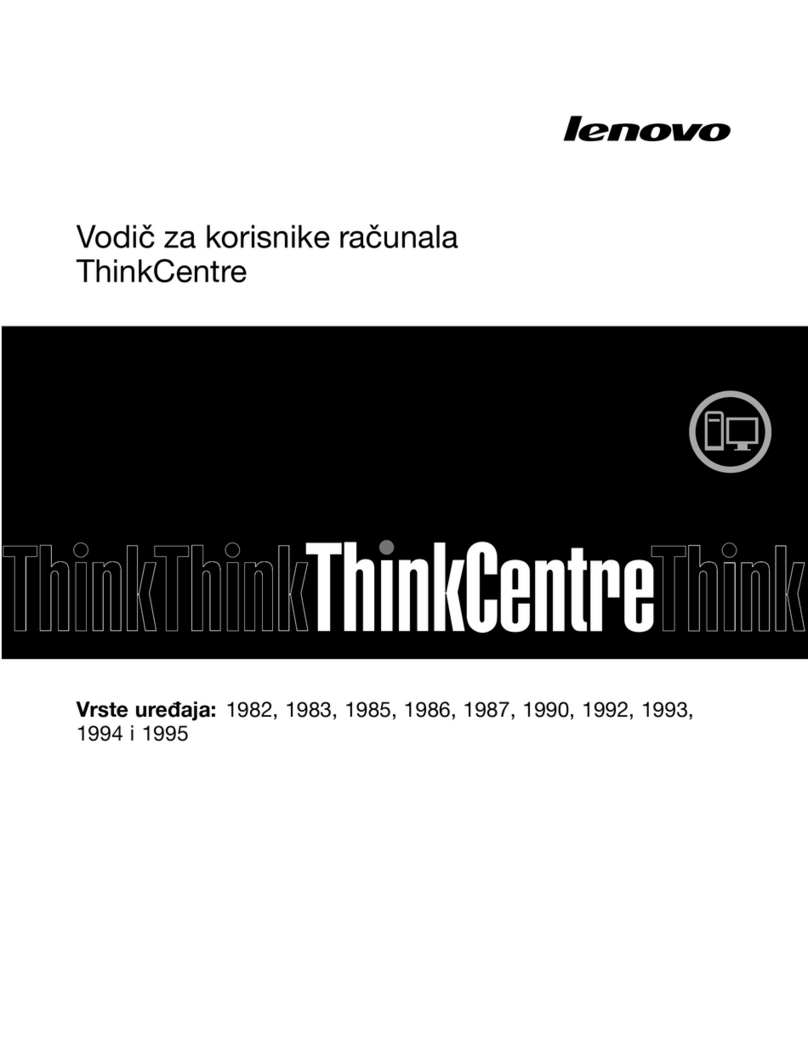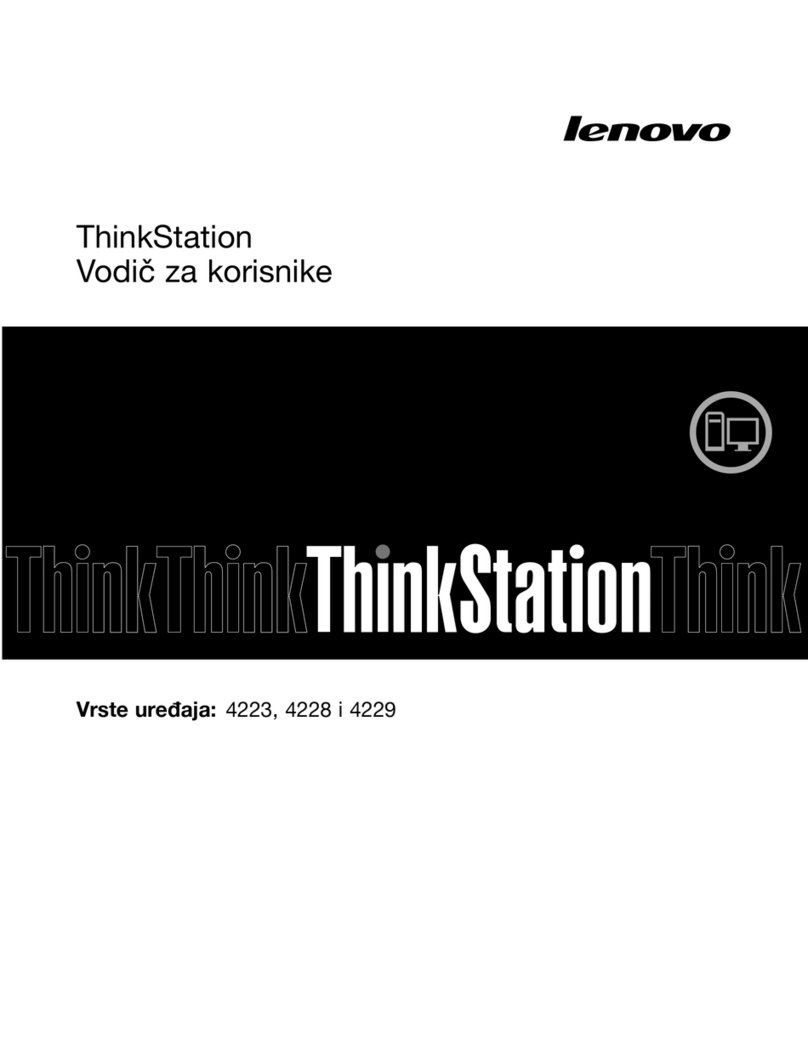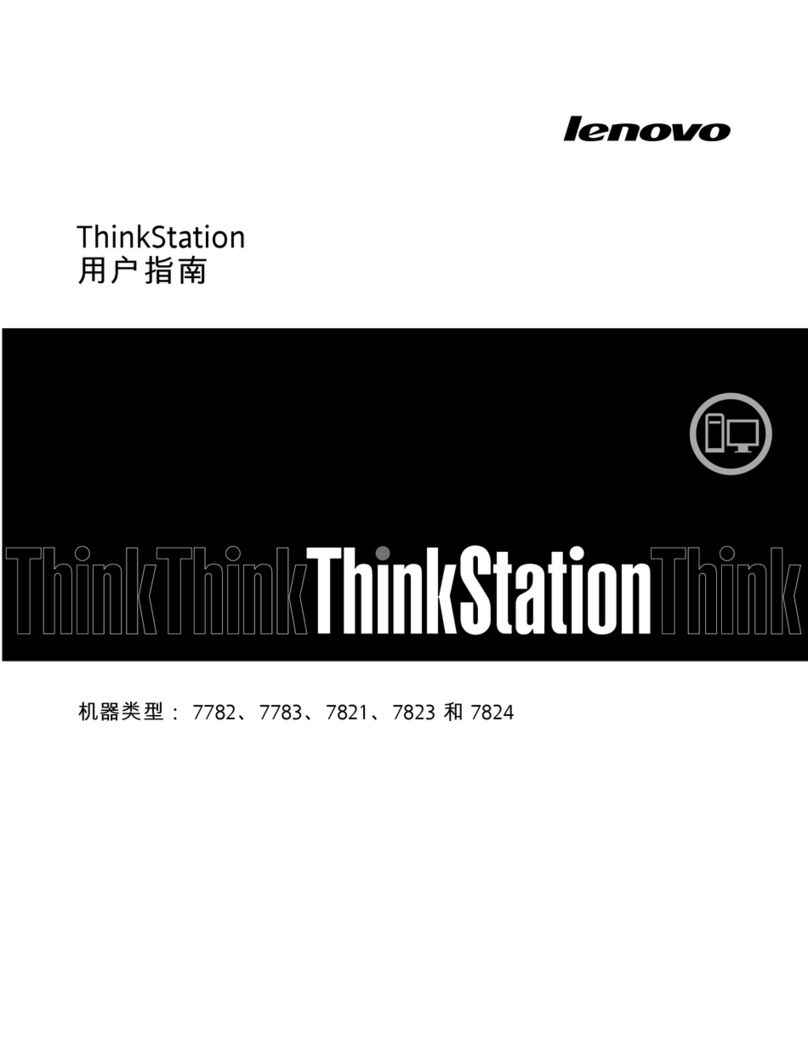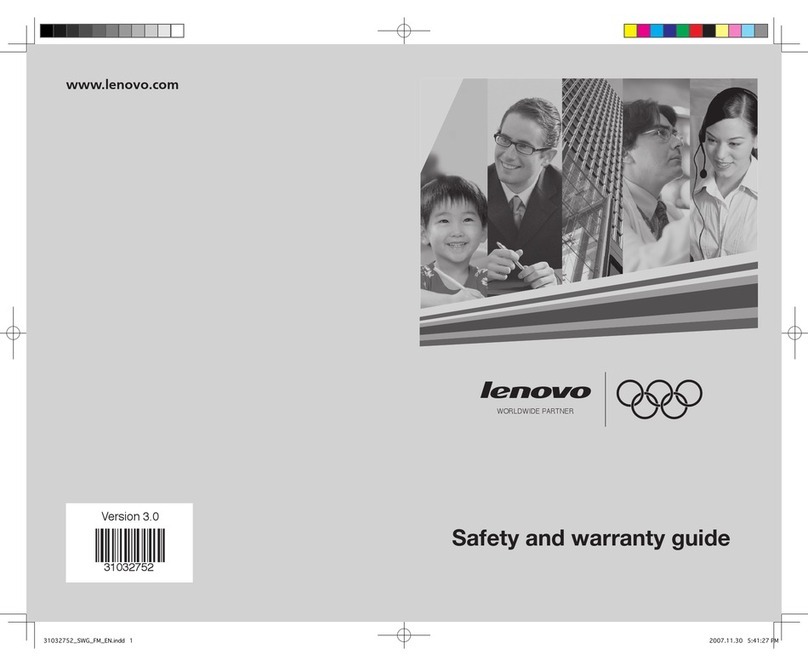Connecting to the Internet
7Turn on the computer
YouneedacontractwithanInternetServiceProvider(ISP)andsomehardware
in order to connect to the Internet. ISPs and the services they offer vary by
country. Contact your ISP for services available in your country. Your computer
supportswireless(selectedmodelsonly)orwirednetworksthatconnectyour
computer to other devices.
Wired network connection
Forwirednetworks,connectoneendofanEthernetcable(purchased
separately)totheEthernetconnectoronyourcomputer,andthenconnectthe
other end to the network router or broadband modem. Consult your ISP for
detailed setup instructions.
NOTE: Broadband modem and router installation procedures vary
depending on the manufacturer. Follow the manufacturer’s instructions.
Wireless network connection
Forwirelessnetworks,youcanusethebuilt-inWi-Fiantennatoaccessyour
wireless home network.
To connect your computer to the wireless network:
Click or tap the network icon on the taskbar, then select the name of your
router. Click or tap Connect, then follow the steps on the screen.
TestthewirelessnetworkbyopeningyourWebbrowserandaccessingany
Website.
Front/Top view of the computer
1Selected models only.
ATTENTION: Be sure not to block any air vents on the computer.
Blocked air vents may cause thermal problems.
Memory card reader 1
USB3.0connectors(2)
Headphoneconnector
Microphone connector
Power button
Opticaldriveejectbutton
Rear view of the computer
1Selected models only.
2Some models are equipped with a graphics card.
3 SomemodelsareequippedwithaWi-FicardorTVtunercard.
NOTE: If your model has two VGA monitor connectors, be sure to use the
connector on the graphics adapter.
Power connector
On-boardVGAconnector
HDMIconnector1
USB3.0connectors(2)1
USB2.0connectors(2)
Ethernetconnector
Audio connectors
PCIExpressX16graphics
adapter slot 2
PCIExpressX1adapterslots 3
Windows help system
TheWindowshelpsystemprovidesyouwithdetailedinformationaboutusing
theWindowsoperatingsystem.
ToaccesstheWindowshelpsystem,dothefollowing:
OpentheStartmenuandthenclickortapGet Started to get more details.
You also can enter Get Startedorwhatyou’relookingforinthesearchbox
on the taskbar. You’ll get suggestions and answers to your questions about
WindowsandthebestsearchresultsavailablefromyourPCandtheInternet.
ToperformsystemrecoveryafteraseriouserrorinWindows10,clickortap
the Start button and select Settings →Update & security →Recovery.
Then, follow the instructions on the screen for system recovery.
ATTENTION: The Windows operating system is provided by Microsoft
Corporation. Please use it in accordance with the END USER LICENSE
AGREEMENT (EULA) between you and Microsoft. For any question related
to the operating system, please contact Microsoft directly.
Service and Support information
The following information describes the technical support that is available for
your product, during the warranty period or throughout the life of your product.
RefertotheLenovoLimitedWarrantyforafullexplanationofLenovowarranty
terms.See“LenovoLimitedWarrantynotice”laterinthisdocumentfordetails
on accessing the full warranty. If you purchased Lenovo services, refer to the
following terms and conditions for detailed information:
– ForLenovoWarrantyServiceUpgradesorExtensions,
go to: http://support.lenovo.com/lwsu
– ForLenovoAccidentalDamageProtectionServices,
go to: http://support.lenovo.com/ladps
– Onlinetechnicalsupportisavailableduringthelifetimeofaproductat:
http://www.lenovo.com/support
The following information refers to ideacentre 710 machine type:
90FB[710-25ISH/EnergyStar]
The descriptions in this guide might be different from what you see on your computer,
depending on the computer model and configuration.
Product design and specifications may be changed without notice.
Lenovo, the Lenovo logo and ideacentre are trademarks of Lenovo in the United States,
other countries, or both.
WindowsisatrademarkoftheMicrosoftgroupofcompanies.
Othercompany,product,orservicenamesmaybetrademarksorservicemarksofothers.
©CopyrightLenovo2016.LIMITEDANDRESTRICTEDRIGHTSNOTICE:Ifdataor
softwareisdeliveredpursuanttoaGeneralServicesAdministration“GSA”contract,use,
reproduction,ordisclosureissubjecttorestrictionssetforthinContractNo.GS-35F-
05925.
Accessing other manuals
The Important Product Information Guide has been preloaded onto your
computer. To access this guide, do the following:
For models come with Lenovo companion:
1. OpentheStartmenuandthenclickortapLenovo Companion. If Lenovo
Companion is not displayed on the Start menu, click or tap All apps to
display all programs, and then click or tap Lenovo Companion.
2. Click or tap Support →User Guide.
For models without Lenovo companion:
OpentheStartmenuandthenclickortapManual to access this guide.
For models without preinstalled operating systems:
GototheLenovoSupportWebsitetoaccessyourmanuals.See“Downloading
manuals” for additional information.
Downloading manuals
The latest electronic publications for your computer are available from the
LenovoSupportWebsite.Todownloadthepublications,
go to: www.lenovo.com/UserManuals.