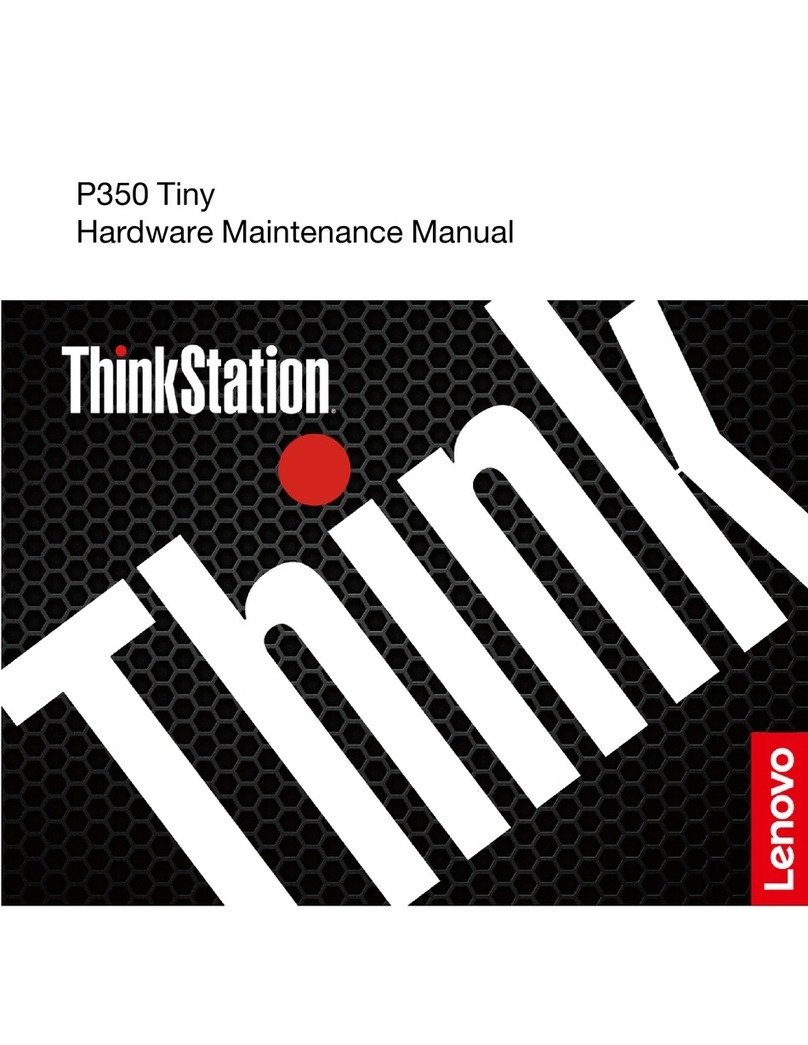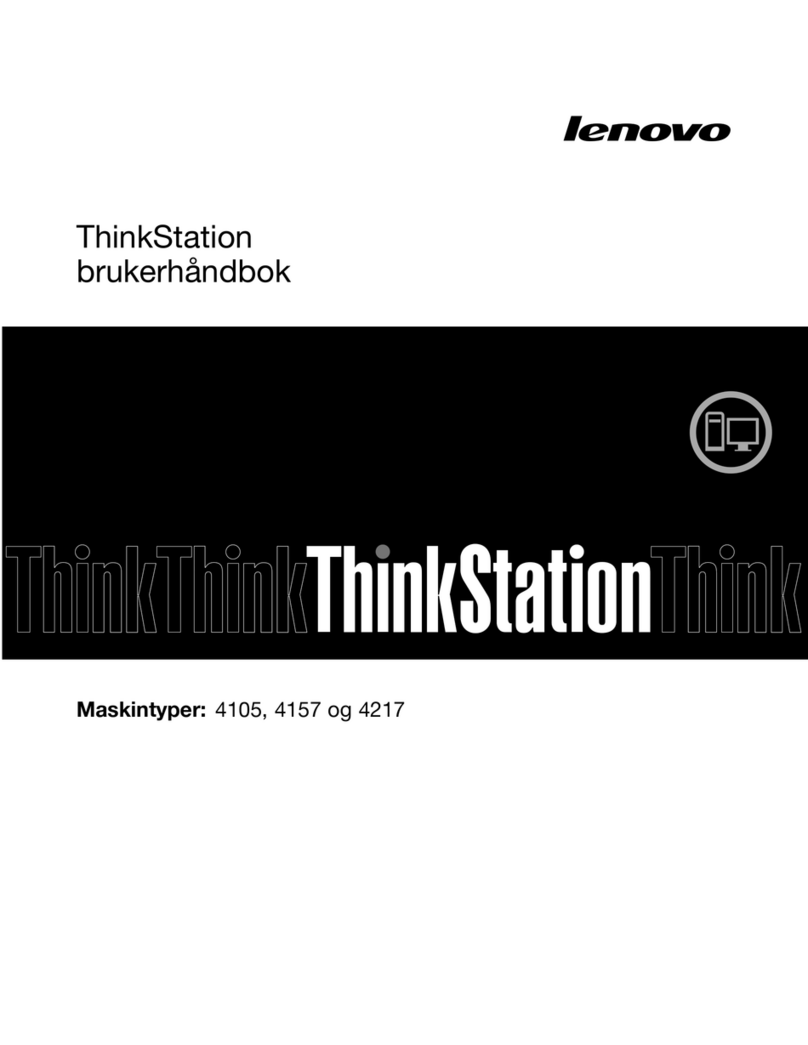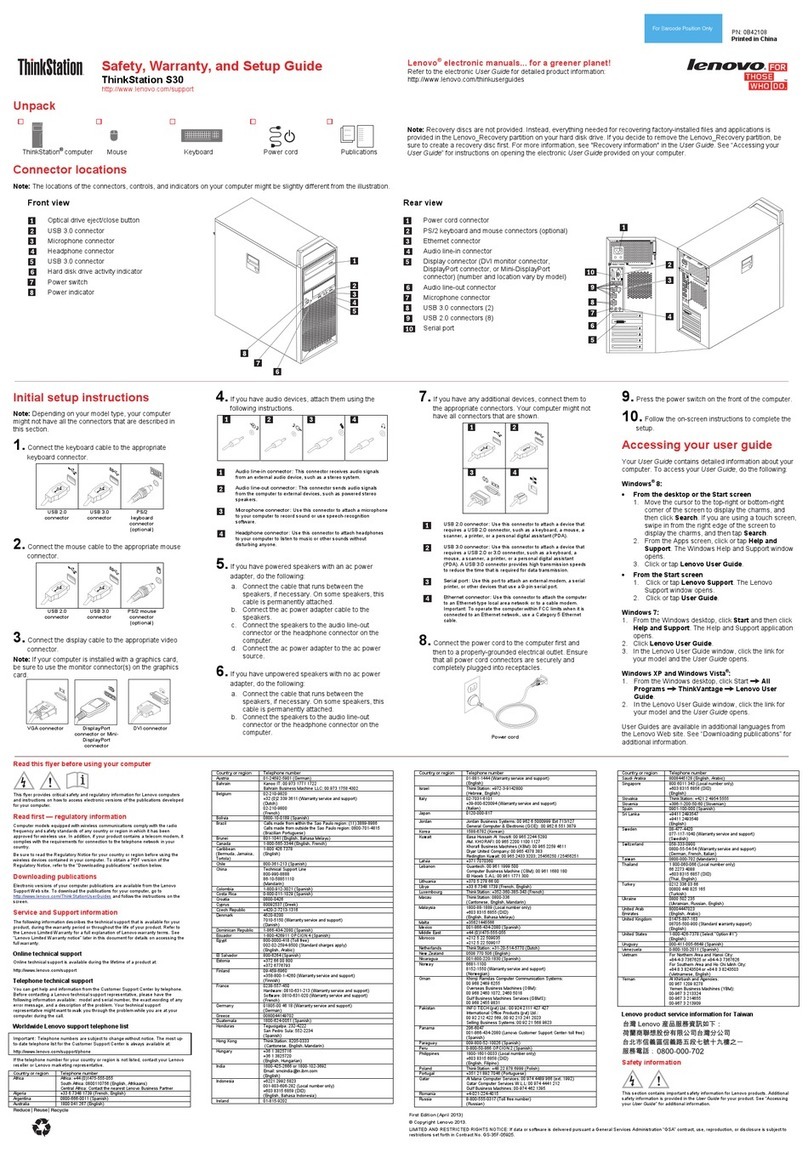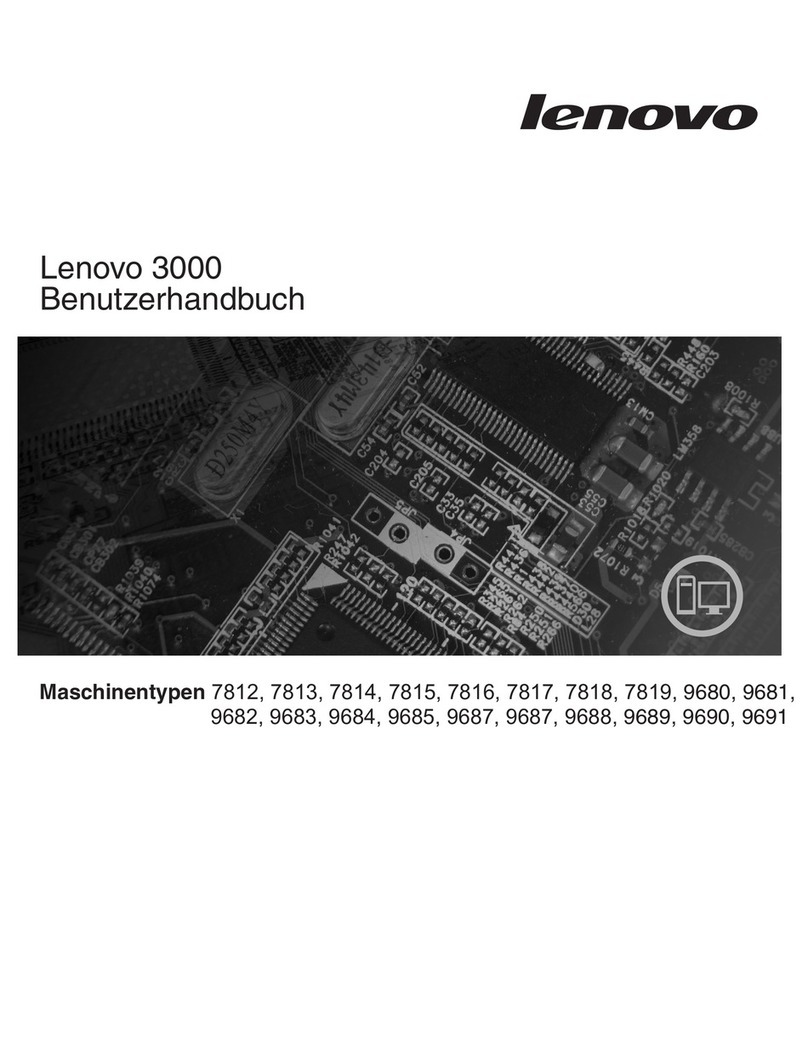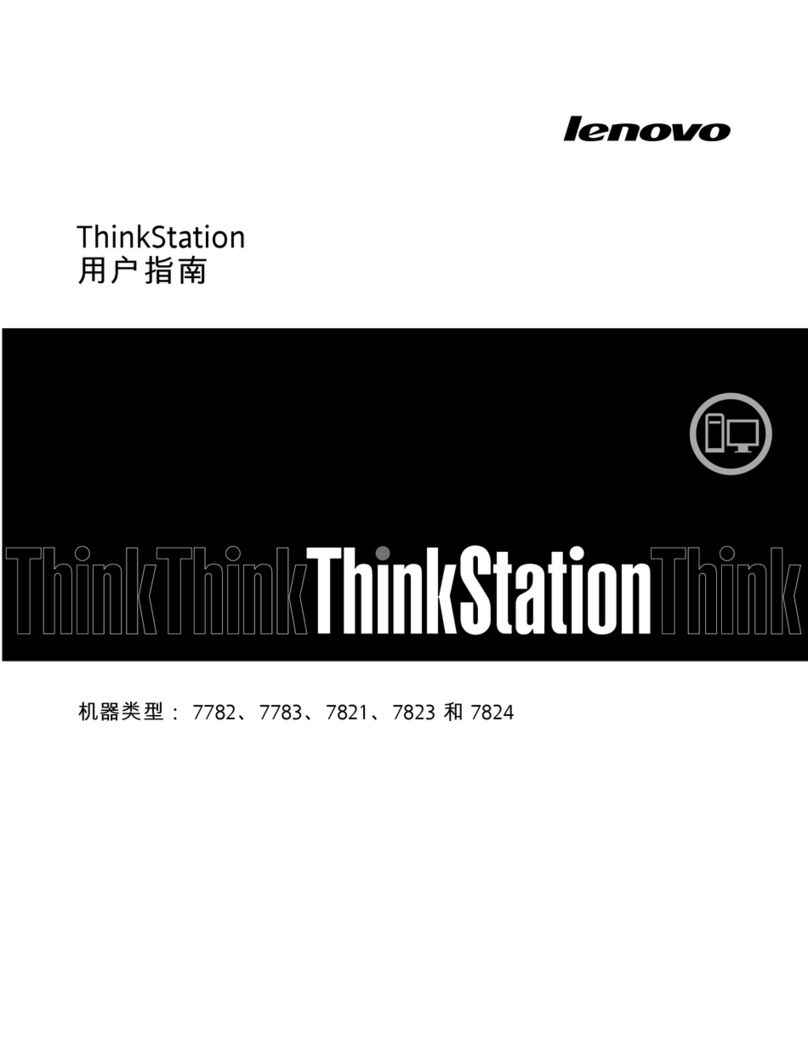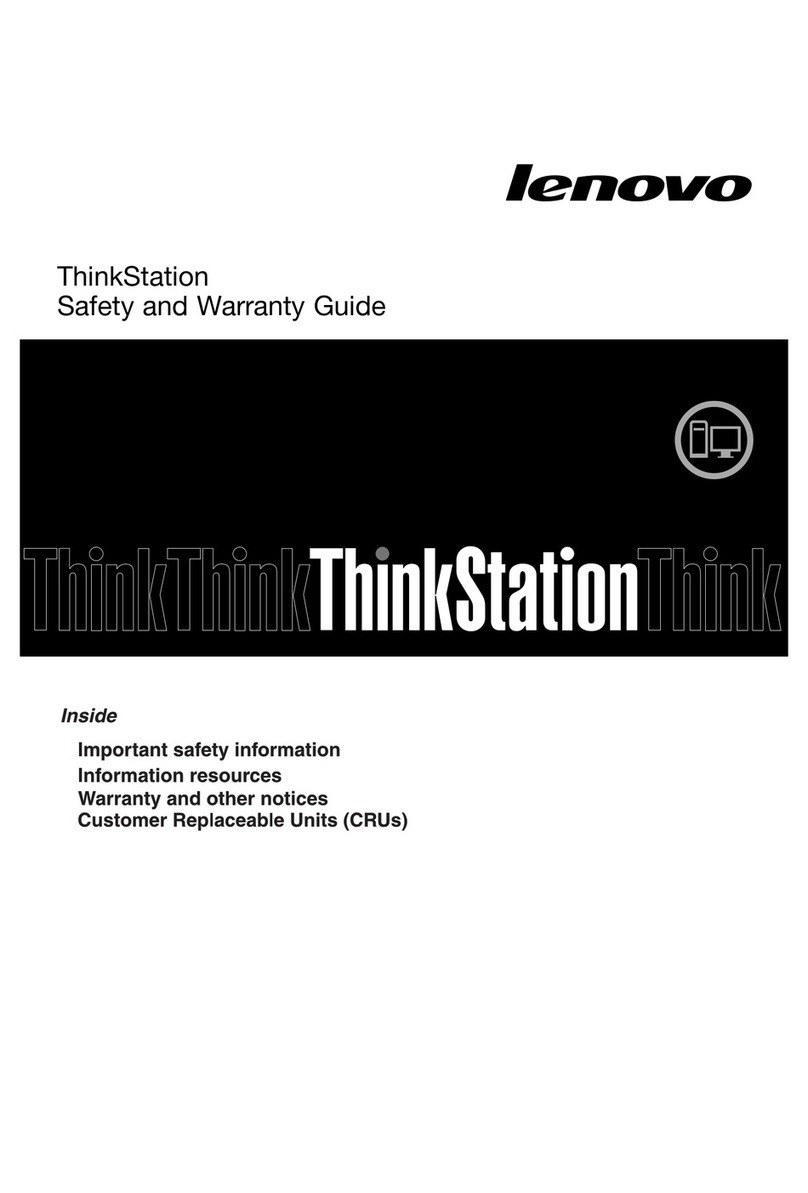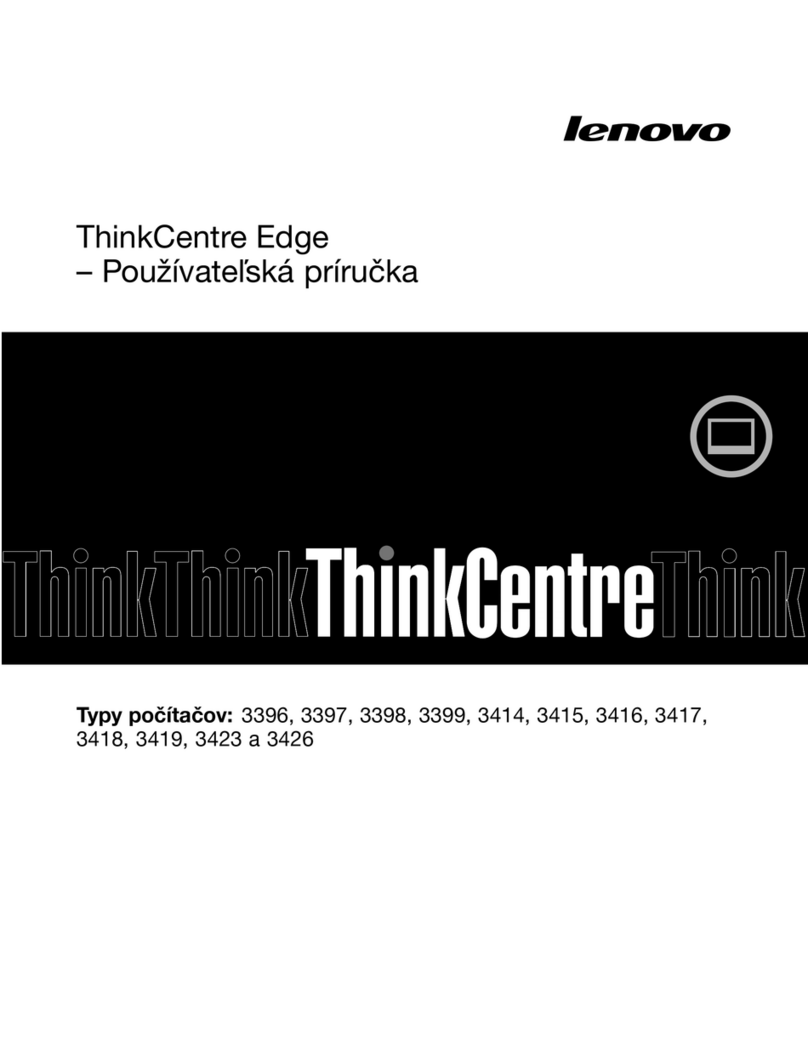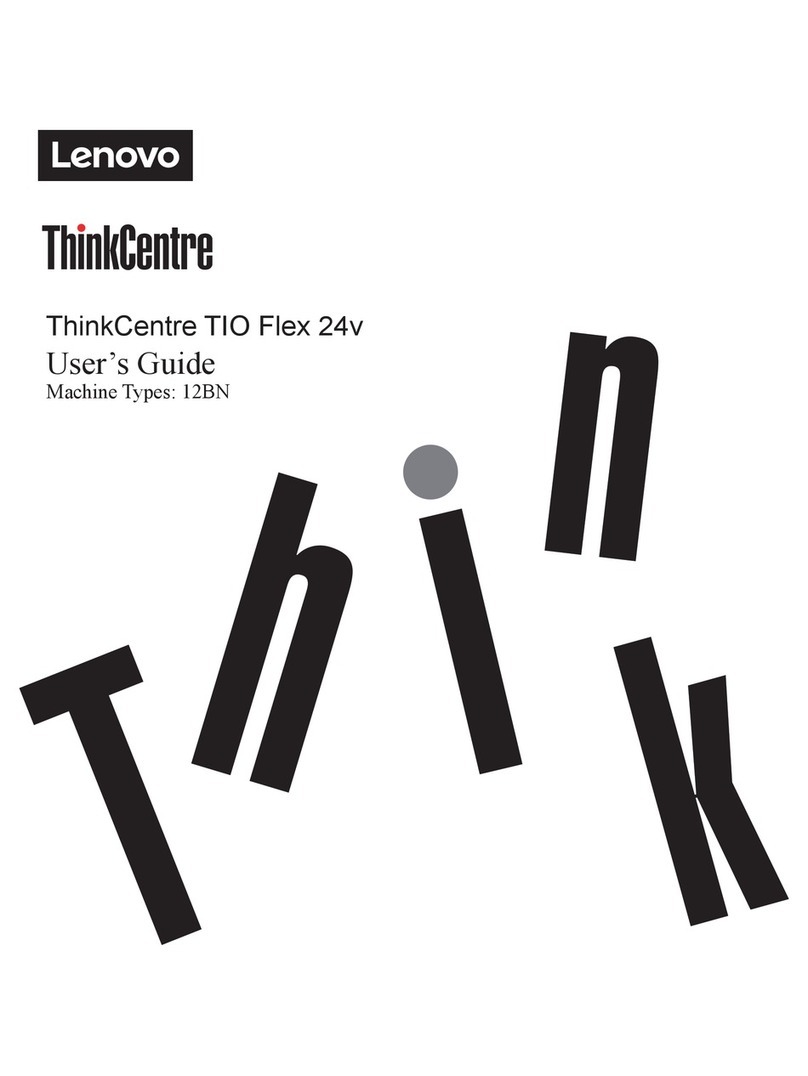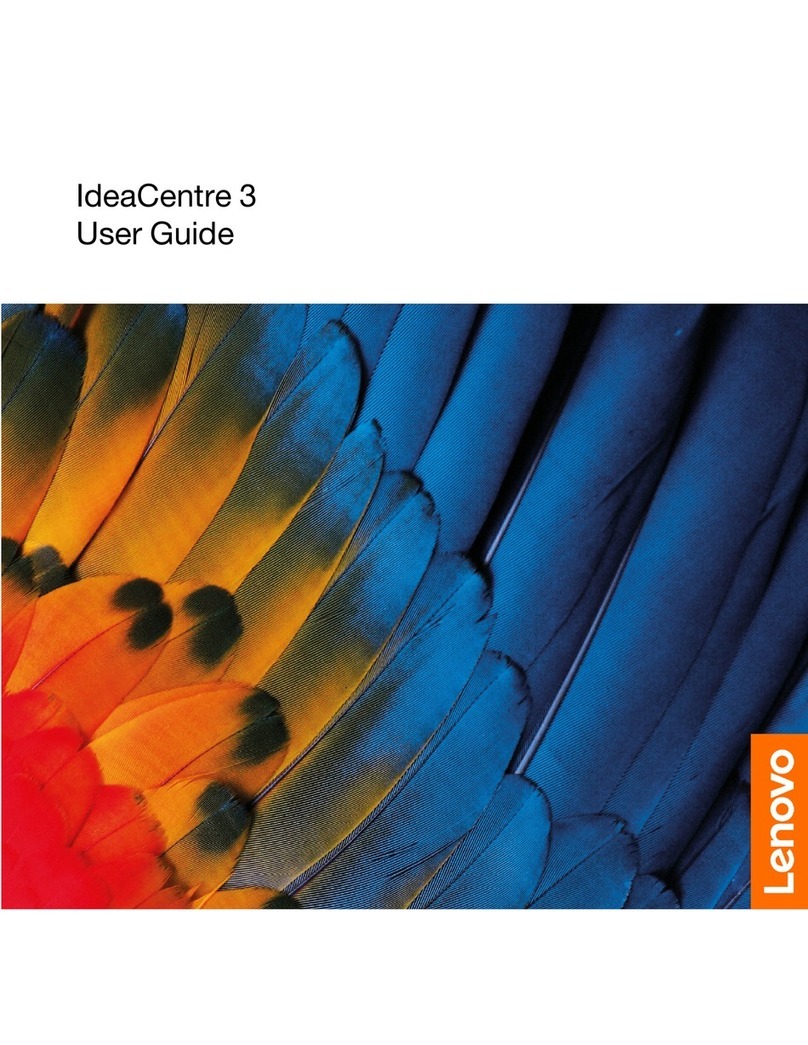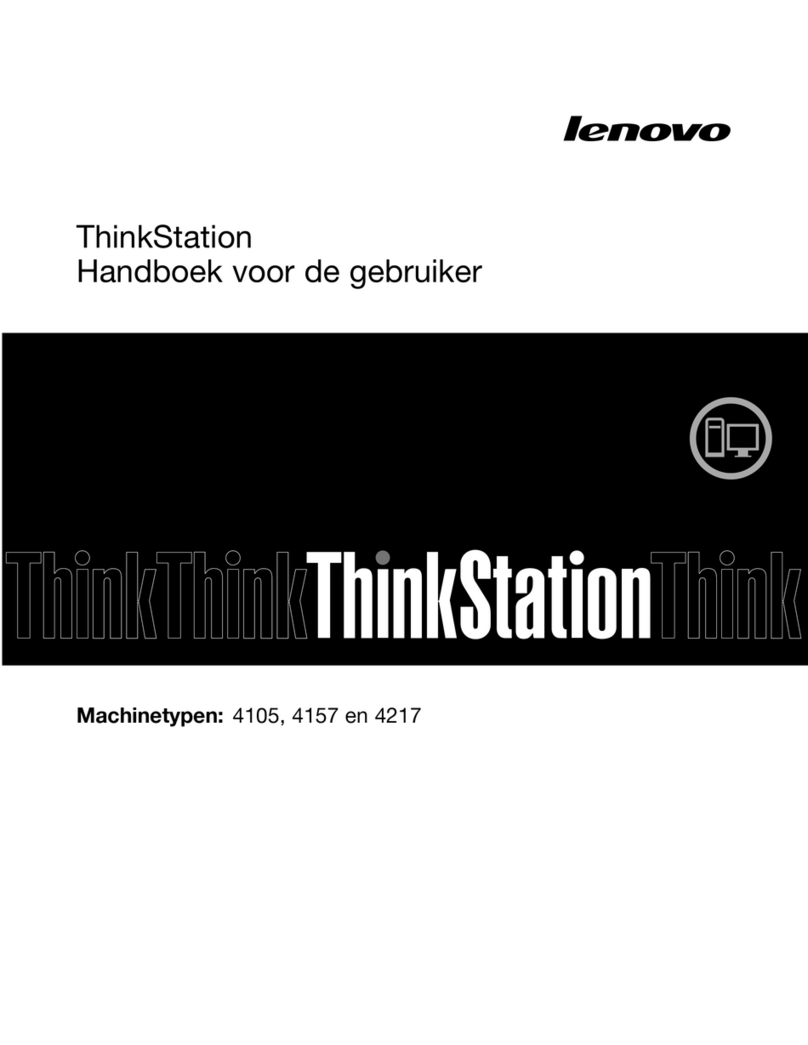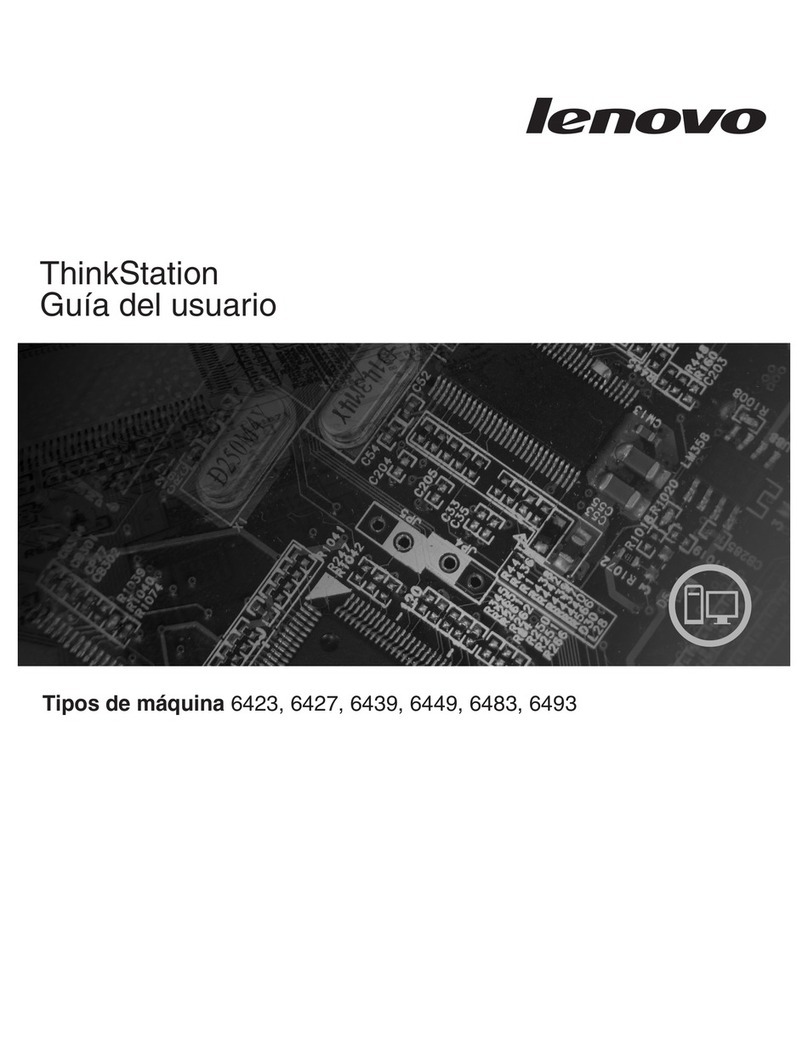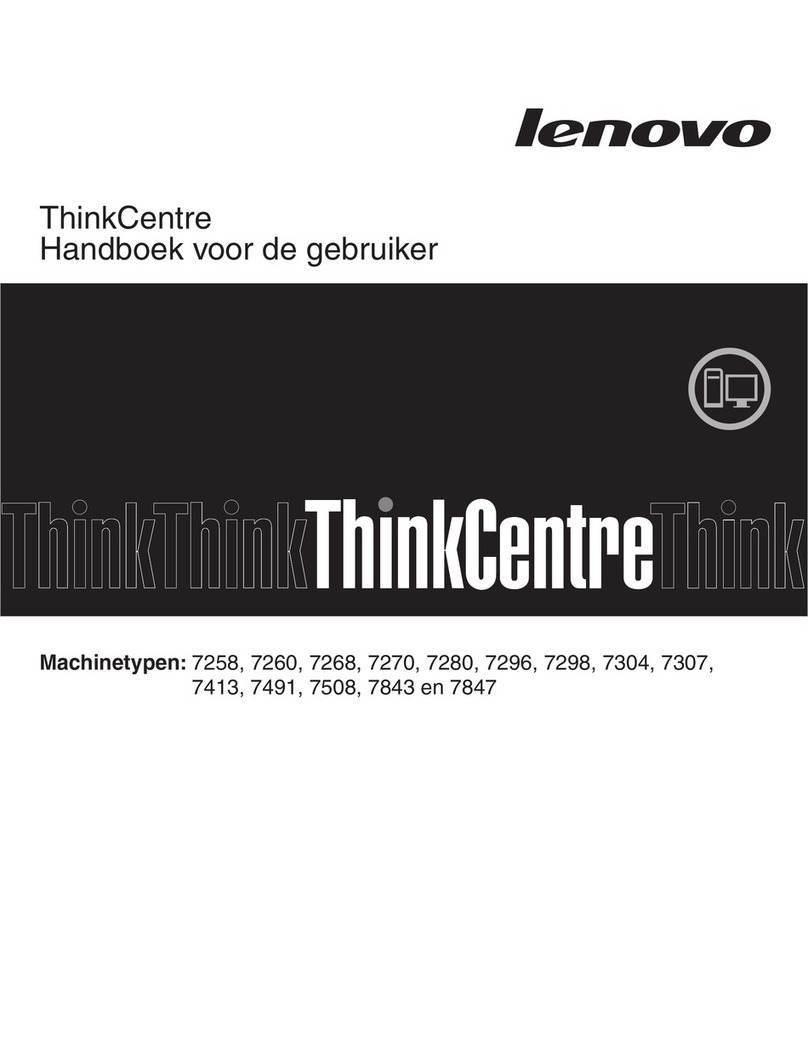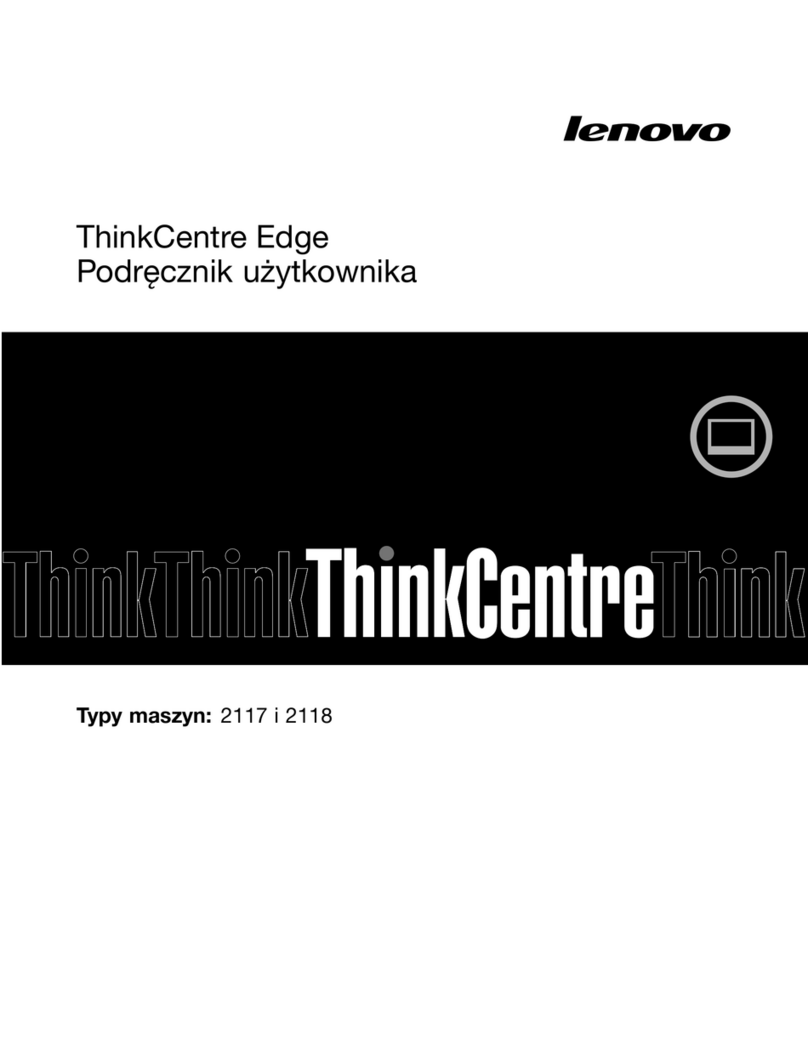Country or region Telephone number
(Bermuda, Jamaica,
Tortola) (English)
Chile 800-361-213 (Spanish)
China Technical Support Line
800-990-8888
86-10-58851110
(Mandarin)
Colombia 1-800-912-3021 (Spanish)
Costa Rica 0-800-011-1029 (Spanish)
Croatia 0800-0426
Cyprus 80092537 (Greek)
Czech Republic +420-2-7213-1316
Denmark 4520-8200
7010-5150 (Warranty service and support)
(Danish)
Dominican Republic 1-866-434-2080 (Spanish)
Ecuador 1-800-426911 OPCION 4 (Spanish)
Egypt 800-0000-418 (Toll free)
002-02-2594-8500 (Standard charges apply)
(English, Arabic)
El Salvador 800-6264 (Spanish)
Estonia +372 66 00 800
+372 6776793
Finland 09-459-6960
+358-800-1-4260 (Warranty service and support)
(Finnish)
France 0238-557-450
Hardware: 0810-631-213 (Warranty service and support)
Software: 0810-631-020 (Warranty service and support)
(French)
Germany 01805-00 46 18 (Warranty service and support)
(German)
Greece Contact the nearest Lenovo Business Partner
Guatemala 1800-624-0051 (Spanish)
Honduras Tegucigalpa: 232-4222
San Pedro Sula: 552-2234
(Spanish)
Hong Kong (852) 3071-3561
(Cantonese, English, Mandarin)
Hungary +36 1 3825716
+36 1 3825720
(English, Hungarian)
India 1800 3000 THINK 1800 3070 8465 (Reliance)
1800-419-4666 (Tata)
Email: Commercialts@lenovo.com
(English, Hindi)
Indonesia +6221 2992 5823
001-803-606-282 (Local number only)
+603 8315 6859 (DID)
(English, Bahasa Indonesia)
Ireland 01-815-9202
01-881-1444 (Warranty service and support)
(English)
Israel Givat Shmuel Service Center: +972-3-531-3900
Italy 02-7031-6101
+39-800-820094 (Warranty service and support)
(Italian)
Japan 0120-000-817
Jordan Jordan Business Systems: 00 962 6 5000999 Ext 713/127
General Computer & Electronic (GCE): 00 962 6 551 3879
Kazakhstan +77273231427
(Standard charges apply)
(Russian, English)
Korea 080-513-0880 (Toll Free)
0234834817 (Standard charges apply)
(Korean)
Kuwait Easa Hussain Al Yousifi: 00 965 2244 5280
AM. KHORAFI: 00 965 2200 1100 1127
Khorafi Business Machines (KBM): 00 965 2259 4611
Diyar United Company: 00 965 4378 383
Redington Kuwait: 00 965 2433 3203; 25456250 / 25456251
Latvia +371 7070360
Lebanon Quantech: 00 961 1999 500
Computer Business Machine (CBM): 00 961 1680 180
El Haceb S.A.L: 00 961 1771 300
Lithuania +370 5 278 66 00
Libya +33 6 7348 1739 (French, English)
Luxembourg +352 360 385 222 (French)
Macao 0800-807 / (852) 3071-3559
(Cantonese, English, Mandarin)
Macedonia +389 23090625 (Macedonia)
Malaysia 1800-88-0013 (English, Bahasa Melayu)
Malta +35621445566
Mexico 001-866-434-2080 (Spanish)
Middle East +44 (0)1475-555-055
Morocco +212 5 22 509035
+212 5 22 509017
Netherlands +31 (0)20 513 3939 (Dutch)
New Zealand 0508 770 506 (English)
Nicaragua 001-800-220-1830 (Spanish)
Norway 6681-1100
8152-1550 (Warranty service and support)
(Norwegian)
Oman Khimji Ramdas Computer Communication Systems:
00 968 2469 6255
Overseas Business Machines (OBM):
00 968 2460 1072, 2460 5018
Gulf Business Machines Services (GBMS):
00 968 2455 9831
Pakistan INFO TECH (pvt) Ltd.: 00 924 2111 427 427
International Office Products (pvt) Ltd.:
00 92 212 422 569, 00 92 213 241 2023
Selling Business Systems: 00 92 21 568 9823
Panama 206-6047
001-866-434-2080 (Lenovo Customer Support Center- toll free)
(Spanish)
Paraguay 009-800-52-10026 (Spanish)
Peru 0-800-50-866 OPCION 2 (Spanish)
Philippines 180089086454 (Domestic Toll Free)
180014410719 (International Toll Free)
(Tagalog, English)
Poland +48 22 760 7300 (Polish)
Portugal +351 21 892 7046 (Portuguese)
Qatar Al Mana Computer Services: 00 974 4489 966 (ext. 1992)
Qatar Computer Services W.L.L: 00 974 4441 212
Gulf Business Machines: 00-974 462 1395
Romania +4-021-224-4015
Russia 8-800-555-0317 (Toll free number)
(Russian)
Saudi Arabia 8008445128 (English, Arabic)
Singapore 800 6011 343 (Local number only)
+603 8315 6856 (DID)
(English)
Slovakia +421 2 4974 8888
Slovenia +386-1-200-50-60 (Slovenian)
Spain 0901-100-000 (Spanish)
Sri Lanka +9411 2493547
+9411 2493548
(English)
Sweden 08-477-4420
077-117-1040 (Warranty service and support)
Country or region Telephone number
(Swedish)
Switzerland 058-333-0900
0800-55-54-54 (Warranty service and support)
(German, French, Italian)
Taiwan 0800-000-702 (Mandarin)
Thailand 001 800 4415 734 (English, Thai)
Turkey 0212 336 03 66
00800 448 825 165
(Turkish)
Ukraine 044 362 42 81
(Ukrainian, Russian, English)
United Arab
Emirates 80004447023
(English, Arabic)
United Kingdom 01475-897-163
08705-500-900 (Standard warranty support)
(English)
United States 1-800-426-7378 (Select “Option #1”)
(English)
Uruguay 000-411-005-6649 (Spanish)
Venezuela 0-800-100-2011 (Spanish)
Vietnam 120-11072 (Toll Free)
+(84) 8 3521 8000 (Standard charges apply)
(Vietnamese, English)
Yeman Al Khirbash and Agencies:
00 967 1209 8278
Yemen Business Machines (YBM):
00-967 3 213324
00-967 3 214655
00-967 3 213909
Lenovo product service information for Taiwan
Safety information
This section contains important safety information for Lenovo products. Additional
safety information is provided in the User Guide for your product. See “Accessing
your User Guide” for additional information.
Laser compliance statement
CAUTION:
When laser products (such as CD-ROMs, DVD drives, fiber optic devices, or
transmitters) are installed, note the following:
Do not remove the covers. Removing the covers of the laser product could
result in exposure to hazardous laser radiation. There are no serviceable
parts inside the device.
Use of controls or adjustments or performance of procedures other than
those specified herein might result in hazardous radiation exposure.
DANGER
Some laser products contain an embedded Class 3A or Class 3B laser
diode. Note the following:
Laser radiation when open. Do not stare into the beam, do not view
directly with optical instruments, and avoid direct exposure to the
beam.
Plastic bag notice
DANGER
Plastic bags can be dangerous. Keep plastic bags away from babies
and children to avoid danger of suffocation.
Tip-over hazard prevention notice
Place the computer on a sturdy and low base, or anchor the furniture and
position the computer as far back on the furniture as possible.
Keep remote controls, toys, and other items that might attract children off the
computer.
Keep the computer, cables, and cords out of the reach of children.
Supervise children in rooms where these safety tips have not been followed.
Lithium coin cell battery notice
DANGER
Danger of explosion if battery is incorrectly replaced.
When replacing the lithium coin cell battery, use only the same type or equivalent
type that is recommended by the manufacturer. The battery contains lithium and can
explode if not properly used, handled, or disposed of.
Do not:
Throw or immerse into water
Heat to more than 100°C (212°F)
Repair or disassemble
Dispose of the battery as required by local ordinances or regulations.
The following statement applies to users in the state of California, U.S.A.
California Perchlorate Information:
Products containing manganese dioxide lithium coin cell batteries may contain
perchlorate.
Perchlorate Material - special handling may apply, See
www.dtsc.ca.gov/hazardouswaste/perchlorate
Polyvinyl Chloride (PVC) cable and cord notice
Warning: Handling the cord on this product or cords associated with accessories
sold with this product will expose you to lead, a chemical known to the State of
California to cause cancer, and birth defects or other reproductive harm. Wash
hands after handling.
Using headphones or earphones
If your computer has both a headphone connector and an audio line-out connector,
always use the headphone connector for headphones (also called a headset) or
earphones.
CAUTION:
Excessive sound pressure from earphones and headphones can cause
hearing loss. Adjustment of the equalizer to maximum increases the earphone
and headphone output voltage and the sound pressure level. Therefore, to
protect your hearing, adjust the equalizer to an appropriate level.
Excessive use of headphones or earphones for a long period of time at high volume
can be dangerous if the output of the headphone or earphone connectors do not
comply with specifications of EN 50332-2. The headphone output connector of your
computer complies with EN 50332-2 Sub clause 7. This specification limits the
computer’s maximum wide band true RMS output voltage to 150 mV. To help
protect against hearing loss, ensure that the headphones or earphones you use also
comply with EN 50332-2 (Clause 7 Limits) or a wide band characteristic voltage of
75 mV. Using headphones that do not comply with EN 50332-2 can be dangerous
due to excessive sound pressure levels.
If your Lenovo computer came with headphones or earphones in the package, as a
set, the combination of the headphones or earphones and the computer already
complies with the specifications of EN 50332-1. If different headphones or
earphones are used, ensure that they comply with EN 50332-1 (Clause 6.5
Limitation Values). Using headphones that do not comply with EN 50332-1 can be
dangerous due to excessive sound pressure levels.
Lenovo Limited Warranty notice
This product is covered by the terms of the Lenovo Limited Warranty, version L505-
0010-02 08/2011. Read the Lenovo Limited Warranty (LLW) at
http://www.lenovo.com/warranty/llw_02. You can view the LLW in a number of
languages from this Web site. The LLW also is displayed on your computer during
the initial setup. After the initial setup has completed, you can view the warranty on
your computer by doing the following:
Windows 8.1:
Method 1
1. Go to the Start screen.
2. Click the arrow icon in the bottom-left corner of the screen to go to the Apps
screen. If you are using a touch screen, swipe up to go to the Apps screen.
3. Click or tap Warranty Information.
Method 2
1. Go to the Start screen.
2. Click or tap Lenovo Support. The Lenovo Support window opens.
3. Click or tap Service and Warranty.
Windows 8:
From the desktop or the Start screen
1. Move the pointer to the top-right or bottom-right corner of the screen to
display the charms, and then click Search. If you are using a touch screen,
swipe in from the right edge of the screen to display the charms, and then
tap Search.
2. From the Apps screen, click or tap Warranty Information.
From the Start screen
1. Click or tap Lenovo Support. The Lenovo Support window opens.
2. Click or tap Service & Warranty.
Windows 7:
From the Windows desktop, click Start All Programs Lenovo Device
Experience Lenovo Warranty.
If you cannot view the LLW either from the Web site or from your computer, contact
your local Lenovo office or reseller to obtain a printed version of the LLW.
Warranty information
To check the warranty status of your computer, go to
http://www.lenovo.com/warranty-status, and then follow the instructions on the
screen.
Customer Replaceable Units
Customer Replaceable Units (CRUs) are parts that can be upgraded or replaced by
the customer. If a CRU is determined to be defective during the warranty period, a
replacement CRU will be provided to the customer. Customers are responsible for
installing the self-service CRUs for this product. Customers also can install optional-
service CRUs, which might require some technical skills or tools, or request that a
technician install the optional-service CRU under the terms of the applicable
warranty service type for your country or region. The following tables list CRUs for
your computer and tell where to find the replacement instructions.
Machine types 10BD and 10BL
Self-service CRUs
Keyboard
Mouse
Note: * denotes optional parts, which are available in some models.
CRU installation instructions are in the User Guide for the respective product. See
“Accessing your User Guide” for additional information.
Electronic emission notices
This device has been tested and found to comply with the limits for a Class B digital
device. The User Guide for this product provides the complete Class B compliance
statements that are applicable for this device. See “Accessing your User Guide” for
additional information.
Korean Class B compliance statement
European Union conformity
Radio and Telecommunications Terminal Equipment
Directive
This product is in compliance with the essential requirements and other relevant
provisions of the Radio and Telecommunications Terminal Equipment Directive,
1999/5/EC. The Declaration of Conformity information is located in the Regulatory
Notice, which you can download from the Lenovo Support Web site. See
“Downloading publications” for additional information.
Recycling and environmental information
Lenovo encourages owners of information technology (IT) equipment to responsibly
recycle their equipment when it is no longer needed. Lenovo offers a variety of
programs and services to assist equipment owners in recycling their IT products.
For information on recycling Lenovo products, go to:
http://www.lenovo.com/recycling
Important WEEE information
Country-specific information is available at:
http://www.lenovo.com/recycling
Recycling information for Japan
Recycling and disposal information for Japan is available at:
http://www.lenovo.com/recycling/japan
Recycling information for China
Additional recycling statements
Additional information about recycling computer components and batteries is in your
User Guide. See “Accessing your User Guide” for details.
Restriction of Hazardous Substances Directive (RoHS)
European Union RoHS
Lenovo products sold in the European Union, on or after 3 January 2013 meet the
requirements of Directive 2011/65/EU on the restriction of the use of certain
hazardous substances in electrical and electronic equipment (“RoHS recast” or
“RoHS 2”).
For more information about Lenovo progress on RoHS, go to:
http://www.lenovo.com/social_responsibility/us/en/RoHS_Communication.pdf
China RoHS
The information in the following table is applicable for products manufactured on or
after March 1, 2007 for sale in the People’s Republic of China.
Turkish RoHS
The Lenovo product meets the requirements of the Republic of Turkey Directive on
the Restriction of the Use of Certain Hazardous Substances in Electrical and
Electronic Equipment (EEE).
Ukraine RoHS
India RoHS
RoHS compliant as per E-Waste (Management & Handling) Rules, 2011.
Eurasian compliance mark
ENERGY STAR
Select models conform to ENERGY STAR®
requirements. Additional ENERGY STAR
information is in your User Guide. See “Accessing
your User Guide”.
Legal notices
Lenovo, For Those Who Do., the Lenovo logo, and ThinkCentre are trademarks of
Lenovo in the United States, other countries, or both.
Microsoft and Windows are trademarks of the Microsoft group of companies.
Other company, product, or service names may be trademarks or service marks of
others.
For additional legal notices, refer to the User Guide for your computer. See
“Accessing your User Guide” for additional information.