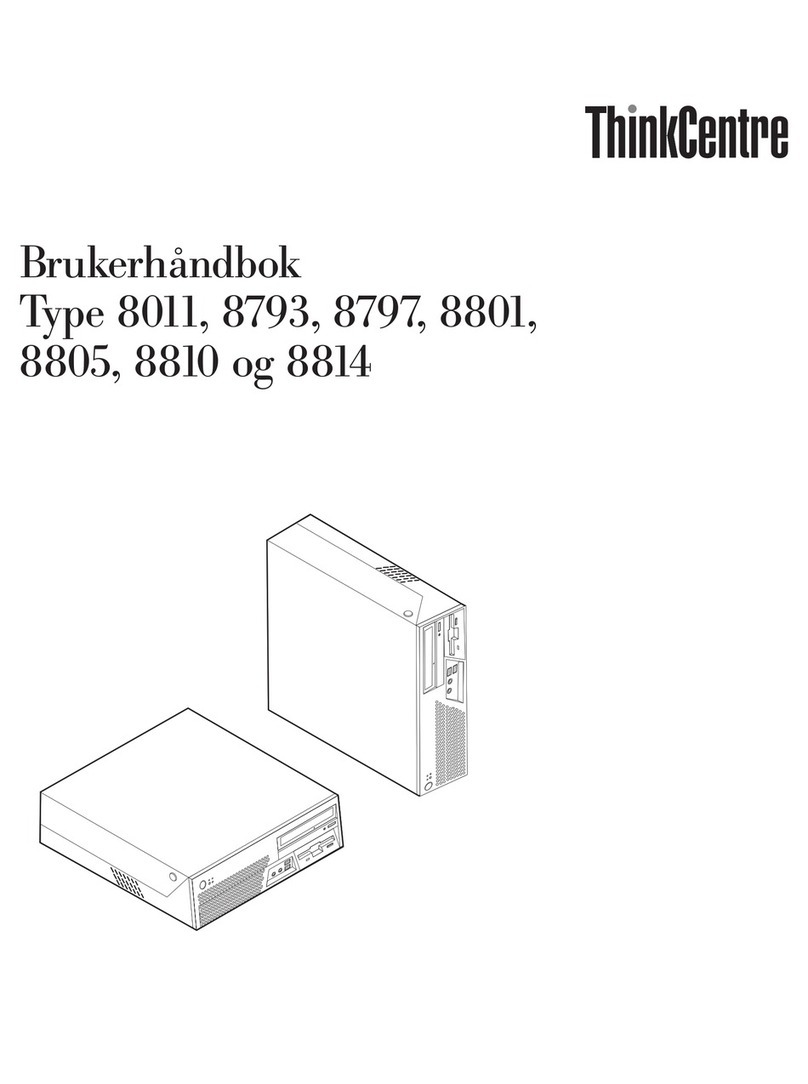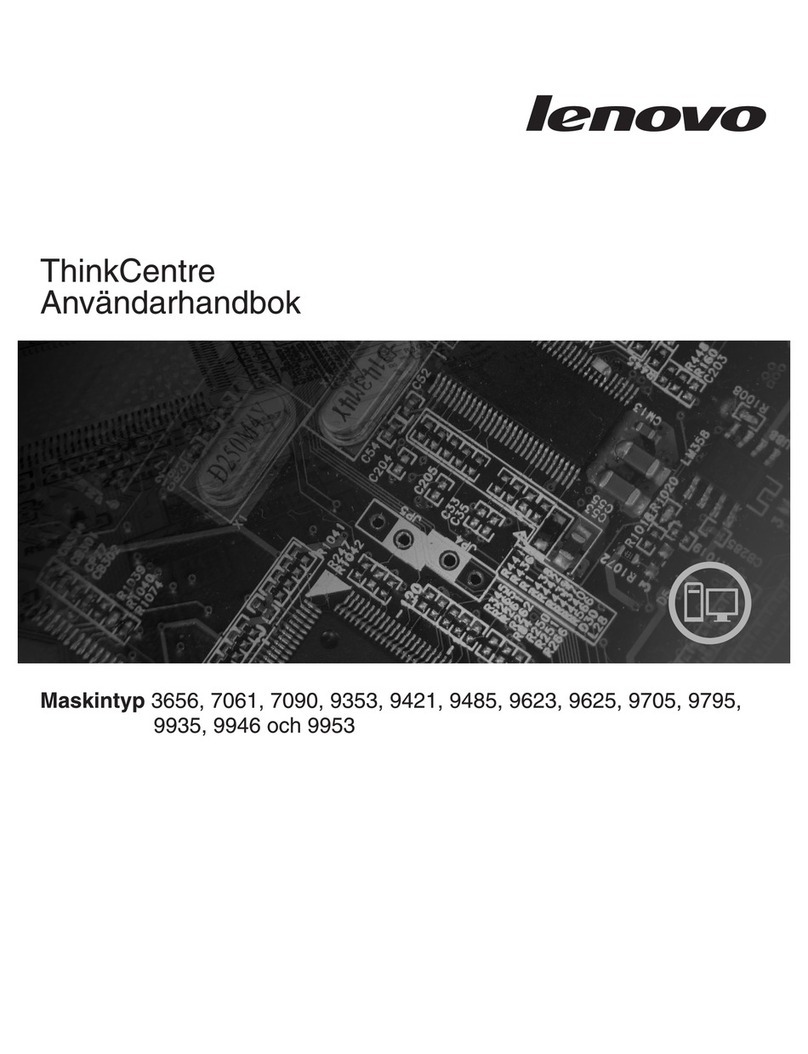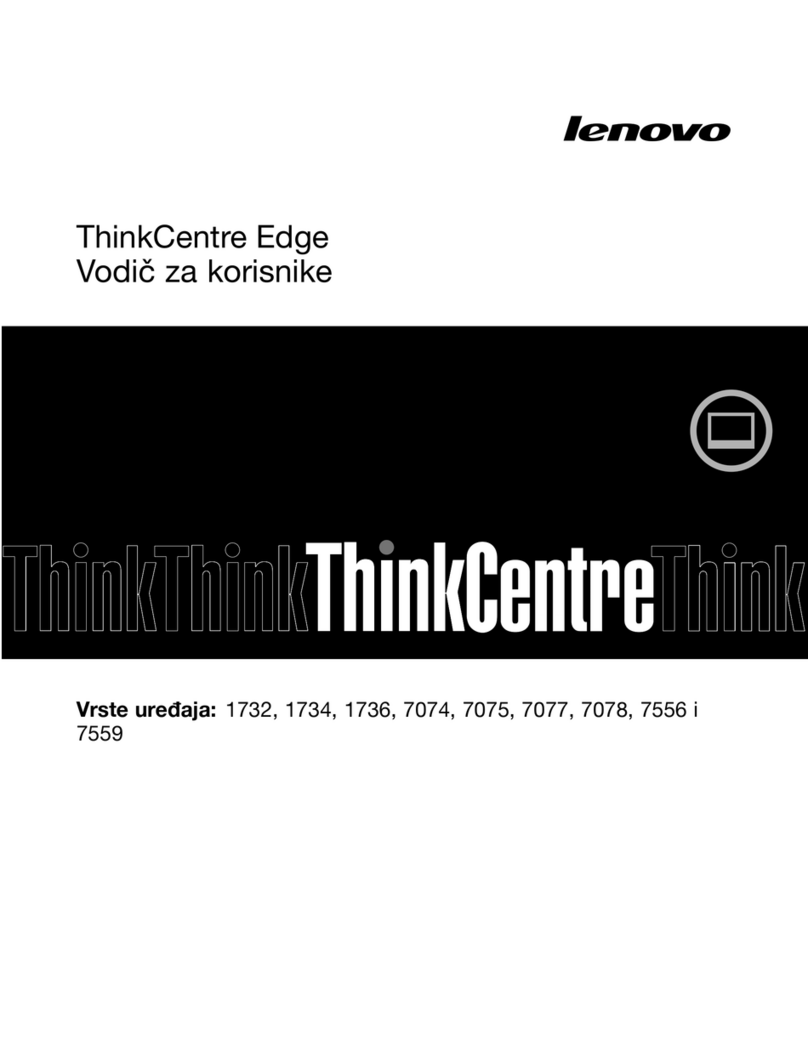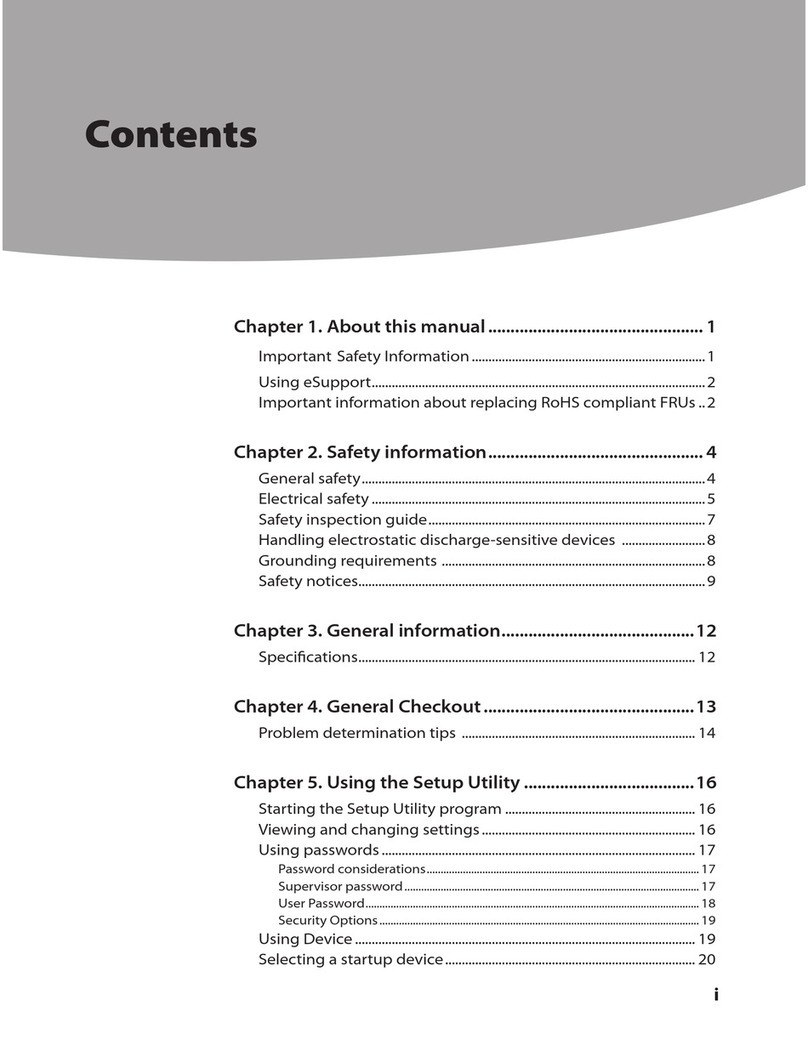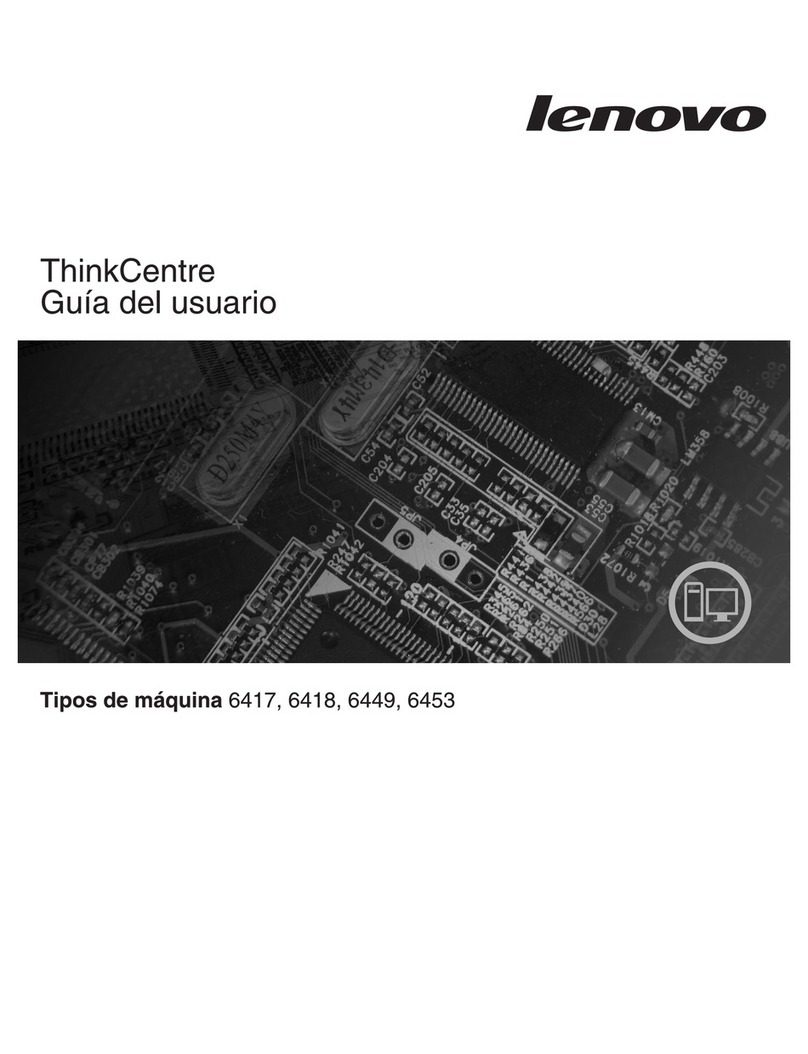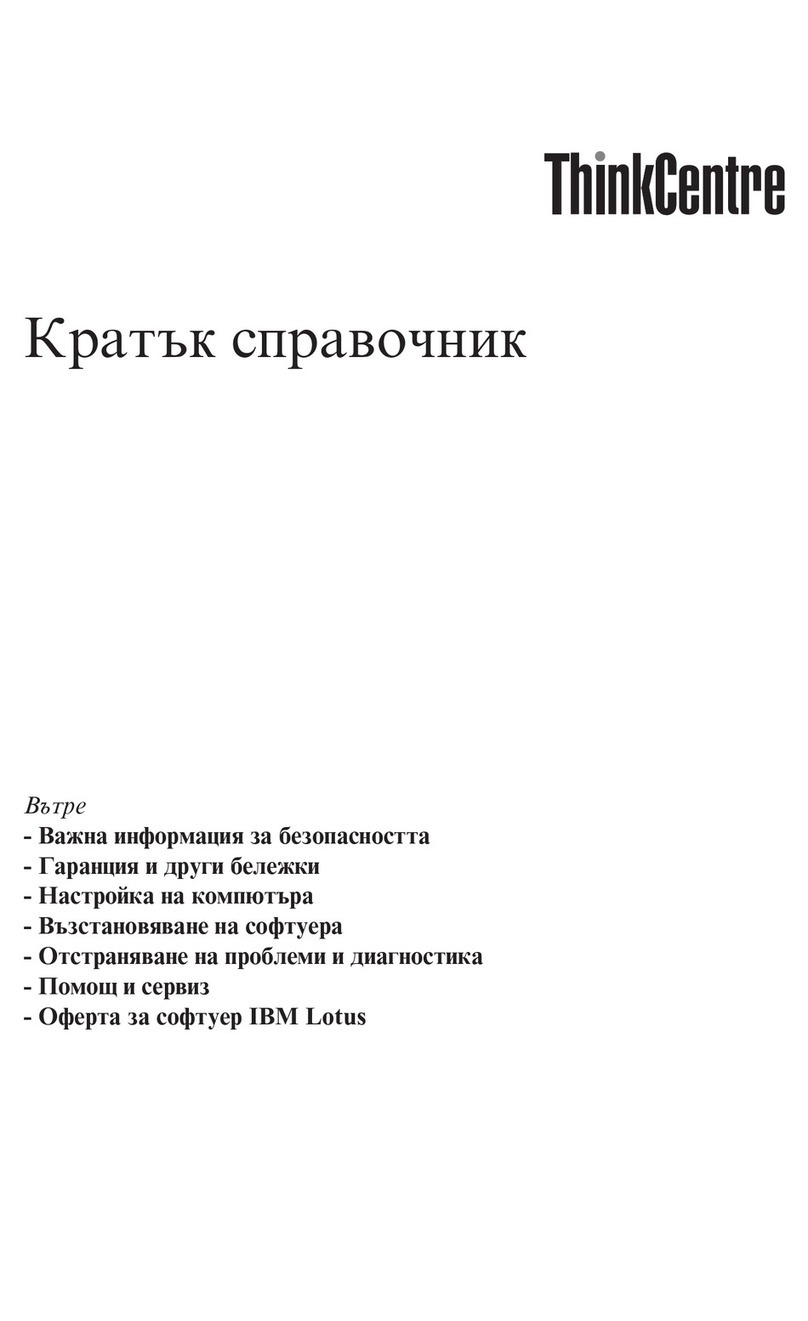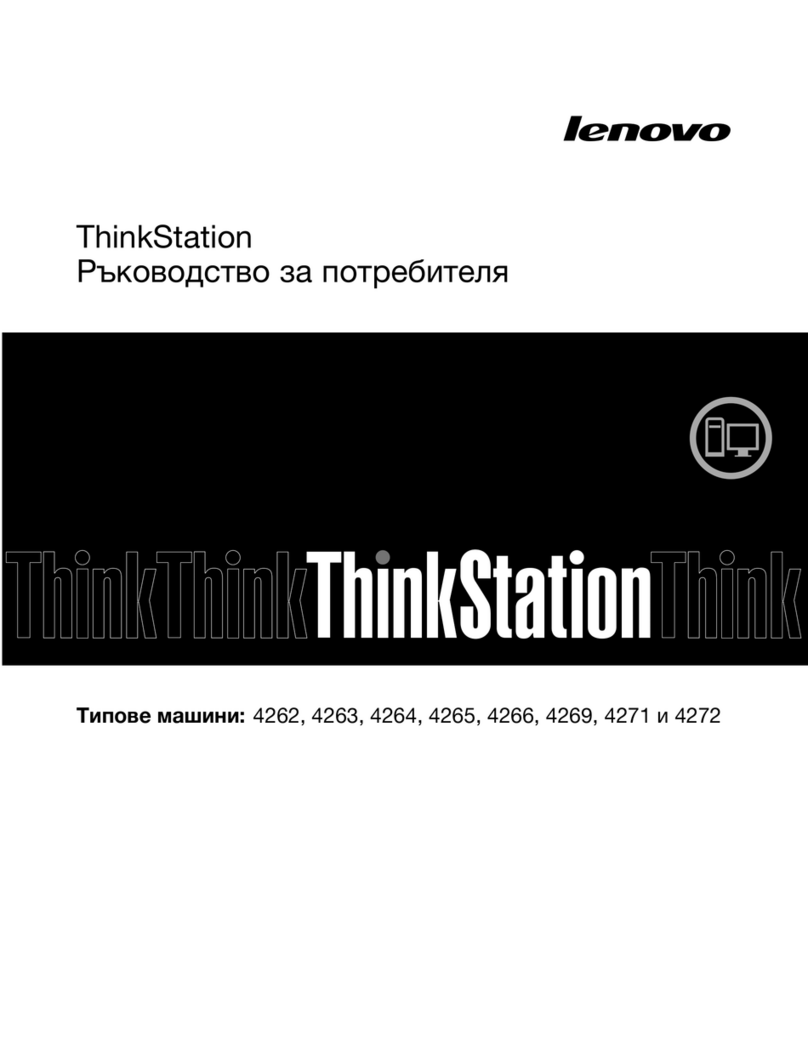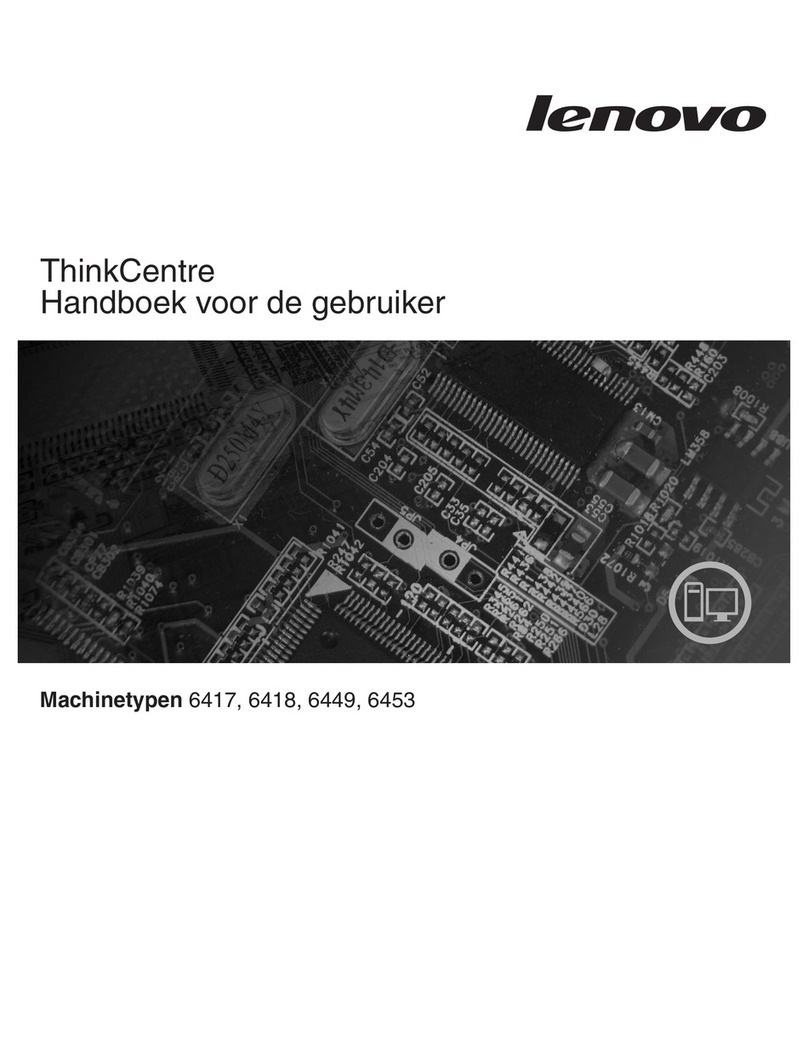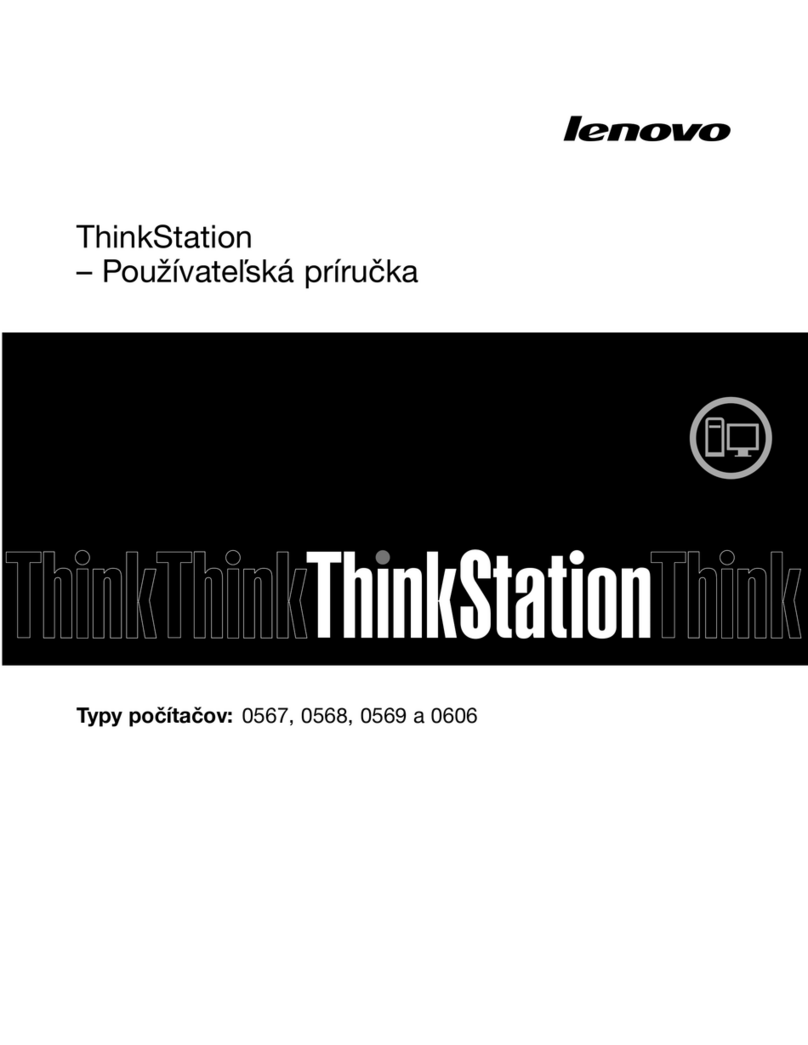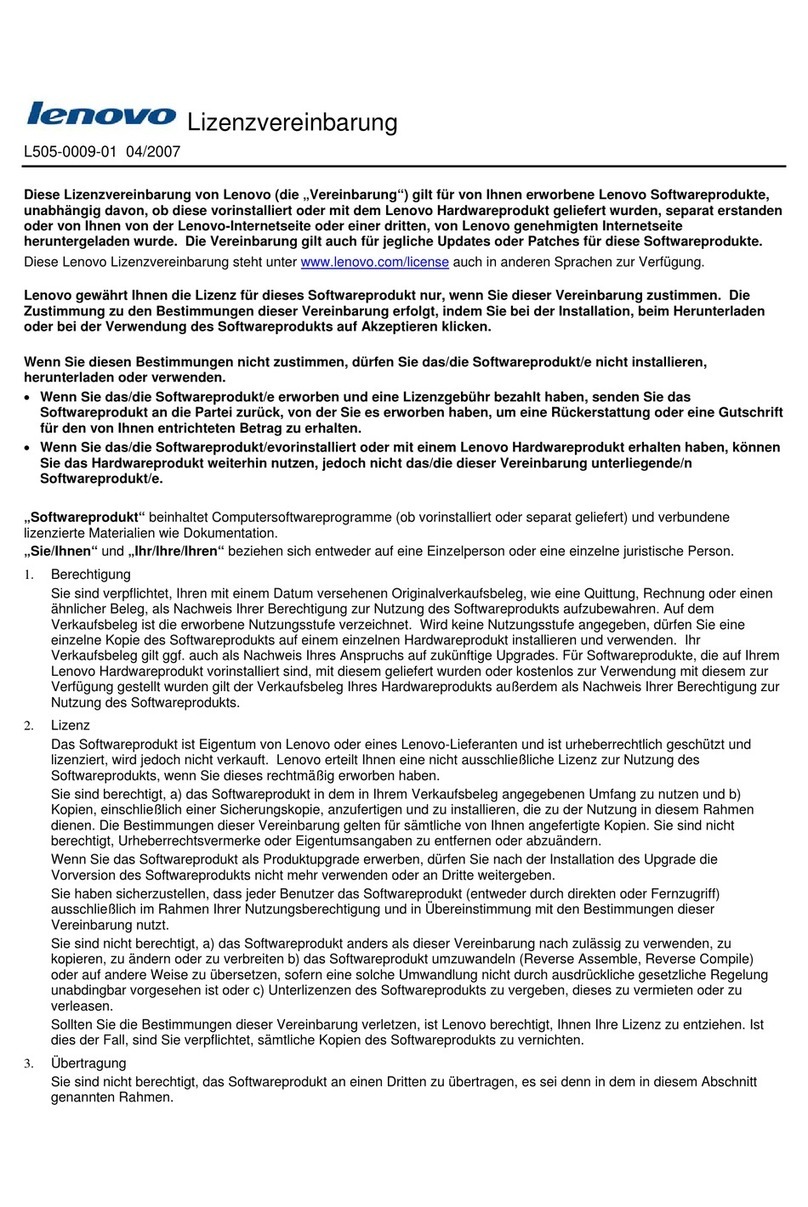uchbuttons
Wireless Keyboard and mouse
configuration
The buttons at the
bottom of the screen
are touch buttons.
When you touch these,
the indicator lights turn
on.
8
9
10
7
11
12
12
8
9
7
10
11
3
45
61
2
Ċ!Optical drive
Ċ!Power button
Ċ!Card reader
Ċ!USB ports (2)
Ċ!Headphone
connector
Ċ!Microphone
connector
1
2
3
4
5
6
Ċ!AV-IN connector
(Selected models
only)
Ċ!PS/2 Keyboard
connector
Ċ!Ethernet connector
Ċ!USB ports (2)
Ċ!TV-Tuner connector
(Selected models
only)
Ċ!Power connector
LVT :
After entering Windows, press this key to launch the LVT
(Lenovo Vantage Technology) program, Lenovo's
pre-loaded Home PC software. In addition to its own
functions, the LVT program will allow you to start other
Windows compatible software, specially configured to
run on this model of computer.
LVT
Close
Put 2 AA
batteries in the
keyboard's
battery
compartment.
2 AA batteries
1
2
3
4
5
Turn on the mouse power switch.
If you do not plan to
use the mouse for a
long time, turn off the
mouse power switch
to save battery life.
OFF STATE
ON OFF
While the computer is turned off, press the
wireless connect button on the back of the
keyboard and mouse.
When the keyboard and mouse wireless
indicator lights blink white, turn the
computer on within 30 seconds to
establish a wireless connection.
When the battery indicator light blinks red, it
means that the battery power of the keyboard
becomes low.
When the battery indicator light blinks white, it
means that the keyboard is being connected.
Battery
compartment
Put 2 AA batteries in the battery
compartment, making sure the
position of the polarities is
identical to the image.
After installing the batteries, turn on the power
switch on the side of the keyboard.
Once the wireless connection is successfully
established, the indicator lights on the keyboard
and mouse will turn off and they will work properly.
If the wireless keyboard and mouse do not work, do the following:
Make sure the wireless indicator lights still blink.
If they stop blinking, press the connect buttons
on the keyboard and mouse again, then press
the wireless reset button (or the Indicator lights
ON/OFF button) untill the indicator lights turn off
and the wireless connection established.
If connection is not established successfully,
repeat the same steps.
Note:
If the connection was not completed successfully, repeat the same steps.
Notes:
1) When establishing a wireless connection, it is recommended to
keep the distance from the keyboard/mouse to the computer less
than 25 cm (10 inches)
2) The effective working distance of the wireless keyboard and mouse
is 10 m (33 feet) (depending on the computer's working
environment).
If the wireless device does not work, do the following:
1. Be sure there is no physical obstacle between the wireless device
and the computer.
2. Restart the computer, and verify that the system devices are functional.
3. Repeat the procedure for establishing a Bluetooth connection.
4. Replace the batteries.
5. Do not place the computer under a metal surface or table.
6. Make sure there are no electronic devices close by, such as
speakers, remote controls of electronic toys or mobiles, which
might create high electromagnetic fields that could interrupt the
wireless connection.
7. Place the keyboard, mouse and remote control the right way up.
8. Remove the batteries from the keyboard, mouse and remote control
if you do not plan to use them for a long time.
9. If the batteries in the keyboard, mouse or remote control leak, clean
the battery compartments as soon as possible and insert new
batteries.
10. Use batteries of good quality to ensure the proper functioning of the
remote control.
11. When battery power becomes low, the battery indicator light on the
keyboard will change from orange to red.
Camera
Built-in microphone
Volume down
Volume up
Brightness down
Brightness up
LCD On/Off
Wireless reset button
(or Indicator lights
ON/OFF button)