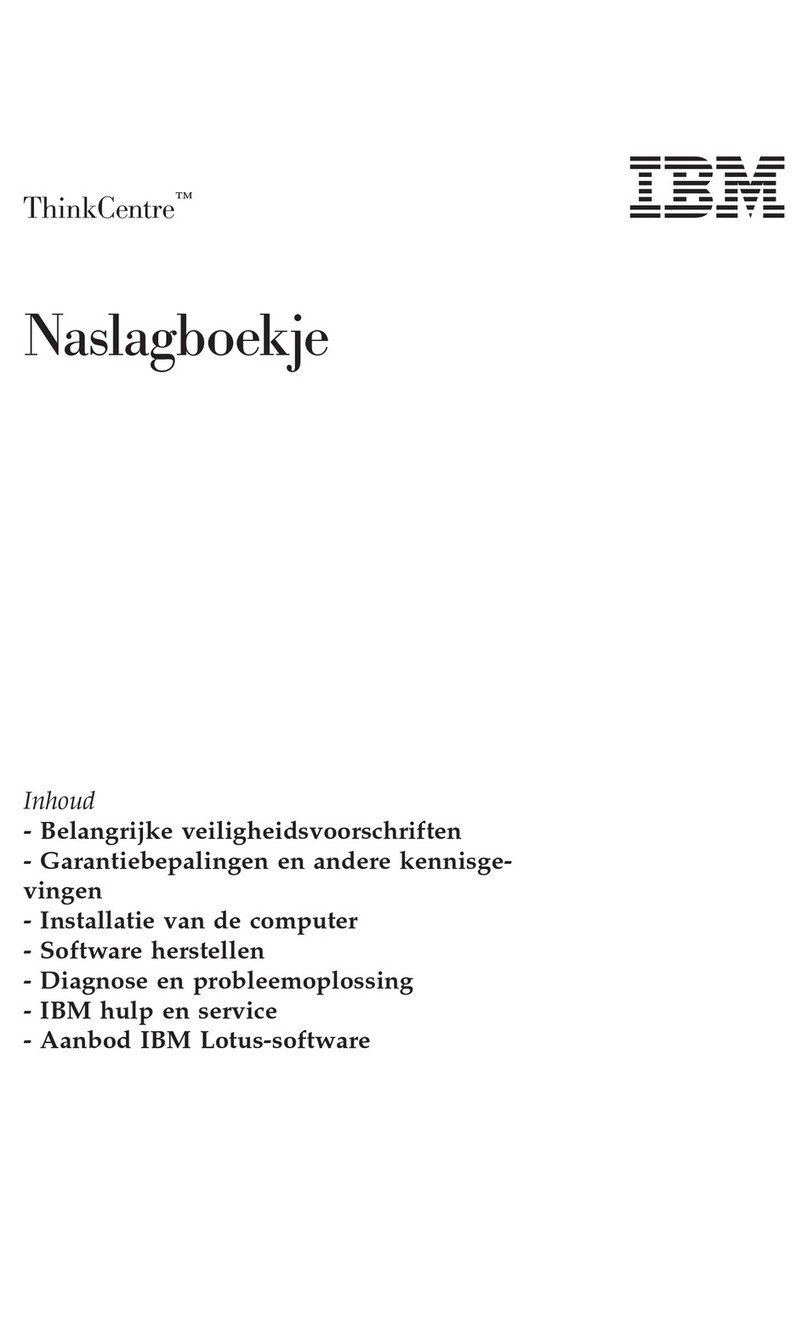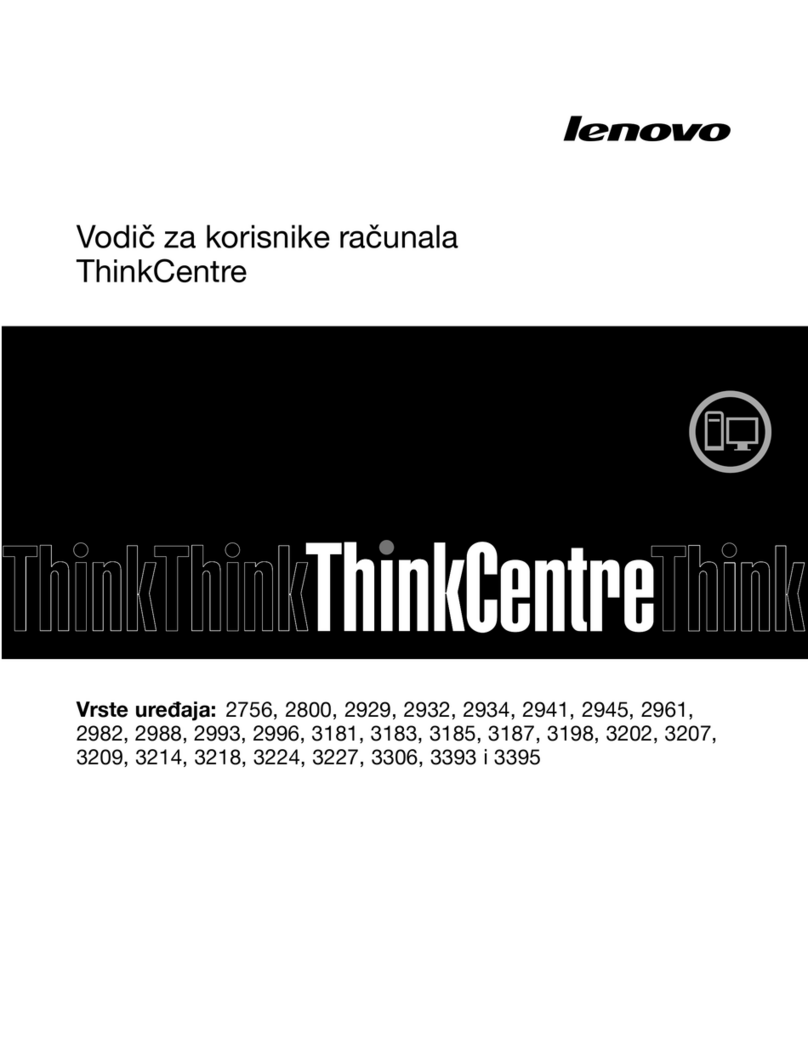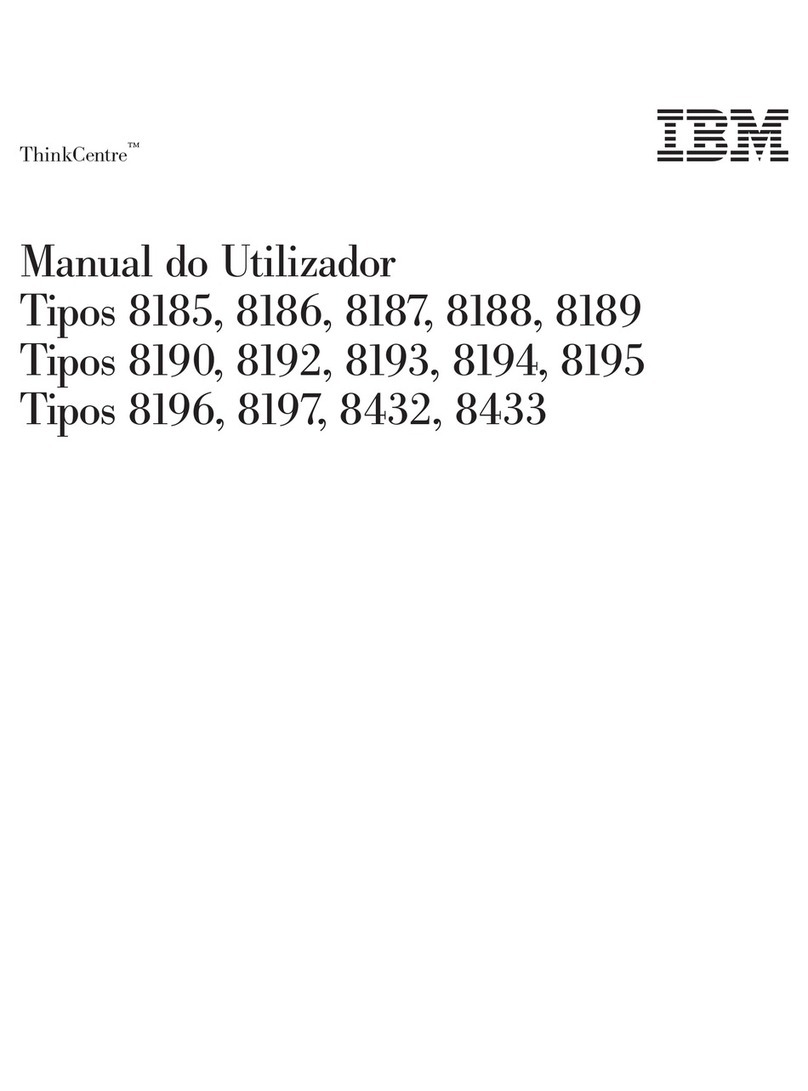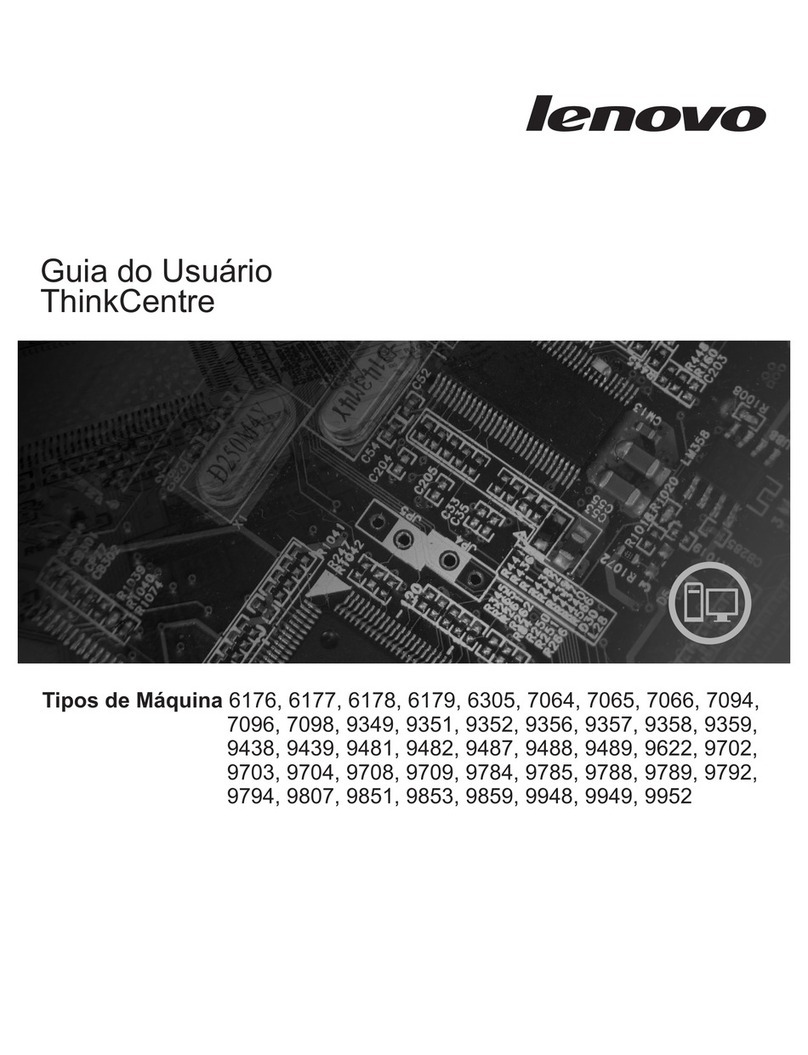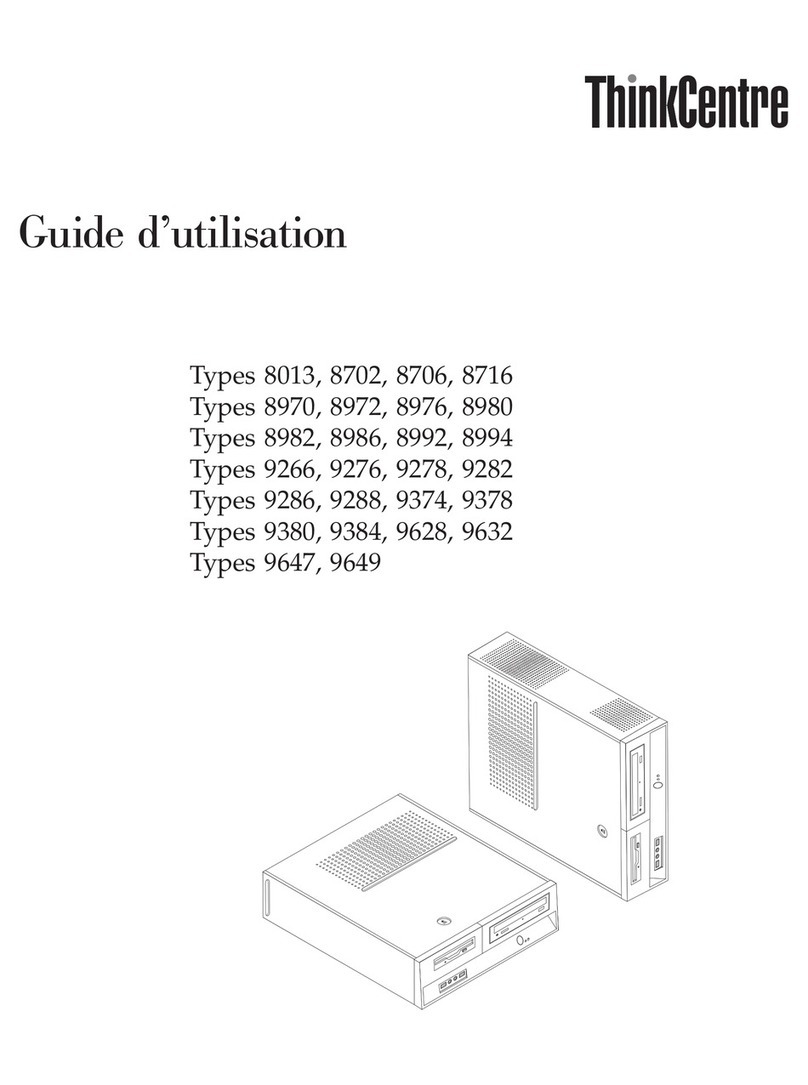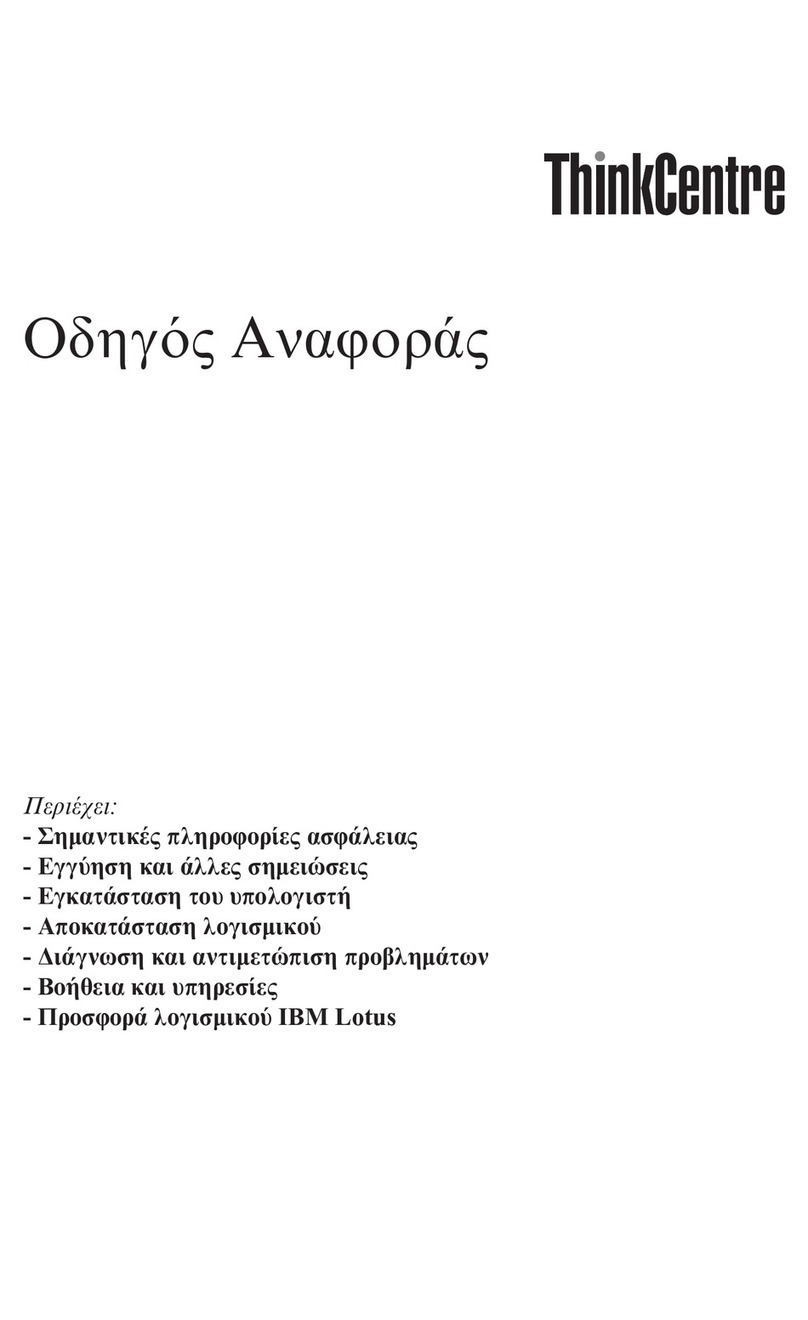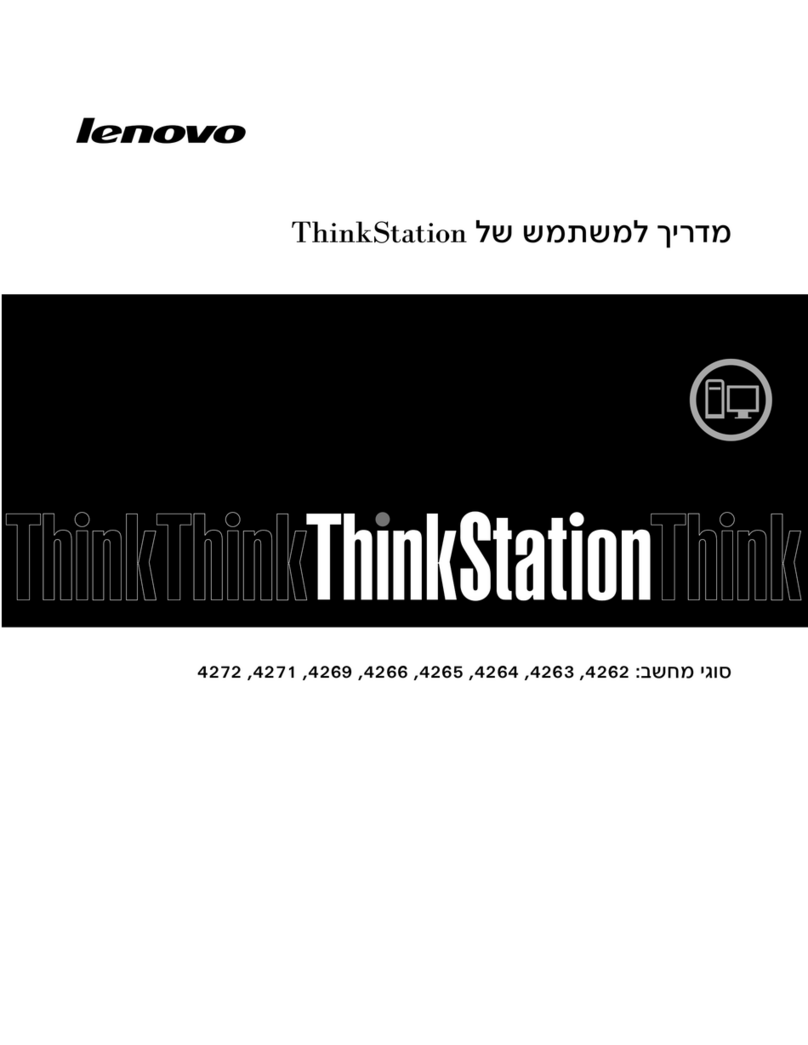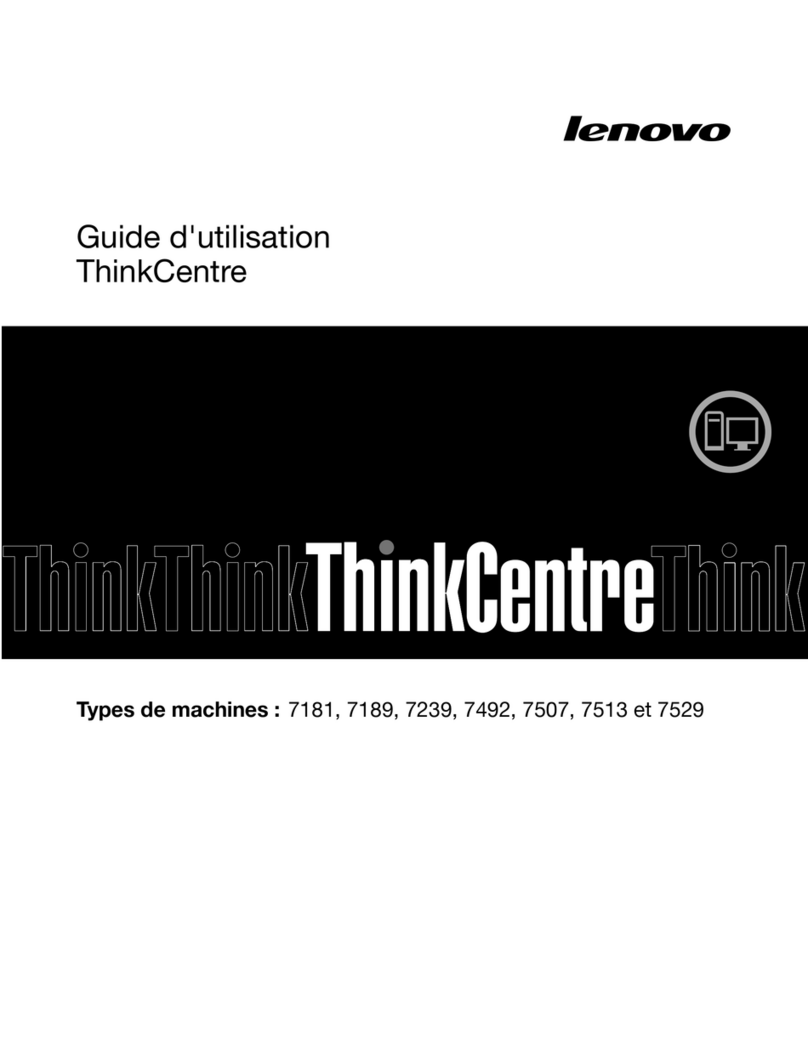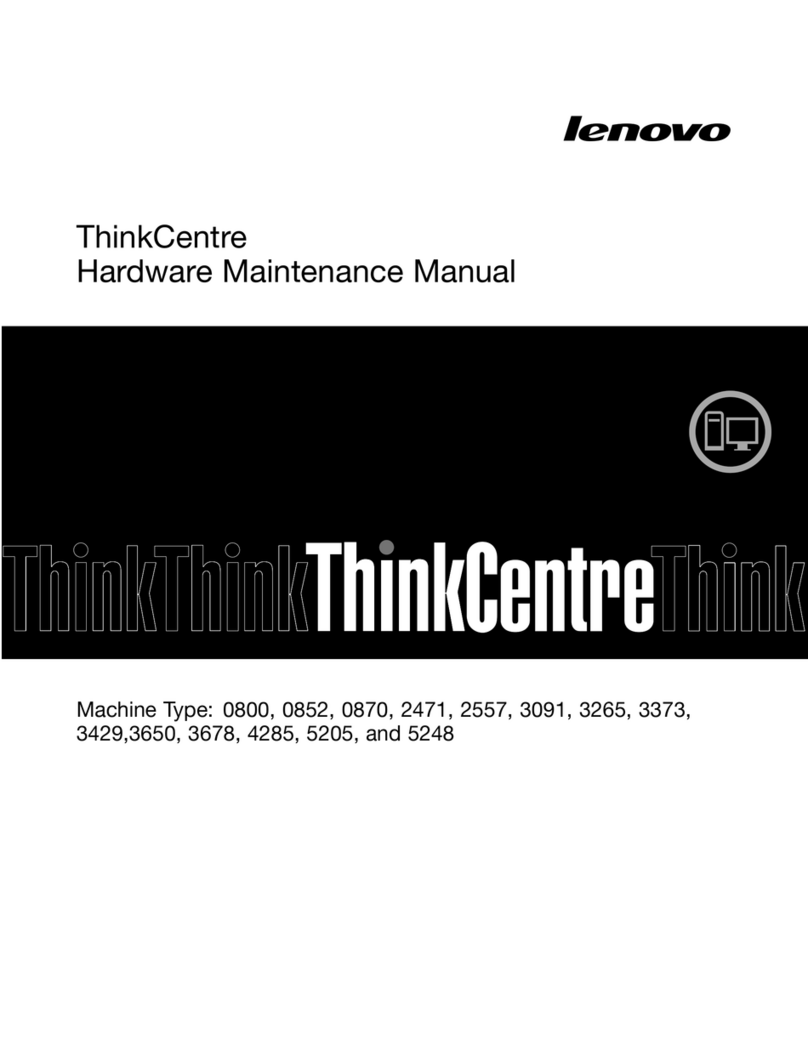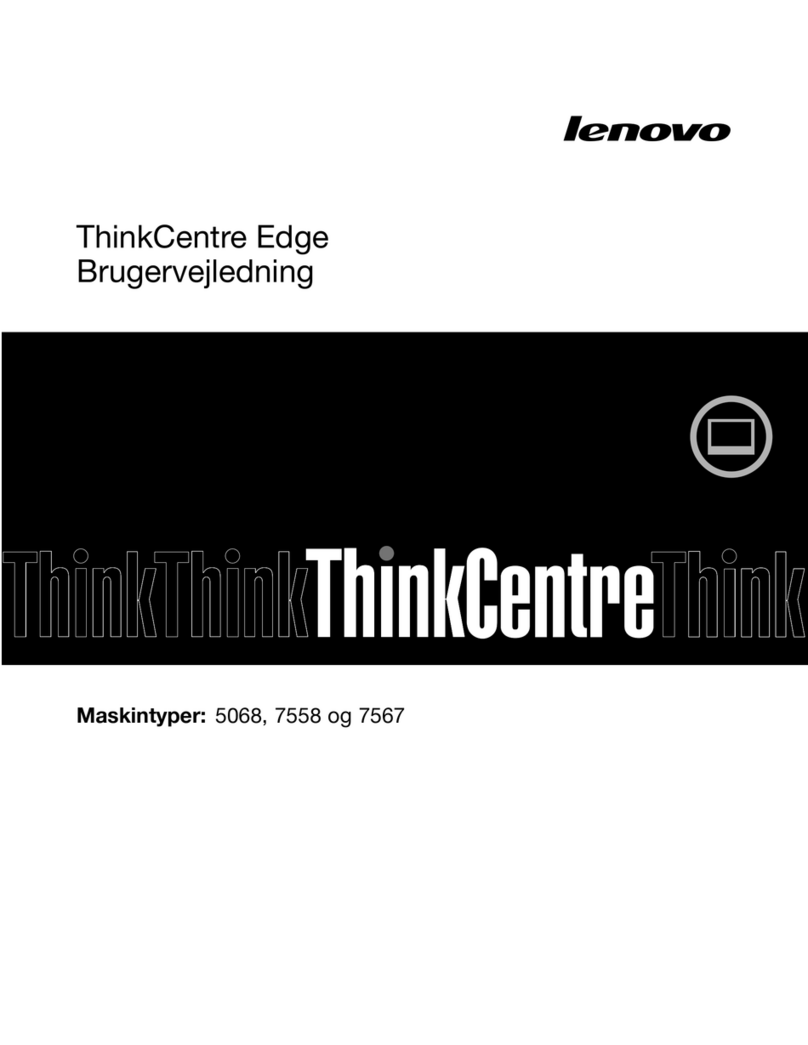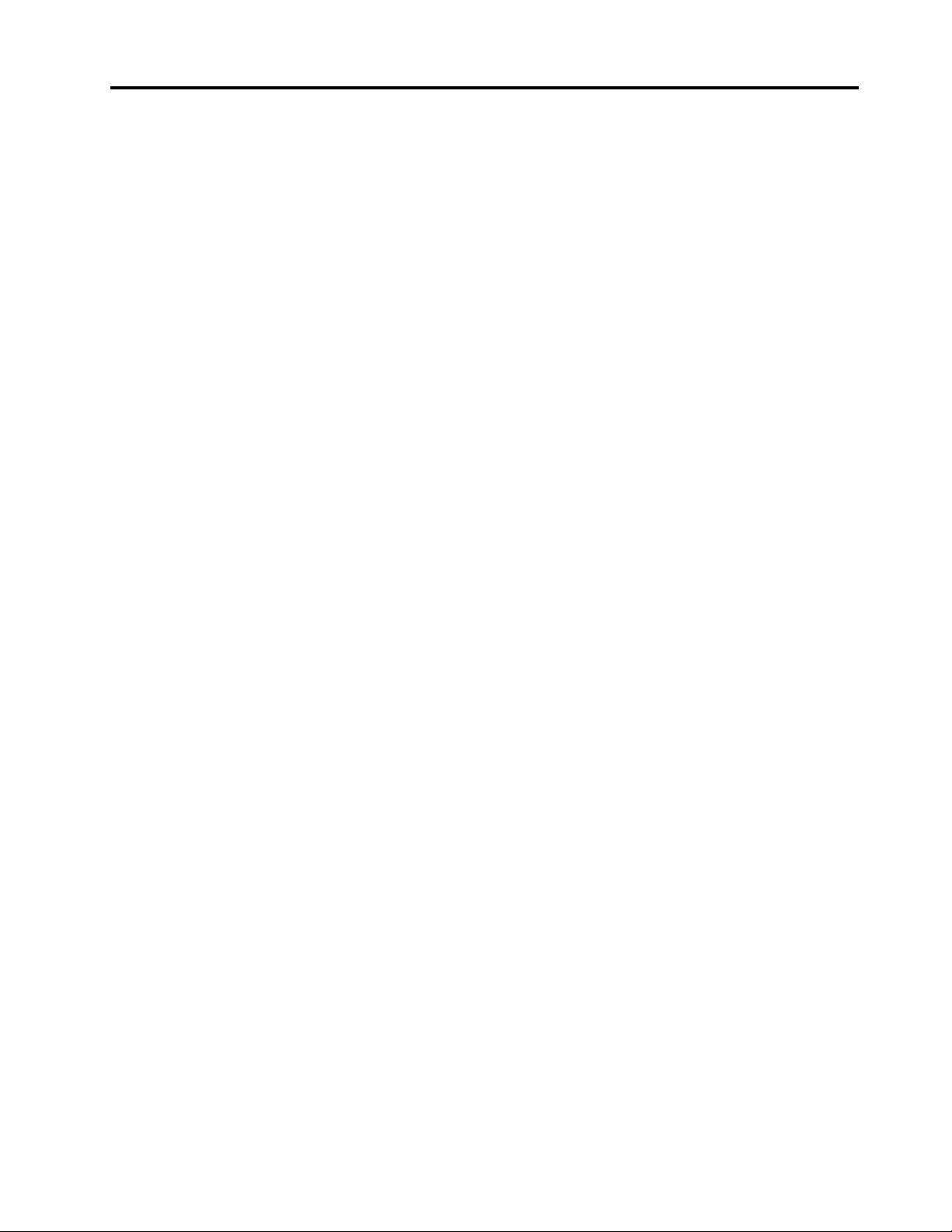Contents
Abo t this doc mentation . . . . . . . . iii
Chapter 1. Meet yo r comp ter . . . . . 1
Front . . . . . . . . . . . . . . . . . . . . 1
Rear . . . . . . . . . . . . . . . . . . . . 3
Features and specifications . . . . . . . . . . . 5
Statement on USB transfer rate . . . . . . . . 6
Chapter 2. Get started with yo r
comp ter . . . . . . . . . . . . . . . . . 7
Get started with Windows 10 . . . . . . . . . . 7
Windows account . . . . . . . . . . . . . 7
Windows user interface . . . . . . . . . . . 8
Connect to networks . . . . . . . . . . . . . . 9
Connect to the wired Ethernet . . . . . . . . 9
Connect to Wi-Fi networks (for selected
models) . . . . . . . . . . . . . . . . . 9
Use the Vantage app . . . . . . . . . . . . . . 9
Use multimedia . . . . . . . . . . . . . . . 10
Use audio . . . . . . . . . . . . . . . 10
Connect an e ternal display . . . . . . . . 10
Chapter 3. Explore yo r comp ter . . 11
Manage power . . . . . . . . . . . . . . . 11
Set power button behaviors . . . . . . . . 11
Set the power plan . . . . . . . . . . . . 11
Transfer data . . . . . . . . . . . . . . . . 11
Connect to a Bluetooth-enabled device (for
selected models) . . . . . . . . . . . . 11
Use the optical drive (for selected models) . . 12
Use a media card (for selected models) . . . . 12
Use a smart cable clip (for selected models). . . . 12
Purchase accessories . . . . . . . . . . . . 13
Chapter 4. Sec re yo r comp ter
and information . . . . . . . . . . . . 15
Lock the computer . . . . . . . . . . . . . 15
Log in to your computer securely . . . . . . . . 16
Use passwords . . . . . . . . . . . . . 16
Use software security solutions. . . . . . . . . 17
Use firewalls . . . . . . . . . . . . . . 17
Use computrace Agent software embedded in
firmware (for selected models) . . . . . . . 18
Use BIOS security solutions . . . . . . . . . . 18
Erase all storage drive data . . . . . . . . 18
Use the cover presence switch . . . . . . . 18
Use Smart USB Protection. . . . . . . . . 19
Chapter 5. UEFI BIOS . . . . . . . . . 21
What is UEFI BIOS. . . . . . . . . . . . . . 21
Enter the BIOS menu. . . . . . . . . . . . . 21
Navigate in the BIOS interface . . . . . . . . . 21
Change the display language of UEFI BIOS . . . . 21
Change the display mode of UEFI BIOS . . . . . 22
Set the system date and time . . . . . . . . . 22
Change the startup sequence . . . . . . . . . 22
Enable or disable the configuration change
detection feature . . . . . . . . . . . . . . 23
Enable or disable the automatic power-on
feature . . . . . . . . . . . . . . . . . . 23
Enable or disable the smart power-on feature . . . 23
Enable or disable the ErP LPS compliance mode . . 23
Change the ITS performance mode . . . . . . . 24
Change BIOS settings before installing a new
operating system . . . . . . . . . . . . . . 24
Update UEFI BIOS. . . . . . . . . . . . . . 25
Recover from a BIOS update failure . . . . . . . 25
Clear CMOS . . . . . . . . . . . . . . . . 25
Chapter 6. Tro bleshooting,
diagnostics, and recovery . . . . . . . 27
Basic procedure for resolving computer
problems . . . . . . . . . . . . . . . . . 27
Troubleshooting . . . . . . . . . . . . . . 27
Startup problems . . . . . . . . . . . . 27
Audio problems . . . . . . . . . . . . . 28
Network problems . . . . . . . . . . . . 28
Performance problems . . . . . . . . . . 31
Storage drive problems . . . . . . . . . . 32
CD or DVD problems . . . . . . . . . . . 32
Serial connector problems . . . . . . . . . 33
USB device problems . . . . . . . . . . 33
Software problems. . . . . . . . . . . . 34
Diagnostics . . . . . . . . . . . . . . . . 34
Lenovo diagnostic tools . . . . . . . . . . 34
Recovery . . . . . . . . . . . . . . . . . 34
Restore system files and settings to an earlier
point . . . . . . . . . . . . . . . . . 34
Restore your files from a backup . . . . . . 34
Reset your computer . . . . . . . . . . . 34
Use advanced options . . . . . . . . . . 35
Windows automatic recovery. . . . . . . . 35
Create and use a recovery USB device . . . . 35
Update the device driver . . . . . . . . . 36
Chapter 7. CRU replacement . . . . . 37
© Copyright Lenovo 2020 i