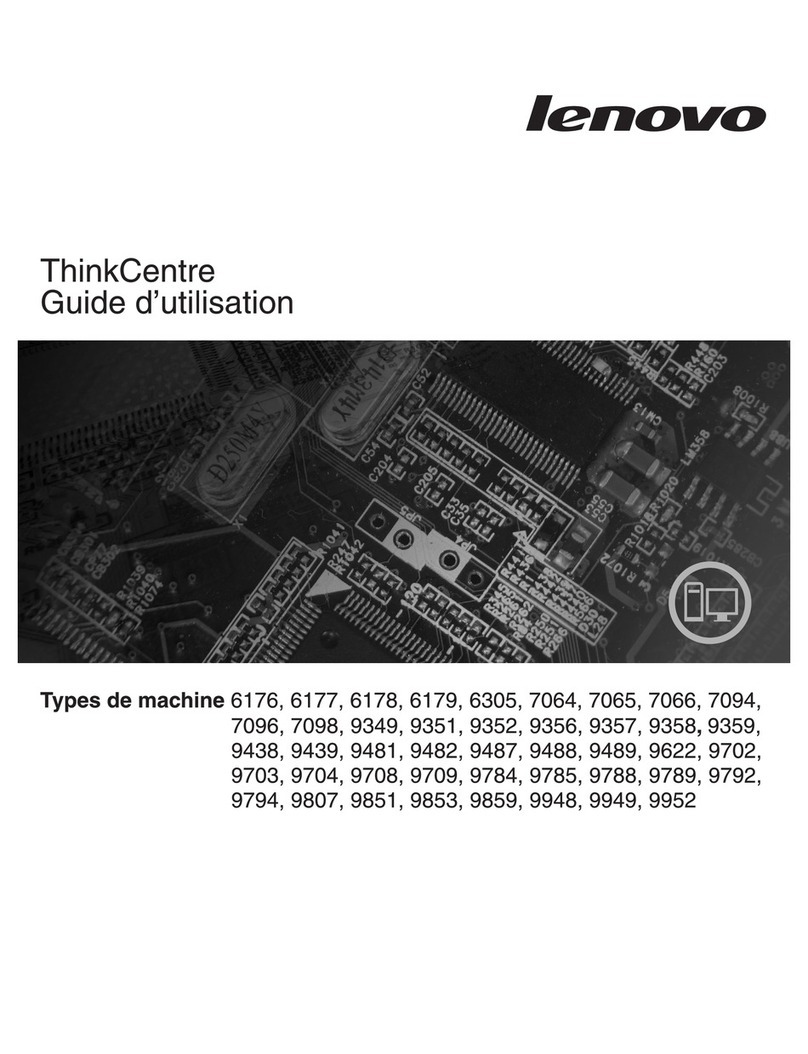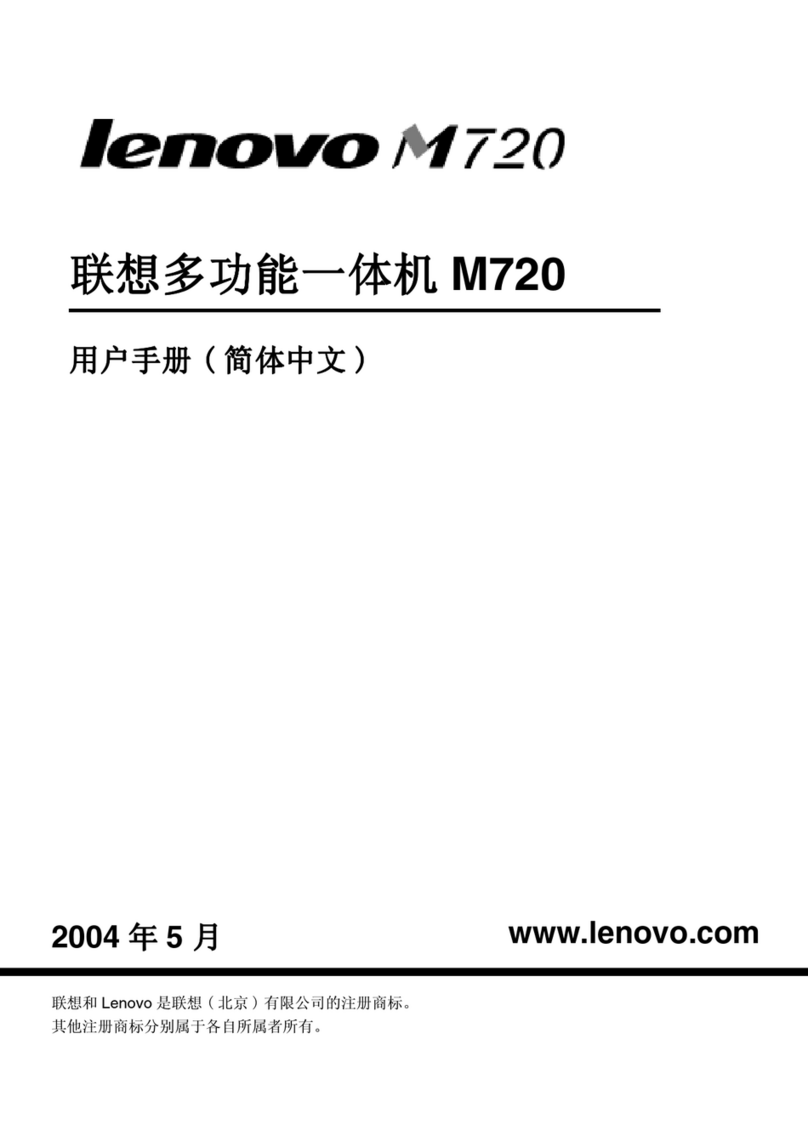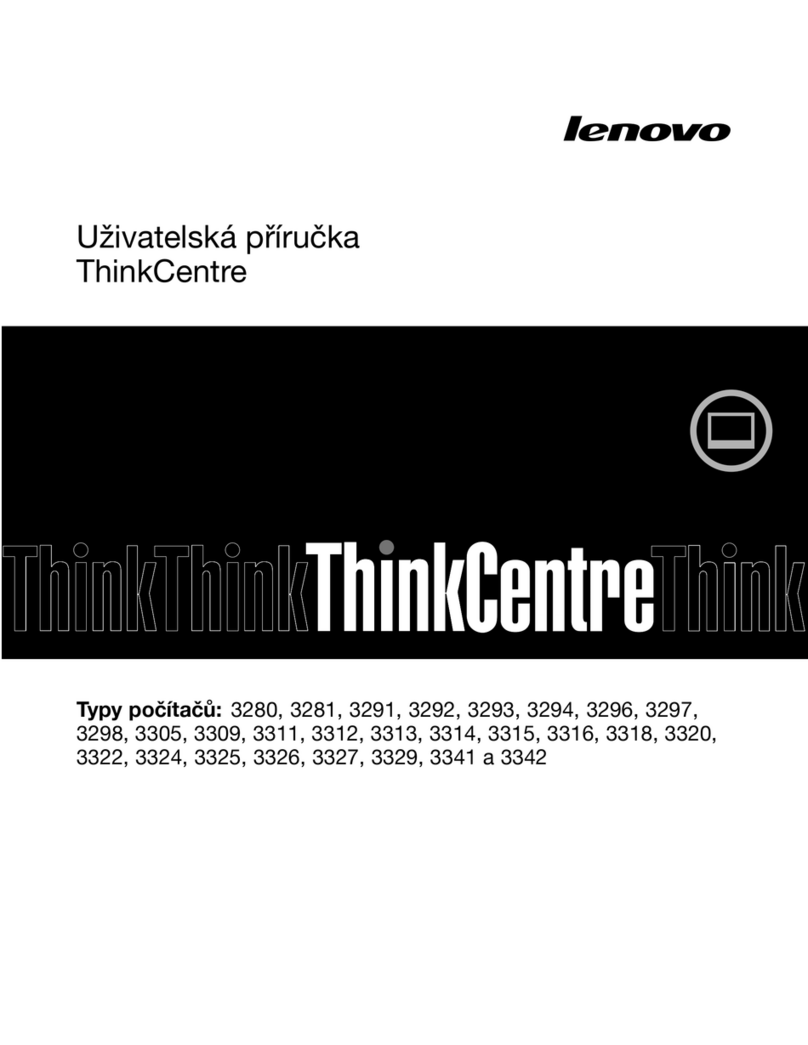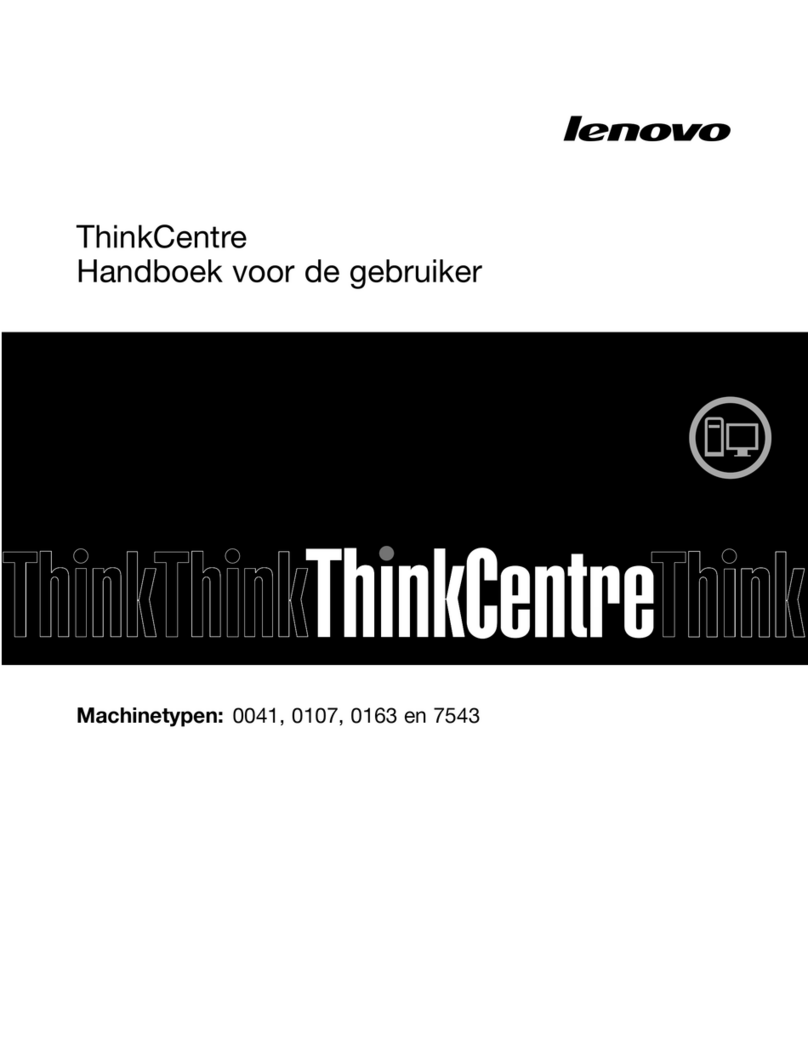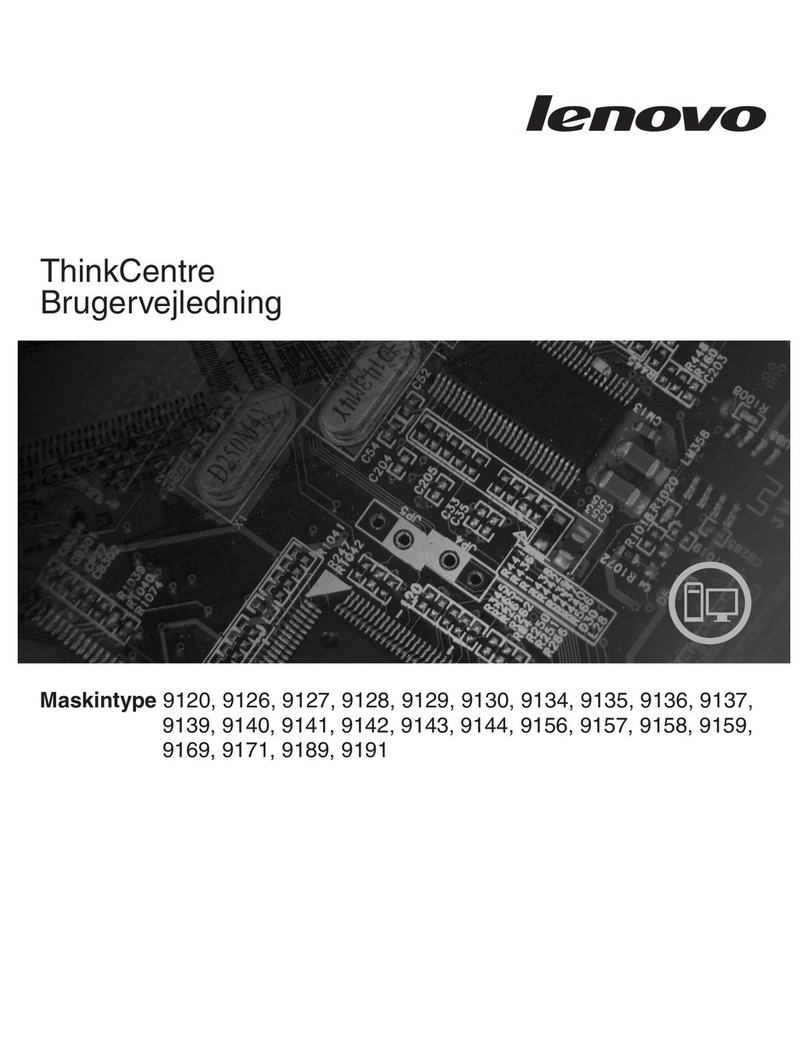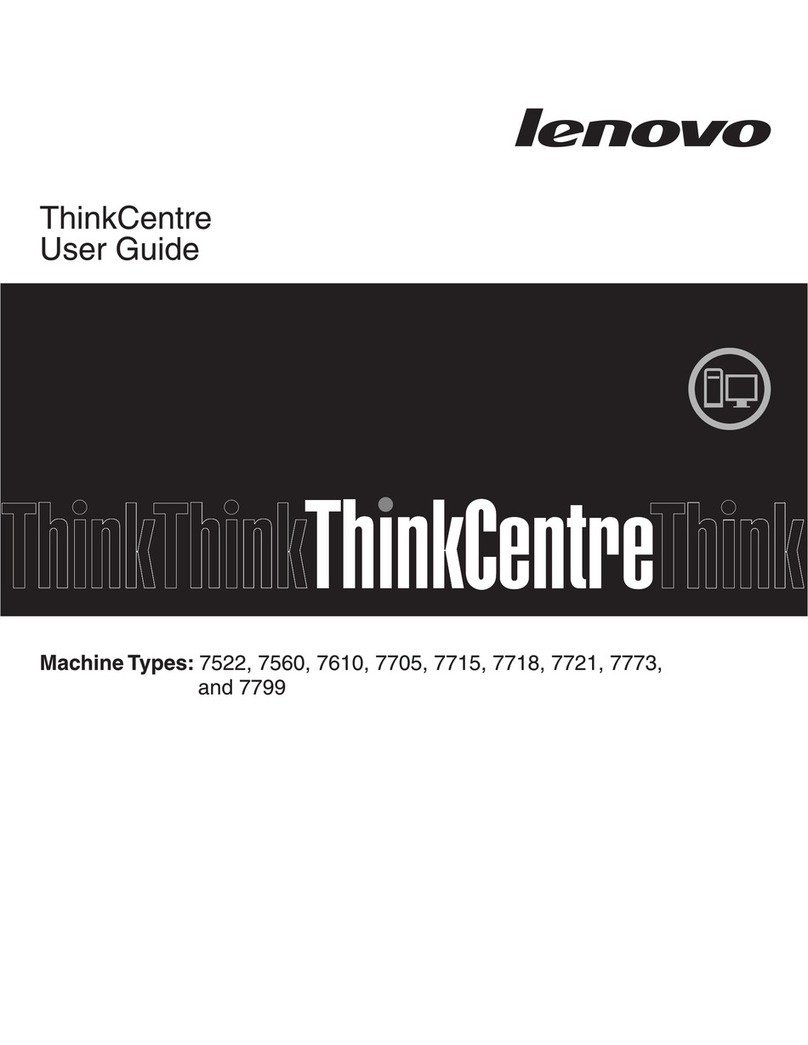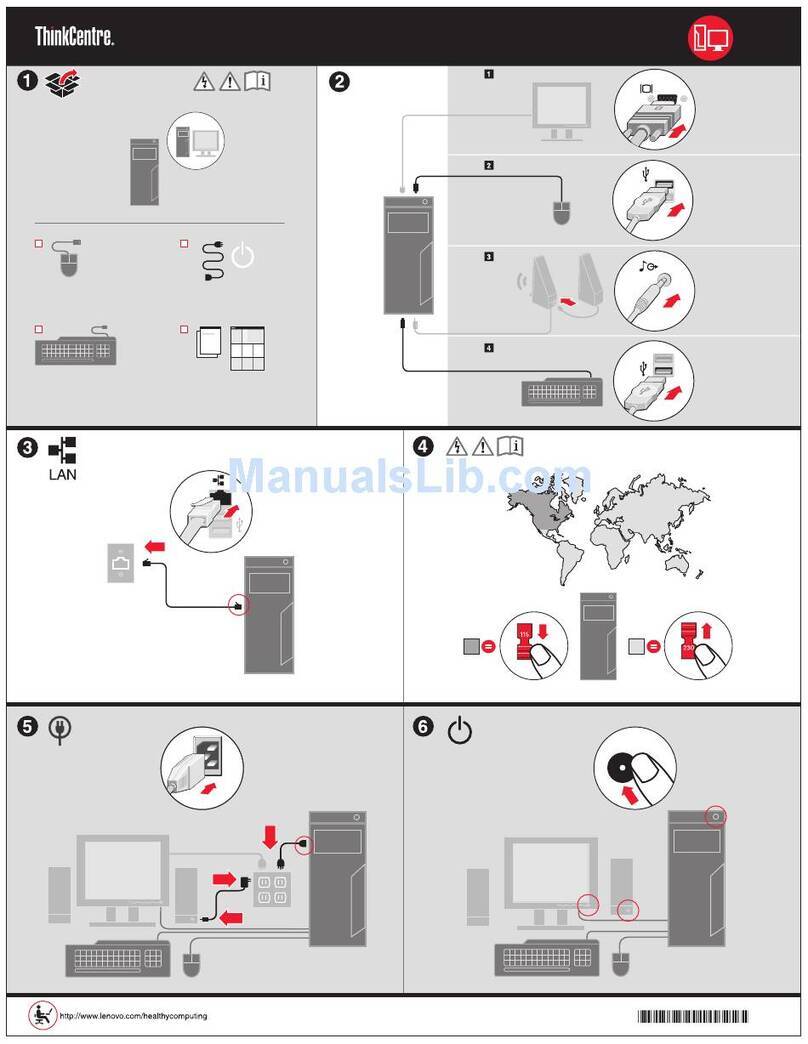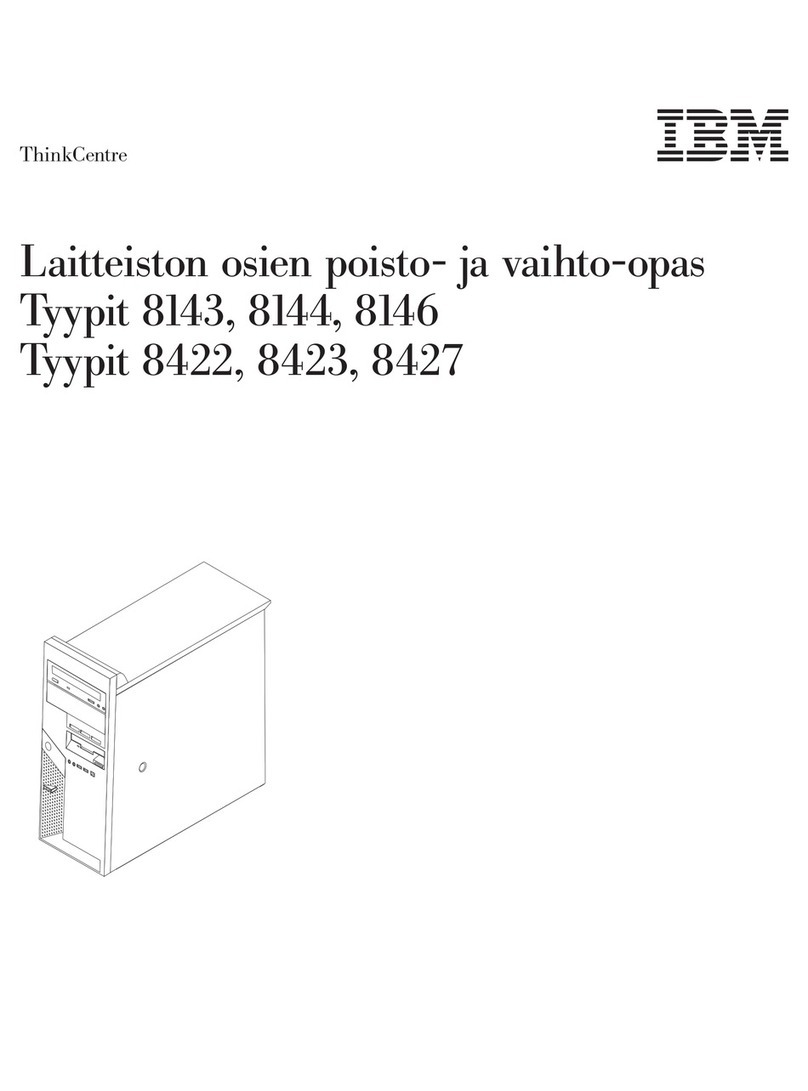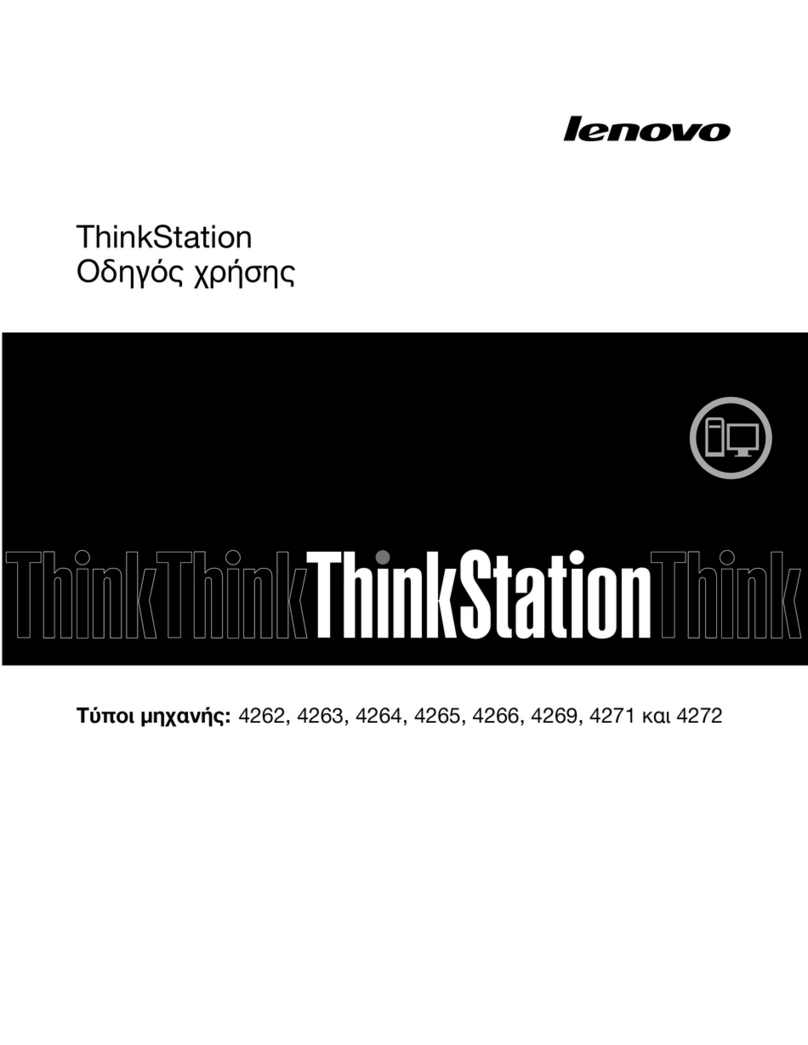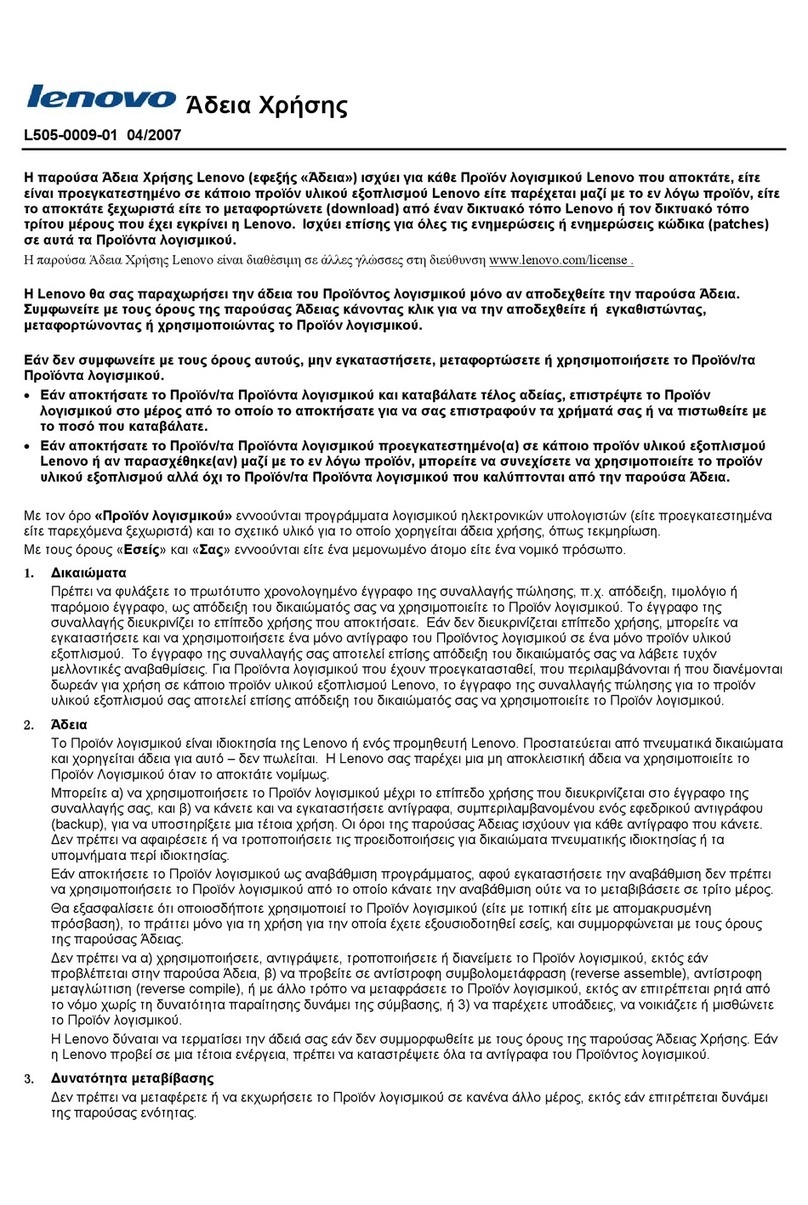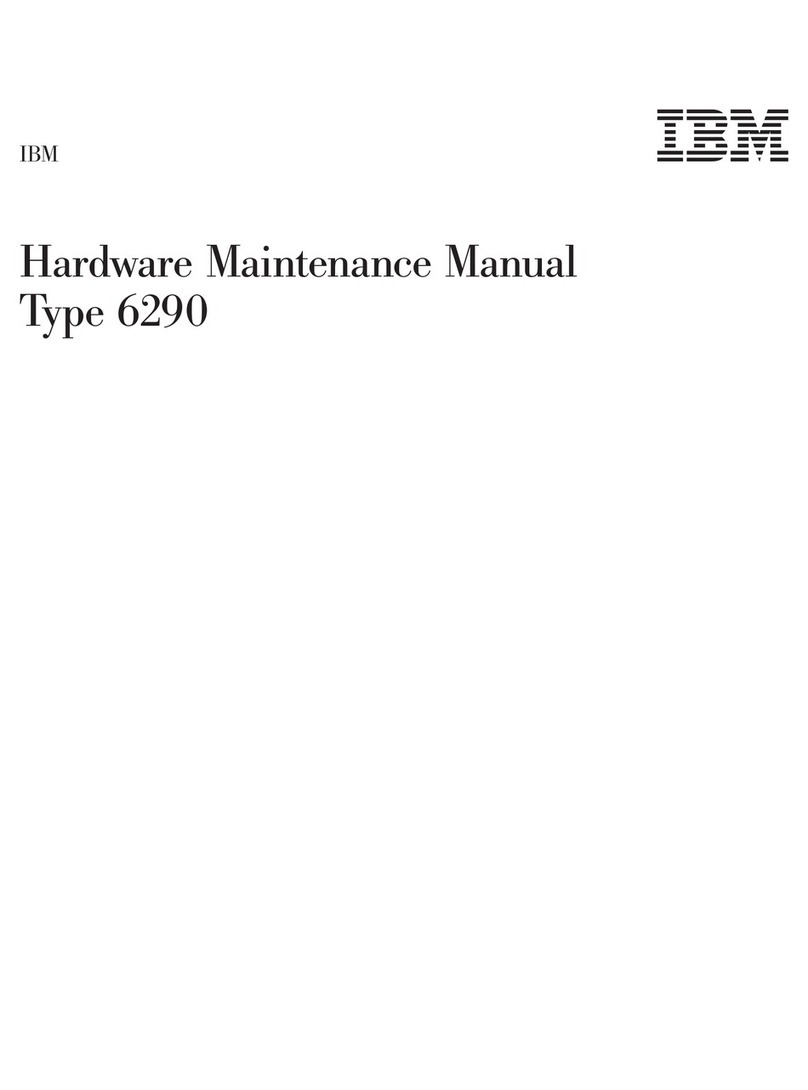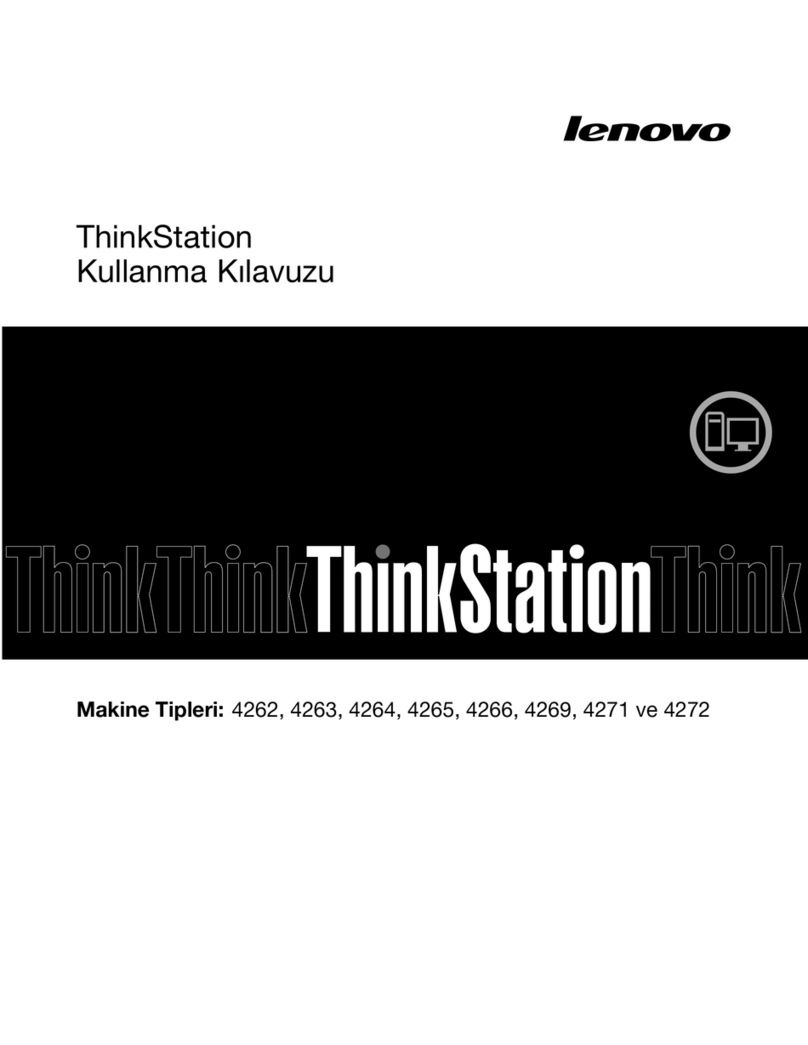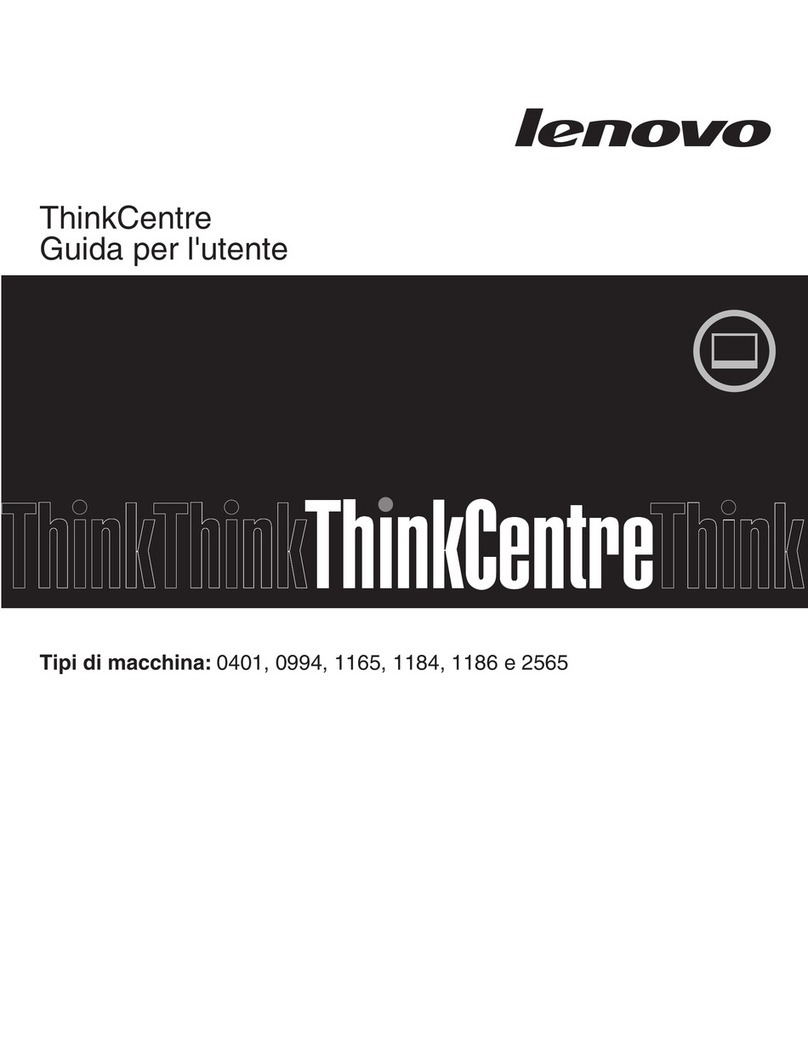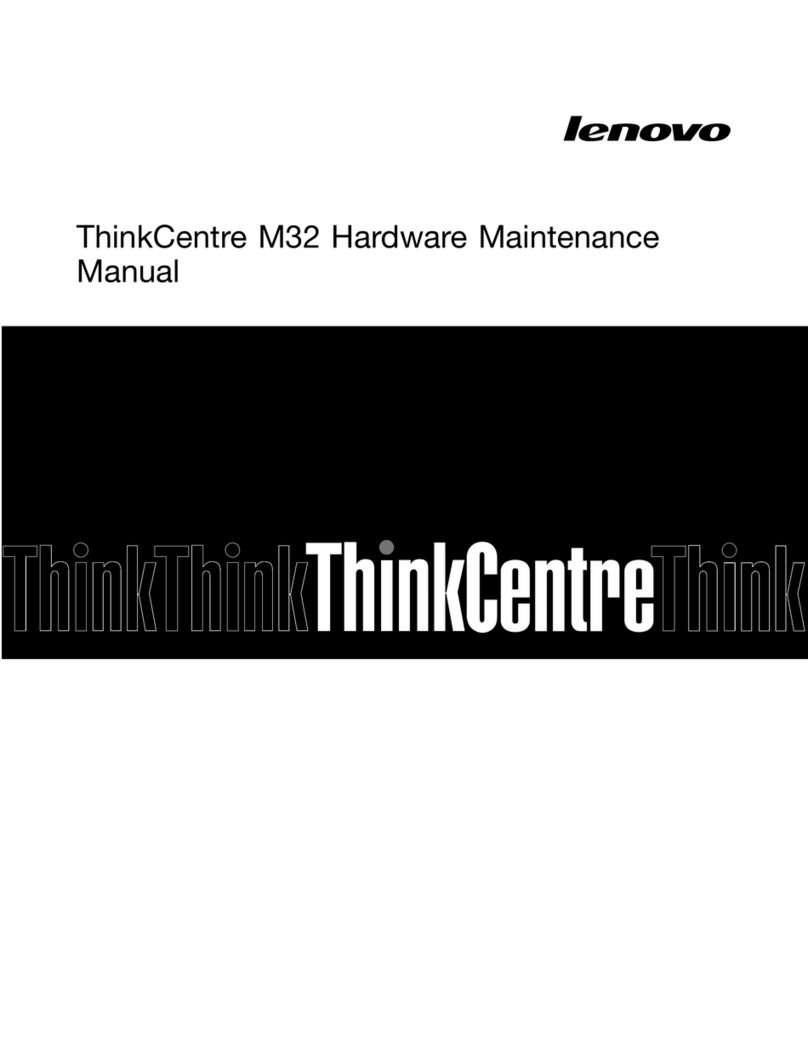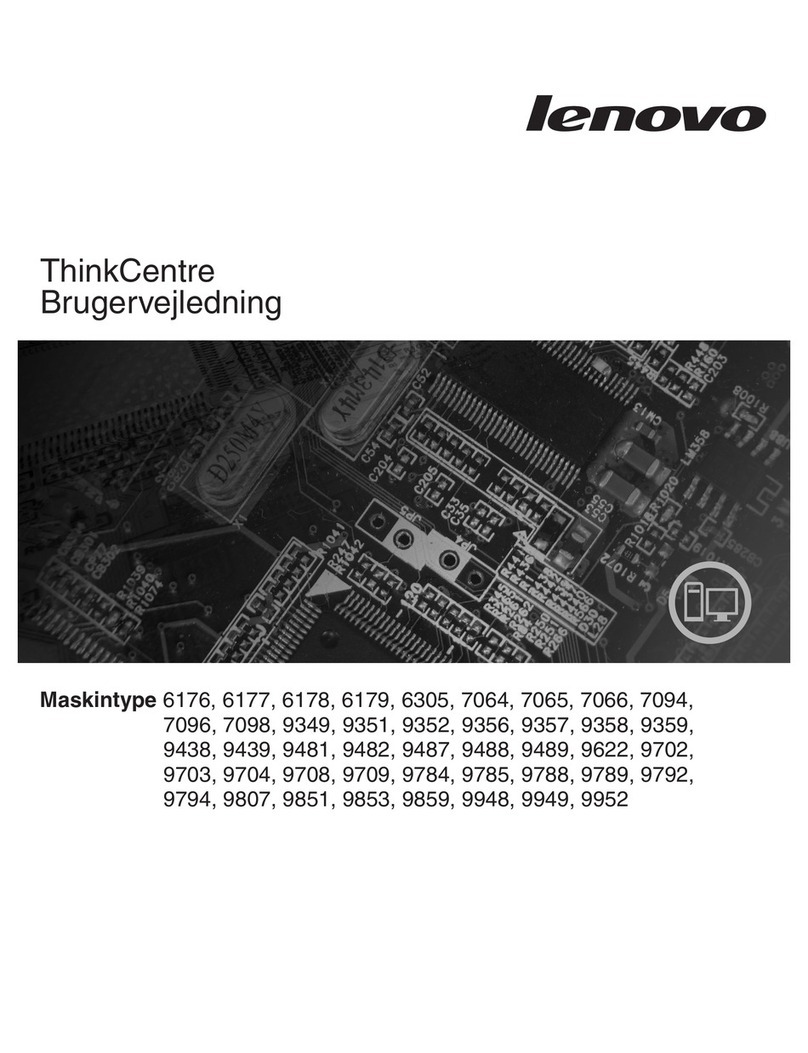Contents
About this do umentation . . . . . . . . iii
Chapter 1. Meet your omputer . . . . . 1
Front . . . . . . . . . . . . . . . . . . . . 1
Rear . . . . . . . . . . . . . . . . . . . . 3
Features and specifications . . . . . . . . . . . 5
Statement on USB transfer rate . . . . . . . . 6
Chapter 2. Get started with your
omputer . . . . . . . . . . . . . . . . . 7
Get started with Windows 10 . . . . . . . . . . 7
Windows account . . . . . . . . . . . . . 7
Windows user interface . . . . . . . . . . . 8
Connect to networks . . . . . . . . . . . . . . 9
Connect to the wired Ethernet . . . . . . . . 9
Connect to Wi-Fi networks (for selected
models) . . . . . . . . . . . . . . . . . 9
Use Lenovo Vantage . . . . . . . . . . . . . . 9
Use multimedia . . . . . . . . . . . . . . . 10
Use audio . . . . . . . . . . . . . . . 10
Connect to an external display . . . . . . . 10
Chapter 3. Explore your omputer . . 13
Manage power . . . . . . . . . . . . . . . 13
Set power button behaviors . . . . . . . . 13
Set the power plan . . . . . . . . . . . . 13
Transfer data . . . . . . . . . . . . . . . . 13
Connect to a Bluetooth-enabled device (for
selected models) . . . . . . . . . . . . 13
Use the optical drive (for selected models) . . 14
Use a media card (for selected models). . . . 14
Use a smart cable clip (for selected models). . . . 14
Purchase accessories . . . . . . . . . . . . 15
Chapter 4. Se ure your omputer
and information . . . . . . . . . . . . 17
Lock the computer . . . . . . . . . . . . . 17
Use passwords . . . . . . . . . . . . . . . 18
Use software security solutions. . . . . . . . . 19
Use firewalls . . . . . . . . . . . . . . 19
Use computrace Agent software embedded in
firmware (for selected models) . . . . . . . 20
Use BIOS security solutions . . . . . . . . . . 20
Erase all storage drive data . . . . . . . . 20
Use the cover presence switch . . . . . . . 20
Use Intel BIOS guard . . . . . . . . . . . 21
Use Smart USB Protection. . . . . . . . . 21
Chapter 5. UEFI BIOS . . . . . . . . . 23
What is UEFI BIOS. . . . . . . . . . . . . . 23
Enter the BIOS menu. . . . . . . . . . . . . 23
Navigate in the BIOS interface . . . . . . . . . 23
Change the display language of UEFI BIOS . . . . 23
Change the display mode of UEFI BIOS . . . . . 24
Set the system date and time . . . . . . . . . 24
Change the startup sequence . . . . . . . . . 24
Enable or disable the configuration change
detection feature . . . . . . . . . . . . . . 25
Enable or disable the automatic power-on
feature . . . . . . . . . . . . . . . . . . 25
Enable or disable the smart power-on feature . . . 25
Enable or disable the ErP LPS compliance mode . . 25
Change the ITS performance mode . . . . . . . 26
Change BIOS settings before installing a new
operating system . . . . . . . . . . . . . . 26
Update UEFI BIOS. . . . . . . . . . . . . . 27
Recover from a BIOS update failure . . . . . . . 27
Clear CMOS . . . . . . . . . . . . . . . . 27
Chapter 6. Troubleshooting,
diagnosti s, and re overy . . . . . . . 29
Basic procedure for resolving computer
problems . . . . . . . . . . . . . . . . . 29
Troubleshooting . . . . . . . . . . . . . . 29
Startup problems . . . . . . . . . . . . 30
Audio problems . . . . . . . . . . . . . 31
Network problems . . . . . . . . . . . . 31
Performance problems . . . . . . . . . . 34
Storage drive problems . . . . . . . . . . 35
CD or DVD problems . . . . . . . . . . . 35
Serial connector problems . . . . . . . . . 36
USB device problems . . . . . . . . . . 36
Software problems. . . . . . . . . . . . 37
Lenovo diagnostic tools . . . . . . . . . . . 37
Recovery . . . . . . . . . . . . . . . . . 37
Restore system files and settings to an earlier
point . . . . . . . . . . . . . . . . . 37
Restore your files from a backup . . . . . . 37
Reset your computer . . . . . . . . . . . 37
Use advanced options . . . . . . . . . . 38
Windows automatic recovery. . . . . . . . 38
Create and use a recovery USB device . . . . 38
Update the device driver . . . . . . . . . 39
Chapter 7. CRU repla ement . . . . . 41
What are CRUs . . . . . . . . . . . . . . . 41
© Copyright Lenovo 2020 i