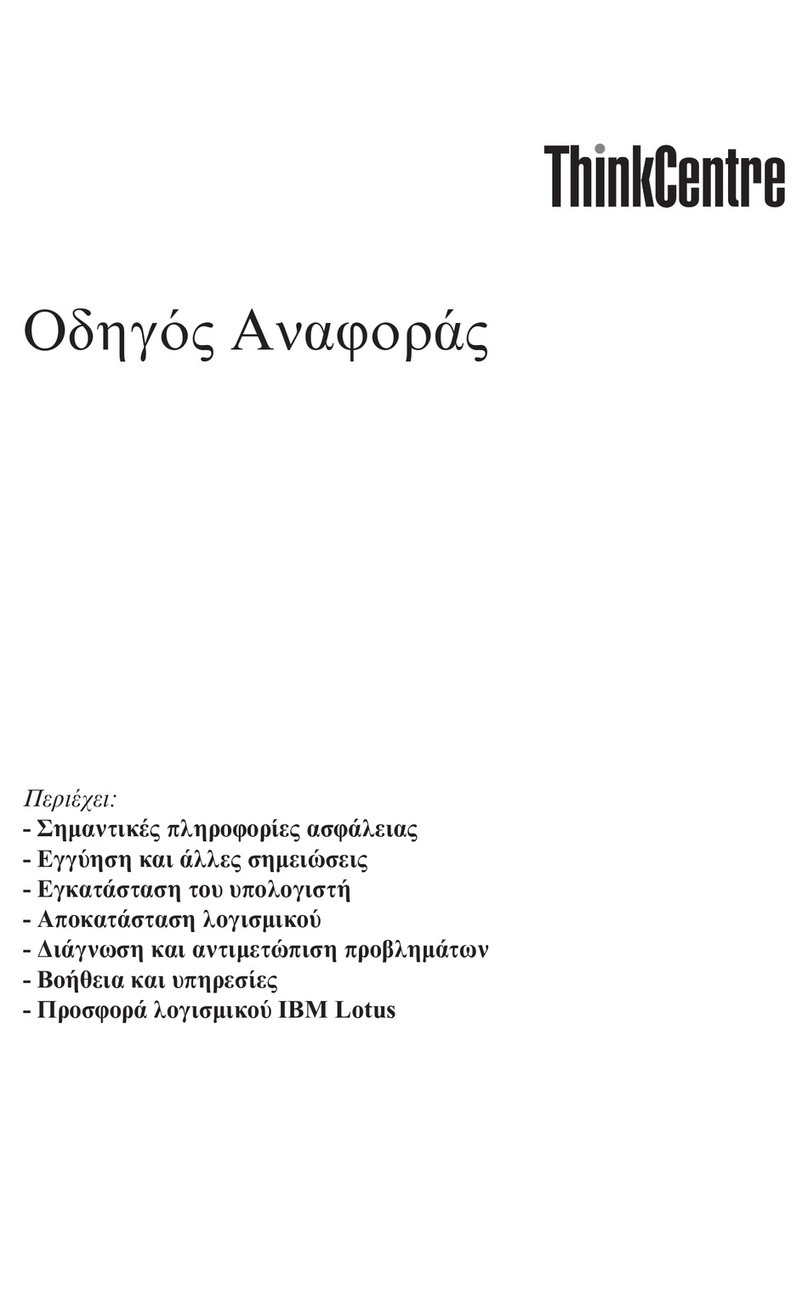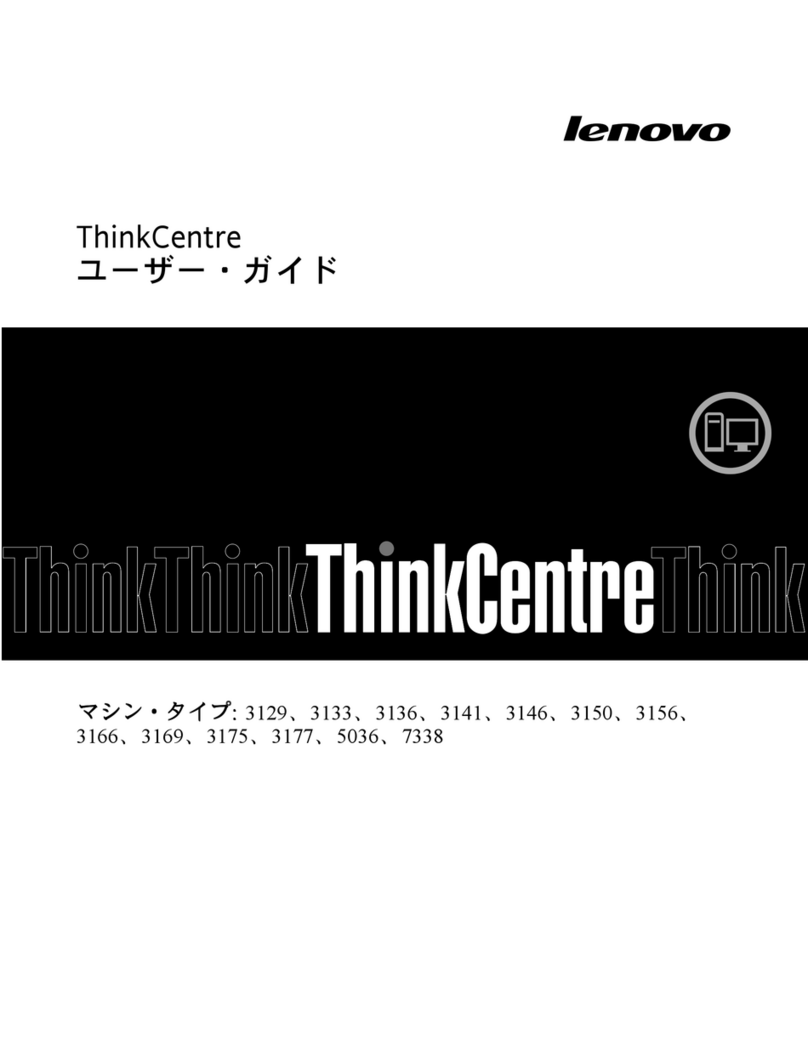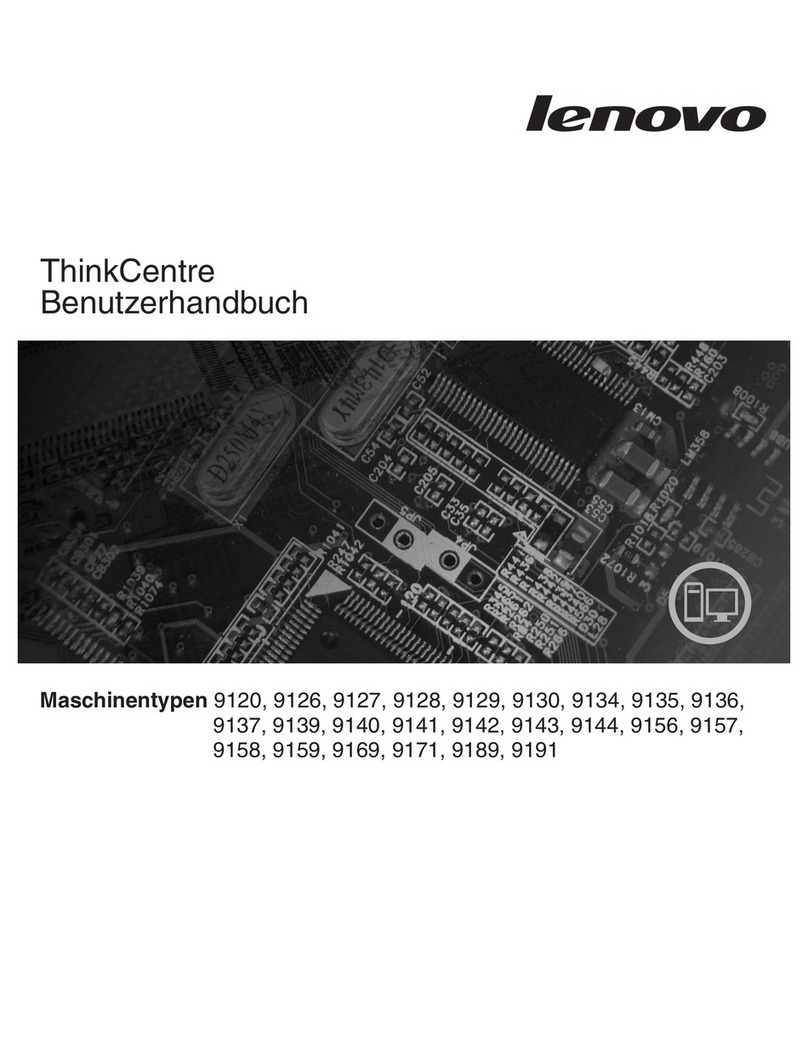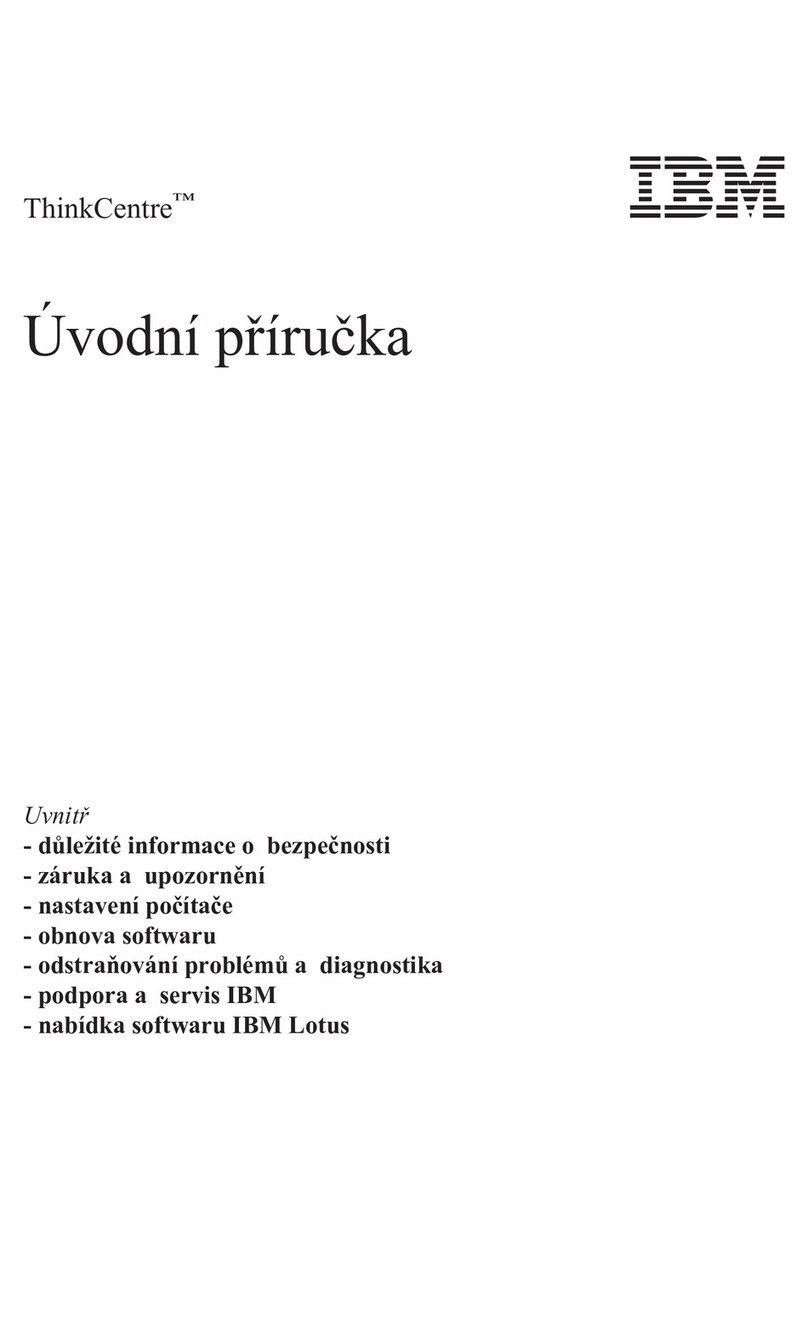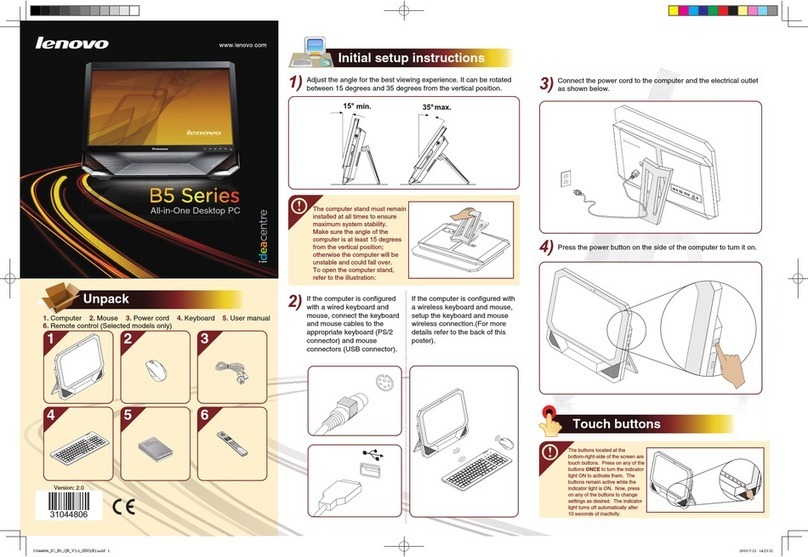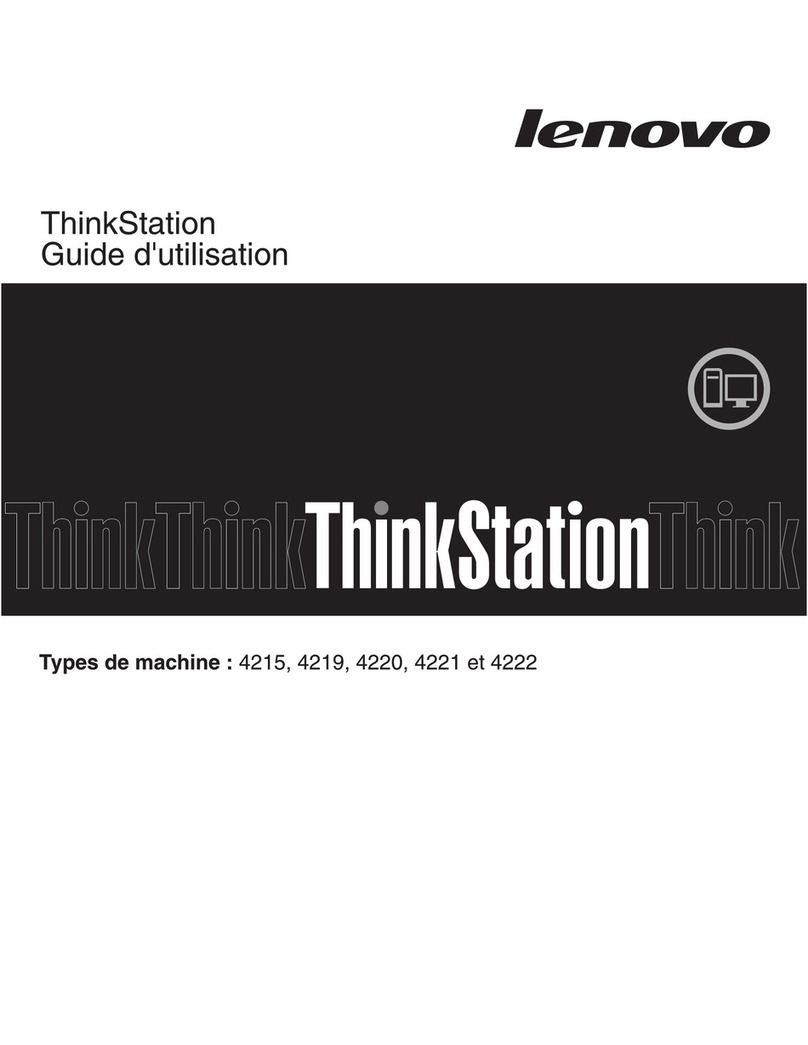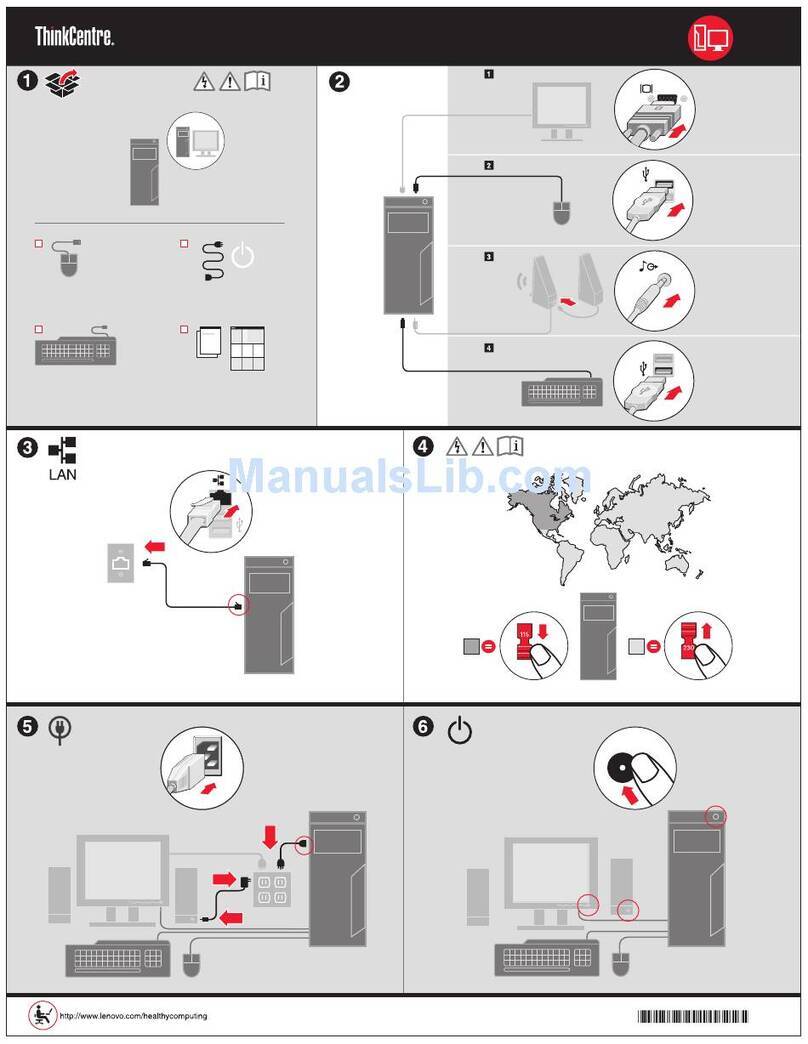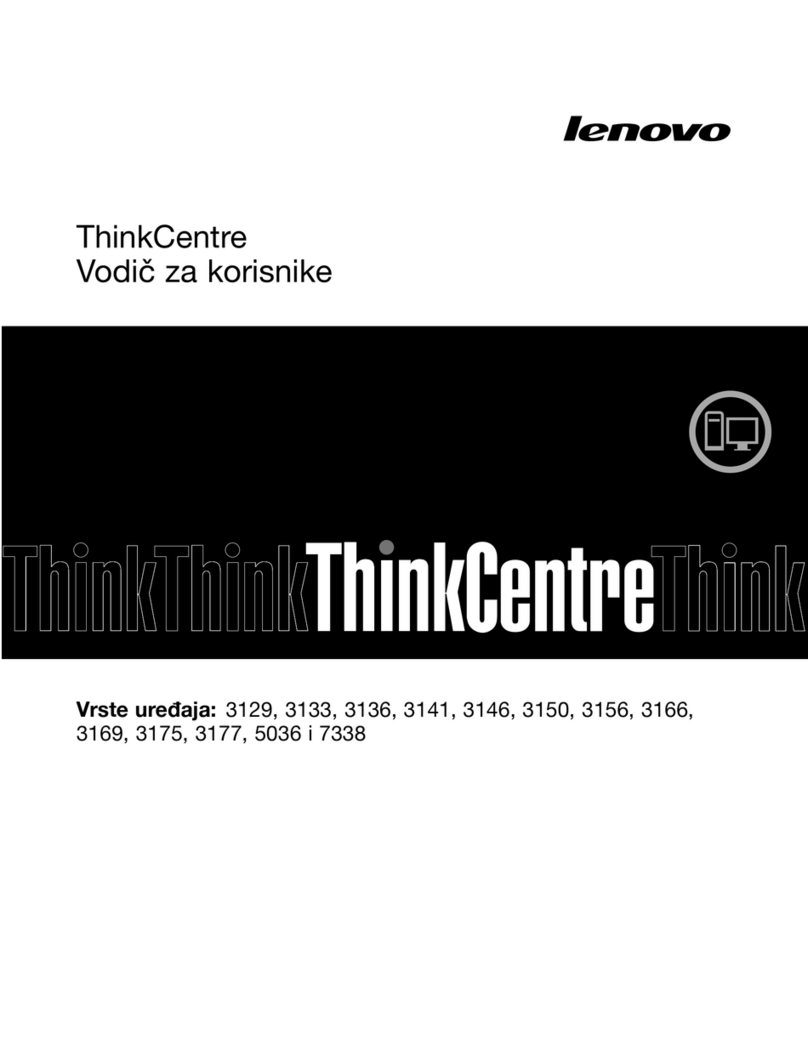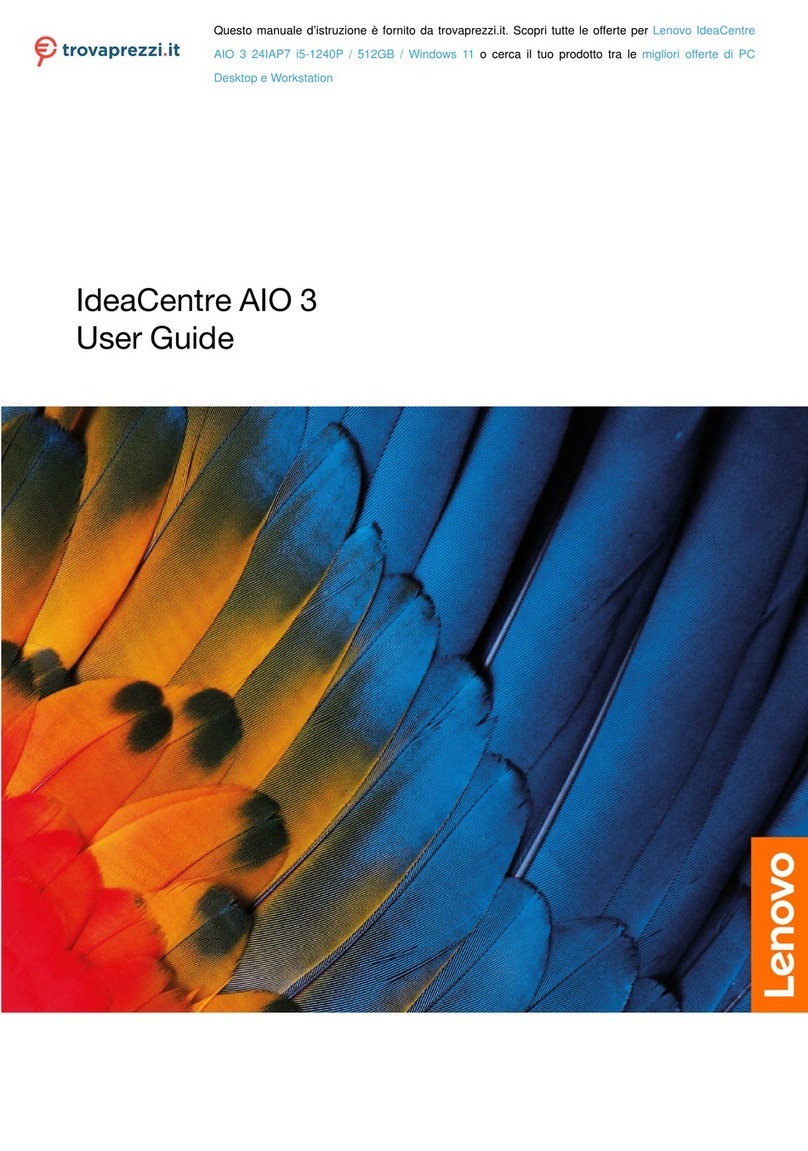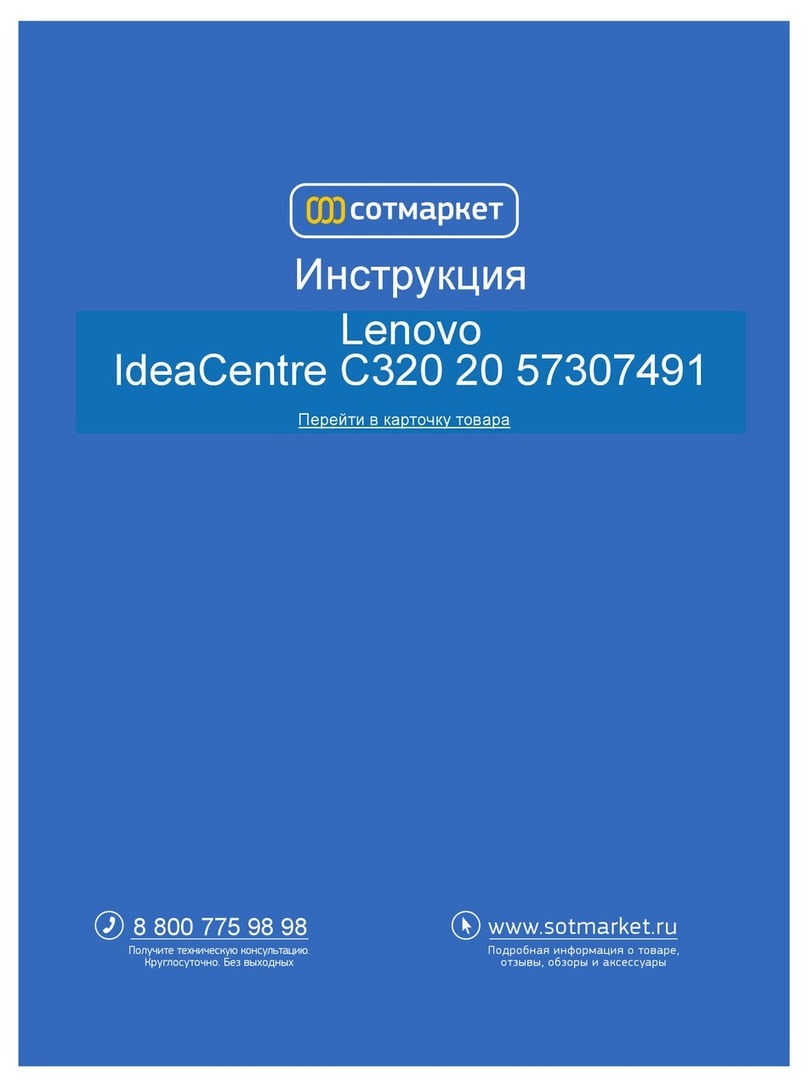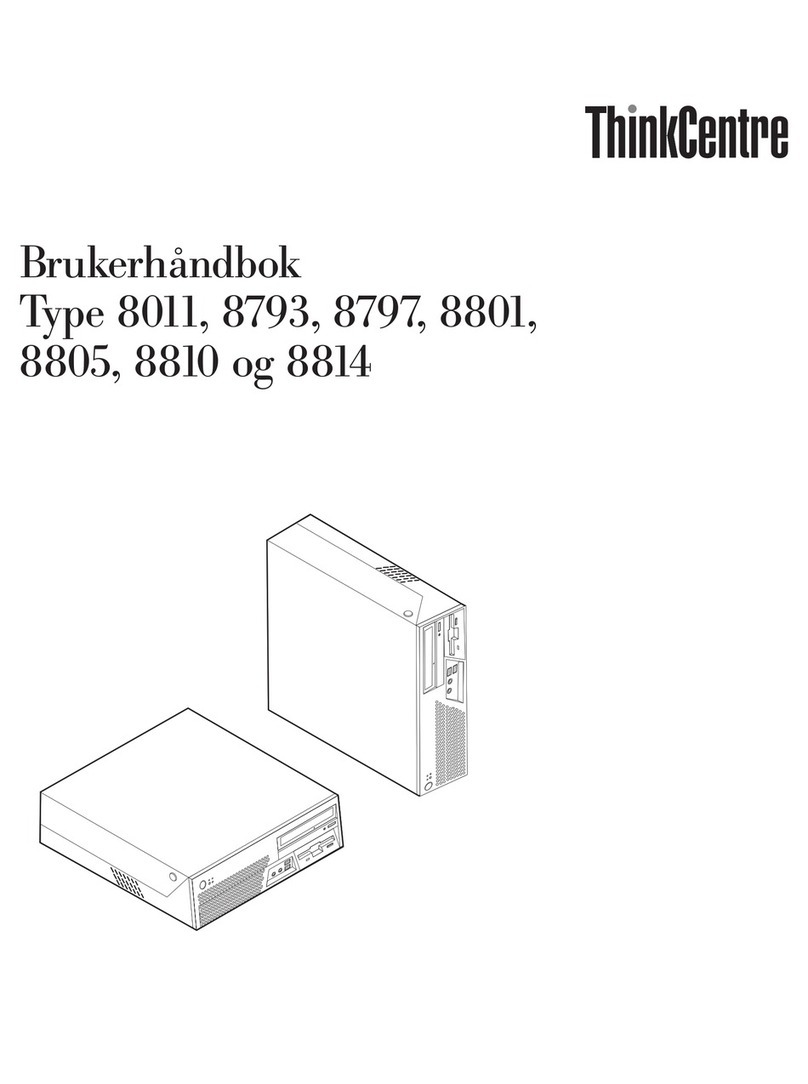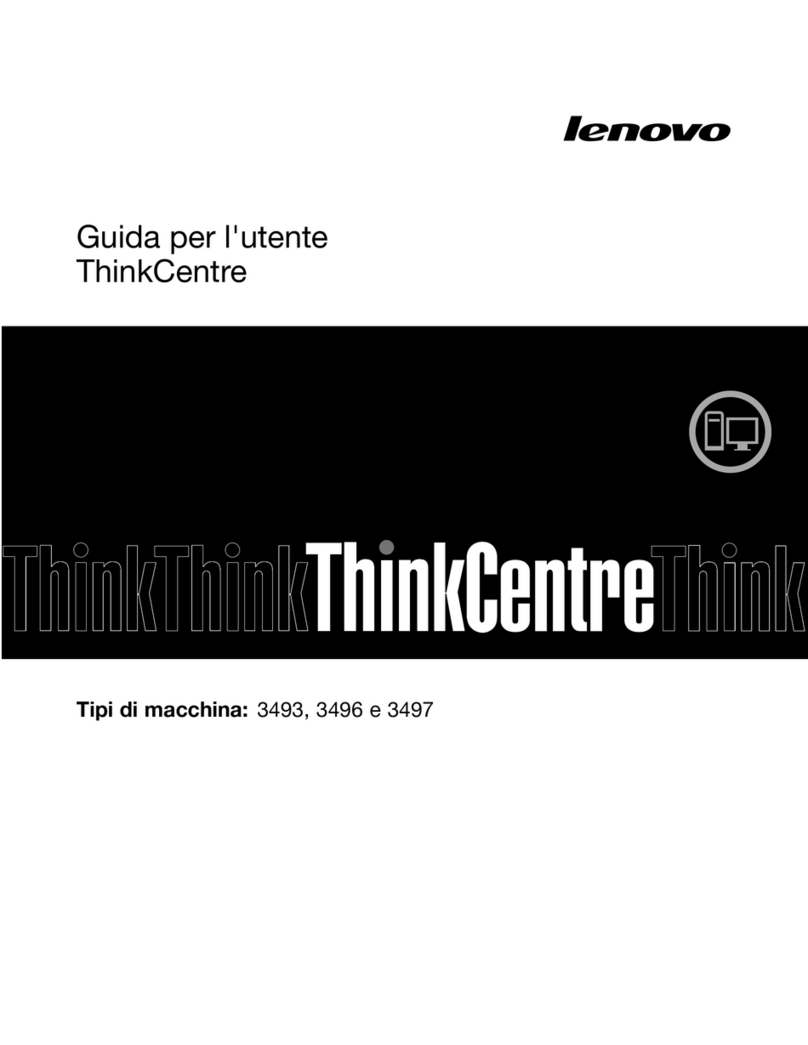Contents
About this do umentation . . . . . . . . iii
Chapter 1. Meet your omputer . . . . . 1
Front . . . . . . . . . . . . . . . . . . . . 1
Rear . . . . . . . . . . . . . . . . . . . . 3
Features and specifications . . . . . . . . . . . 5
Statement on USB transfer rate . . . . . . . . 6
Chapter 2. Get started with your
omputer . . . . . . . . . . . . . . . . . 7
Get started with Ubuntu Desktop . . . . . . . . . 7
Connect to networks . . . . . . . . . . . . . . 7
Connect to the wired Ethernet . . . . . . . . 7
Connect to Wi-Fi networks (for selected
models) . . . . . . . . . . . . . . . . . 8
Use multimedia . . . . . . . . . . . . . . . . 8
Use audio . . . . . . . . . . . . . . . . 8
Connect to an external display . . . . . . . . 8
Chapter 3. Explore your omputer . . 11
Manage power . . . . . . . . . . . . . . . 11
Set power button behaviors . . . . . . . . 11
Set the power plan . . . . . . . . . . . . 11
Connect to a Bluetooth-enabled device (for
selected models) . . . . . . . . . . . . . . 11
Use with a Tiny-In-One monitor. . . . . . . . . 12
Purchase accessories . . . . . . . . . . . . 13
Chapter 4. Se ure your omputer
and information . . . . . . . . . . . . 15
Lock the computer . . . . . . . . . . . . . 15
Use passwords . . . . . . . . . . . . . . . 15
Use computrace Agent software embedded in
firmware (for selected models) . . . . . . . . . 16
Use BIOS security solutions . . . . . . . . . . 16
Erase all storage drive data . . . . . . . . 17
Use the cover presence switch . . . . . . . 17
Use Intel BIOS guard . . . . . . . . . . . 17
Use Smart USB Protection. . . . . . . . . 17
Chapter 5. UEFI BIOS . . . . . . . . . 19
What is UEFI BIOS. . . . . . . . . . . . . . 19
Enter the BIOS menu. . . . . . . . . . . . . 19
Navigate in the BIOS interface . . . . . . . . . 19
Change the display language of UEFI BIOS . . . . 19
Change the display mode of UEFI BIOS . . . . . 20
Set the system date and time . . . . . . . . . 20
Change the startup sequence . . . . . . . . . 20
Enable or disable the configuration change detection
feature . . . . . . . . . . . . . . . . . . 21
Enable or disable the automatic power-on
feature . . . . . . . . . . . . . . . . . . 21
Enable or disable the smart power-on feature . . . 21
Enable or disable the ErP LPS compliance mode . . 21
Change the ITS performance mode . . . . . . . 22
Change BIOS settings before installing a new
operating system . . . . . . . . . . . . . . 22
Update UEFI BIOS. . . . . . . . . . . . . . 23
Recover from a BIOS update failure . . . . . . . 23
Clear CMOS . . . . . . . . . . . . . . . . 23
Chapter 6. RAID . . . . . . . . . . . . 25
What is RAID . . . . . . . . . . . . . . . . 25
RAID Level. . . . . . . . . . . . . . . . . 25
Configure the system BIOS to enable SATA RAID
functionality . . . . . . . . . . . . . . . . 25
Configure RAID in UEFI mode . . . . . . . . . 25
Configure RAID in legacy mode . . . . . . . . 26
Chapter 7. Troubleshooting,
diagnosti s, and re overy . . . . . . . 29
Basic procedure for resolving computer
problems . . . . . . . . . . . . . . . . . 29
Troubleshooting . . . . . . . . . . . . . . 29
Startup problems . . . . . . . . . . . . 30
Audio problems . . . . . . . . . . . . . 30
Network problems . . . . . . . . . . . . 30
Performance problems . . . . . . . . . . 32
Storage drive problems . . . . . . . . . . 32
CD or DVD problems . . . . . . . . . . . 33
Serial connector problems . . . . . . . . . 34
USB device problems . . . . . . . . . . 34
Software problems. . . . . . . . . . . . 34
Lenovo diagnostic tools . . . . . . . . . . . 34
Chapter 8. CRU repla ement . . . . . 37
What are CRUs . . . . . . . . . . . . . . . 37
Replace a CRU . . . . . . . . . . . . . . . 38
ac power adapter and power cord . . . . . . 38
Rear Wi-Fi antenna. . . . . . . . . . . . 40
Vertical stand . . . . . . . . . . . . . . 41
VESA mount bracket . . . . . . . . . . . 43
External optical drive box and external optical
drive . . . . . . . . . . . . . . . . . 44
Power adapter bracket . . . . . . . . . . 45
Dust shield . . . . . . . . . . . . . . . 48
© Copyright Lenovo 2020 i