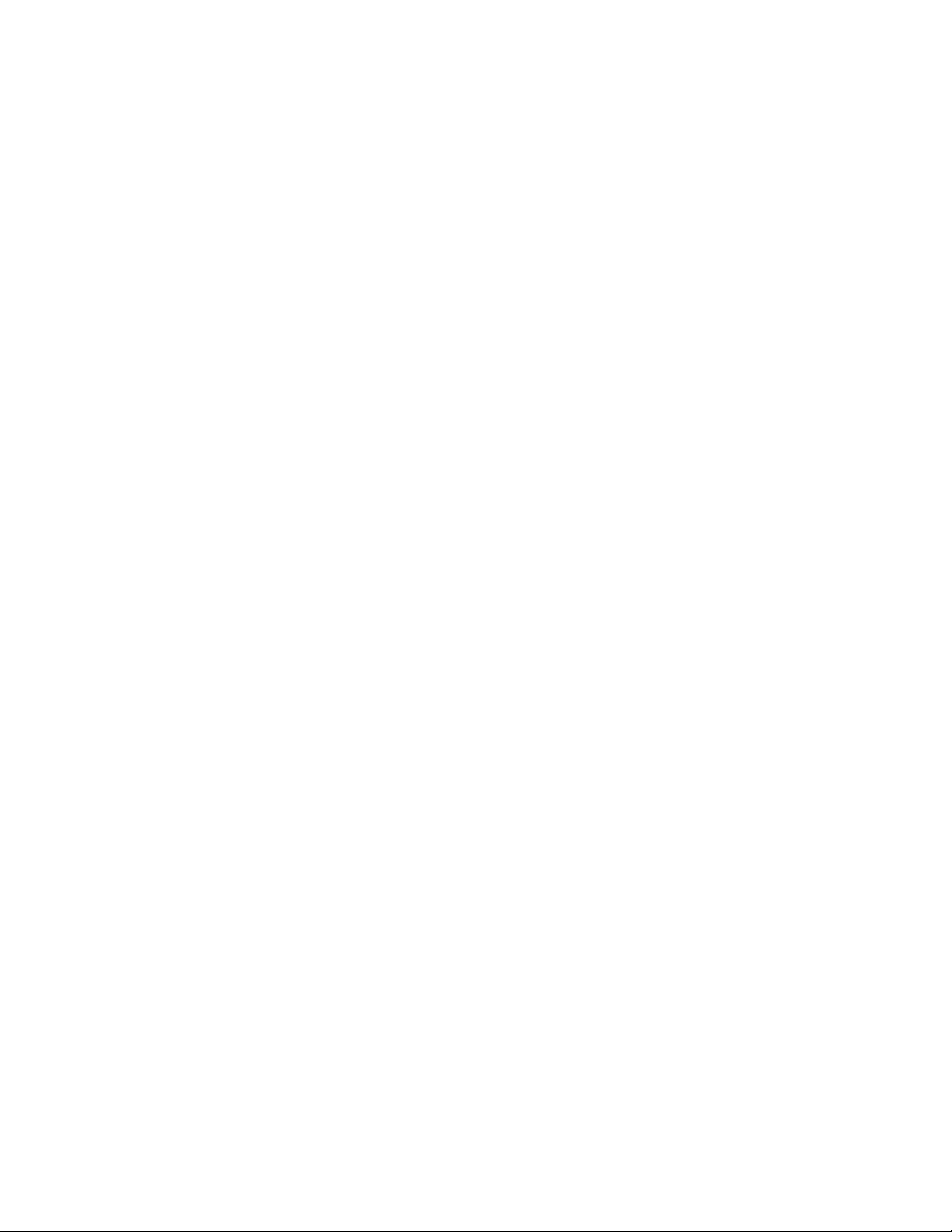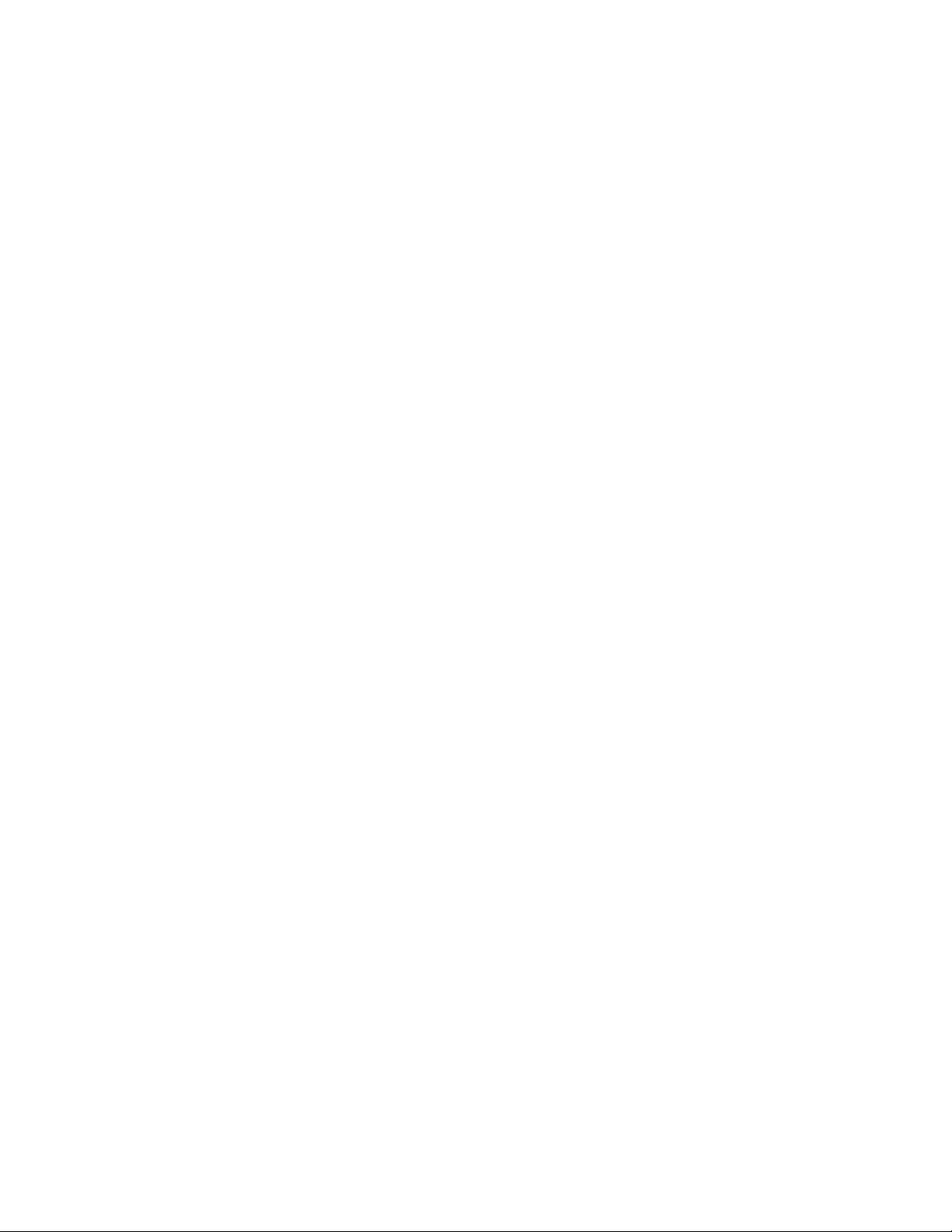2. On the frame, press both Minus and Star keys at the same time for
five seconds to reset the device, then re-pair to your device.
3. If the issue is still not resolved, please call Customer Support.
------------------------------------------------------------------------------------------------------------
Unable to pair to device.
Please try these steps one by one until the issue is resolved:
1. Make sure that the frame is not connected to any other device. The
Frame can only connect to one device at a time.
2. Make sure the Bluetooth function on your device (i.e. mobile phone) is
working properly. You can test your device Bluetooth function by
pairing it to another device.
3. On the frame, press both Minus and Star keys at the same time for
five seconds to reset the device, then re-pair to your device.
4. If the issue is still not resolved, please call Customer Support.
------------------------------------------------------------------------------------------------------------
Unable to turn on device even if the adapter is plugged in
Please try these steps one by one until the issue is resolved:
1. Make sure the adapter is properly inserted in the frame. 1) If
connected to the Wall Mounting Bracket, connect the power cable to
the Wall Mounting Bracket. 2) If not connected to the Wall Mounting
Bracket, connect the power cable directly to the base of the frame.
2. If unable to turn on device, remove the Wall Mounting Bracket, then
connect the power cable directly to the base. If at this point the Frame
is able to power on, the issue may be caused by the Wall Mounting
Bracket or Adapter, Contact your Customer Support for further
assistance.
3. If the Frame is still unable to power on when connecting the power
cable directly to the Frame base, the problem may be caused by the
Frame or Adapter. Contact your Customer Support for further
assistance.