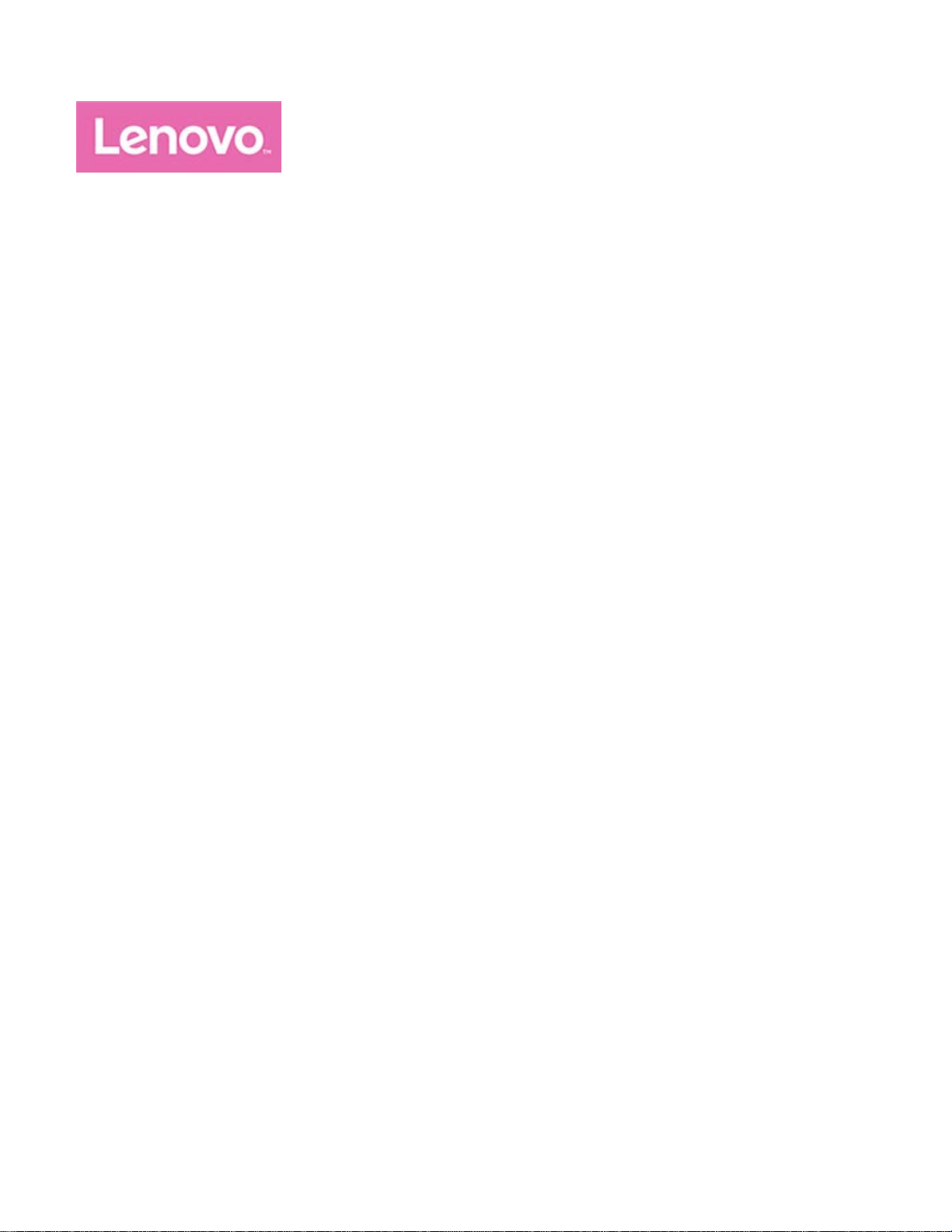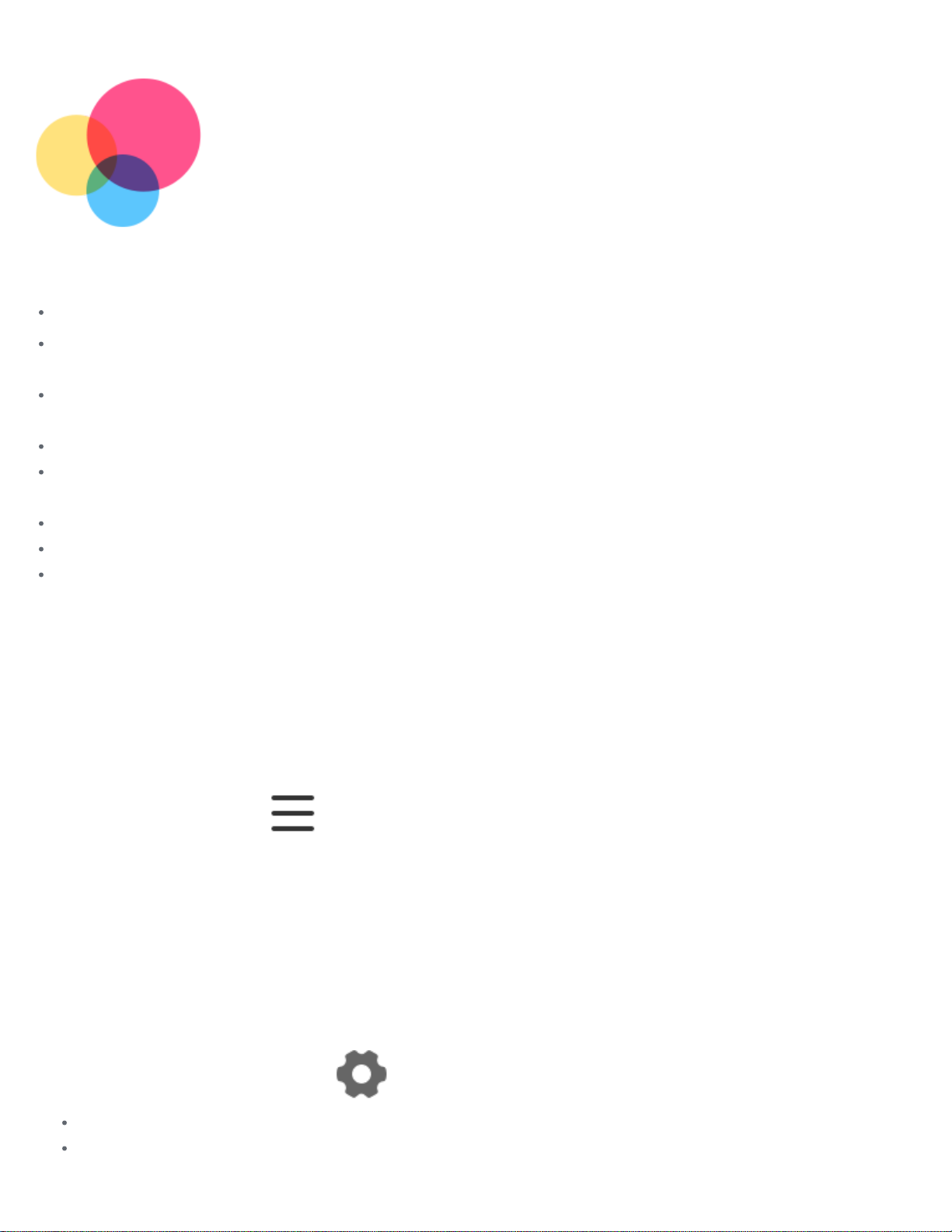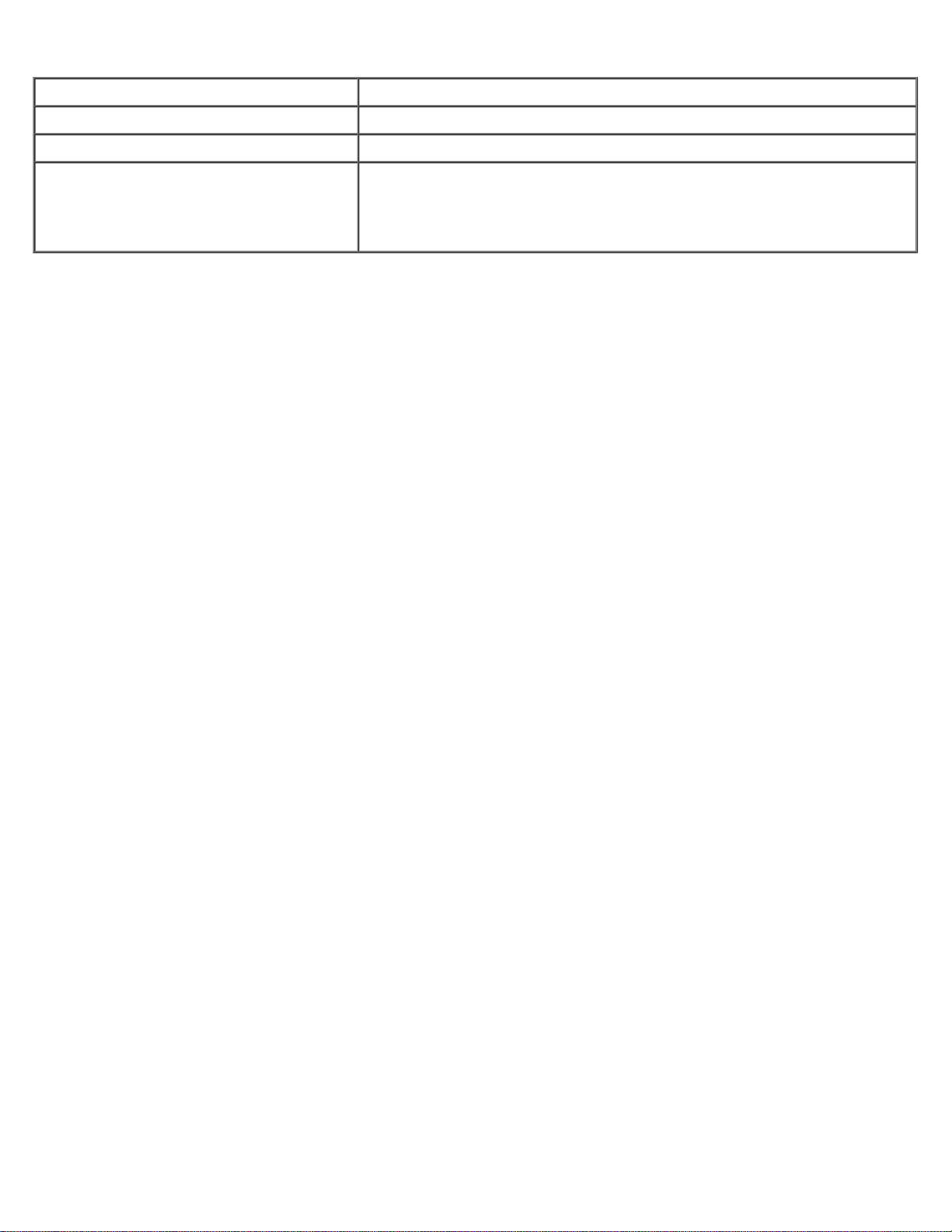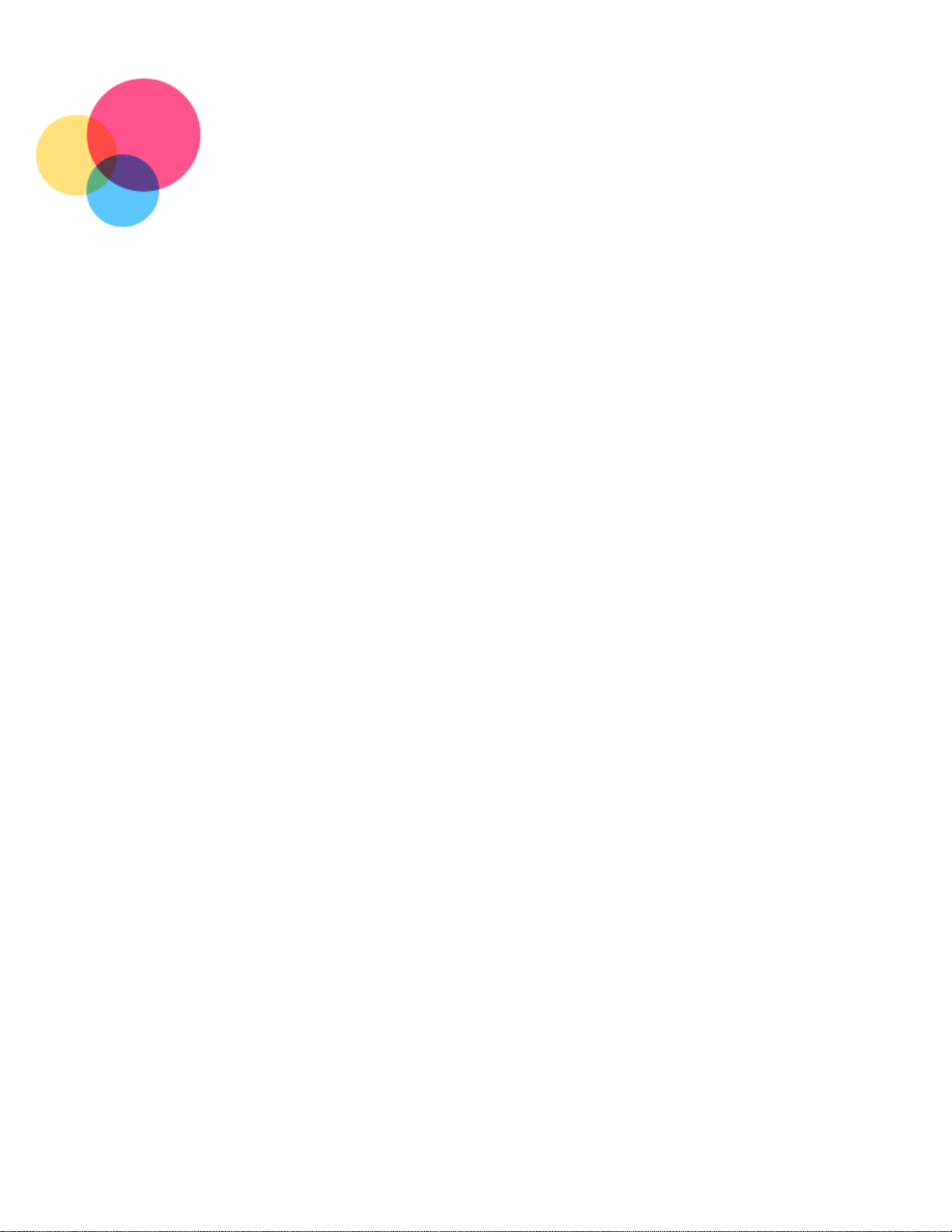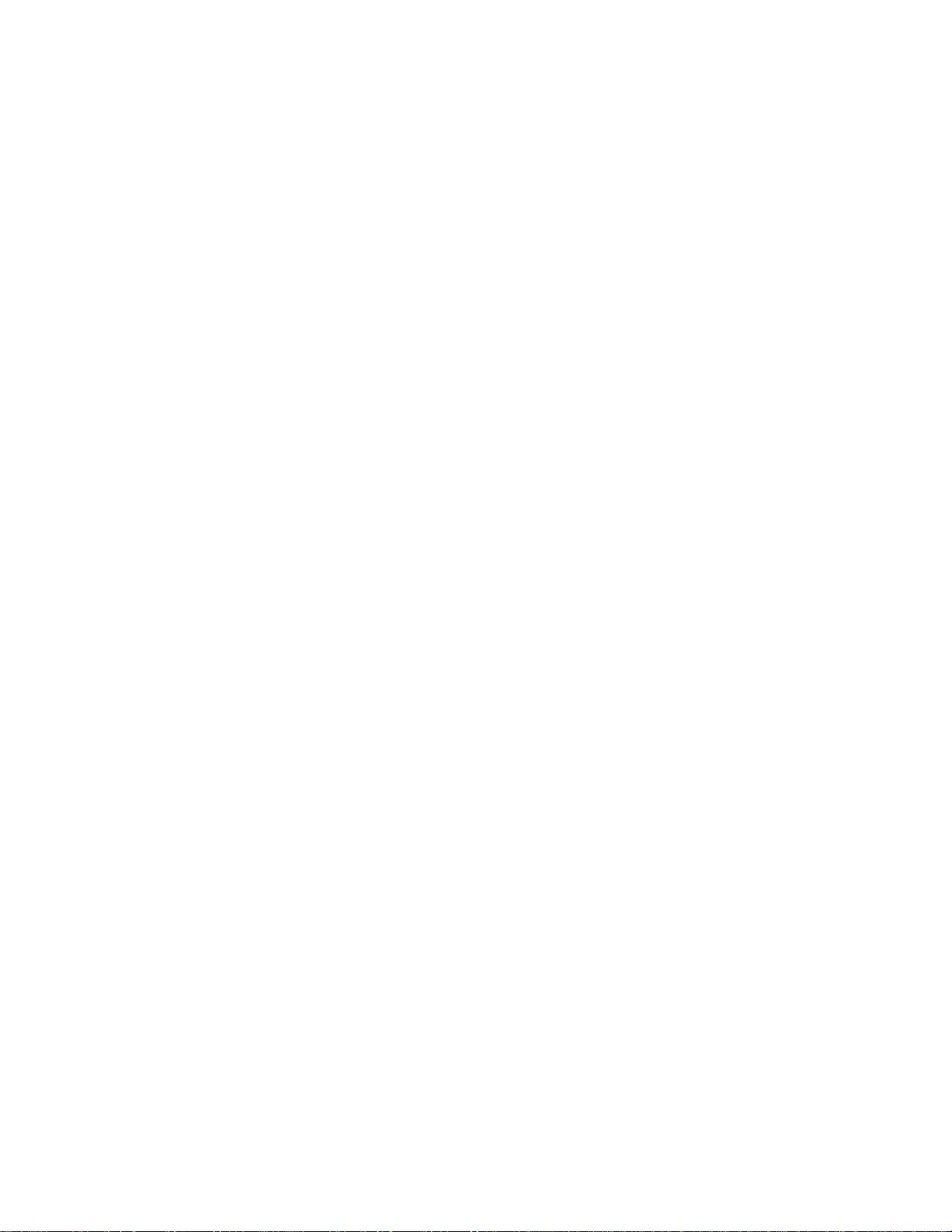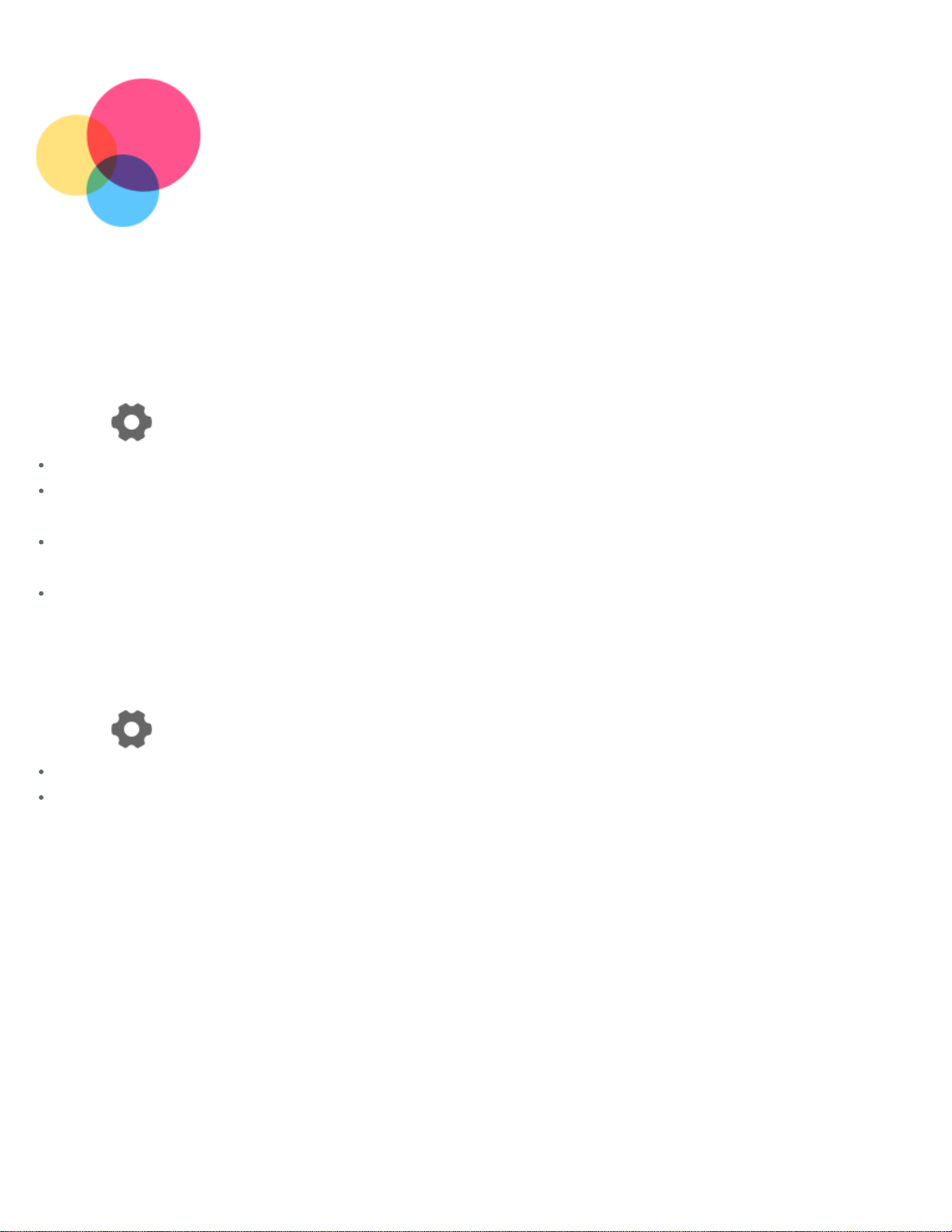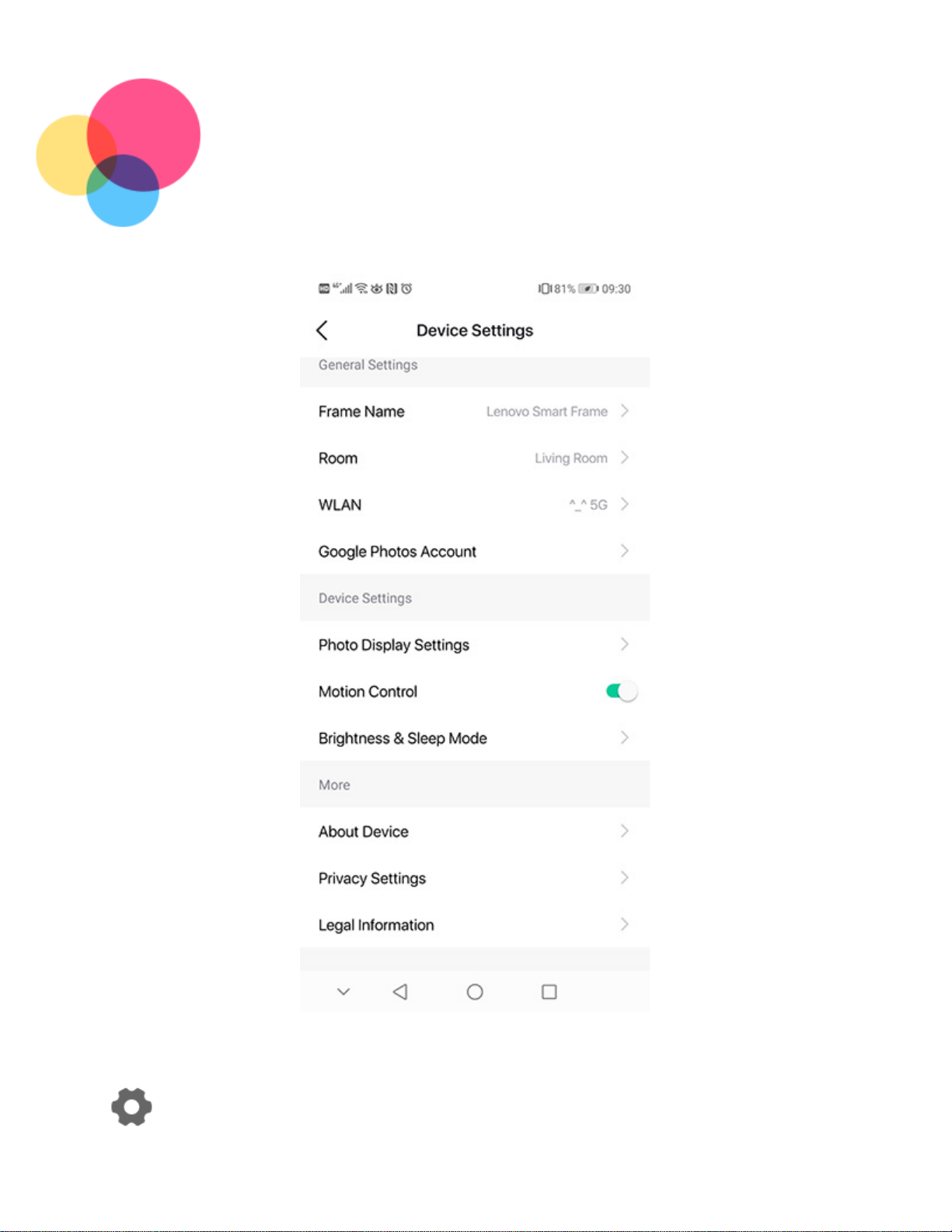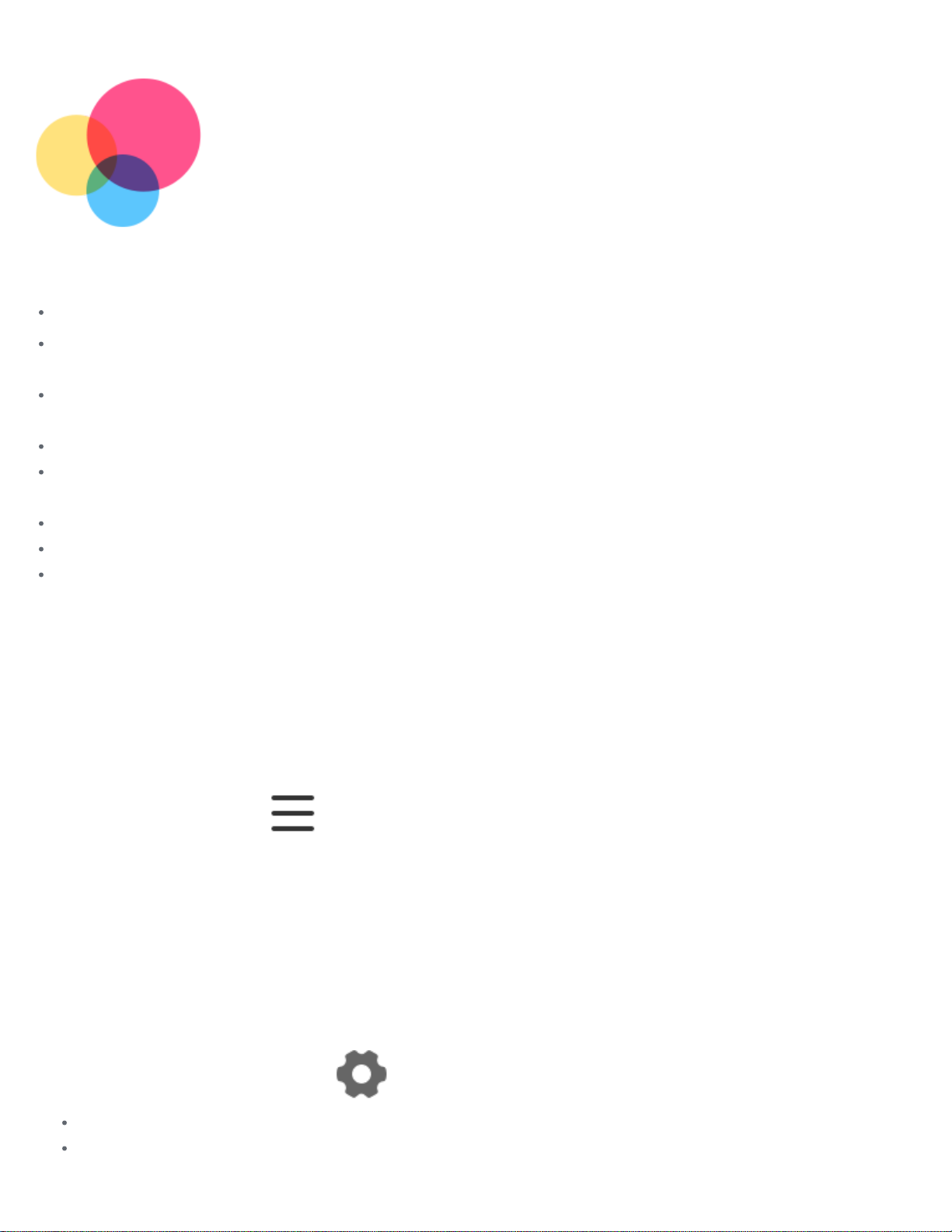
Basics
Note:
All pictures and illustrations in this document are for reference only.
The Lenovo Smart Frame app supports both AndroidTM andiOS systems. This document uses the
Android systemasanillustrative example.
Because theLenovo Smart Frame app will regularly beupdated, refer to thelatest version for the
actual procedure and screenshots.
Keep thenetwork stable during use ofthe Lenovo Smart Frame.
The Lenovo smart app referred to inthismanual isa phone app.
Before using this information and the product it supports, be sure to read the following:
Safety, Warranty & Quick Start Guide
Regulatory Notice
"Important safety and handling information" in "Appendix".
The Safety, Warranty & Quick Start Guide and the Regulatory Notice are available at:
http://support.lenovo.com
Lenovo Help
Looking for help? The Lenovo Help app can offer you support with direct access to Lenovo's web
assistance and forums*, frequent Q&A*, system upgrades*, hardware function tests, warranty status
checks*, service requests**, and repair status**.
1.Open the app and log in with your account.
2.Enter Home screen, tap > Support to get more help.
Note:
* requires data network access.
** is not available in some countries.
Privacy protection
To protect your privacy, you can delete the device data by removing the Smart Frame device or
performing a factory reset in the app.
1.Open the app and log in with your account.
2.Enter Device home screen, tap .
Tap Remove Device to remove the existing Smart Frame devices.
Enter About Device, tap Factory Reset Device to factory reset.