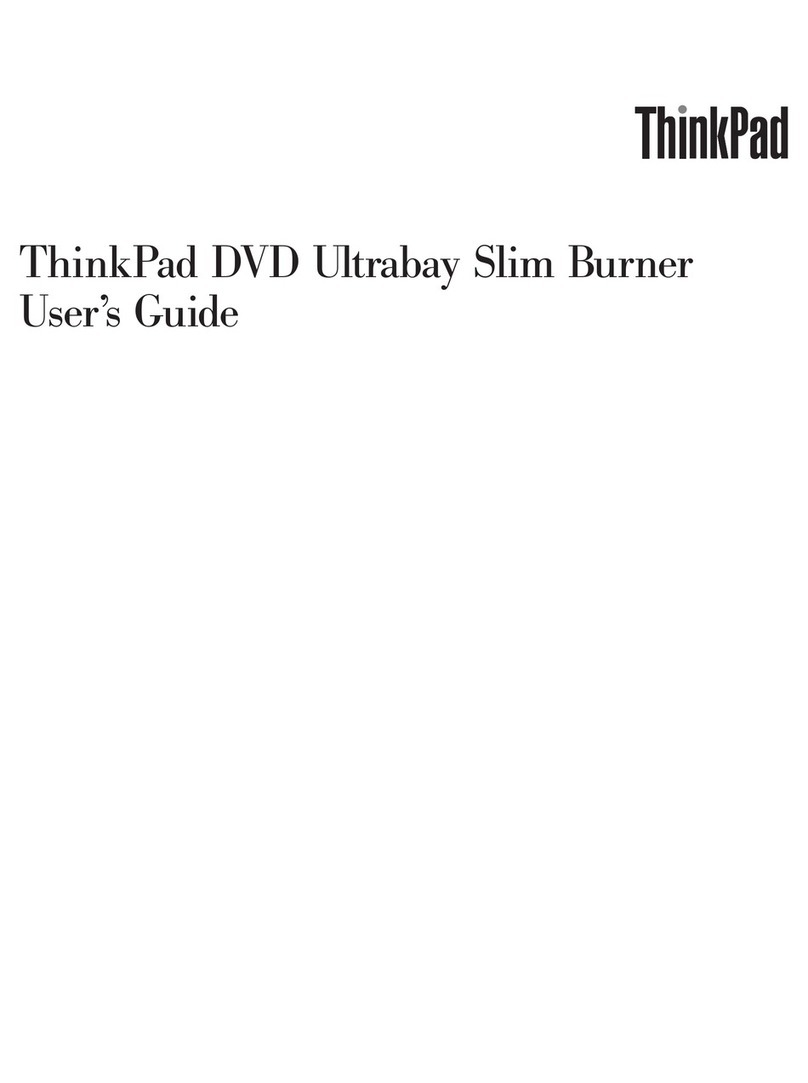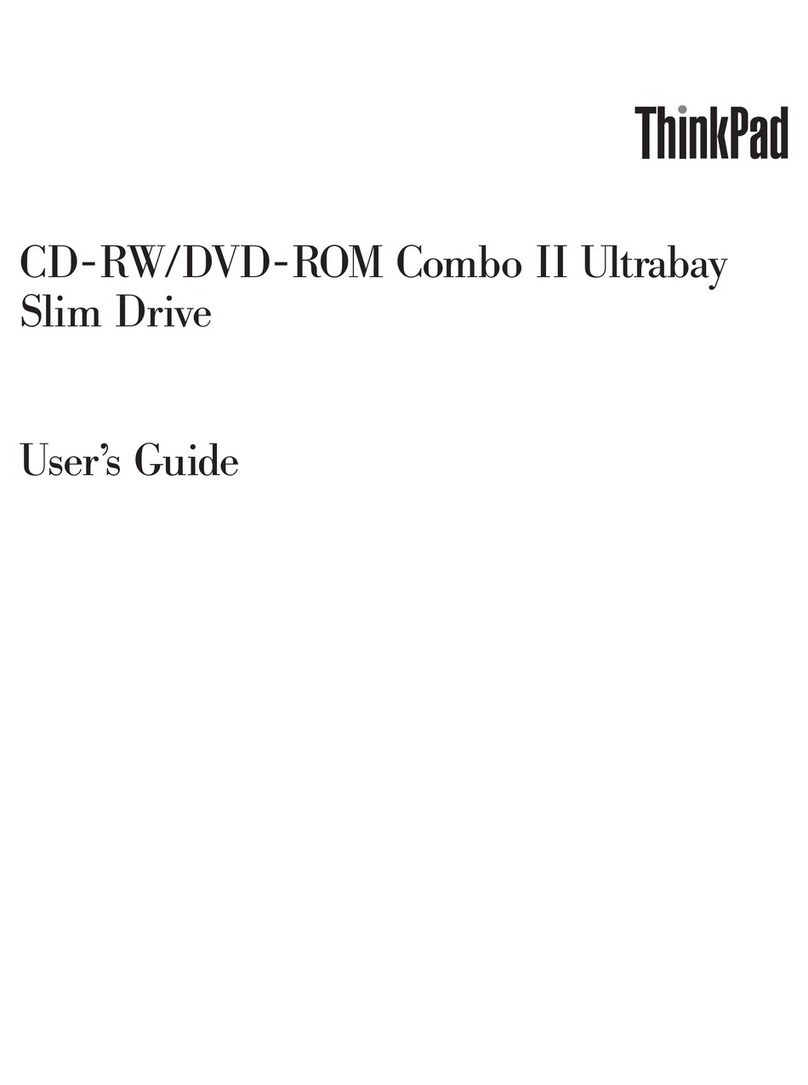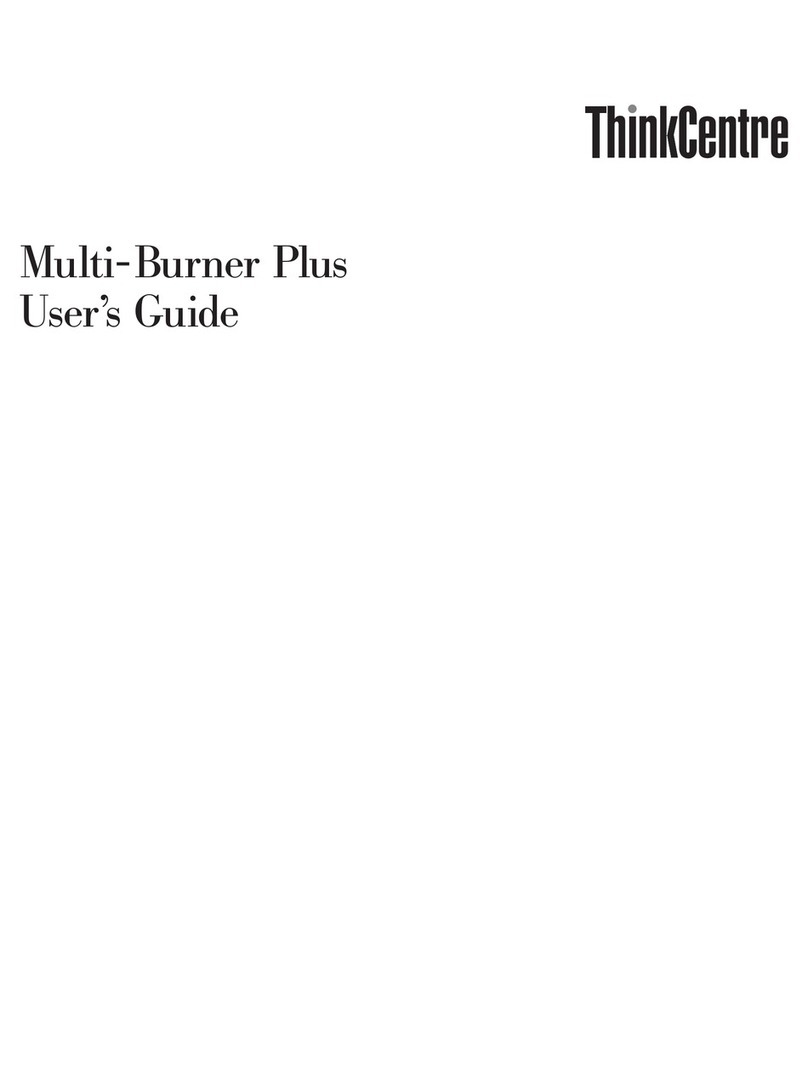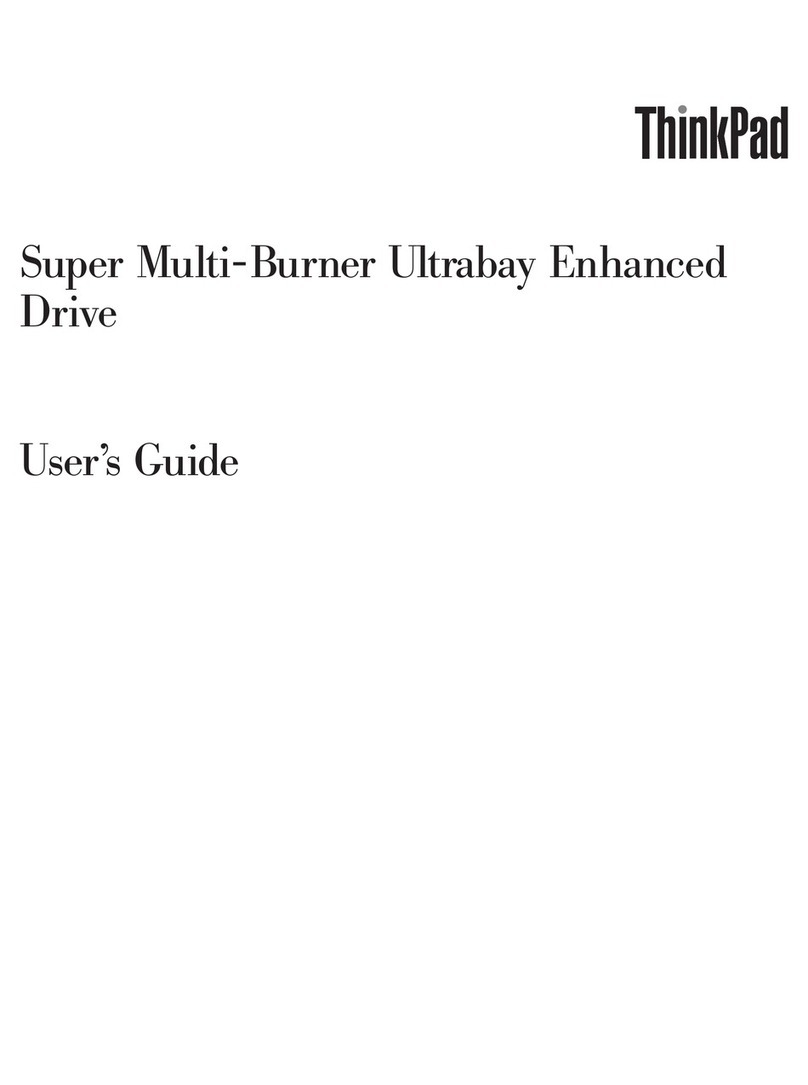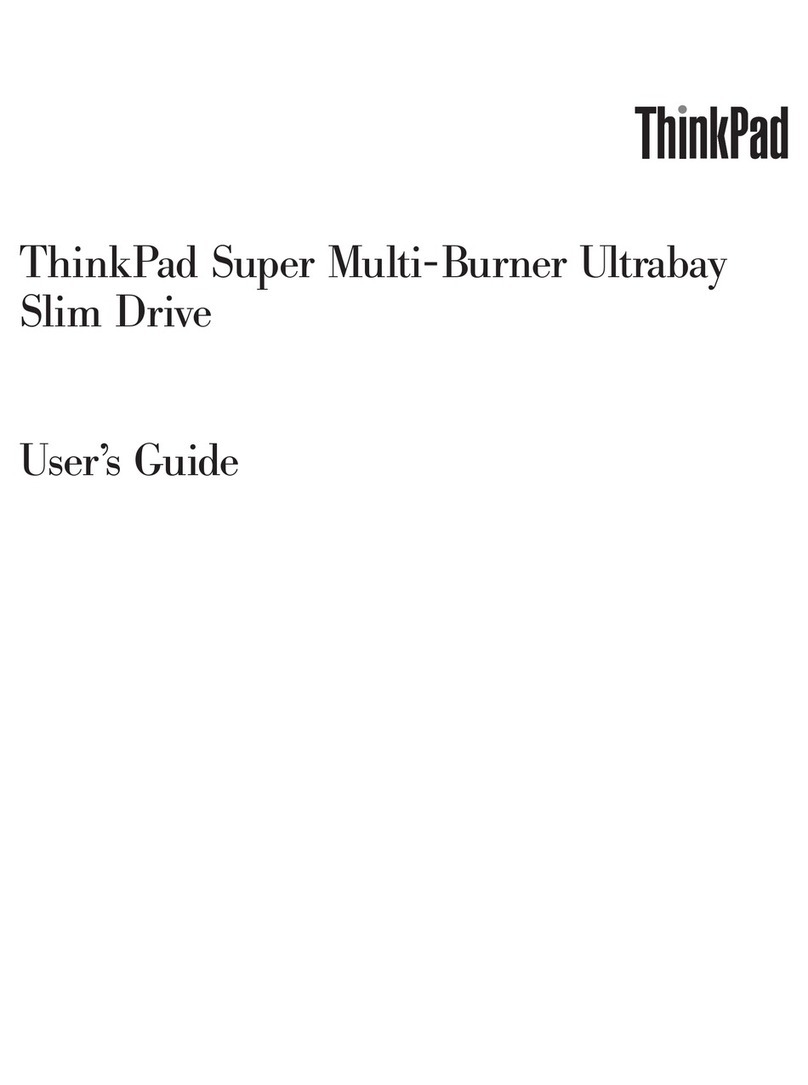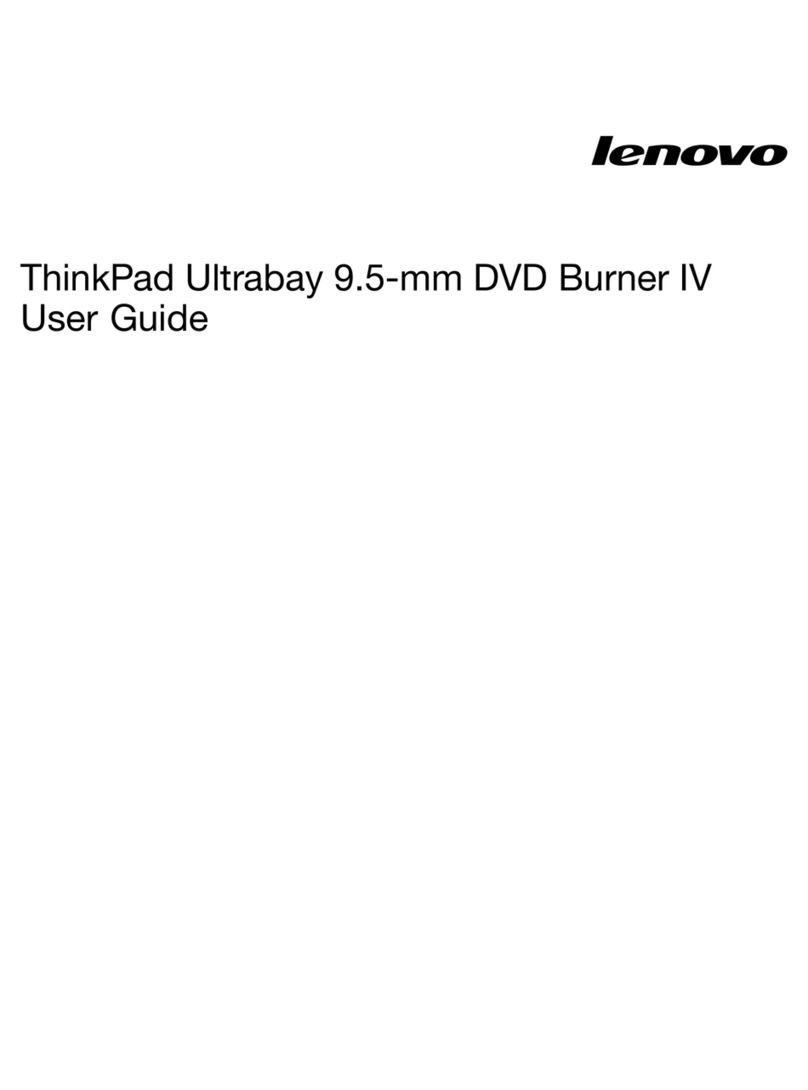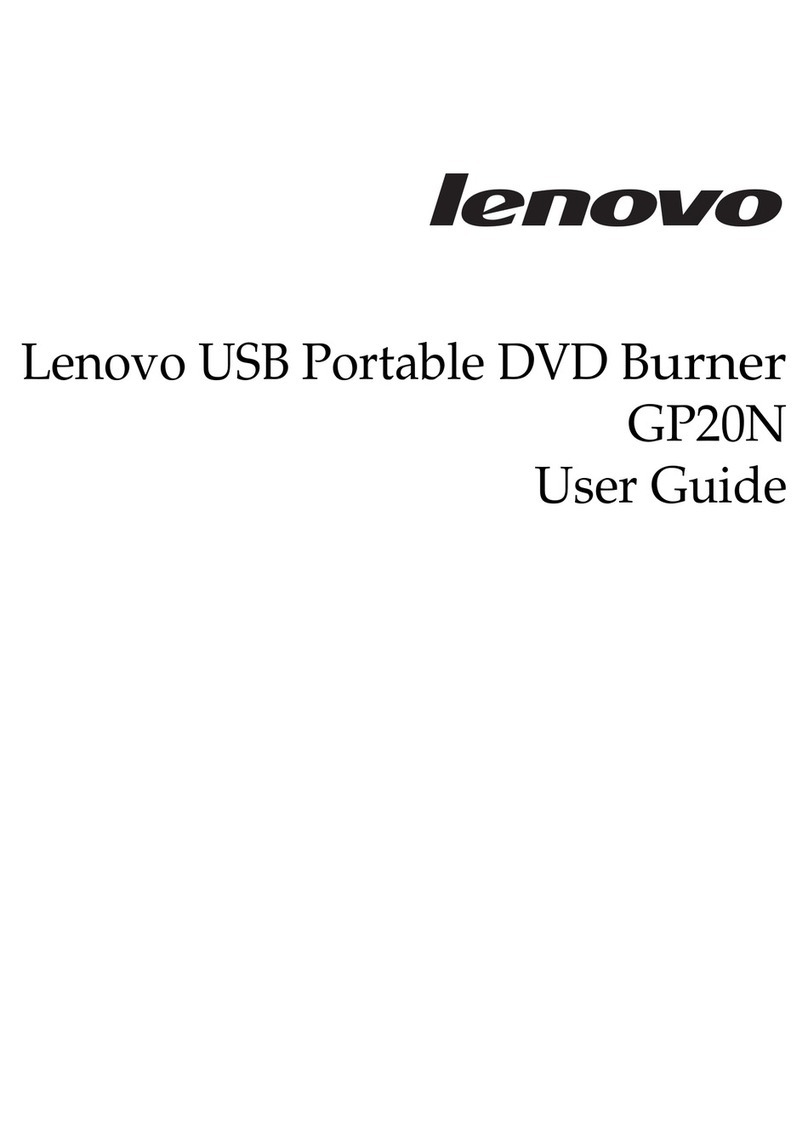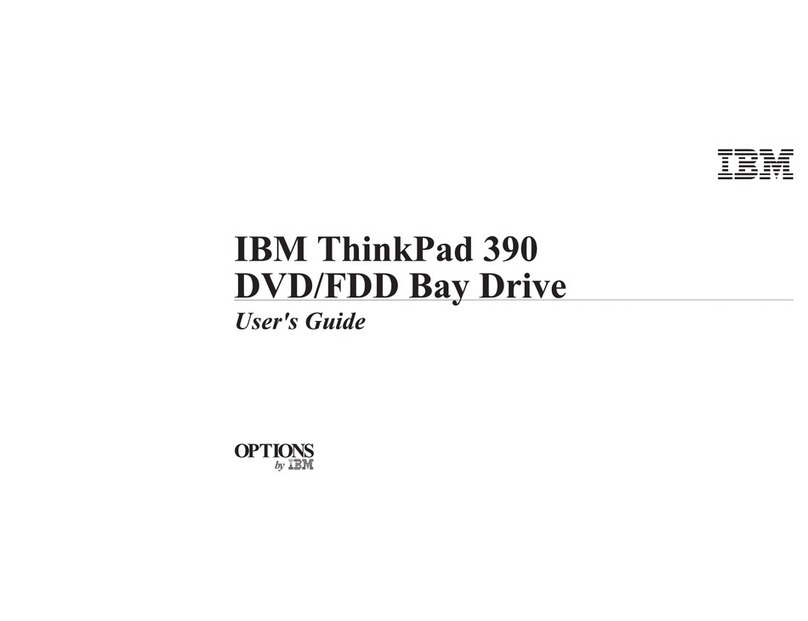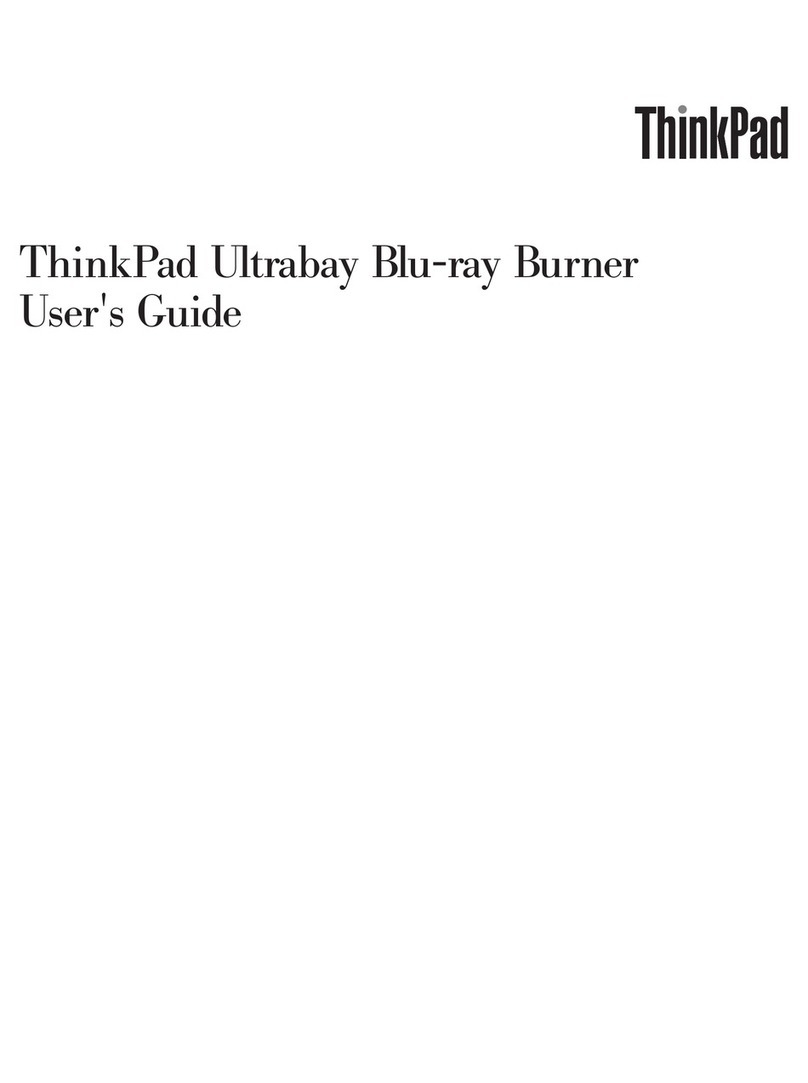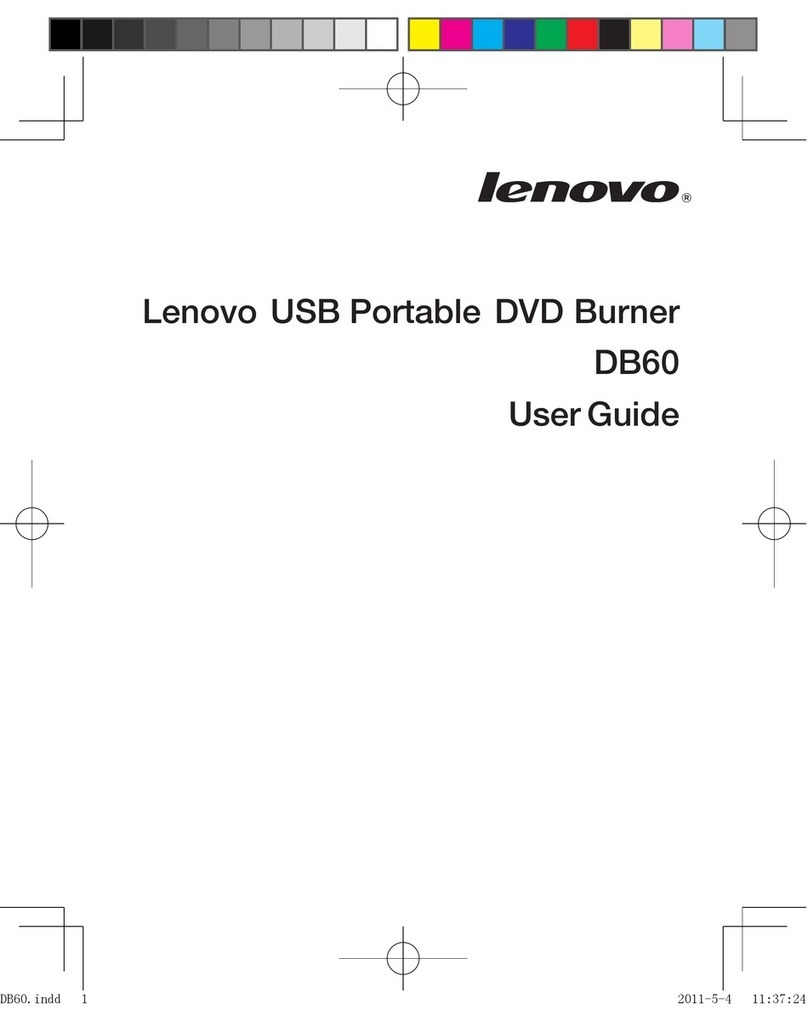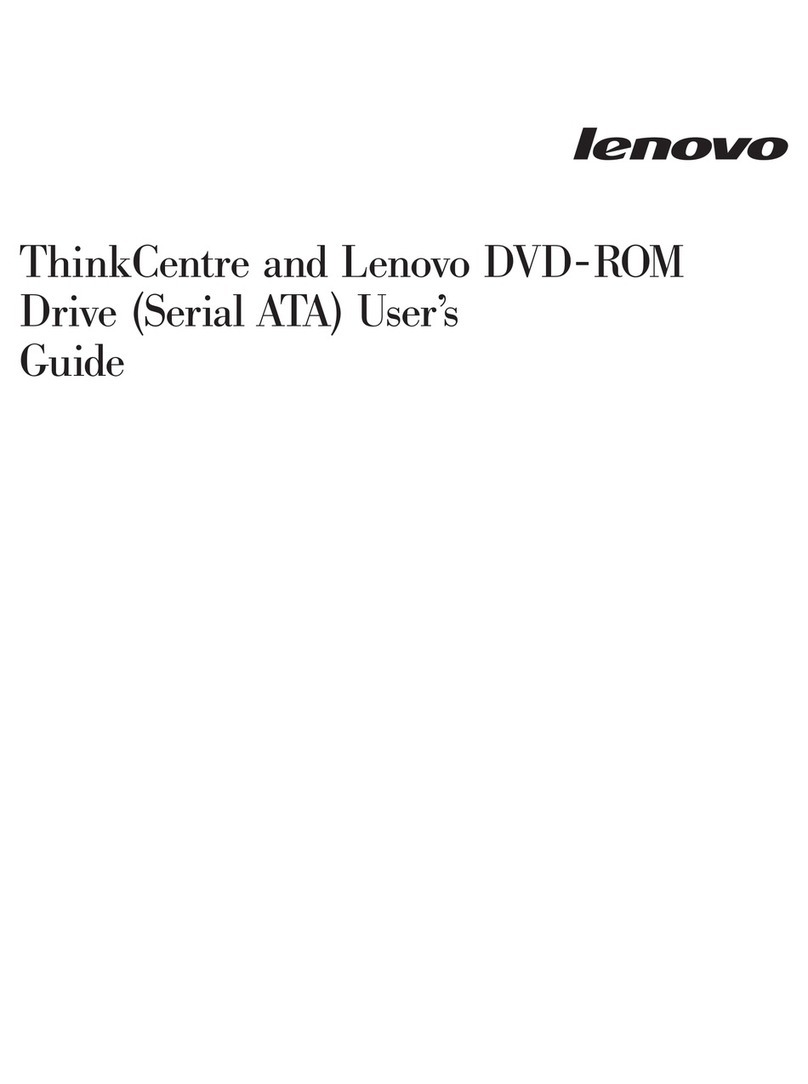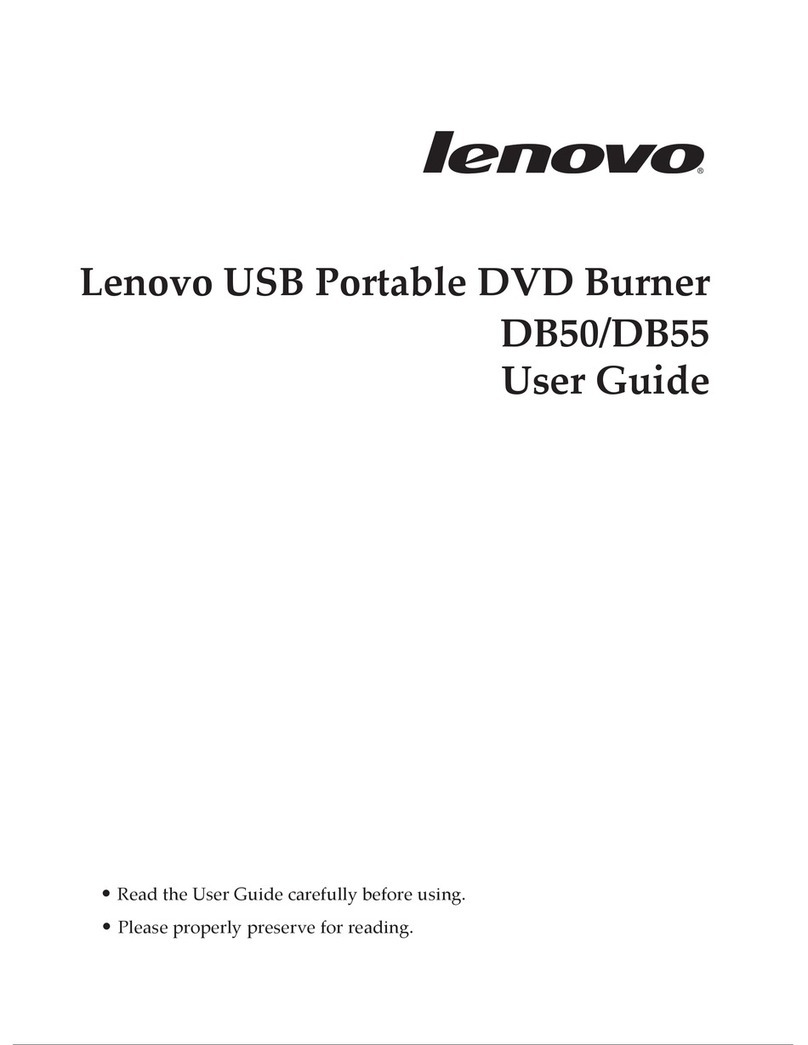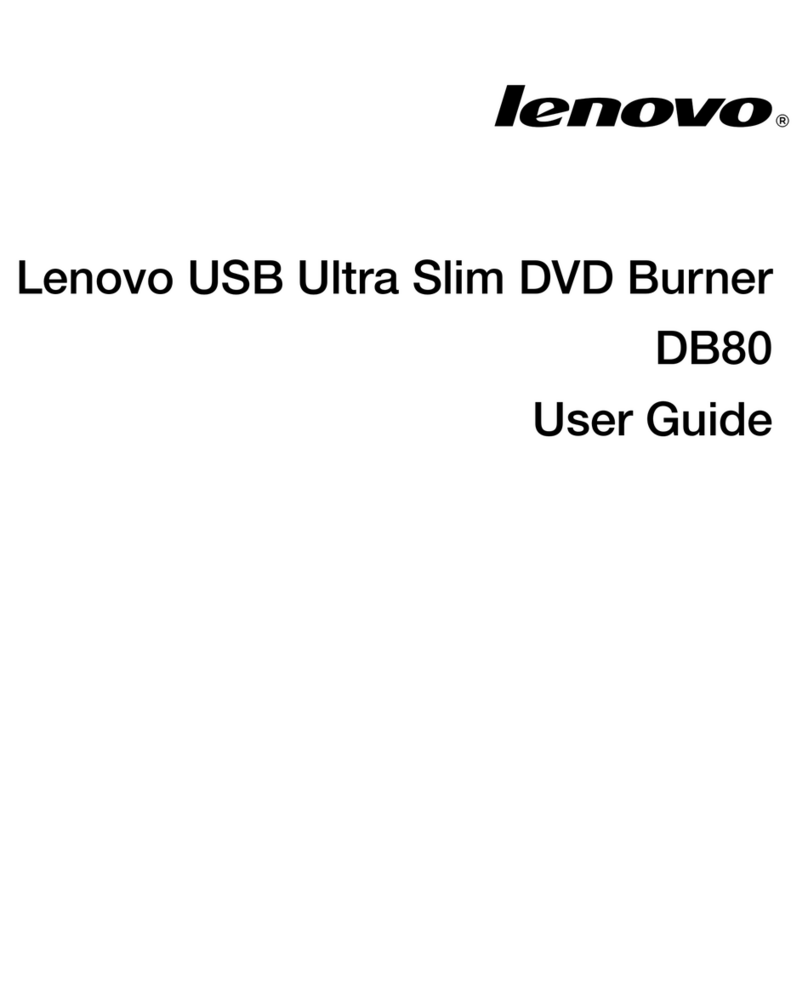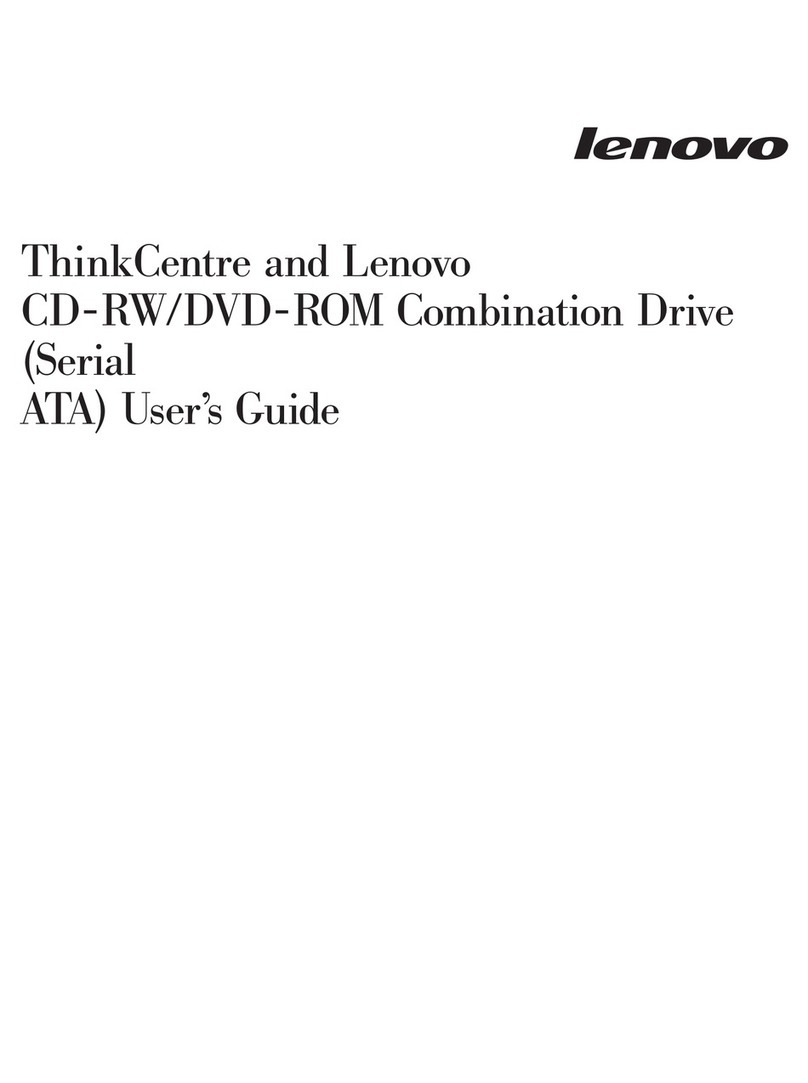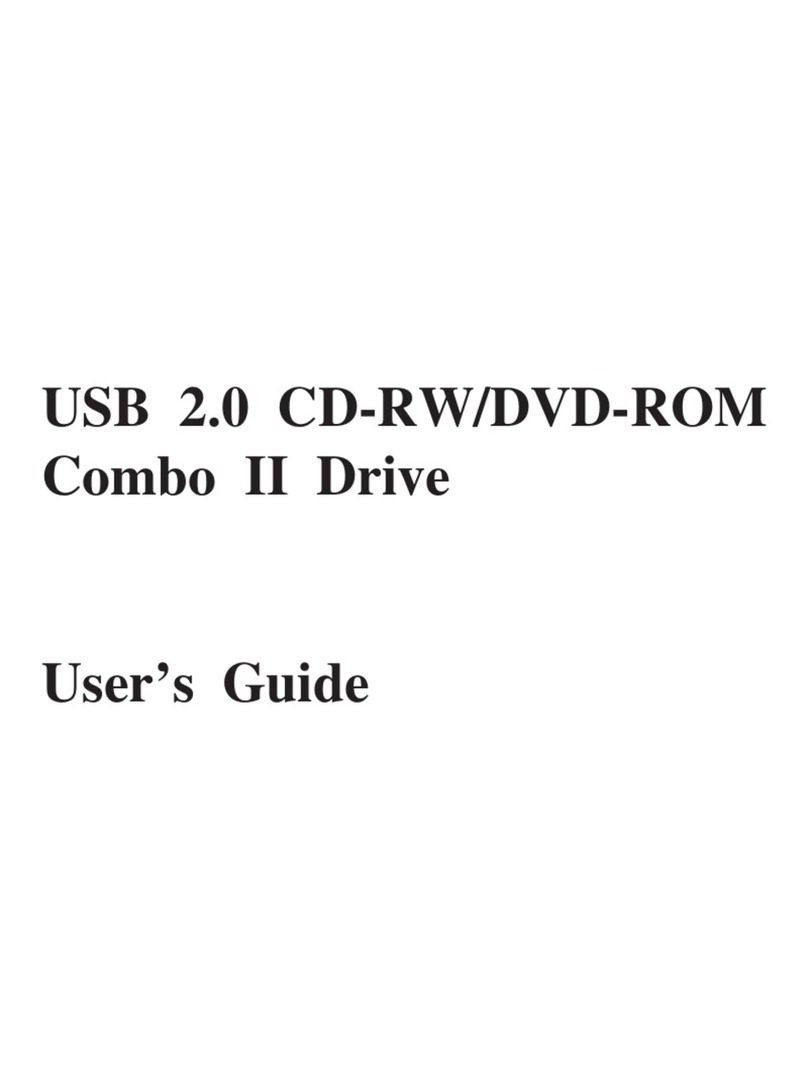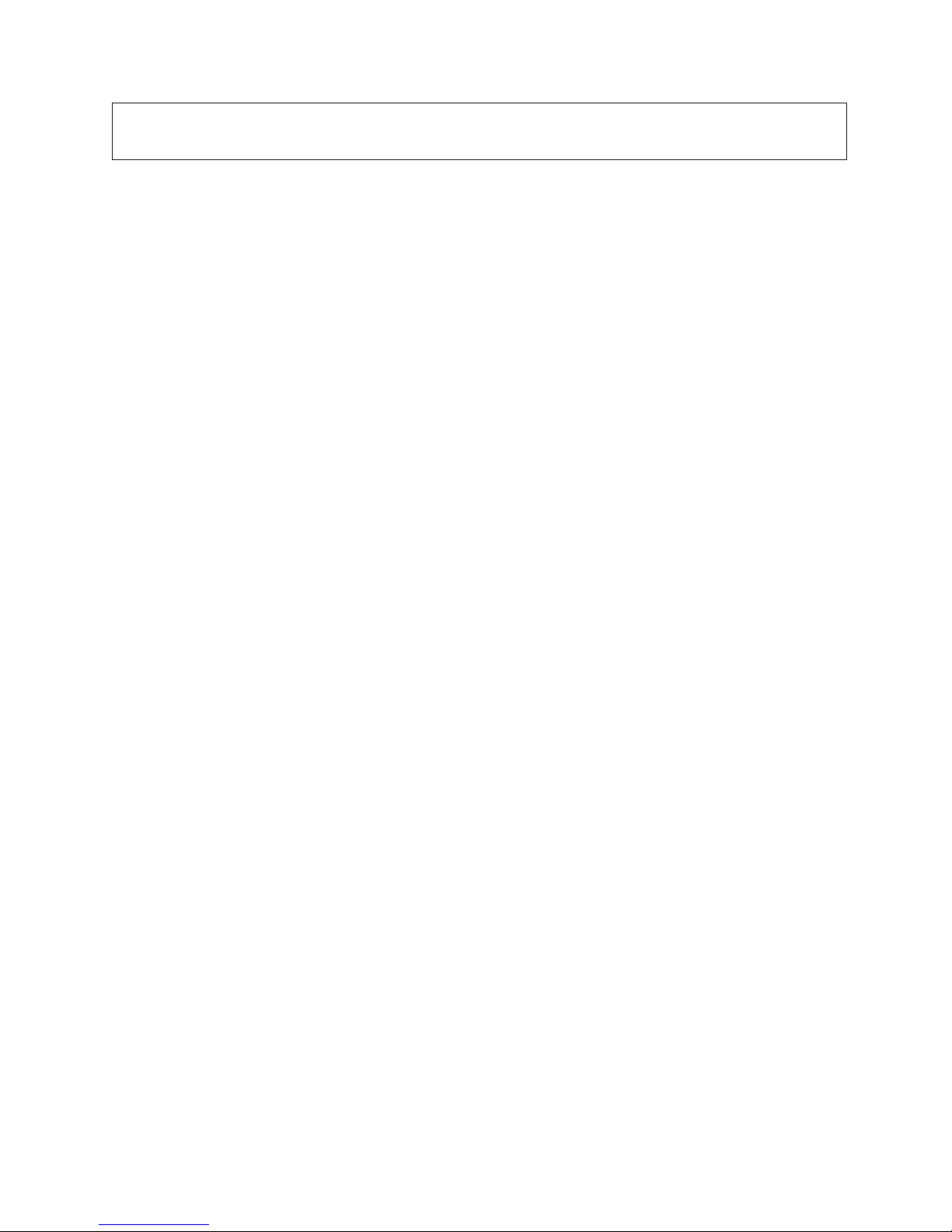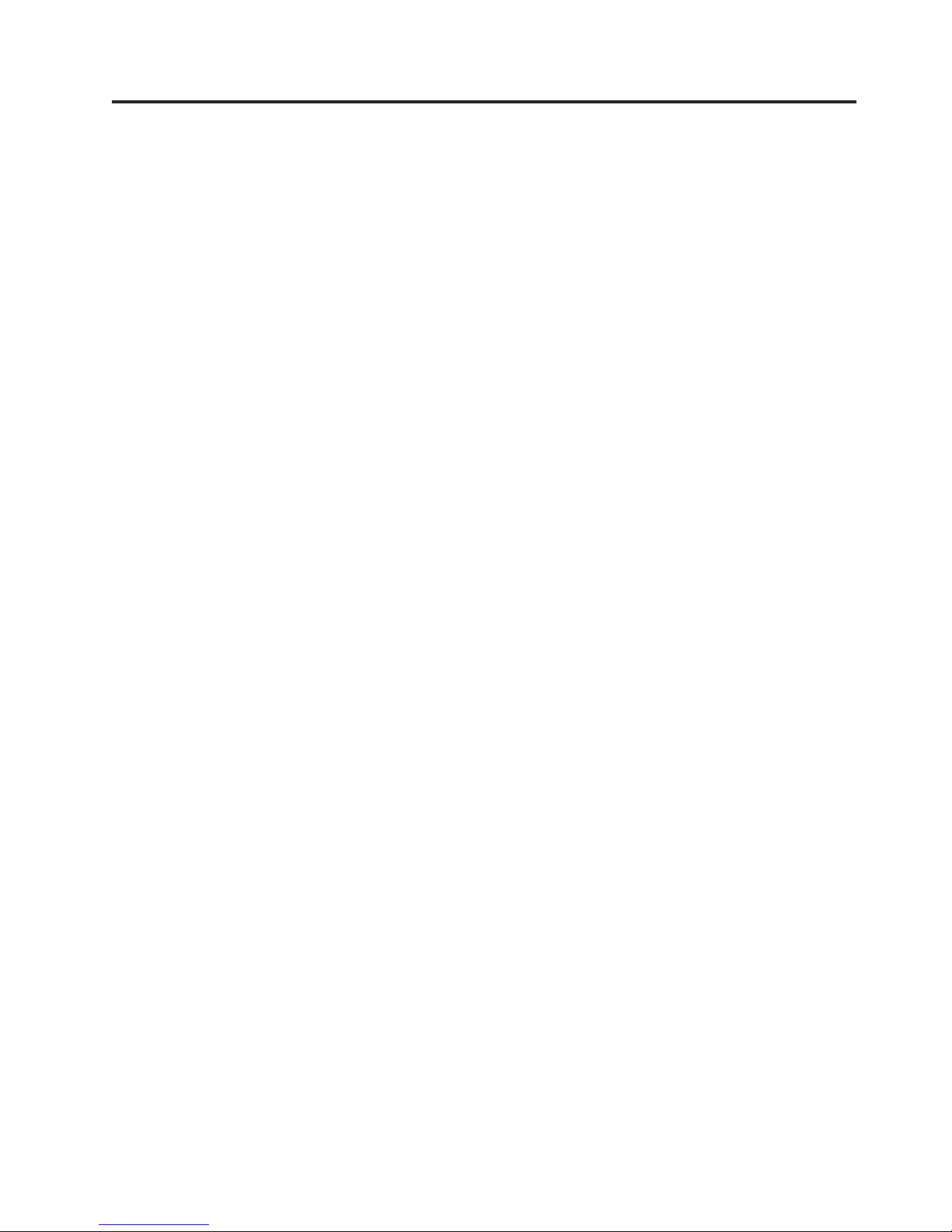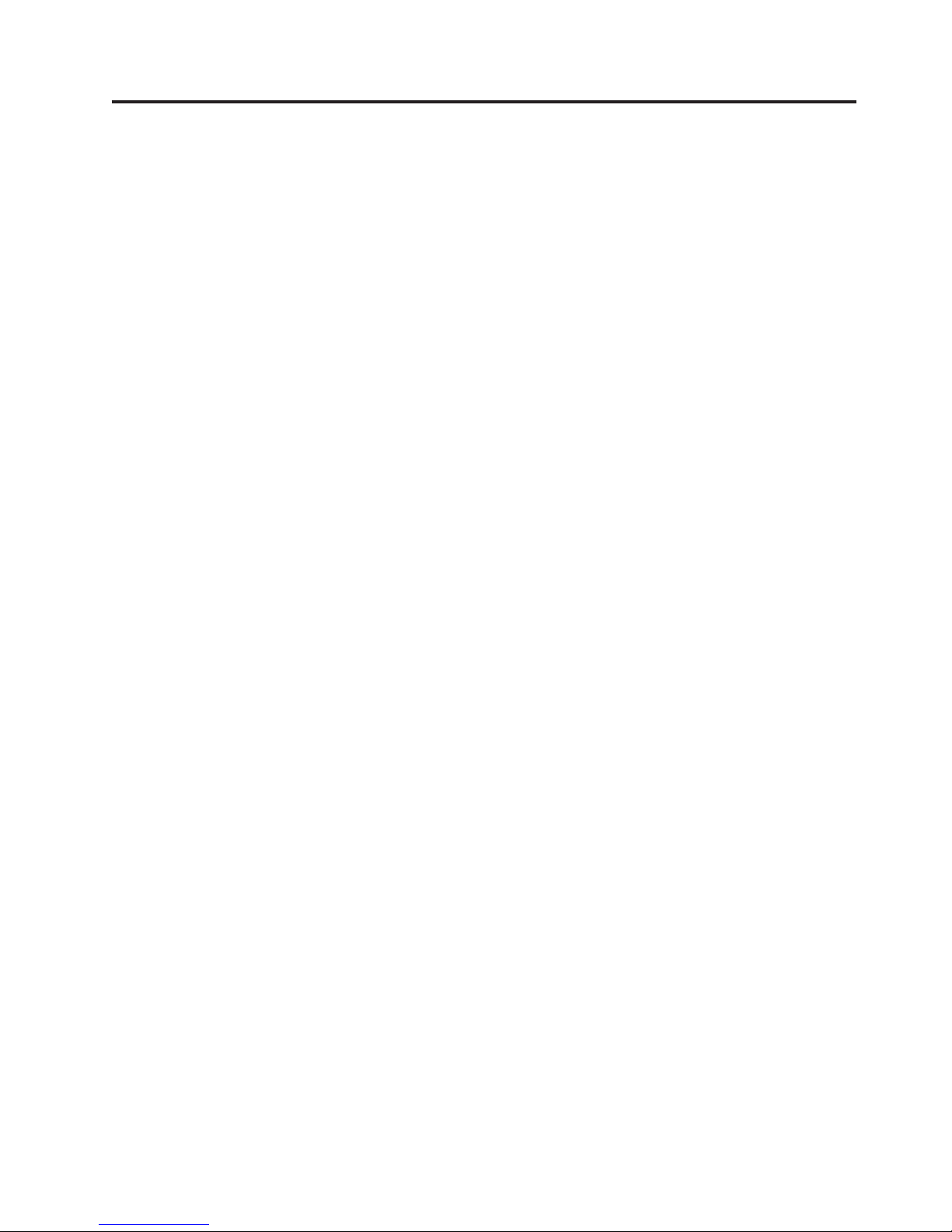Contents
Safety ....................................v
Registering your option ............................ vii
General safety guidelines ............................ix
Service .....................................ix
Power cords and power adapters ............................ix
Extension cords and related devices ...........................ix
Plugs and outlets .................................ix
Batteries .....................................x
Heat and product ventilation ..............................x
CD and DVD drive safety...............................xi
Chapter 1. Introduction ............................ 1-1
Product description ................................ 1-1
Software description ................................ 1-1
Installation requirements............................... 1-2
Before you begin ................................. 1-2
Handling precautions ............................... 1-2
Drive controls and connectors ............................ 1-3
Chapter 2. Installation ............................. 2-1
Installing the drive................................. 2-1
Step 1. Opening the computer ............................ 2-1
Step 2. Unpacking the drive ............................ 2-1
Step 3Mounting the drive in the bay ......................... 2-1
Step 4. Attaching the cables to the drive ........................ 2-2
Step 5. Completing the hardware installation ....................... 2-2
Chapter 3. Using the drive ........................... 3-1
Maintaining the drive................................ 3-1
Caring for the drive ............................... 3-1
Loading adisc .................................. 3-1
Securing adisc in avertically mounted drive ....................... 3-2
Manually ejecting adisc .............................. 3-2
Using media ................................... 3-2
Handling and caring for adisc............................ 3-3
Using DVD-RAM media .............................. 3-4
Using CD-Rs and CD-RWs ............................. 3-5
Using audio CDs ................................ 3-6
Using DVD+Rs, DVD-Rs, DVD+RWs, DVD-RWs, DVD+R DLs, and DVD-R DLs ........... 3-6
Installing software ................................. 3-6
Using Intervideo WinDVD Creator ........................... 3-7
Using WinDVD .................................. 3-7
Operating system support ............................. 3-7
Using Direct-to-Disc (DLA) .............................. 3-9
Using the Multimedia Center for Think Offerings application .................. 3-9
Copying and imaging discs ............................. 3-10
Printing labels .................................. 3-10
Appendix A. Product specifications ....................... A-1
Appendix B. Problem solving ......................... B-1
©Lenovo 2006. Portions ©IBM Corp. 2005. iii