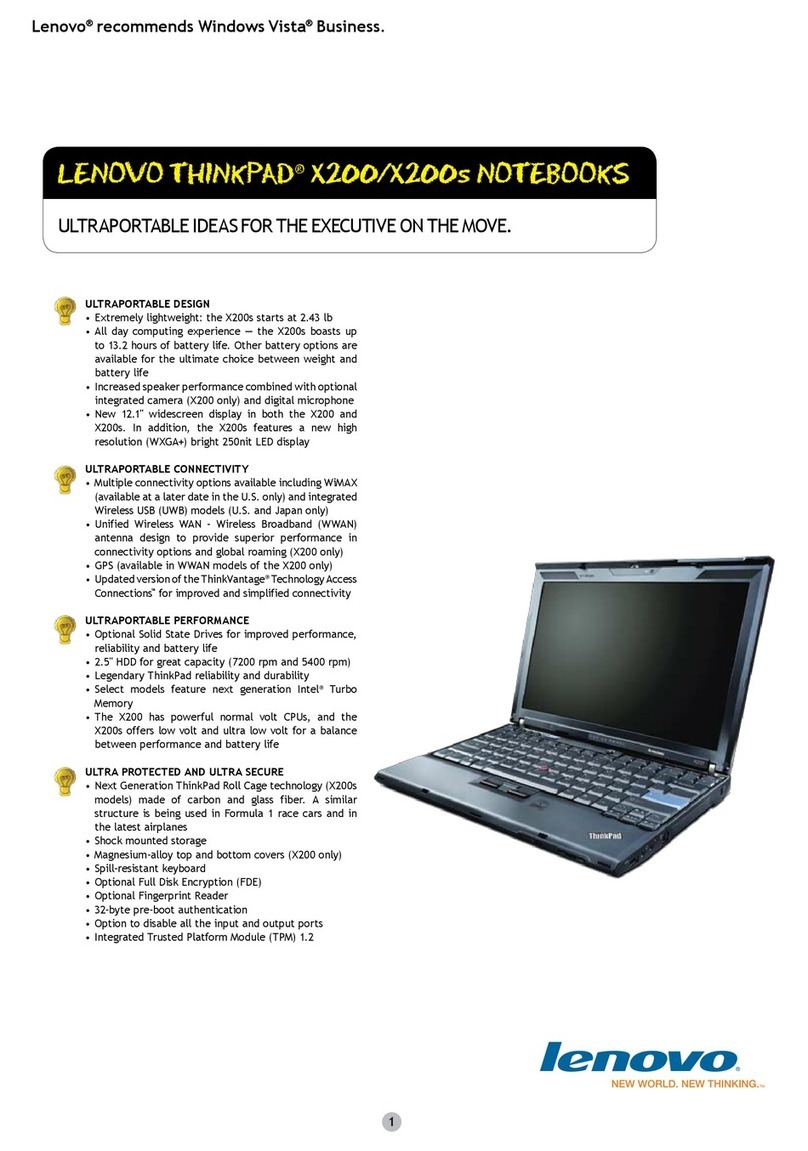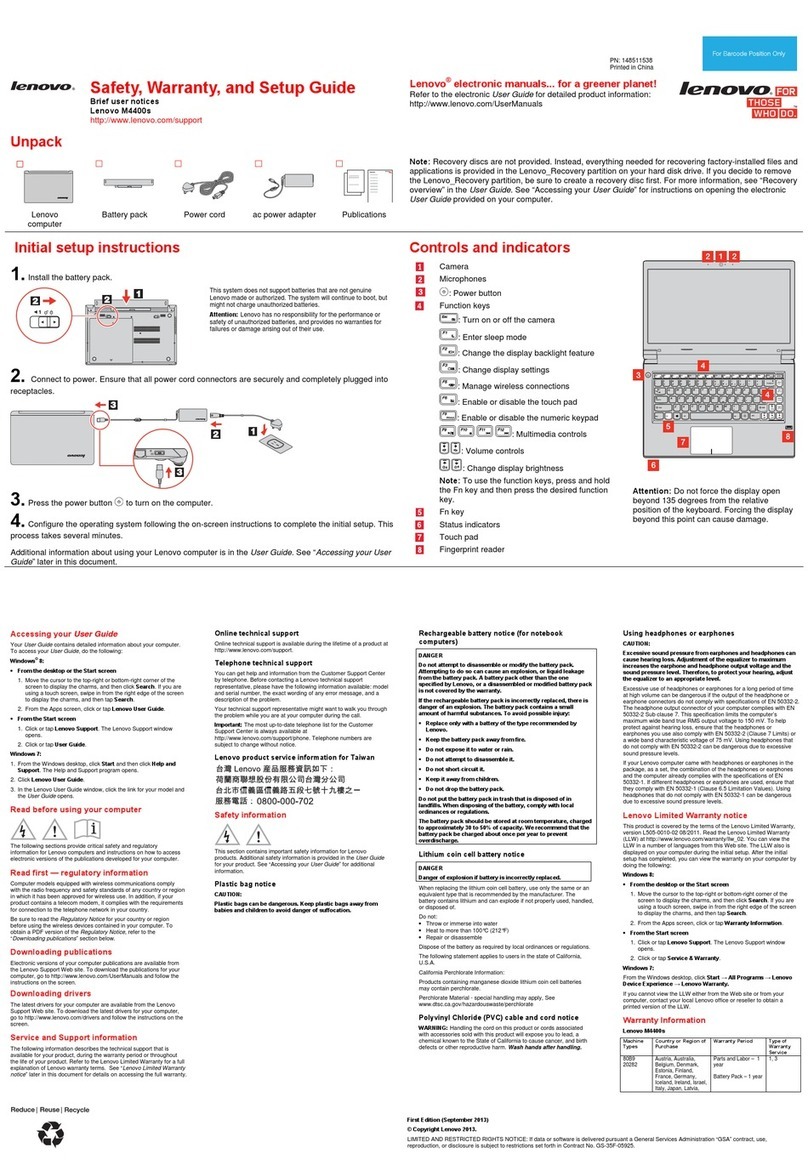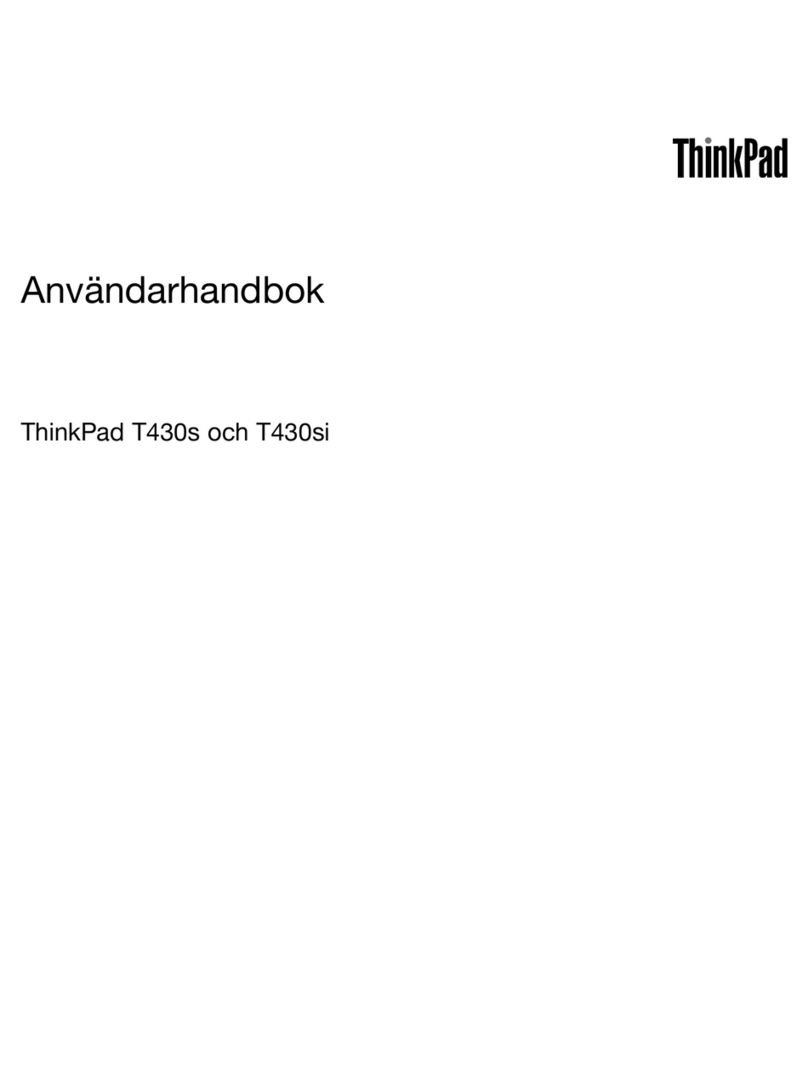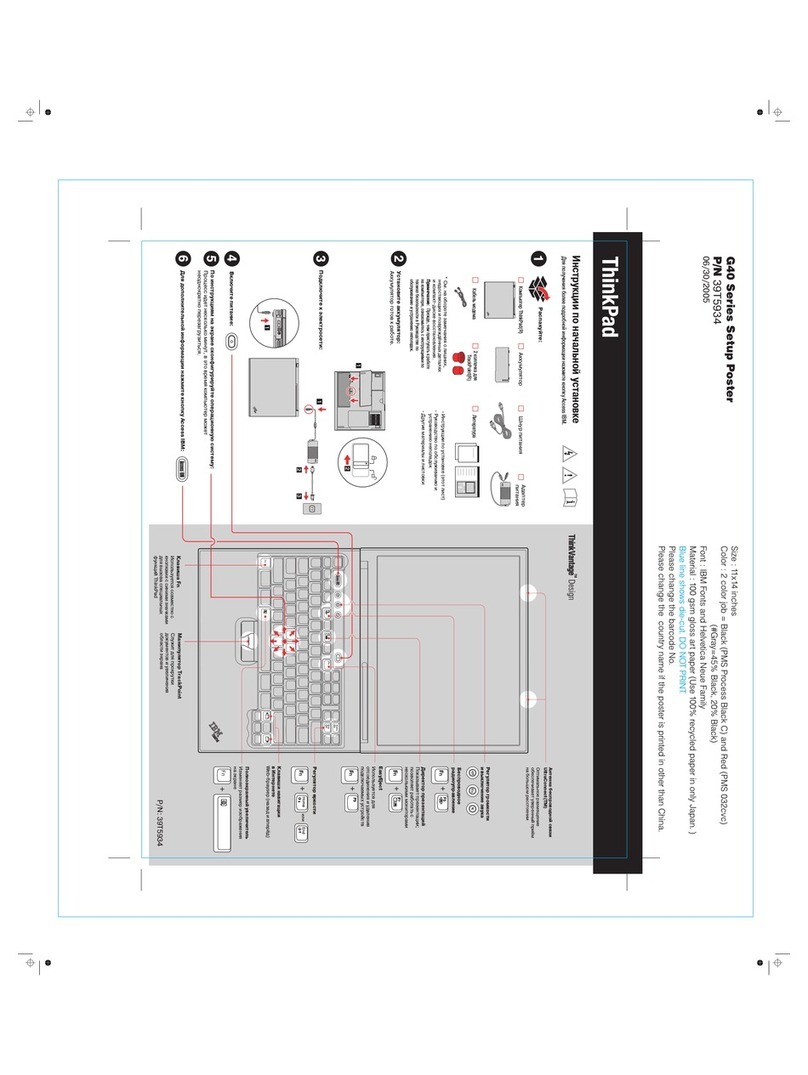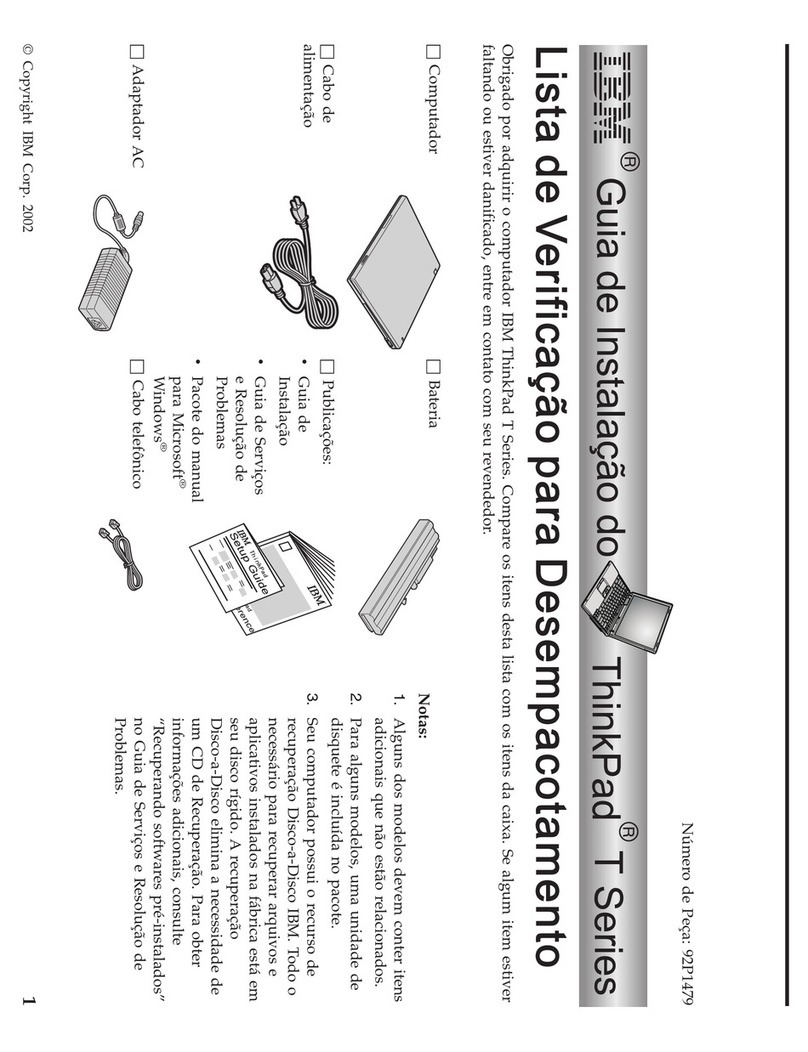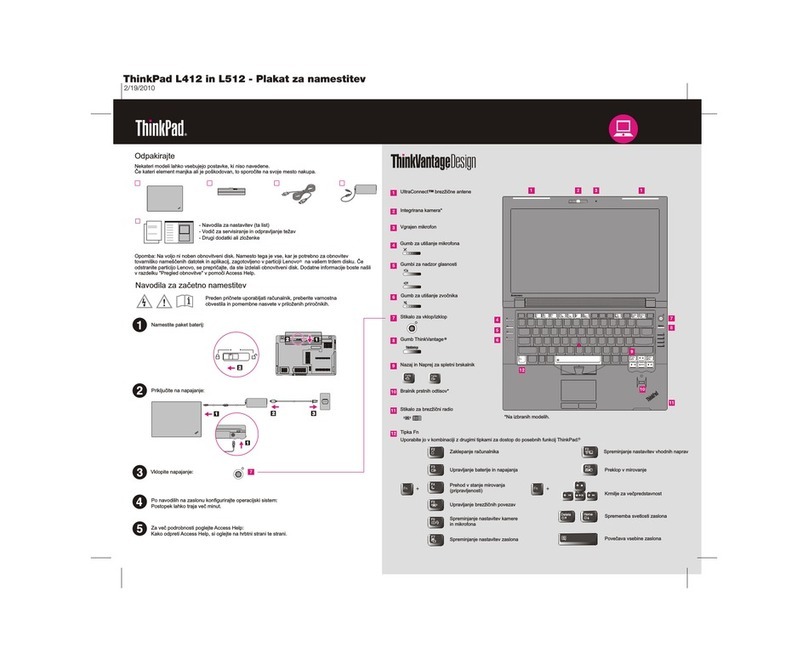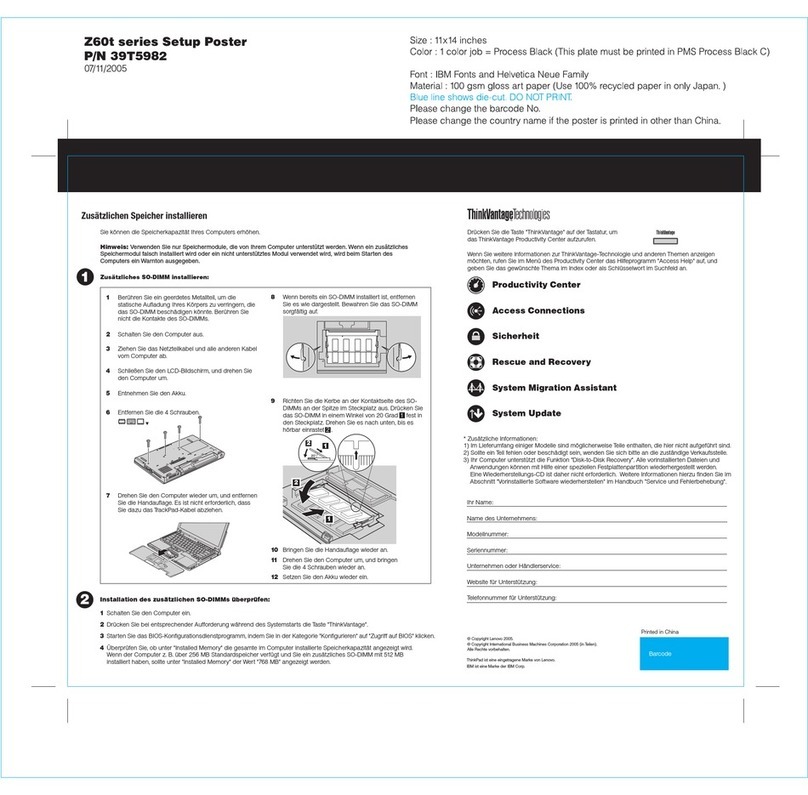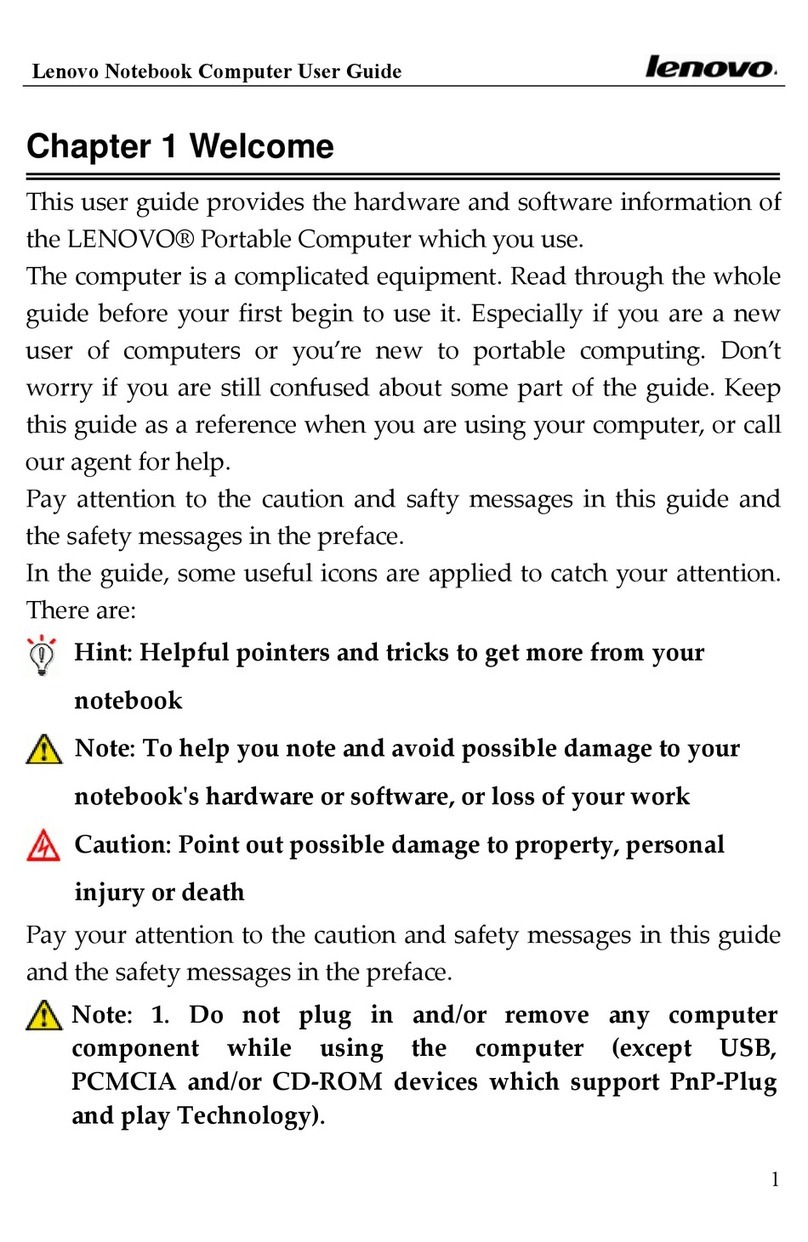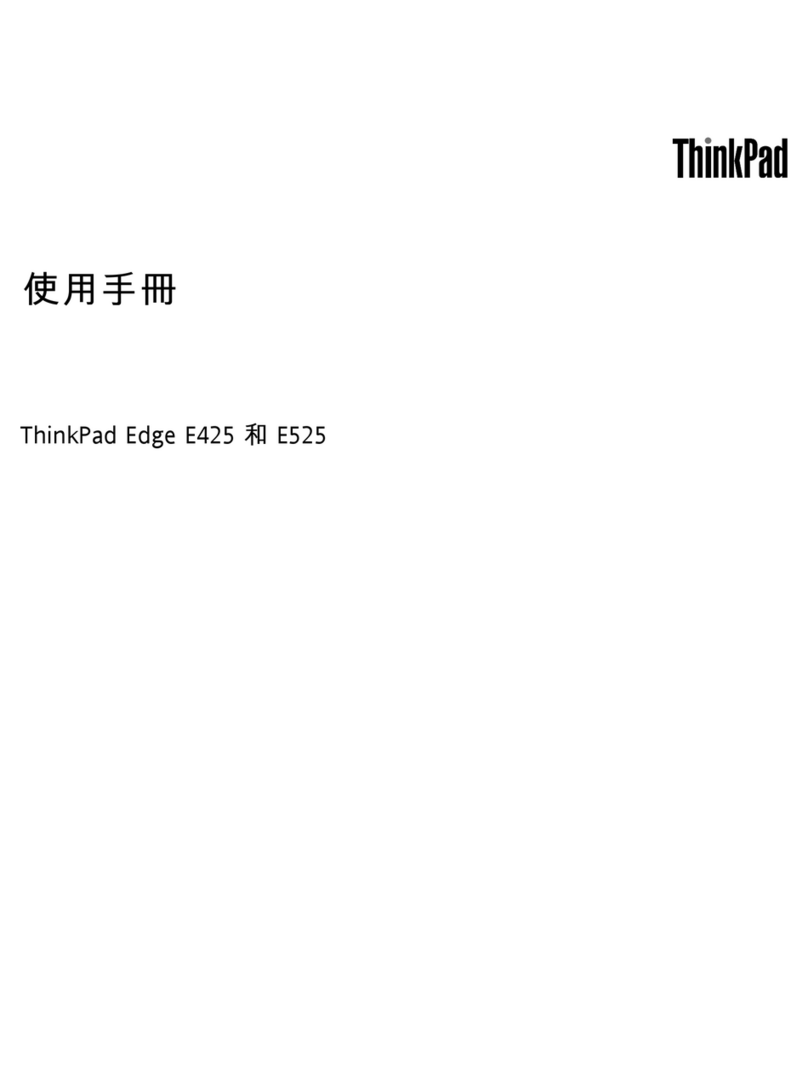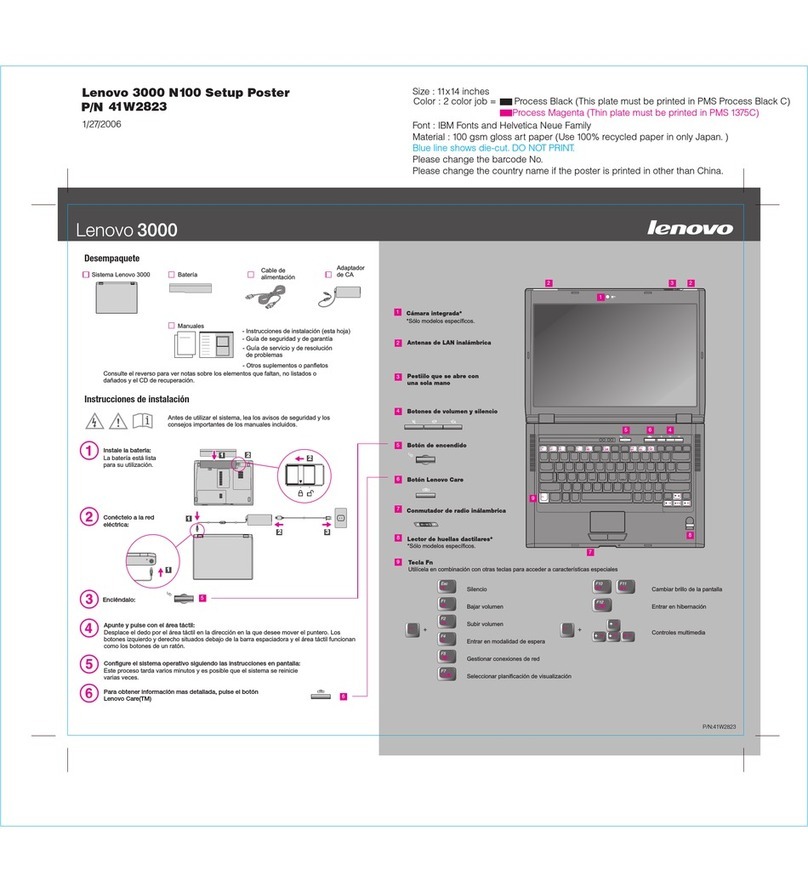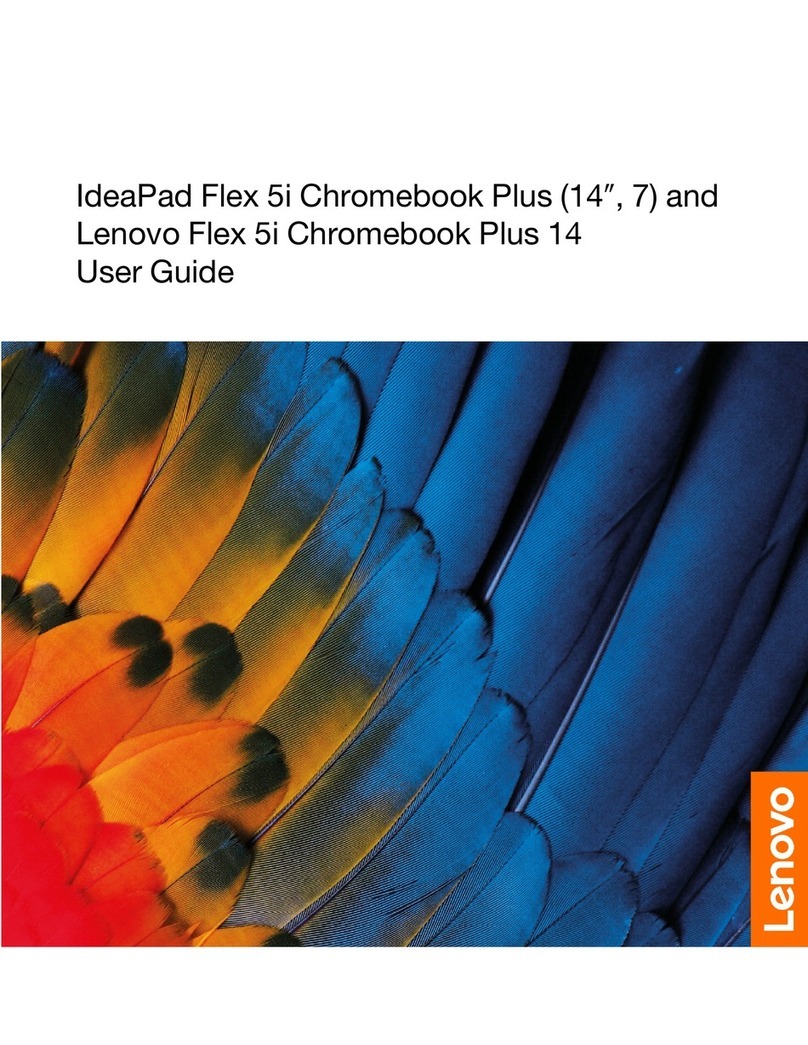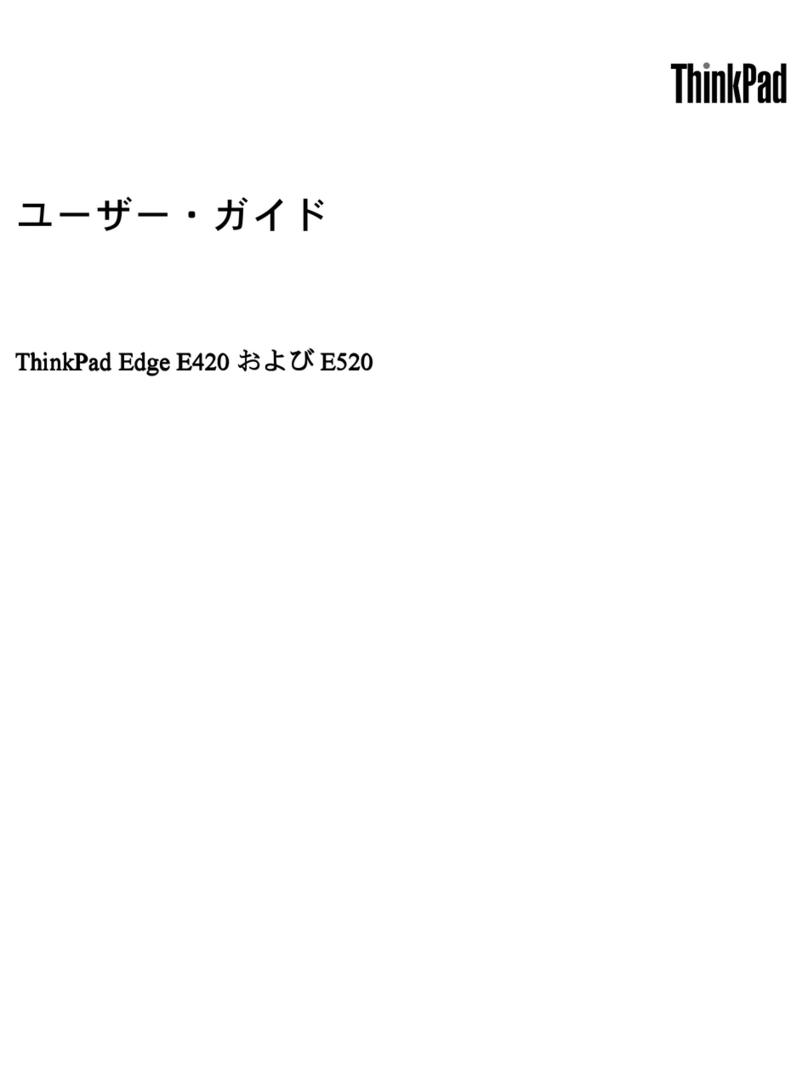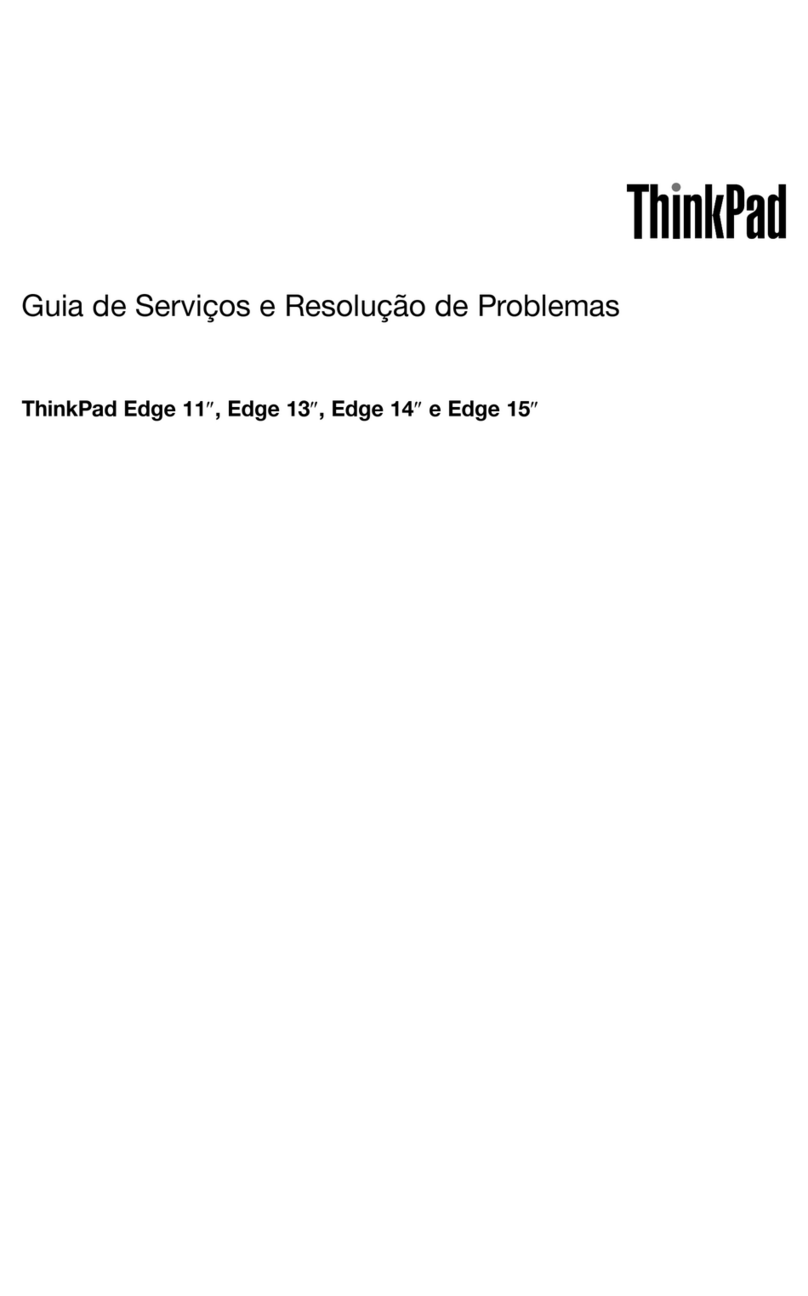Contents
Discover our Chromebook . . . . . . . . . . . ii
Chapter 1. Meet your Chro ebook . . . 1
Front view . . . . . . . . . . . . . . . . . . 1
Side view . . . . . . . . . . . . . . . . . . 3
Bottom . . . . . . . . . . . . . . . . . . . 5
Rear . . . . . . . . . . . . . . . . . . . . 5
Specifications . . . . . . . . . . . . . . . . 5
USB specifications. . . . . . . . . . . . . 5
Chapter 2. Explore your
Chro ebook . . . . . . . . . . . . . . . 7
Charge our Chromebook. . . . . . . . . . . . 7
Lock our Chromebook. . . . . . . . . . . . . 7
Navigate our user interface . . . . . . . . . . . 8
Connect to Wi-Fi networks. . . . . . . . . . 8
Set up a Bluetooth connection . . . . . . . . 8
Change the displa language. . . . . . . . . 9
Change input methods . . . . . . . . . . . 9
Use multimedia . . . . . . . . . . . . . . 9
Set the power plan . . . . . . . . . . . . 10
Shut down our Chromebook . . . . . . . 11
Interact with our Chromebook . . . . . . . . . 11
Use the ke board shortcuts . . . . . . . . 11
Use the touchpad . . . . . . . . . . . . 12
Use the touch screen (for selected models) . . 12
Use the electronic pen (for selected models) . . 14
Get to know our Chromebook modes (for
selected models) . . . . . . . . . . . . 14
Chapter 3. CRU replace ent . . . . . 17
What are CRUs . . . . . . . . . . . . . . . 17
Replace a CRU . . . . . . . . . . . . . . . 17
Base cover assembl . . . . . . . . . . . 17
Chapter 4. Help and support . . . . . 21
Call Lenovo . . . . . . . . . . . . . . . . 21
Before ou contact Lenovo . . . . . . . . 21
Lenovo Customer Support Center . . . . . . 21
Get help from Google . . . . . . . . . . . . 22
Appendix A. Accessibility and
ergono ic infor ation . . . . . . . . 23
Appendix B. Co pliance
infor ation . . . . . . . . . . . . . . . 25
Appendix C. Notices and
trade arks . . . . . . . . . . . . . . . 29
© Cop right Lenovo 2020 i