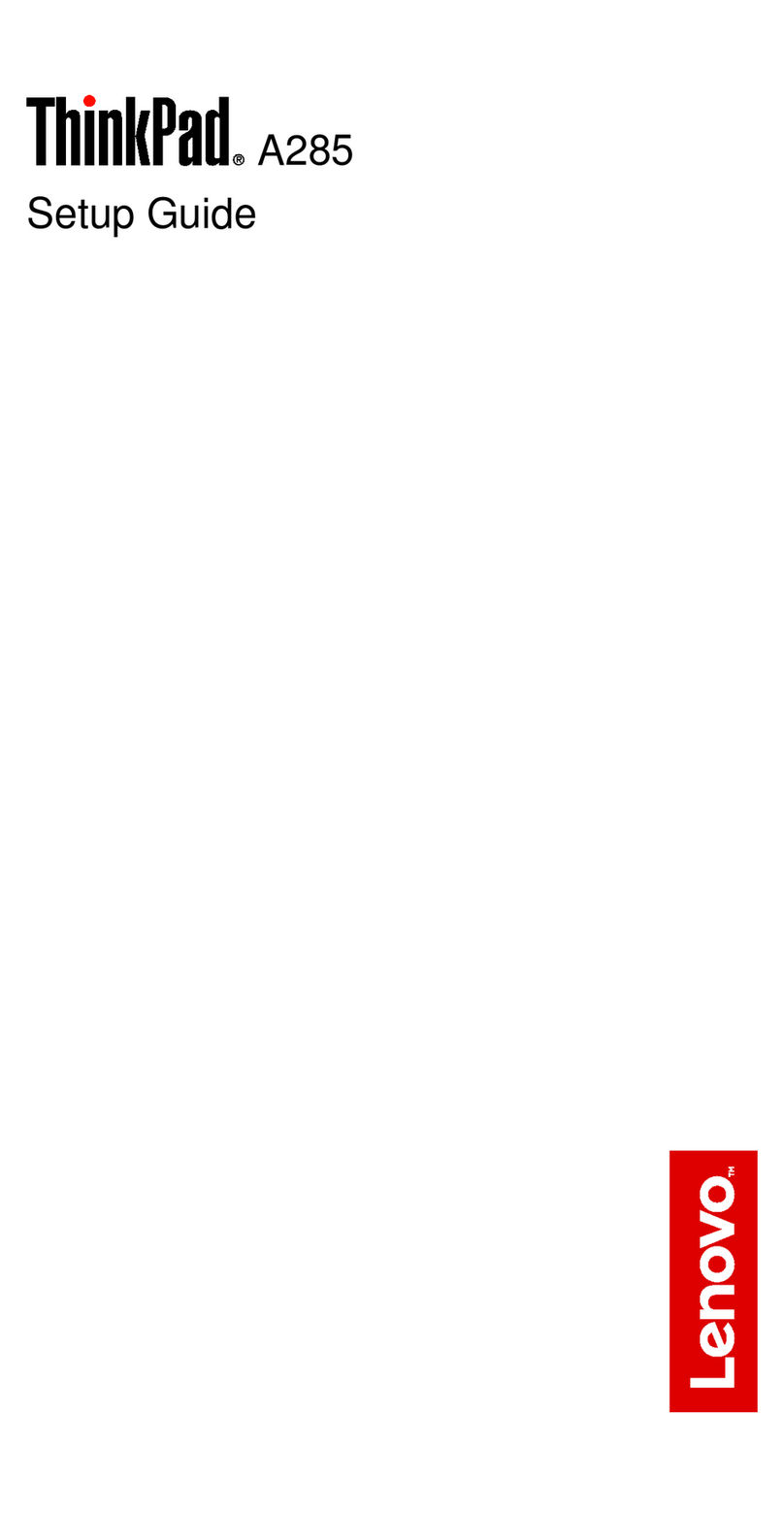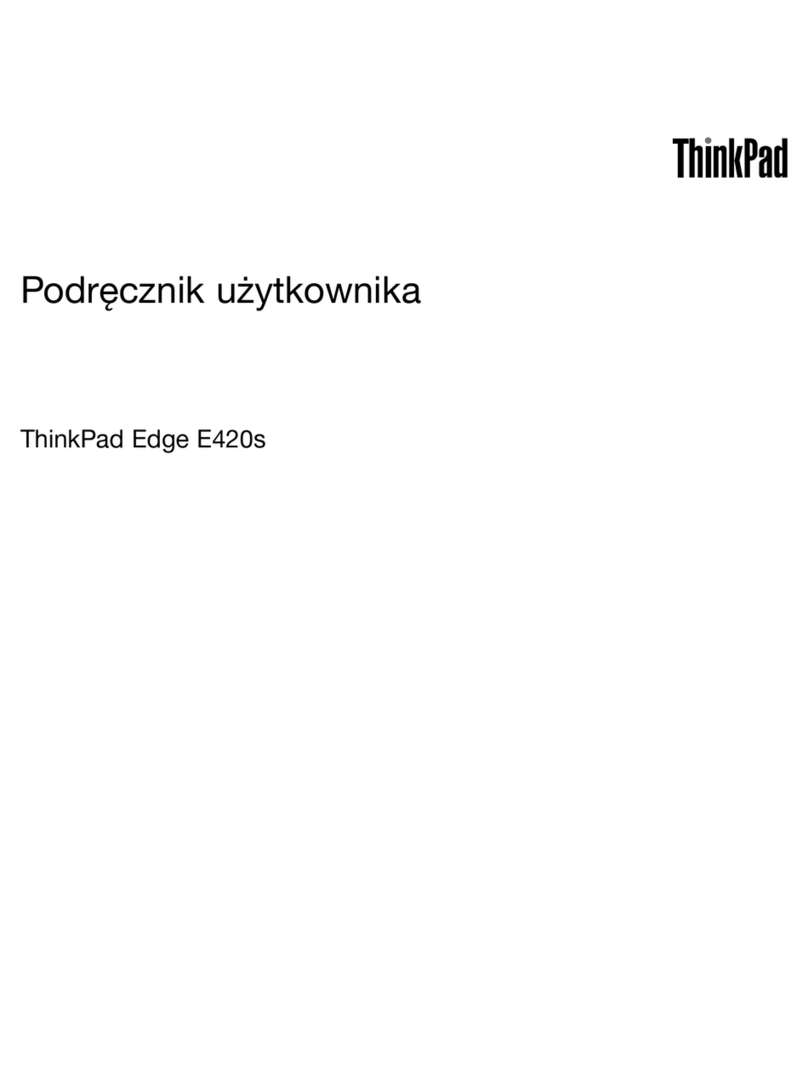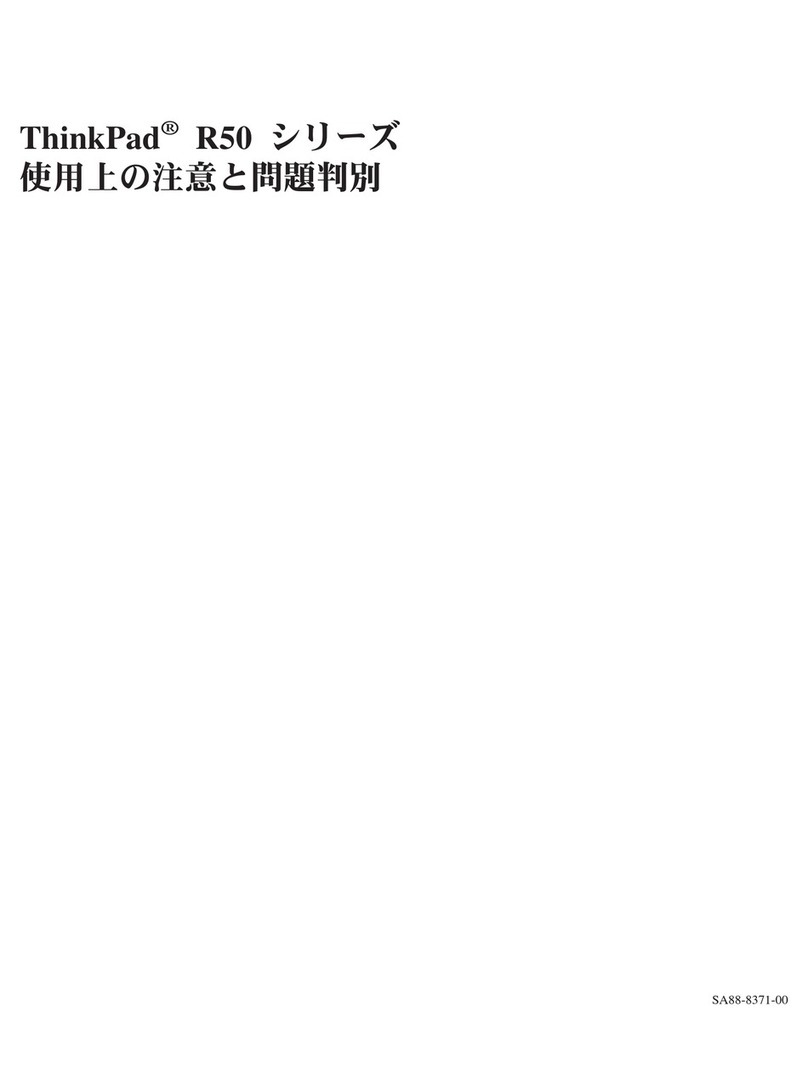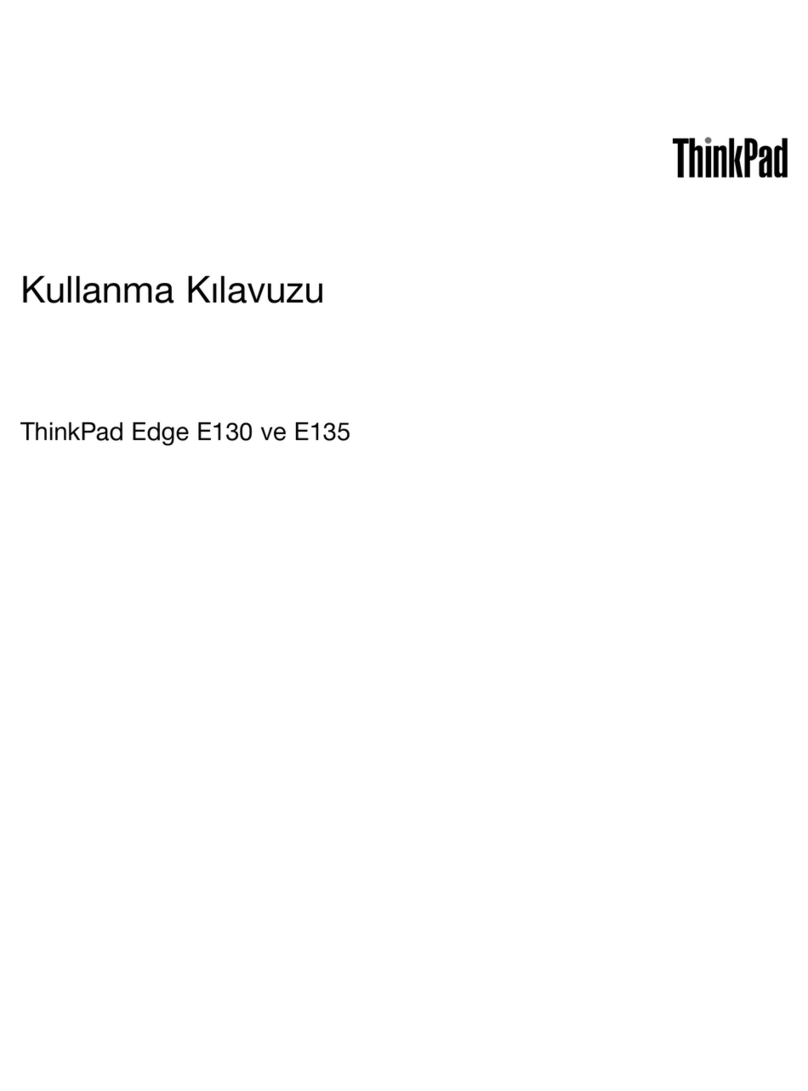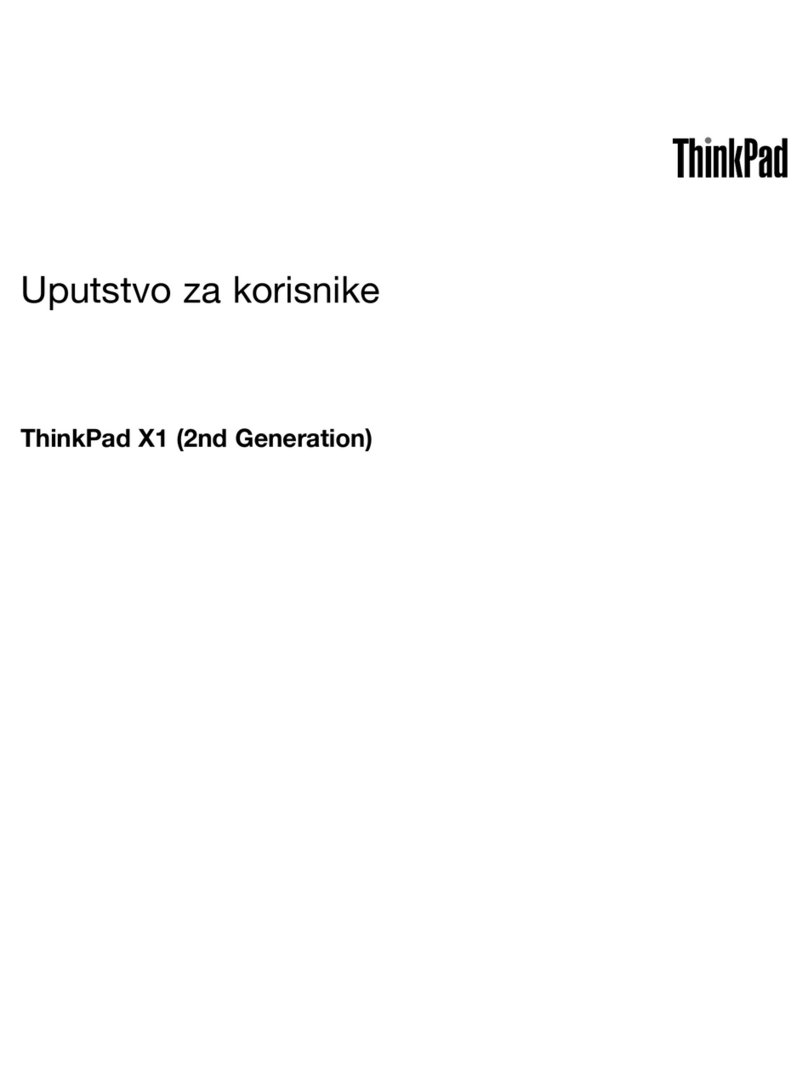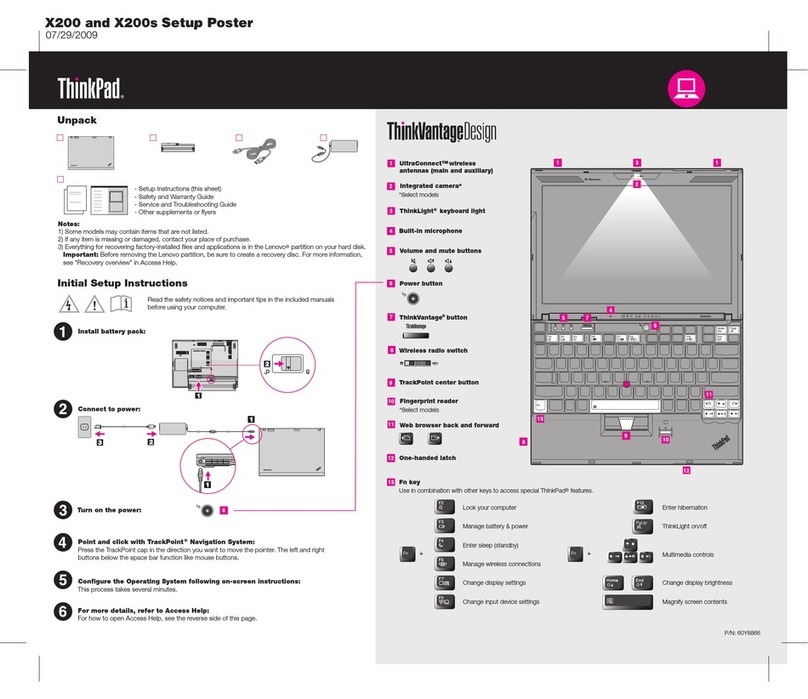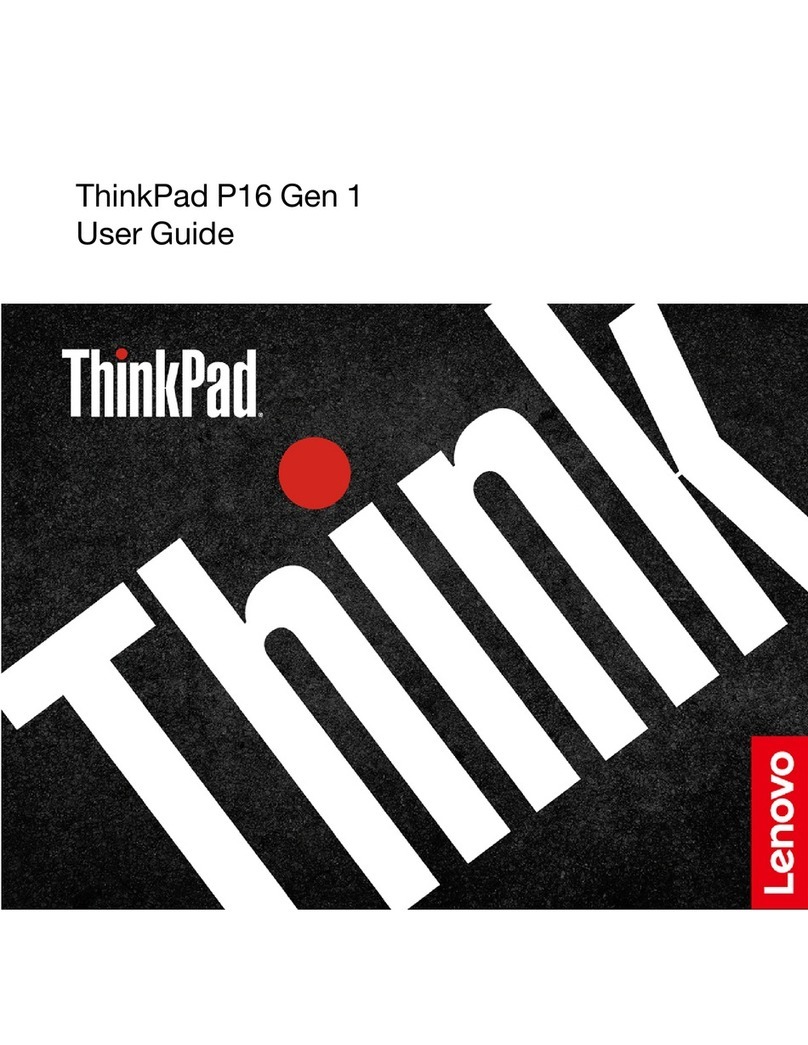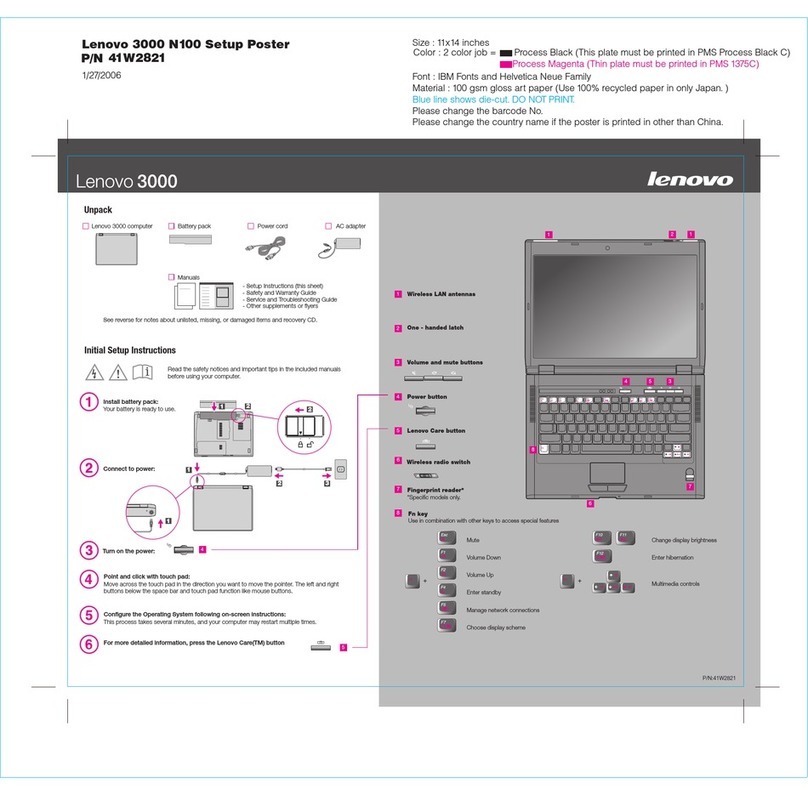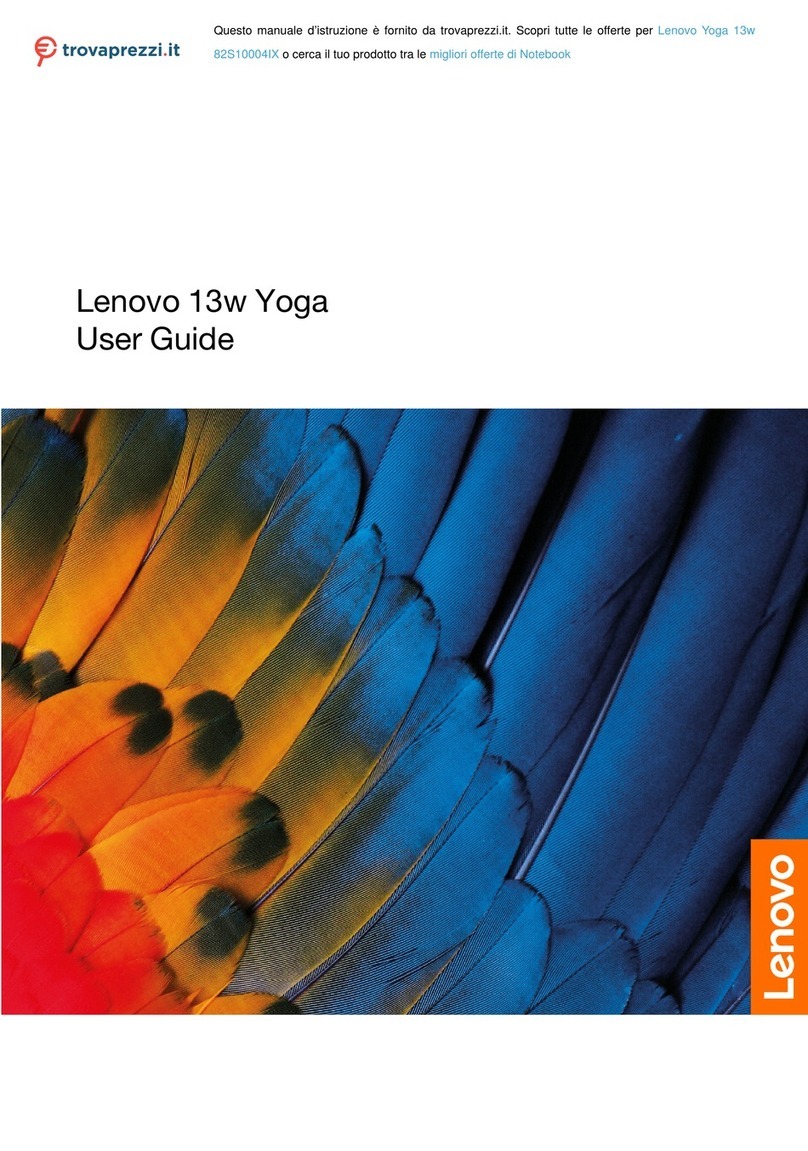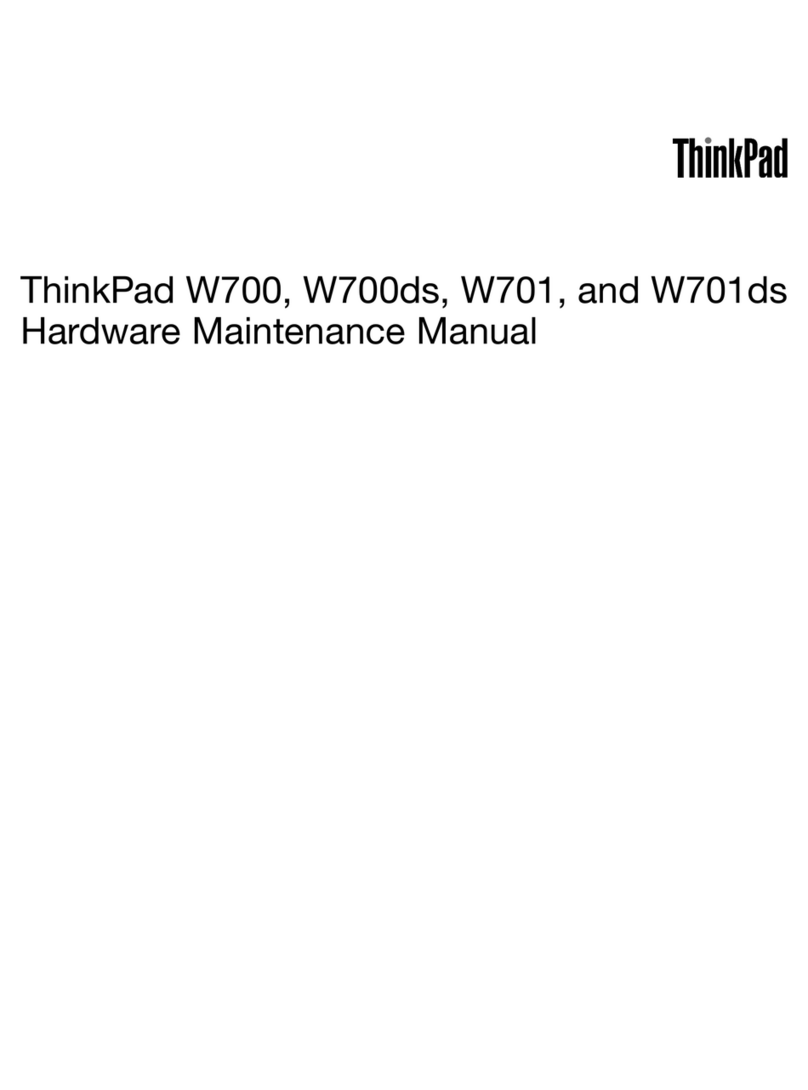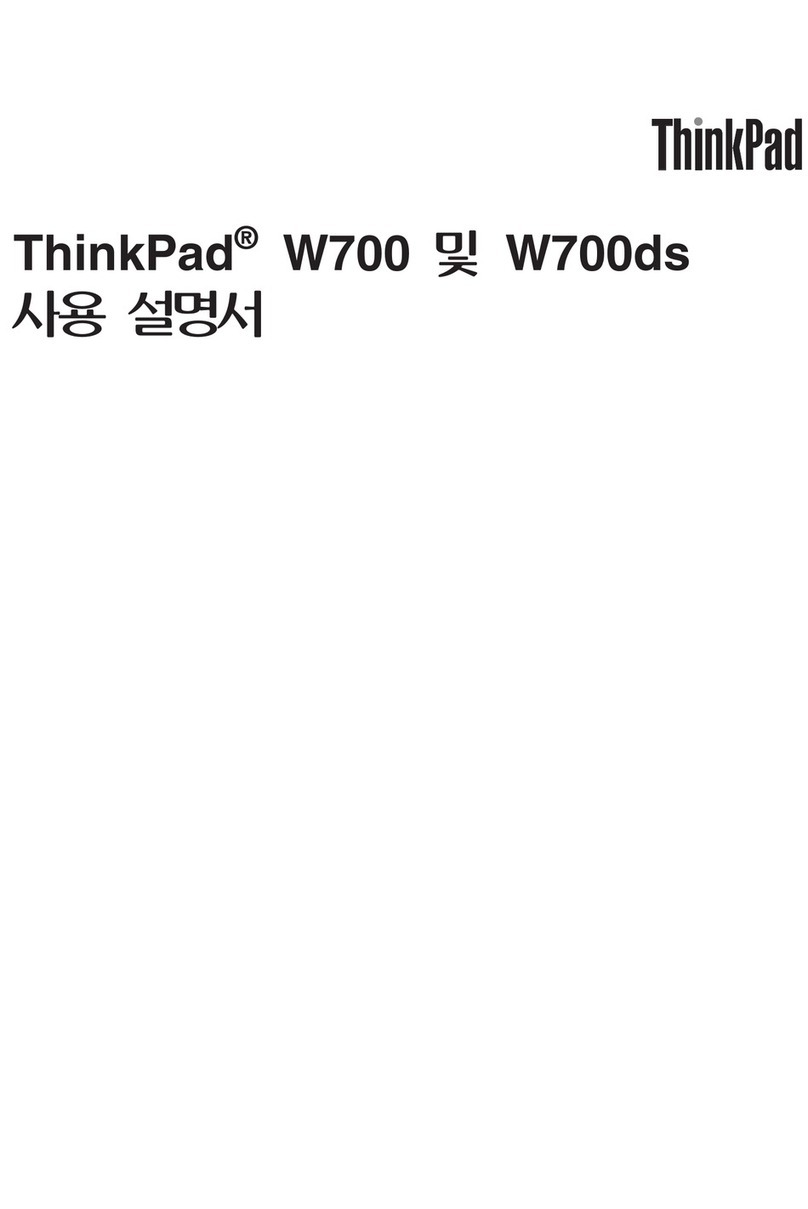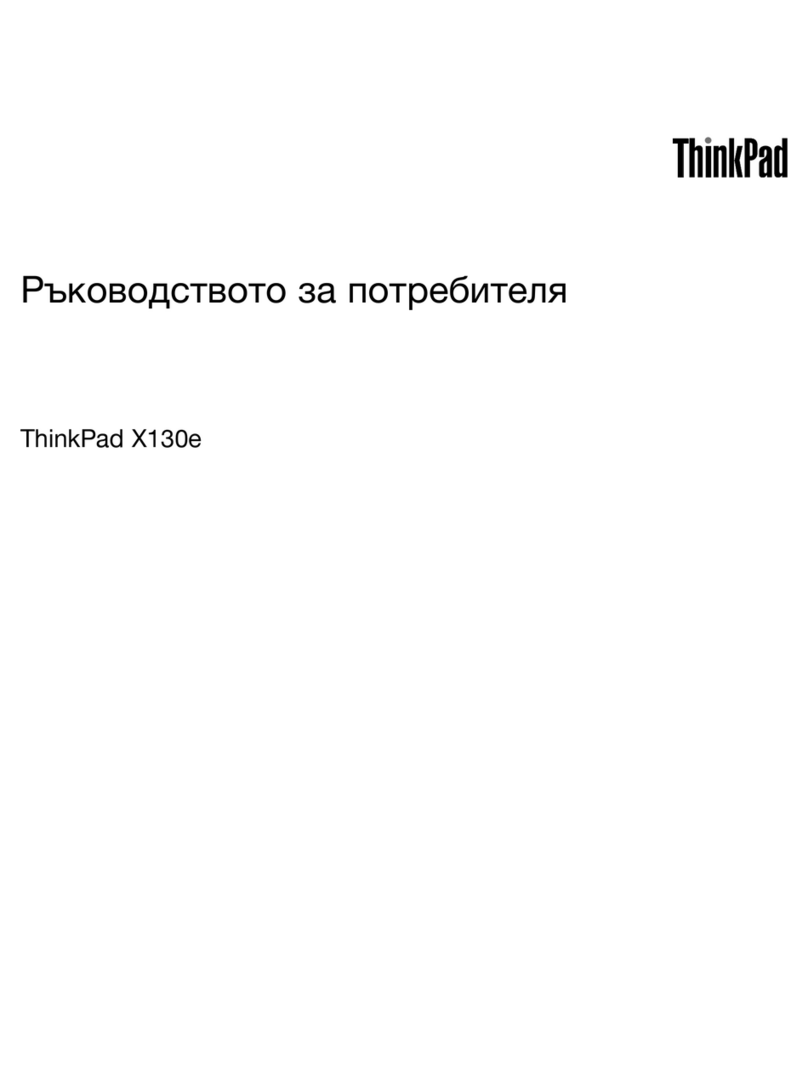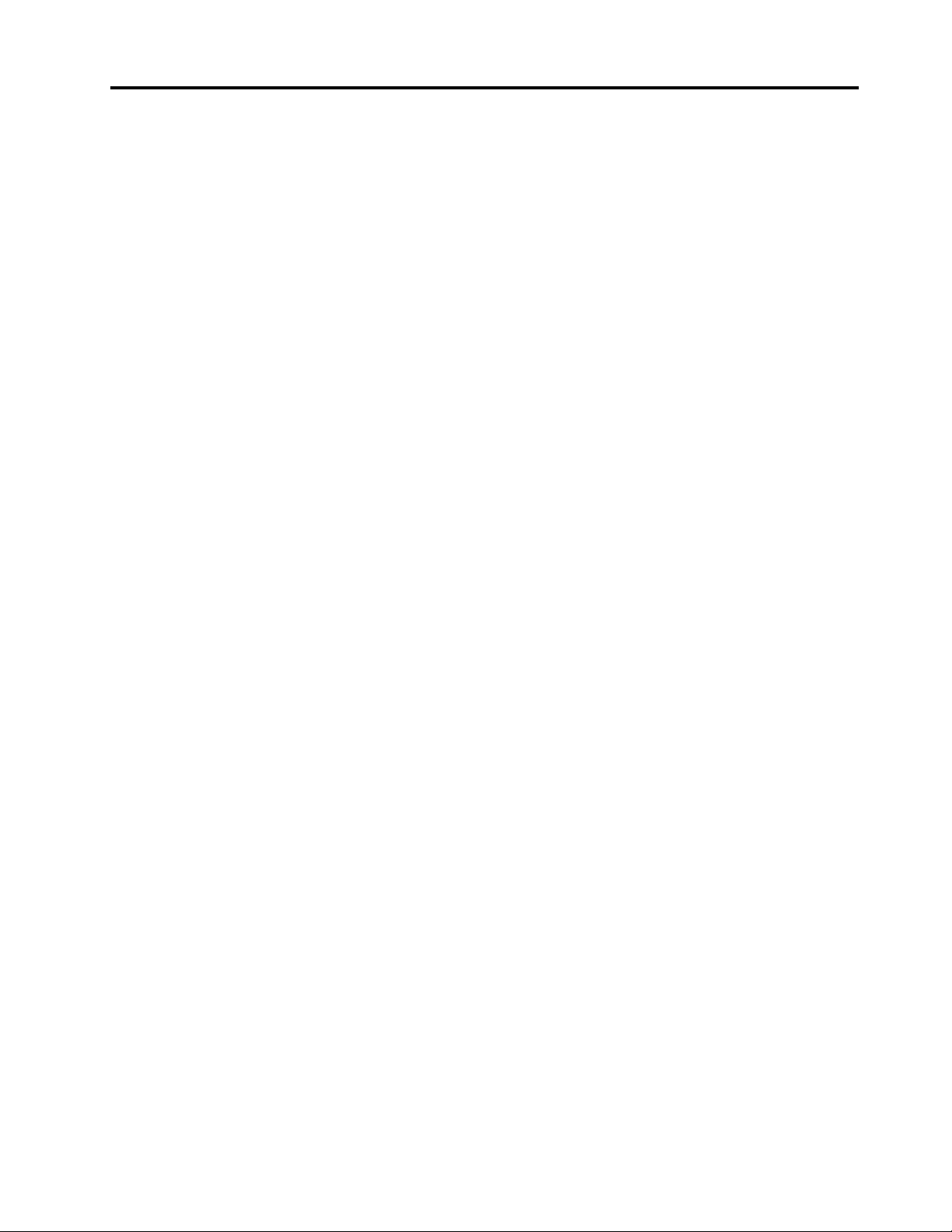Contents
About this documentation iii
Chapter 1 Meet your computer 1
Front . . . . . . . . . . . . . . . . . . . . 1
Base (E14/R14/S3 Gen 2) . . . . . . . . . . . . 2
Base (E15) . . . . . . . . . . . . . . . . . . 3
Left . . . . . . . . . . . . . . . . . . . . 4
Right . . . . . . . . . . . . . . . . . . . . 6
Features and specifications . . . . . . . . . . . 7
Statement on USB transfer rate . . . . . . . . 8
Chapter 2 Get started with your
computer 9
Get started with Windows 10 . . . . . . . . . . 9
Windows account . . . . . . . . . . . . . 9
Windows user interface . . . . . . . . . . 10
Windows abe . . . . . . . . . . . . . 11
Connect to networks . . . . . . . . . . . . . 11
Connect to the wired Ethernet . . . . . . . 11
Connect to Wi-Fi networks. . . . . . . . . 11
Connect to a B uetooth-enab ed device. . . . 12
Use Lenovo Vantage . . . . . . . . . . . . . 12
Interact with your computer . . . . . . . . . . 12
Use the keyboard shortcuts . . . . . . . . 14
Use the TrackPoint pointing device . . . . . 16
Use the trackpad . . . . . . . . . . . . 17
Use mu timedia . . . . . . . . . . . . . . . 19
Use audio . . . . . . . . . . . . . . . 19
Use the camera . . . . . . . . . . . . . 19
Connect to an externa disp ay . . . . . . . 20
Chapter 3 Explore your computer 23
Manage power . . . . . . . . . . . . . . . 23
Check the battery status and temperature. . . 23
Charge the computer . . . . . . . . . . . 23
Maximize the battery ife . . . . . . . . . 24
Set power button behaviors . . . . . . . . 24
Set the power p an . . . . . . . . . . . . 24
Airp ane mode . . . . . . . . . . . . . . . 24
Purchase options . . . . . . . . . . . . . . 25
Chapter 4 Secure your computer
and information 27
Lock the computer . . . . . . . . . . . . . 27
Use passwords . . . . . . . . . . . . . . . 27
Password types . . . . . . . . . . . . . 27
Set, change, and remove a password . . . . 28
Use the fingerprint reader (for se ected mode s) . . 29
Use firewa s and antivirus programs. . . . . . . 30
Chapter 5 Configure advanced
settings 31
UEFI BIOS . . . . . . . . . . . . . . . . . 31
What is UEFI BIOS . . . . . . . . . . . . 31
Enter the UEFI BIOS menu . . . . . . . . . 31
Navigate in the UEFI BIOS interface . . . . . 31
Change the startup sequence . . . . . . . 31
Set the system date and time. . . . . . . . 32
Update UEFI BIOS . . . . . . . . . . . . 32
Recovery information . . . . . . . . . . . . 32
Restore system fi es and settings to an ear ier
point . . . . . . . . . . . . . . . . . 32
Restore your fi es from a backup . . . . . . 32
Reset your computer . . . . . . . . . . . 32
Use advanced options . . . . . . . . . . 33
Windows automatic recovery. . . . . . . . 33
Create and use a recovery USB device . . . . 33
Insta Windows 10 and drivers . . . . . . . . . 34
Chapter 6 CRU replacement 37
What are CRUs . . . . . . . . . . . . . . . 37
Disab e Fast Startup and the bui t-in battery. . . . 37
Rep ace a CRU . . . . . . . . . . . . . . . 38
Base cover assemb y . . . . . . . . . . . 38
Memory modu e . . . . . . . . . . . . . 41
Interna storage drive . . . . . . . . . . . 42
M.2 so id-state drive . . . . . . . . . . . 45
Speaker assemb y . . . . . . . . . . . . 50
Chapter 7 Help and support 53
Frequent y asked questions . . . . . . . . . . 53
Error messages . . . . . . . . . . . . . . . 54
Beep errors . . . . . . . . . . . . . . . . 55
Se f-he p resources . . . . . . . . . . . . . 56
Ca Lenovo . . . . . . . . . . . . . . . . 57
Before you contact Lenovo . . . . . . . . 57
Lenovo Customer Support Center . . . . . . 57
Purchase additiona services. . . . . . . . . . 58
Appendix A Important safety
information 59
Appendix B Accessibility and
ergonomic information 73
© Copyright Lenovo 2019 i