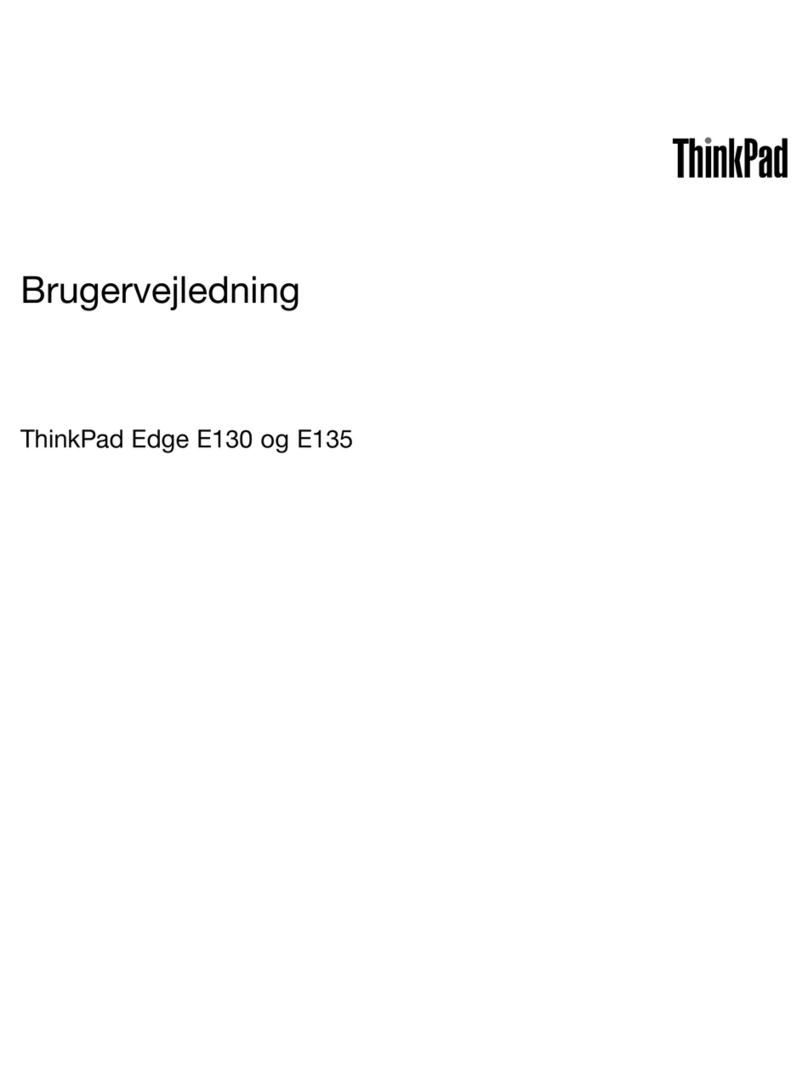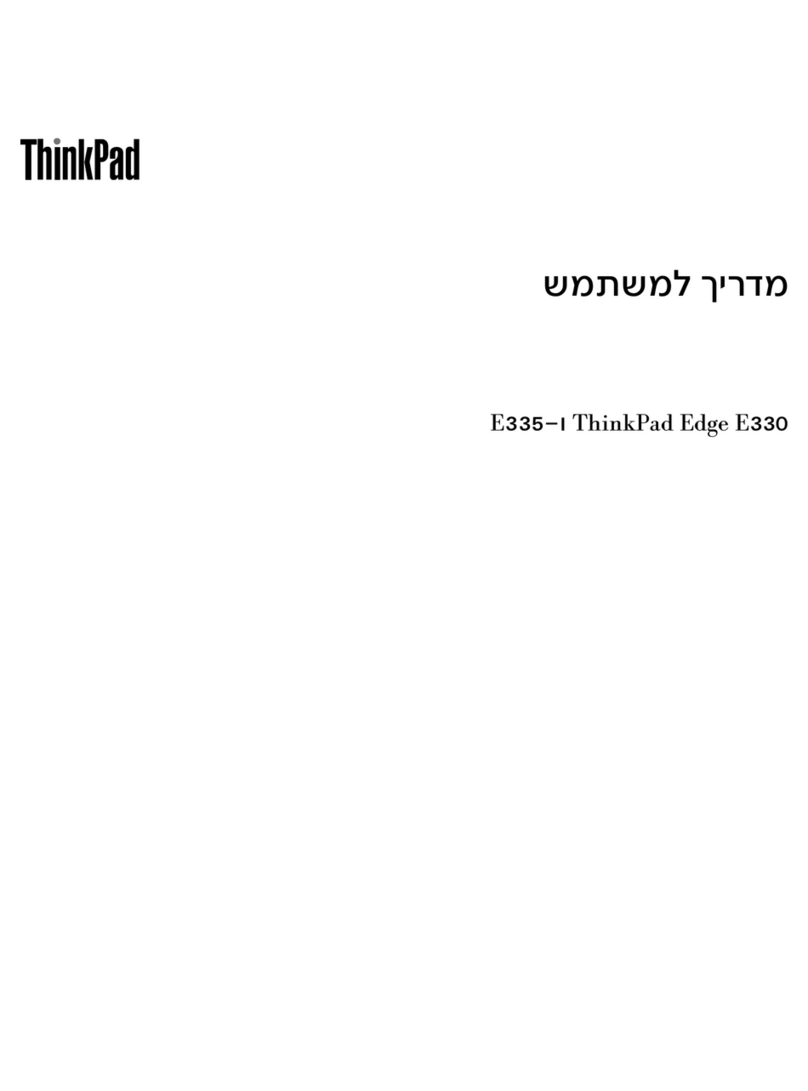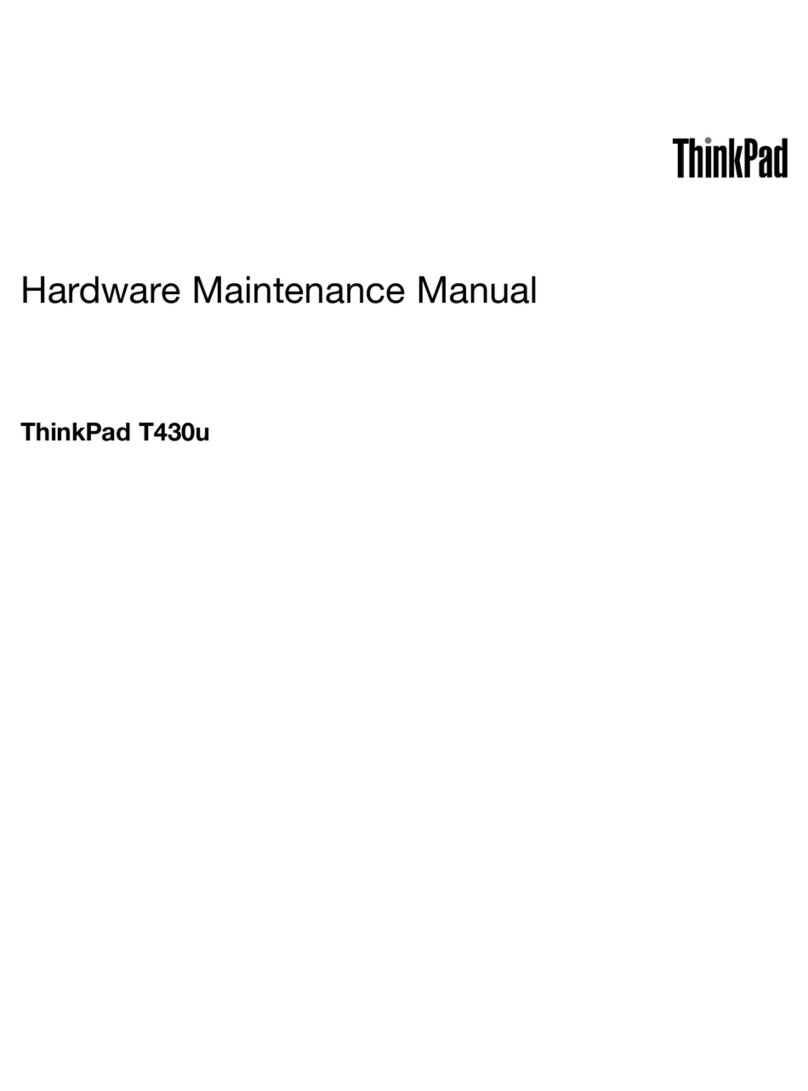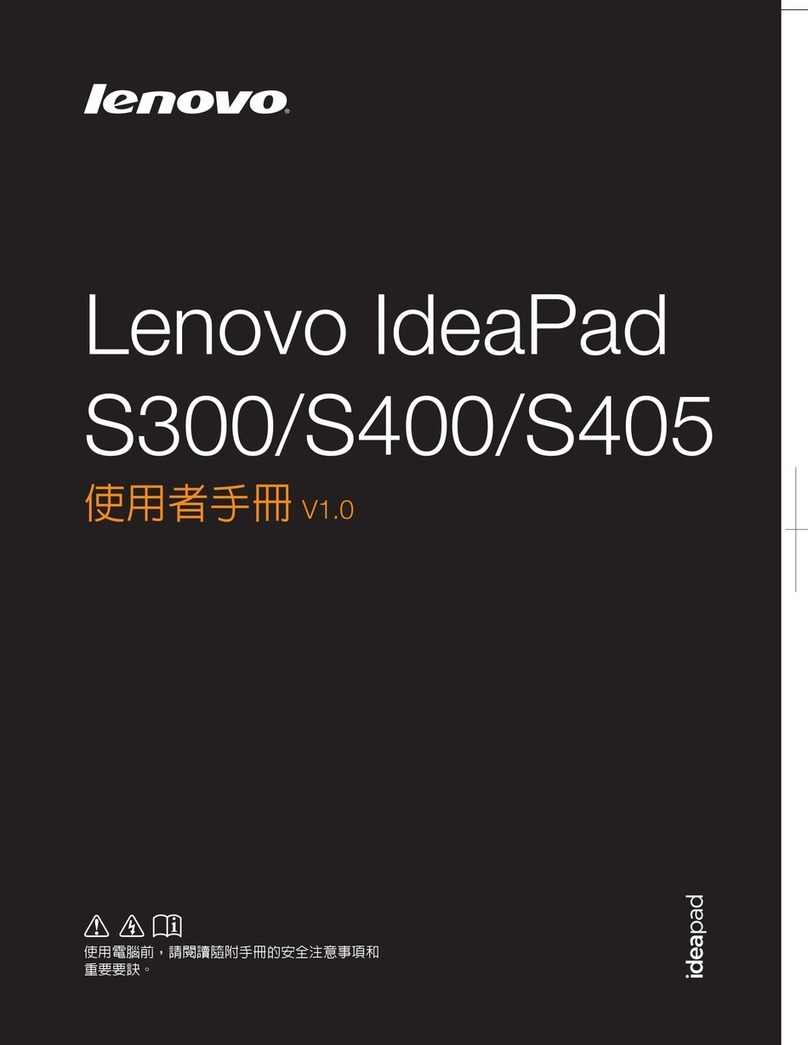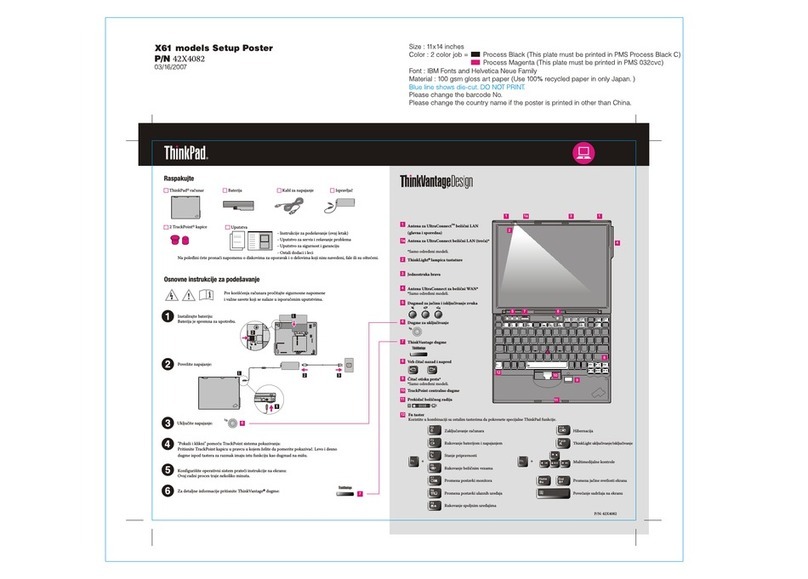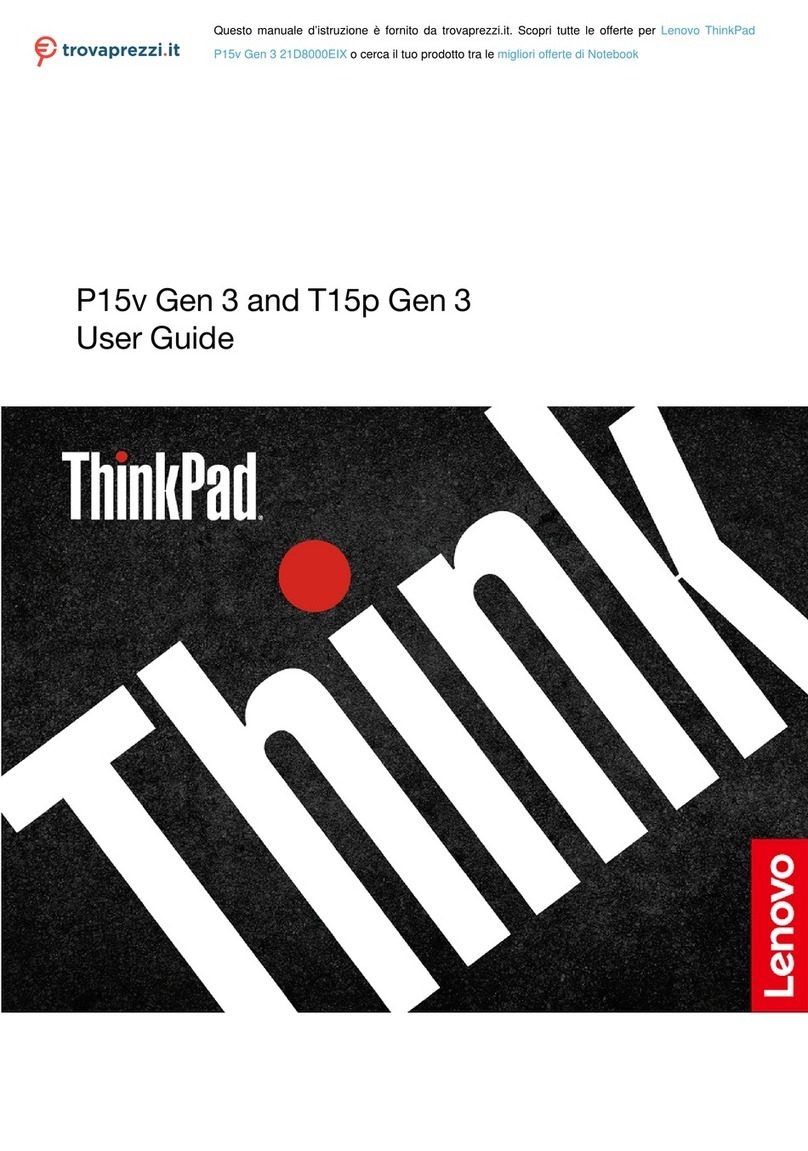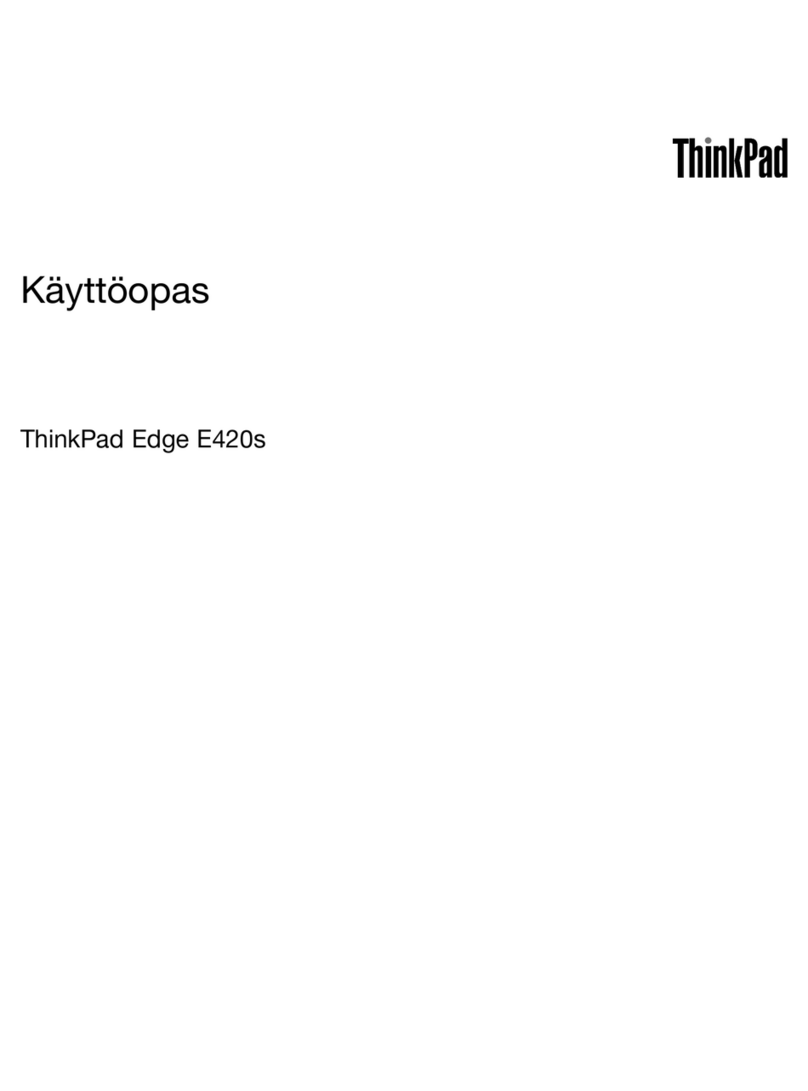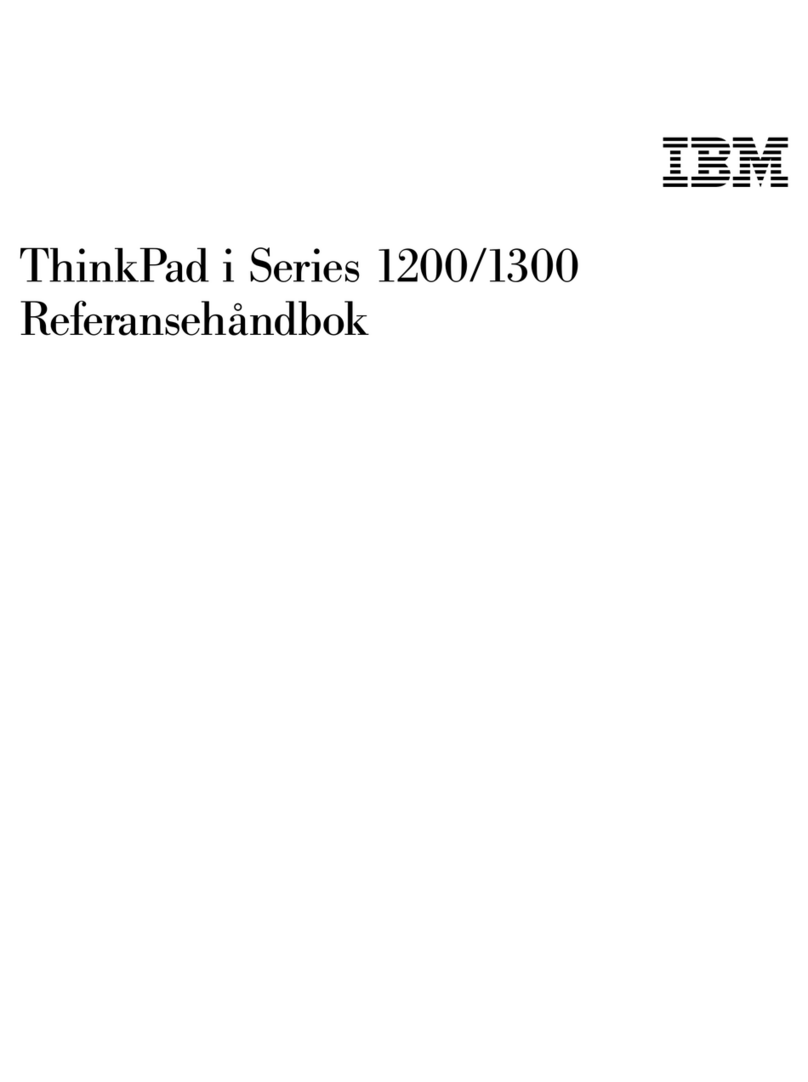Contents
A out this documentation . . . . . . . . iii
Chapter 1. Meet your computer . . . . . 1
Front . . . . . . . . . . . . . . . . . . . . 1
Base . . . . . . . . . . . . . . . . . . . . 3
Left . . . . . . . . . . . . . . . . . . . . 5
Right . . . . . . . . . . . . . . . . . . . . 7
Bottom . . . . . . . . . . . . . . . . . . . 8
Features and specifications . . . . . . . . . . . 9
Statement on USB transfer rate . . . . . . . 10
Chapter 2. Get started with your
computer . . . . . . . . . . . . . . . . 11
Connect to networks . . . . . . . . . . . . . 11
Connect to the wired Ethernet . . . . . . . 11
Connect to Wi-Fi networks. . . . . . . . . 11
Connect to a cellular network. . . . . . . . 11
Use the Vantage app . . . . . . . . . . . . . 12
Use Lenovo Quick Clean . . . . . . . . . . . 12
Interact with your computer . . . . . . . . . . 13
Use the keyboard shortcuts . . . . . . . . 14
Use the TrackPoint pointing device . . . . . 16
Use the trackpad . . . . . . . . . . . . 17
Use the multi-touch screen (for selected
models) . . . . . . . . . . . . . . . . 19
Use the Intelligent Cooling feature . . . . . . 21
Use multimedia . . . . . . . . . . . . . . . 21
Use audio . . . . . . . . . . . . . . . 21
Use the camera . . . . . . . . . . . . . 21
Connect to an e ternal display . . . . . . . 22
Chapter 3. Explore your computer . . 25
Manage power . . . . . . . . . . . . . . . 25
Check the battery status . . . . . . . . . 25
Charge the computer . . . . . . . . . . . 25
Ma imize the battery life . . . . . . . . . 26
Set power button behaviors . . . . . . . . 27
Set the power plan . . . . . . . . . . . . 27
Transfer data . . . . . . . . . . . . . . . . 27
Set up a Bluetooth connection . . . . . . . 27
Set up an NFC connection (for selected Intel
models) . . . . . . . . . . . . . . . . 27
Use a smart card or microSD card (for
selected models) . . . . . . . . . . . . 28
Airplane mode . . . . . . . . . . . . . . . 29
Chapter 4. Accessories . . . . . . . . 31
Purchase options . . . . . . . . . . . . . . 31
Docking station . . . . . . . . . . . . . . . 31
Front view . . . . . . . . . . . . . . . 32
Rear view . . . . . . . . . . . . . . . 33
Attach a docking station. . . . . . . . . . 34
Detach a docking station . . . . . . . . . 35
Connect multiple e ternal displays . . . . . 36
Chapter 5. Secure your computer
and information . . . . . . . . . . . . 37
Lock the computer . . . . . . . . . . . . . 37
Use passwords . . . . . . . . . . . . . . . 37
Password types . . . . . . . . . . . . . 37
Set, change, and remove a password . . . . 39
Use Power Loss Protection function (for selected
models) . . . . . . . . . . . . . . . . . . 40
Use the fingerprint reader (for selected models) . . 40
Use face authentication (for selected models) . . . 40
Use firewalls and antivirus programs. . . . . . . 41
Chapter 6. Configure advanced
settings. . . . . . . . . . . . . . . . . 43
UEFI BIOS . . . . . . . . . . . . . . . . . 43
What is UEFI BIOS . . . . . . . . . . . . 43
Enter the UEFI BIOS menu. . . . . . . . . 43
Navigate in the UEFI BIOS interface . . . . . 43
Change the startup sequence . . . . . . . 43
Set the system date and time. . . . . . . . 44
Update UEFI BIOS . . . . . . . . . . . . 44
Install a Windows operating system and drivers . . 44
Chapter 7. CRU replacement . . . . . 47
What are CRUs . . . . . . . . . . . . . . . 47
Disable Fast Startup and the built-in battery. . . . 47
Replace a CRU . . . . . . . . . . . . . . . 48
Base cover assembly . . . . . . . . . . . 48
Memory module . . . . . . . . . . . . . 50
Wireless WAN card (for selected models) . . . 51
Hard disk drive assembly (for selected
models) . . . . . . . . . . . . . . . . 53
M.2 solid-state drive (for models with the hard
disk drive) . . . . . . . . . . . . . . . 55
M.2 solid-state drive (for models without hard
disk drive) . . . . . . . . . . . . . . . 57
Keyboard . . . . . . . . . . . . . . . 59
USB and audio board (for L14 Gen 1 only). . . 63
Chapter 8. Help and support . . . . . 65
Frequently asked questions . . . . . . . . . . 65
© Copyright Lenovo 2020, 2021 i