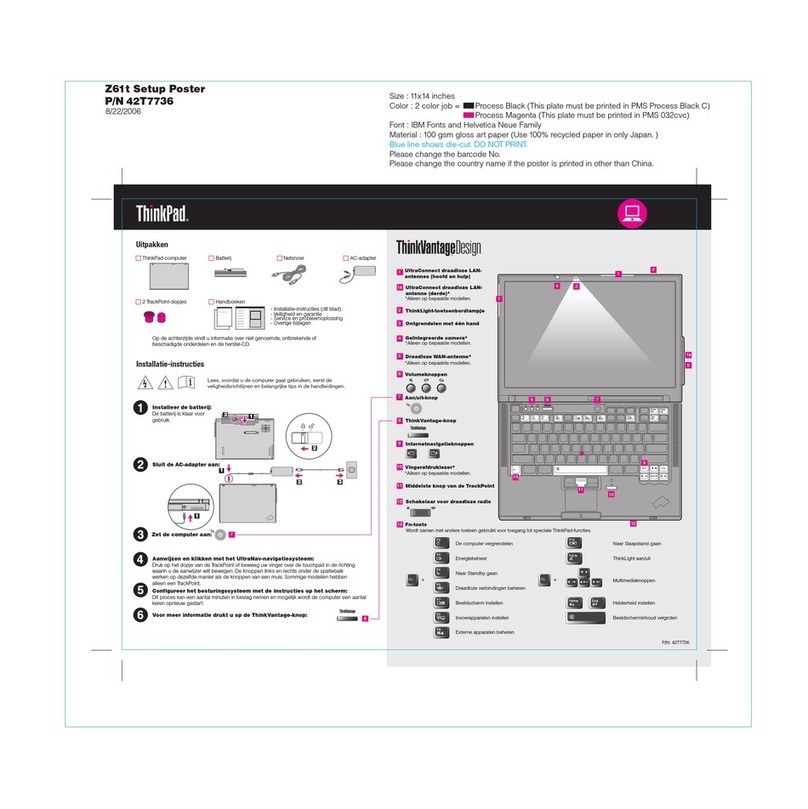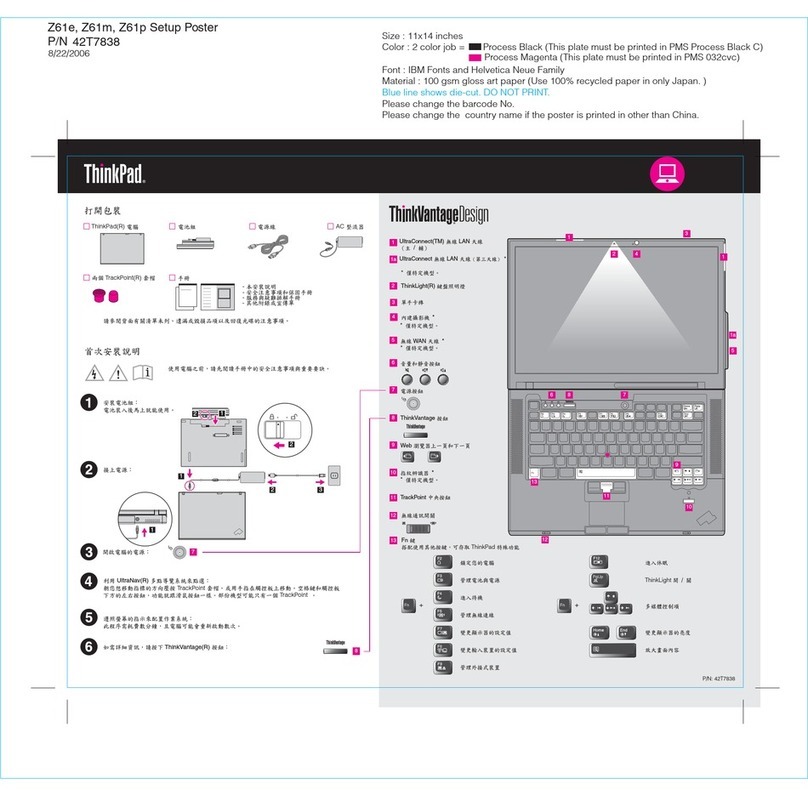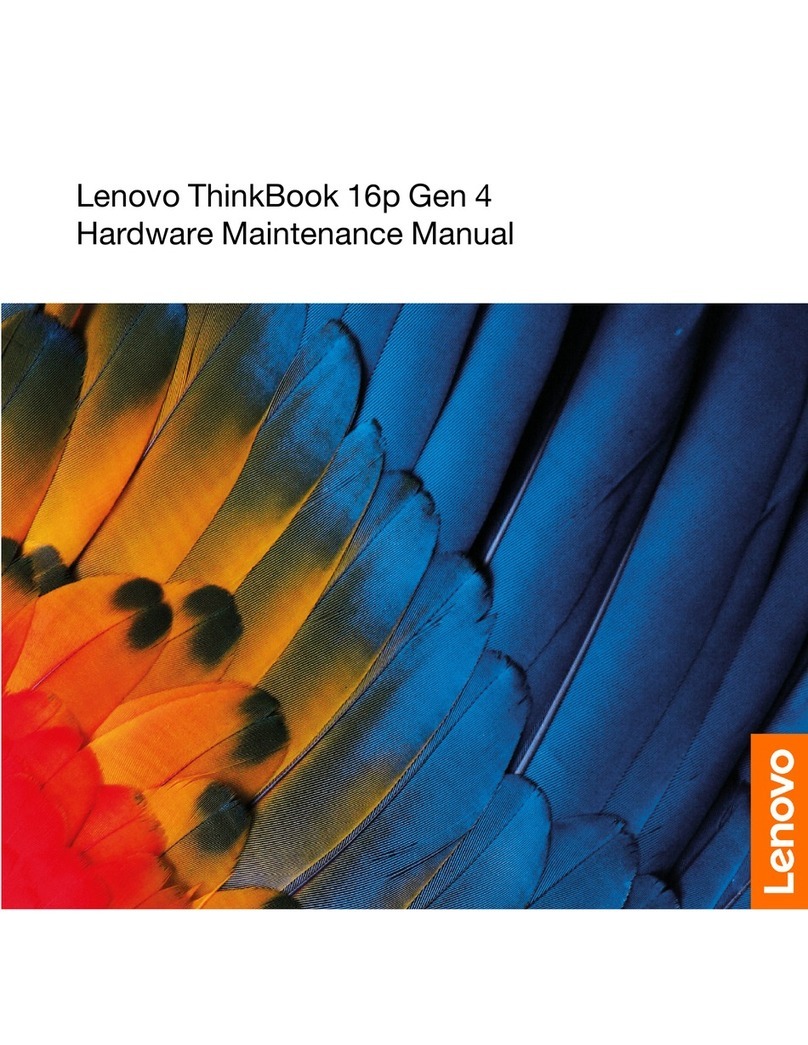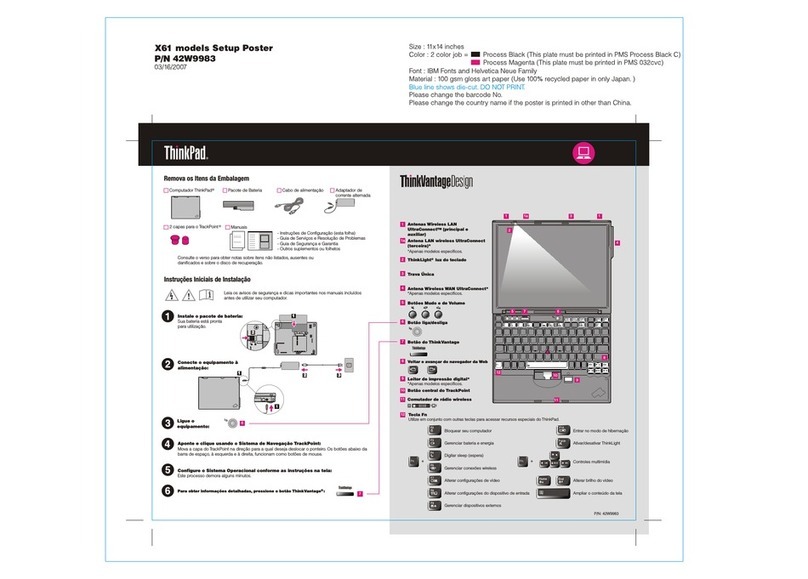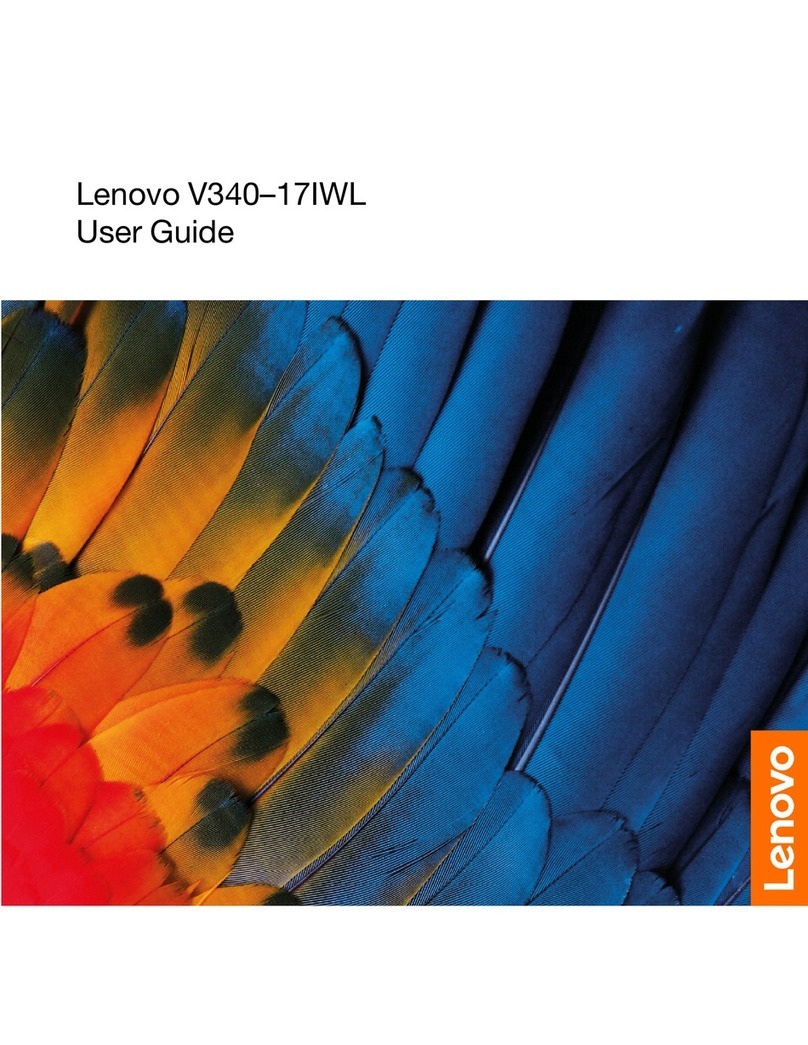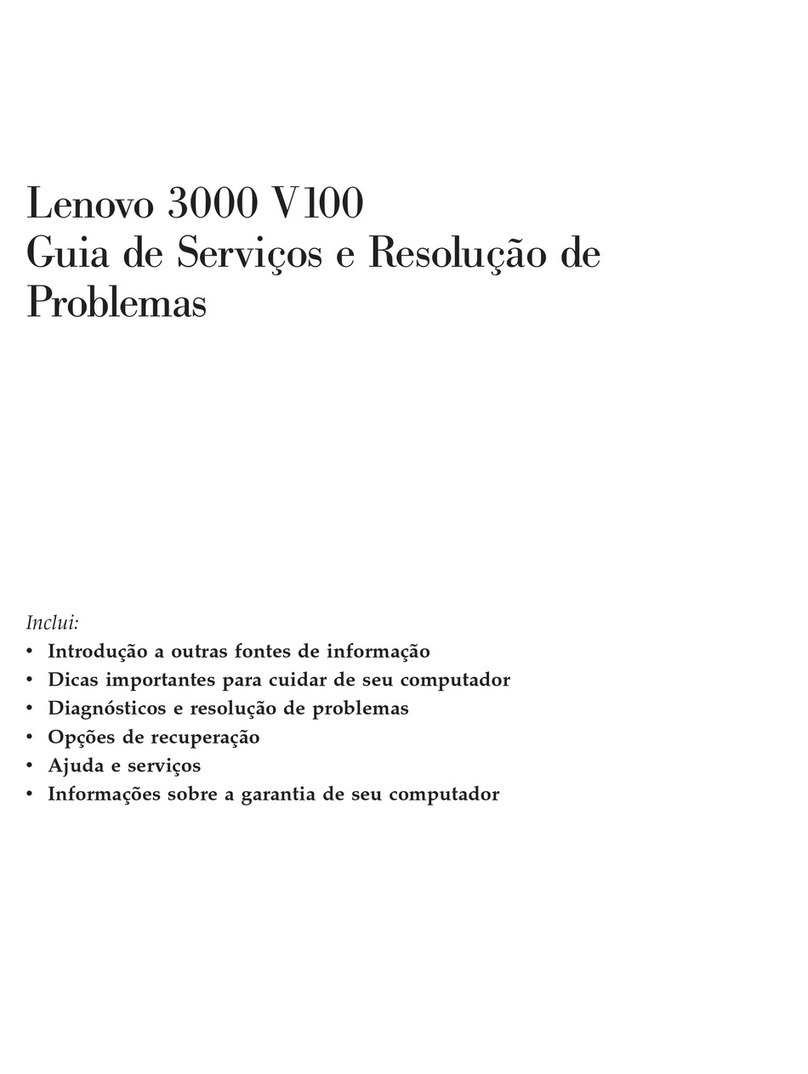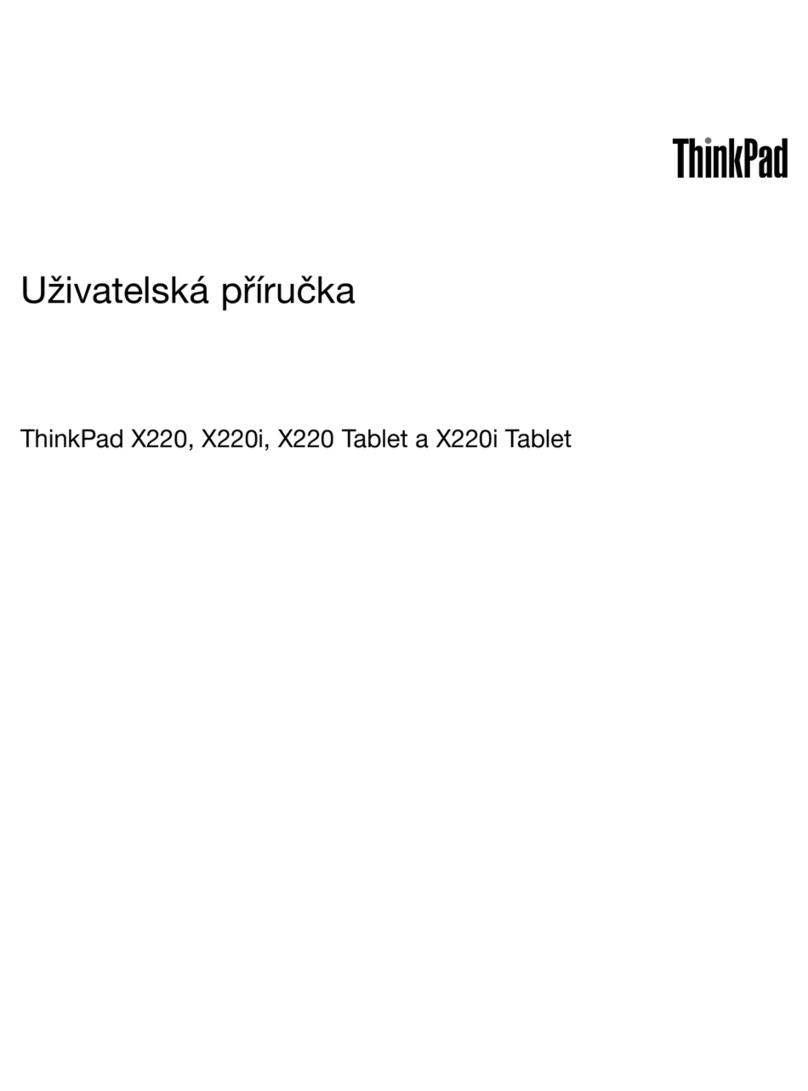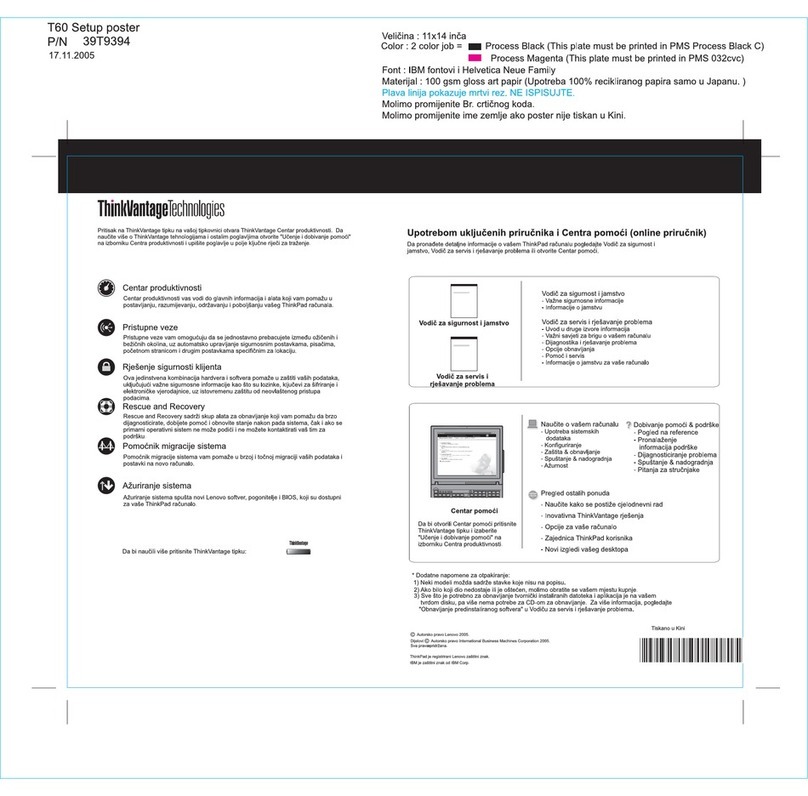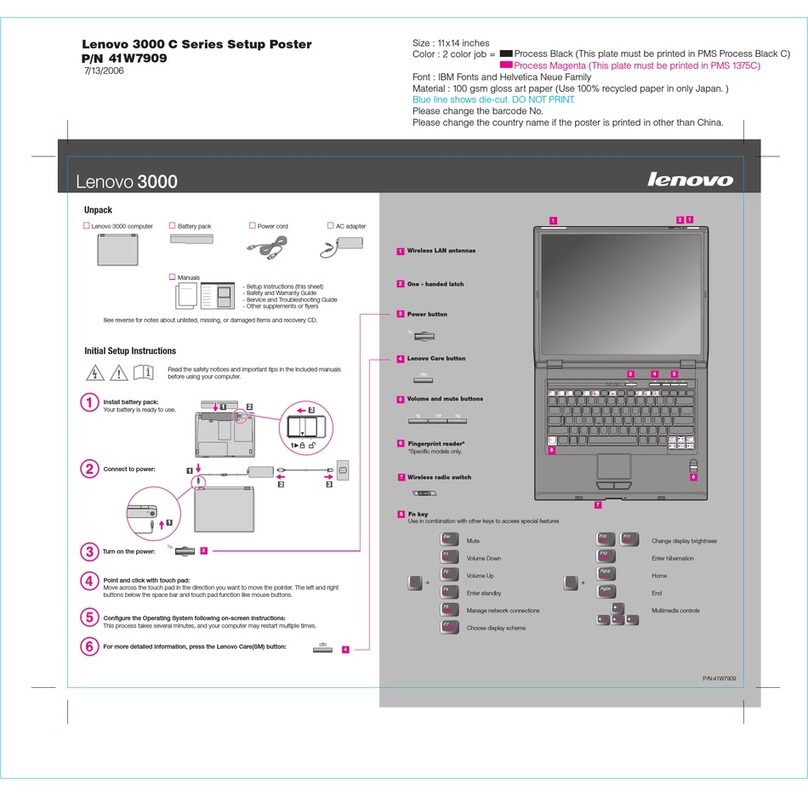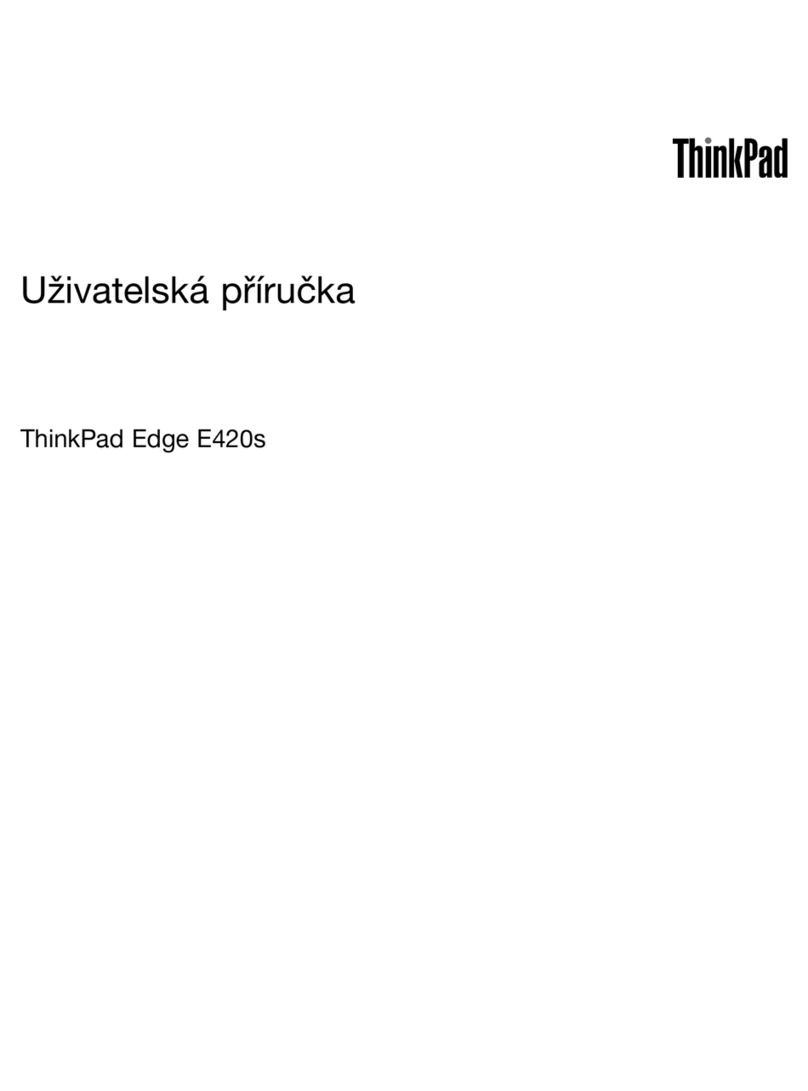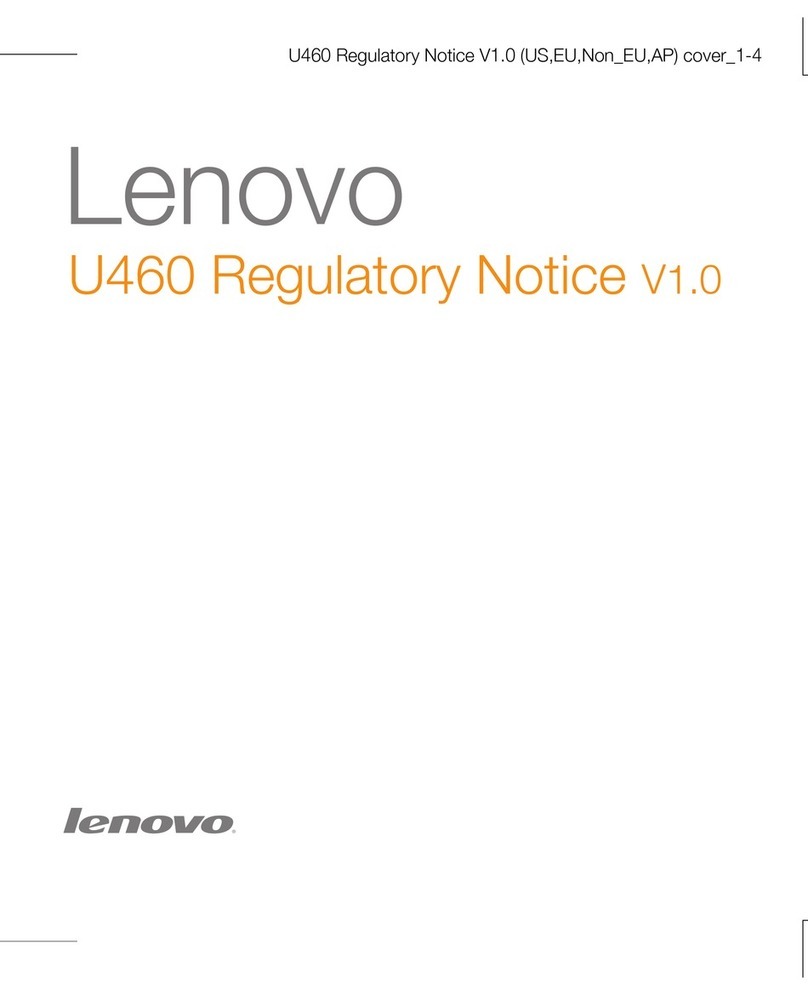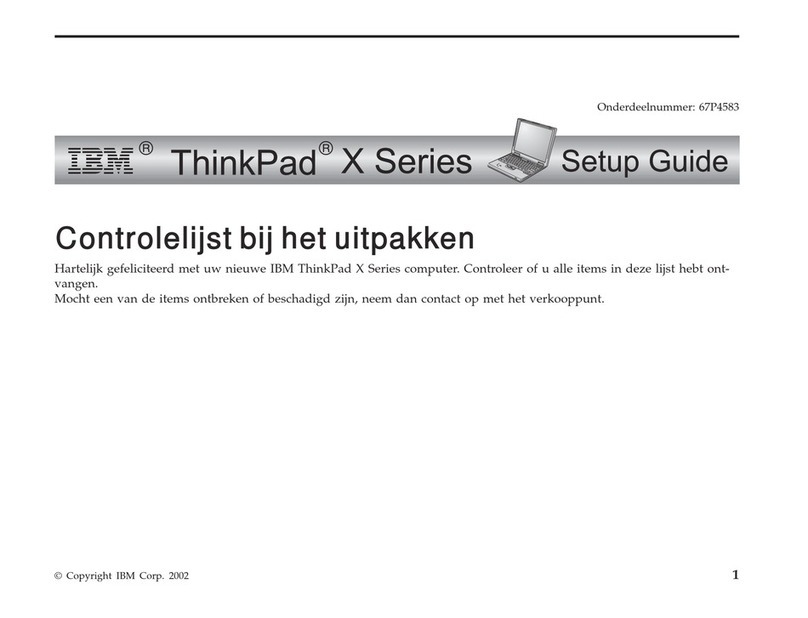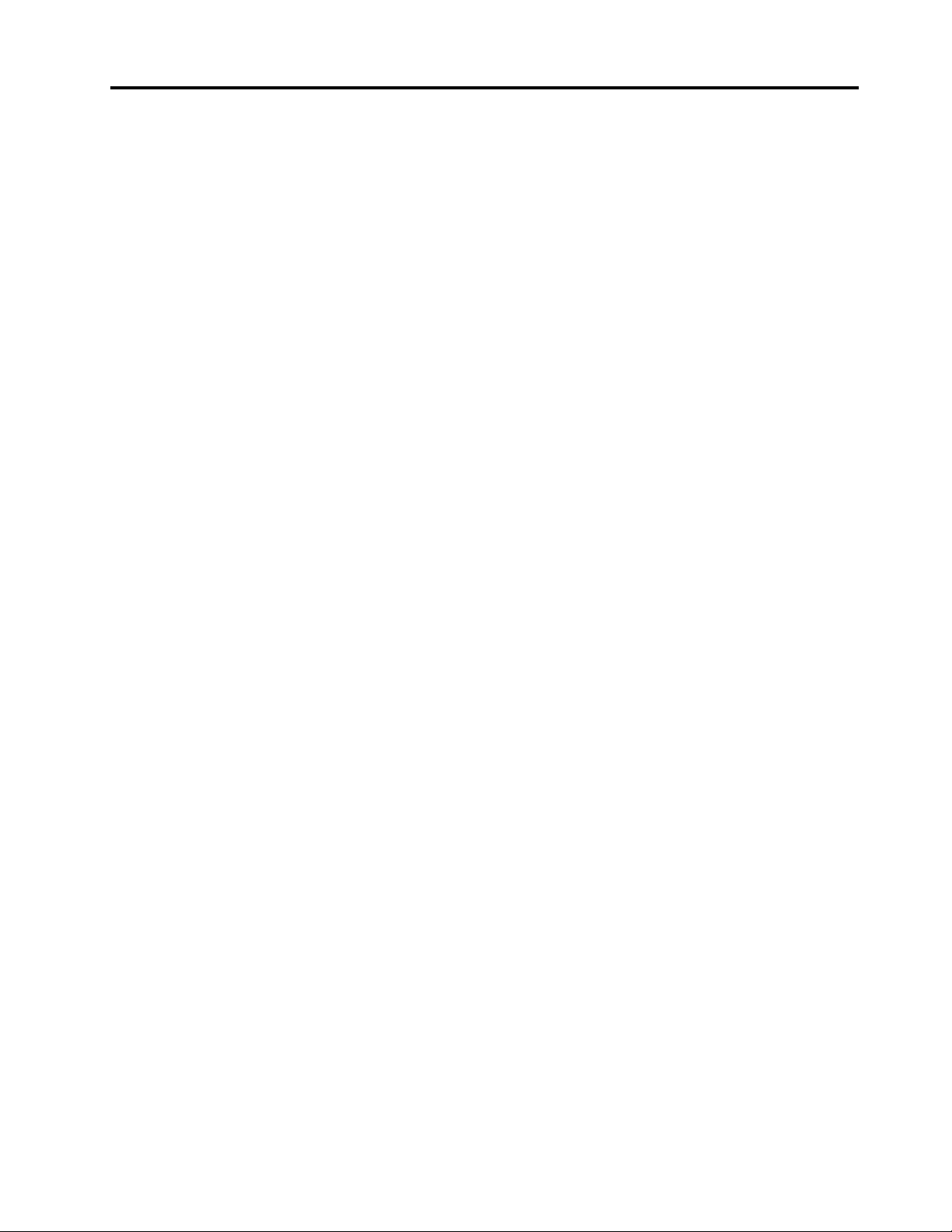Contents
Discover yo r Lenovo notebook. . . . . iii
Chapter 1. Meet yo r comp ter . . . . . 1
Front view . . . . . . . . . . . . . . . . . . 1
Side view . . . . . . . . . . . . . . . . . . 3
Bottom view . . . . . . . . . . . . . . . . . 5
Features and specifications . . . . . . . . . . . 6
USB specifications. . . . . . . . . . . . . 7
Chapter 2. Get started with yo r
comp ter . . . . . . . . . . . . . . . . . 9
Access networks . . . . . . . . . . . . . . . 9
Connect to Wi-Fi networks. . . . . . . . . . 9
Connect to a cellular network (for selected
models) . . . . . . . . . . . . . . . . . 9
Turn on the Airplane mode . . . . . . . . . 10
Interact with your computer . . . . . . . . . . 10
Use the keyboard shortcuts . . . . . . . . 10
Use the TrackPoint pointing device . . . . . 11
Use the trackpad . . . . . . . . . . . . 13
Use the touch screen (for selected models) . . 14
Connect to an external display . . . . . . . 16
Get to know YOGA modes . . . . . . . . . . 17
Use Lenovo Integrated Pen (for L13 Yoga Gen 3
and S2 Yoga Gen 7 only) . . . . . . . . . . . 18
Chapter 3. Explore yo r comp ter . . 21
Lenovo apps . . . . . . . . . . . . . . . . 21
The Vantage app . . . . . . . . . . . . 21
Lenovo Quick Clean / Clean Your Device . . . 21
Smart features (for selected models). . . . . . . 22
Intelligent cooling . . . . . . . . . . . . . . 24
Manage power . . . . . . . . . . . . . . . 25
Check the battery status . . . . . . . . . 26
Charge the computer . . . . . . . . . . . 26
Change the power settings . . . . . . . . 27
Transfer data . . . . . . . . . . . . . . . . 27
Set up a Bluetooth connection . . . . . . . 27
Set up an NFC connection . . . . . . . . . 27
Use a smart card . . . . . . . . . . . . 28
Accessories . . . . . . . . . . . . . . . . 28
Purchase accessories . . . . . . . . . . 28
Chapter 4. Sec re yo r comp ter
and information . . . . . . . . . . . . 29
Lock the computer . . . . . . . . . . . . . 29
Log in with your fingerprint (for selected models) . . 29
Log in with your face ID (for selected models) . . . 30
Protect your privacy (for selected models) . . . . 30
Protect data against power loss (for selected
models) . . . . . . . . . . . . . . . . . . 30
UEFI BIOS passwords . . . . . . . . . . . . 31
Password types . . . . . . . . . . . . . 31
Set, change, and remove a password . . . . 32
Associate your fingerprints with passwords
(for selected models) . . . . . . . . . . . 33
Chapter 5. Config re advanced
settings. . . . . . . . . . . . . . . . . 35
UEFI BIOS . . . . . . . . . . . . . . . . . 35
Enter the UEFI BIOS menu. . . . . . . . . 35
Navigate in the UEFI BIOS interface . . . . . 35
Set the system date and time. . . . . . . . 35
Change the startup sequence . . . . . . . 35
View UEFI BIOS Event log . . . . . . . . . 35
Detect memory retraining . . . . . . . . . 36
Reset System to factory default . . . . . . . 37
Update UEFI BIOS . . . . . . . . . . . . 37
FIDO (Fast ID) Online authentication . . . . . . . 38
Install a Windows operating system and drivers . . 38
Chapter 6. CRU replacement . . . . . 41
CRU list . . . . . . . . . . . . . . . . . . 41
Disable Fast Startup and the built-in battery. . . . 41
Replace a CRU . . . . . . . . . . . . . . . 42
Base cover assembly . . . . . . . . . . . 42
Wireless WAN card (for selected models) . . . 44
2242 M.2 solid-state drive and bracket . . . . 46
Keyboard . . . . . . . . . . . . . . . 47
Chapter 7. Help and s pport . . . . . 53
Frequently asked questions . . . . . . . . . . 53
Error messages . . . . . . . . . . . . . . . 54
Beep errors . . . . . . . . . . . . . . . . 55
Self-help resources . . . . . . . . . . . . . 56
Windows label . . . . . . . . . . . . . . . 57
Call Lenovo . . . . . . . . . . . . . . . . 57
Before you contact Lenovo . . . . . . . . 57
Lenovo Customer Support Center . . . . . . 58
Purchase additional services. . . . . . . . . . 59
Appendix A. Compliance
information . . . . . . . . . . . . . . . 61
Appendix B. Notices and
trademarks . . . . . . . . . . . . . . . 63
© Copyright Lenovo 2022 i