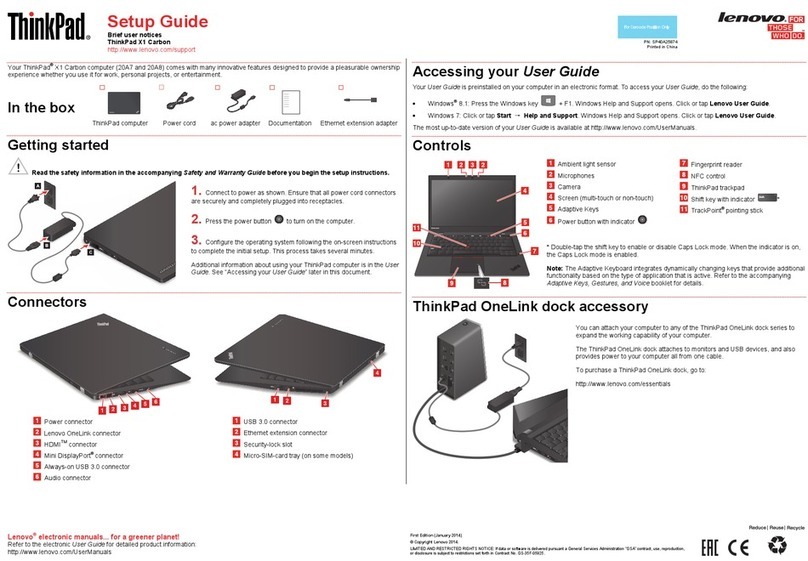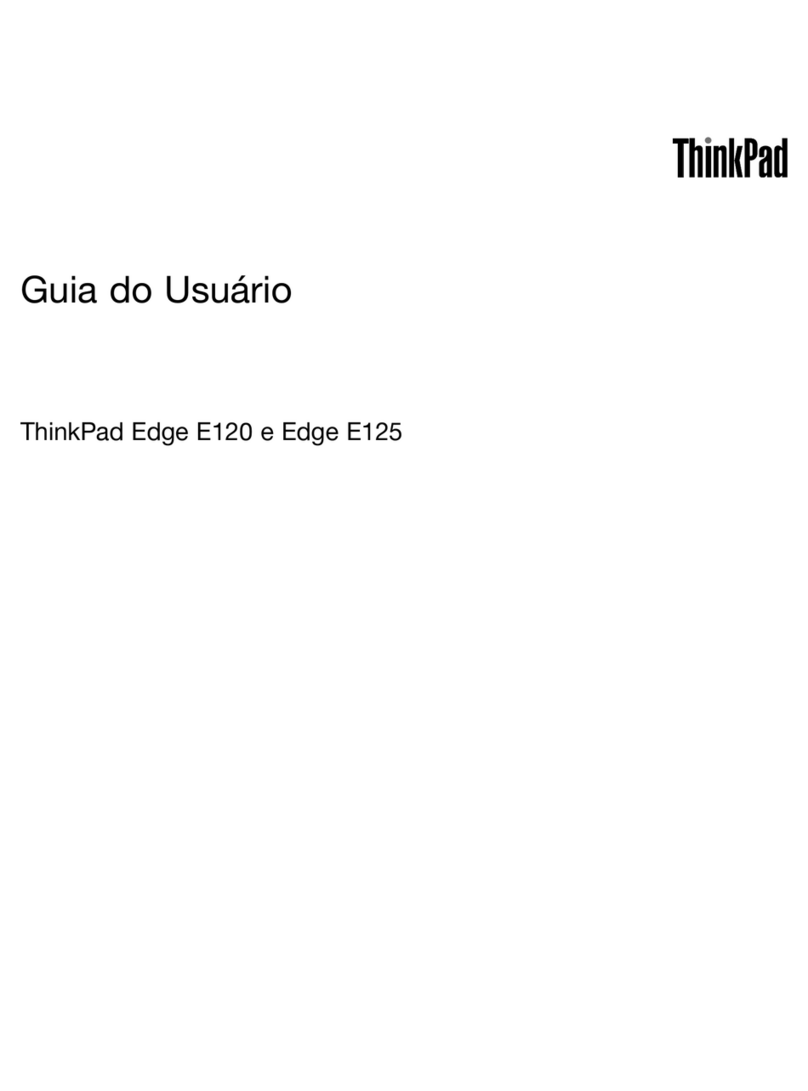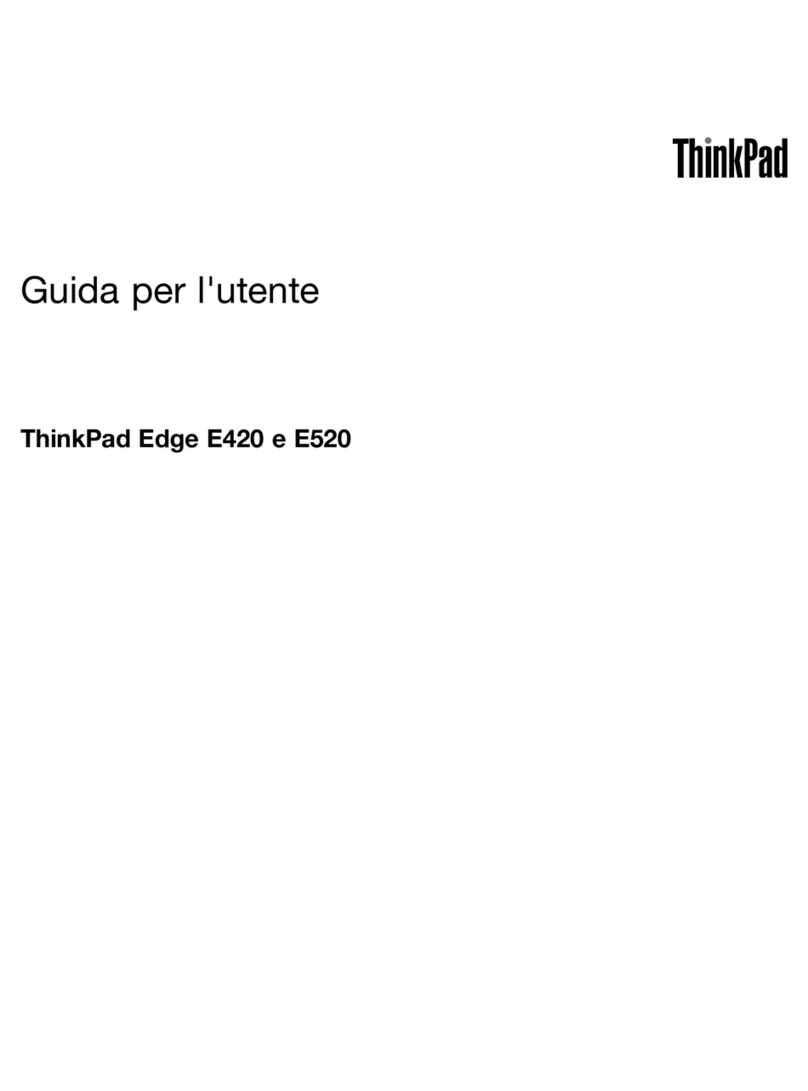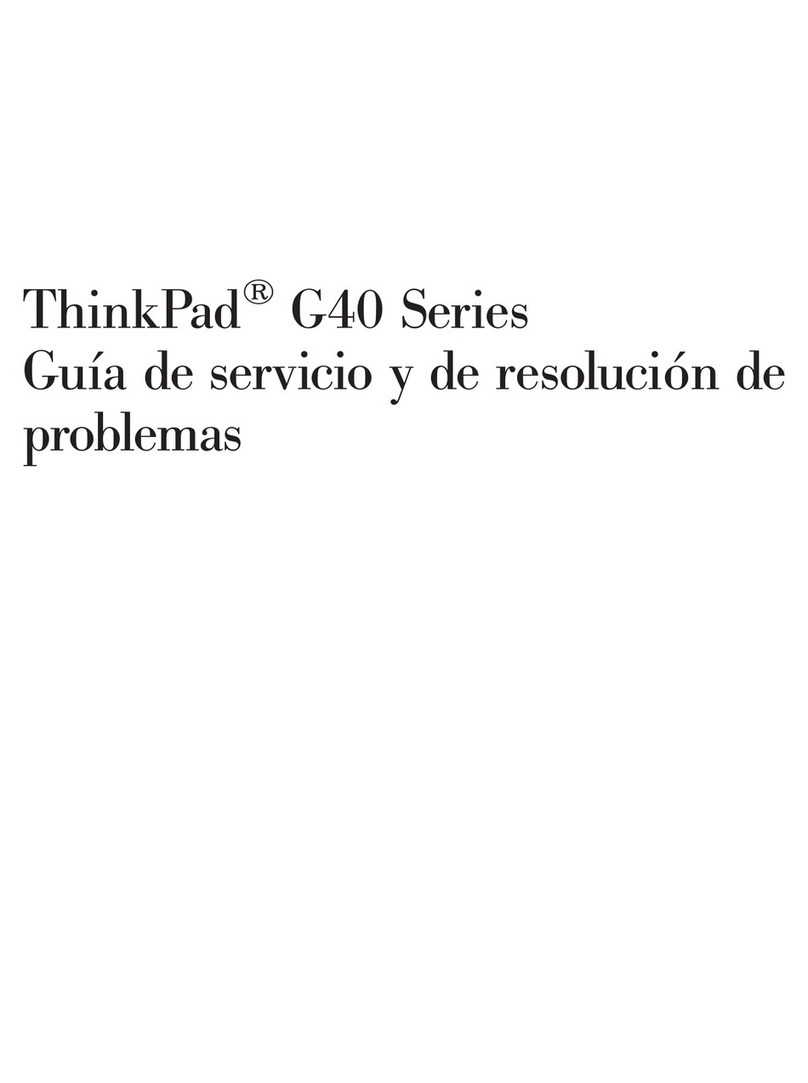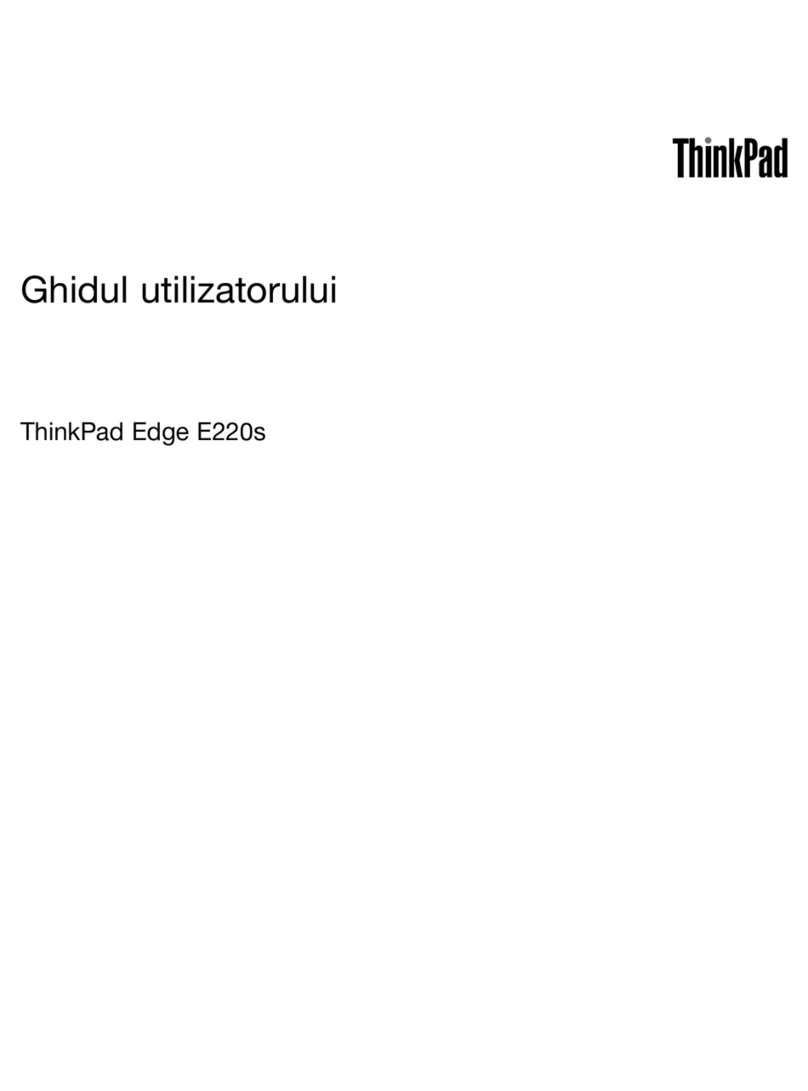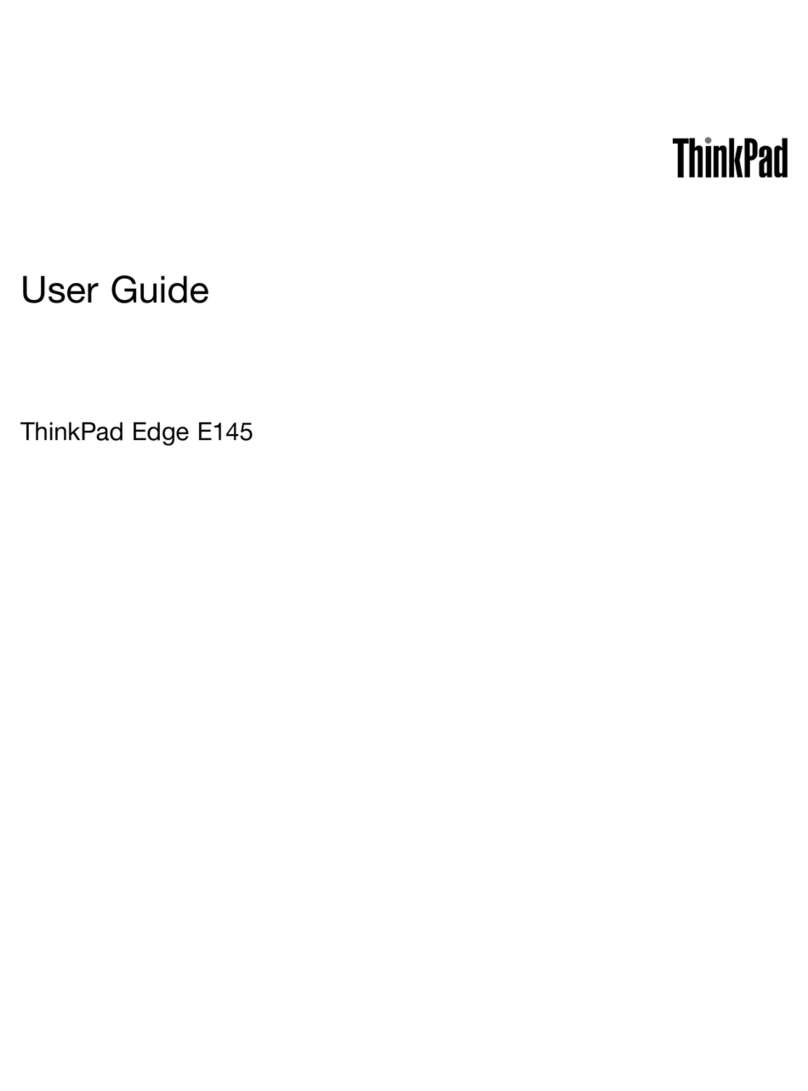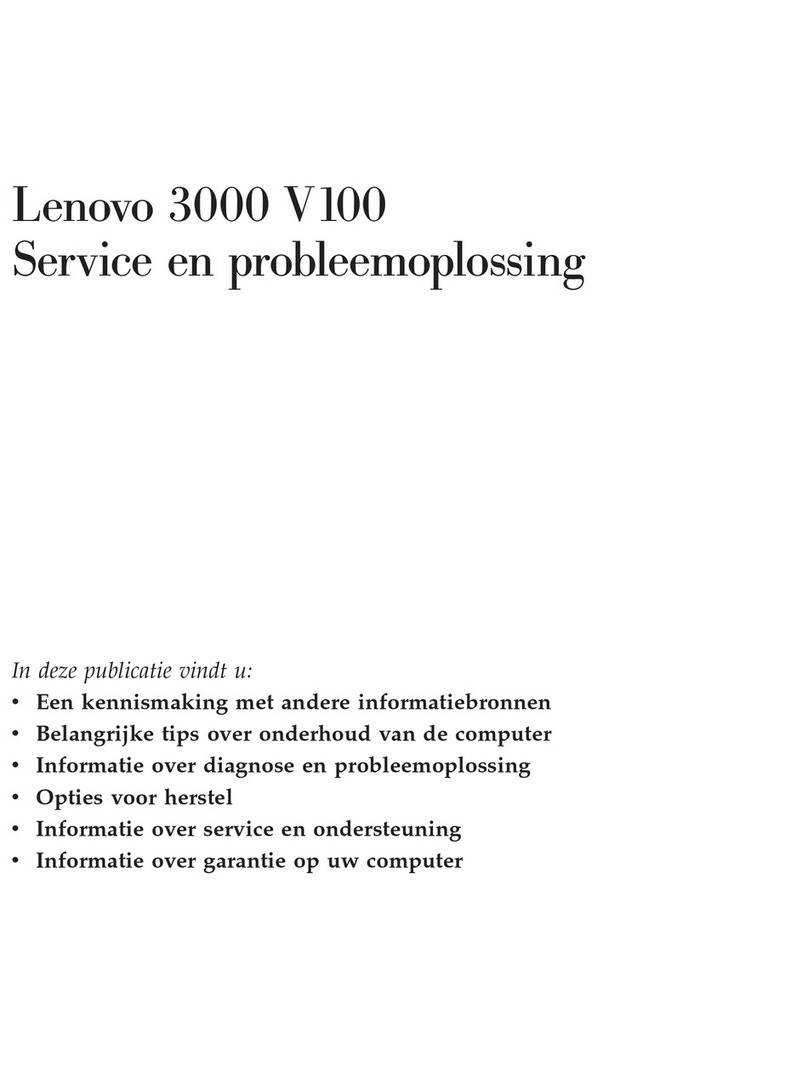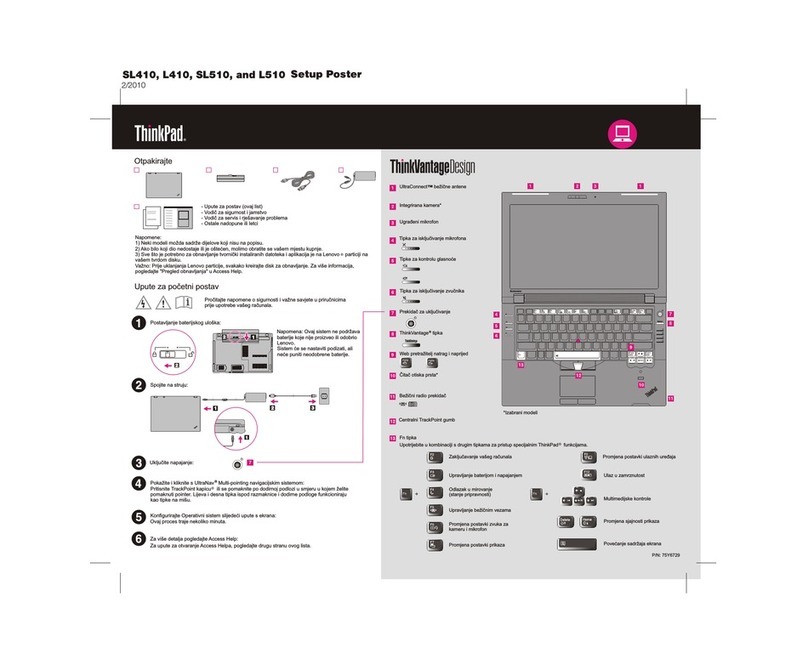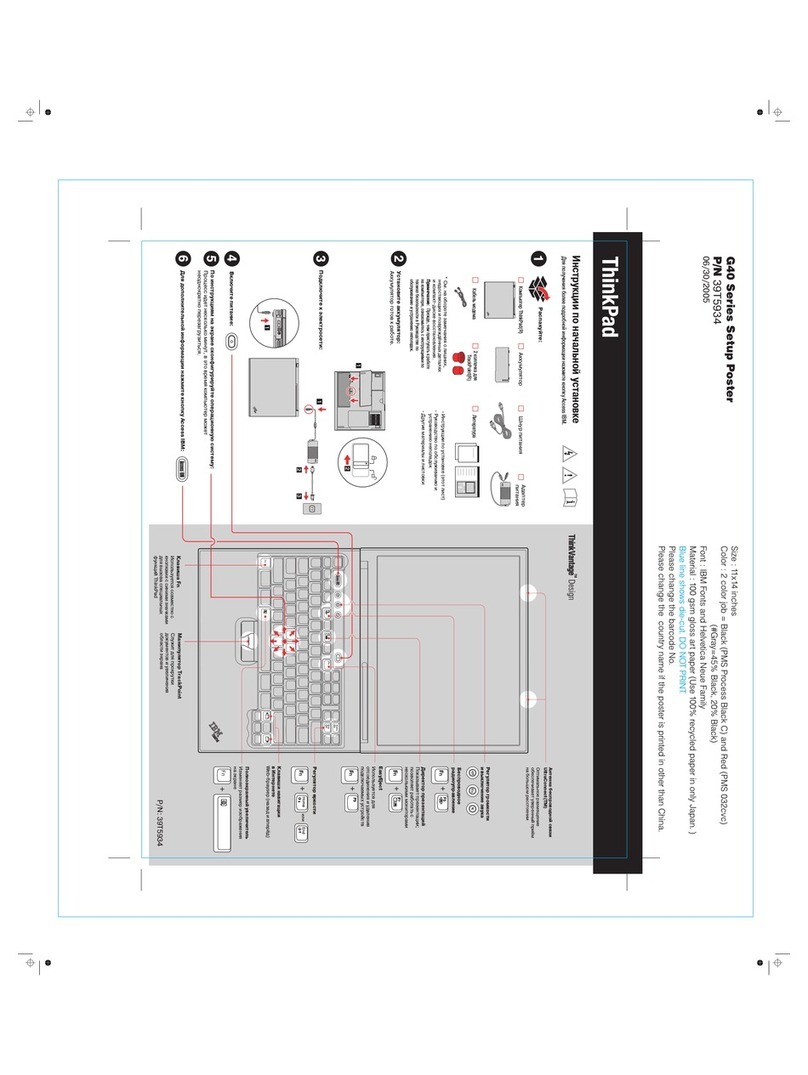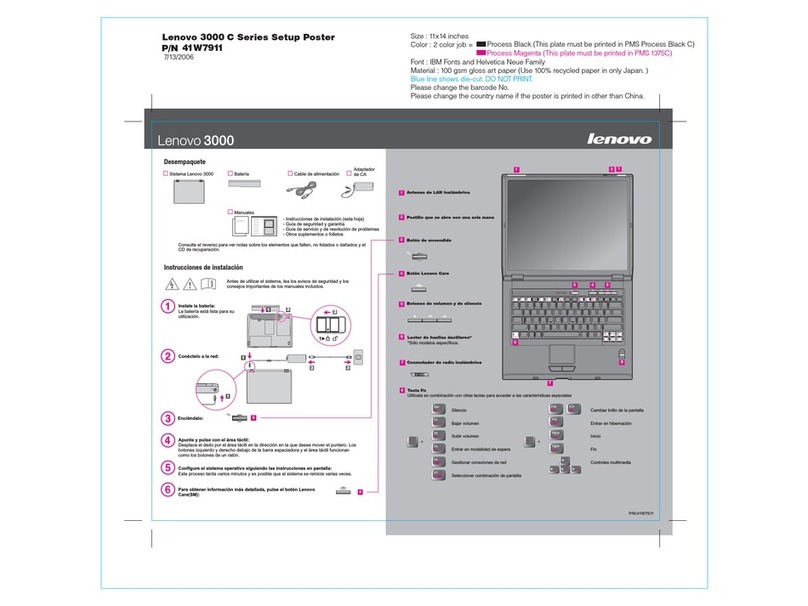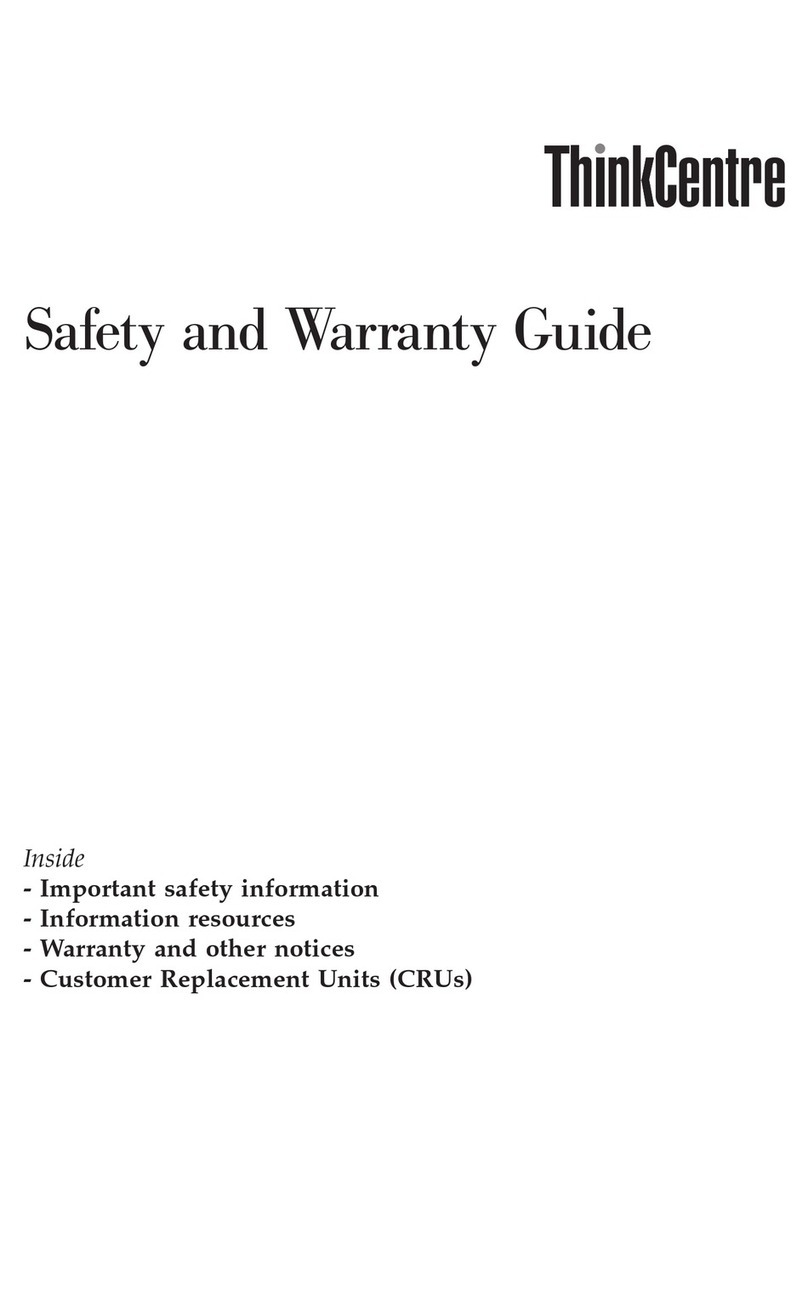Contents
Discover your Lenovo notebook iii
Chapter 1 Meet your computer 1
Front view . . . . . . . . . . . . . . . . . . 1
Side view . . . . . . . . . . . . . . . . . . 4
Bottom view . . . . . . . . . . . . . . . . . 7
Specifications . . . . . . . . . . . . . . . . 7
USB specifications. . . . . . . . . . . . . 7
Chapter 2 Get started with your
computer 9
Access networks . . . . . . . . . . . . . . . 9
Connect to Wi-Fi networks. . . . . . . . . . 9
Connect to the wired Ethernet . . . . . . . . 9
Connect to a cellular network (for selected
models) . . . . . . . . . . . . . . . . . 9
Turn on the Airplane mode . . . . . . . . . 10
nteract with your computer . . . . . . . . . . 10
Use the keyboard shortcuts . . . . . . . . 10
Use the TrackPoint pointing device . . . . . 12
Use the trackpad . . . . . . . . . . . . 13
Use the touch screen (for selected models) . . 14
Connect to an external display . . . . . . . 16
Chapter 3 Explore your computer 19
Lenovo apps . . . . . . . . . . . . . . . . 19
Smart features (for selected models). . . . . . . 19
ntelligent Cooling . . . . . . . . . . . . . . 22
Manage power . . . . . . . . . . . . . . . 22
Check the battery status . . . . . . . . . 22
Charge the computer . . . . . . . . . . . 23
Change the power settings . . . . . . . . 24
Transfer data . . . . . . . . . . . . . . . . 24
Set up a Bluetooth connection . . . . . . . 24
Set up an NFC connection (for selected
models) . . . . . . . . . . . . . . . . 25
Use a smart card or microSD card (for
selected models) . . . . . . . . . . . . 25
Accessories . . . . . . . . . . . . . . . . 26
Purchase accessories . . . . . . . . . . 26
Docking station . . . . . . . . . . . . . 26
Chapter 4 Secure your computer
and information 31
Lock the computer . . . . . . . . . . . . . 31
Log in with your fingerprint . . . . . . . . . . 31
Log in with your face D (for selected models) . . . 32
Protect data against power loss (for selected
models) . . . . . . . . . . . . . . . . . . 32
UEF B OS passwords . . . . . . . . . . . . 32
Password types . . . . . . . . . . . . . 32
Set, change, or remove a password . . . . . 33
Associate your fingerprints with passwords
(for selected models) . . . . . . . . . . . 34
Chapter 5 Configure advanced
settings 37
UEF B OS . . . . . . . . . . . . . . . . . 37
Enter the UEF B OS menu . . . . . . . . . 37
Navigate in the UEF B OS interface . . . . . 37
Set the system date and time. . . . . . . . 37
Change the startup sequence . . . . . . . 37
Update UEF B OS . . . . . . . . . . . . 37
Recovery . . . . . . . . . . . . . . . . . 38
Restore system files and settings to an earlier
point . . . . . . . . . . . . . . . . . 38
Restore your files from a backup . . . . . . 38
Reset your computer . . . . . . . . . . . 38
Use advanced options . . . . . . . . . . 38
Windows automatic recovery. . . . . . . . 38
Create and use a recovery USB device . . . . 39
nstall Windows 10 and drivers . . . . . . . . . 39
Chapter 6 CRU replacement 41
CRU list . . . . . . . . . . . . . . . . . . 41
Disable Fast Startup and the built-in battery. . . . 41
Replace a CRU . . . . . . . . . . . . . . . 42
Base cover assembly . . . . . . . . . . . 42
Memory module . . . . . . . . . . . . . 43
Wireless WAN card (for selected models) . . . 44
Hard disk drive assembly (for selected
models) . . . . . . . . . . . . . . . . 45
M.2 solid-state drive (for models with hard
disk drive) . . . . . . . . . . . . . . . 46
M.2 solid-state drive (for models without hard
disk drive) . . . . . . . . . . . . . . . 47
Keyboard . . . . . . . . . . . . . . . 48
USB and audio board (for L14 Gen 2 only). . . 52
Chapter 7 Help and support 53
Frequently asked questions . . . . . . . . . . 53
Error messages . . . . . . . . . . . . . . . 54
Beep errors . . . . . . . . . . . . . . . . 55
Self-help resources . . . . . . . . . . . . . 56
Windows label . . . . . . . . . . . . . . . 56
© Copyright Lenovo 2020, 2021 i