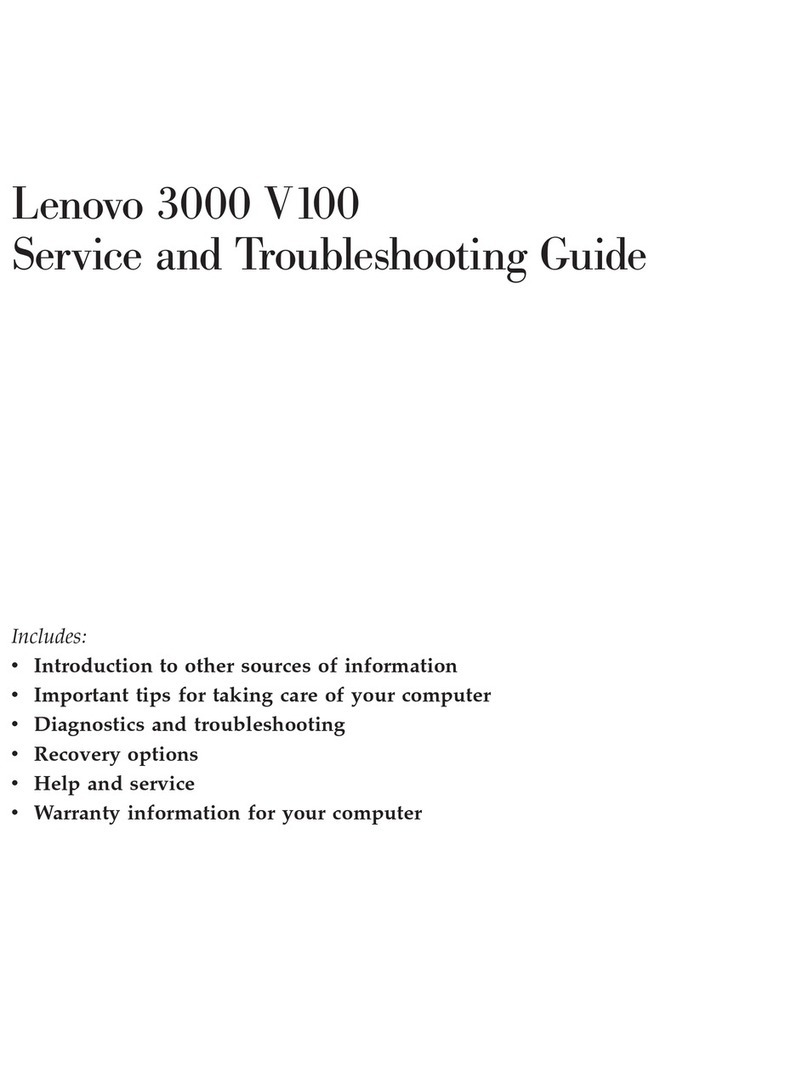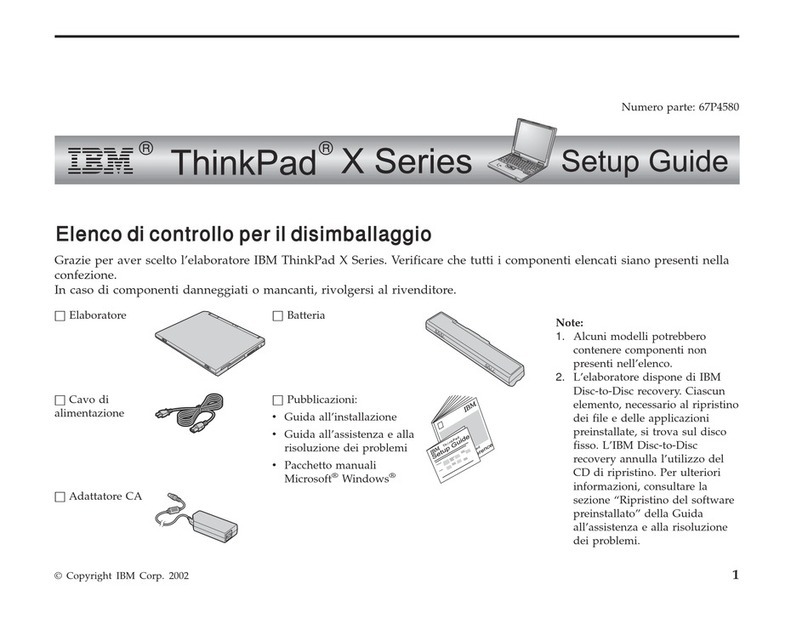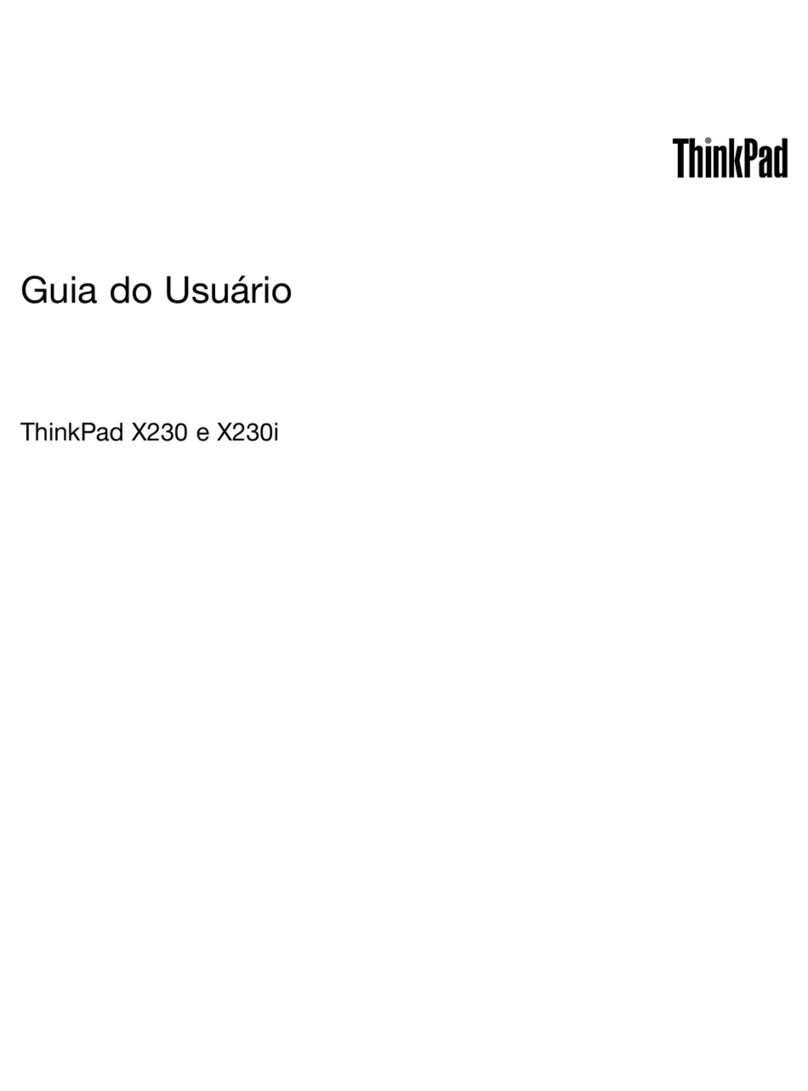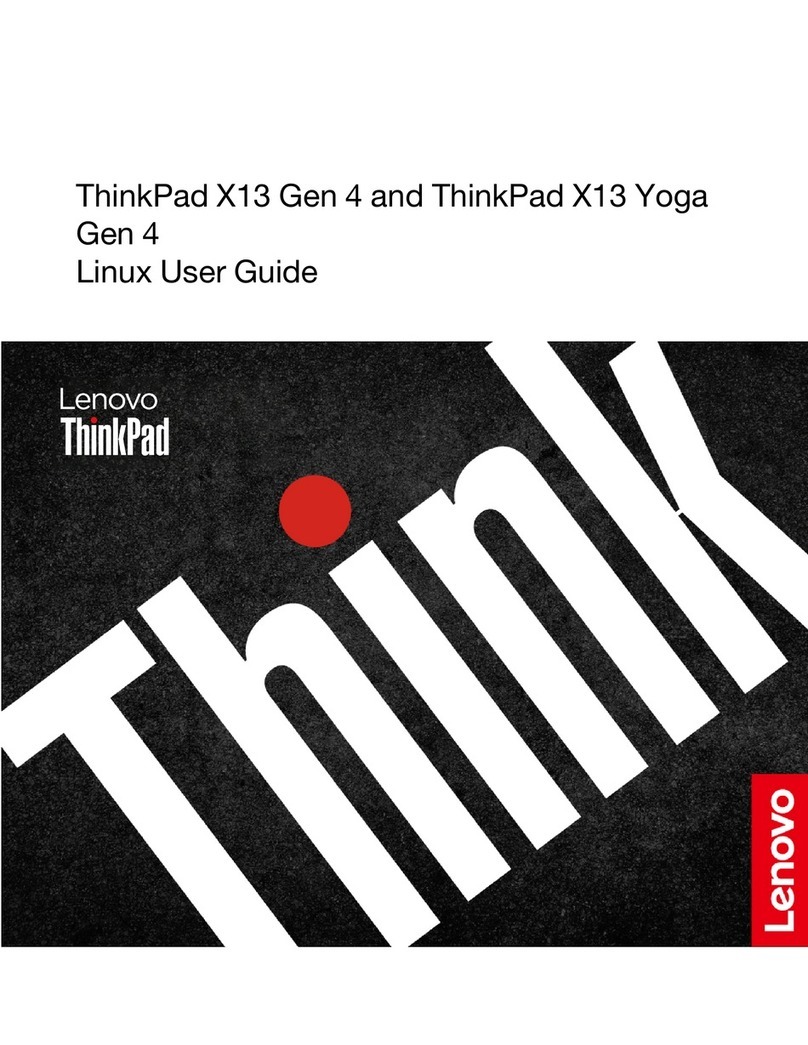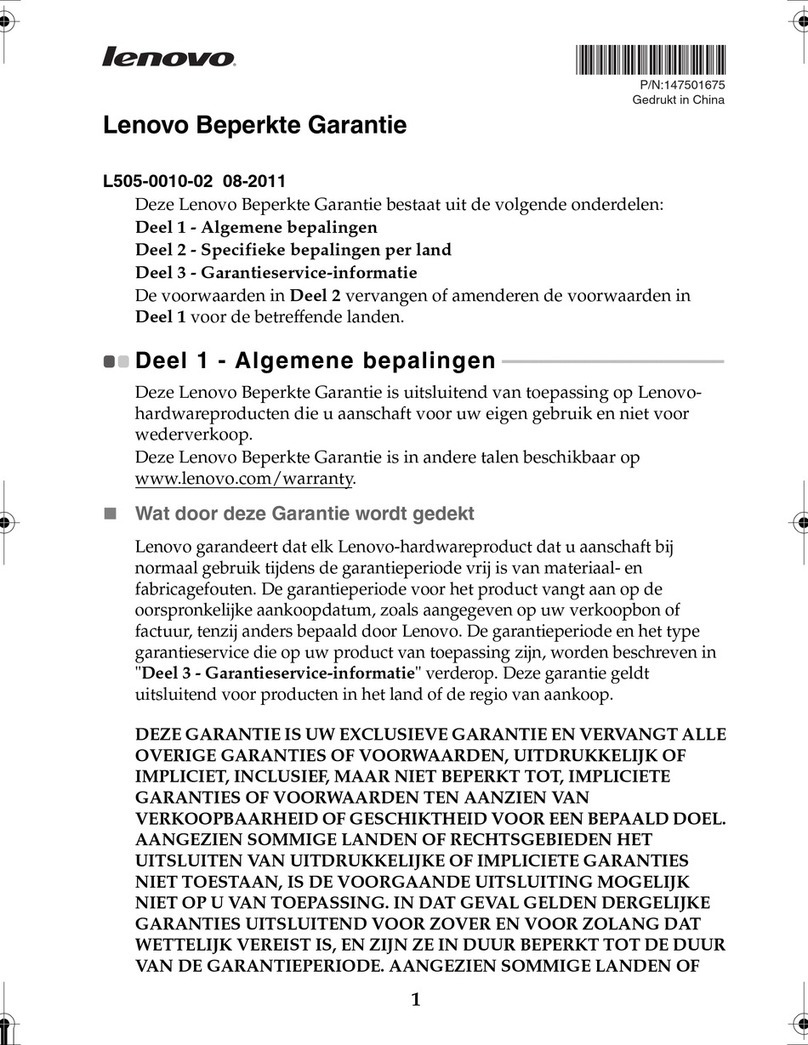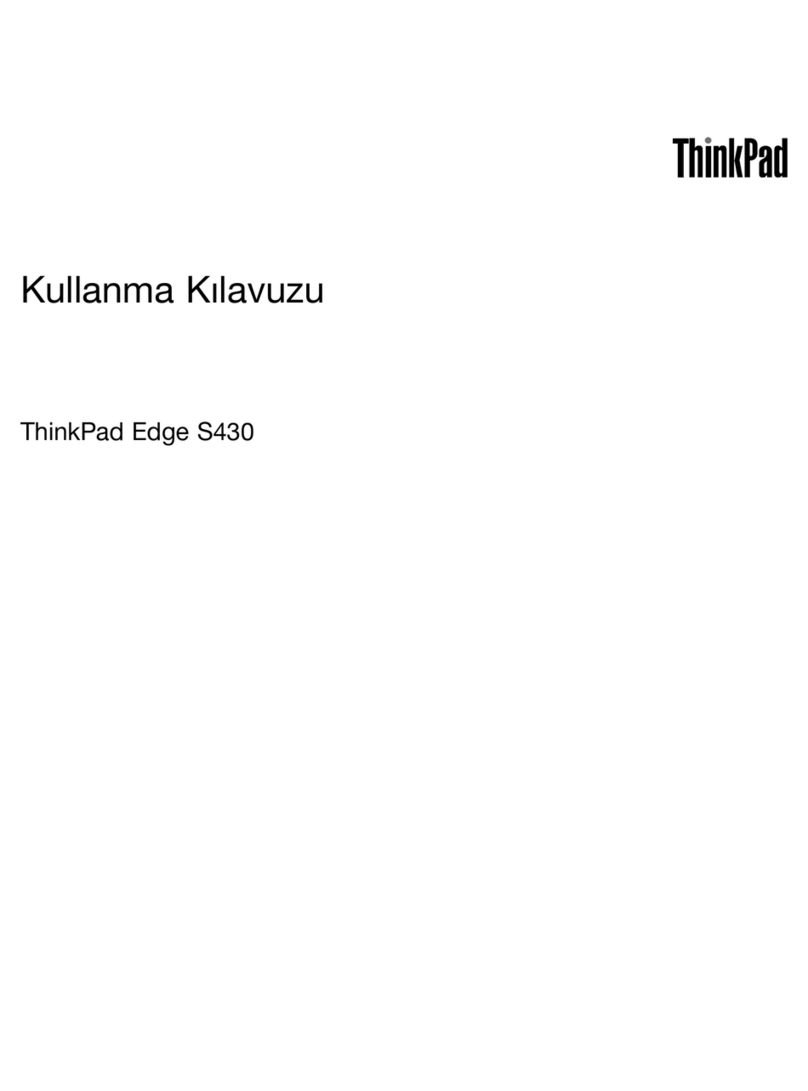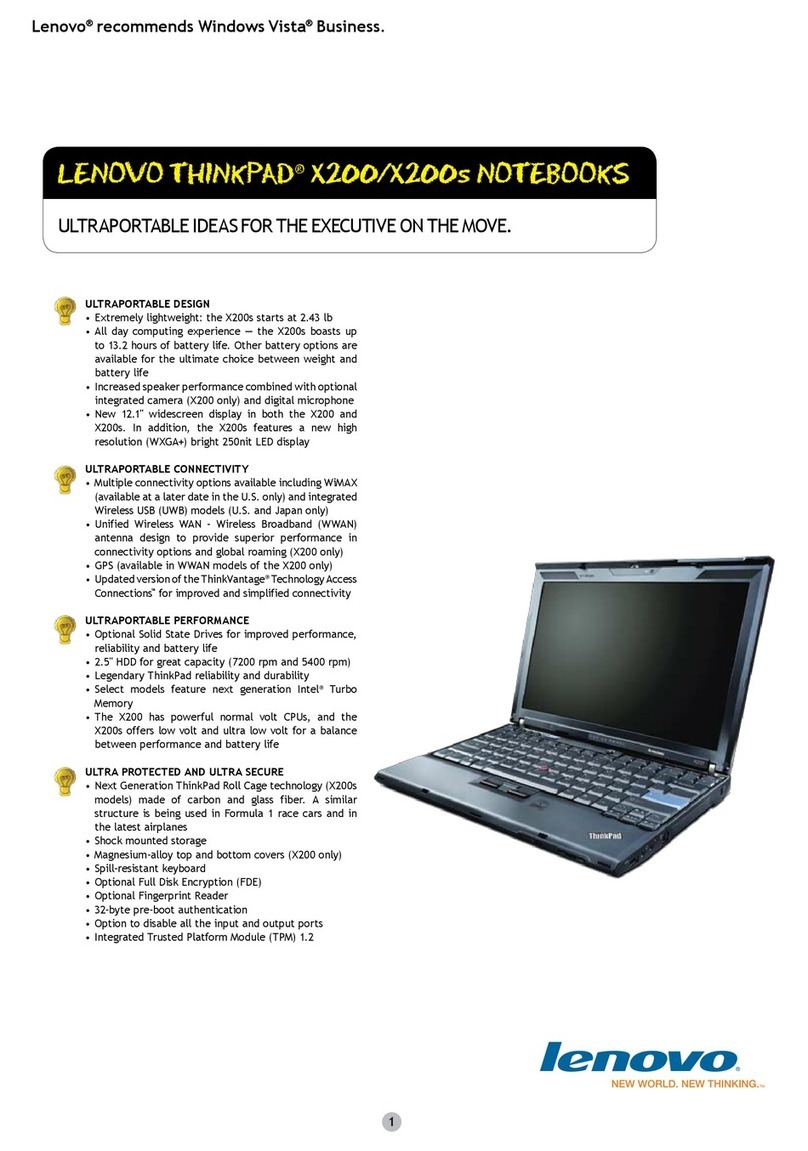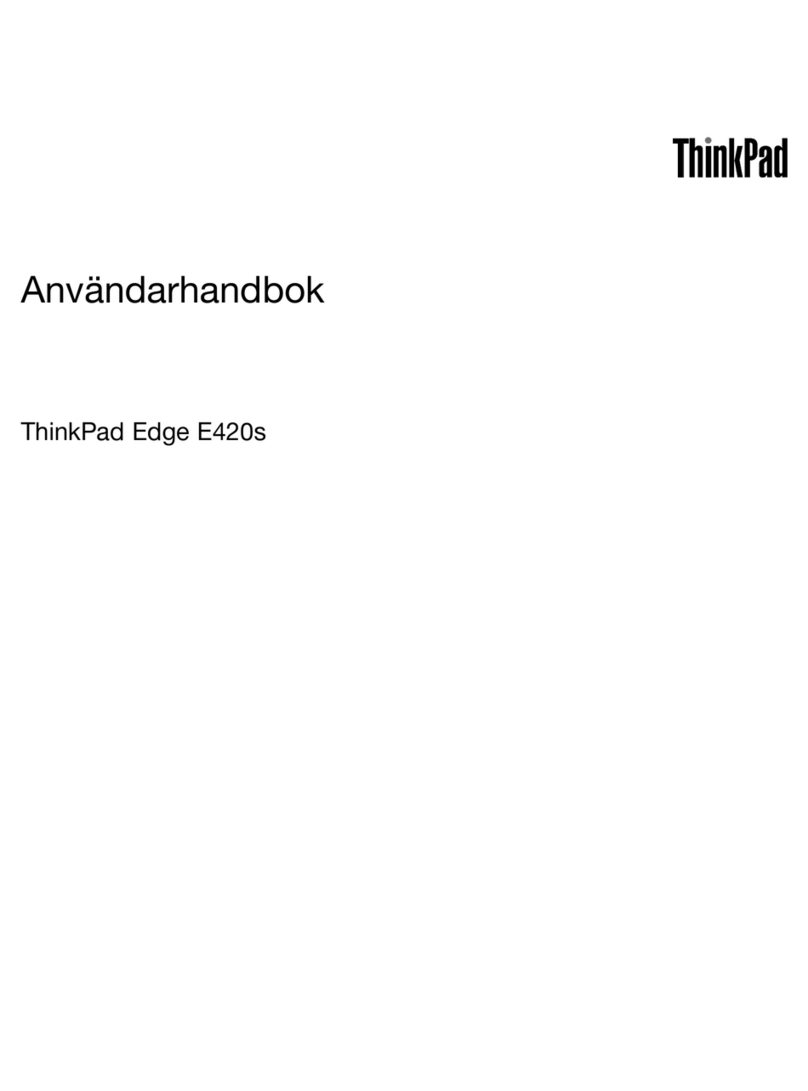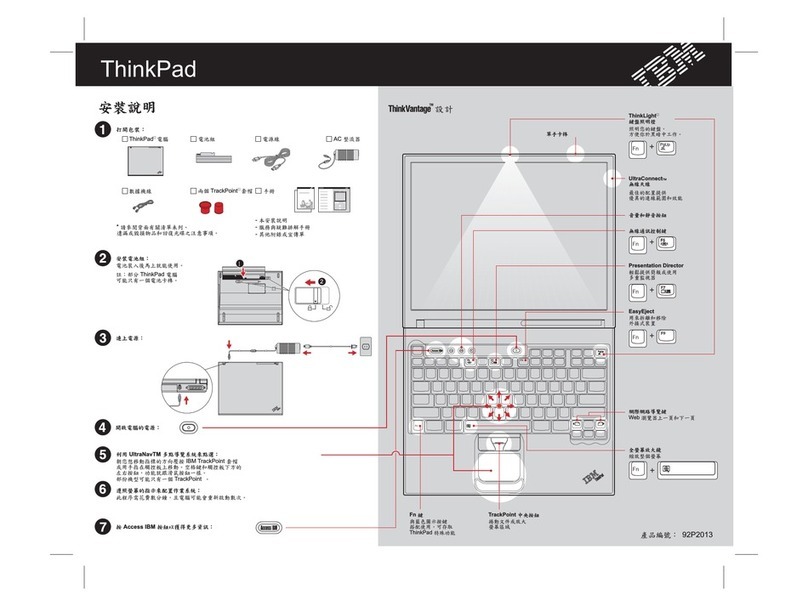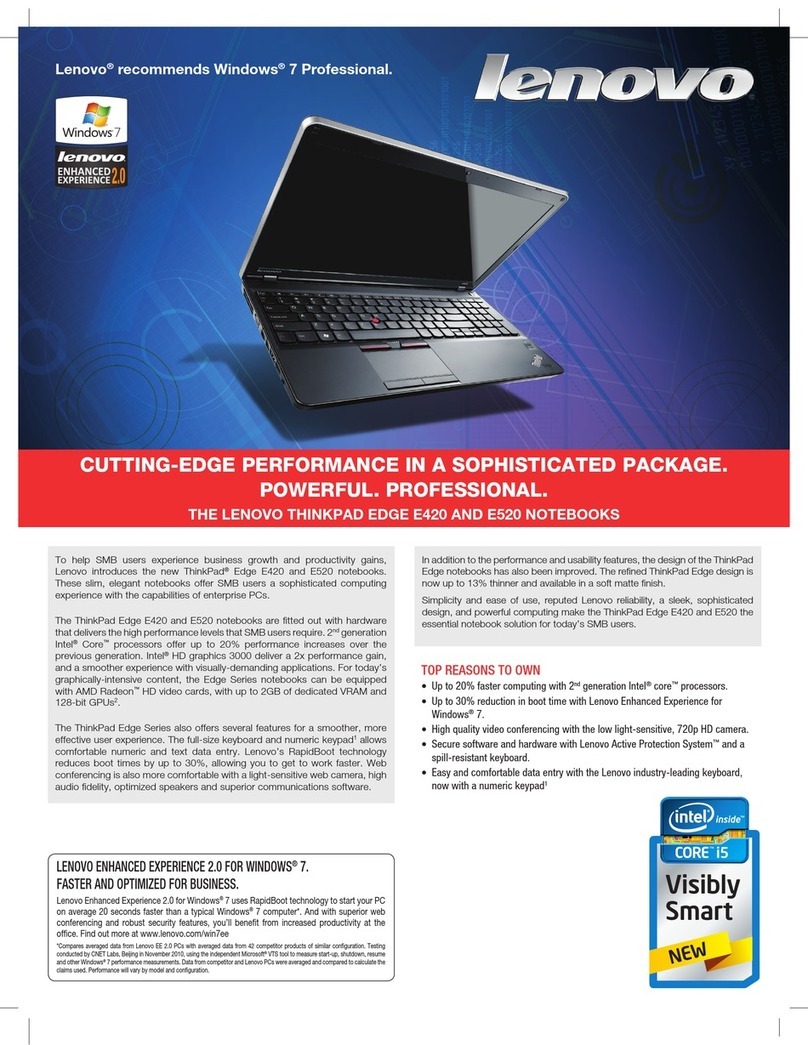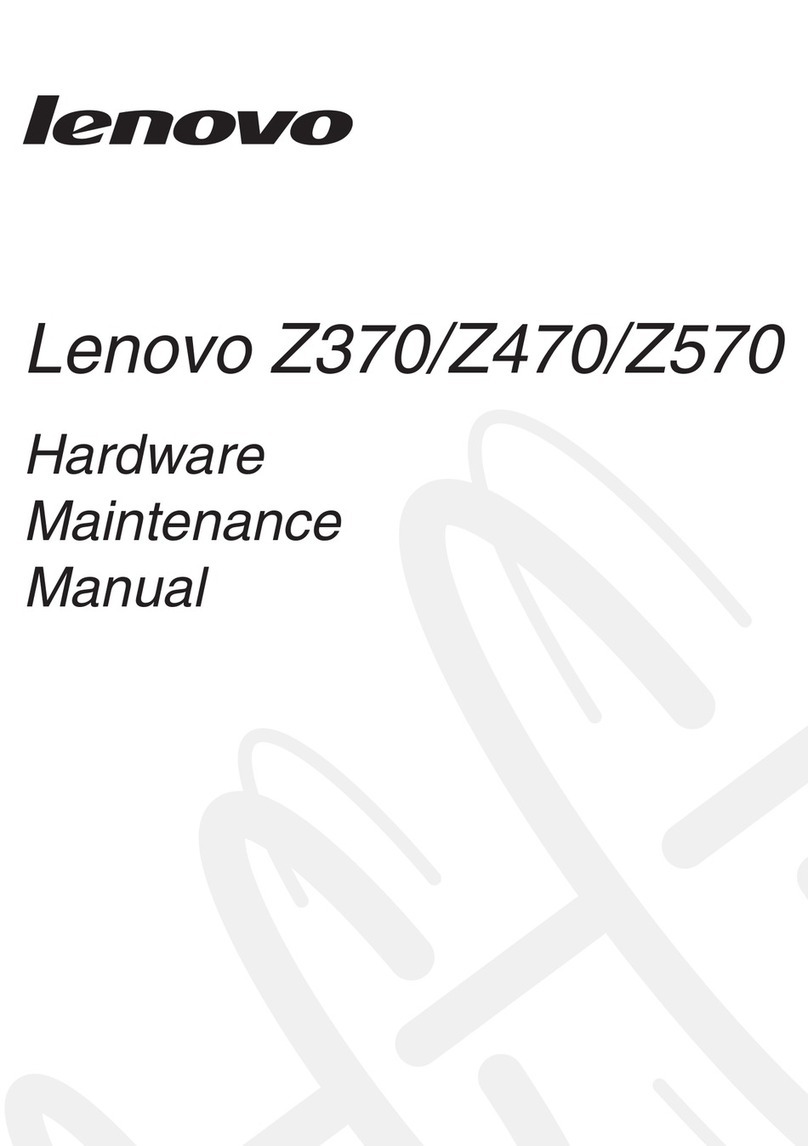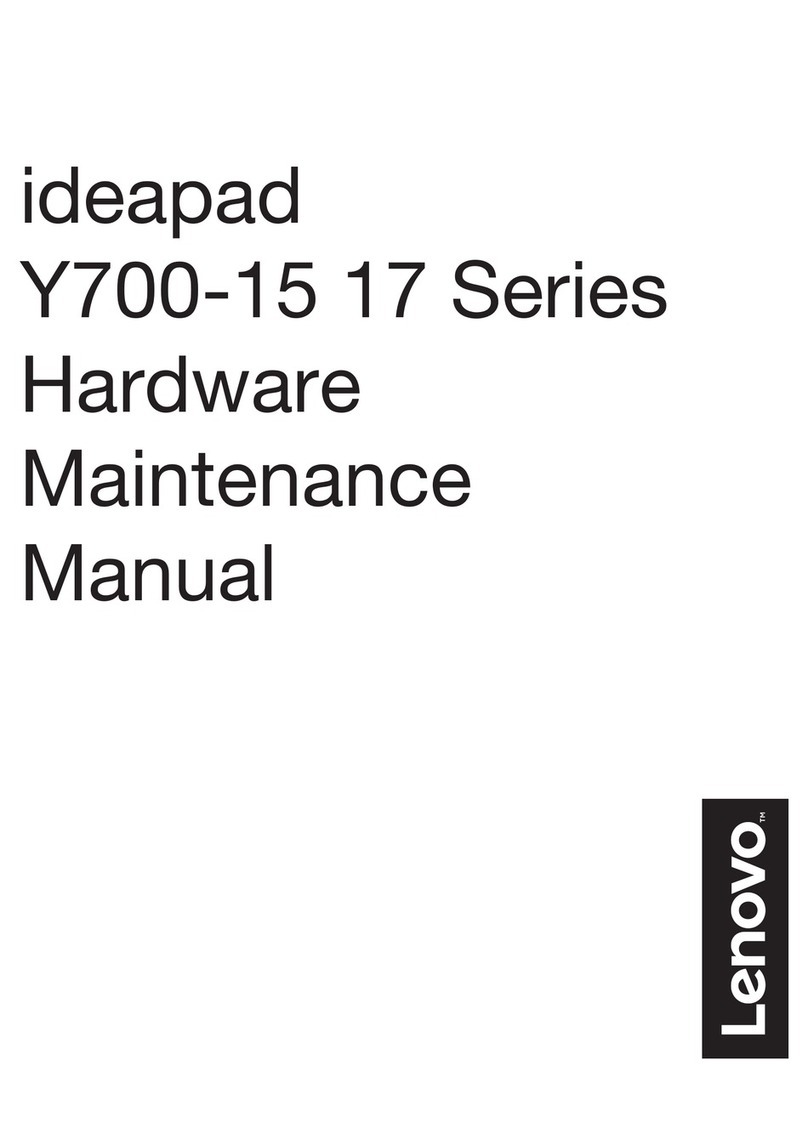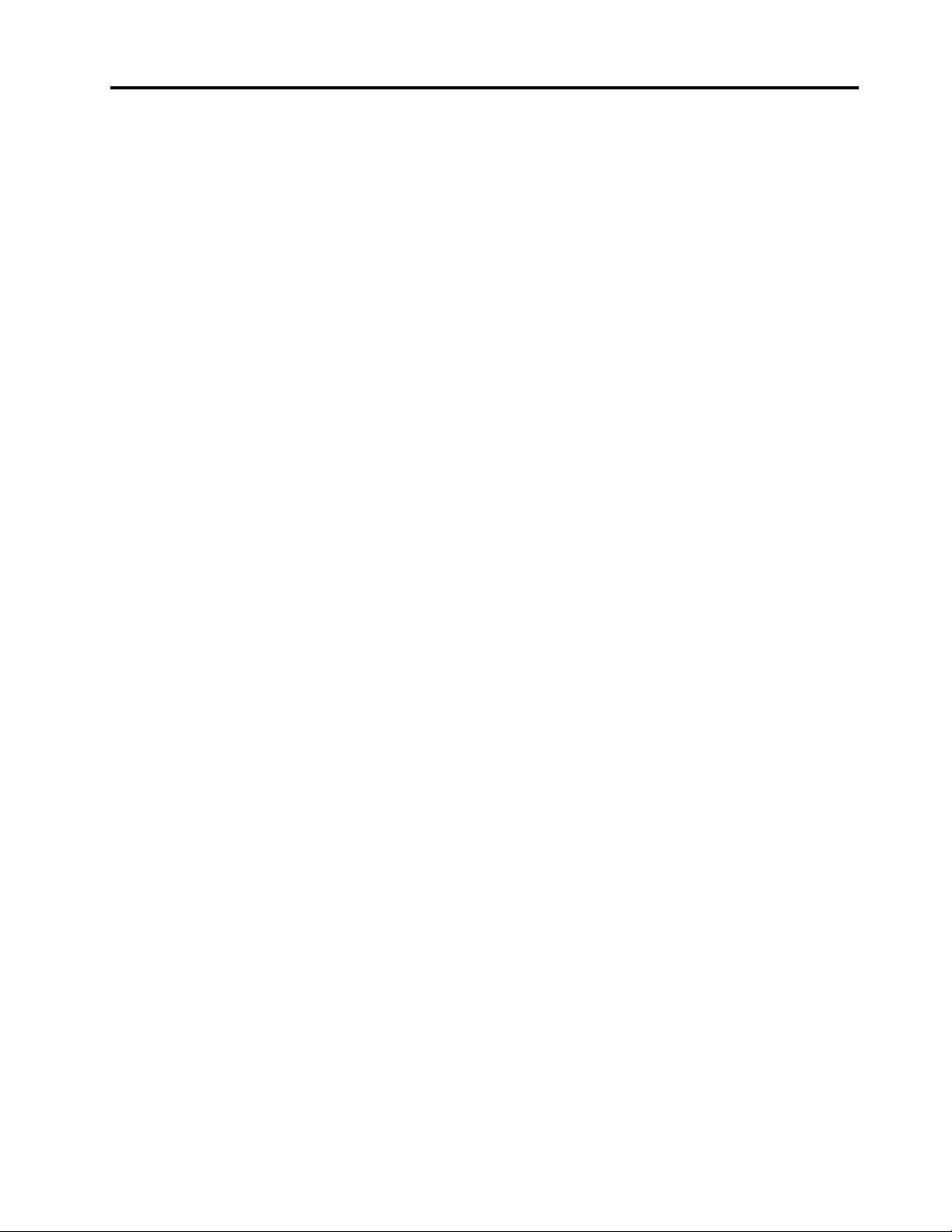Contents
Discover your Lenovo note ook. . . . . iii
Chapter 1. Meet your computer . . . . . 1
Front view . . . . . . . . . . . . . . . . . . 1
Side view . . . . . . . . . . . . . . . . . . 3
Bottom view . . . . . . . . . . . . . . . . . 5
Rear view . . . . . . . . . . . . . . . . . . 6
Features and specifications . . . . . . . . . . . 7
USB specifications. . . . . . . . . . . . . 7
Chapter 2. Get started with your
computer . . . . . . . . . . . . . . . . . 9
Access networks . . . . . . . . . . . . . . . 9
Connect to Wi-Fi networks. . . . . . . . . . 9
Connect to the wired Ethernet . . . . . . . . 9
Connect to a cellular network (for selected
models) . . . . . . . . . . . . . . . . . 9
Turn on the Airplane mode . . . . . . . . . 10
Interact with your computer . . . . . . . . . . 10
Use the keyboard shortcuts . . . . . . . . 10
Use the TrackPoint pointing device . . . . . 12
Use the trackpad . . . . . . . . . . . . 13
Use the touch screen (for selected models) . . 14
Connect to an external display . . . . . . . 16
Chapter 3. Explore your computer . . 19
Lenovo apps . . . . . . . . . . . . . . . . 19
The Vantage app . . . . . . . . . . . . 19
Lenovo Quick Clean / Clean Your Device . . . 19
Smart features (for selected models). . . . . . . 20
Color calibration (for selected models) . . . . . . 22
Intelligent cooling . . . . . . . . . . . . . . 23
Manage power . . . . . . . . . . . . . . . 23
Check the battery status . . . . . . . . . 24
Charge the computer . . . . . . . . . . . 24
Change the power settings . . . . . . . . 25
Transfer data . . . . . . . . . . . . . . . . 25
Set up a Bluetooth connection . . . . . . . 25
Use an SD card or smart card (for selected
models) . . . . . . . . . . . . . . . . 25
Accessories . . . . . . . . . . . . . . . . 26
Purchase accessories . . . . . . . . . . 26
Chapter 4. Secure your computer
and information . . . . . . . . . . . . 27
Lock the computer . . . . . . . . . . . . . 27
Log in with your fingerprint . . . . . . . . . . 27
Log in with your face ID (for selected models) . . . 28
Protect data against power loss (for selected
models) . . . . . . . . . . . . . . . . . . 28
UEFI BIOS passwords . . . . . . . . . . . . 28
Password types . . . . . . . . . . . . . 28
Set, change, and remove a password . . . . 29
Associate your fingerprints with passwords
(for selected models) . . . . . . . . . . . 30
Certificate based BIOS management. . . . . 31
Chapter 5. Configure advanced
settings. . . . . . . . . . . . . . . . . 33
UEFI BIOS . . . . . . . . . . . . . . . . . 33
Enter the UEFI BIOS menu . . . . . . . . . 33
Navigate in the UEFI BIOS interface . . . . . 33
Set the system date and time. . . . . . . . 33
Change the startup sequence . . . . . . . 33
View UEFI BIOS Event logs . . . . . . . . 33
Detect memory retraining . . . . . . . . . 35
Reset system to factory defaults . . . . . . 35
Update UEFI BIOS . . . . . . . . . . . . 35
Install a Windows operating system and drivers . . 36
RAID . . . . . . . . . . . . . . . . . . . 37
Storage drive requirements for RAID levels . . 37
Configuring RAID with the Intel RST
configuration utility (for Intel models) . . . . . 37
Chapter 6. CRU replacement . . . . . 41
CRU list . . . . . . . . . . . . . . . . . . 41
Disable Fast Startup and the built-in battery. . . . 41
Replace a CRU . . . . . . . . . . . . . . . 42
Keyboard . . . . . . . . . . . . . . . 42
Base cover assembly . . . . . . . . . . . 45
Wireless WAN card (for selected models) . . . 47
Memory module . . . . . . . . . . . . . 48
M.2 solid-state drive and its bracket . . . . . 49
Chapter 7. Help and support . . . . . 53
Frequently asked questions . . . . . . . . . . 53
Error messages . . . . . . . . . . . . . . . 54
Beep errors . . . . . . . . . . . . . . . . 55
Self-help resources . . . . . . . . . . . . . 56
Windows label . . . . . . . . . . . . . . . 57
Call Lenovo . . . . . . . . . . . . . . . . 57
Before you contact Lenovo . . . . . . . . 57
Lenovo Customer Support Center . . . . . . 58
Purchase additional services. . . . . . . . . . 59
© Copyright Lenovo 2022 i