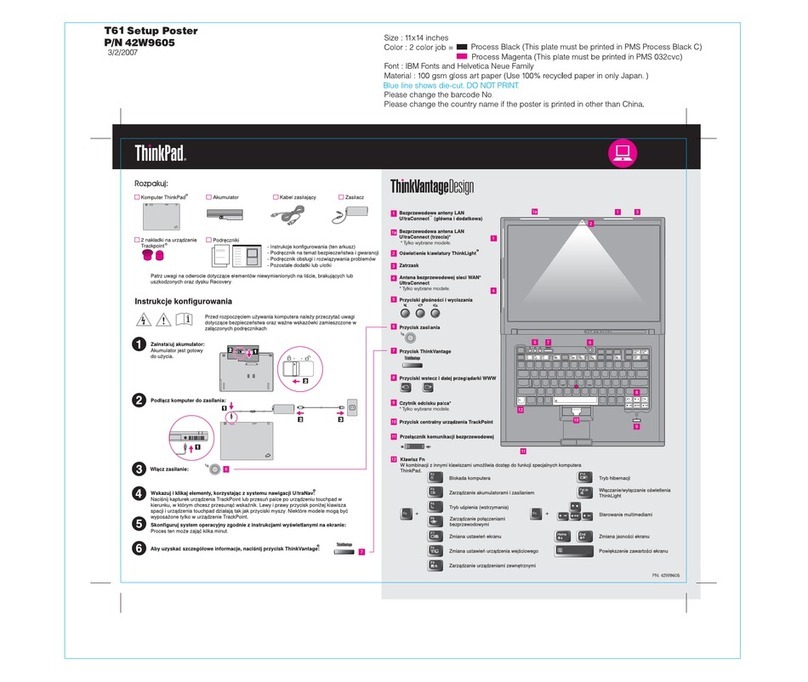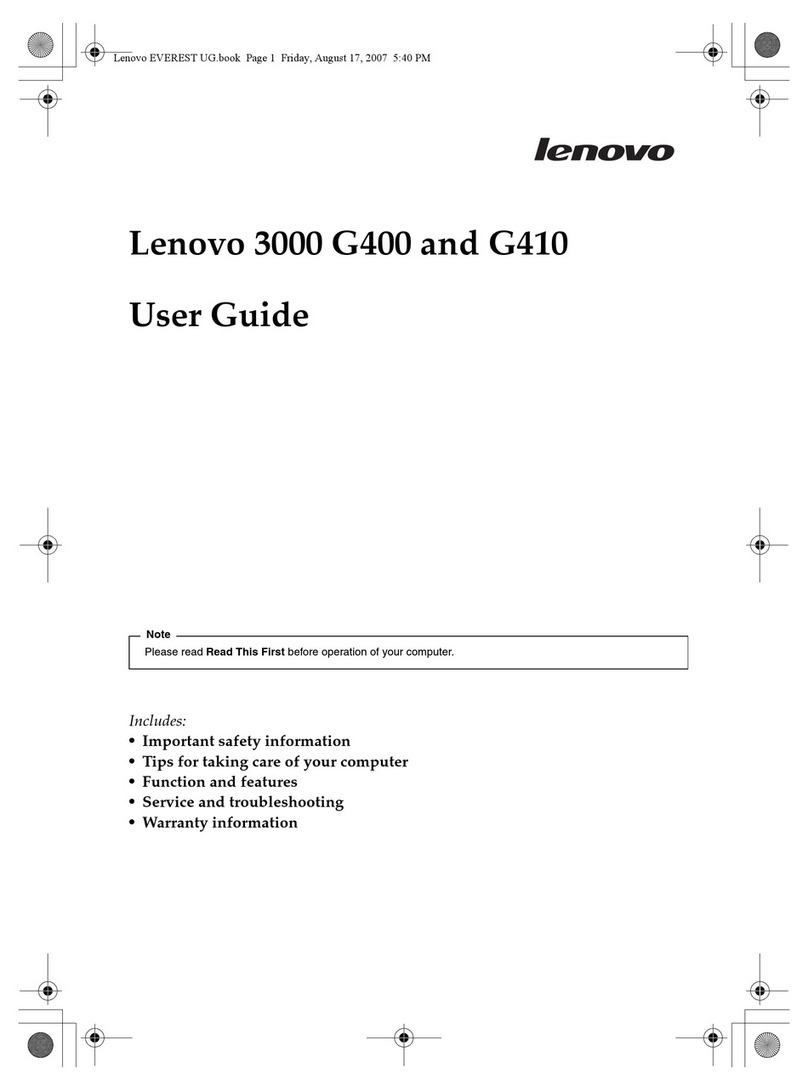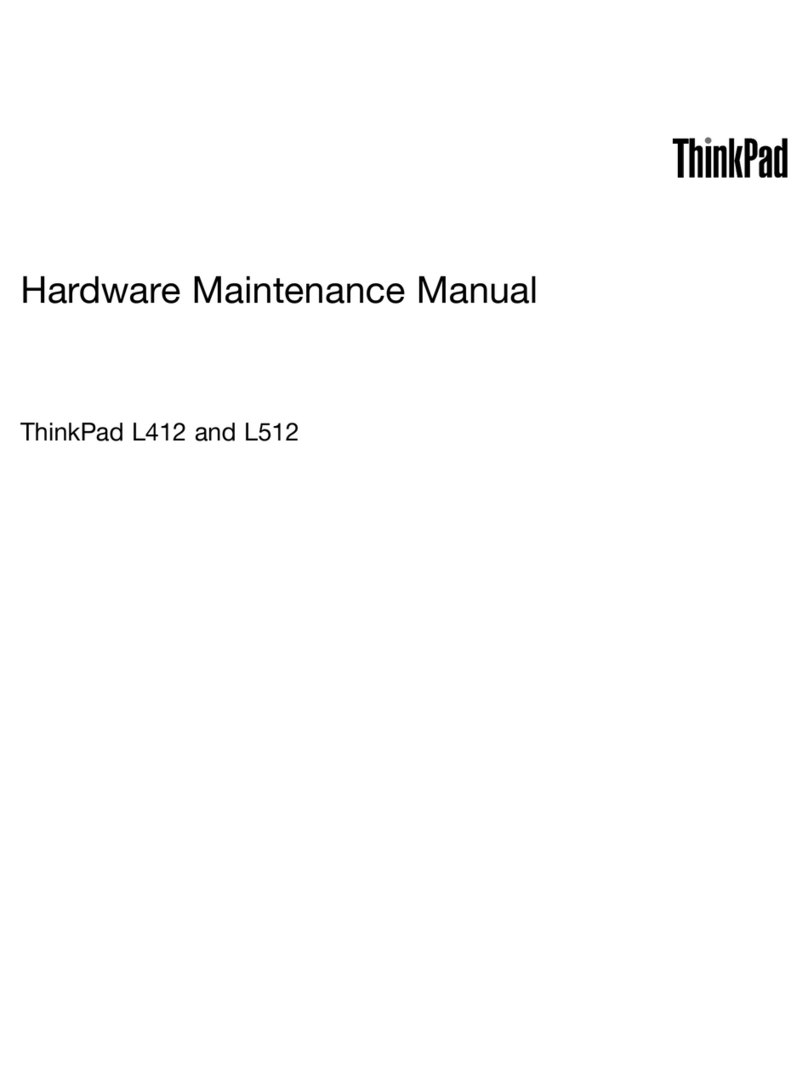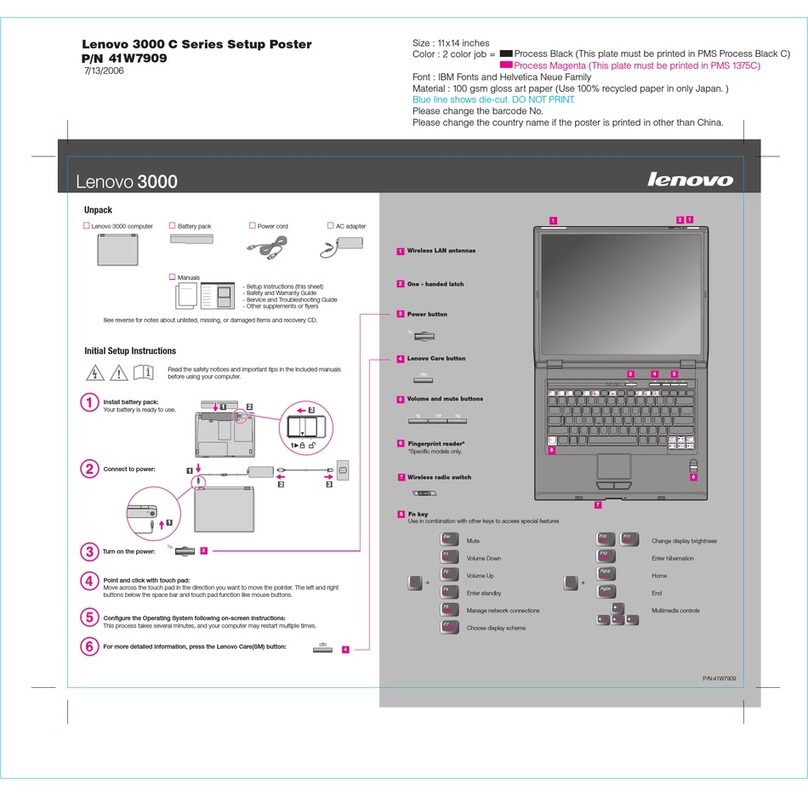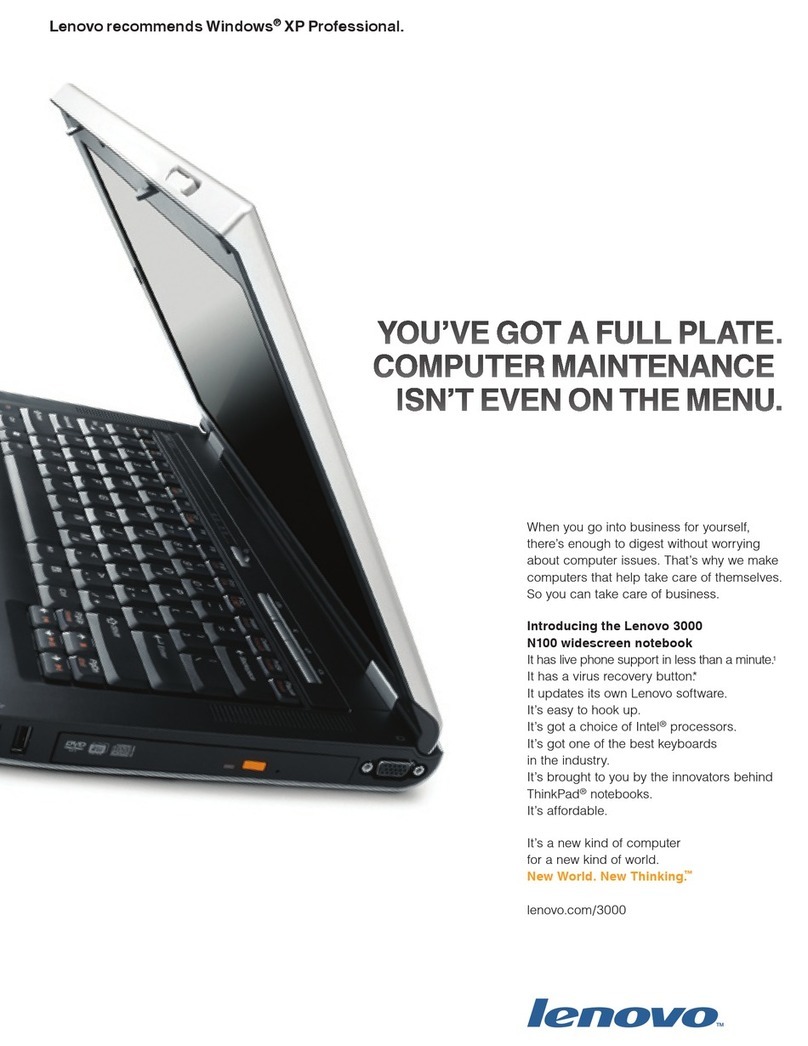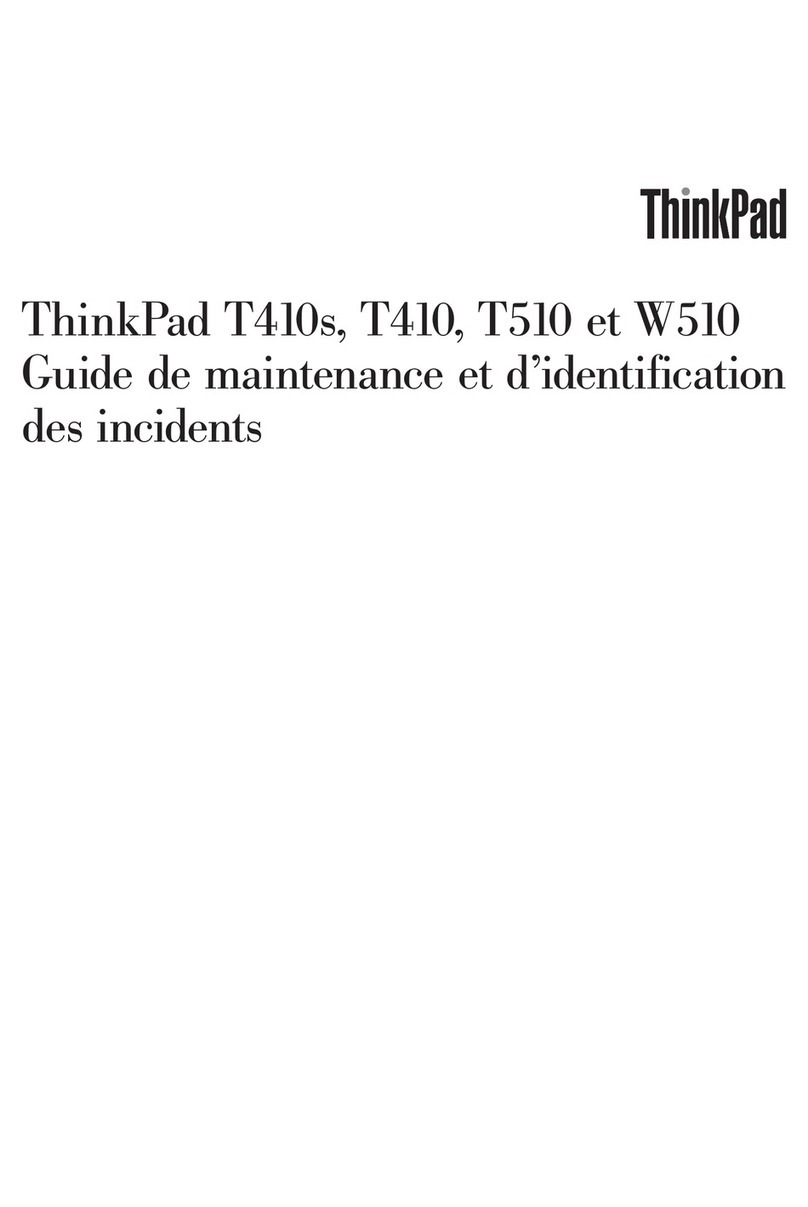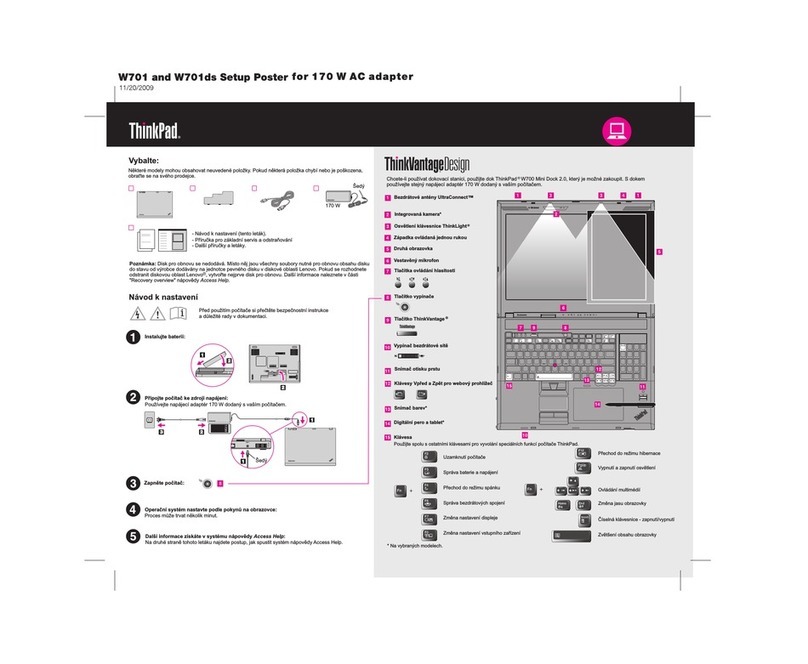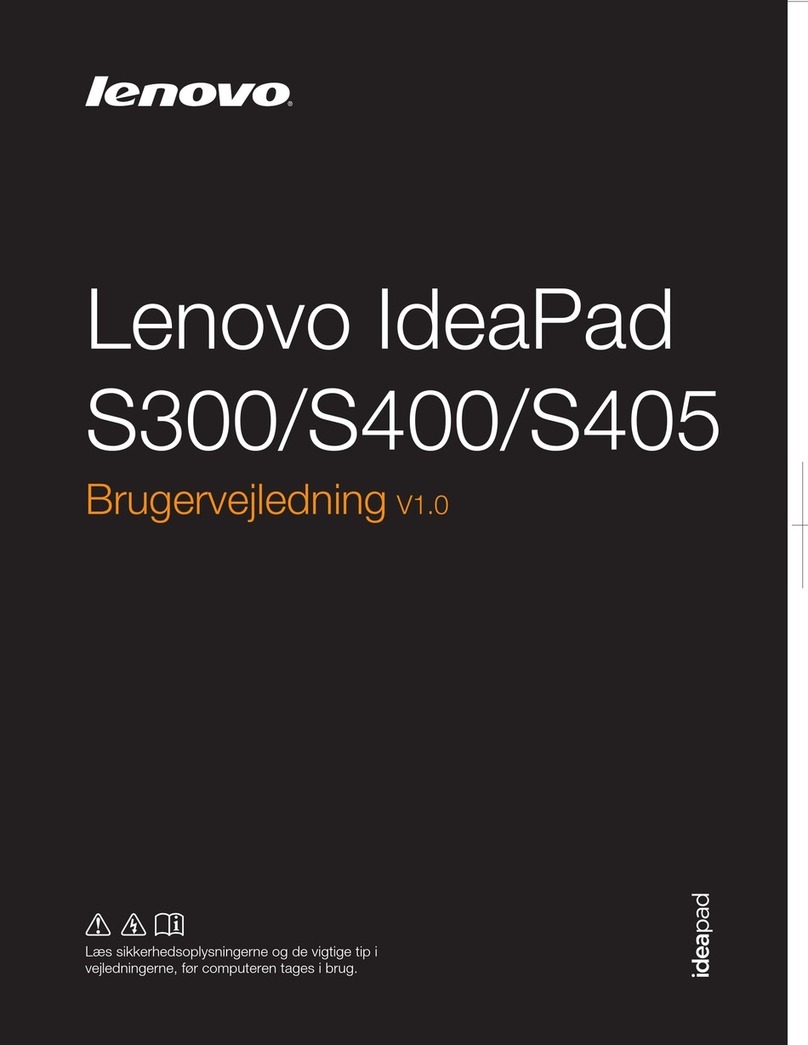Contents
Abou his documen a ion . . . . . . . . . . . . ii
Chapter 1. Meet yo r Chromebook . . . 1
Fron . . . . . . . . . . . . . . . . . . . . 1
Base . . . . . . . . . . . . . . . . . . . . 2
Lef . . . . . . . . . . . . . . . . . . . . 3
Righ . . . . . . . . . . . . . . . . . . . . 4
Fea ures and specifica ions . . . . . . . . . . . 5
S a emen on USB ransfer ra e . . . . . . . . 6
Opera ing environmen . . . . . . . . . . . . . 6
Chapter 2. Get started with yo r
Chromebook . . . . . . . . . . . . . . . 7
Charge your Chromebook . . . . . . . . . . . . 7
User in erface . . . . . . . . . . . . . . . . 8
Connec o Wi-Fi . . . . . . . . . . . . . . . 8
Ge o know YOGA modes . . . . . . . . . . . 8
Use he power bu on . . . . . . . . . . . . . 9
Connec o Blue oo h devices . . . . . . . . . 10
Se he power plan . . . . . . . . . . . . . 10
Use he Nano securi y-lock slo . . . . . . . . 10
Chapter 3. Navigate the screen . . . . 11
Use he mul i- ouch screen . . . . . . . . . . 11
Use he special keys . . . . . . . . . . . . . 11
Use he ouchpad . . . . . . . . . . . . . . 12
Chapter 4. Use m ltimedia . . . . . . 15
Use he camera . . . . . . . . . . . . . . . 15
Use audio . . . . . . . . . . . . . . . . . 15
Connec o an ex ernal display . . . . . . . . . 15
Chapter 5. Acco nt, login, and
logo t . . . . . . . . . . . . . . . . . 17
Types of user accoun for logging in o Chrome . . 17
Become your Chromebook’s owner . . . . . . . 17
Sign in wi h a Google Accoun o her han he
owner’s . . . . . . . . . . . . . . . . . . 18
Browse as a gues . . . . . . . . . . . . . . 18
Crea e a supervised accoun . . . . . . . . . . 18
Sign ou . . . . . . . . . . . . . . . . . . 18
Con rol who can use your Chromebook . . . . . 19
Check a Chromebook’s owner . . . . . . . . . 19
Disable gues login . . . . . . . . . . . . . 19
Lock your Chromebook. . . . . . . . . . . . 19
Shu down your Chromebook . . . . . . . . . 19
Rese your Chromebook . . . . . . . . . . . 20
Ge help from Google . . . . . . . . . . . . 20
Chapter 6. Manage files and
folders . . . . . . . . . . . . . . . . . 21
Wha is Google Drive. . . . . . . . . . . . . 21
Your local s orage space . . . . . . . . . . . 21
The Files app . . . . . . . . . . . . . . . . 21
Crea e folders using he Files app . . . . . . . . 21
Dele e unused files . . . . . . . . . . . . . 21
Check he amoun of available s orage . . . . . . 21
Expand he local s orage . . . . . . . . . . . 22
Chapter 7. Lang age settings. . . . . 23
Change display language . . . . . . . . . . . 23
Add an inpu me hod . . . . . . . . . . . . . 23
Swi ch among inpu me hods . . . . . . . . . 23
Chapter 8. Add and manage apps. . . 25
Wha is Chrome Web S ore . . . . . . . . . . 25
Add apps or ex ensions. . . . . . . . . . . . 25
Ins all Android apps . . . . . . . . . . . . . 25
Pin apps o shelf . . . . . . . . . . . . . . 26
Pin Web pages o shelf . . . . . . . . . . . . 26
Chapter 9. Lenovo help and
s pport . . . . . . . . . . . . . . . . . 27
Lenovo suppor Web si e . . . . . . . . . . . 27
Call Lenovo cus omer suppor cen er . . . . . . 27
Before calling cus omer suppor . . . . . . 27
Services suppor ed by Lenovo cus omer
suppor cen er . . . . . . . . . . . . . 27
Services no suppor ed by Lenovo cus omer
suppor cen er . . . . . . . . . . . . . 27
Suppor phone numbers . . . . . . . . . 27
Appendix A. Important safety
information . . . . . . . . . . . . . . . 29
Appendix B. Compliance
information . . . . . . . . . . . . . . . 31
Appendix C. Accessibility,
ergonomic, and maintenance
information . . . . . . . . . . . . . . . 33
Appendix D. Open so rce
information . . . . . . . . . . . . . . . 39
No ices and rademarks . . . . . . . . . . . . xli
© Copyrigh Lenovo 2021 i