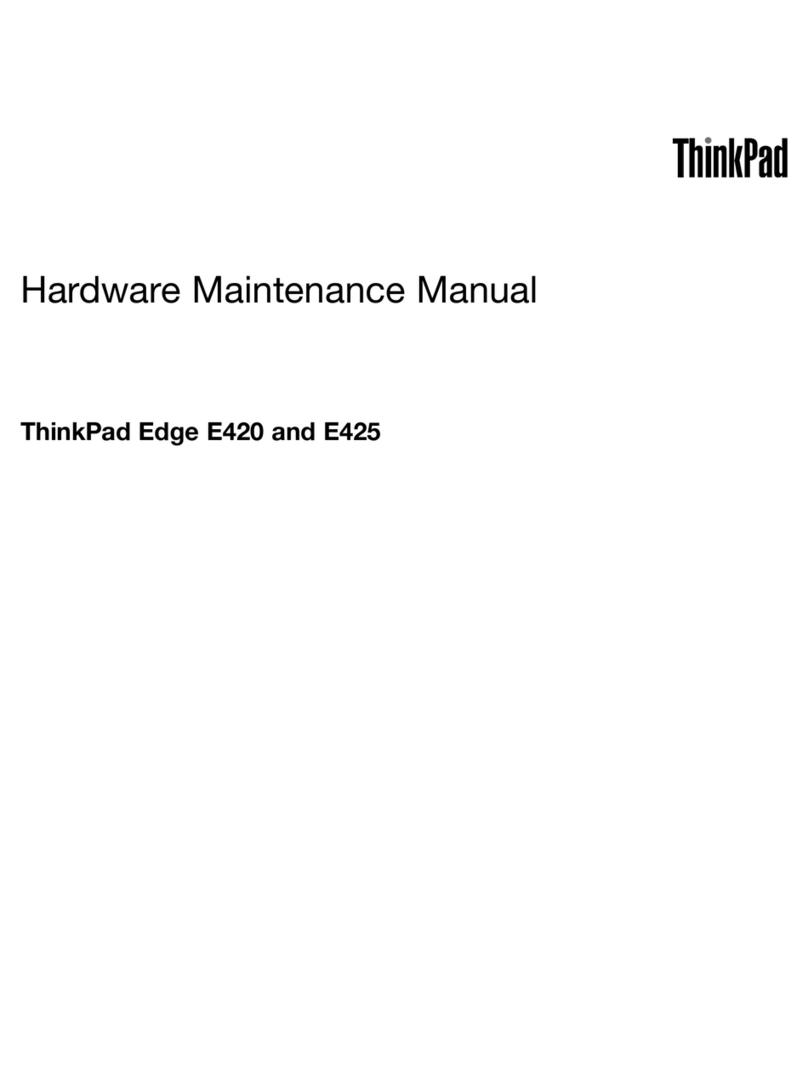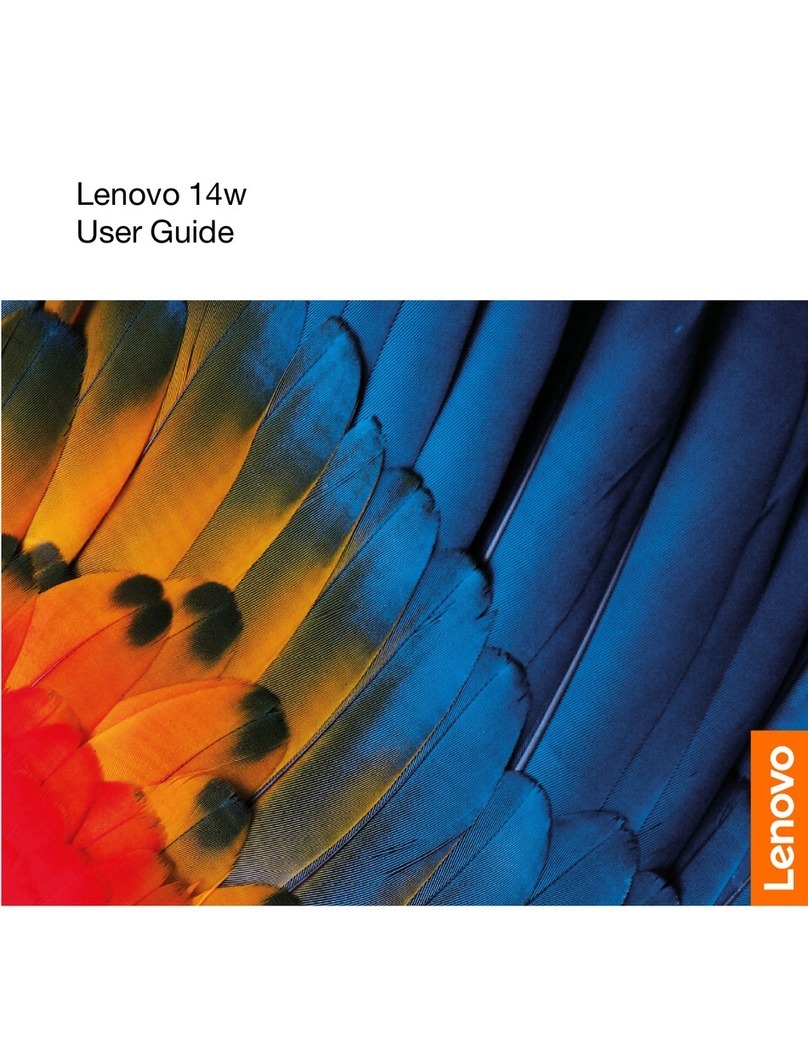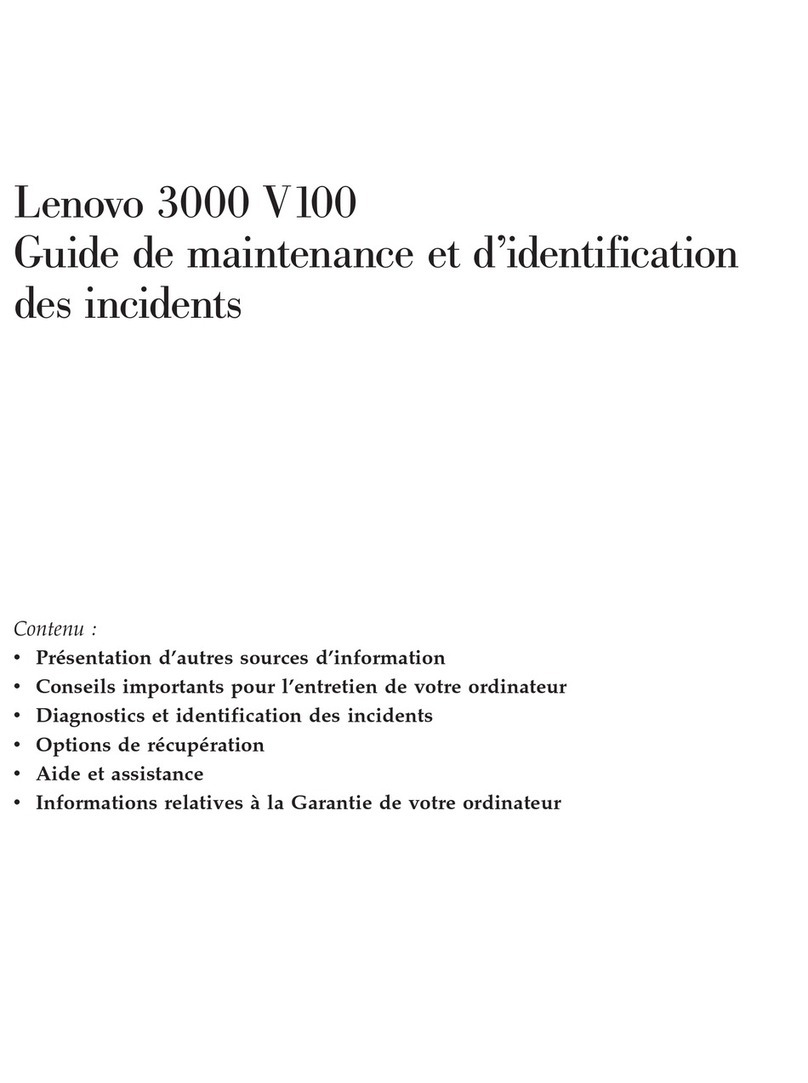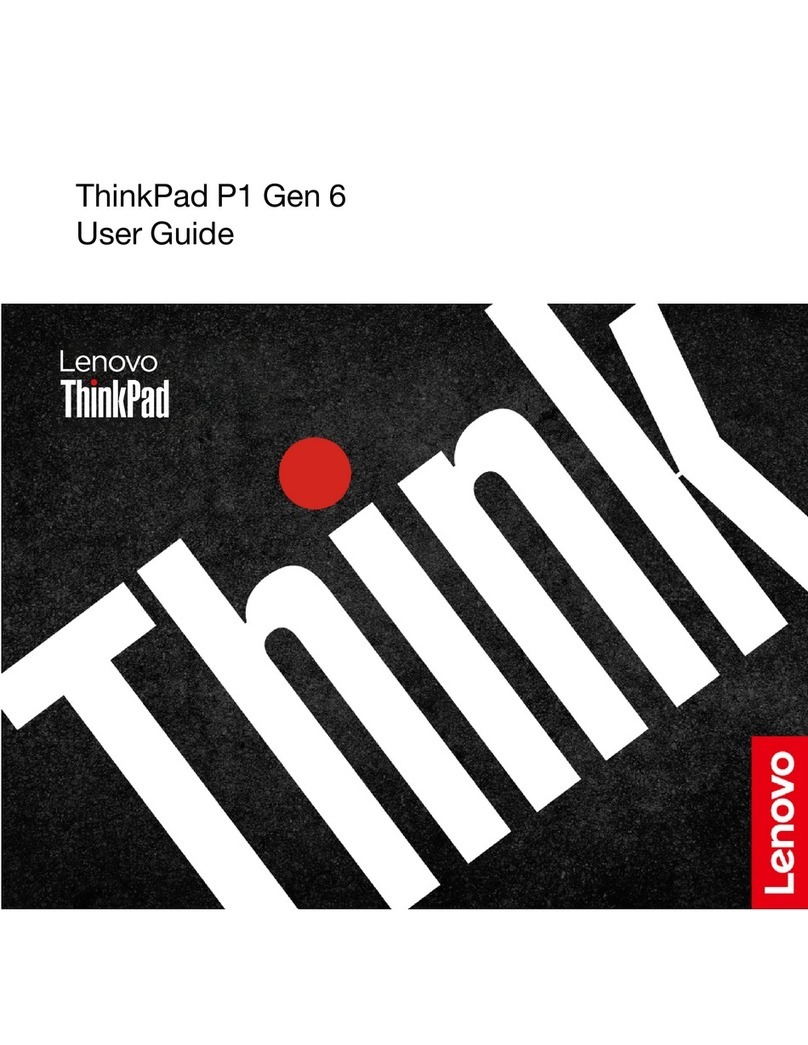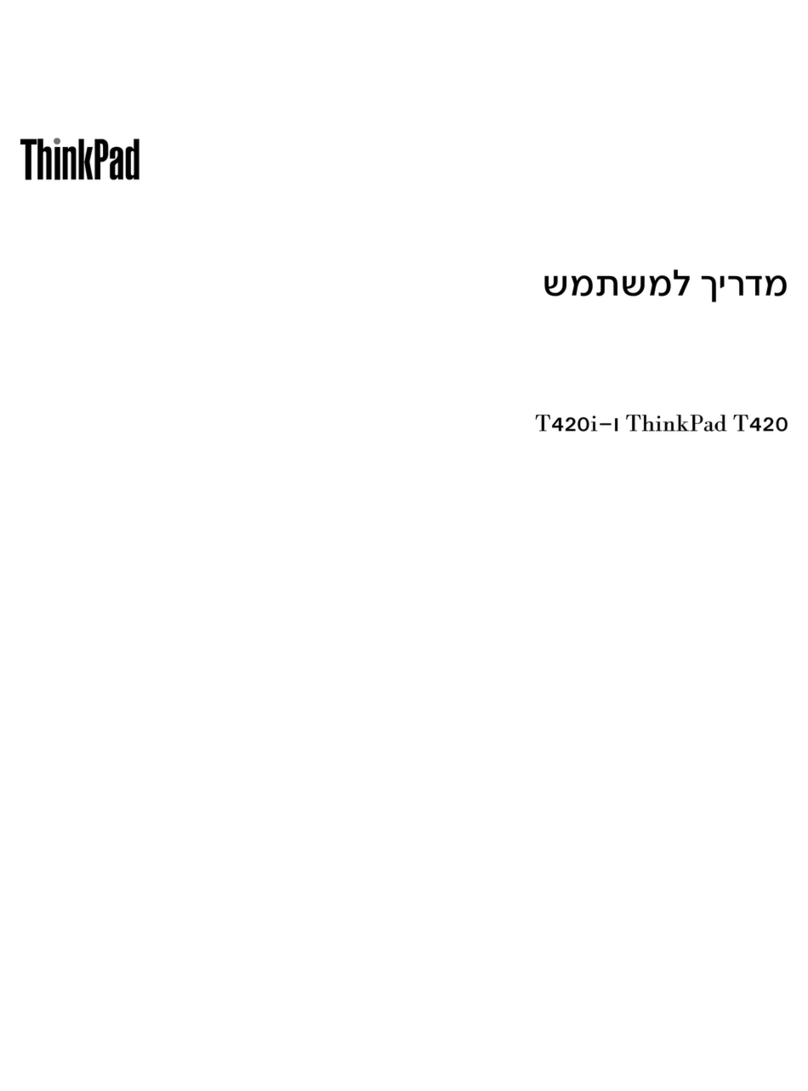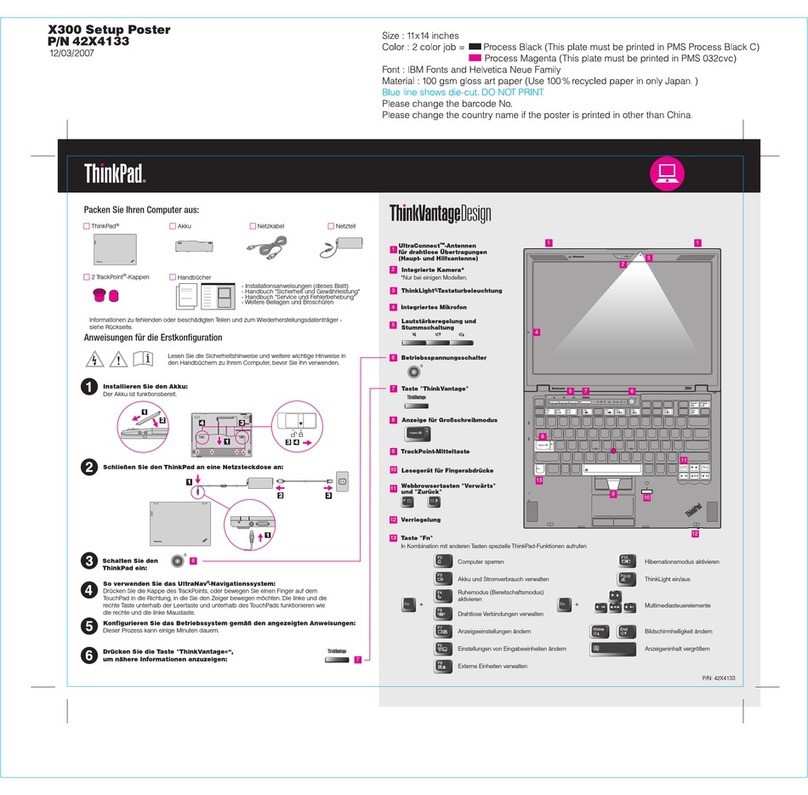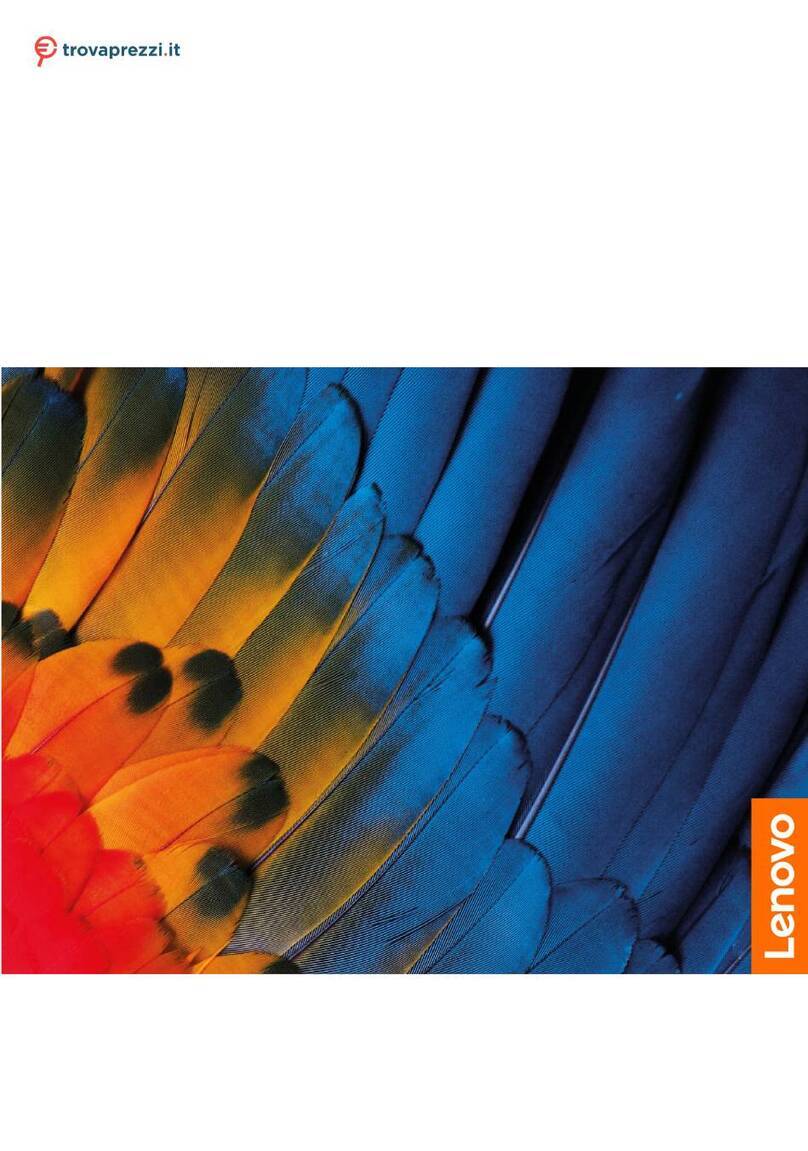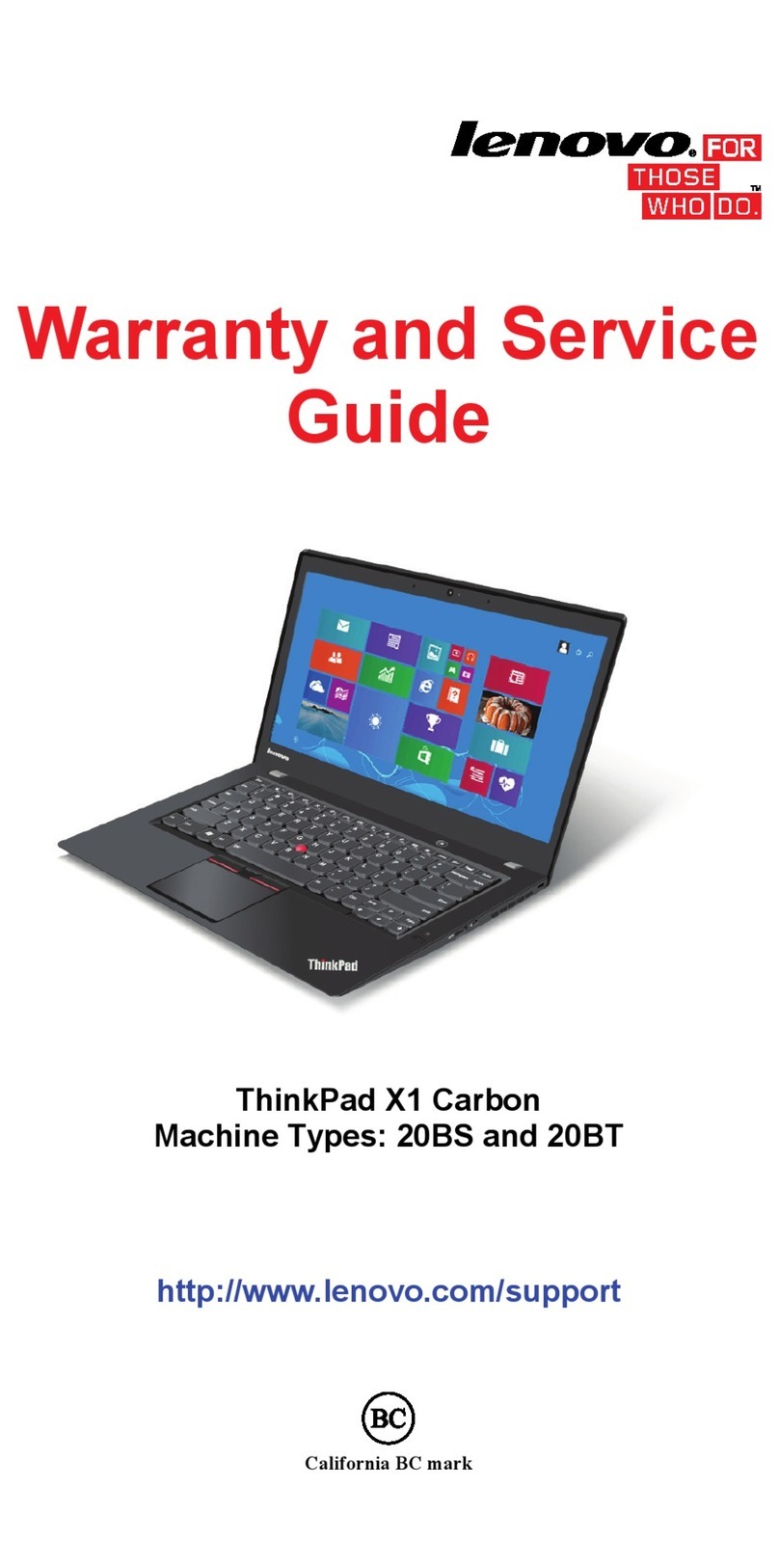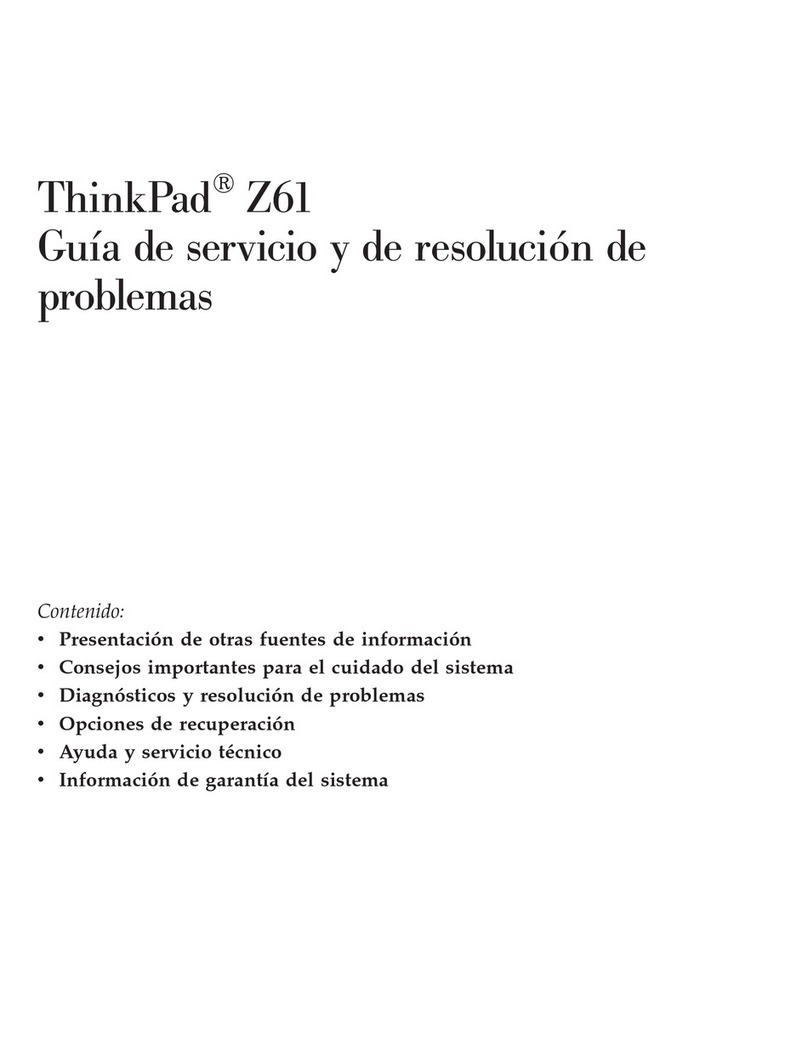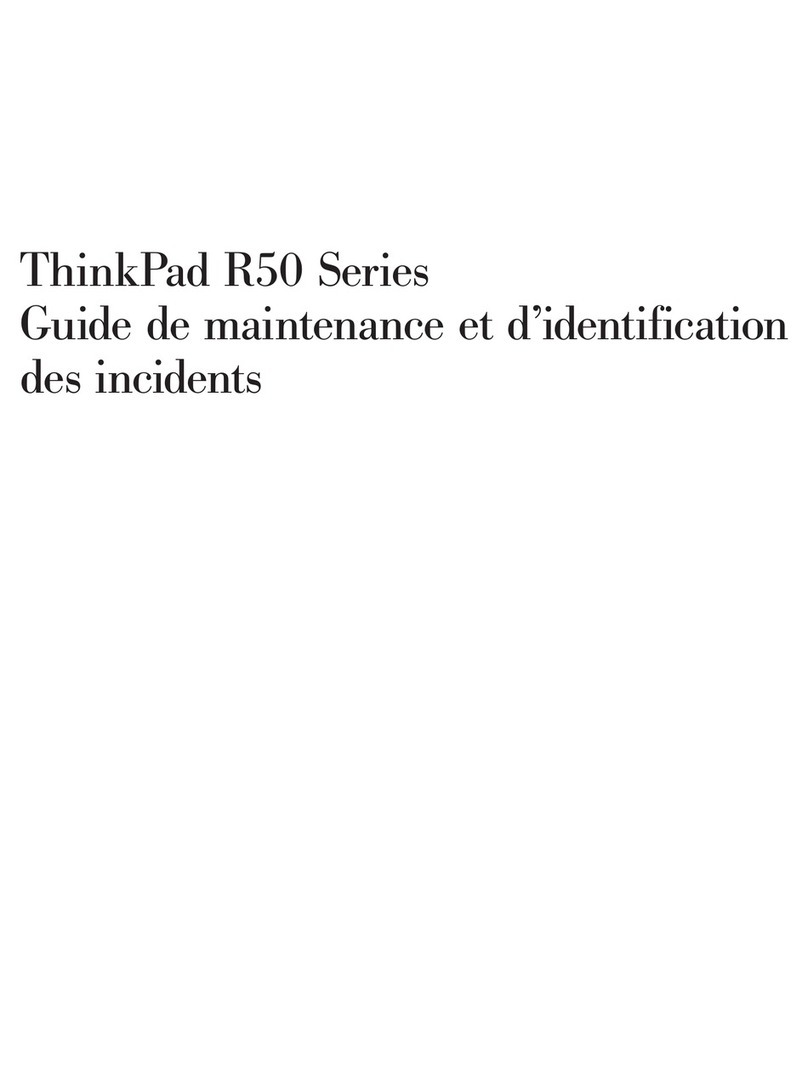Contents
bout this guide . . . . . . . . . . . . . iii
Chapter 1. Meet your PC . . . . . . . . 1
Top vie . . . . . . . . . . . . . . . . . . 1
Charging light. . . . . . . . . . . . . . . 1
Rear connector lights . . . . . . . . . . . . 2
Water pump light . . . . . . . . . . . . . 2
Antennas . . . . . . . . . . . . . . . . 2
Po er button . . . . . . . . . . . . . . . 2
Fingerprint sensor . . . . . . . . . . . . . 2
Po er light . . . . . . . . . . . . . . . . 2
Air vents (intake) . . . . . . . . . . . . . . 3
Keyboard . . . . . . . . . . . . . . . . 3
Touchpad . . . . . . . . . . . . . . . . 4
Front vie . . . . . . . . . . . . . . . . . . 5
Microphones . . . . . . . . . . . . . . . 5
Camera . . . . . . . . . . . . . . . . . 5
Camera light . . . . . . . . . . . . . . . 5
Screen . . . . . . . . . . . . . . . . . 6
Light belt . . . . . . . . . . . . . . . . 6
Left vie . . . . . . . . . . . . . . . . . . 7
Combo audio jack . . . . . . . . . . . . . 7
Air vents (outlet) . . . . . . . . . . . . . . 7
SD slot . . . . . . . . . . . . . . . . . 7
Right vie . . . . . . . . . . . . . . . . . . 8
Camera s itch . . . . . . . . . . . . . . 8
USB Type-C® connector . . . . . . . . . . 8
Air vents (outlet) . . . . . . . . . . . . . . 8
USB Standard-A connector . . . . . . . . . 9
Rear vie . . . . . . . . . . . . . . . . . 10
Air vents (outlet) . . . . . . . . . . . . . 10
RJ45 connector . . . . . . . . . . . . . 10
USB Standard-A connector . . . . . . . . 10
Multi-purpose USB Type-C® connector . . . 10
HDMI connector. . . . . . . . . . . . . 11
Po er connector . . . . . . . . . . . . 11
Bottom vie . . . . . . . . . . . . . . . . 12
Avoid constant body contact ith specific hot
sections . . . . . . . . . . . . . . . . 12
Air vents (intake) . . . . . . . . . . . . . 12
Speakers . . . . . . . . . . . . . . . 12
Specifications . . . . . . . . . . . . . . . 13
Statement on USB transfer rate . . . . . . . 15
Operating environment . . . . . . . . . . 15
Chapter 2. Explore your PC . . . . . . 17
Hotkeys . . . . . . . . . . . . . . . . . . 17
The FnLock s itch . . . . . . . . . . . . . 17
Fn key shortcuts . . . . . . . . . . . . . . 18
System operation modes . . . . . . . . . . . 19
Choose or s itch po er plans . . . . . . . . . 19
Use the rear USB Type-C connectors to supply
po er to your PC . . . . . . . . . . . . . . 20
The Novo Button menu . . . . . . . . . . . . 21
Open the Novo Button menu . . . . . . . . 21
Rechargeable battery pack . . . . . . . . . . 21
Normal mode . . . . . . . . . . . . . . 21
Rapid charge mode . . . . . . . . . . . 21
Conservation mode . . . . . . . . . . . 22
Overnight charge optimization . . . . . . . 22
Recover full battery capacity . . . . . . . . 22
Chapter 3. Firmware setup utility . . . 23
Use Windo s advanced startup to open the PC’s
firm are setup utility . . . . . . . . . . . . . 23
Set pass ords in UEFI/BIOS setup utility . . . . . 23
Pass ord types . . . . . . . . . . . . . 23
Set administrator pass ord . . . . . . . . 24
Change or remove administrator pass ord . . 24
Set user pass ord . . . . . . . . . . . . 24
Enable po er-on pass ord . . . . . . . . 25
Set pass ord for the secondary storage
device. . . . . . . . . . . . . . . . . 25
Change or remove hard disk pass ord . . . . 25
Chapter 4. Help and support . . . . . 27
Frequently asked questions . . . . . . . . . . 27
Why does my computer start automatically
hen I open the lid . . . . . . . . . . . . 27
Which connector should I use to connect my
PC to an external display device . . . . . . 27
Why can’t I s itch the PC to performance
mode . . . . . . . . . . . . . . . . . 27
Ho can I open my PC’s firm are setup
utility . . . . . . . . . . . . . . . . . 27
Ho can I open the Novo button menu if my
PC does not have a Novo button . . . . . . 28
What is the battery’s ship mode. . . . . . . 28
Self-help resources . . . . . . . . . . . . . 28
What is a CRU? . . . . . . . . . . . . . . . 29
CRUs for your product model . . . . . . . . . 29
Call Lenovo . . . . . . . . . . . . . . . . 30
Before you contact Lenovo . . . . . . . . 30
Lenovo Customer Support Center . . . . . . 30
Purchase additional services. . . . . . . . . . 31
© Copyright Lenovo 2023 i