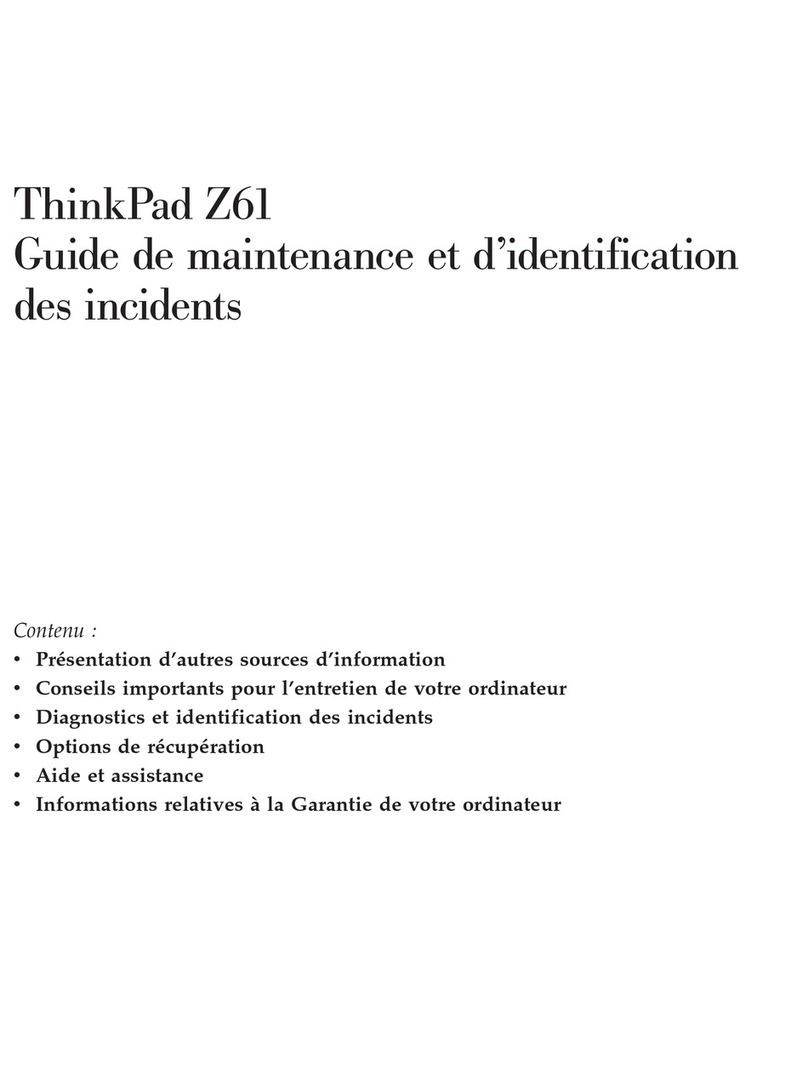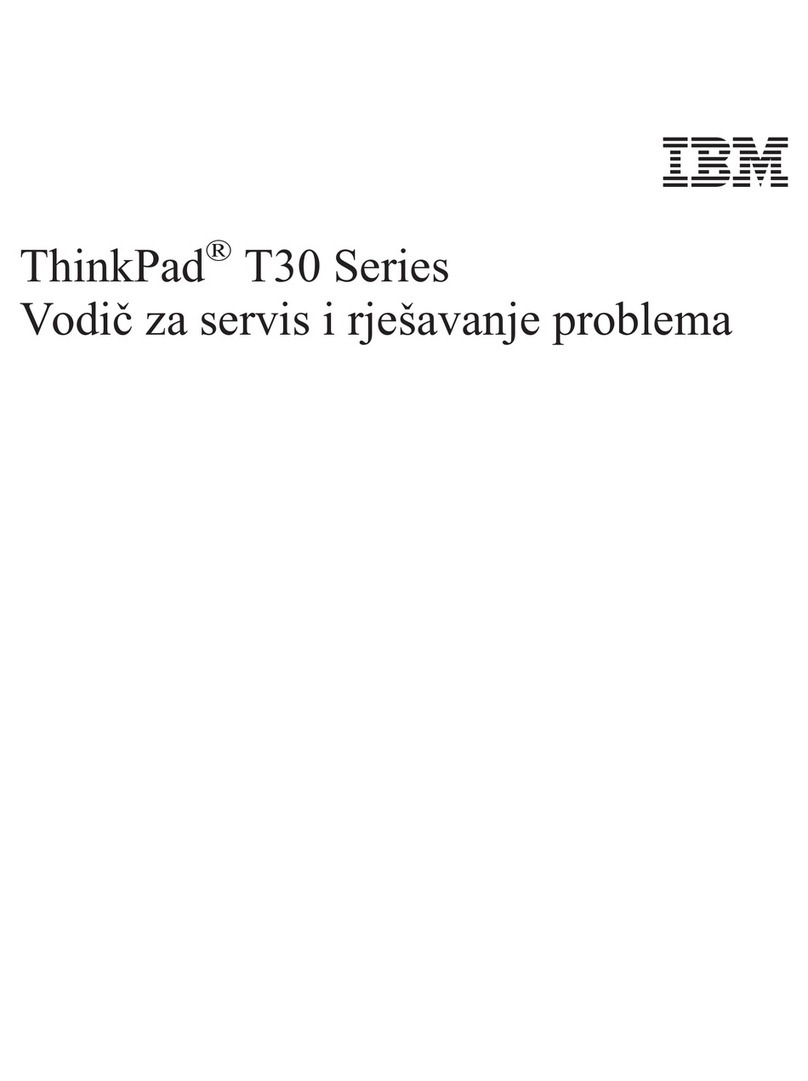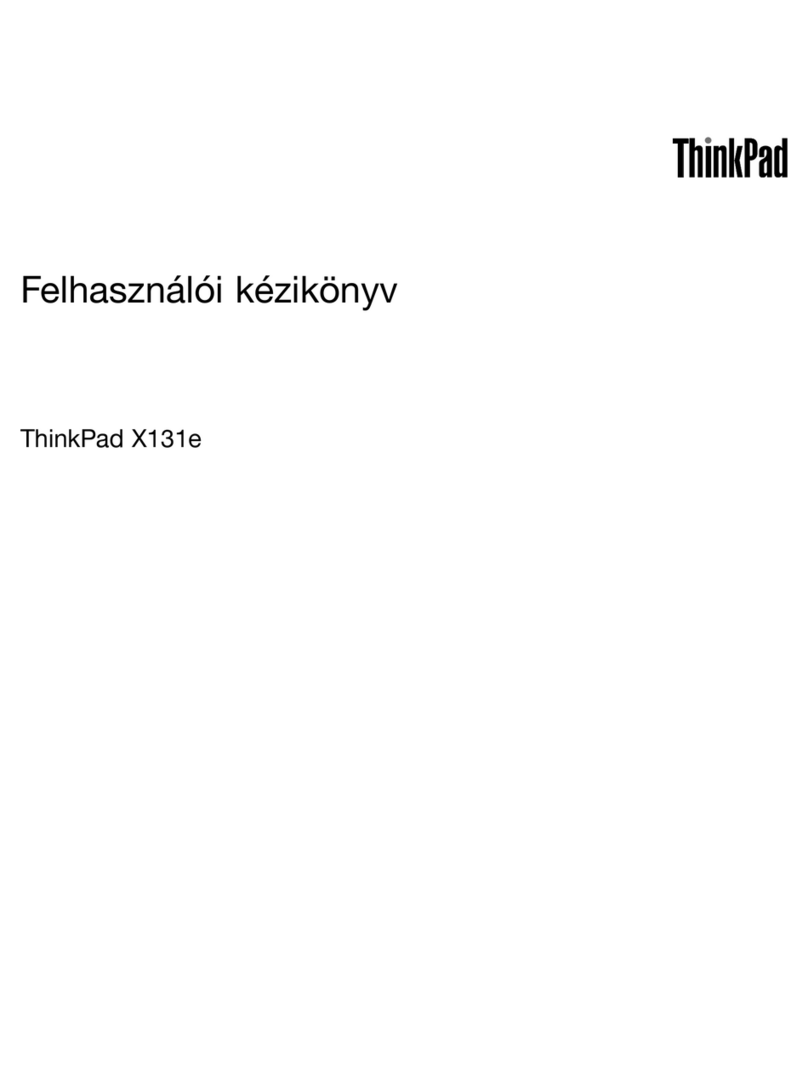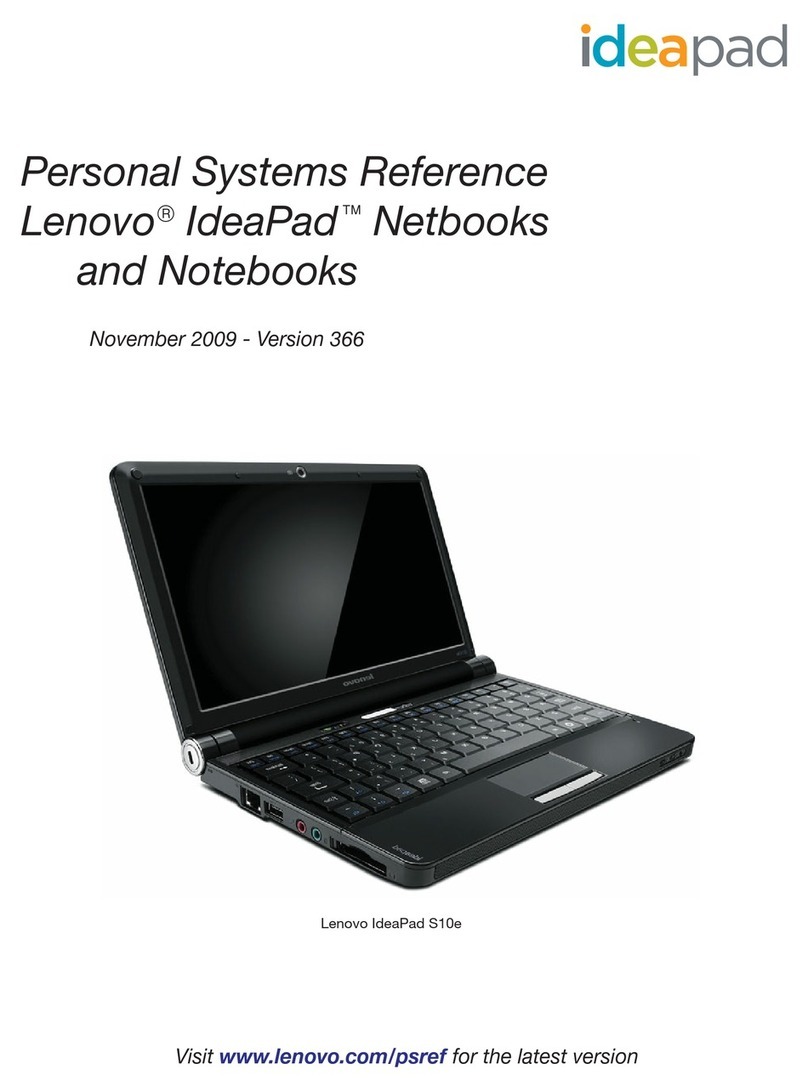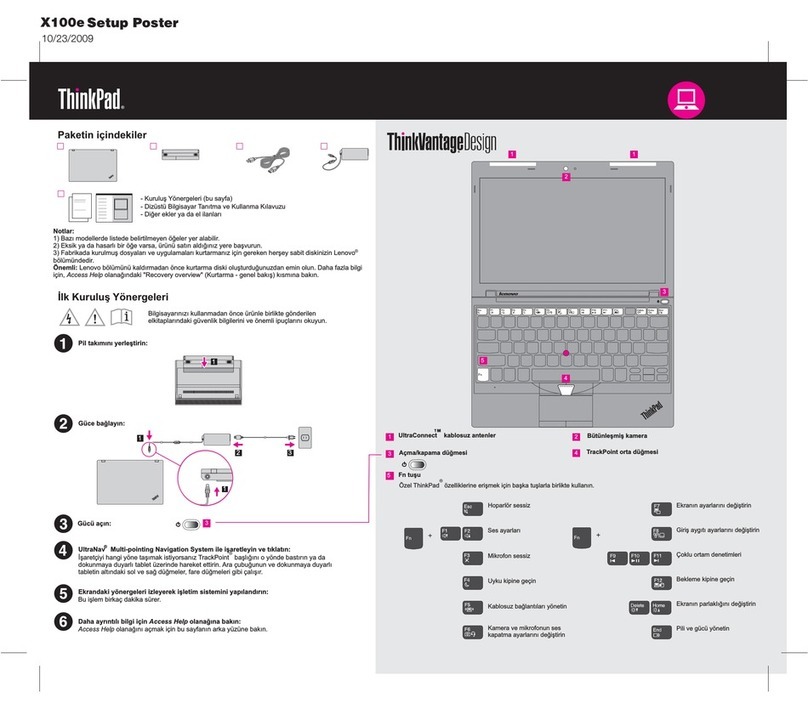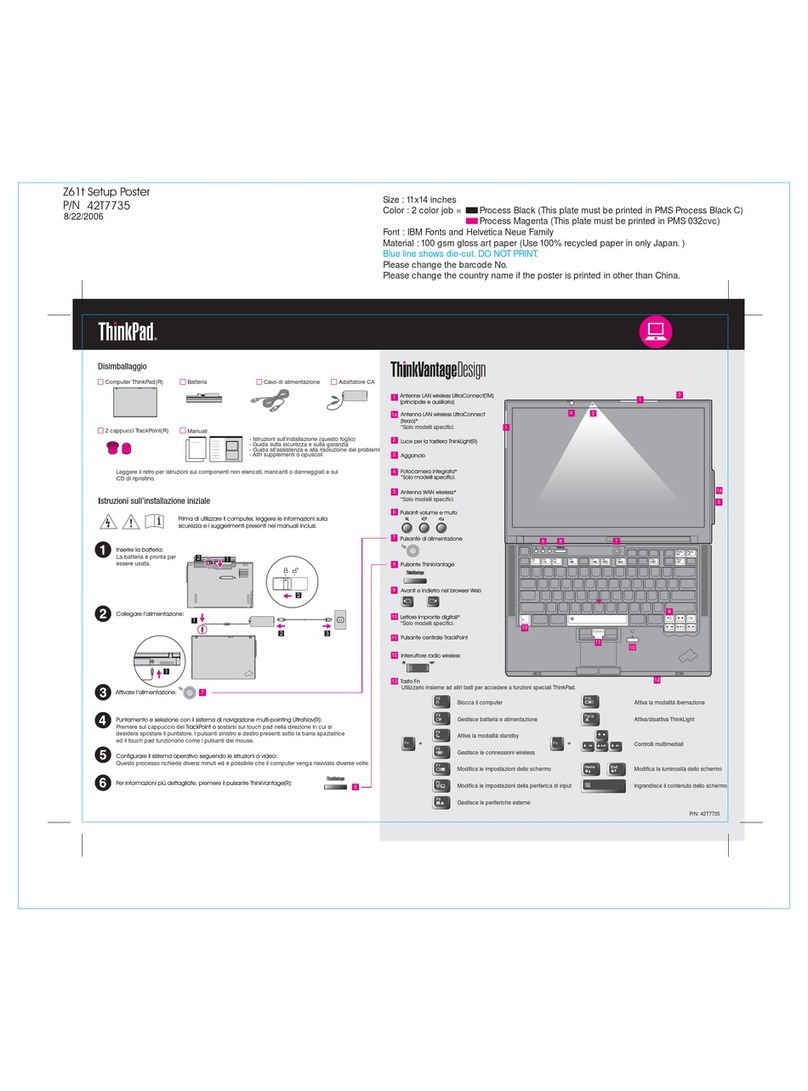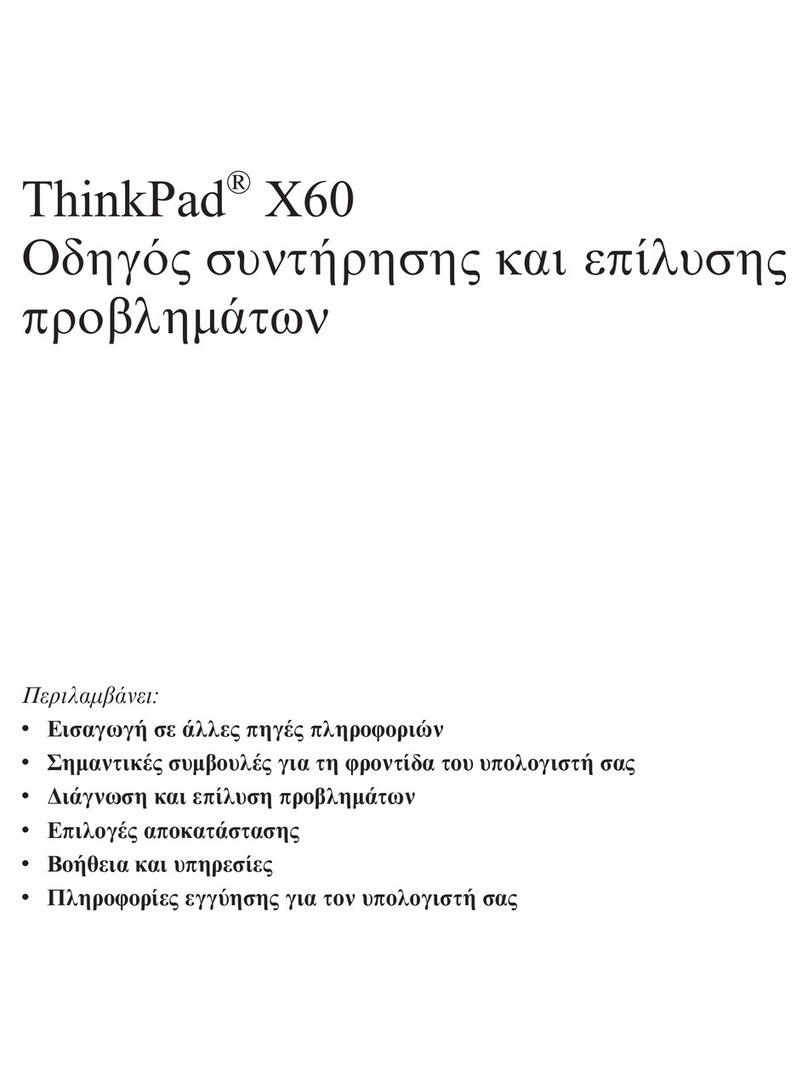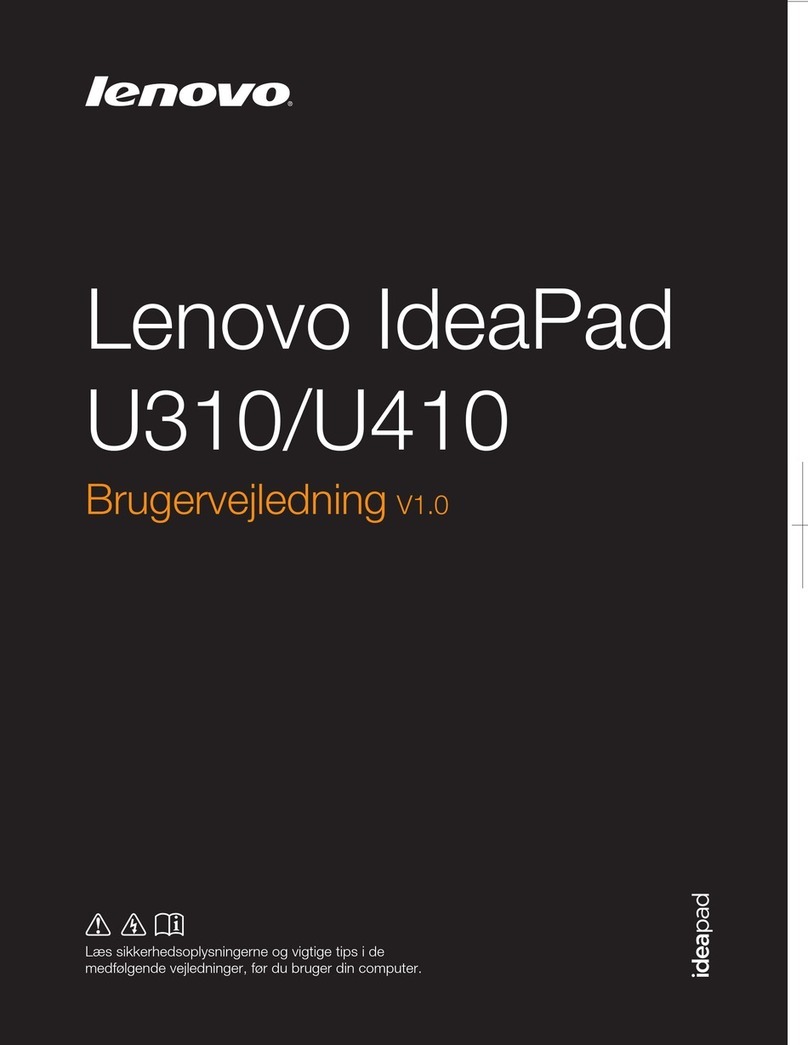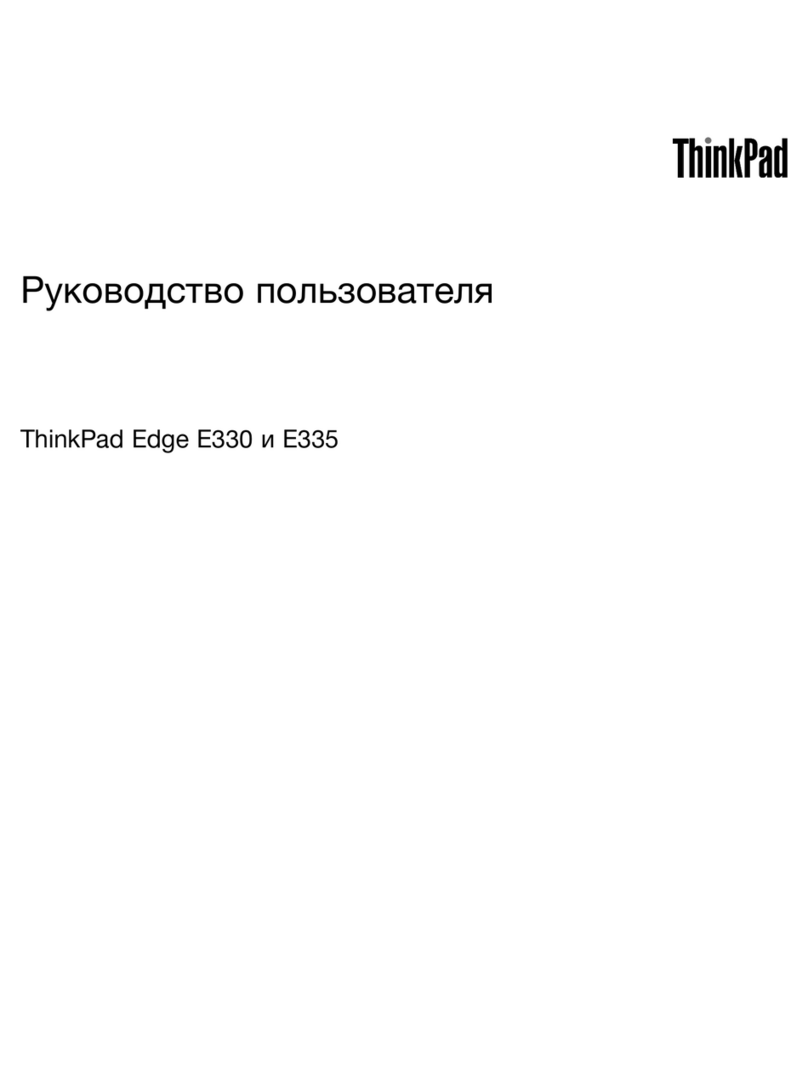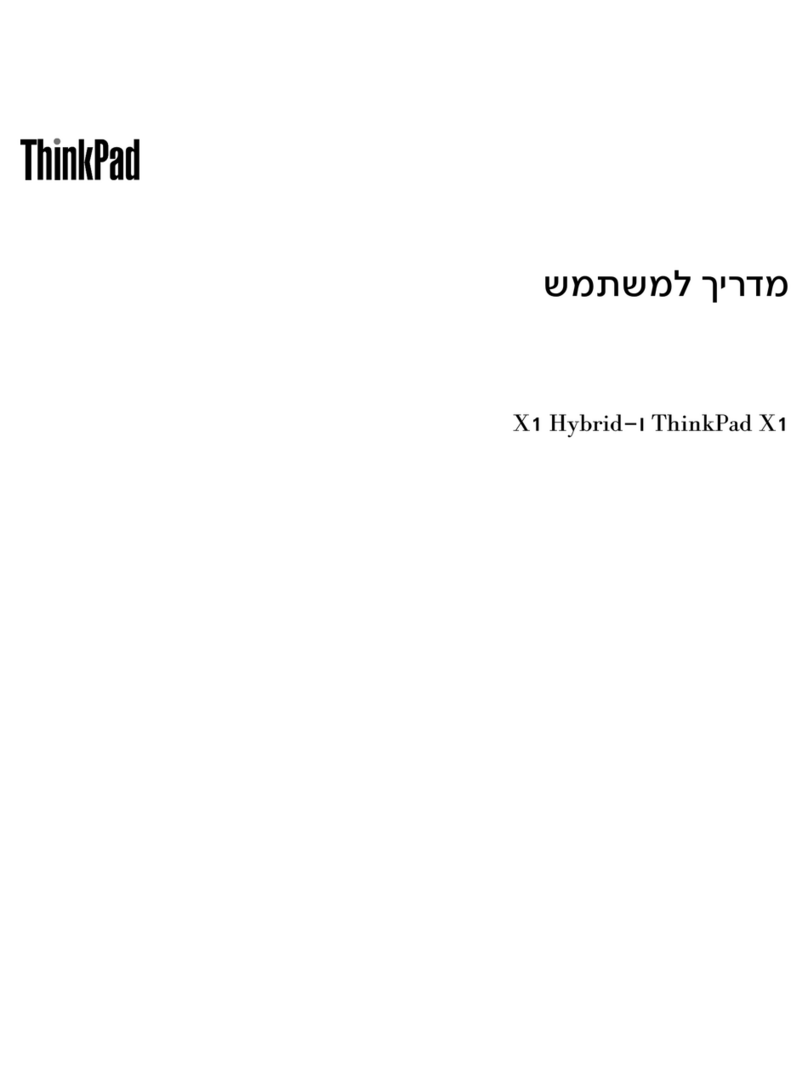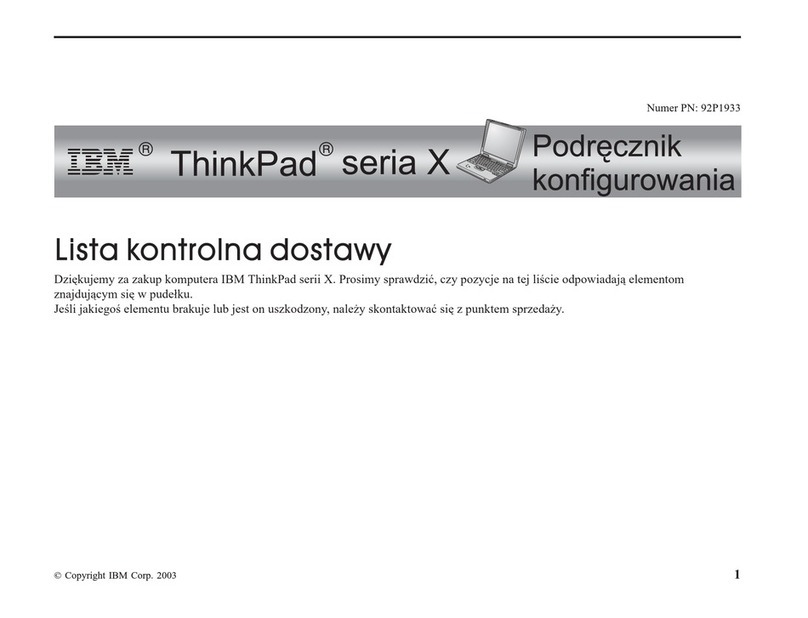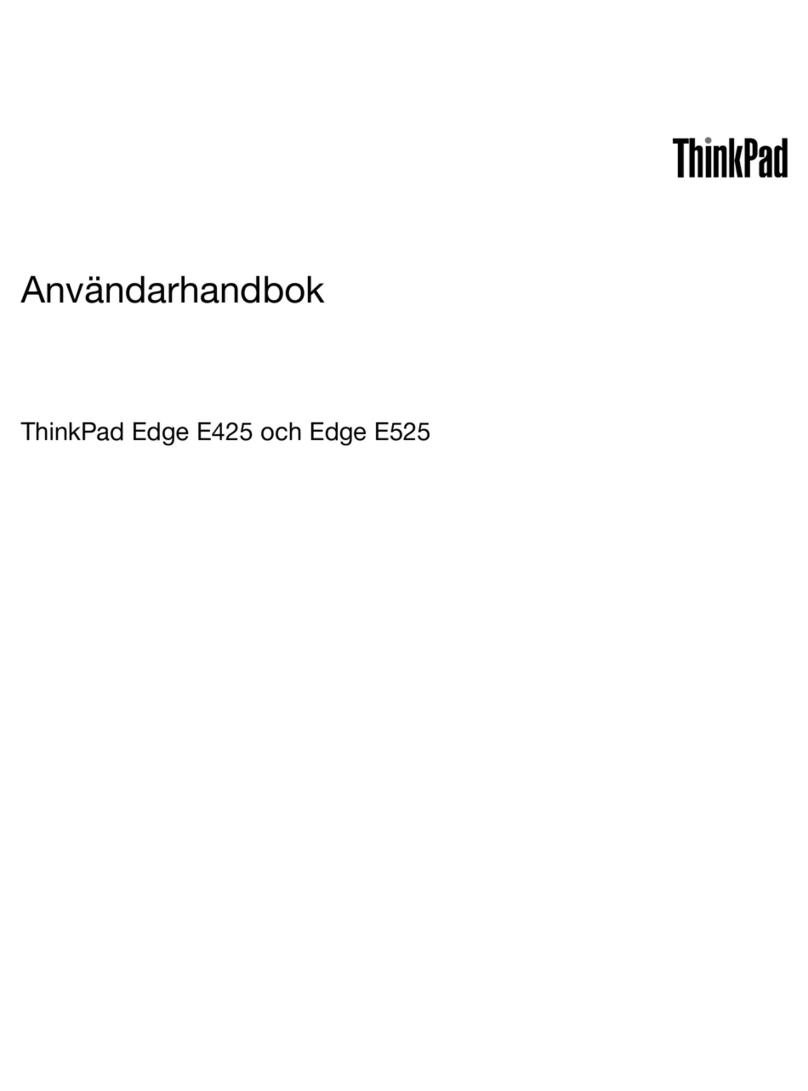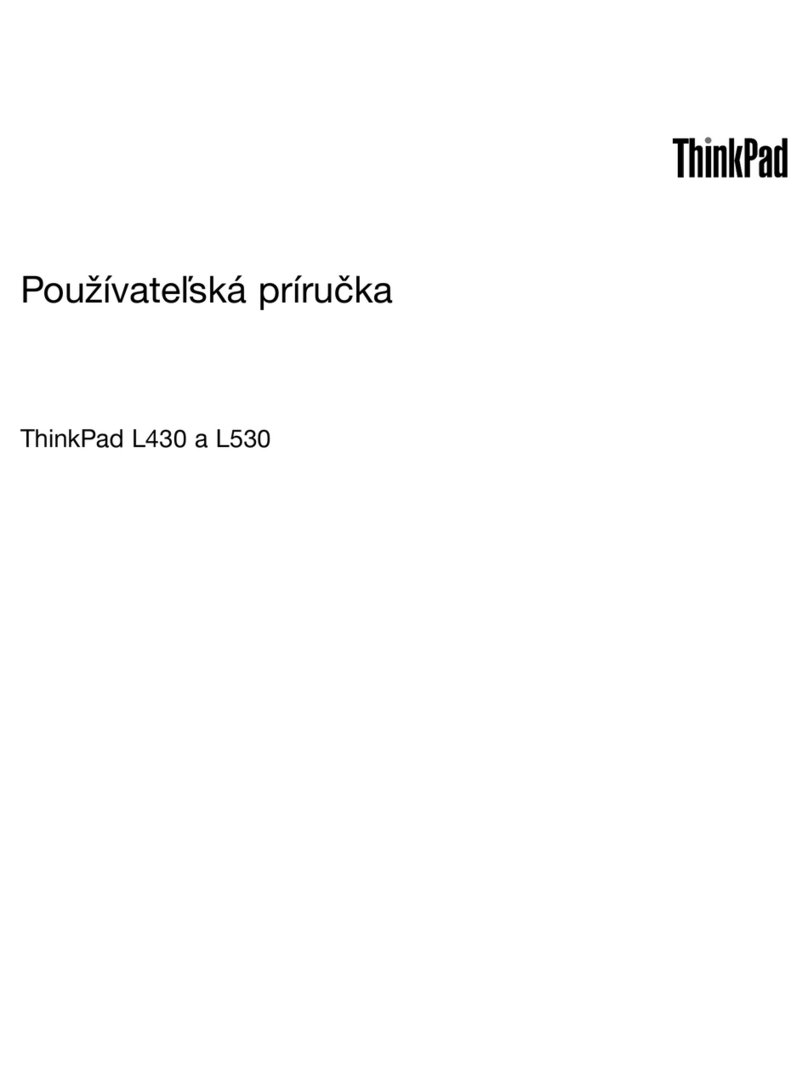Contents
Discover your Lenovo note ook. . . . . iii
Chapter 1. Meet your computer . . . . . 1
Front view . . . . . . . . . . . . . . . . . . 1
Side view . . . . . . . . . . . . . . . . . . 3
Rear view . . . . . . . . . . . . . . . . . . 4
Bottom view . . . . . . . . . . . . . . . . . 5
Features and specifications . . . . . . . . . . . 6
USB specifications. . . . . . . . . . . . . 7
Chapter 2. Get started with your
computer . . . . . . . . . . . . . . . . . 9
Access networks . . . . . . . . . . . . . . . 9
Connect to Wi-Fi networks. . . . . . . . . . 9
Connect to a cellular network (for selected
models) . . . . . . . . . . . . . . . . . 9
Turn on the Airplane mode . . . . . . . . . 10
Interact with your computer . . . . . . . . . . 10
Use the keyboard shortcuts . . . . . . . . 10
Use the TrackPoint pointing device . . . . . 12
Use the trackpad . . . . . . . . . . . . 13
Use the touch screen (for selected models) . . 14
Connect to an external display . . . . . . . 16
enovo Precision Pen 2 (for selected models) . . . 17
Chapter 3. Explore your computer . . 21
enovo apps . . . . . . . . . . . . . . . . 21
Commercial Vantage . . . . . . . . . . . 21
enovo Quick Clean / Clean Your Device . . . 21
Smart features (for selected models). . . . . . . 22
Color calibration (for selected models) . . . . . . 24
Intelligent cooling . . . . . . . . . . . . . . 25
Manage power . . . . . . . . . . . . . . . 26
Check the battery status . . . . . . . . . 26
Charge the computer . . . . . . . . . . . 26
Change the power settings . . . . . . . . 27
Transfer data . . . . . . . . . . . . . . . . 27
Set up a Bluetooth connection . . . . . . . 27
Set up an NFC connection . . . . . . . . . 27
Use an SD card or smart card . . . . . . . 28
Accessories . . . . . . . . . . . . . . . . 29
Purchase accessories . . . . . . . . . . 29
Chapter 4. Secure your computer
and information . . . . . . . . . . . . 31
ock the computer . . . . . . . . . . . . . 31
og in with your fingerprint (for selected models) . . 31
og in with your face ID (for selected models) . . . 32
Protect data against power loss (for selected
models) . . . . . . . . . . . . . . . . . . 32
UEFI BIOS passwords . . . . . . . . . . . . 32
Password types . . . . . . . . . . . . . 32
Set, change, and remove a password . . . . 33
Associate your fingerprints with passwords
(for selected models) . . . . . . . . . . . 34
Certificate based BIOS management . . . . . . 35
Chapter 5. Configure advanced
settings. . . . . . . . . . . . . . . . . 37
UEFI BIOS . . . . . . . . . . . . . . . . . 37
Enter the UEFI BIOS menu . . . . . . . . . 37
Navigate in the UEFI BIOS interface . . . . . 37
Set the system date and time. . . . . . . . 37
Change the startup sequence . . . . . . . 37
View UEFI BIOS Event logs . . . . . . . . 37
Detect memory retraining . . . . . . . . . 38
Reset system to factory defaults . . . . . . 39
Update UEFI BIOS . . . . . . . . . . . . 39
FIDO (Fast Identity Online) authentication. . . . . 40
RAID . . . . . . . . . . . . . . . . . . . 40
Storage drive requirements for RAID levels . . 41
Enter the Intel RST configuration utility . . . . 41
Create RAID volumes . . . . . . . . . . . 41
Delete RAID volumes . . . . . . . . . . . 42
Reset storage drives to non-RAID . . . . . . 42
Rebuild RAID 1 volumes. . . . . . . . . . 42
Install a Windows operating system and drivers . . 43
Chapter 6. CRU replacement . . . . . 45
CRU list . . . . . . . . . . . . . . . . . . 45
Disable Fast Startup and the built-in battery. . . . 45
Replace a CRU . . . . . . . . . . . . . . . 46
Bottom cover . . . . . . . . . . . . . . 46
Keyboard . . . . . . . . . . . . . . . 47
Service bracket . . . . . . . . . . . . . 51
Wireless WAN card (for selected models) . . . 52
Memory module . . . . . . . . . . . . . 53
M.2 solid-state drive and the bracket. . . . . 56
Chapter 7. Help and support . . . . . 59
Frequently asked questions . . . . . . . . . . 59
Error messages . . . . . . . . . . . . . . . 60
Beep errors . . . . . . . . . . . . . . . . 61
Self-help resources . . . . . . . . . . . . . 62
© Copyright enovo 2022 i