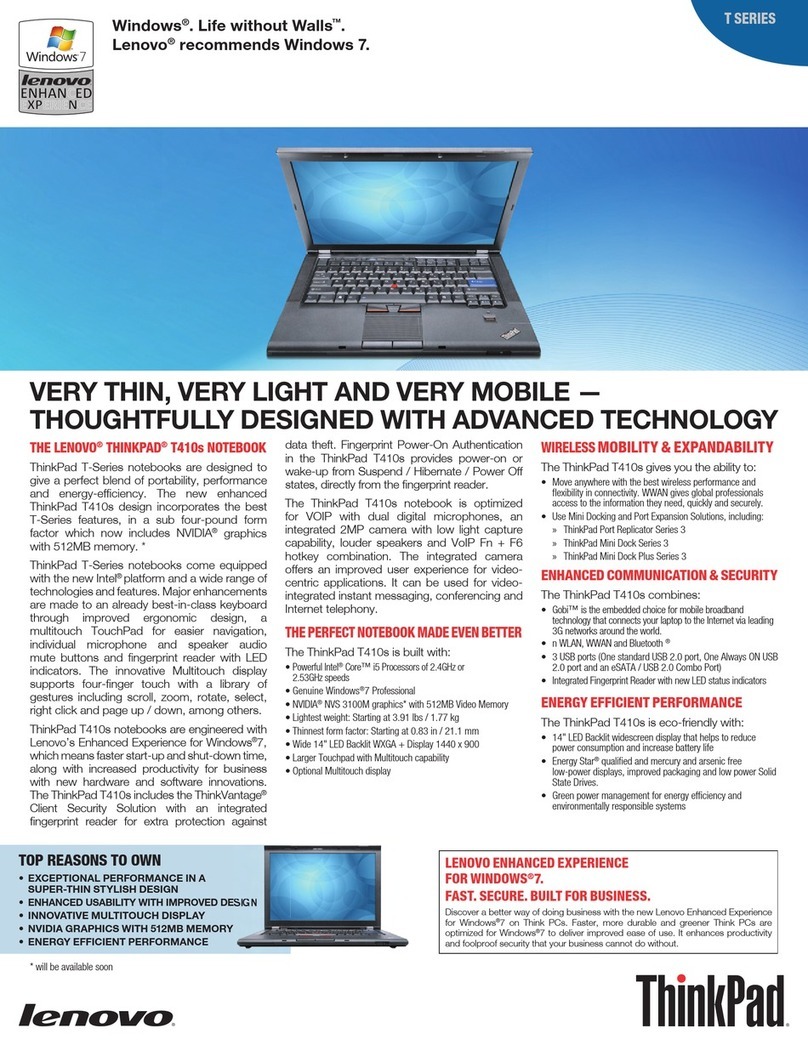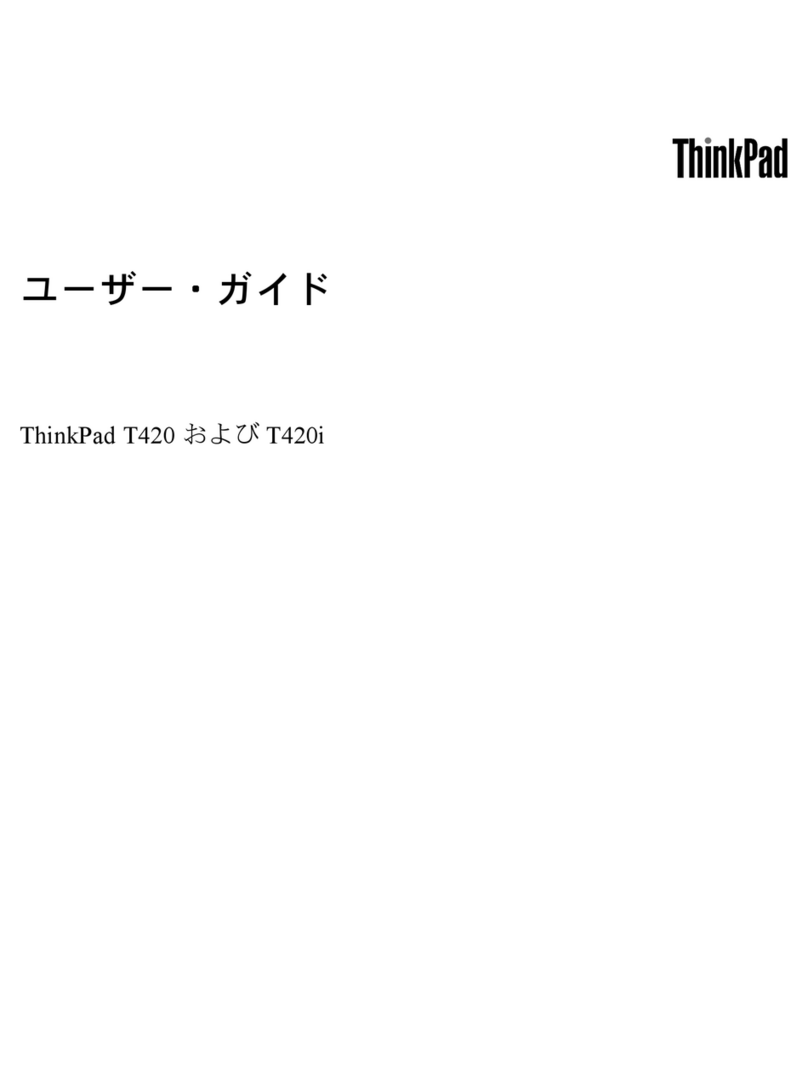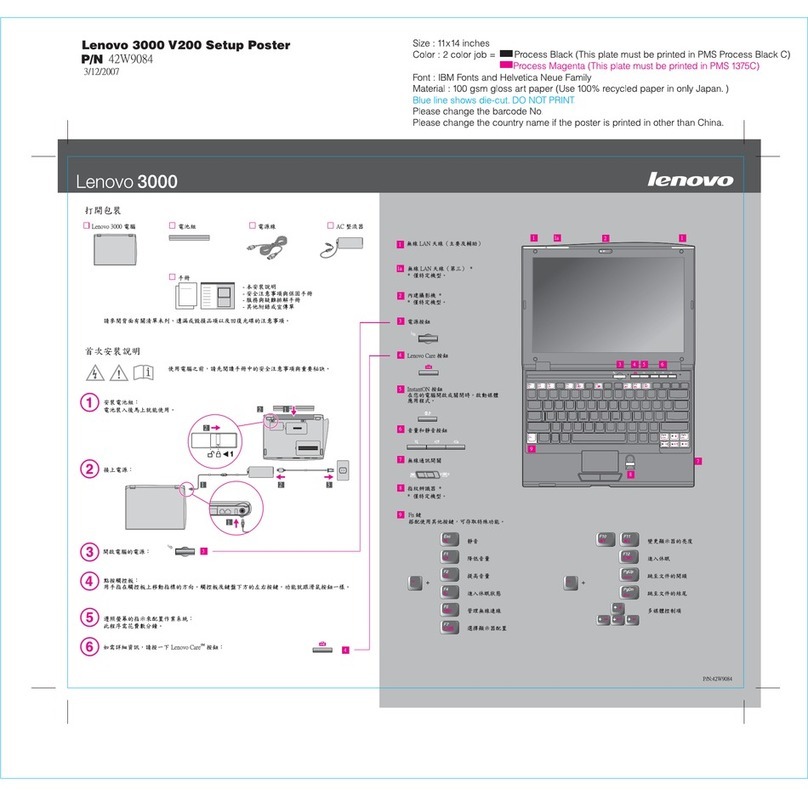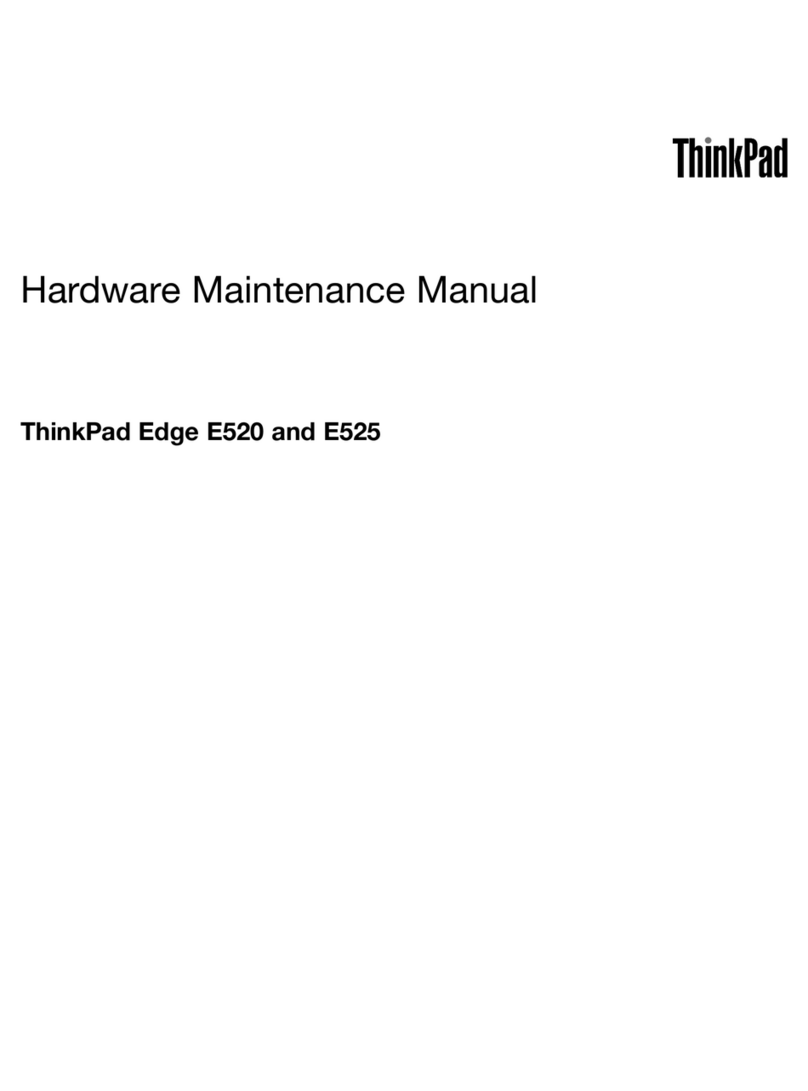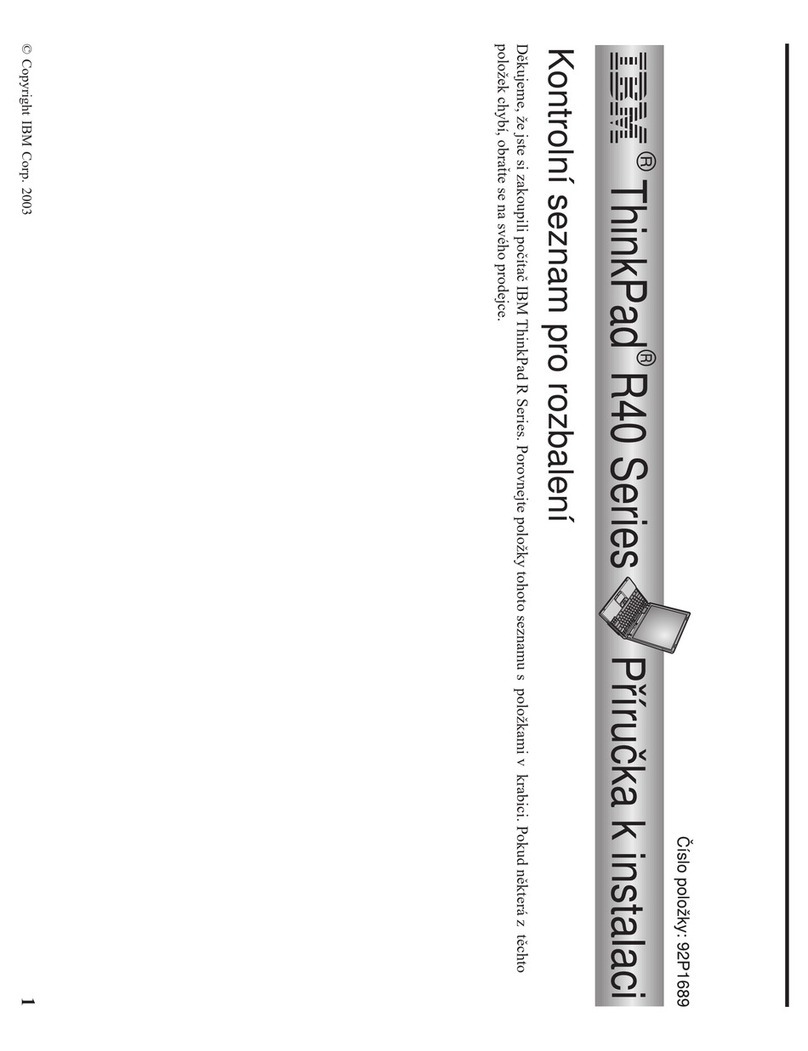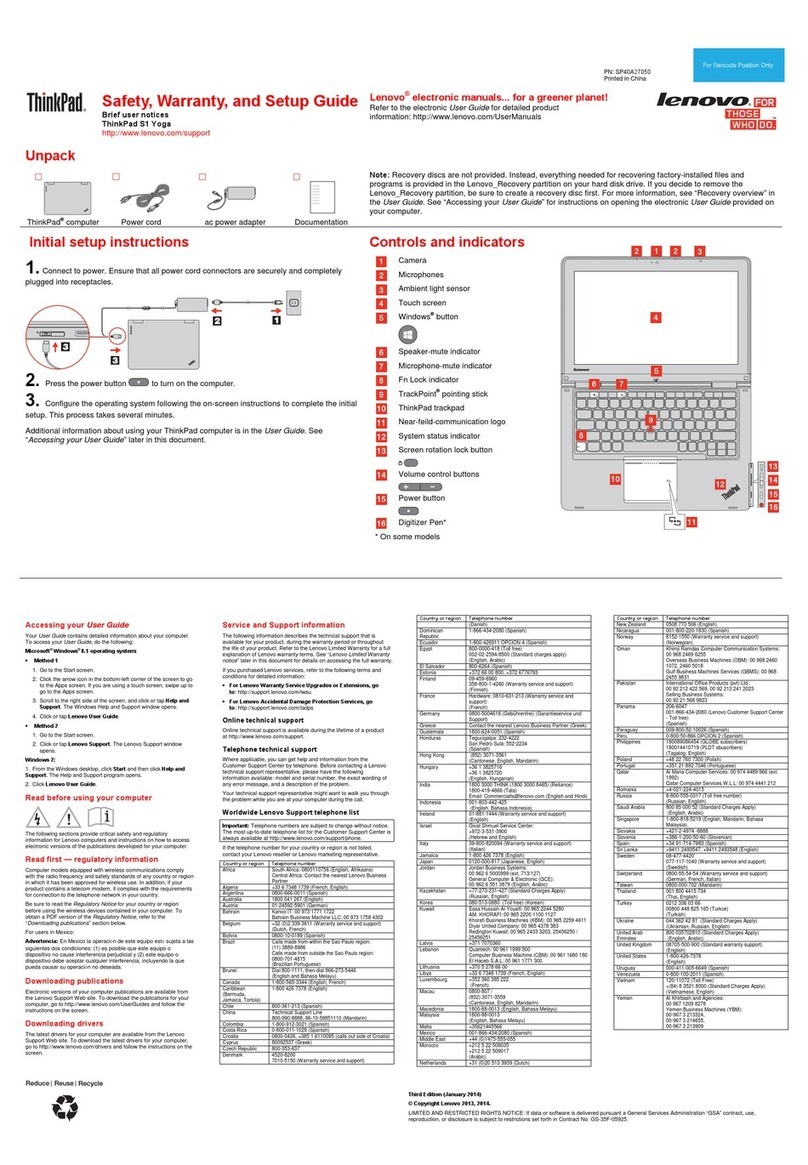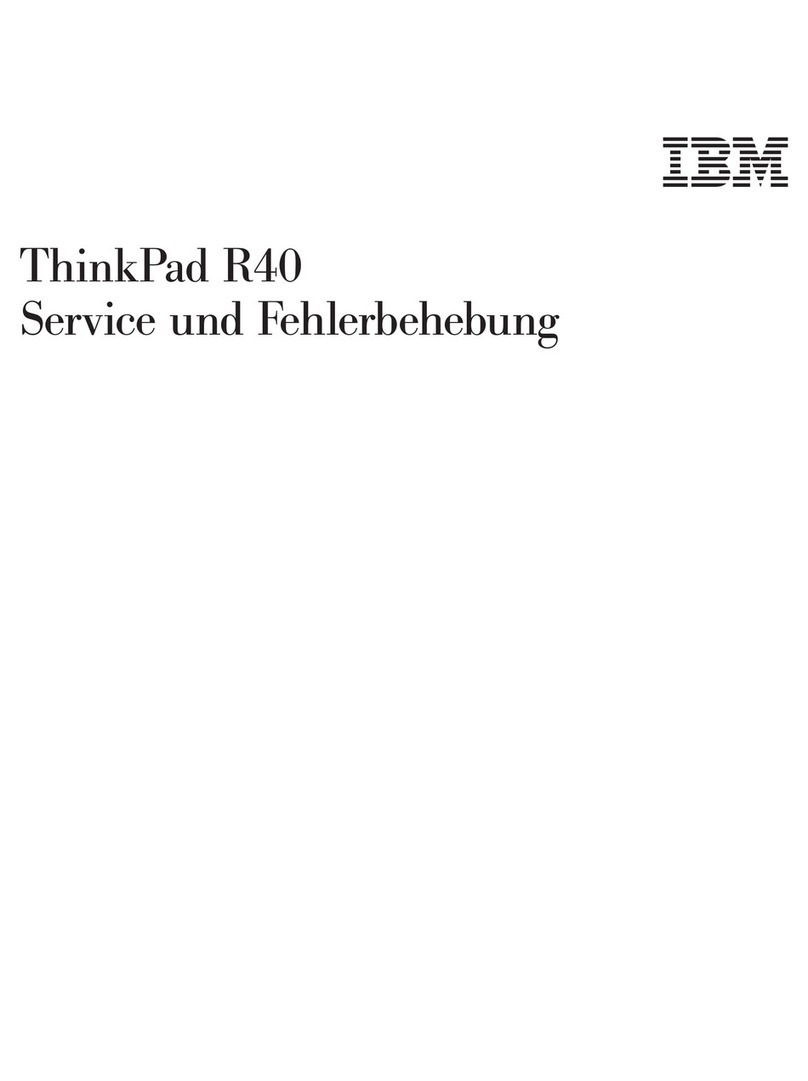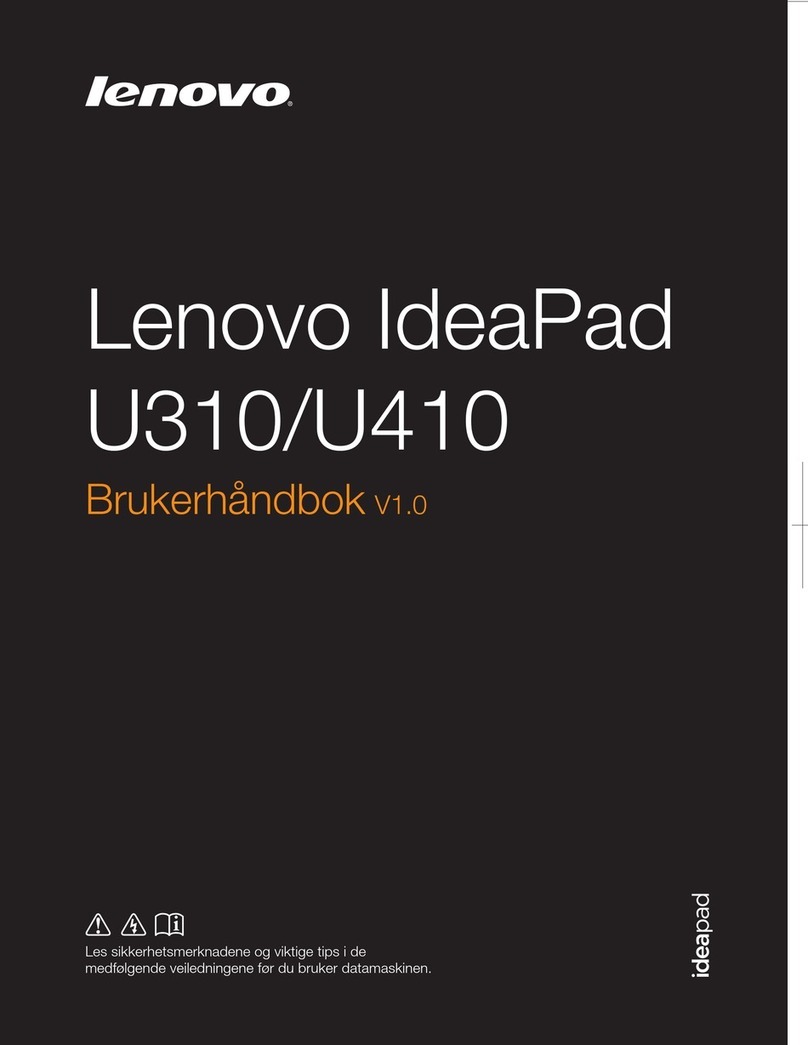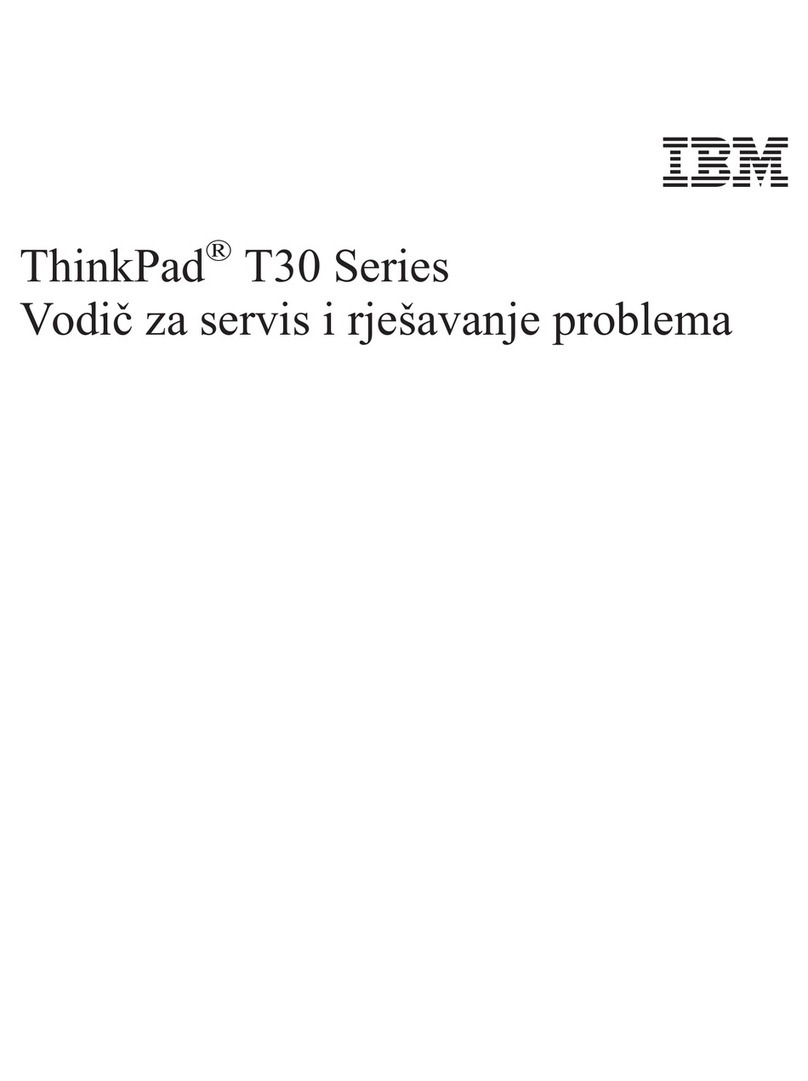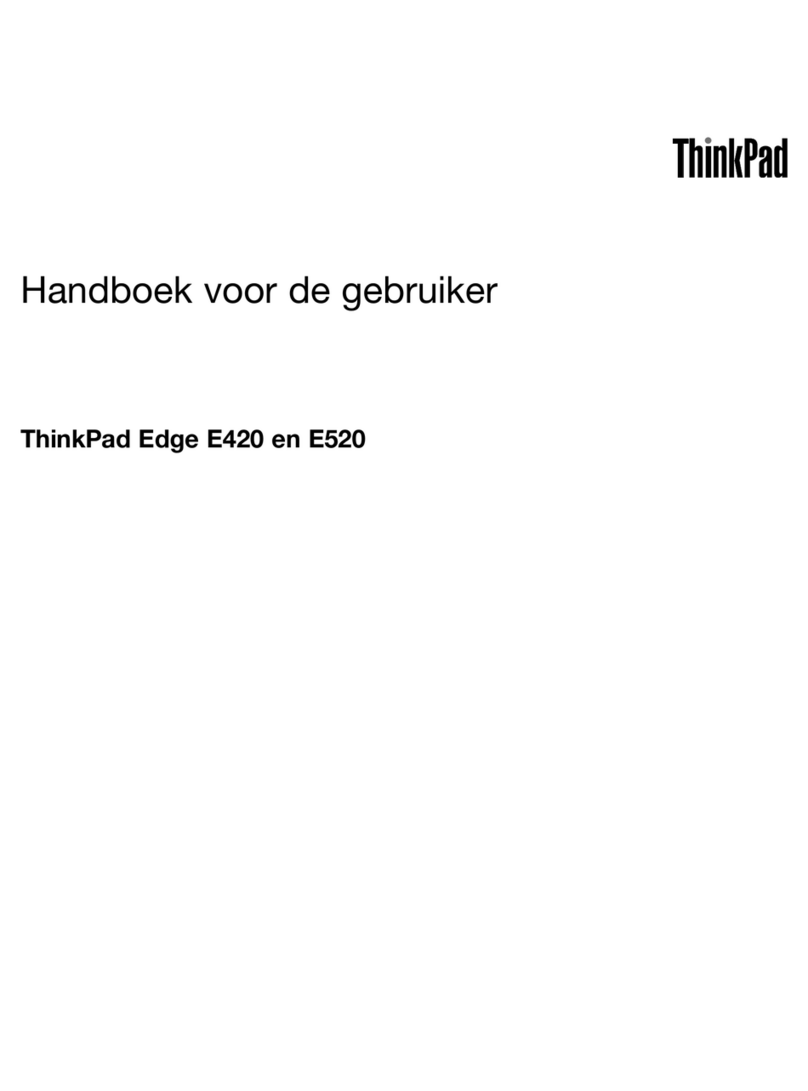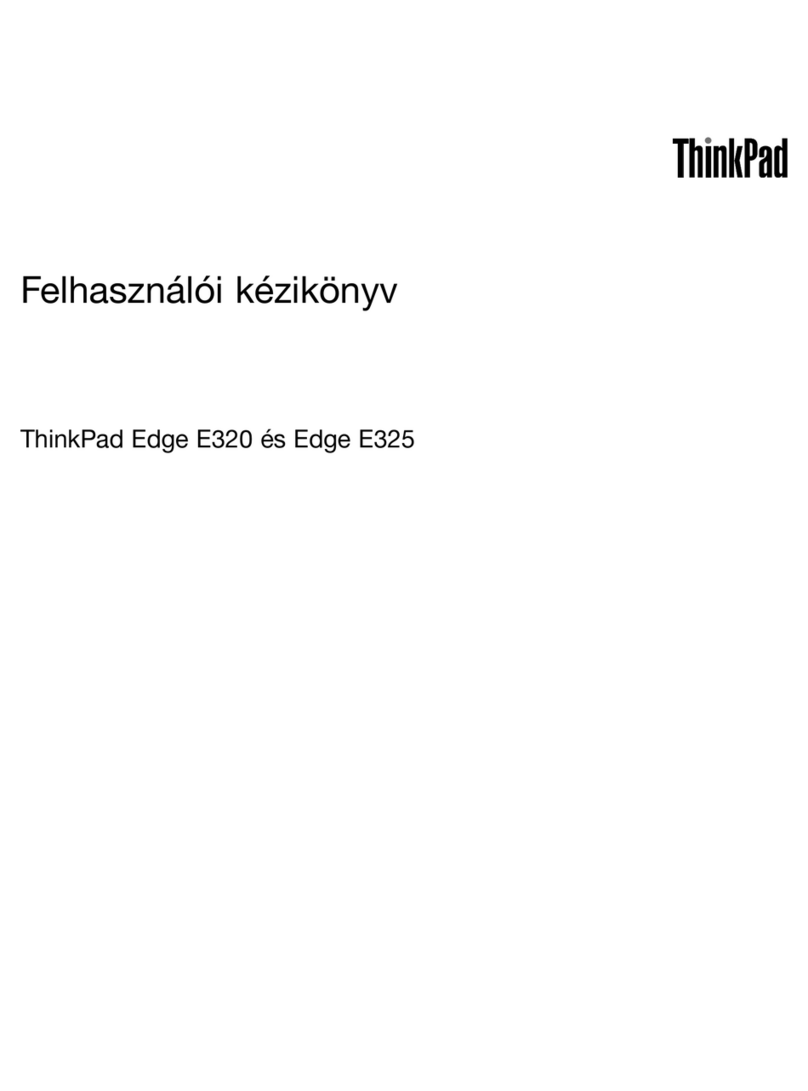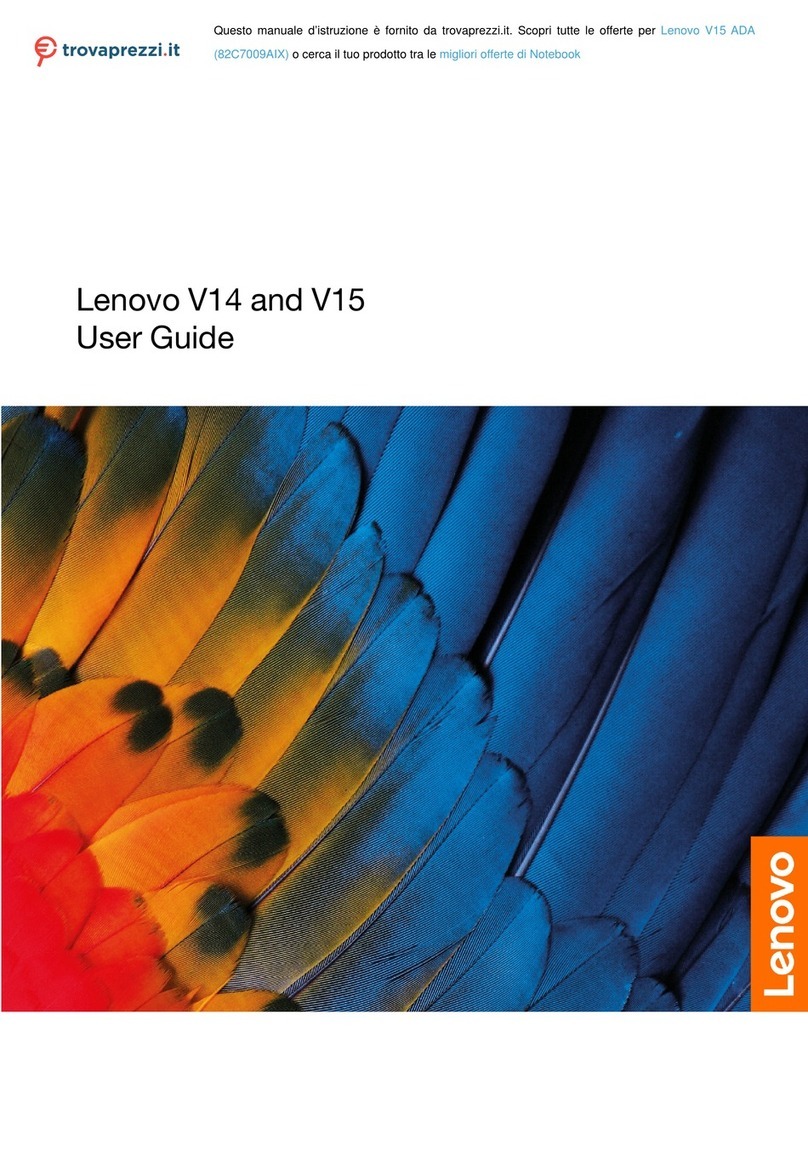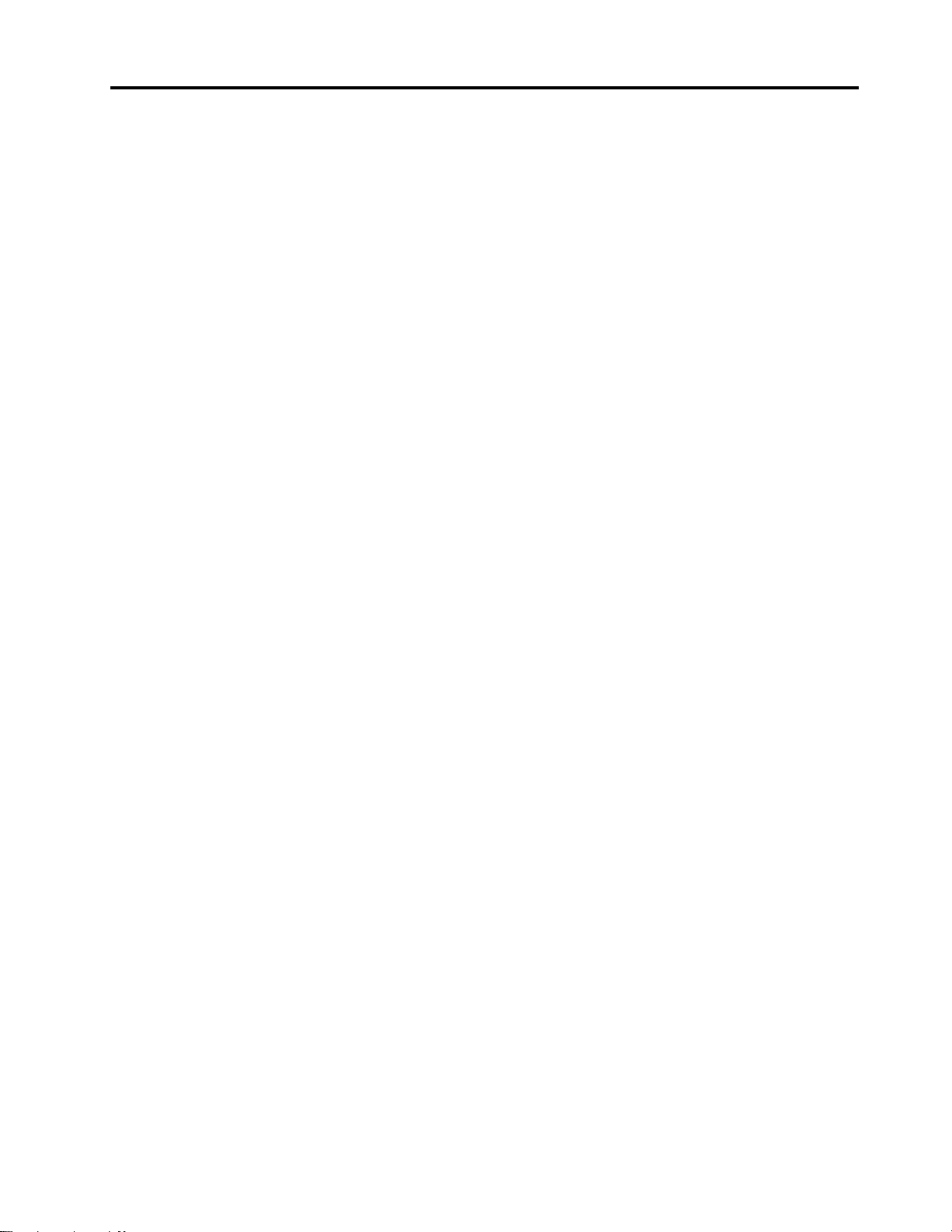Contents
Abo t this g ide . . . . . . . . . . . . . iii
Chapter 1. Meet yo r comp ter . . . . . 1
Front . . . . . . . . . . . . . . . . . . . . 1
Base . . . . . . . . . . . . . . . . . . . . 2
Left . . . . . . . . . . . . . . . . . . . . 4
Right . . . . . . . . . . . . . . . . . . . . 6
Bottom . . . . . . . . . . . . . . . . . . . 8
Features and specifications . . . . . . . . . . . 9
Statement on USB transfer rate . . . . . . . 11
Operating environment . . . . . . . . . . 11
Chapter 2. Get started with yo r
comp ter . . . . . . . . . . . . . . . . 13
Get started ith Windo s 10 . . . . . . . . . 13
Windo s account . . . . . . . . . . . . 13
Windo s desktop . . . . . . . . . . . . 15
Lenovo Vantage and Lenovo PC Manager . . . . 16
Connect to net orks . . . . . . . . . . . . . 16
Connect to ired net orks . . . . . . . . 16
Connect to Wi-Fi net orks. . . . . . . . . 16
The Novo Button menu . . . . . . . . . . . . 17
Open the Novo Button menu . . . . . . . . 17
Interact ith your computer . . . . . . . . . . 17
Keyboard hotkeys . . . . . . . . . . . . 17
Numeric keypad . . . . . . . . . . . . . 18
Use the multi-touch screen . . . . . . . . 18
Chapter 3. Explore yo r comp ter . . 21
Manage po er . . . . . . . . . . . . . . . 21
Check the battery status . . . . . . . . . 21
Charge the battery . . . . . . . . . . . . 21
Set po er button behavior. . . . . . . . . 21
Change or create a po er plan . . . . . . . 21
Set performance mode . . . . . . . . . . 21
Change settings in UEFI/BIOS setup utility . . . . 22
What is UEFI/BIOS setup utility . . . . . . . 22
Open the UEFI/BIOS setup utility . . . . . . 22
Change the startup sequence . . . . . . . 22
Change hotkey mode. . . . . . . . . . . 22
Enable or disable al ays-on . . . . . . . . 22
Enable or disable Flip to Boot . . . . . . . 23
Set pass ords in UEFI/BIOS setup utility . . . . . 23
Pass ord types . . . . . . . . . . . . . 23
Set administrator pass ord . . . . . . . . 23
Change or remove administrator pass ord . . 24
Set user pass ord . . . . . . . . . . . . 24
Enable po er-on pass ord . . . . . . . . 24
Set hard disk pass ord . . . . . . . . . . 24
Change or remove hard disk pass ord . . . . 25
Reset or restore Windo s . . . . . . . . . . . 25
Windo s 10 recovery options . . . . . . . 25
Windo s System Restore . . . . . . . . . 26
Reset Windo s . . . . . . . . . . . . . 26
Create a recovery drive . . . . . . . . . . 26
Use a recovery drive to restore or reset
Windo s . . . . . . . . . . . . . . . 27
Chapter 4. Help and s pport . . . . . 29
Frequently asked questions . . . . . . . . . . 29
Self-help resources . . . . . . . . . . . . . 29
What is a CRU? . . . . . . . . . . . . . . . 30
CRUs for your product model . . . . . . . . . 30
Call Lenovo . . . . . . . . . . . . . . . . 32
Before you contact Lenovo . . . . . . . . 32
Lenovo Customer Support Center . . . . . . 32
Purchase additional services. . . . . . . . . . 33
Appendix A. Important safety
information . . . . . . . . . . . . . . . 35
Appendix B. Accessibility and
ergonomic information . . . . . . . . 47
Appendix C. Compliance
information . . . . . . . . . . . . . . . 53
Appendix D. Notices and
trademarks . . . . . . . . . . . . . . . 65
© Copyright Lenovo 2020 i