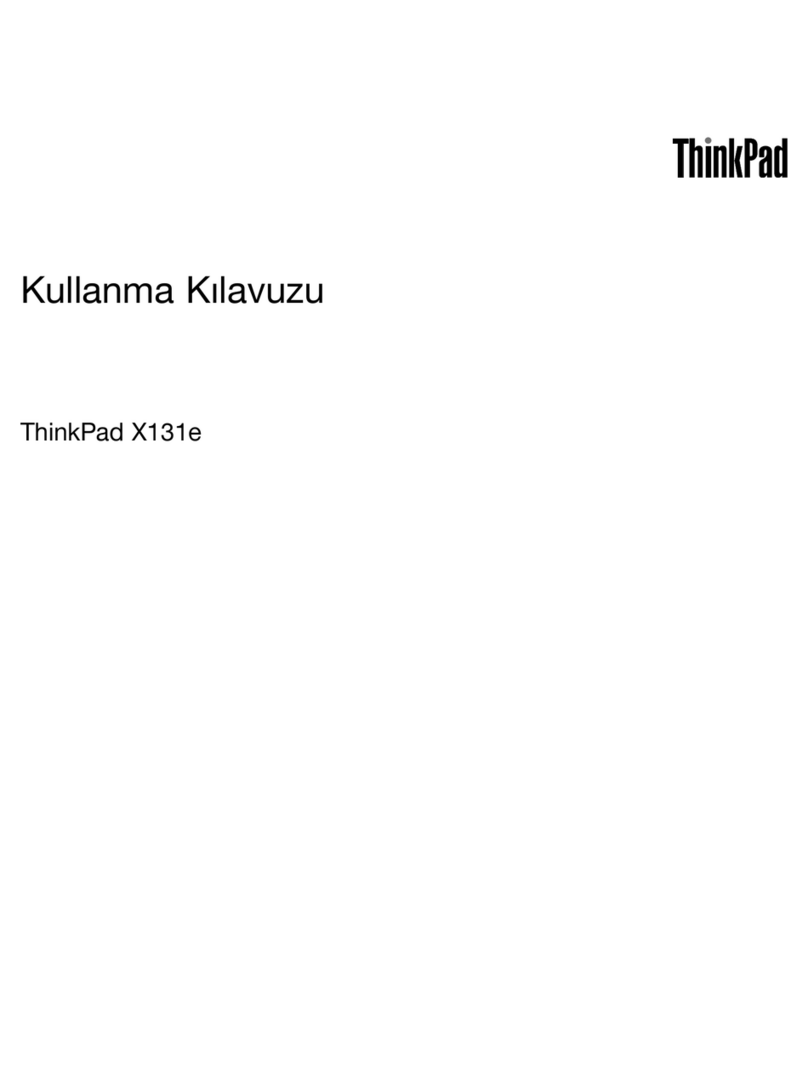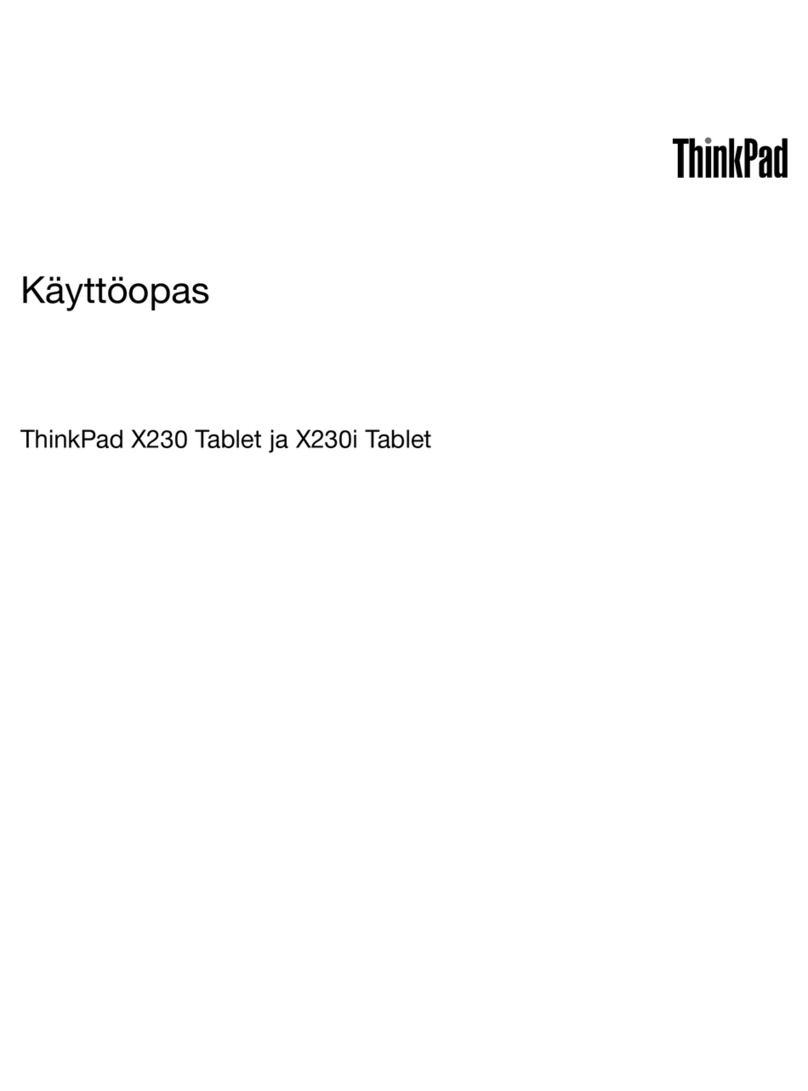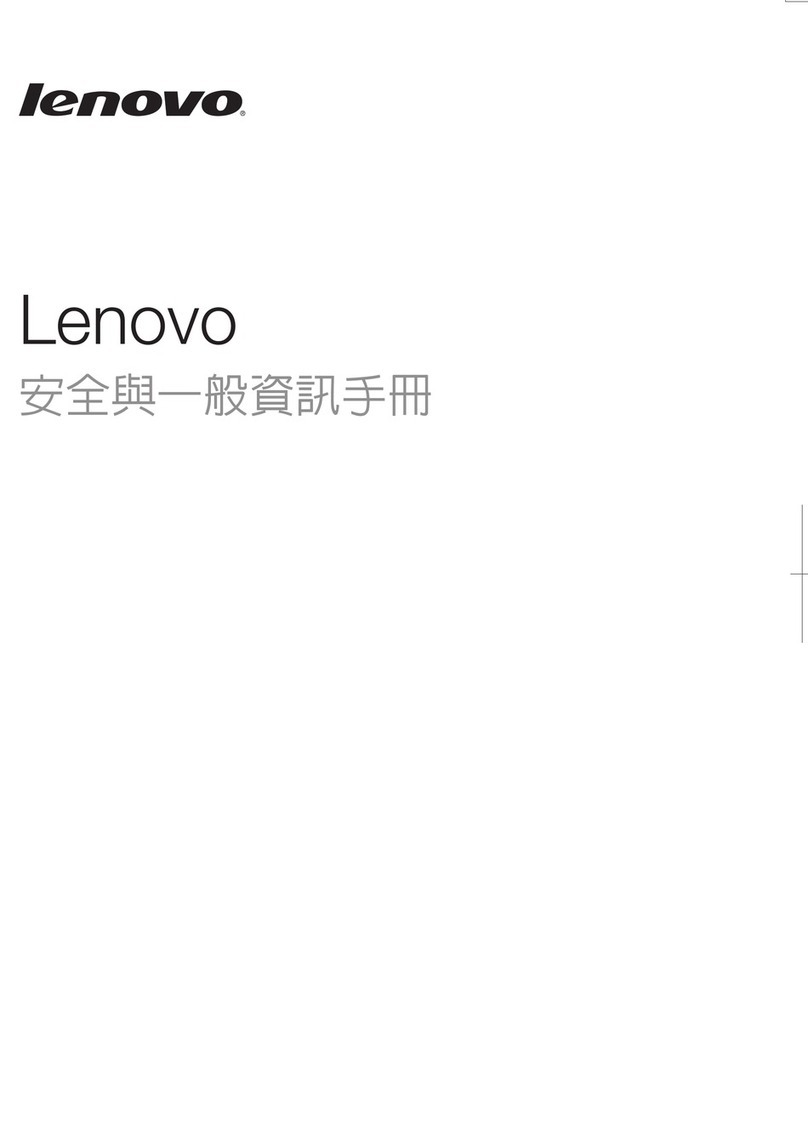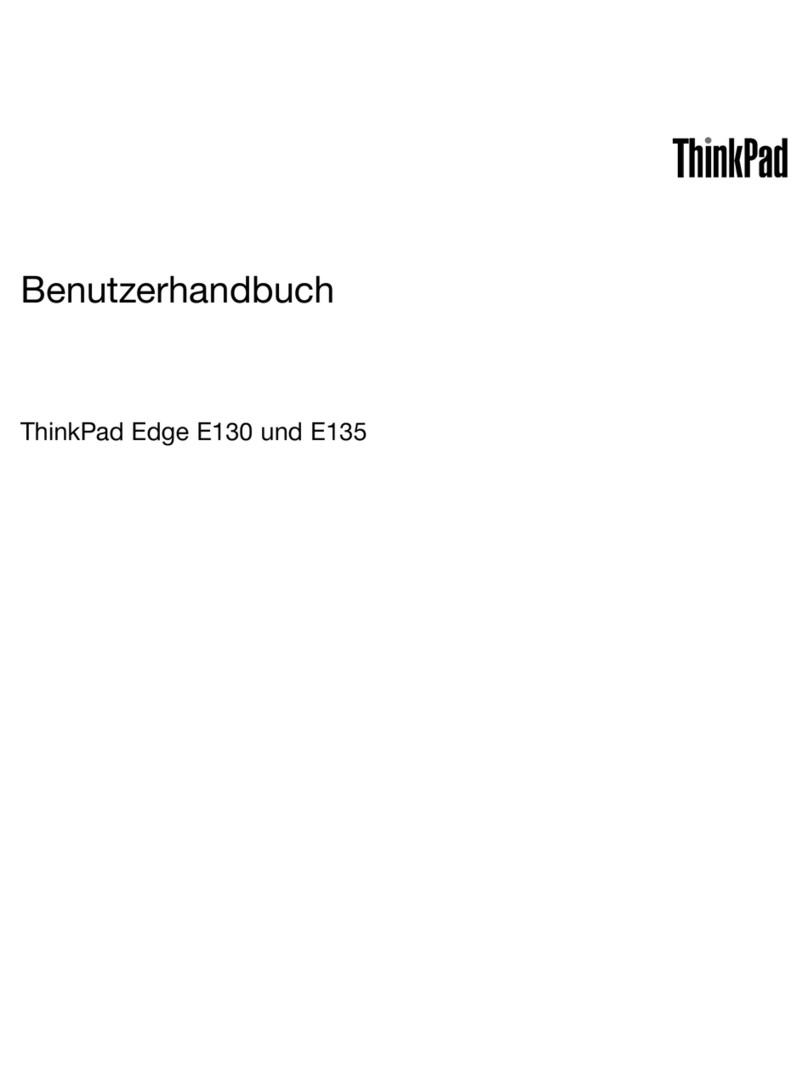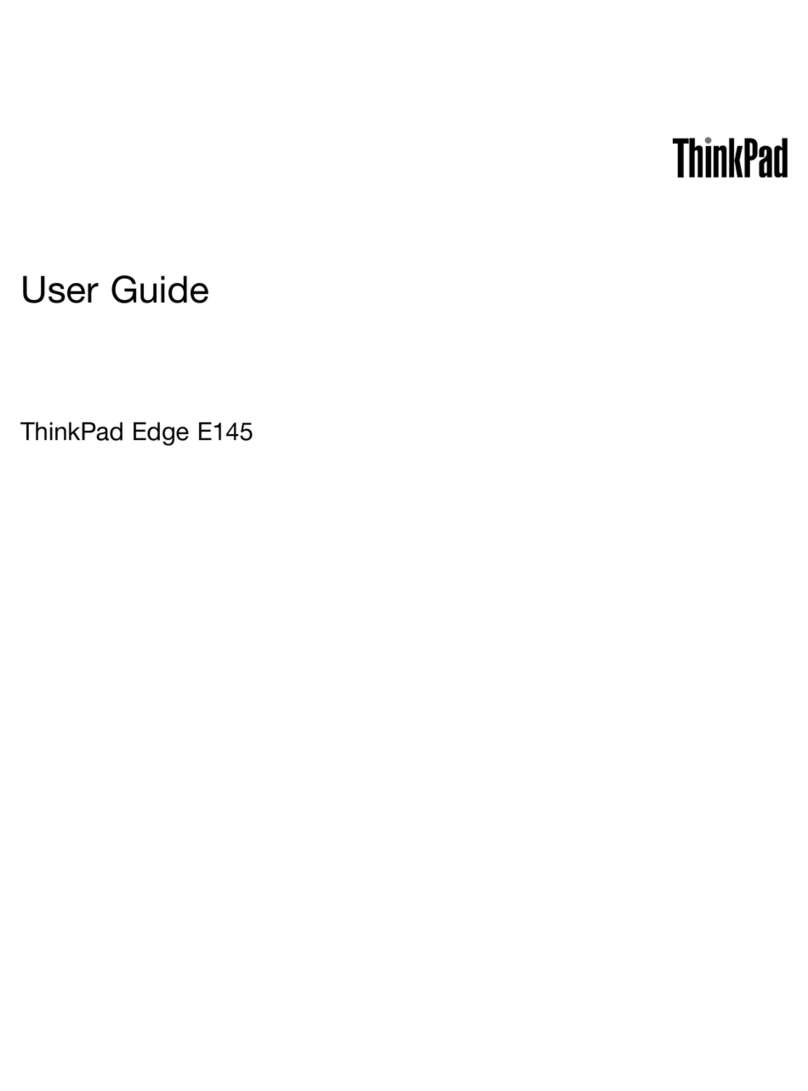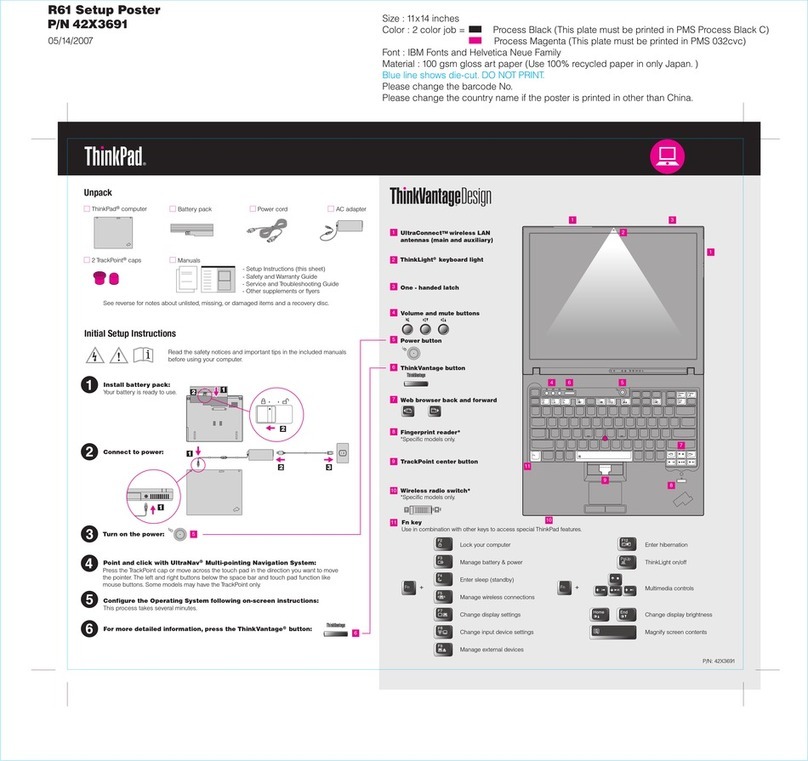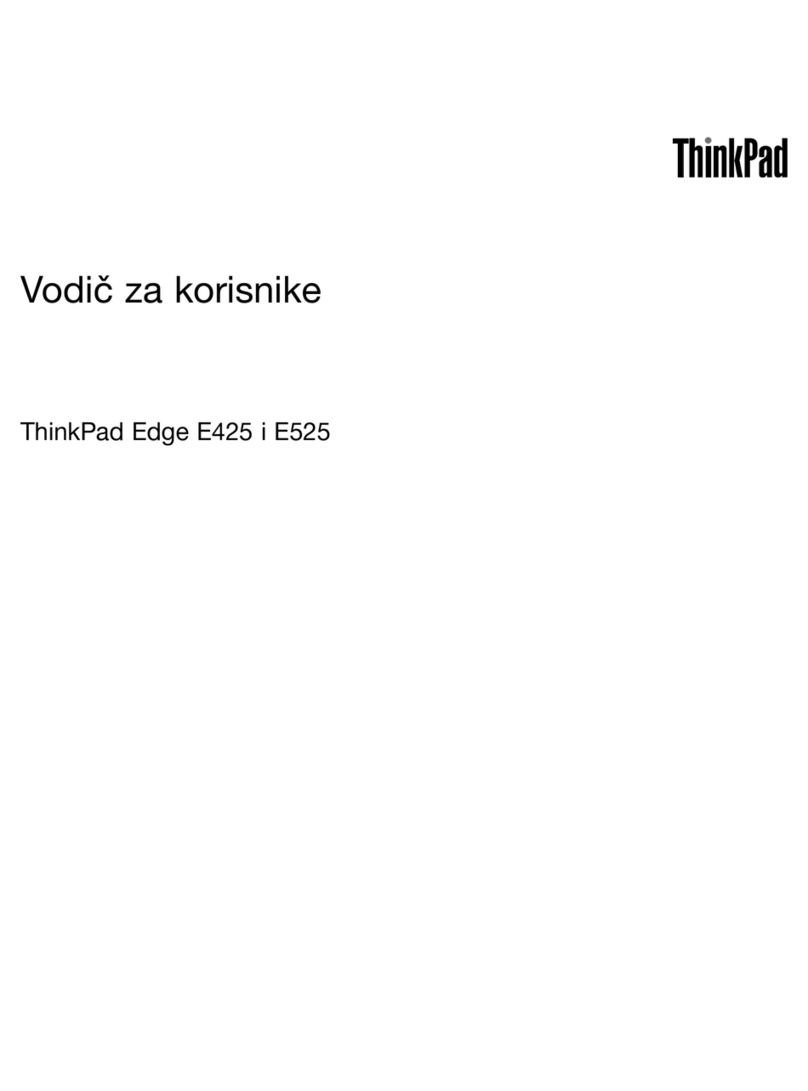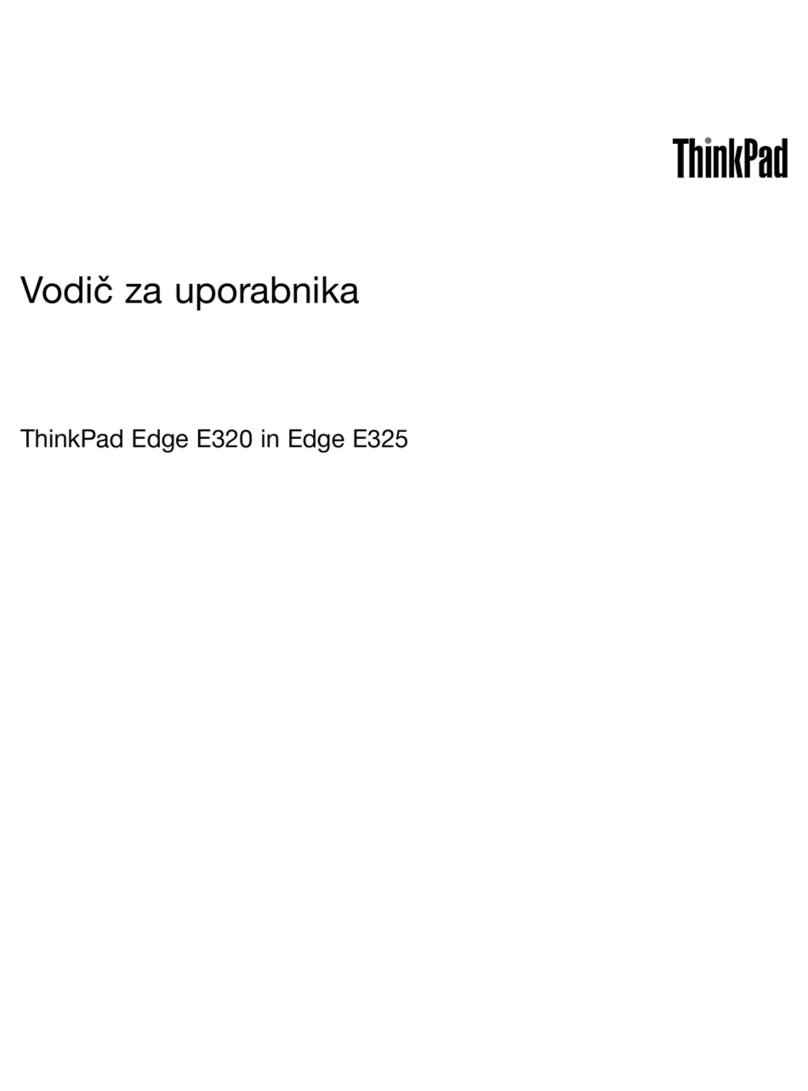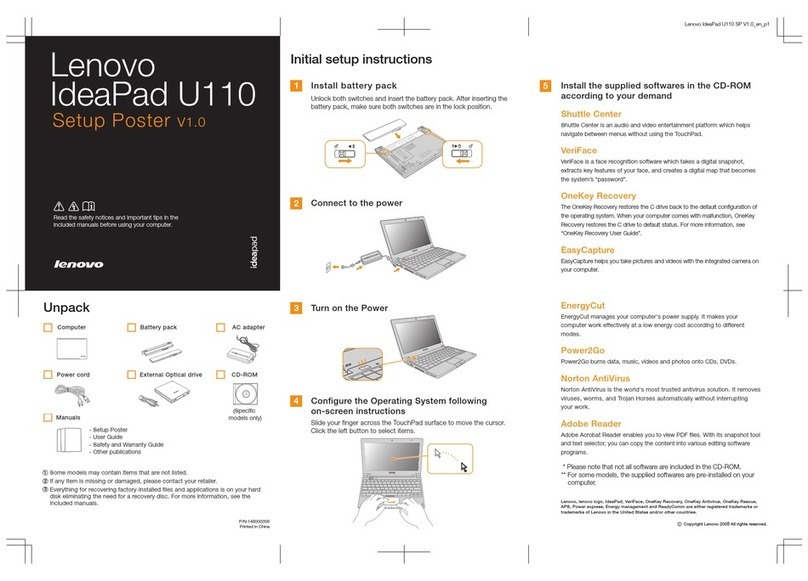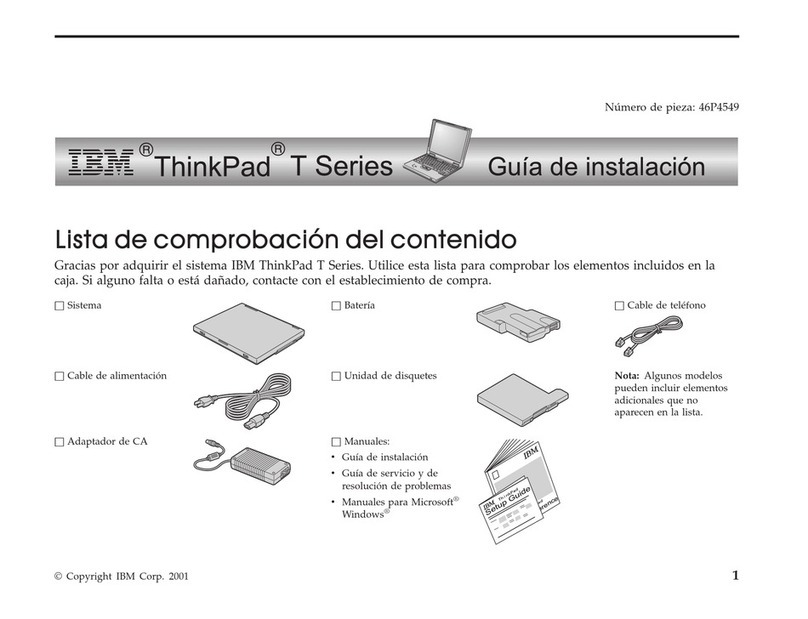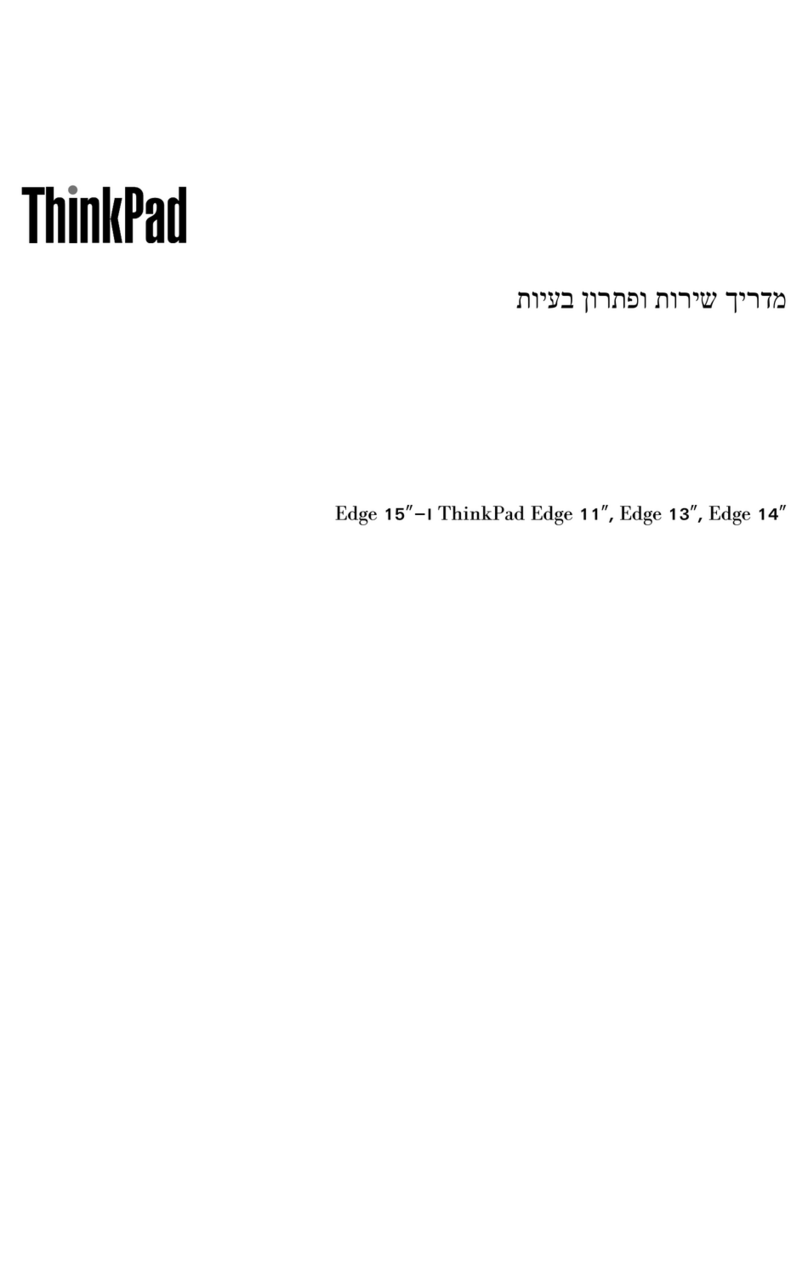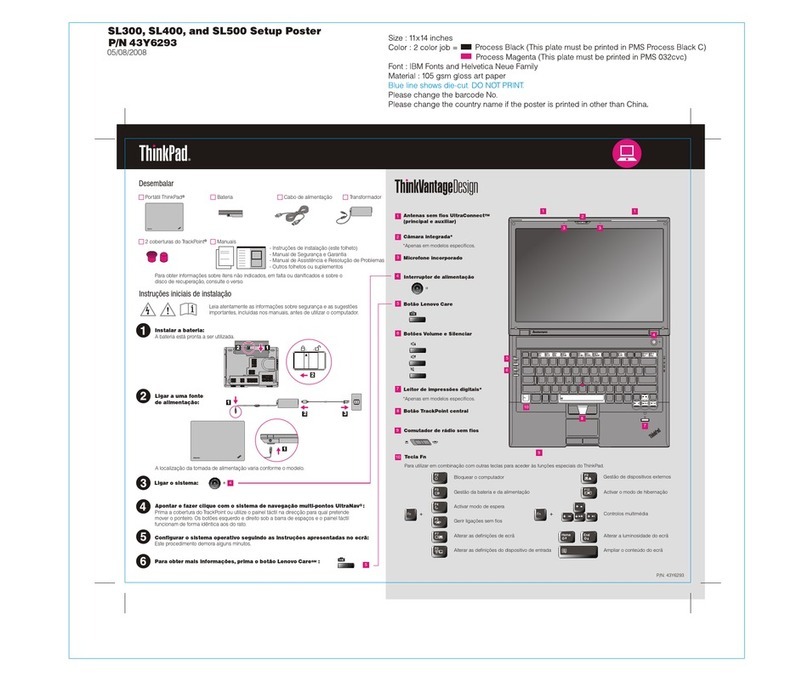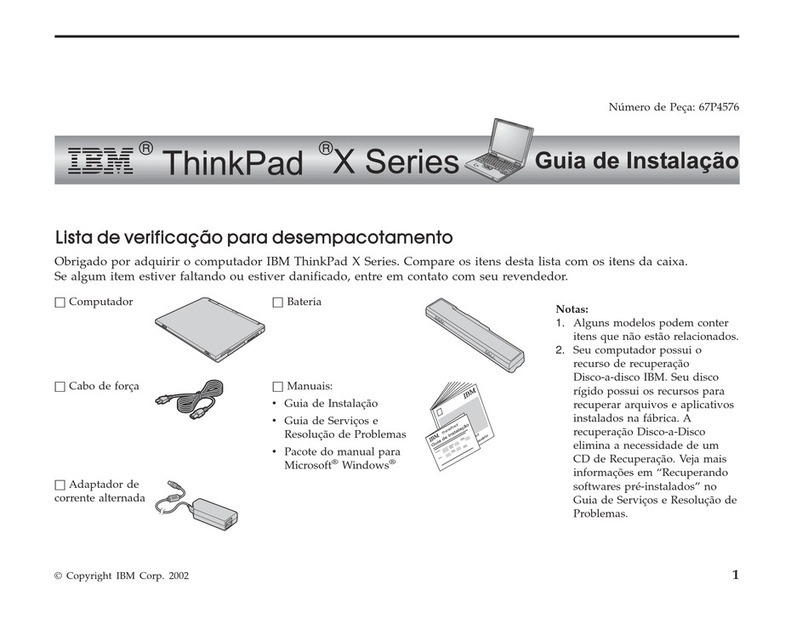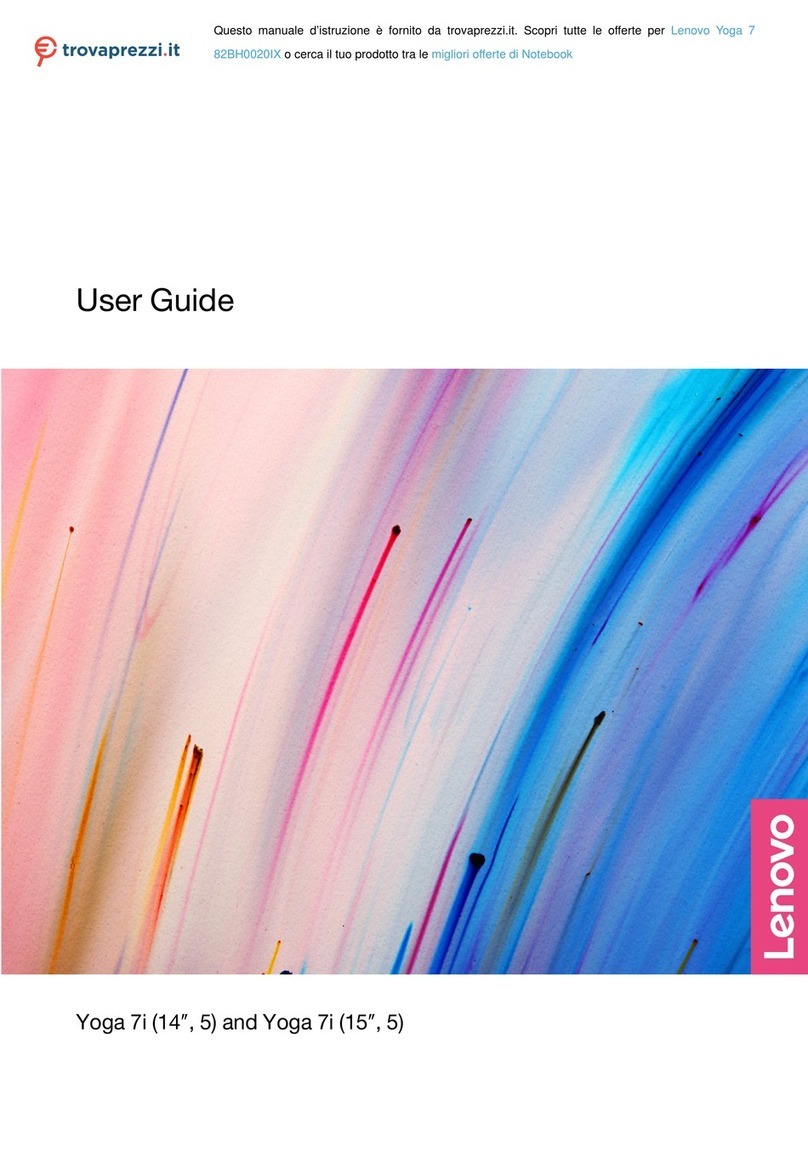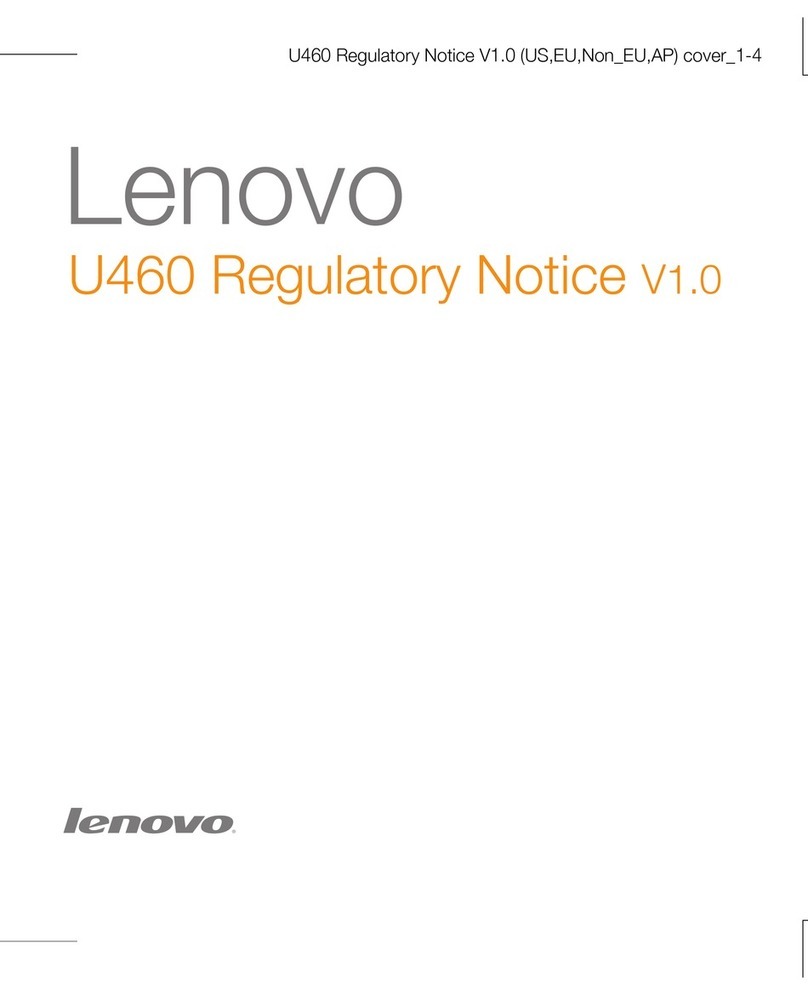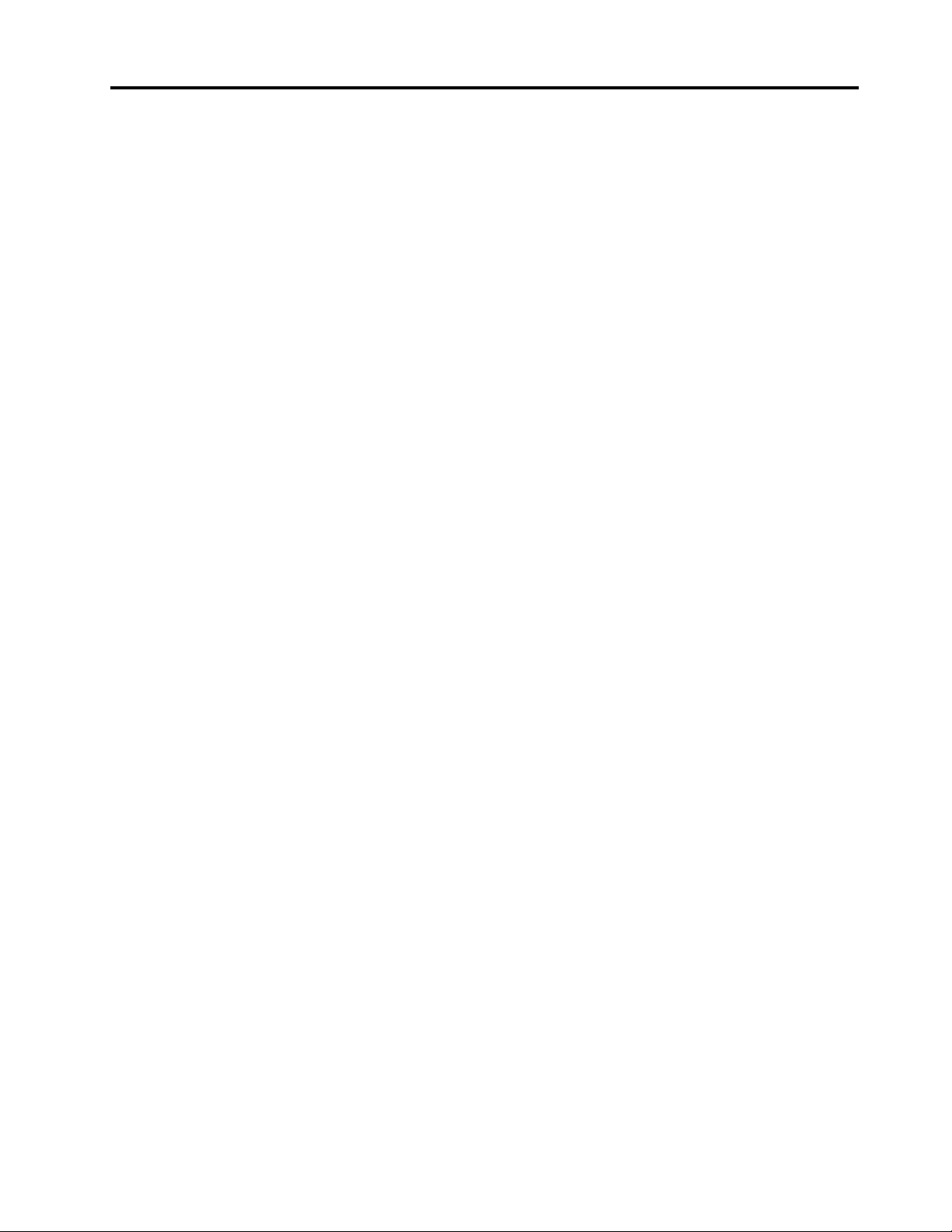Contents
About this guide . . . . . . . . . . . . . iii
Chapter . Meet your computer . . . . .
Front . . . . . . . . . . . . . . . . . . . . 1
Base . . . . . . . . . . . . . . . . . . . . 2
Left . . . . . . . . . . . . . . . . . . . . 3
Right . . . . . . . . . . . . . . . . . . . . 5
Features and specifications . . . . . . . . . . . 6
Statement on USB transfer rate . . . . . . . . 7
Operating environment . . . . . . . . . . . 7
Chapter 2. Get started with your
computer . . . . . . . . . . . . . . . . . 9
Work ith Windo s . . . . . . . . . . . . . . 9
Windo s help information . . . . . . . . . 10
Lenovo Vantage and Lenovo PC Manager . . . . 10
The Novo Button menu . . . . . . . . . . . . 10
Open the Novo Button menu . . . . . . . . 10
Interact ith your computer . . . . . . . . . . 11
Hotkeys . . . . . . . . . . . . . . . . 11
Touch operations supported by Windo s . . . 12
Lenovo Smart Pen . . . . . . . . . . . . 13
Chapter 3. Explore your computer . . 7
Intelligent features . . . . . . . . . . . . . . 17
Gesture Controls (Touch screen/Touchpad) . . 17
Super Resolution . . . . . . . . . . . . 17
Eye Care Mode . . . . . . . . . . . . . 17
Smart Noise Cancelling . . . . . . . . . . 17
Manage po er . . . . . . . . . . . . . . . 17
Rechargeable battery pack . . . . . . . . 17
Set po er button behavior. . . . . . . . . 19
A po er plan . . . . . . . . . . . . . . 19
System operation modes . . . . . . . . . 19
Change settings in UEFI/BIOS setup utility . . . . 20
What is UEFI/BIOS setup utility . . . . . . . 20
Open the UEFI/BIOS setup utility . . . . . . 20
Select boot devices . . . . . . . . . . . 20
Change hotkey mode . . . . . . . . . . . 20
Enable or disable al ays-on . . . . . . . . 21
Set pass ords in UEFI/BIOS setup utility . . . . . 21
Pass ord types . . . . . . . . . . . . . 21
Set administrator pass ord . . . . . . . . 21
Change or remove administrator pass ord . . 22
Set user pass ord . . . . . . . . . . . . 22
Enable po er-on pass ord . . . . . . . . 22
Set hard disk pass ord . . . . . . . . . . 23
Change or remove hard disk pass ord . . . . 23
Chapter 4. Help and support . . . . . 25
Frequently asked questions . . . . . . . . . . 25
Ho do I partition my storage drive . . . . . 25
What should I do if my computer stops
responding . . . . . . . . . . . . . . . 25
What should I do if I spill liquid on the
computer . . . . . . . . . . . . . . . 25
Where can I get the latest device drivers and
UEFI/BIOS . . . . . . . . . . . . . . . 25
Why does my screen brightness change
constantly . . . . . . . . . . . . . . . 25
Why does my computer start automatically
hen I open the lid . . . . . . . . . . . . 25
Self-help resources . . . . . . . . . . . . . 26
What is a CRU? . . . . . . . . . . . . . . . 27
CRUs for your product model . . . . . . . . . 27
Call Lenovo . . . . . . . . . . . . . . . . 27
Before you contact Lenovo . . . . . . . . 27
Lenovo Customer Support Center . . . . . . 28
Purchase additional services. . . . . . . . . . 28
Appendix A. Function descriptions
for Lenovo hotkeys . . . . . . . . . . 29
Appendix B. Notices and
trademarks . . . . . . . . . . . . . . . 3
© Copyright Lenovo 2023 i