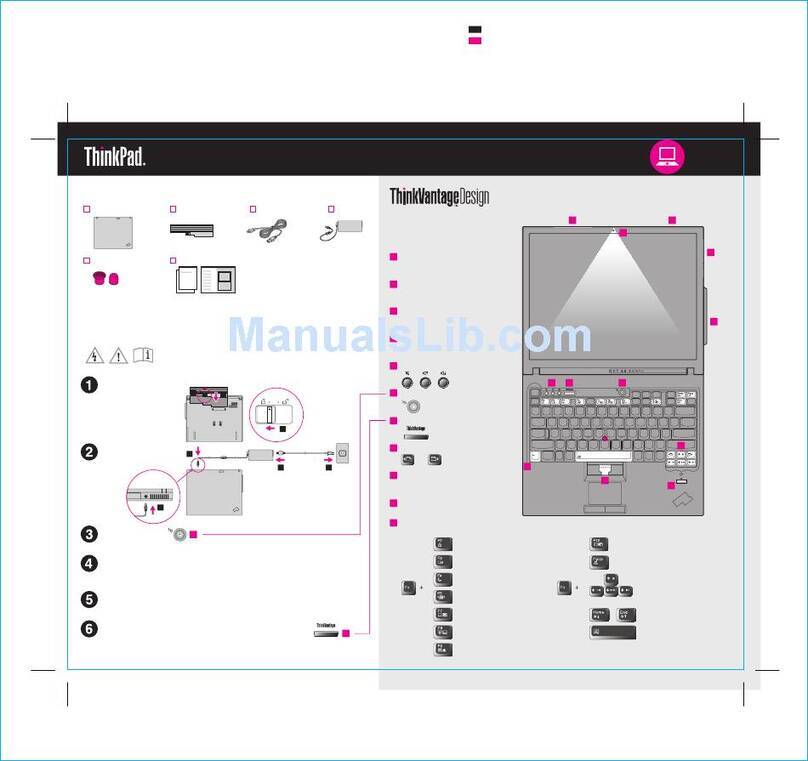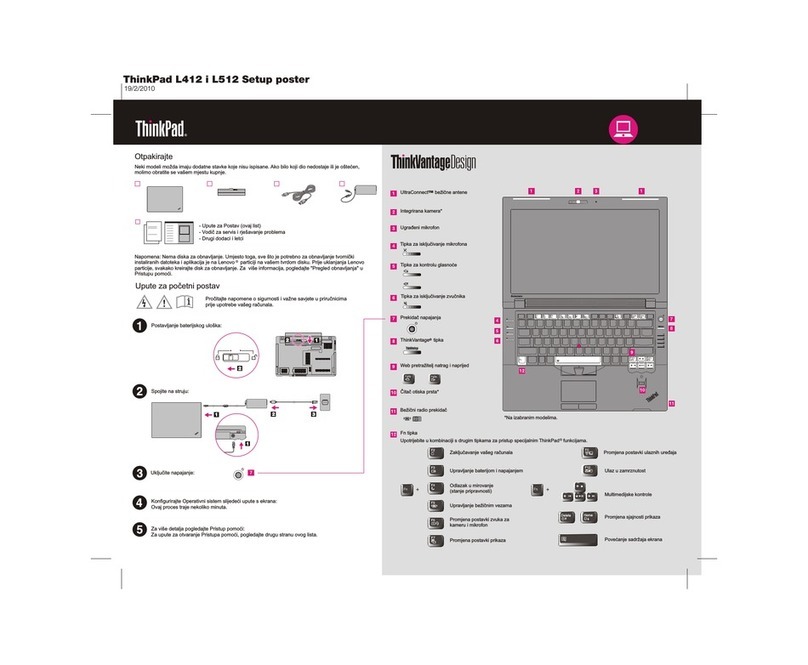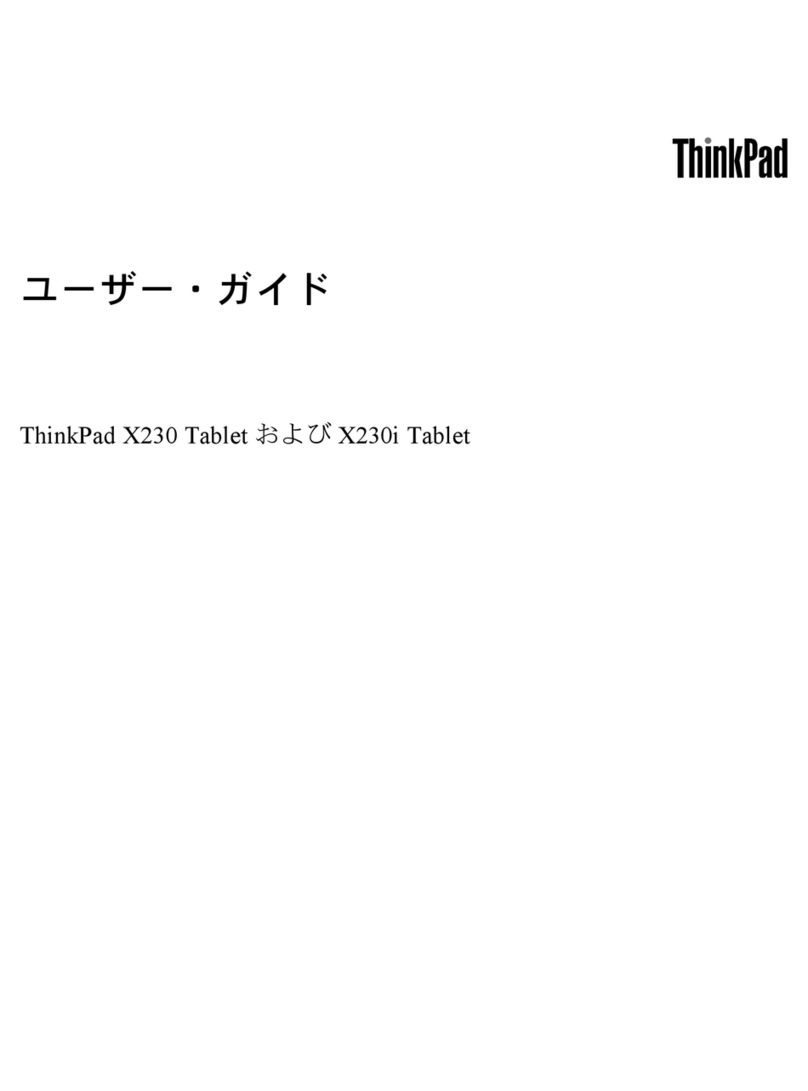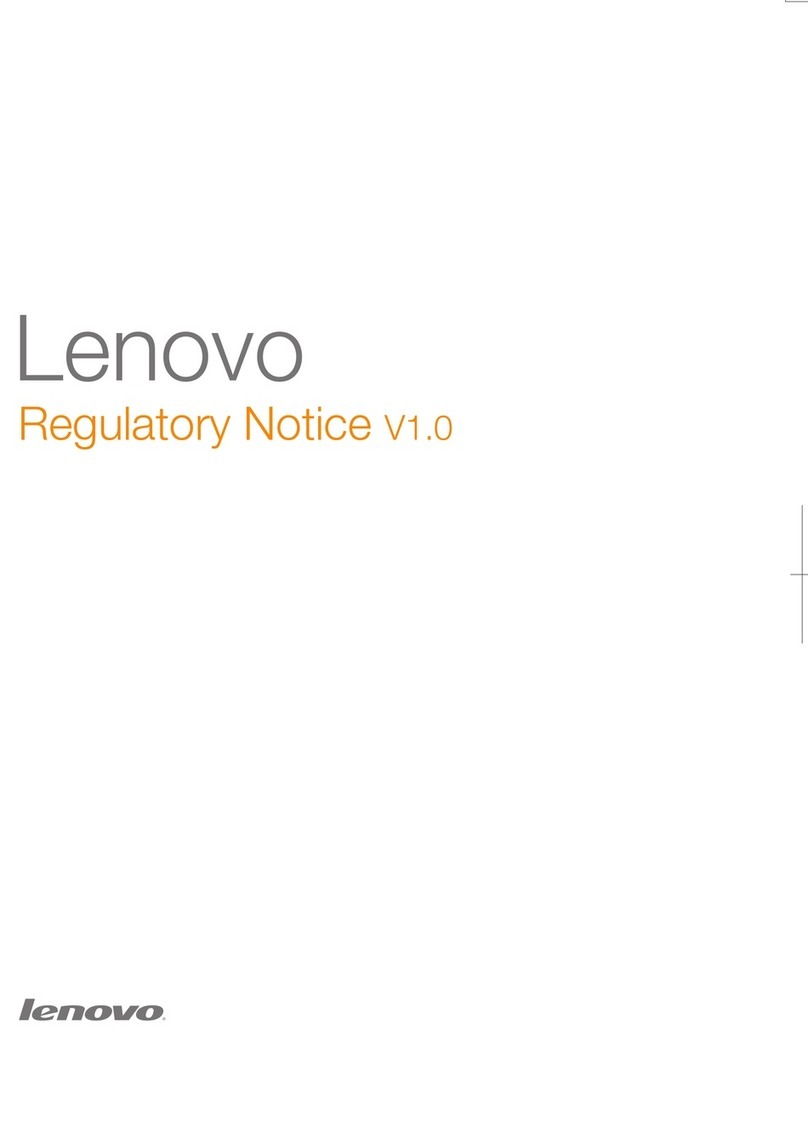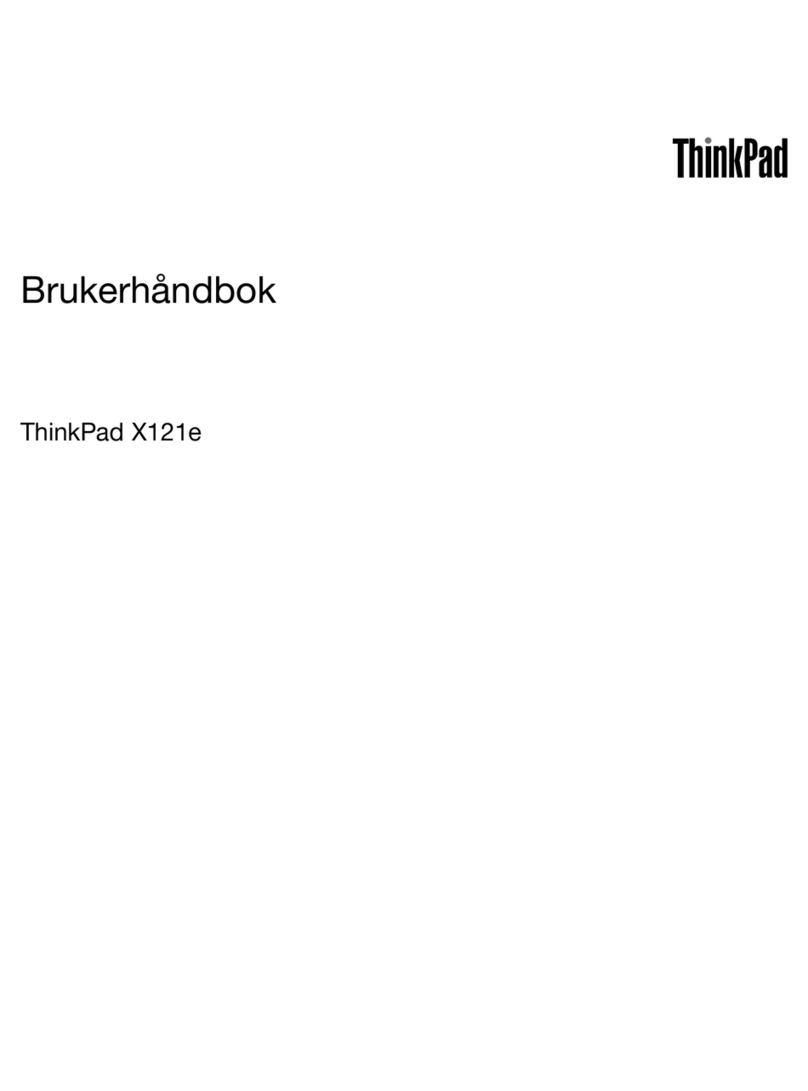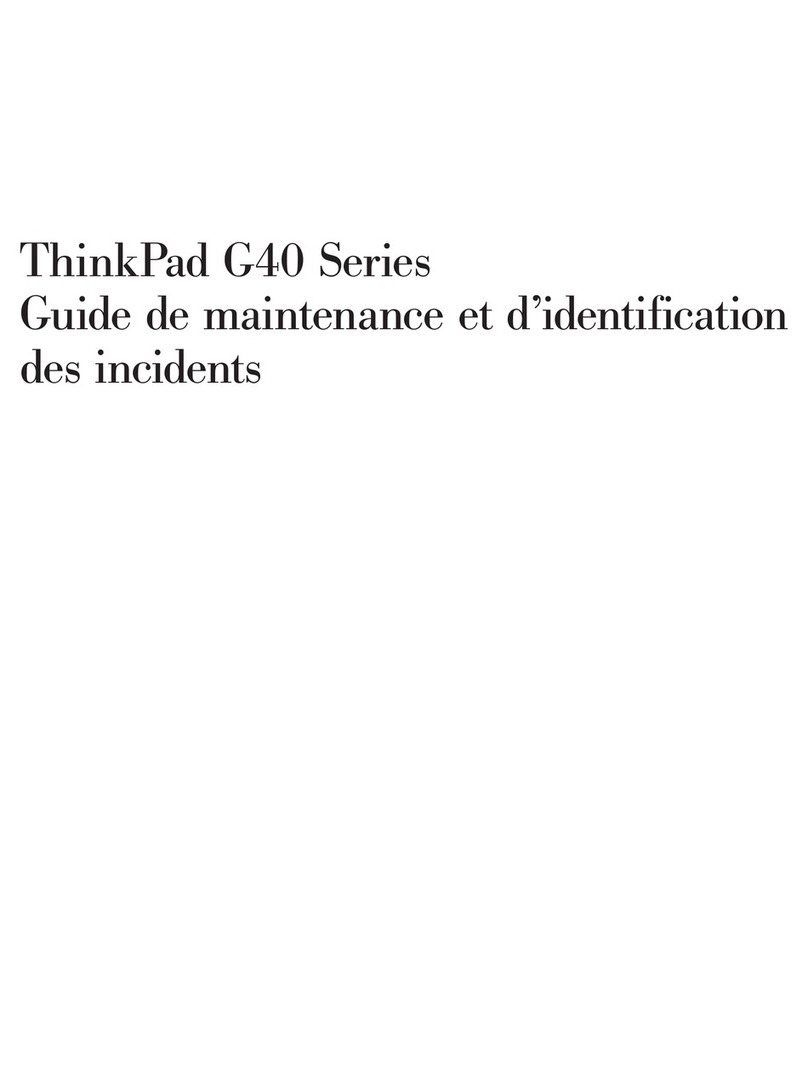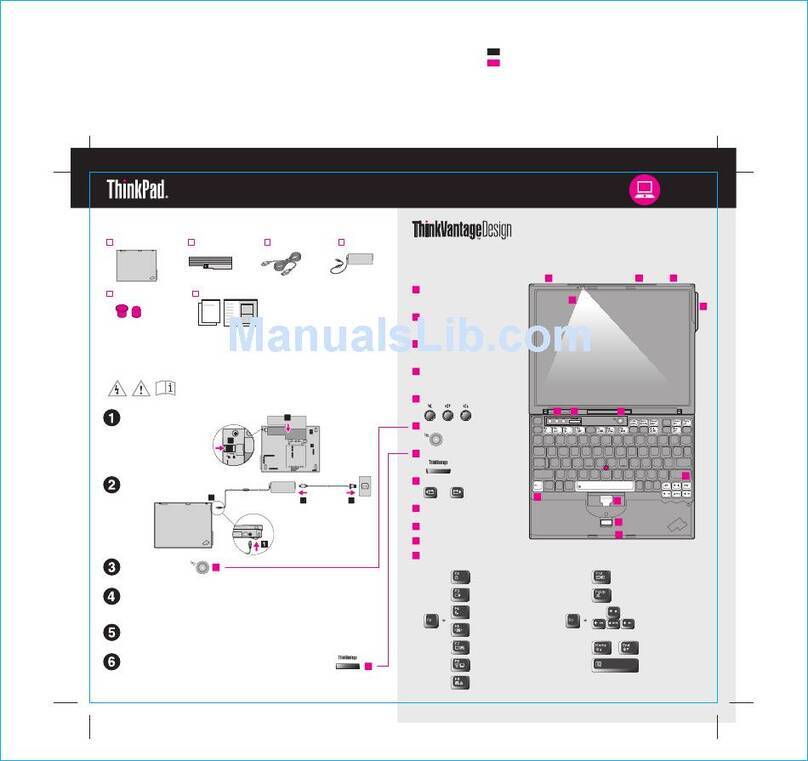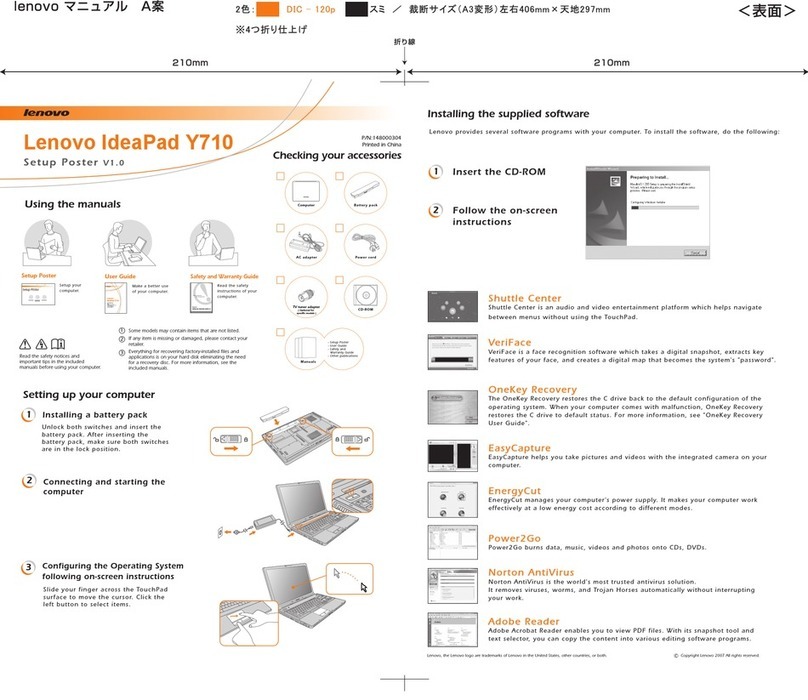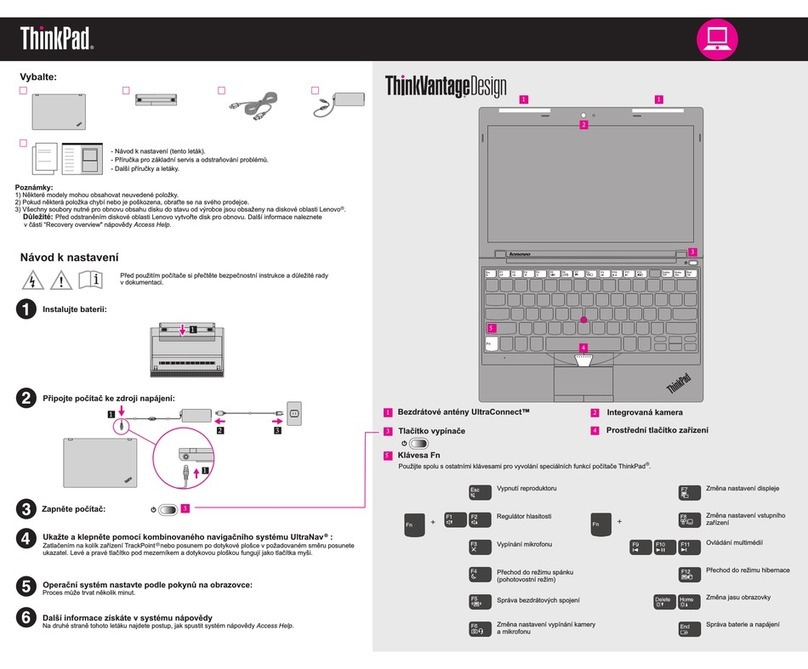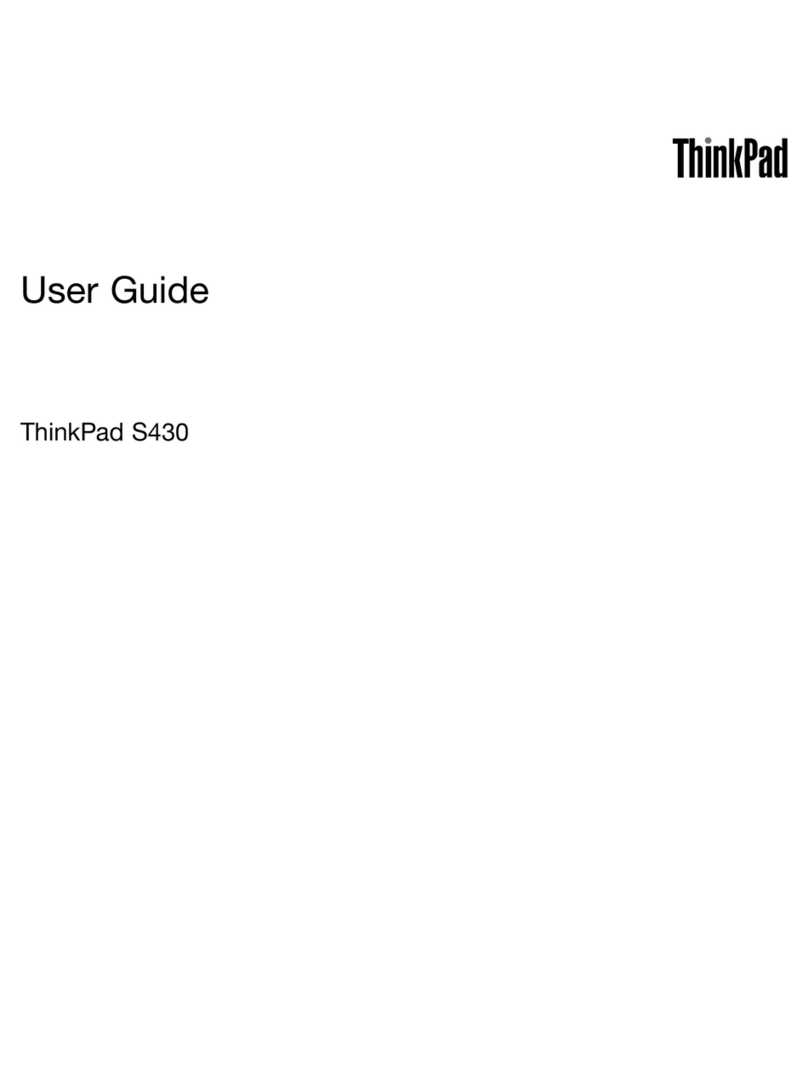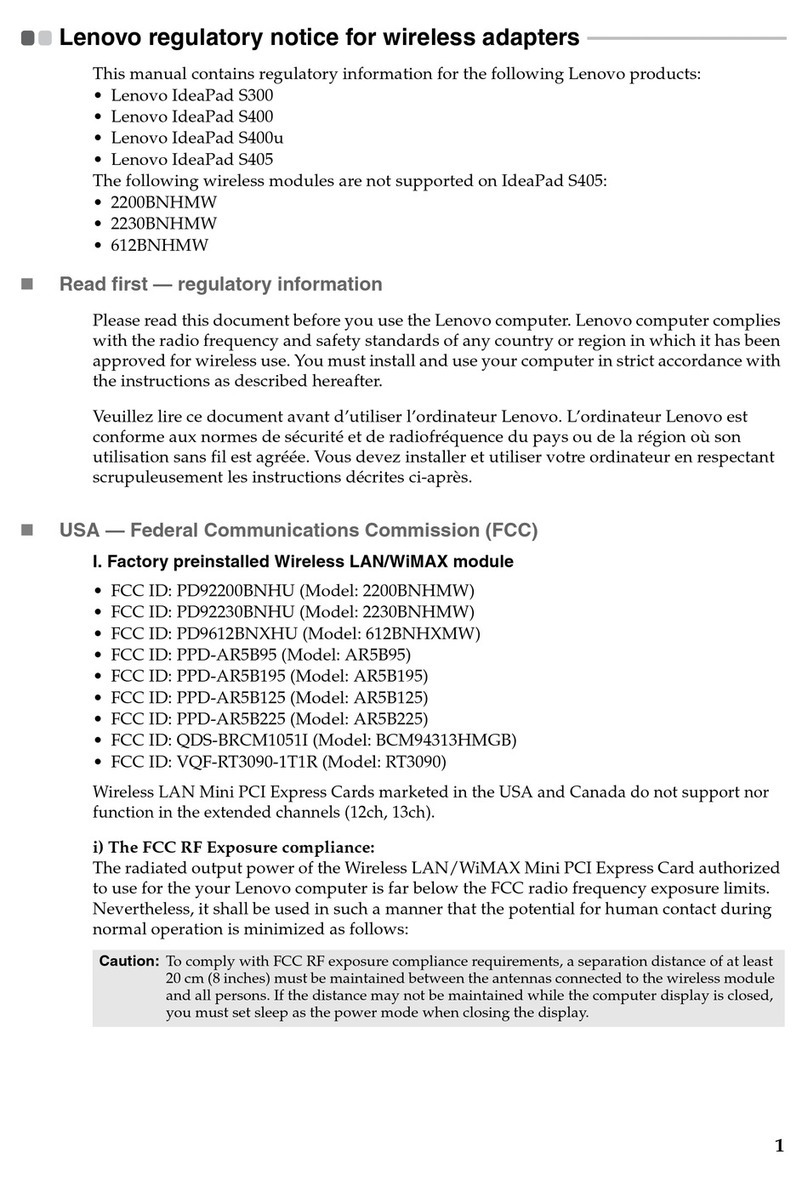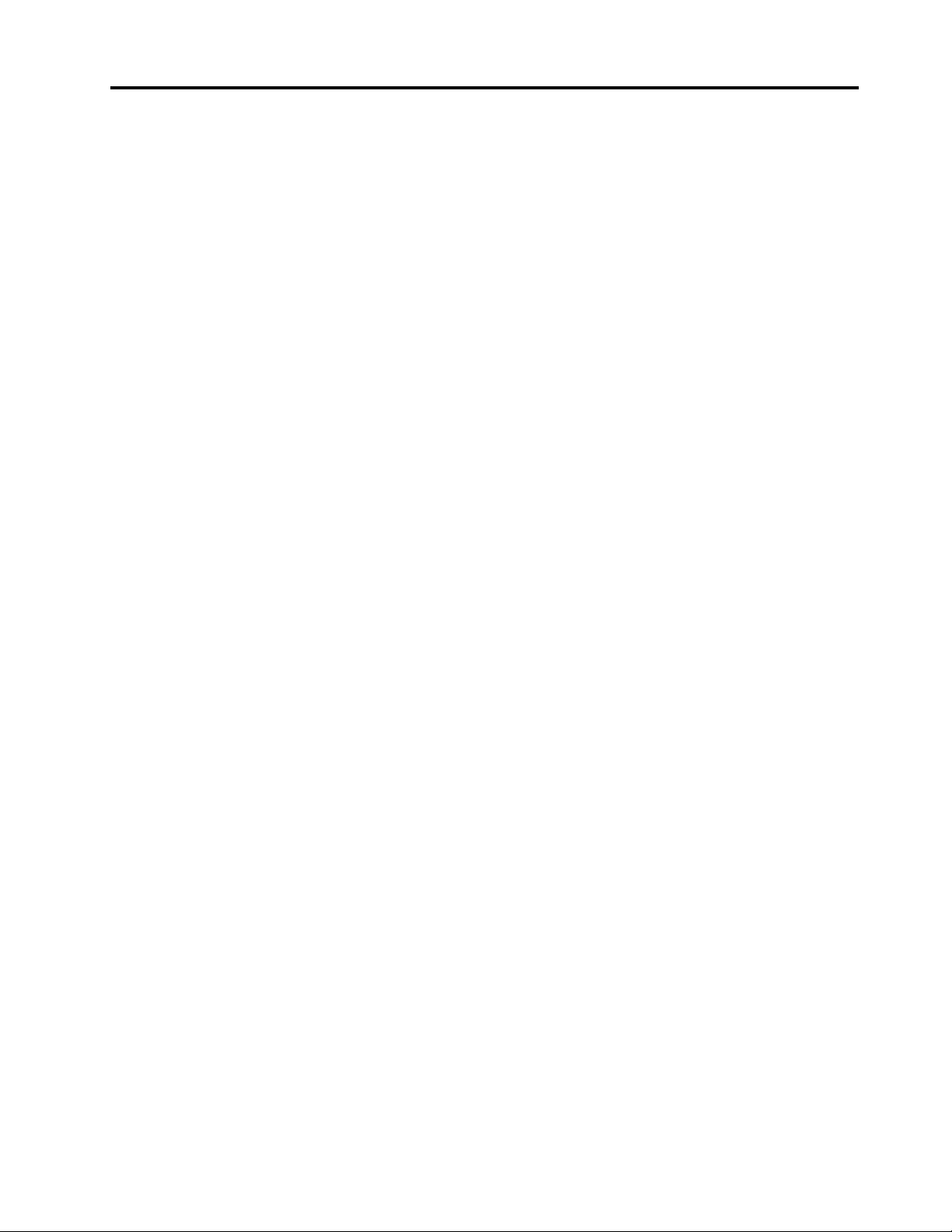Contents
Abo t this g ide . . . . . . . . . . . . . iii
Chapter 1. Meet yo r comp ter . . . . . 1
Front . . . . . . . . . . . . . . . . . . . . 1
Base . . . . . . . . . . . . . . . . . . . . 2
Left . . . . . . . . . . . . . . . . . . . . 4
Right . . . . . . . . . . . . . . . . . . . . 5
Bottom . . . . . . . . . . . . . . . . . . . 7
Features and specifications . . . . . . . . . . . 8
Statement on USB transfer rate . . . . . . . . 9
Operating environment . . . . . . . . . . 10
Chapter 2. Get started with yo r
comp ter . . . . . . . . . . . . . . . . 11
Get started with Windows 10 . . . . . . . . . 11
Windows account . . . . . . . . . . . . 11
Windows desktop . . . . . . . . . . . . 12
Windows Updates . . . . . . . . . . . . 13
Lenovo Vantage and Lenovo PC Manager . . . . 13
Connect to Wi-Fi networks . . . . . . . . . . 14
Forget a Wi-Fi network . . . . . . . . . . 14
Turn airplane mode on and off . . . . . . . 14
The Novo Button menu . . . . . . . . . . . . 14
Open the Novo Button menu . . . . . . . . 15
Yoga modes . . . . . . . . . . . . . . . . 15
Turn on screen rotation lock . . . . . . . . 16
Use Windows touch keyboard . . . . . . . 16
Turn on or off tablet mode . . . . . . . . . 17
Interact with your computer . . . . . . . . . . 17
Keyboard hotkeys . . . . . . . . . . . . 17
Numeric keypad . . . . . . . . . . . . . 18
Use the multi-touch screen . . . . . . . . 18
Lenovo Digital Pen . . . . . . . . . . . . 20
Chapter 3. Explore yo r comp ter . . 23
Manage power . . . . . . . . . . . . . . . 23
Check the battery status . . . . . . . . . 23
Charge the battery . . . . . . . . . . . . 23
Check the battery temperature . . . . . . . 23
Set power button behavior. . . . . . . . . 23
Change or create a power plan . . . . . . . 24
Set performance mode . . . . . . . . . . 24
Change settings in UEFI/BIOS setup utility . . . . 24
What is UEFI/BIOS setup utility . . . . . . . 24
Open the UEFI/BIOS setup utility . . . . . . 24
Change the startup sequence . . . . . . . 24
Change hotkey mode. . . . . . . . . . . 24
Enable or disable always-on . . . . . . . . 24
Set passwords in UEFI/BIOS setup utility . . . . . 25
Password types . . . . . . . . . . . . . 25
Set administrator password . . . . . . . . 25
Change or remove administrator password . . 25
Set user password . . . . . . . . . . . . 26
Enable power-on password . . . . . . . . 26
Set hard disk password . . . . . . . . . . 26
Change or remove hard disk password . . . . 27
Reset or restore Windows . . . . . . . . . . . 27
Windows 10 recovery options . . . . . . . 27
Windows System Restore . . . . . . . . . 27
Reset Windows . . . . . . . . . . . . . 28
Create a recovery drive . . . . . . . . . . 28
Use a recovery drive to restore or reset
Windows . . . . . . . . . . . . . . . 29
Intelligent features . . . . . . . . . . . . . . 29
Super resolution . . . . . . . . . . . . . 29
Enable or disable Flip to Boot . . . . . . . 29
Chapter 4. Help and s pport . . . . . 31
Frequently asked questions . . . . . . . . . . 31
Self-help resources . . . . . . . . . . . . . 31
What is a CRU? . . . . . . . . . . . . . . . 32
CRUs for your product model . . . . . . . . . 32
Call Lenovo . . . . . . . . . . . . . . . . 34
Before you contact Lenovo . . . . . . . . 34
Lenovo Customer Support Center . . . . . . 34
Purchase additional services. . . . . . . . . . 35
Appendix A. Important safety
information . . . . . . . . . . . . . . . 37
Appendix B. Accessibility and
ergonomic information . . . . . . . . 49
Appendix C. Compliance
information . . . . . . . . . . . . . . . 55
Appendix D. Notices and
trademarks . . . . . . . . . . . . . . . 67
© Copyright Lenovo 2020 i