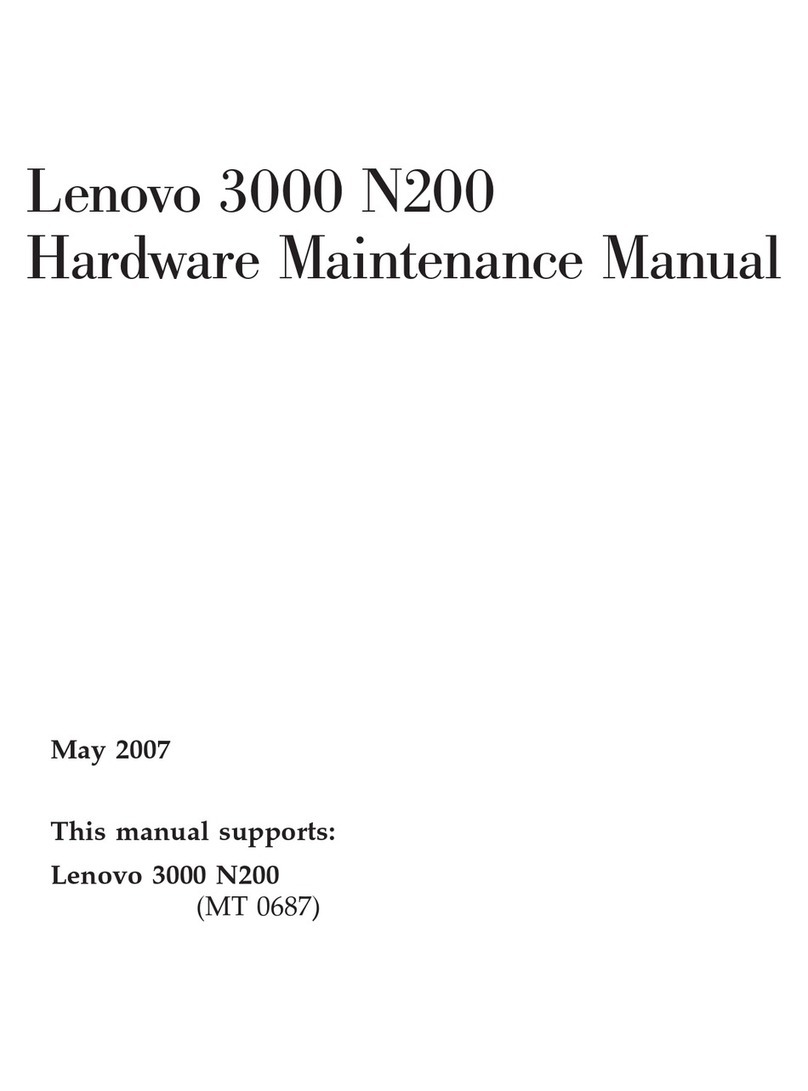Lenovo ThinkPad i Series 1157 User manual
Other Lenovo Laptop manuals

Lenovo
Lenovo Yoga Slim 9i User manual

Lenovo
Lenovo ThinkPad E14 Gen 2 User manual

Lenovo
Lenovo Thinkpad L480 User manual
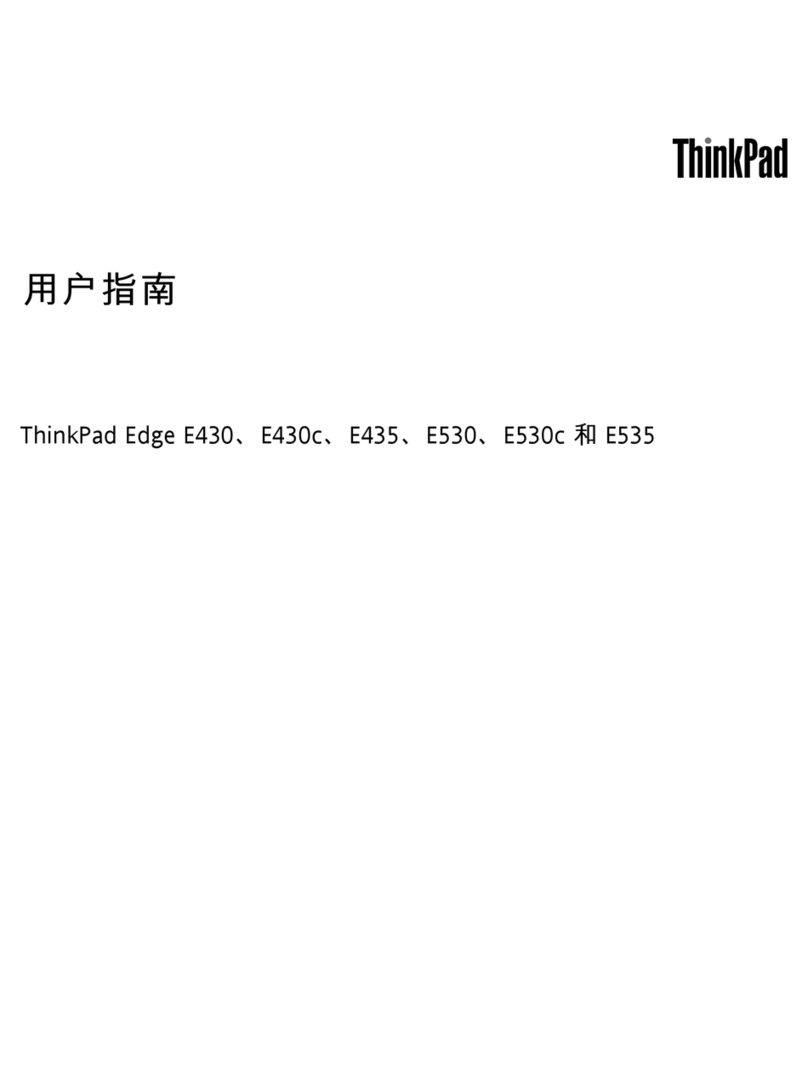
Lenovo
Lenovo ThinkPad Edge E530 User manual
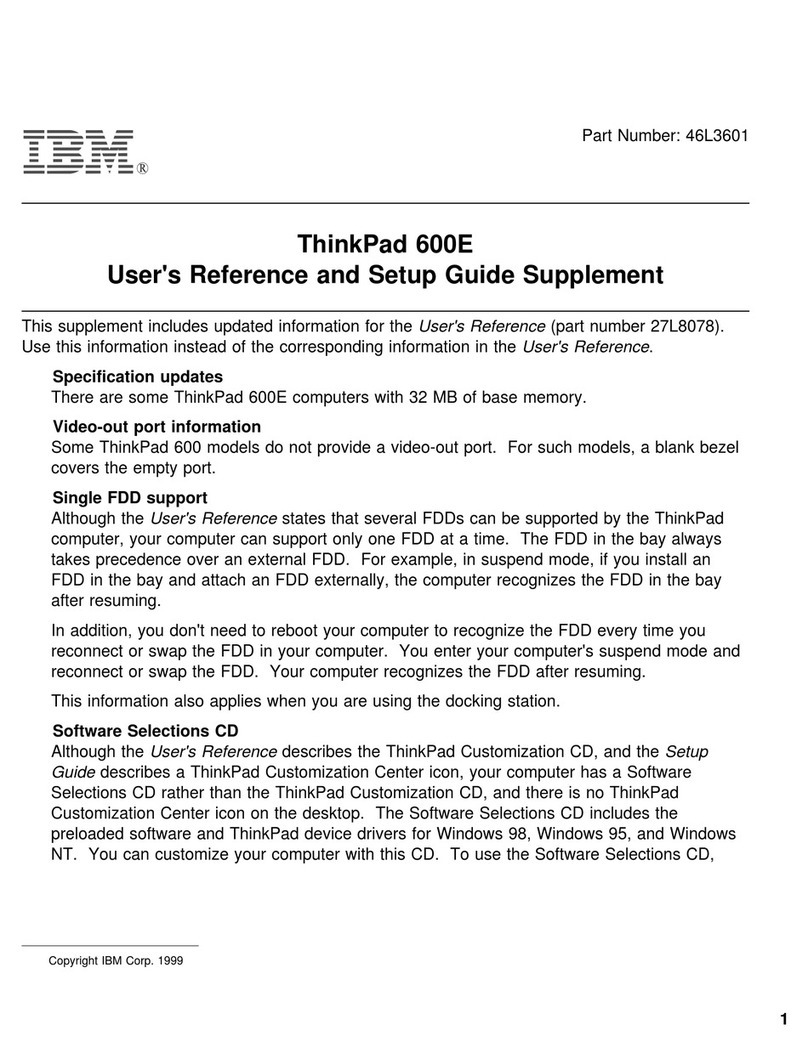
Lenovo
Lenovo ThinkPad 600 Owner's manual

Lenovo
Lenovo ideapad 710S Plus User manual
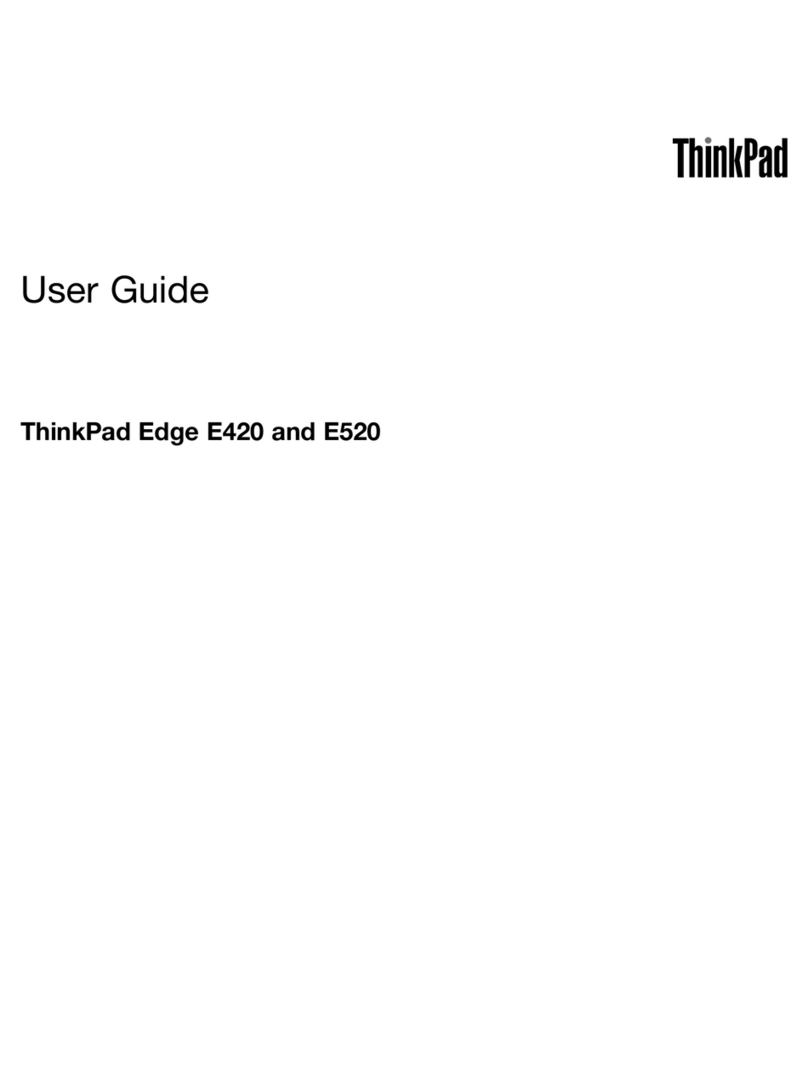
Lenovo
Lenovo ThinkPad Edge E420 User manual
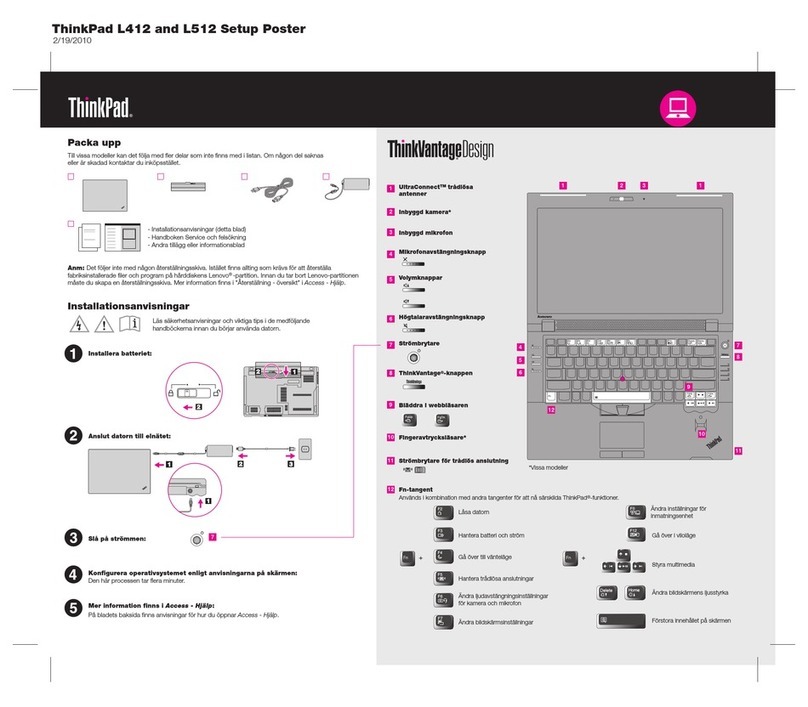
Lenovo
Lenovo ThinkPad L412 How to use

Lenovo
Lenovo LOQ 15IRH8 Owner's manual
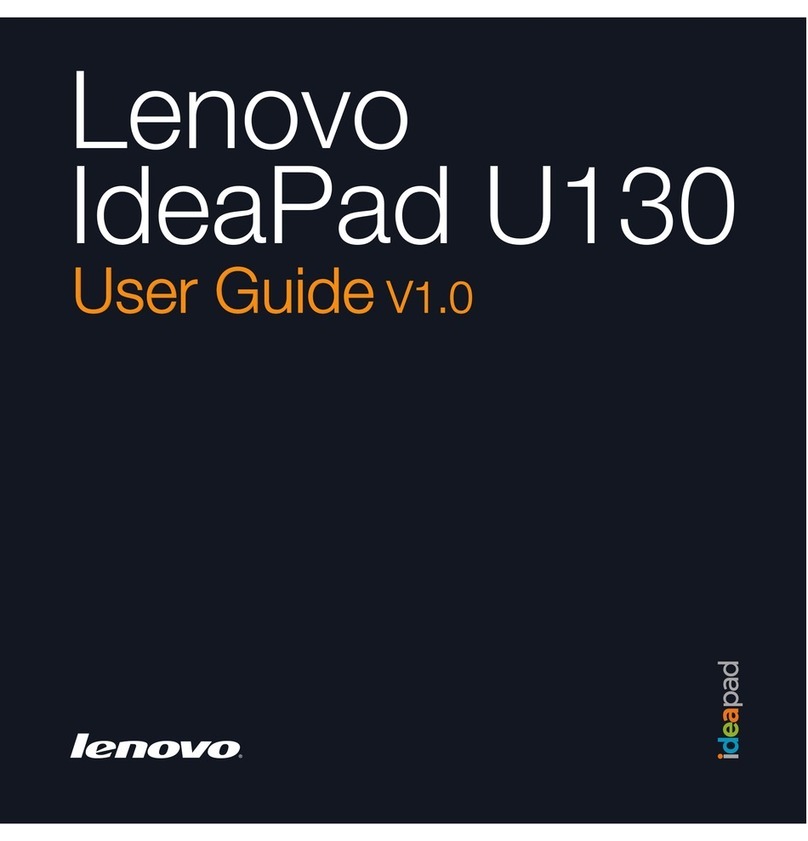
Lenovo
Lenovo IdeaPad U130 User manual

Lenovo
Lenovo ideapad 520H-15IKB User manual

Lenovo
Lenovo IdeaPad C340-15IWL Owner's manual

Lenovo
Lenovo IdeaPad U310 User manual

Lenovo
Lenovo 64576PU Owner's manual
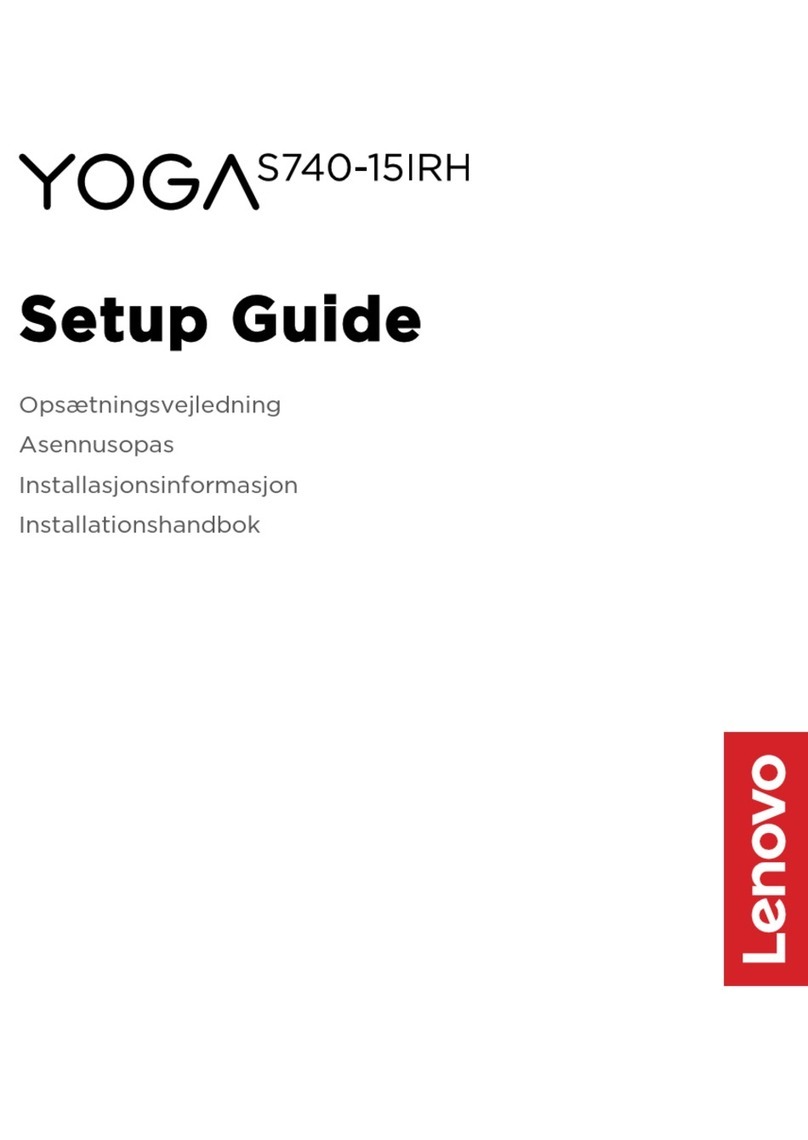
Lenovo
Lenovo YOGA S740-15IRH User manual
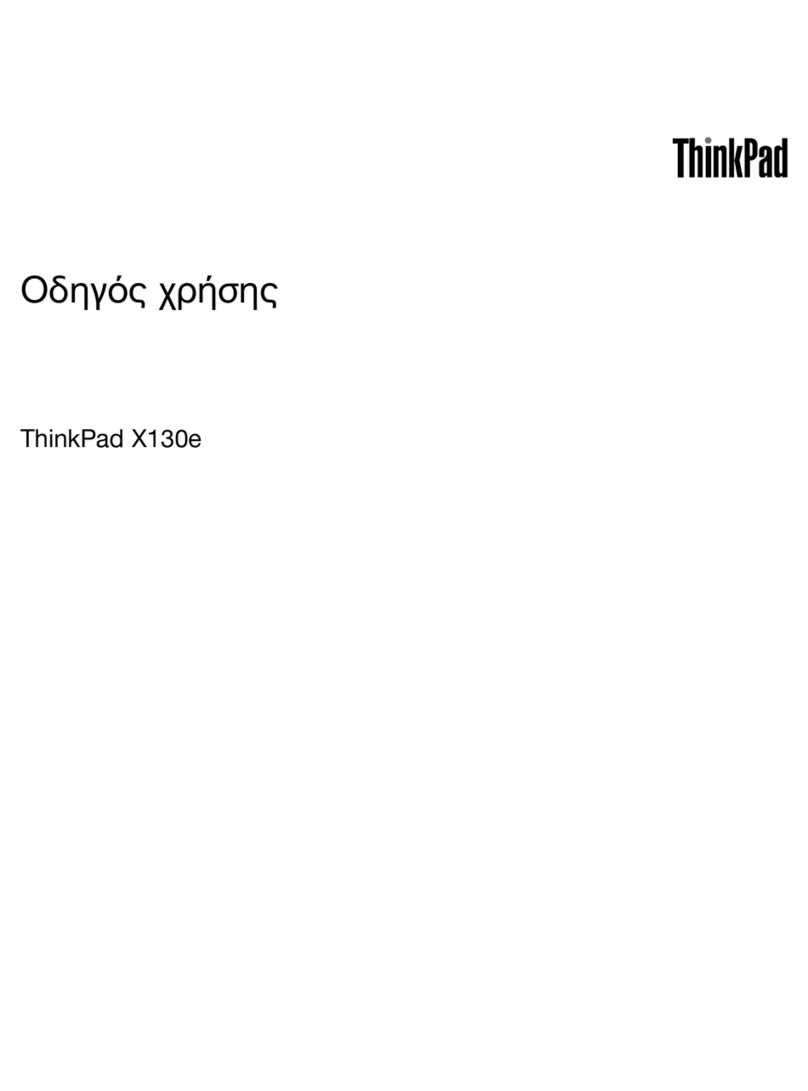
Lenovo
Lenovo ThinkPad X130e null
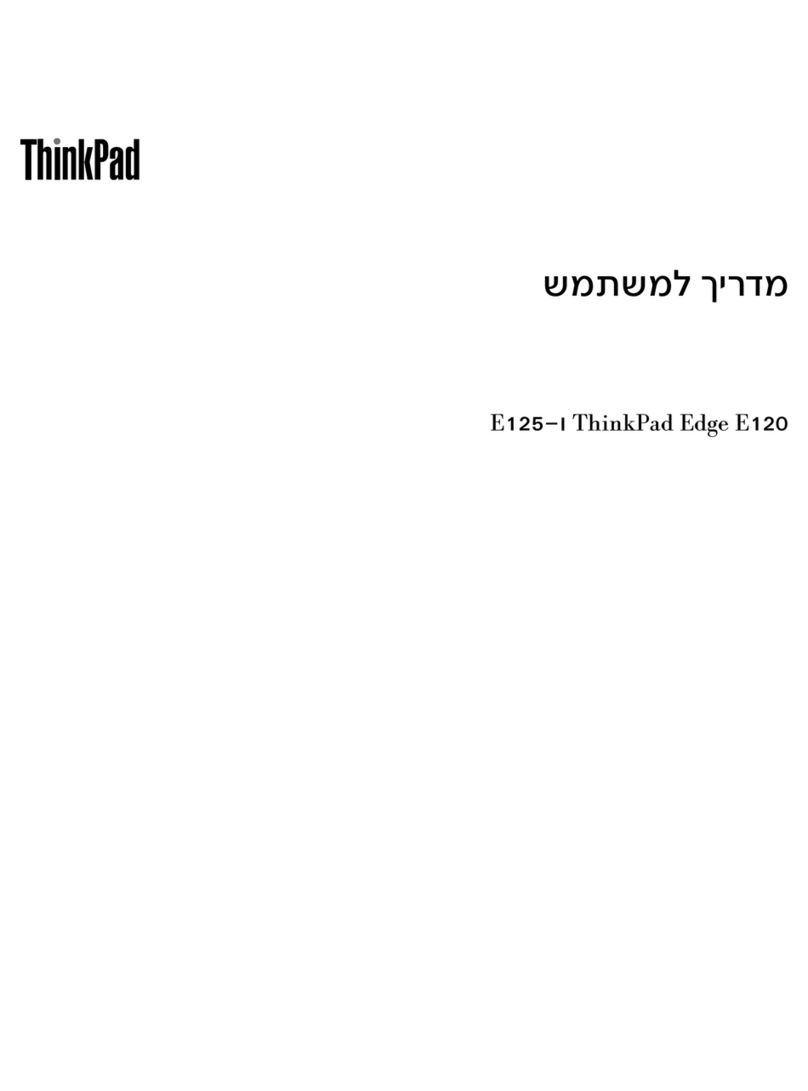
Lenovo
Lenovo ThinkPad Edge E120 User manual

Lenovo
Lenovo ThinkPad X13s Gen 1 Owner's manual

Lenovo
Lenovo ThinkBook 16p Gen 2 Owner's manual

Lenovo
Lenovo ThinkPad X200 Tablet 7453 User manual