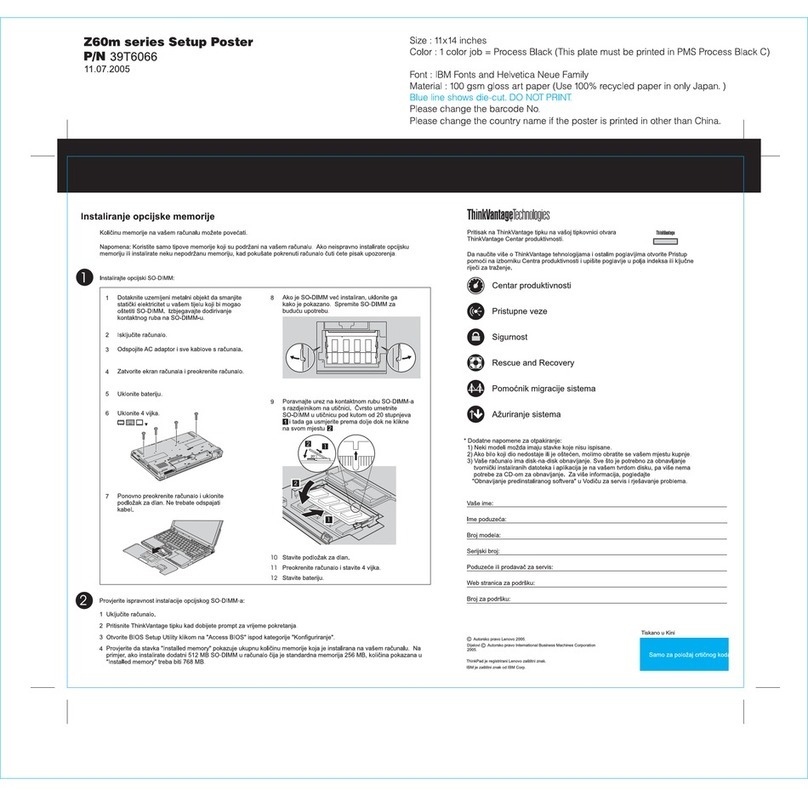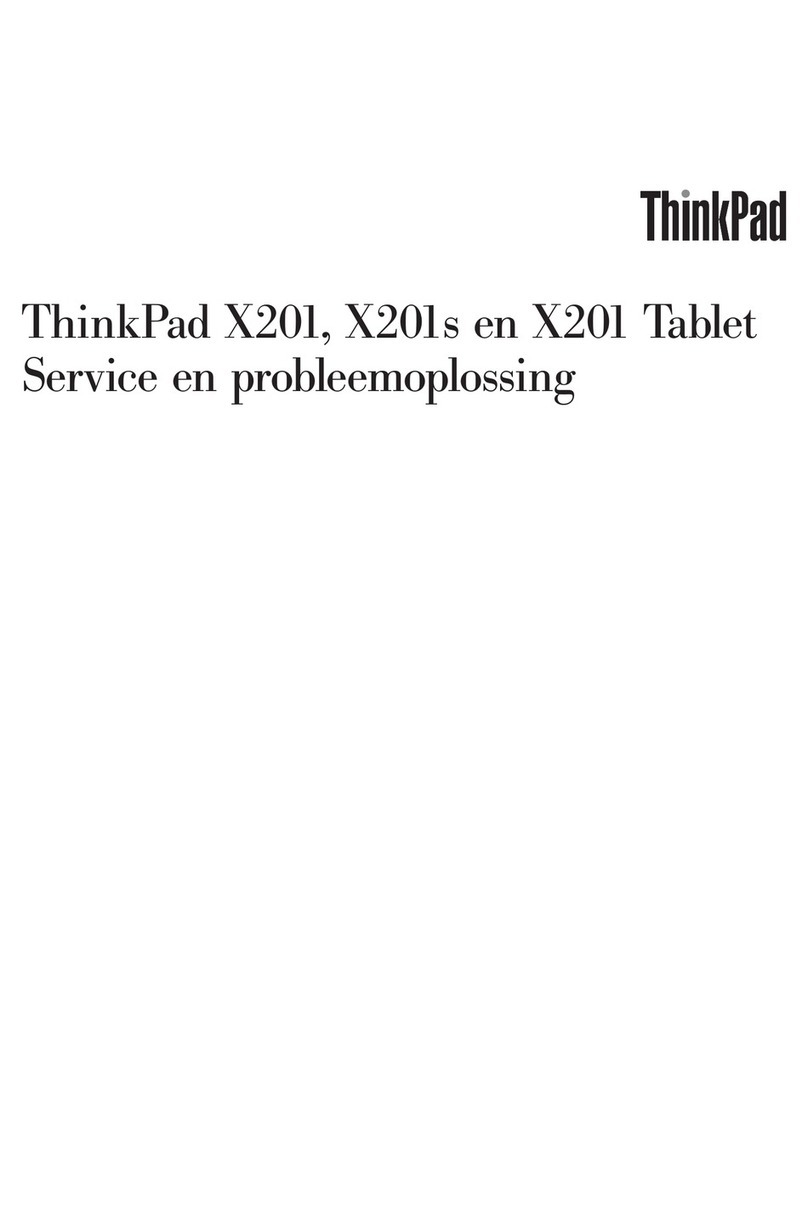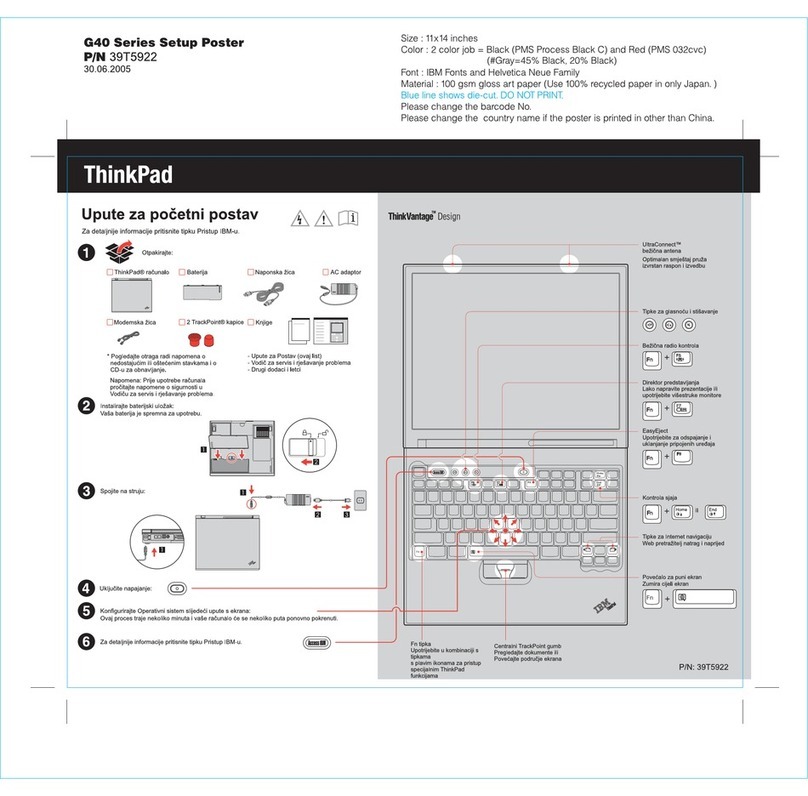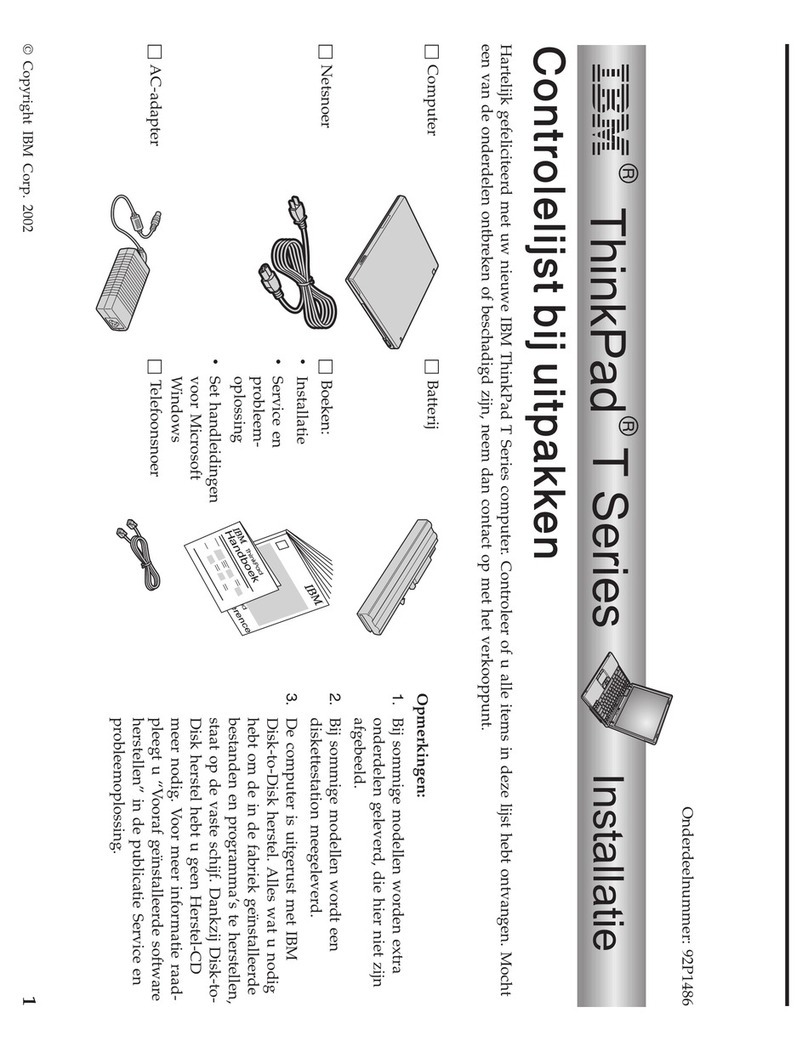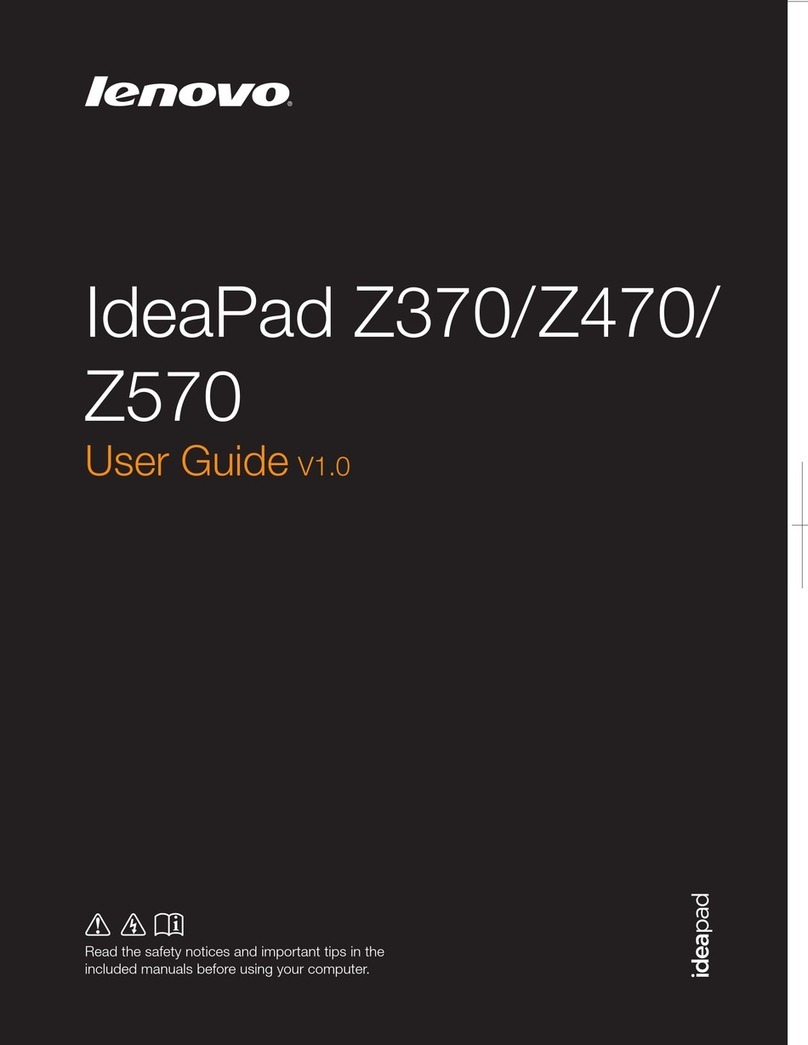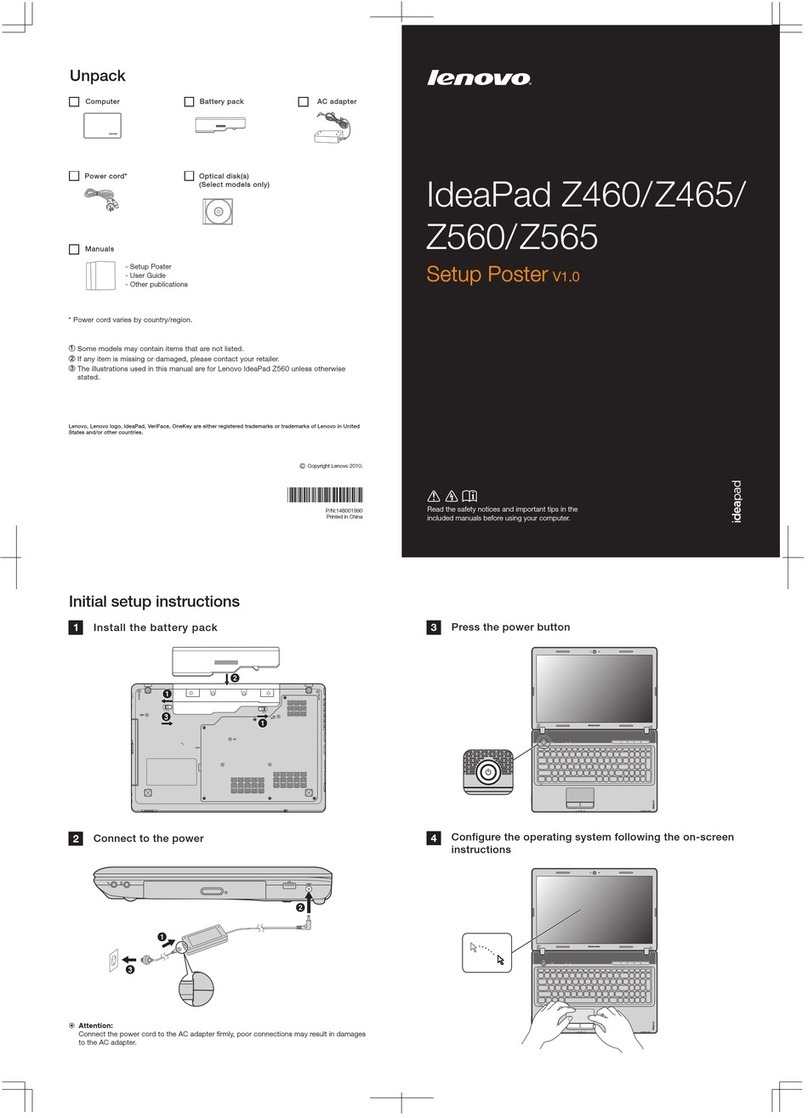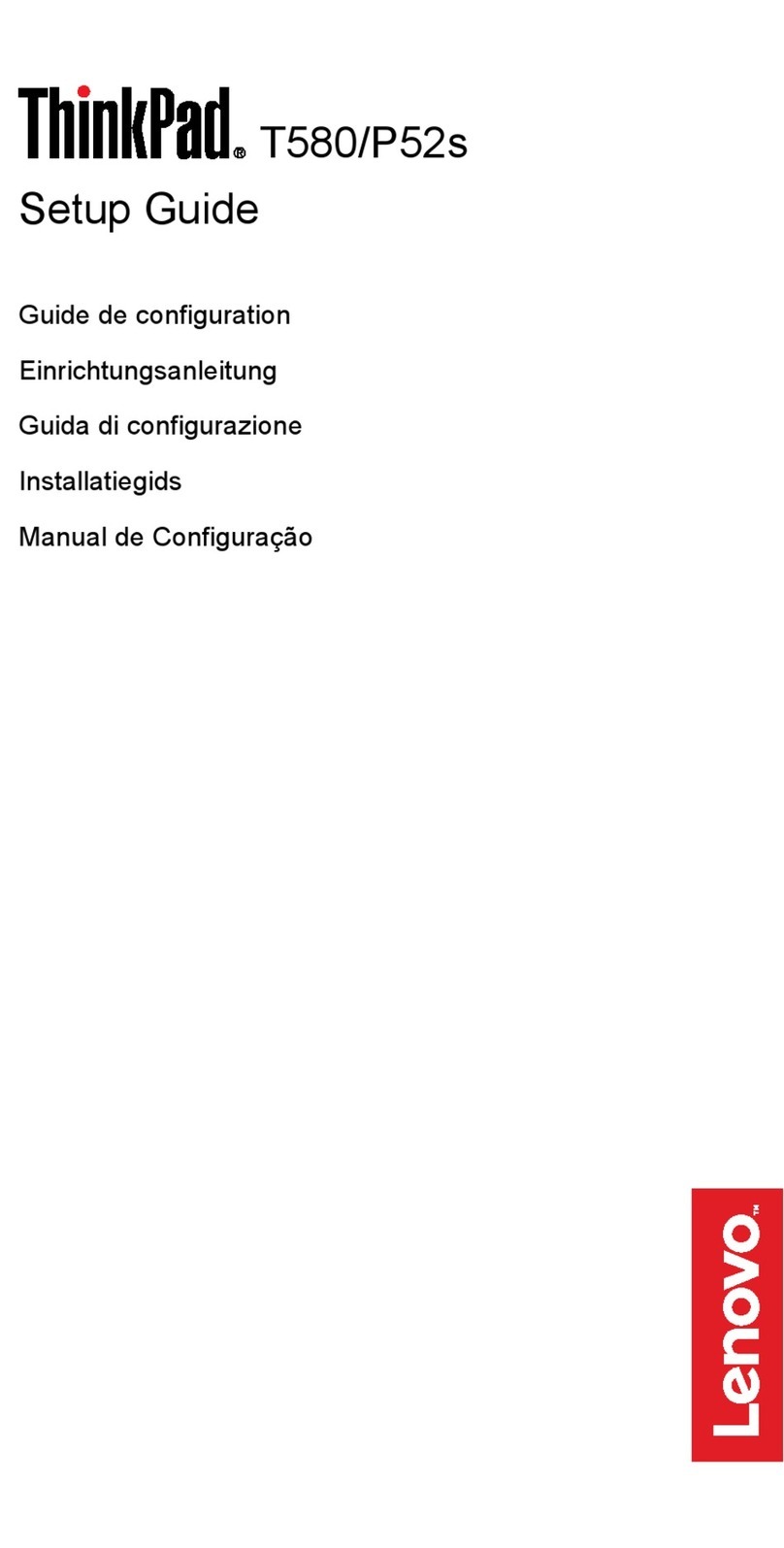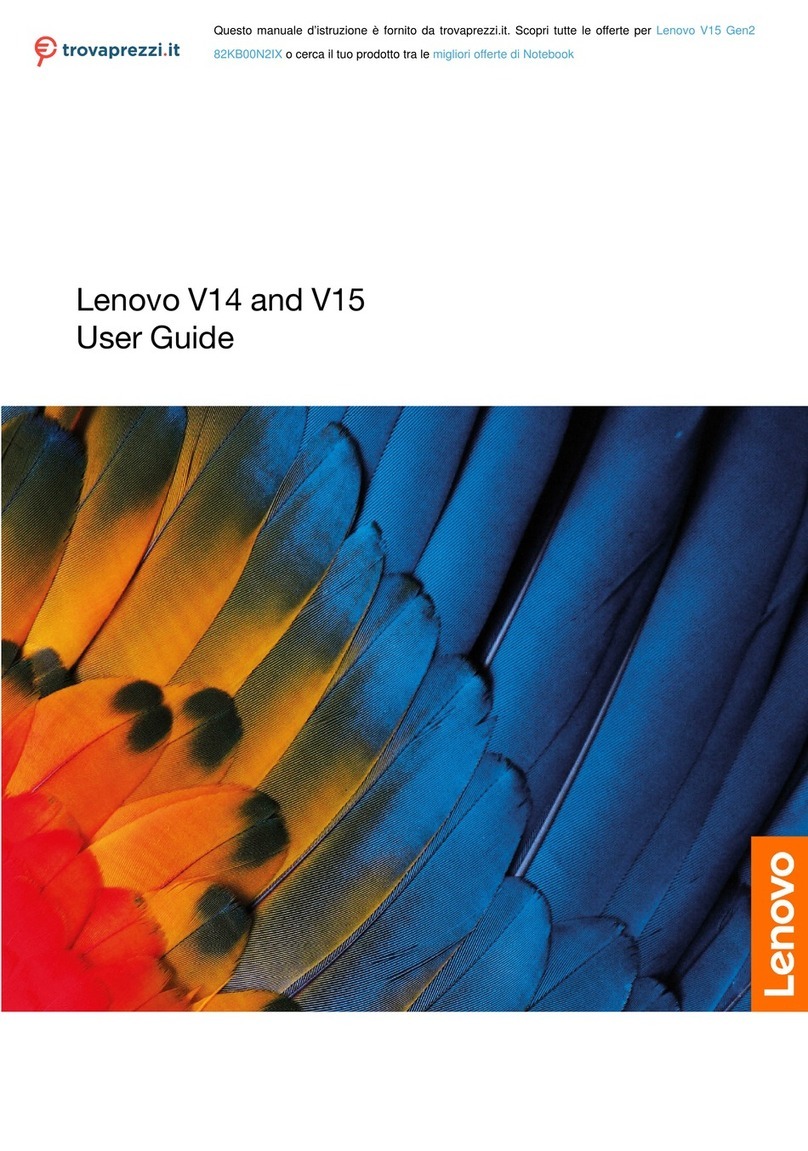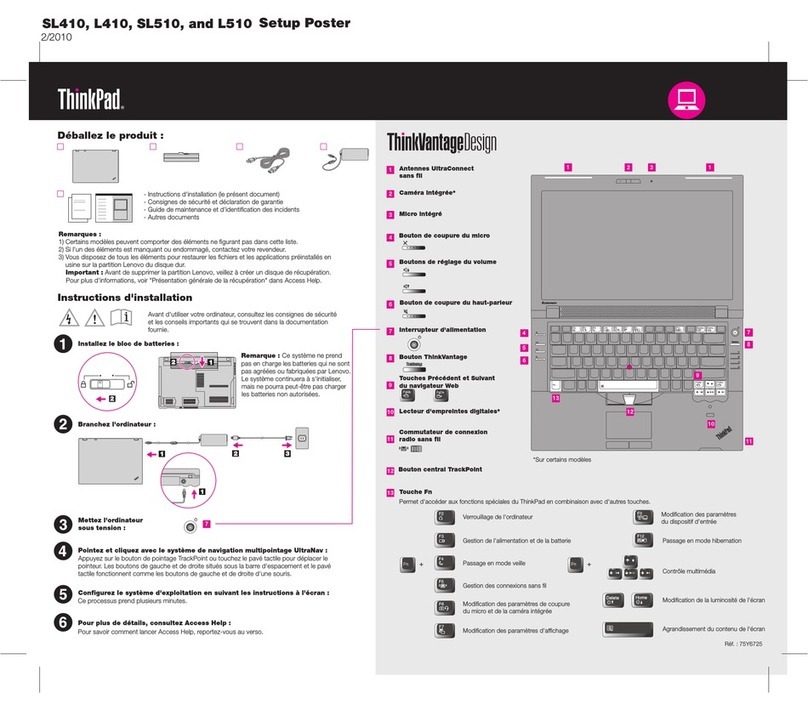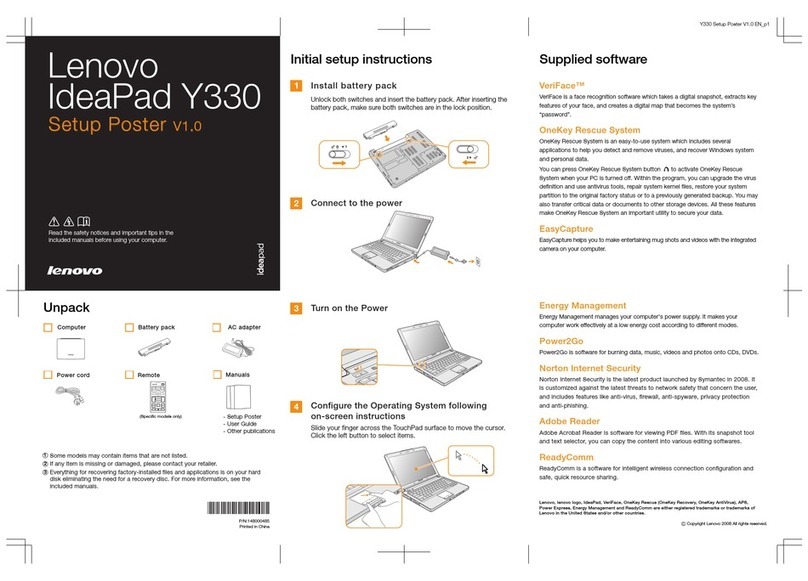Contents
About this do umentation . . . . . . . . iii
Chapter 1. Meet your omputer . . . . . 1
Front . . . . . . . . . . . . . . . . . . . . 1
Side . . . . . . . . . . . . . . . . . . . . 3
Rear . . . . . . . . . . . . . . . . . . . . 5
Bottom . . . . . . . . . . . . . . . . . . . 6
USB connectors . . . . . . . . . . . . . . . 7
Chapter 2. Get started with your
omputer . . . . . . . . . . . . . . . . . 9
Get started with your desktop . . . . . . . . . . 9
Manage networks . . . . . . . . . . . . . . . 9
Connect to Wi-Fi networks. . . . . . . . . . 9
Airplane mode . . . . . . . . . . . . . 10
Interact with your computer . . . . . . . . . . 10
Use the camera . . . . . . . . . . . . . 10
Use the keyboard shortcuts . . . . . . . . 10
Use the TrackPoint pointing device . . . . . 11
Use the trackpad . . . . . . . . . . . . 13
Use the multi-touch screen (for selected
models) . . . . . . . . . . . . . . . . 14
Connect to an external display . . . . . . . 15
Chapter 3. Explore your omputer . . 17
Use the Intelligent Cooling feature . . . . . . . 17
Use the P-to-P 2.0 charging function . . . . . . 17
Set the power plan . . . . . . . . . . . . . 18
Connect to a Bluetooth-enabled device . . . . . 18
Enabling Nvidia proprietary drivers in Fedora (for
selected models) . . . . . . . . . . . . . . 18
Accessories . . . . . . . . . . . . . . . . 19
Purchase options . . . . . . . . . . . . 19
Chapter 4. Se ure your omputer
and information . . . . . . . . . . . . 21
ock the computer . . . . . . . . . . . . . 21
Use the fingerprint reader (for selected models) . . 21
Use privacy protection (for selected models) . . . 22
Use passwords . . . . . . . . . . . . . . . 22
Password types . . . . . . . . . . . . . 22
Set, change, and remove a password . . . . 23
Use Power oss Protection function (for selected
models) . . . . . . . . . . . . . . . . . . 24
Chapter 5. Configure advan ed
settings. . . . . . . . . . . . . . . . . 25
UEFI BIOS . . . . . . . . . . . . . . . . . 25
What is UEFI BIOS . . . . . . . . . . . . 25
Enter the UEFI BIOS menu . . . . . . . . . 25
Navigate in the UEFI BIOS interface . . . . . 25
Change the startup sequence . . . . . . . 25
Detect memory retraining (for selected
models) . . . . . . . . . . . . . . . . 26
Set the system date and time. . . . . . . . 26
Update UEFI BIOS . . . . . . . . . . . . 26
Chapter 6. CRU repla ement . . . . . 27
CRU list . . . . . . . . . . . . . . . . . . 27
Disable the built-in battery. . . . . . . . . . . 27
Replace a CRU . . . . . . . . . . . . . . . 28
Base cover assembly . . . . . . . . . . . 28
2280 M.2 solid-state drive . . . . . . . . . 30
Wireless-WAN card (for selected models) . . . 31
Keyboard (for ThinkPad X13 Gen 3) . . . . . 33
Chapter 7. Help and support . . . . . 37
Frequently asked questions . . . . . . . . . . 37
Error messages . . . . . . . . . . . . . . . 38
Beep errors . . . . . . . . . . . . . . . . 39
Self-help resources . . . . . . . . . . . . . 40
Call enovo . . . . . . . . . . . . . . . . 41
Before you contact enovo . . . . . . . . 41
enovo Customer Support Center . . . . . . 42
Purchase additional services. . . . . . . . . . 43
Appendix A. Complian e
information . . . . . . . . . . . . . . . 45
Appendix B. Noti es and
trademarks . . . . . . . . . . . . . . . 47
© Copyright enovo 2022 i