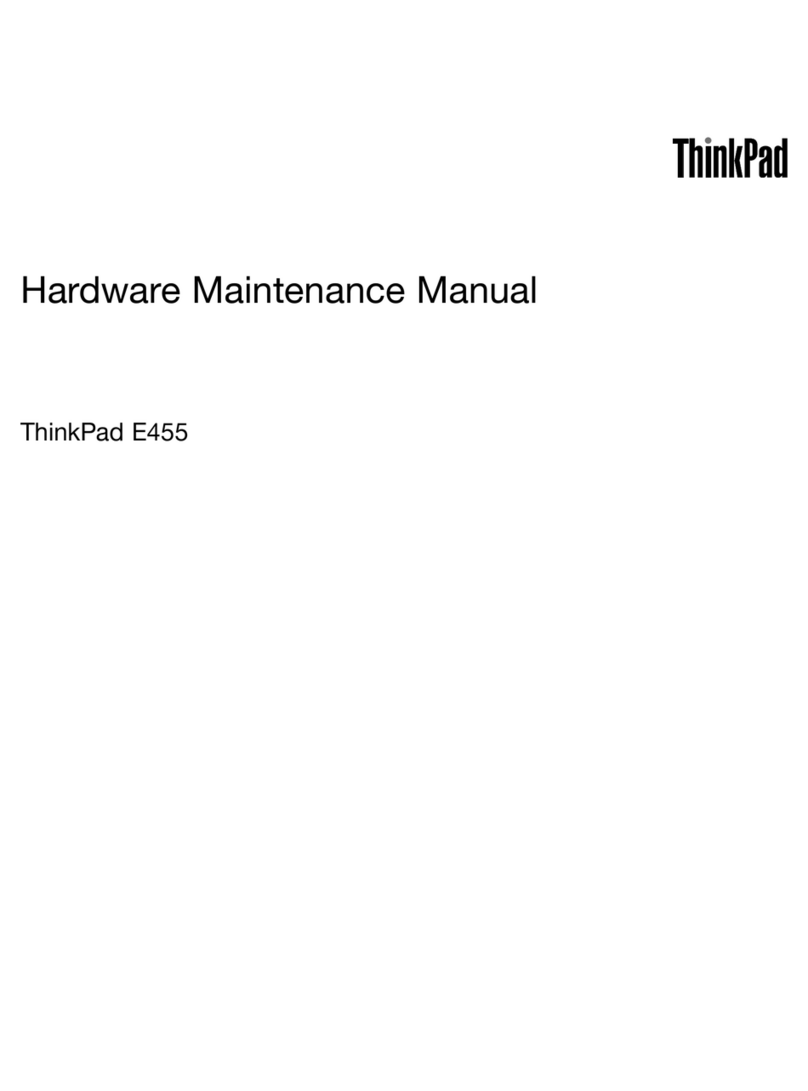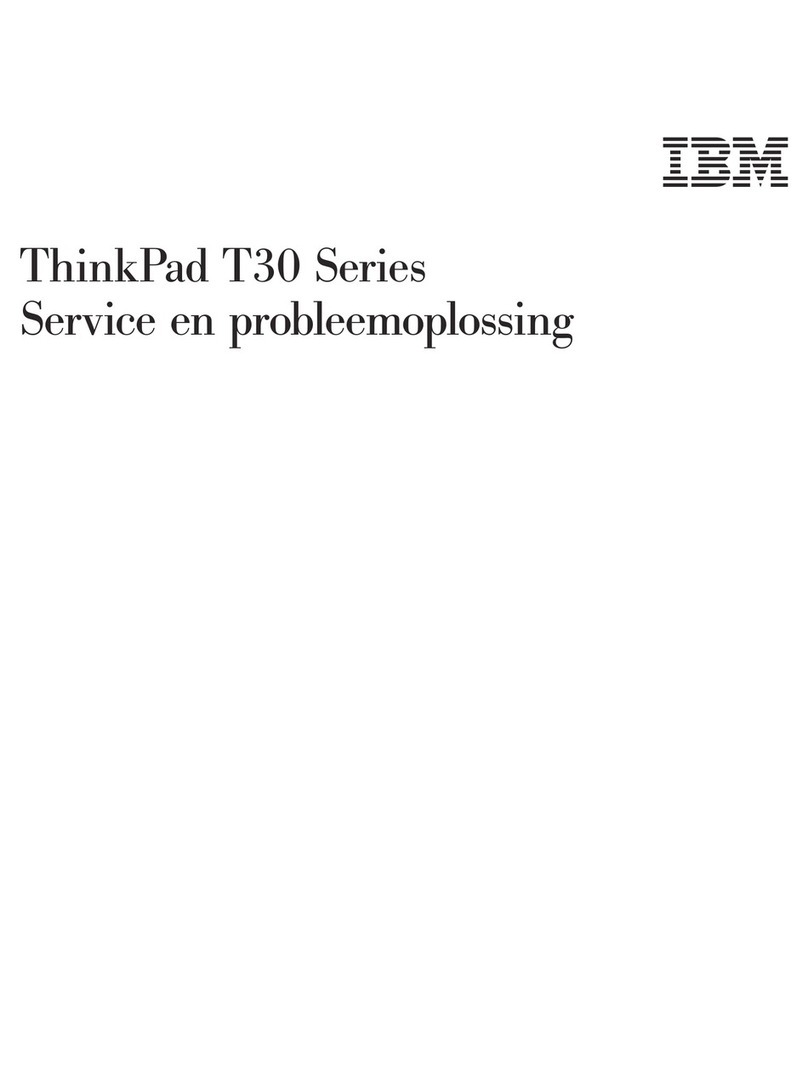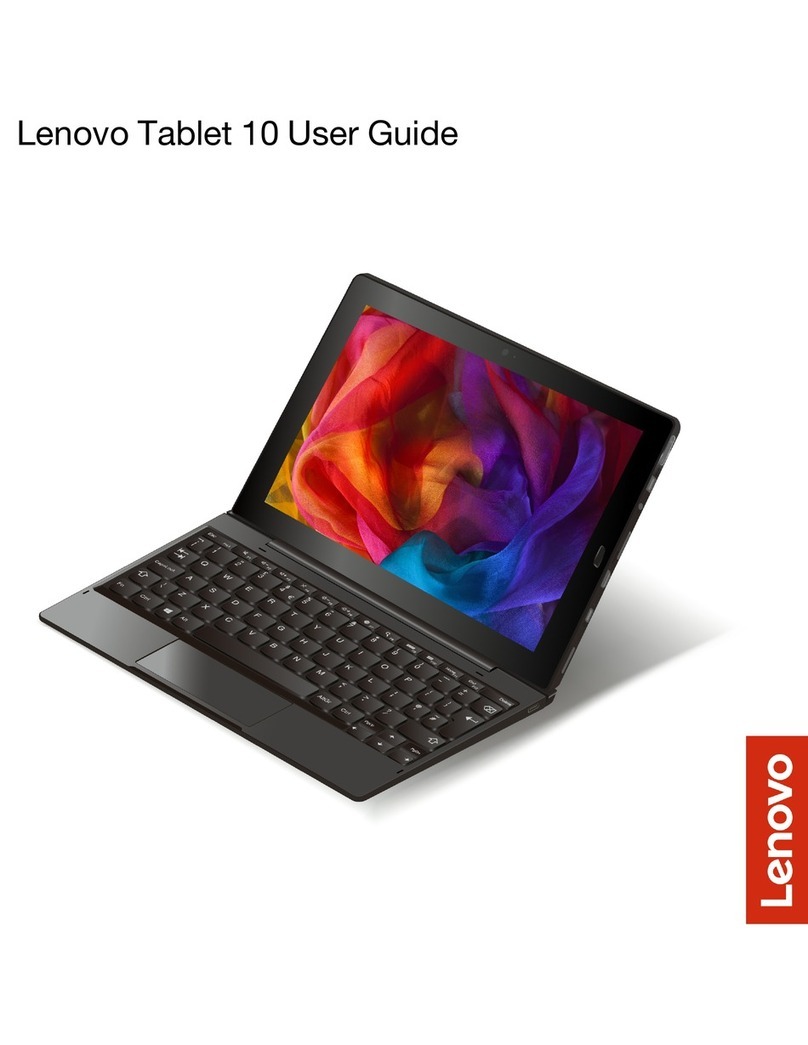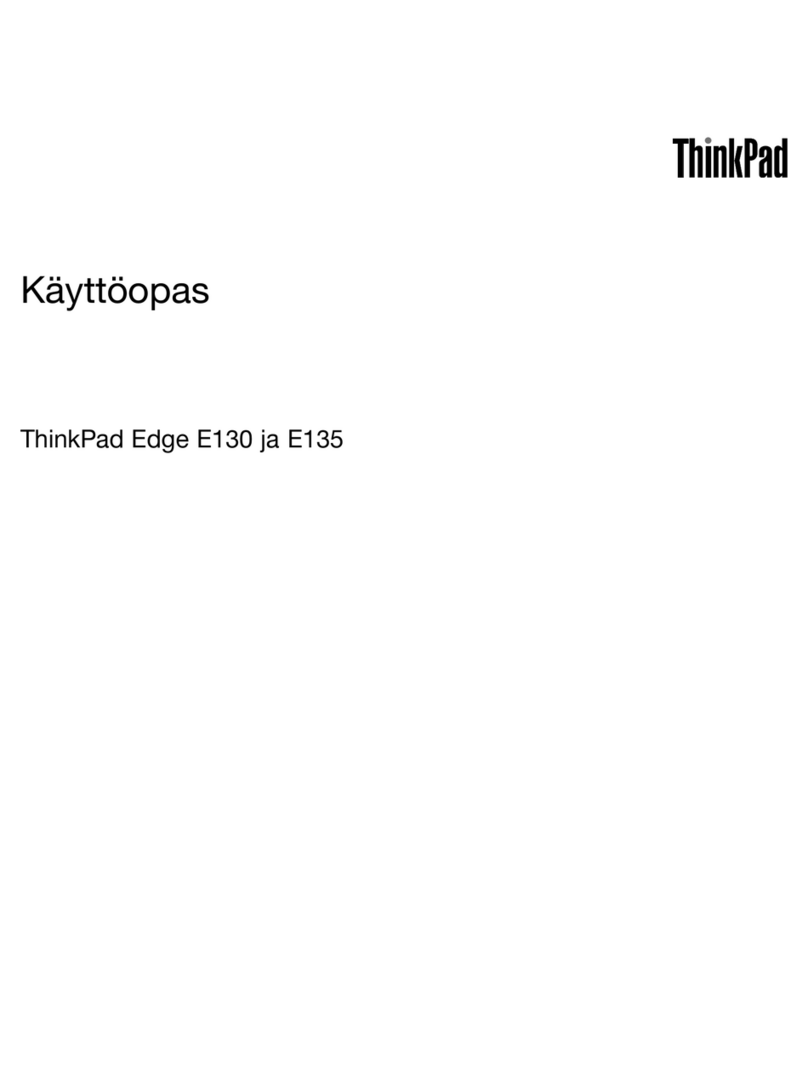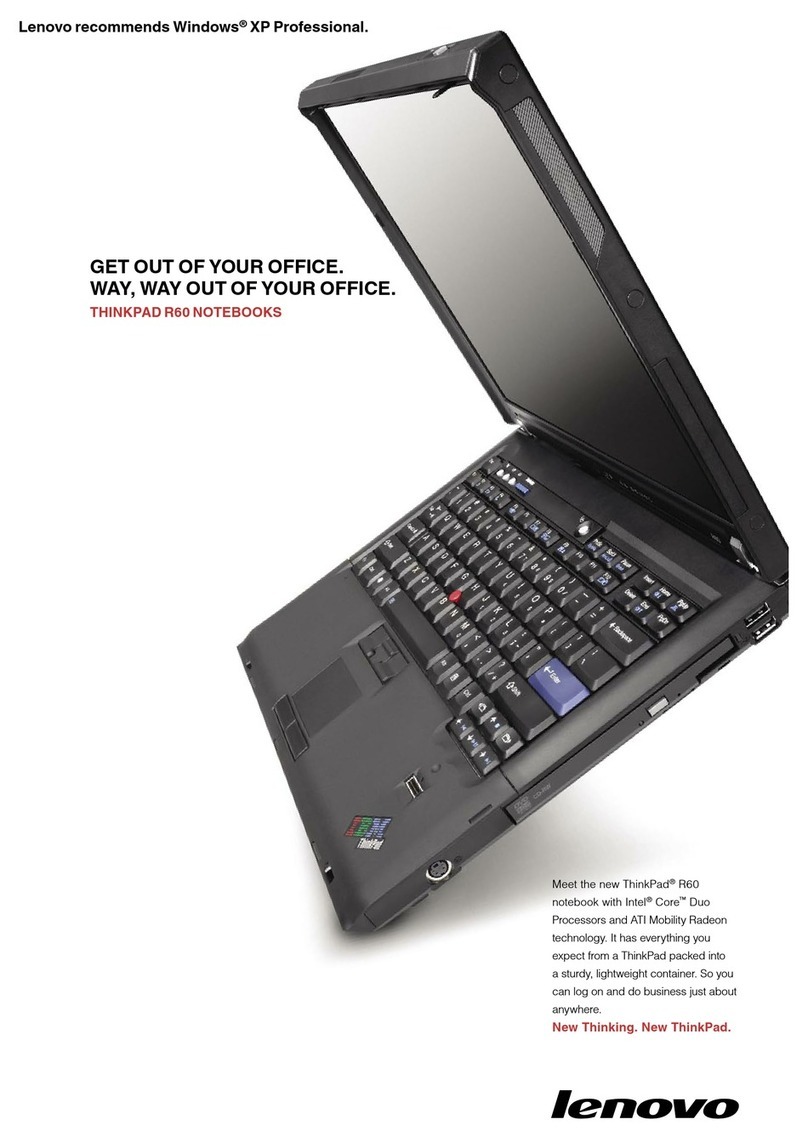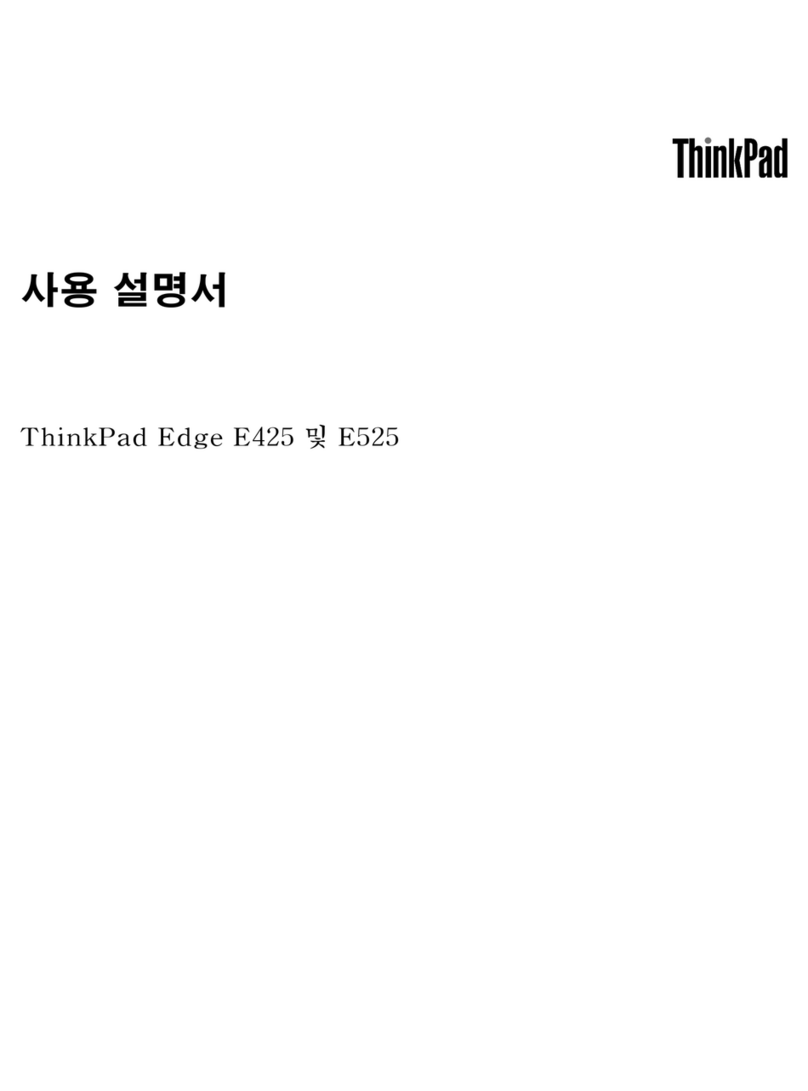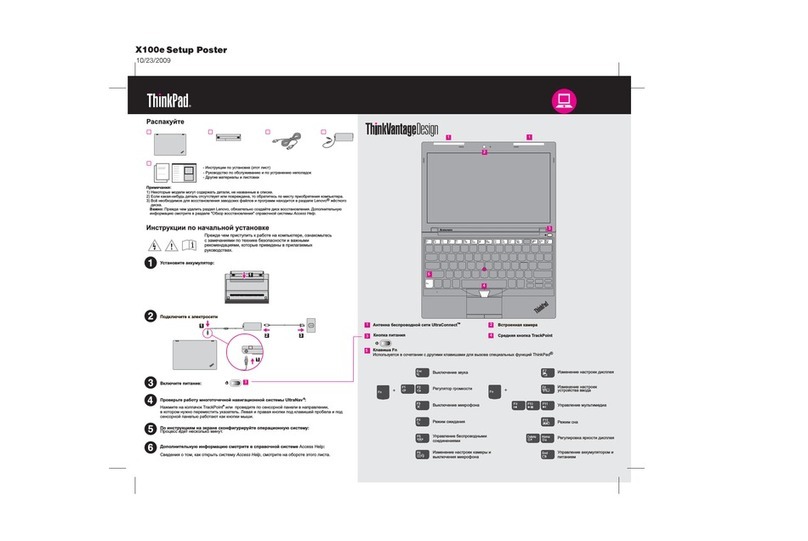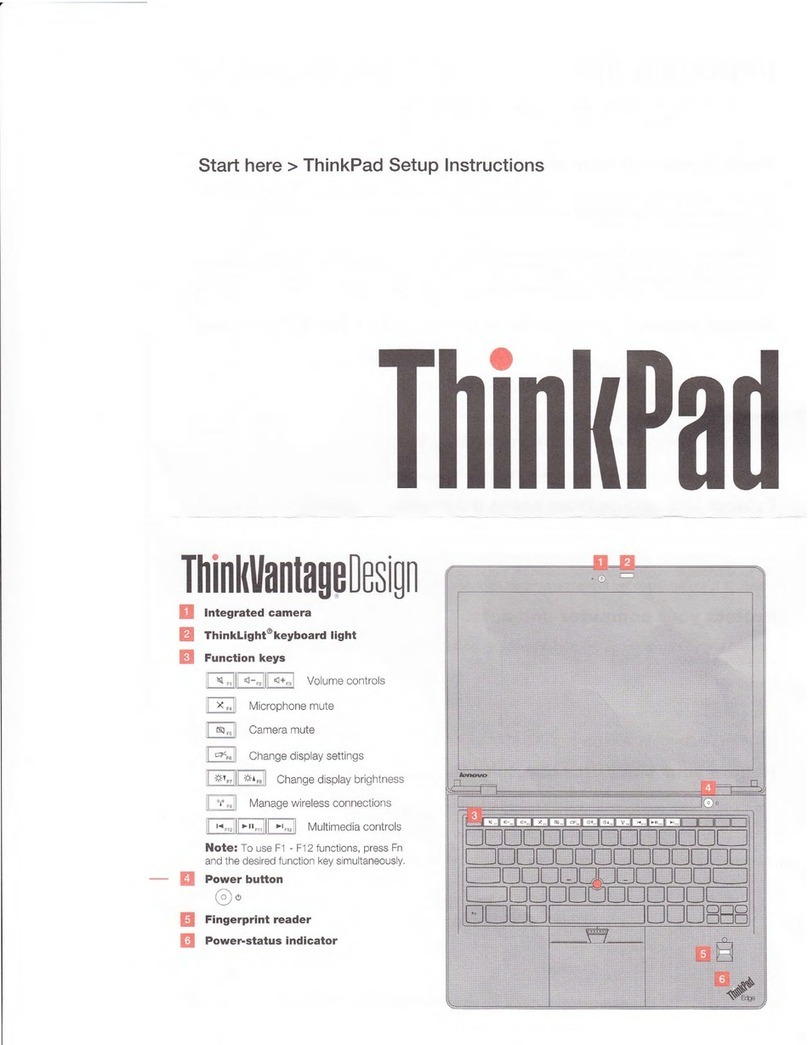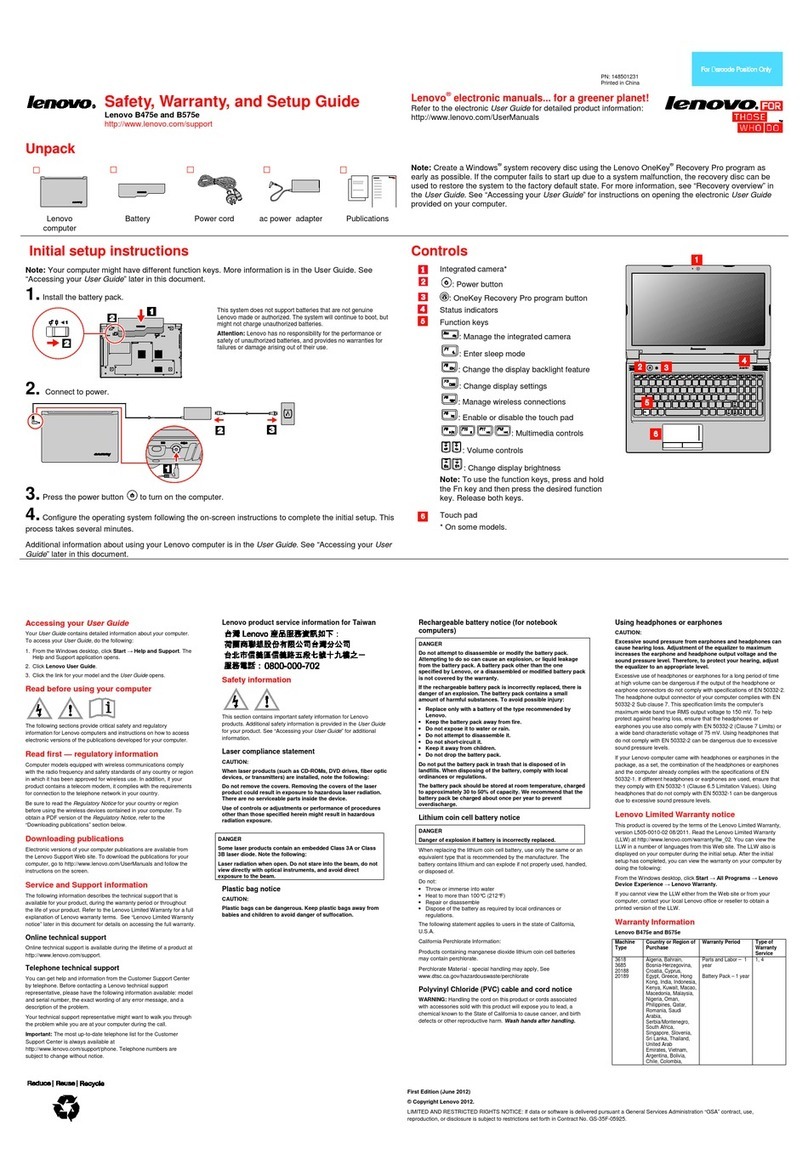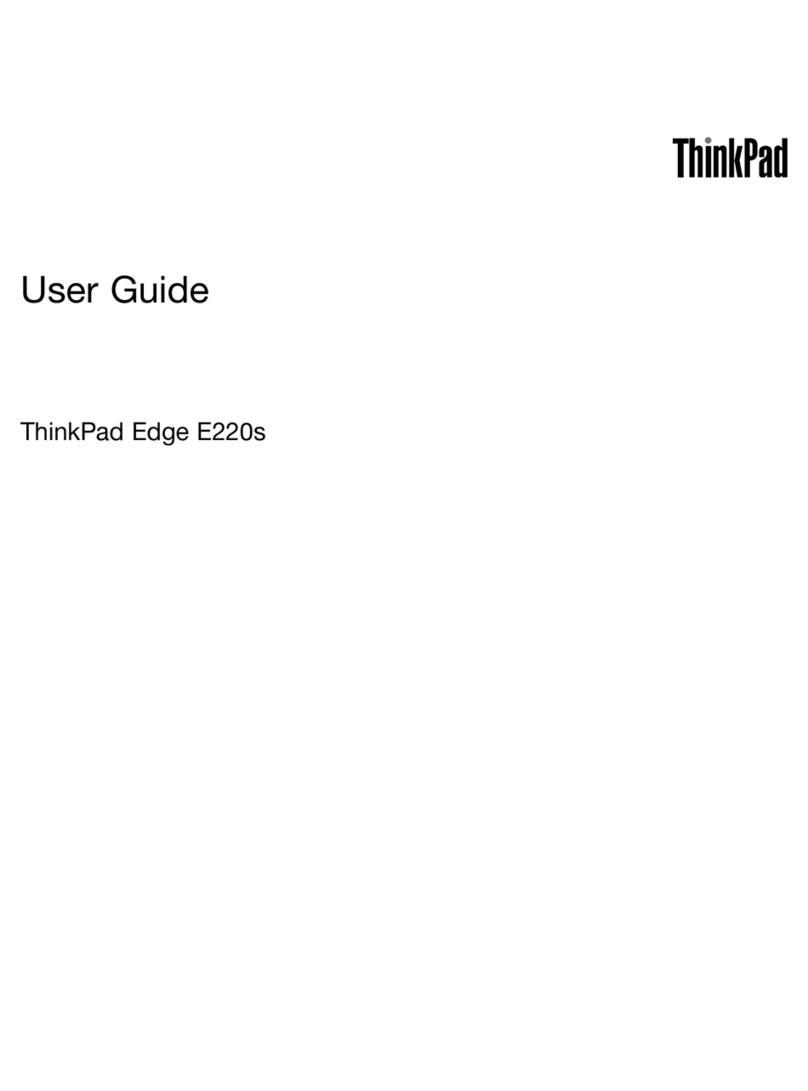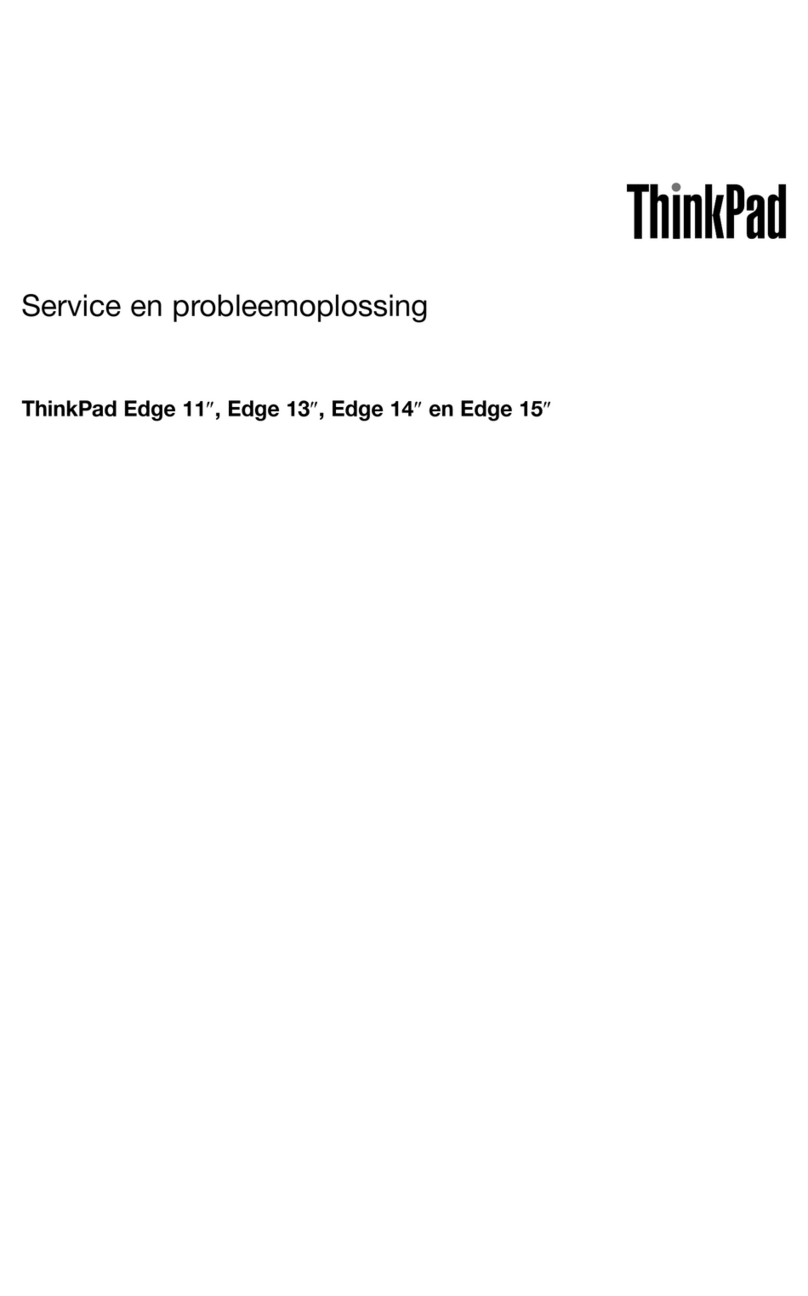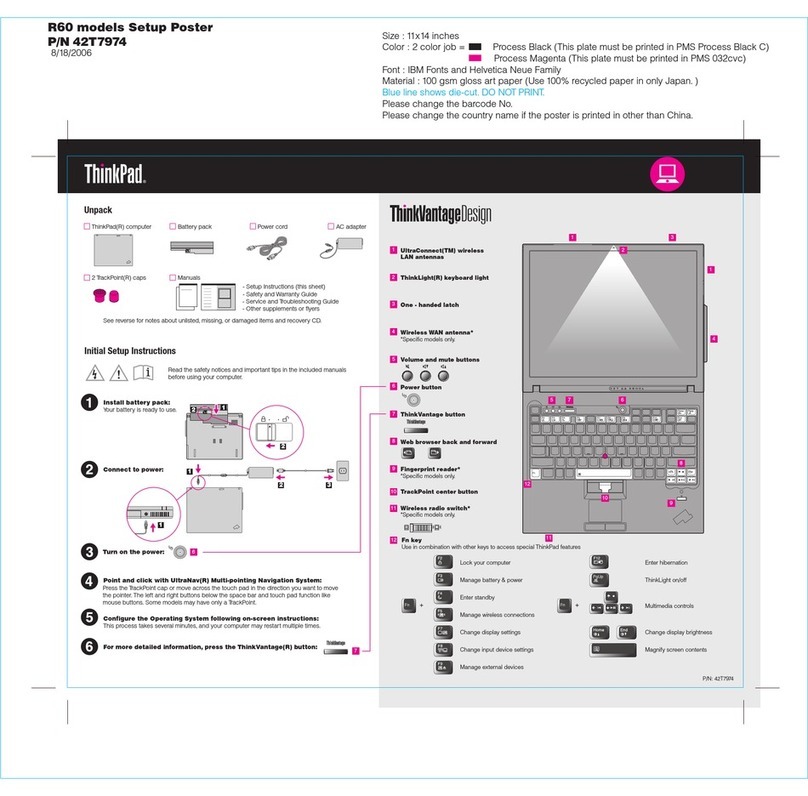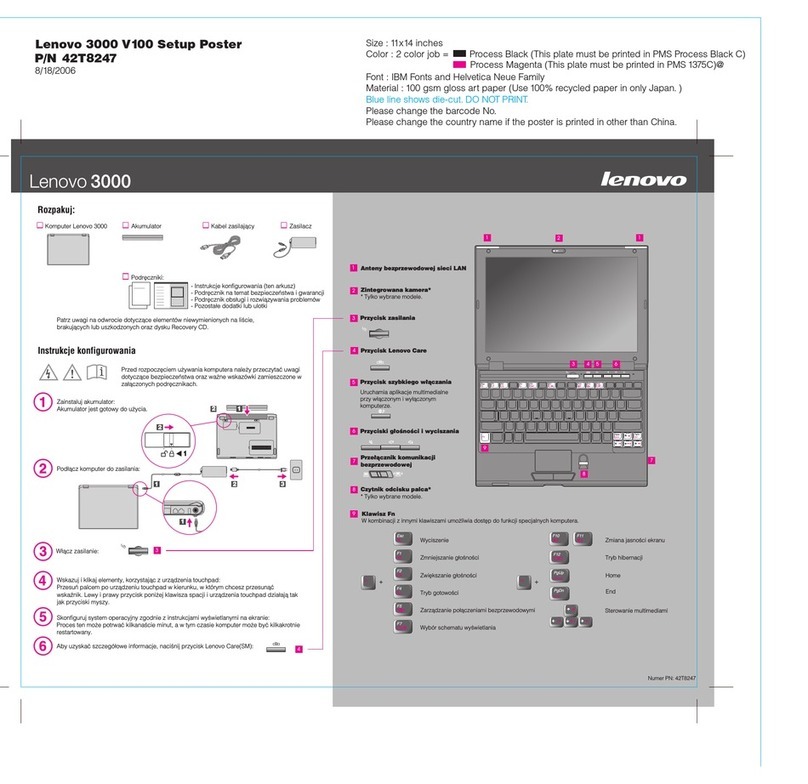04/14/2008
To find detailed information a , or see the Safety and Warranty Guidebout your computer, open Access Help
or the Service and Troubleshooting Guide.
The following terms are trademarks of Leno ies, or both:vo in the United States, other countr
All rights reserved.
Copyright Lenovo 2008.
Access Help is a comprehensive online manual that provides answers
to most of your questions about your computer, helps you to configure
preinstalled features and tools, or solve problems.
Access Help
Safety and Warranty Guide
Service and Troubleshooting Guide
Lenovo
ThinkPad
ThinkVantage
TrackPoint
ThinkLight
UltraConnect
UltraNav
To open Access Help, do either of the following:
To learn more about ThinkVantage Tech tivity Center by pressingnologies, open the ThinkVantage Produc
the ThinkVantage button.
43Y3111
Thank you for choosing a ThinkPad notebook.
Using Access Help (online manual) and the included manuals
Energy-saving design
The energy-efficient design of you ration withoutr computer enables longer continuous ope a
connection to an electrical outlet. Energy-saving features such as sophisticated power
management give you the best balance between performance and power saving. Your
computer meets the ENERGY STAR 4.0 standard and the Climate Savers efficiency standards.
Reliability and security
To learn more about network connections, s s Help.ee Getting connected in Acces
Diverse connectivity options
To learn more about extending batter e all day computing iny life, see Learn how to achiev
Access Help.
The ThinkPad roll cage and the top cover roll cag nesium alloy,e, made of light, strong mag
protect critical system components from the shock of a drop. Your computer is equipped
with a shock-mounted hard drive to prevent a hard disk failure due to external shock.
ThinkVantage Technologies are advance oductivity, protectd technologies that enable you to improve pr
your data, and reduce overall lifecycle costs.
*Select models only.
Increased durability
The integrated fingerprin on hard drive*, and an embeddedt reader*, the full disk encrypti
security chip called Trusted Platform Module, keep your computer safe from external threats.
Advanced security
To learn more about how to protect your com cess Help.puter, see Security in Ac
Your computer provides you with ad s high-speed Gigabitvanced connectivity options, such a
Ethernet, Wireless LAN, WiMAX*, Wireless USB*, Bluetooth *, and Wireless WAN*.
The ThinkPad notebook is loaded with advanced features.
* Additional unpacking notes:
1) Some models may contain items that are not listed.
2) If any item is missing or damaged, please contact your place of purchase.
3) Everything for recovering factory-installed files and applications is on your hard disk eliminating the need for a
recovery disc. For more information, see "Recovery options" in the Service and Troubleshooting Guide.
-Introduction to other sources of information
-Important tips for taking care of your computer
-Diagnostics and troubleshooting
-Recovery options
-Help and service
-Warranty information for your computer
-Important safety information
-Operating environment and other important notices
-Warranty information
- Click Start, move the pointer to All Programs; then to ThinkVantage.
Click Access Help.
- Press the ThinkVantage button. Under Quick Links in the
ThinkVantage Productivity Center, click "Access on-system help."