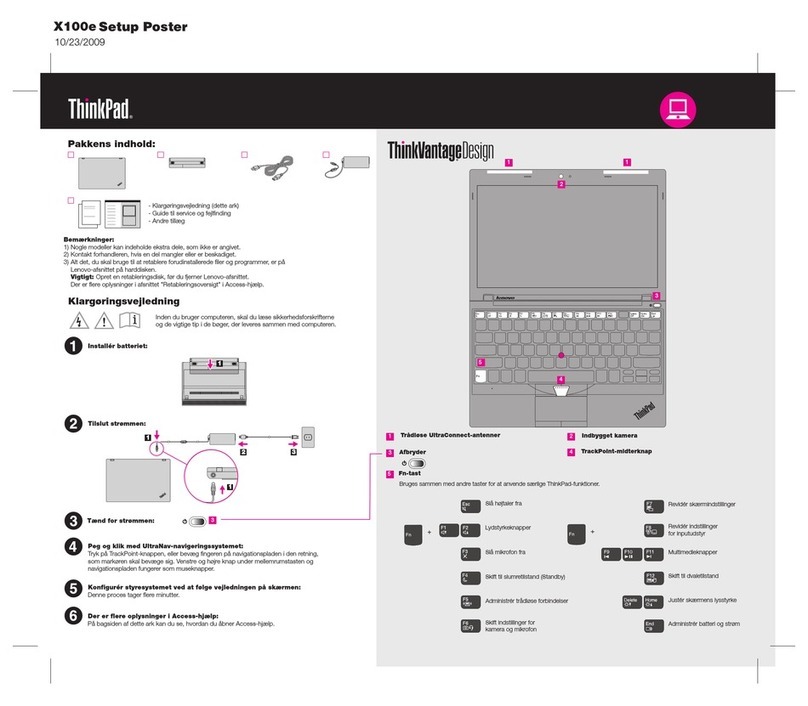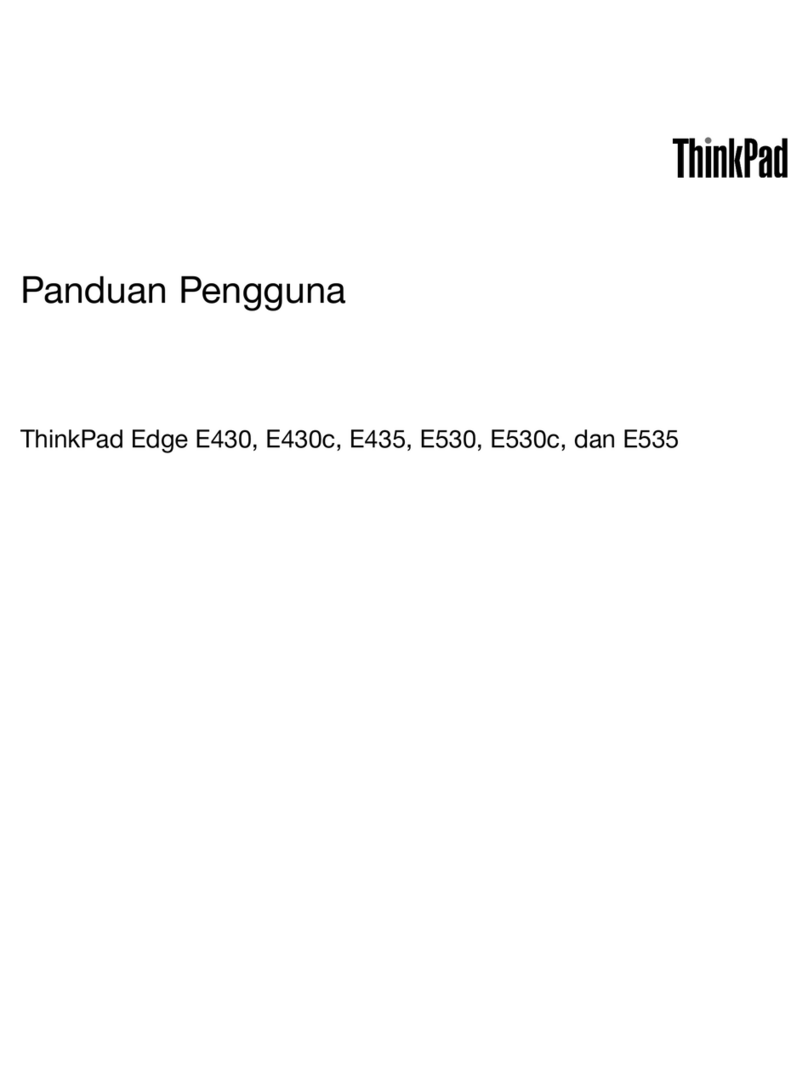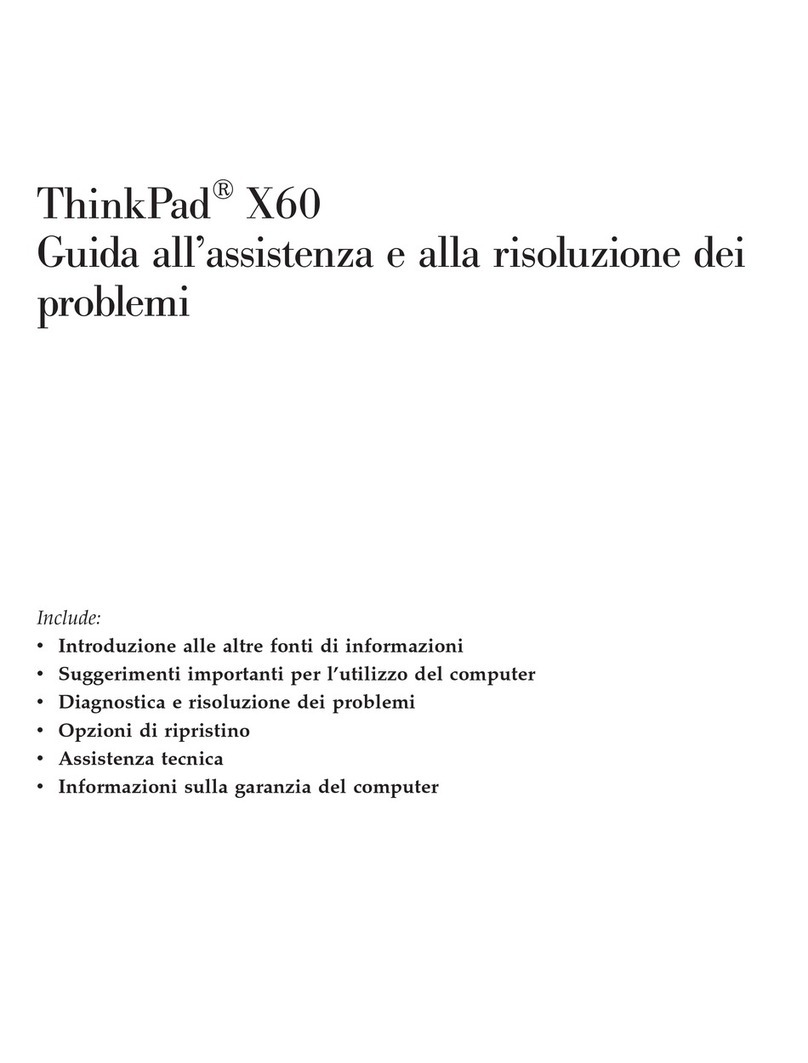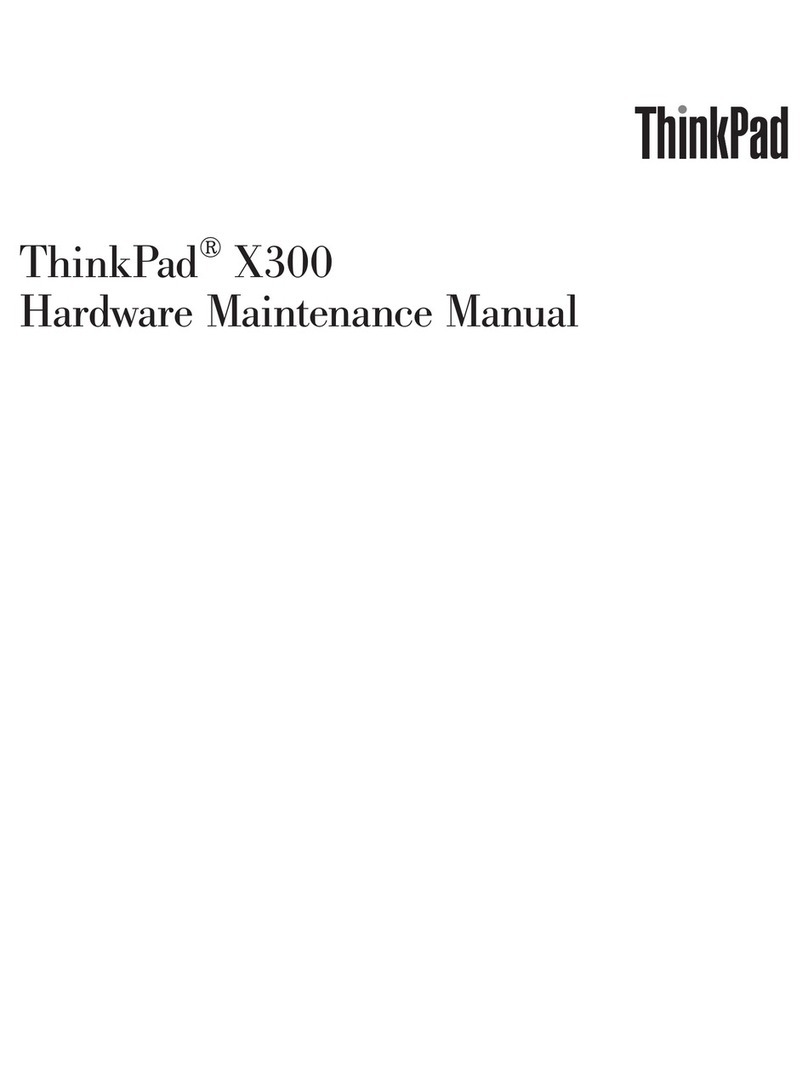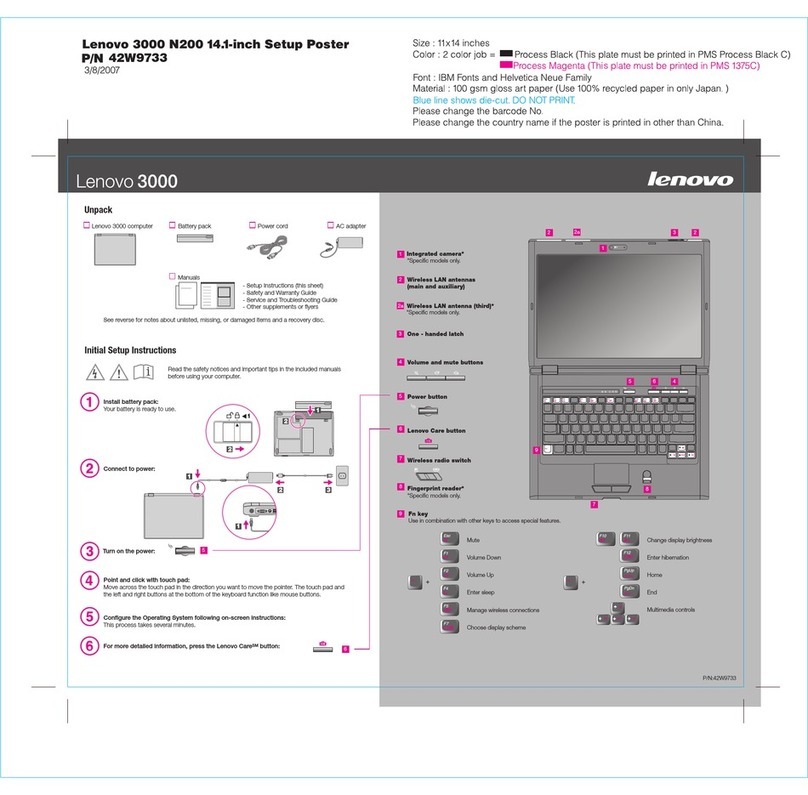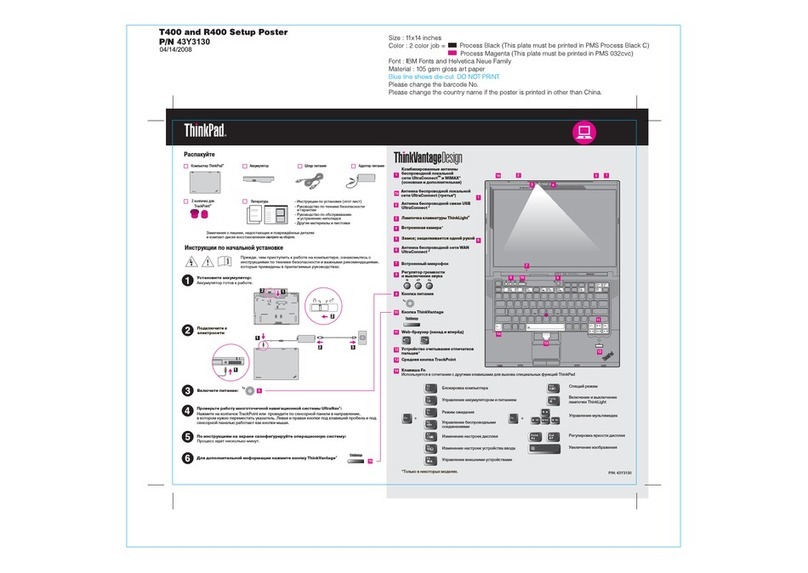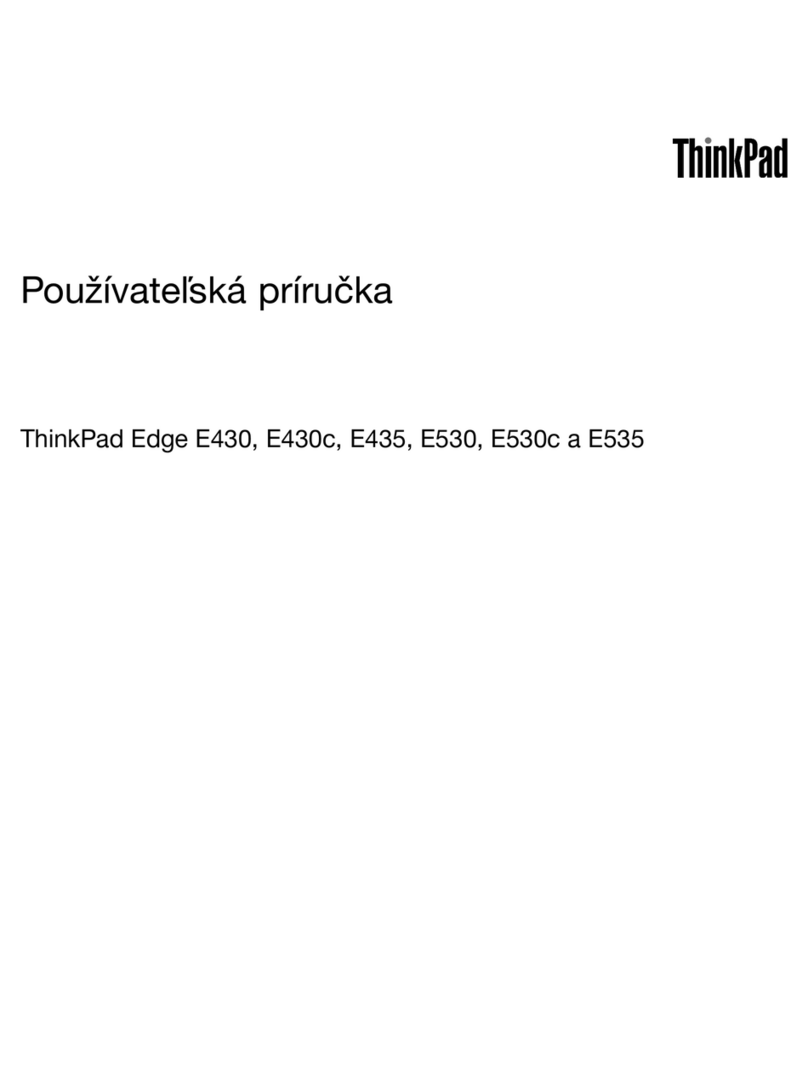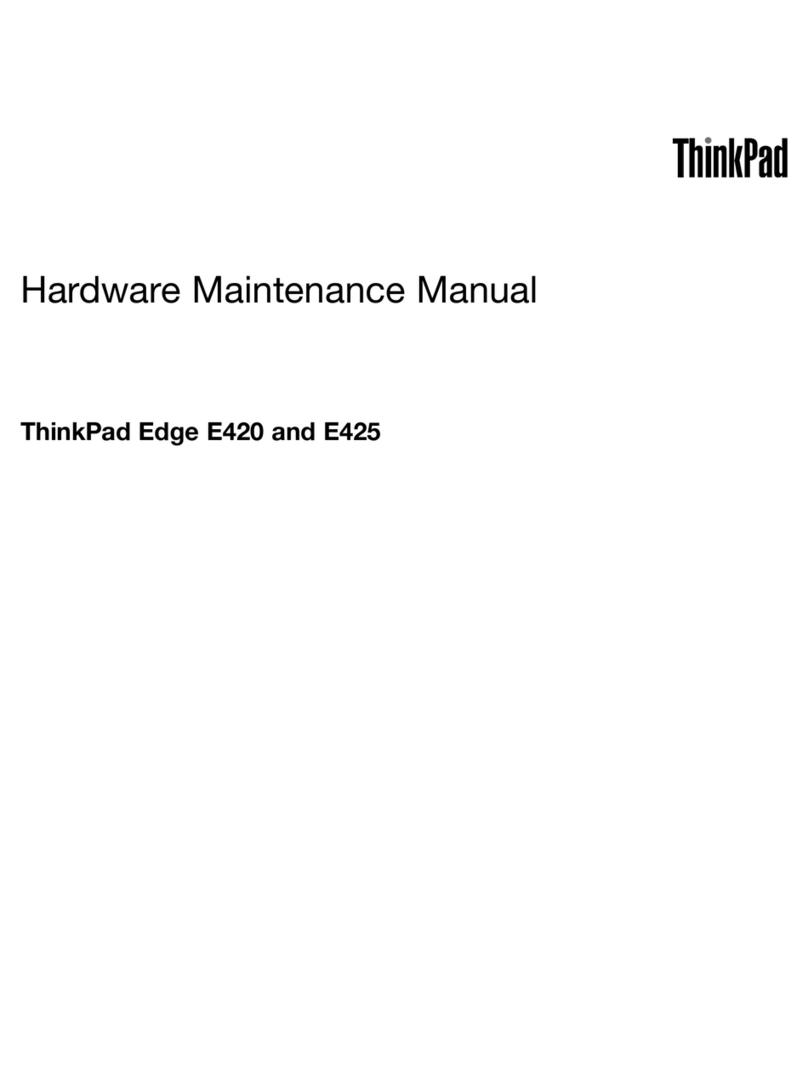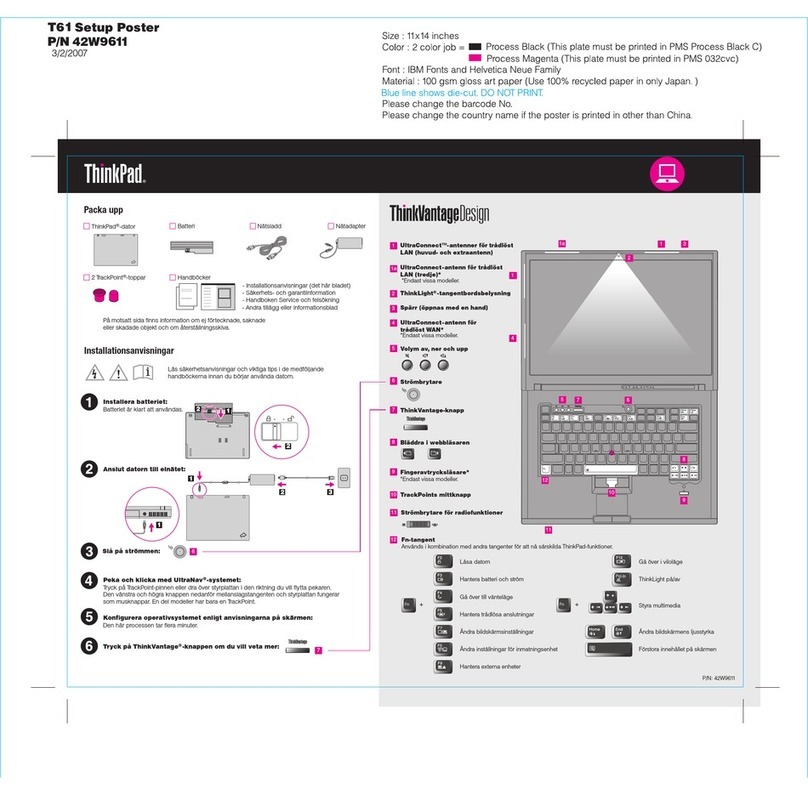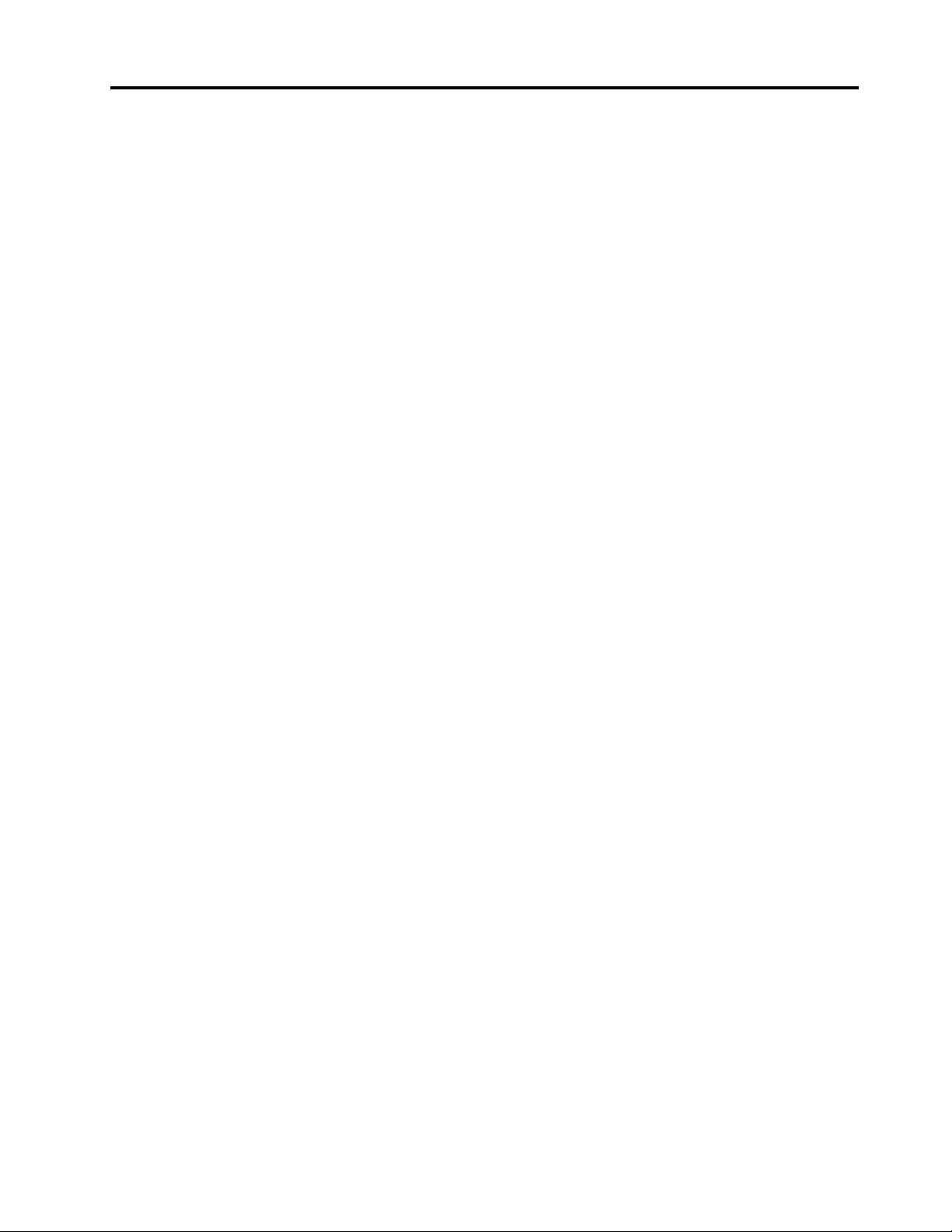Contents
About this documentation iii
Chapter 1 Meet your computer 1
Front . . . . . . . . . . . . . . . . . . . . 1
Base . . . . . . . . . . . . . . . . . . . . 3
Left . . . . . . . . . . . . . . . . . . . . 4
Right . . . . . . . . . . . . . . . . . . . . 6
Bottom . . . . . . . . . . . . . . . . . . . 7
Features and specifications . . . . . . . . . . . 8
Statement on USB transfer rate . . . . . . . . 9
Chapter 2 Get started with your
computer 11
Get started with Windows 10 . . . . . . . . . 11
Windows account . . . . . . . . . . . . 11
Windows user interface . . . . . . . . . . 12
Windows label . . . . . . . . . . . . . 13
Connect to networks . . . . . . . . . . . . . 13
Connect to the wired Ethernet . . . . . . . 13
Connect to Wi-Fi networks. . . . . . . . . 13
Use Lenovo Vantage . . . . . . . . . . . . . 14
Interact with your computer . . . . . . . . . . 15
Use the keyboard shortcuts . . . . . . . . 16
Use the TrackPoint pointing device . . . . . 17
Use the trackpad . . . . . . . . . . . . 19
Use the multi-touch screen . . . . . . . . 21
Use the Intelligent Cooling feature . . . . . . 23
Use multimedia . . . . . . . . . . . . . . . 23
Use audio . . . . . . . . . . . . . . . 23
Use the camera . . . . . . . . . . . . . 23
Connect to an external display . . . . . . . 24
Use Lenovo Pen Pro . . . . . . . . . . . . . 25
Chapter 3 Explore your computer 29
Manage power . . . . . . . . . . . . . . . 29
Check the battery status . . . . . . . . . 29
Charge the battery . . . . . . . . . . . . 29
Check the battery temperature . . . . . . . 29
Maximize the battery life . . . . . . . . . 29
Set power button behaviors . . . . . . . . 29
Set the power plan . . . . . . . . . . . . 30
Transfer data . . . . . . . . . . . . . . . . 30
Connect to a Bluetooth-enabled device. . . . 30
Use a media card or smart card . . . . . . . 30
Airplane mode . . . . . . . . . . . . . . . 31
Use the factory color calibration feature (for
selected models) . . . . . . . . . . . . . . 31
Purchase options . . . . . . . . . . . . . . 32
Chapter 4 Secure your computer
and information 33
Lock the computer . . . . . . . . . . . . . 33
Use passwords . . . . . . . . . . . . . . . 33
Password types . . . . . . . . . . . . . 33
Set, change, and remove a password . . . . 35
Use Power Loss Protection function (for selected
models) . . . . . . . . . . . . . . . . . . 36
Use the fingerprint reader . . . . . . . . . . . 36
Use face authentication (for selected models) . . . 37
Use firewalls and antivirus programs. . . . . . . 37
Chapter 5 Configure advanced
settings 39
UEFI BIOS . . . . . . . . . . . . . . . . . 39
What is UEFI BIOS . . . . . . . . . . . . 39
Enter the UEFI BIOS menu . . . . . . . . . 39
Navigate in the UEFI BIOS interface . . . . . 39
Change the startup sequence . . . . . . . 39
Set the system date and time. . . . . . . . 40
Update UEFI BIOS . . . . . . . . . . . . 40
RAID . . . . . . . . . . . . . . . . . . . 40
What is RAID . . . . . . . . . . . . . . 40
Storage drive requirements for RAID levels . . 40
Enter the Intel RST configuration utility . . . . 41
Create RAID volumes . . . . . . . . . . . 41
Delete RAID volumes . . . . . . . . . . . 42
Reset storage drives to non-RAID . . . . . . 42
Rebuild RAID 1 volumes. . . . . . . . . . 42
Recovery information . . . . . . . . . . . . 43
Restore system files and settings to an earlier
point . . . . . . . . . . . . . . . . . 43
Restore your files from a backup . . . . . . 43
Reset your computer . . . . . . . . . . . 43
Use advanced options . . . . . . . . . . 43
Windows automatic recovery. . . . . . . . 43
Create and use a recovery USB device . . . . 44
Install Windows 10 and drivers . . . . . . . . . 44
Chapter 6 CRU replacement 47
What are CRUs . . . . . . . . . . . . . . . 47
Disable Fast Startup and the built-in battery. . . . 47
Replace a CRU . . . . . . . . . . . . . . . 48
Base cover assembly . . . . . . . . . . . 48
Memory module . . . . . . . . . . . . . 49
© Copyright Lenovo 2019 i