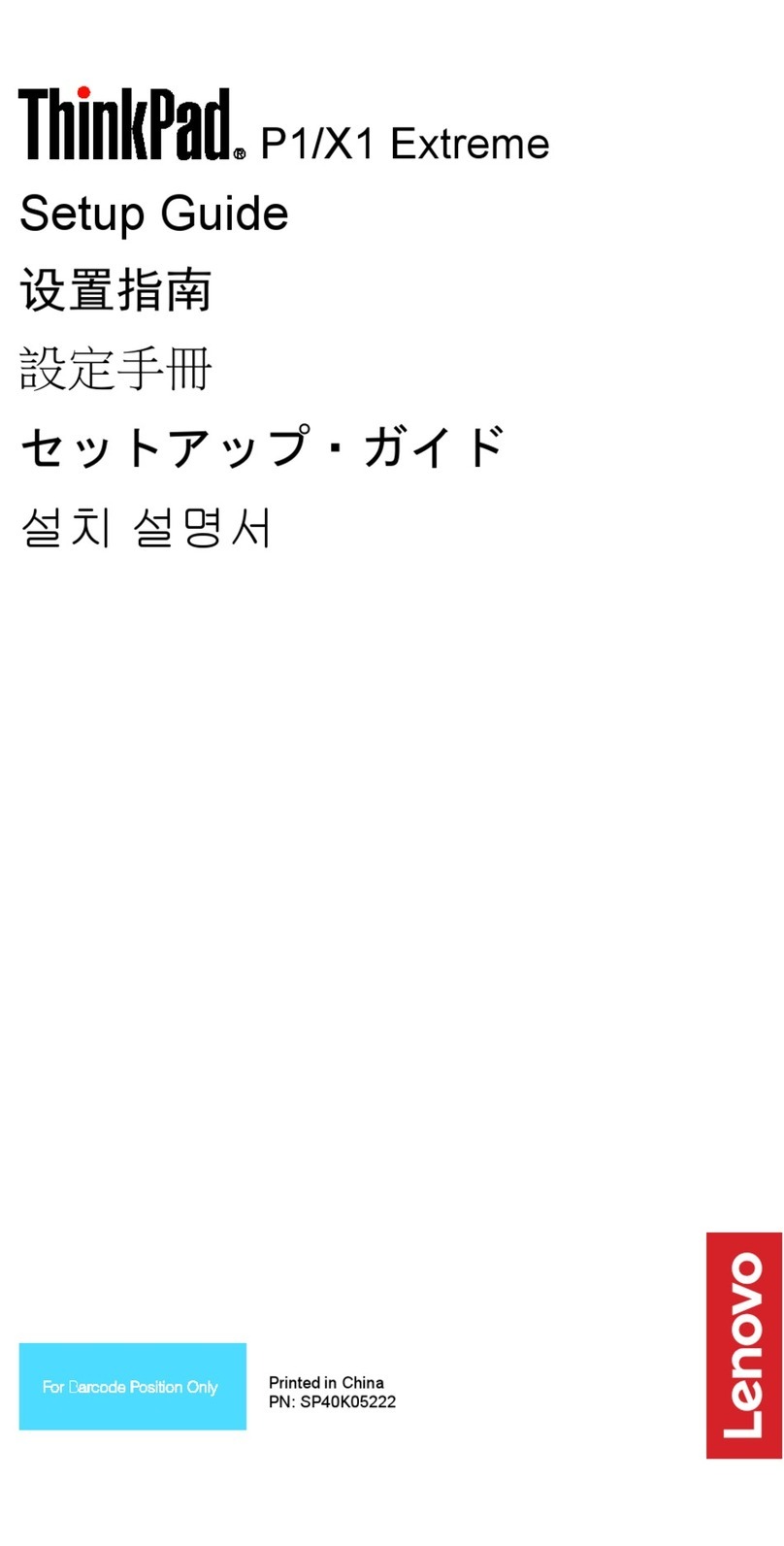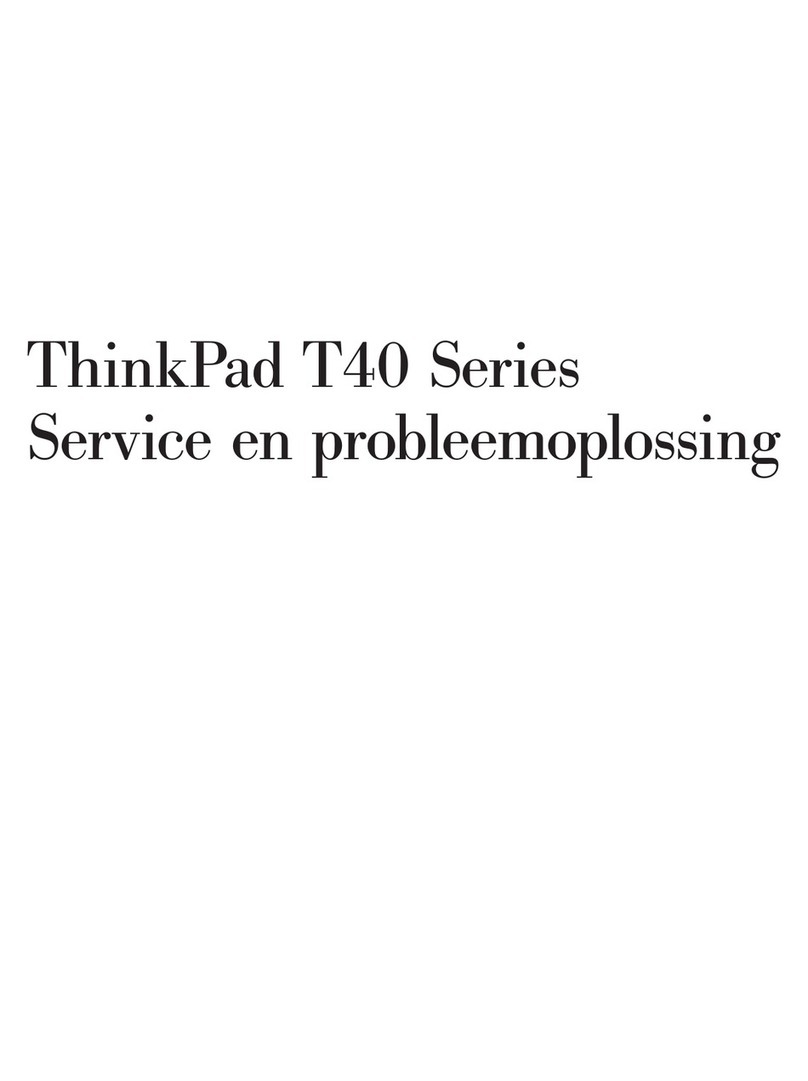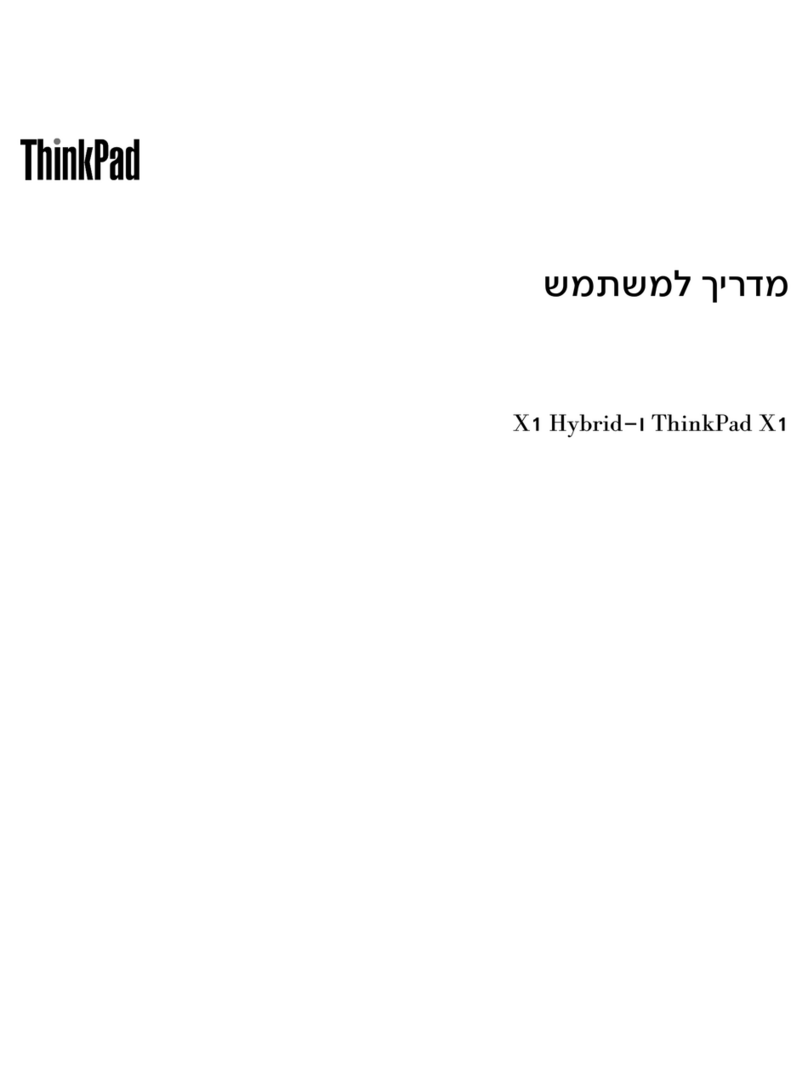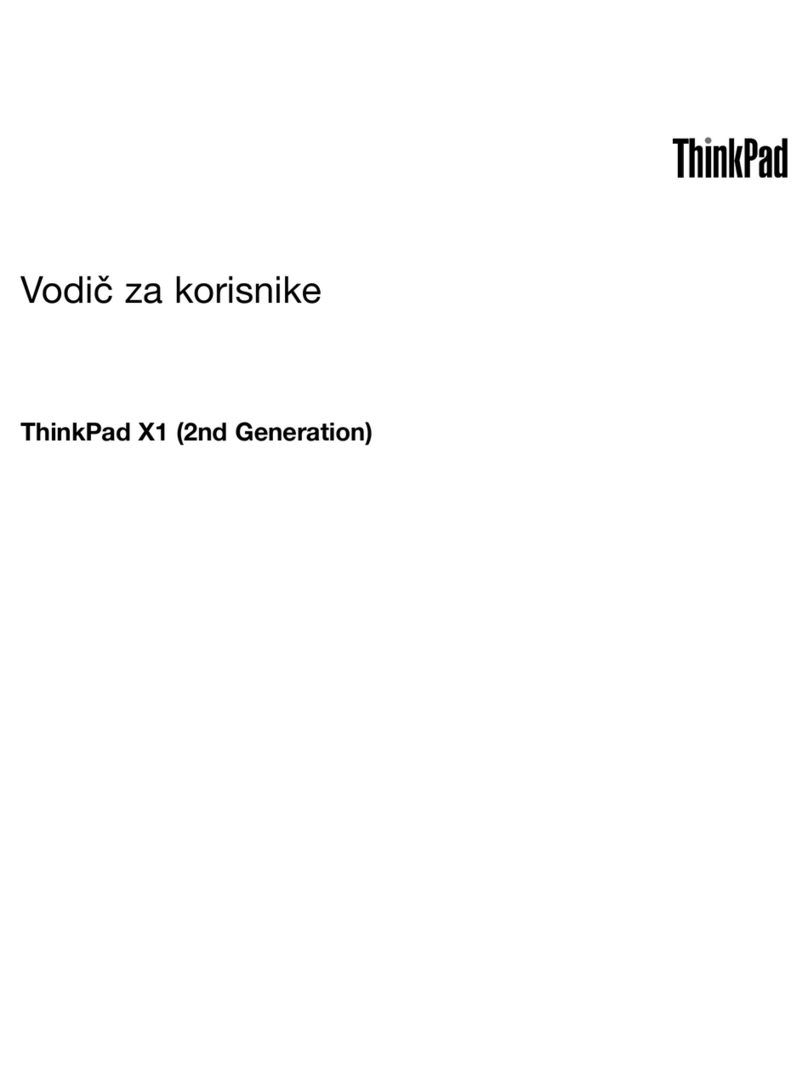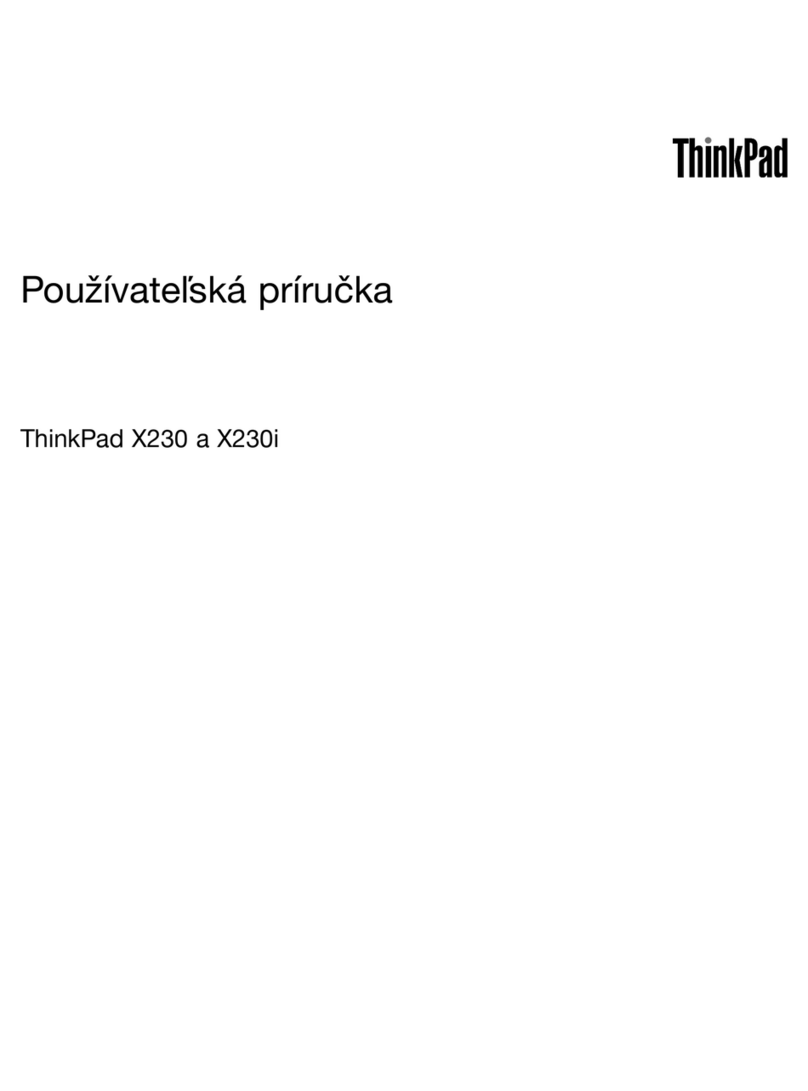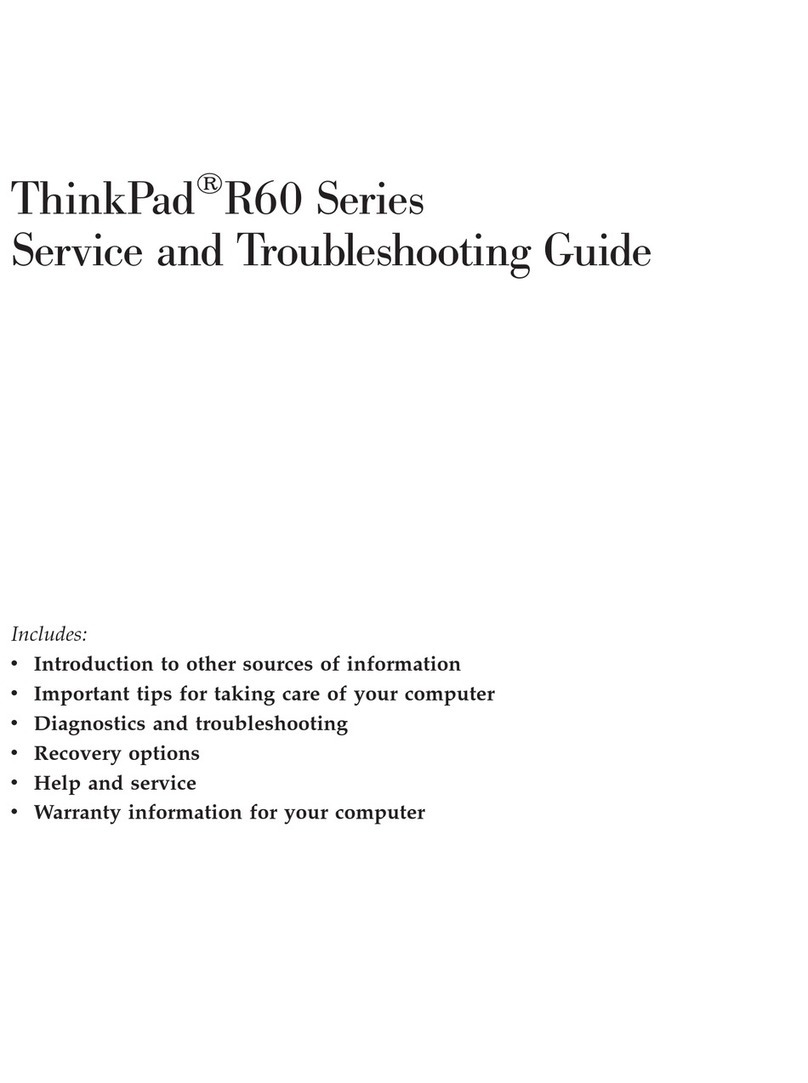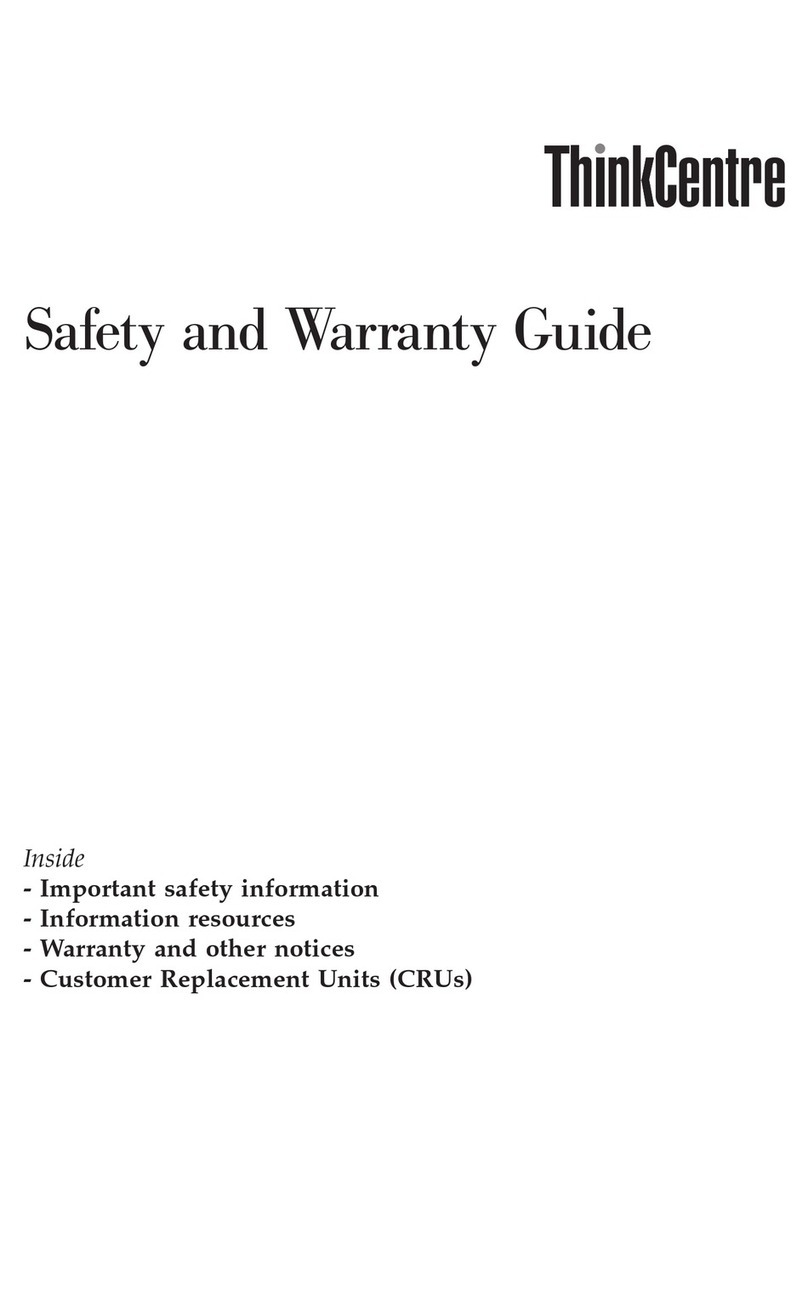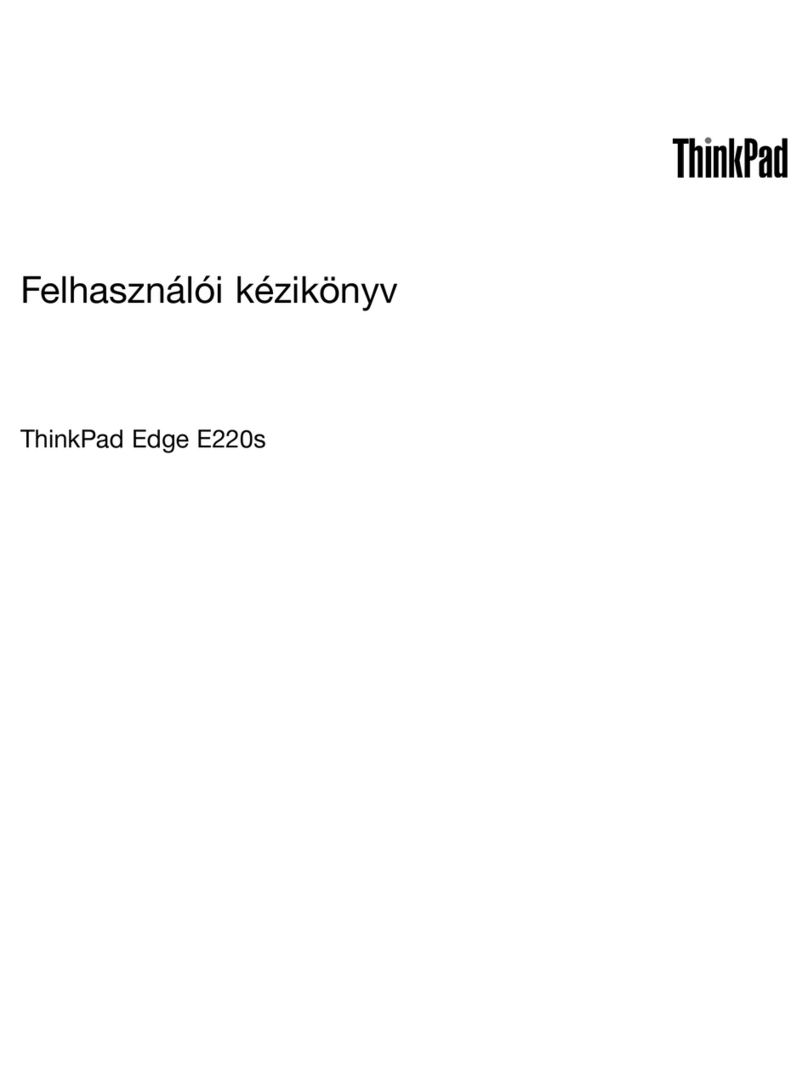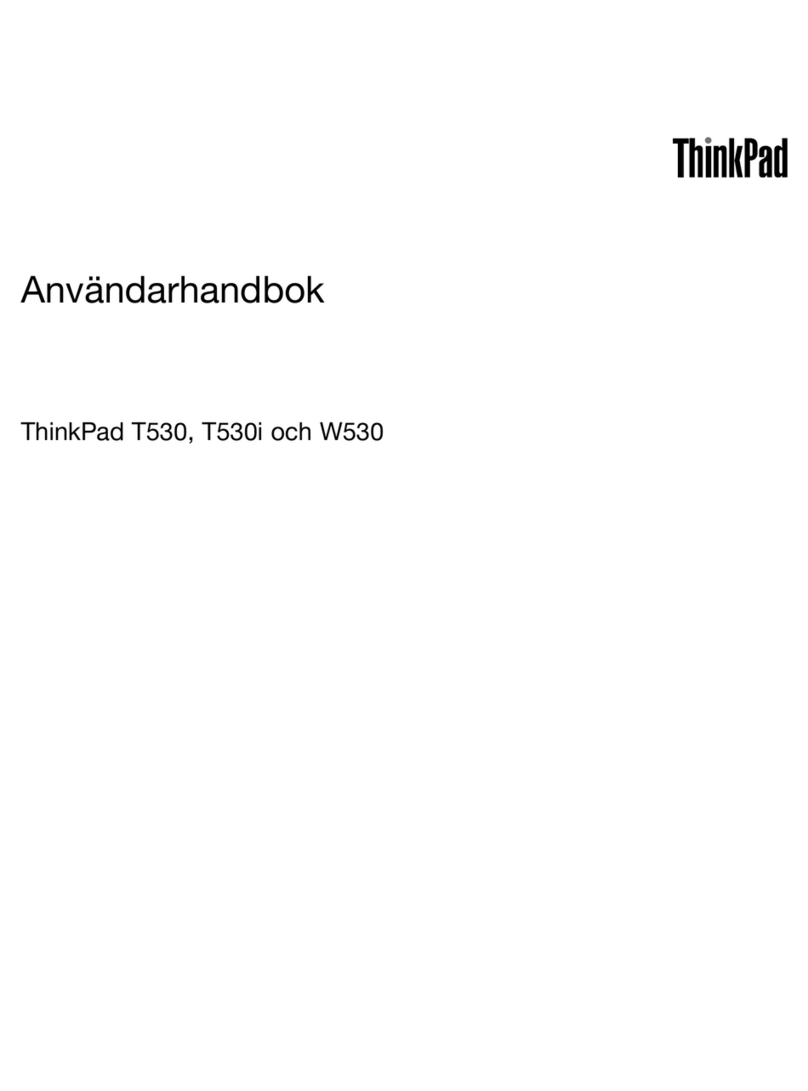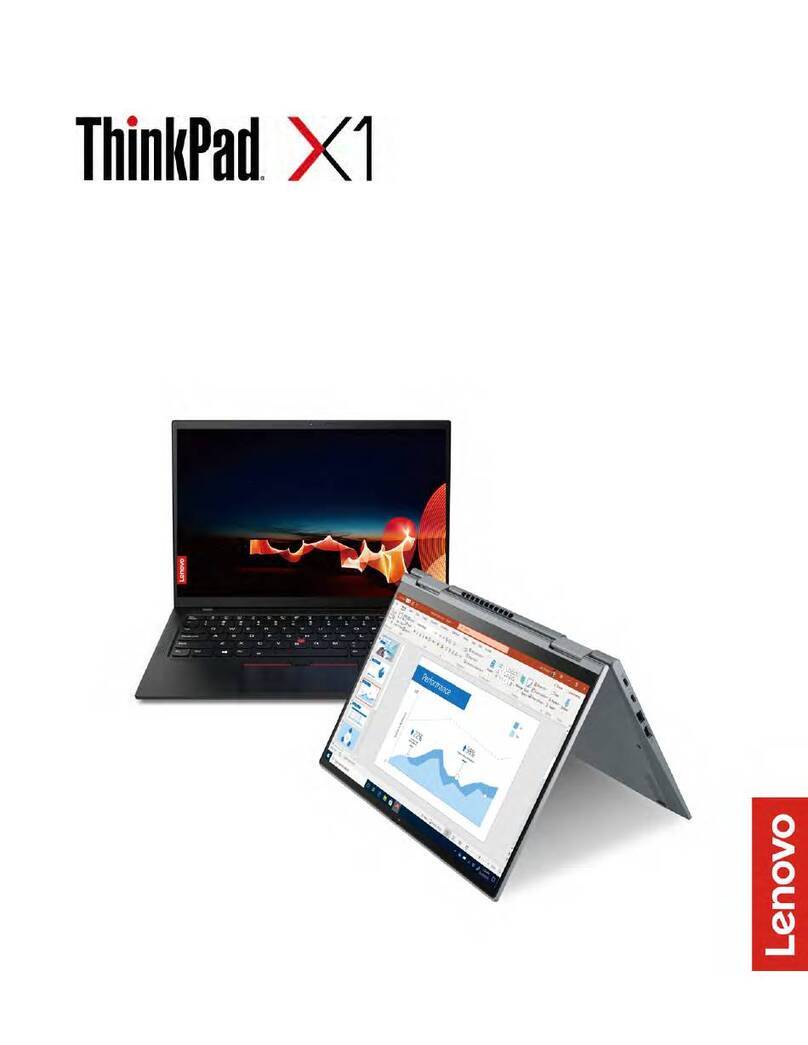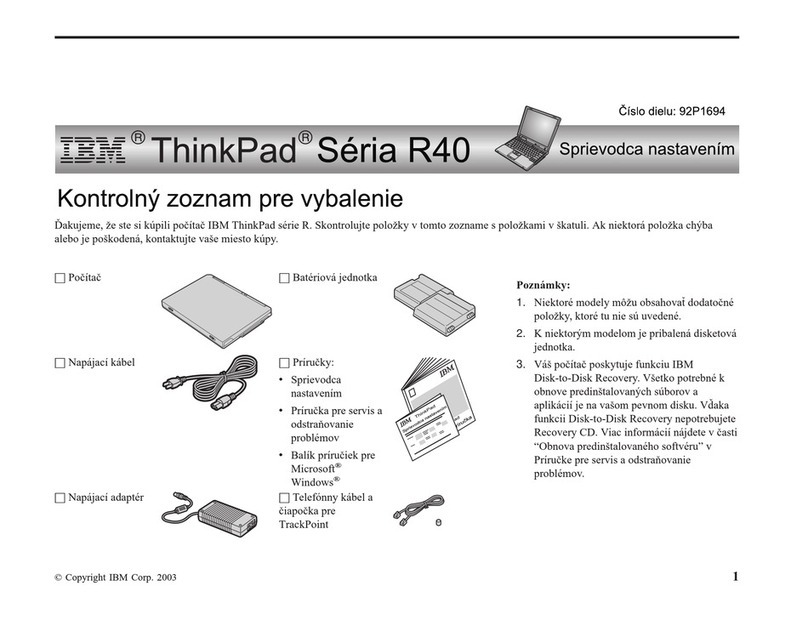&RQWHQWV
Chapter 1. Welcome to your
ThinkPad X1 Fold Gen 1 . . . . . . . . . 1
Overview . . . . . . . . . . . . . . . . . . 1
Features and specifications . . . . . . . . . . . 3
Chapter 2. Let’s get started . . . . . . . 5
Integrated kickstand . . . . . . . . . . . . . . 5
Work with the foldable screen . . . . . . . . . . 7
Split-screen function . . . . . . . . . . . . . . 8
Connect to networks . . . . . . . . . . . . . . 9
Connect to Wi-Fi networks. . . . . . . . . . 9
Connect to a cellular network. . . . . . . . . 9
Airplane mode . . . . . . . . . . . . . 10
Log in with your face ID . . . . . . . . . . . . 10
Interact with your foldable PC . . . . . . . . . 11
Use the touch screen . . . . . . . . . . . 11
Wireless keyboard (for selected models) . . . 14
Lenovo Mod Pen (for selected models) . . . . 19
Use Lenovo Pen Pro (for selected models) . . 20
Use USB-C connector . . . . . . . . . . 23
Chapter 3. Explore more . . . . . . . 27
Lenovo Voice. . . . . . . . . . . . . . . . 27
Lenovo Display Refresh. . . . . . . . . . . . 28
Use Lenovo Vantage . . . . . . . . . . . . . 28
Manage power . . . . . . . . . . . . . . . 29
Check the battery status and temperature. . . 29
Charge the battery . . . . . . . . . . . . 29
Change the power settings . . . . . . . . 30
Set dark/light theme mode. . . . . . . . . 30
Use the Intelligent Cooling feature . . . . . . 30
Connect to a Bluetooth-enabled device . . . . . 31
Chapter 4. Configure advanced
settings. . . . . . . . . . . . . . . . . 33
Secure your computer and information. . . . . . 33
Use passwords . . . . . . . . . . . . . 33
UEFI BIOS . . . . . . . . . . . . . . . . . 35
What is UEFI BIOS . . . . . . . . . . . . 35
Enter the UEFI BIOS menu. . . . . . . . . 35
Navigate in the UEFI BIOS interface . . . . . 35
Change the startup sequence . . . . . . . 36
Set the system date and time. . . . . . . . 36
Update UEFI BIOS . . . . . . . . . . . . 36
Recovery information . . . . . . . . . . . . 37
Restore system files and settings to an earlier
point . . . . . . . . . . . . . . . . . 37
Restore your files from a backup . . . . . . 37
Reset your computer . . . . . . . . . . . 37
Use advanced options . . . . . . . . . . 37
Windows automatic recovery. . . . . . . . 37
Create and use a recovery USB device . . . . 37
Install Windows 10 and drivers . . . . . . . . . 38
Chapter 5. Help and support . . . . . 41
Frequently asked questions . . . . . . . . . . 41
Error messages . . . . . . . . . . . . . . . 42
Self-help resources . . . . . . . . . . . . . 43
CRU list . . . . . . . . . . . . . . . . . . 43
Call Lenovo . . . . . . . . . . . . . . . . 45
Before you contact Lenovo . . . . . . . . 45
Lenovo Customer Support Center . . . . . . 45
Purchase additional services. . . . . . . . . . 46
Appendix A. Accessibility and
ergonomic information . . . . . . . . 47
Appendix B. Compliance and TCO
Certified information . . . . . . . . . . 51
Appendix C. Notices and
trademarks . . . . . . . . . . . . . . . 55
© Copyright Lenovo 2020 i