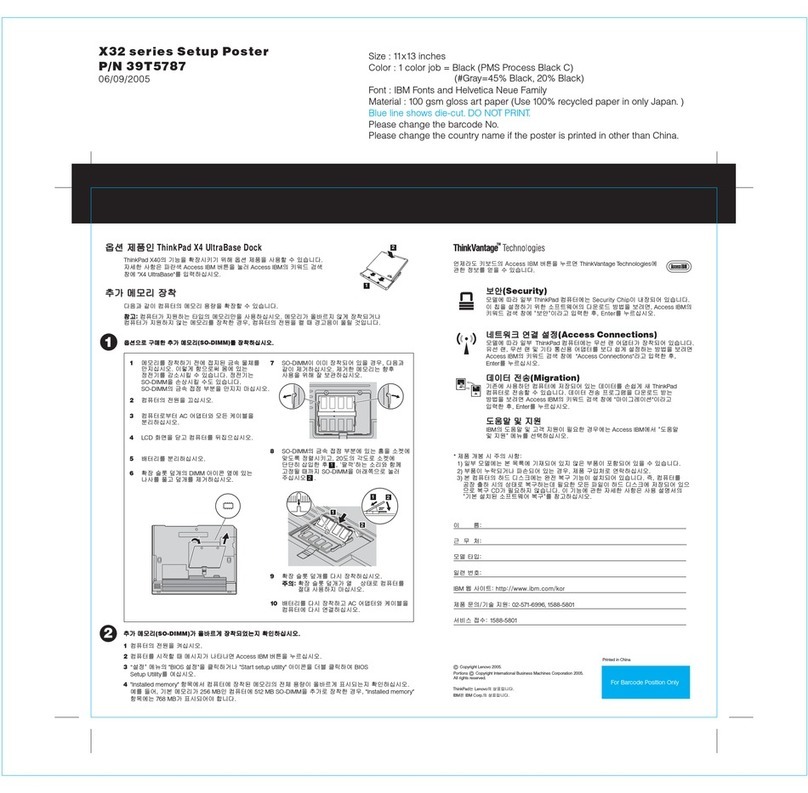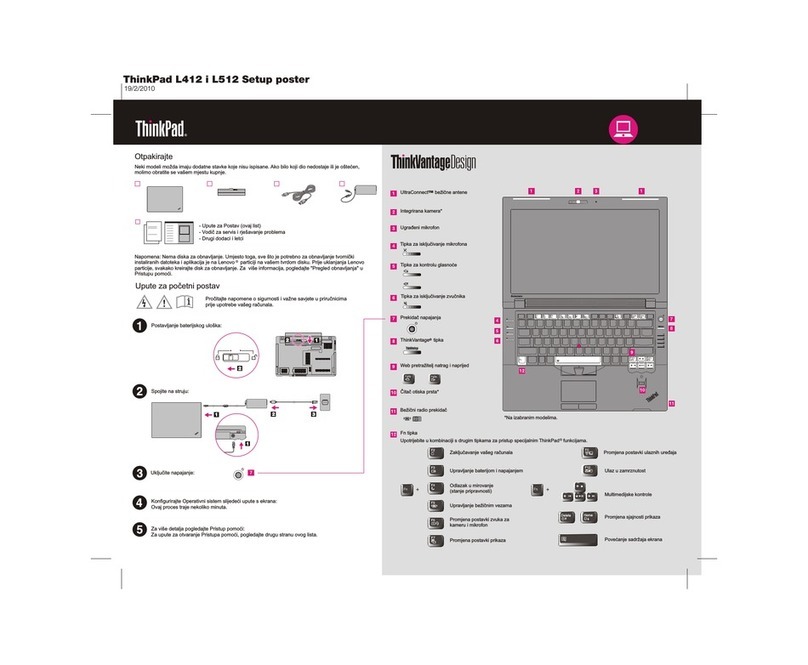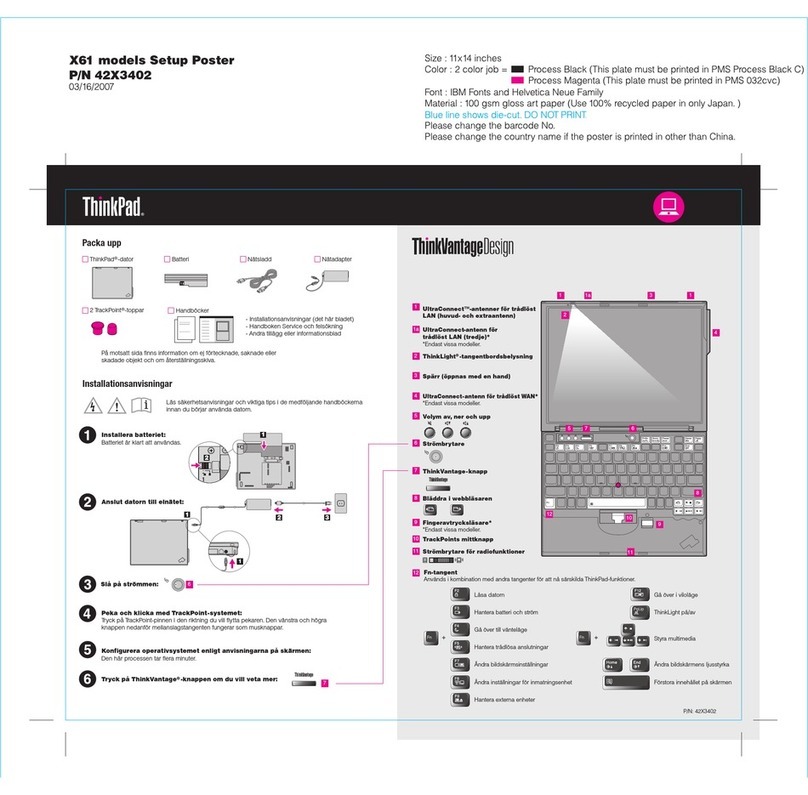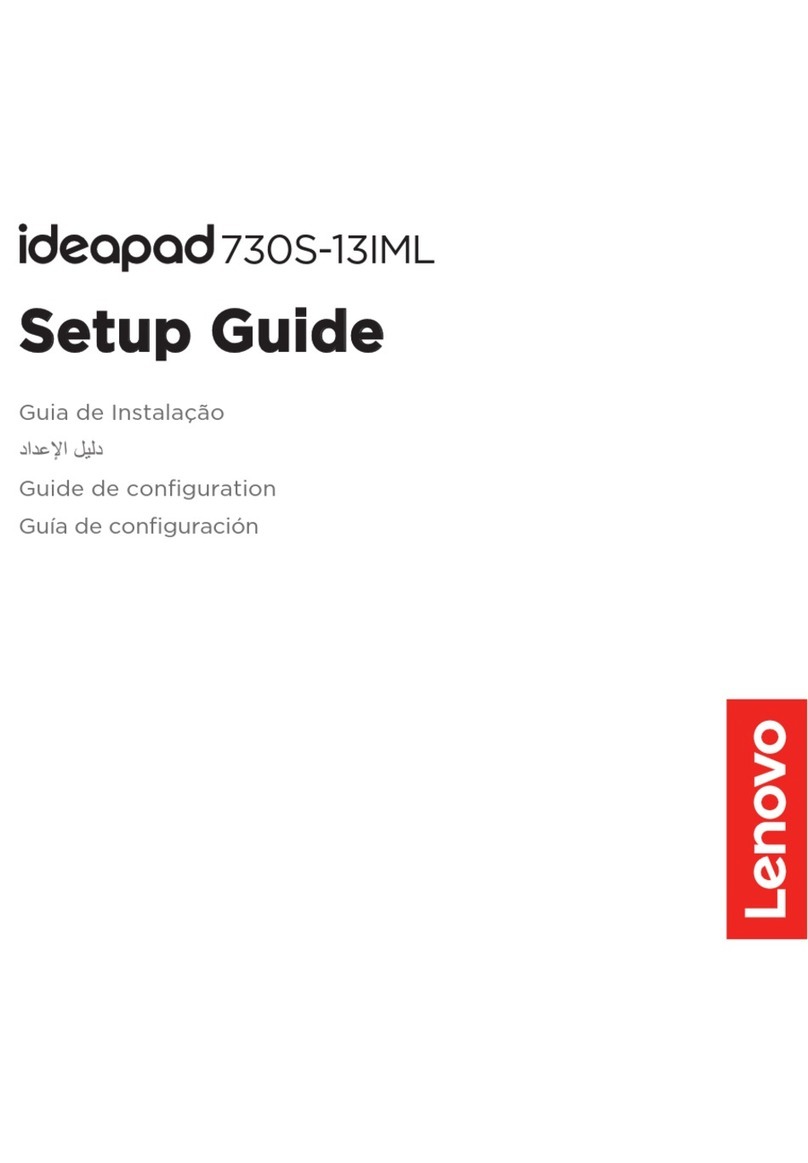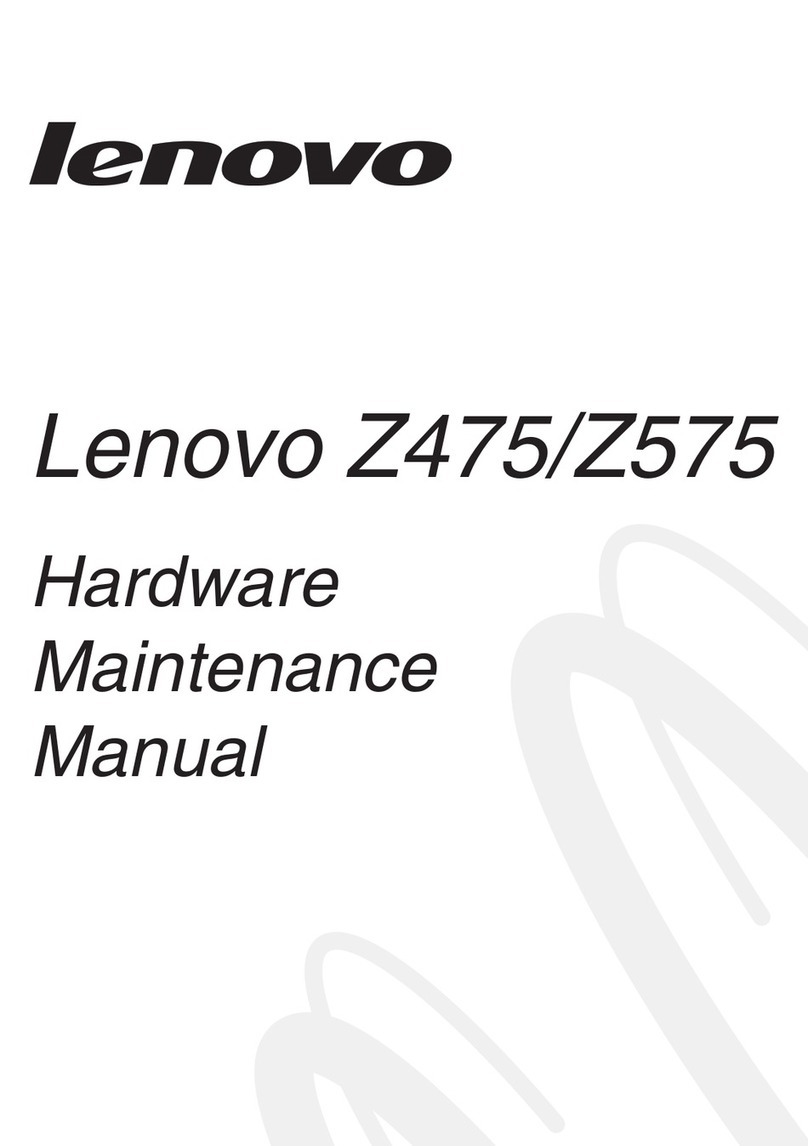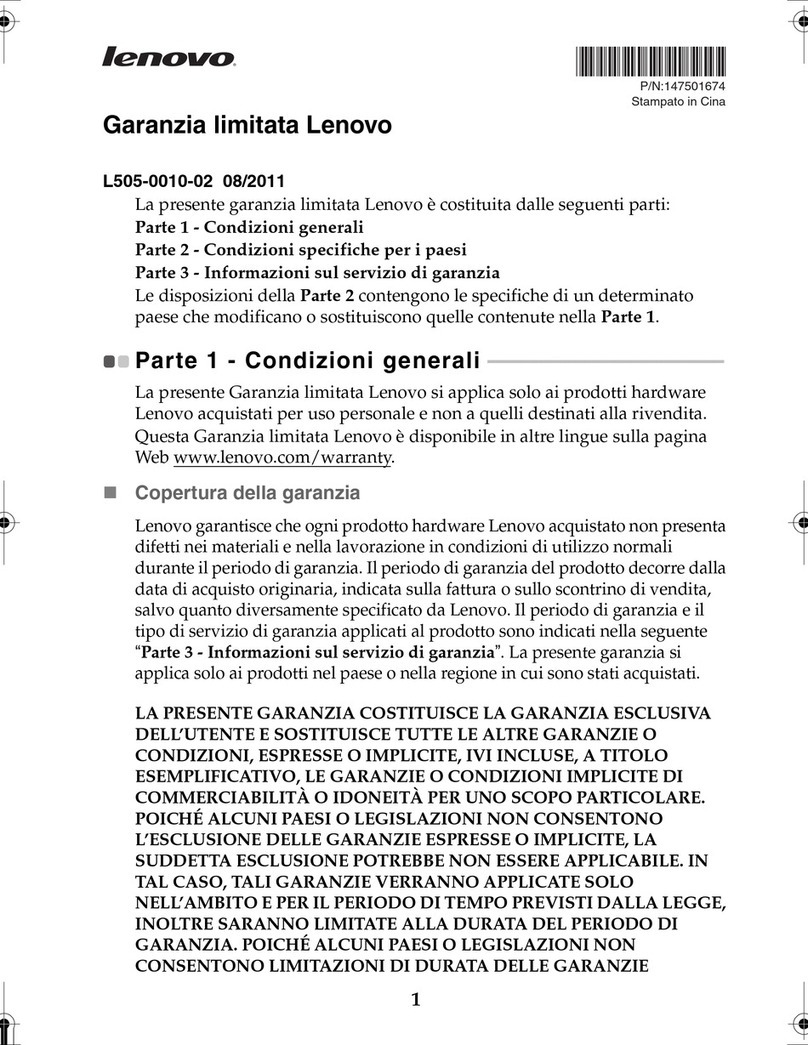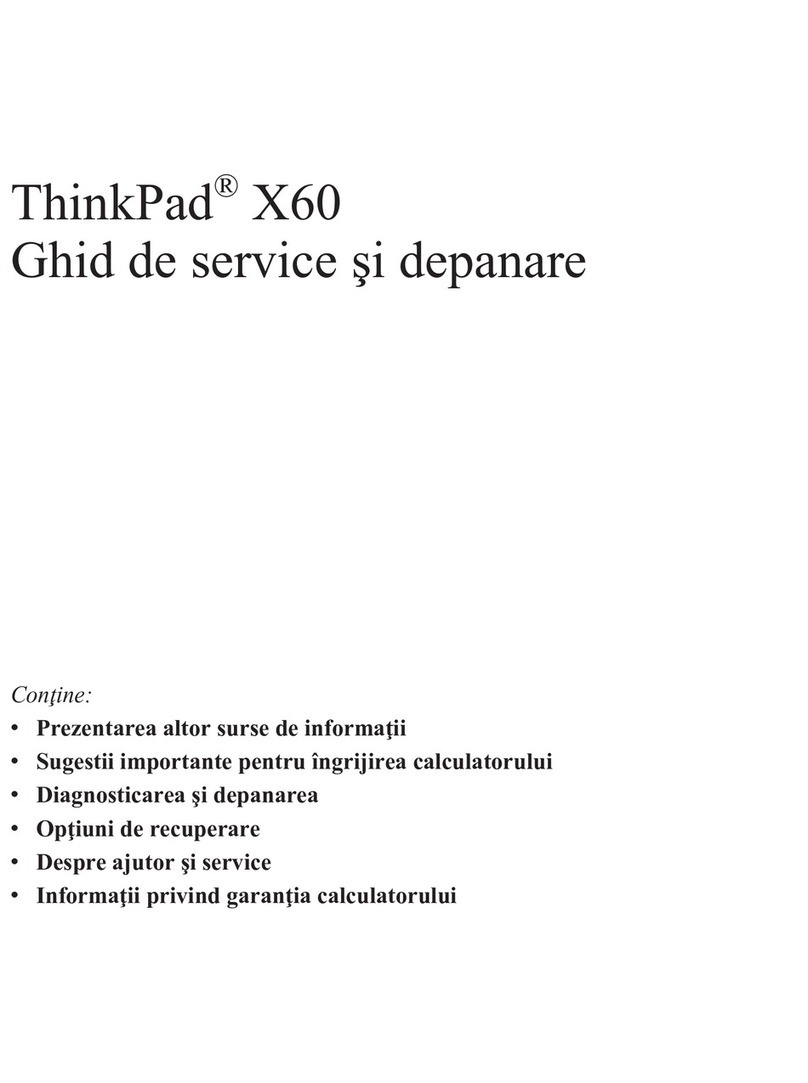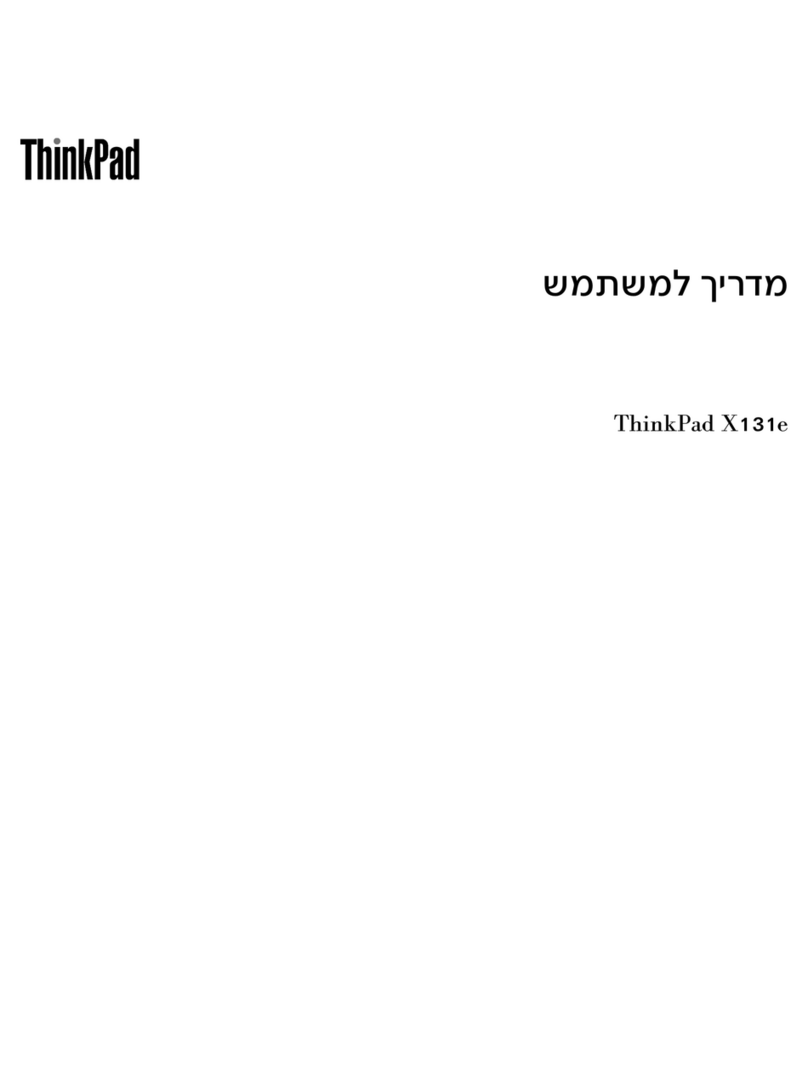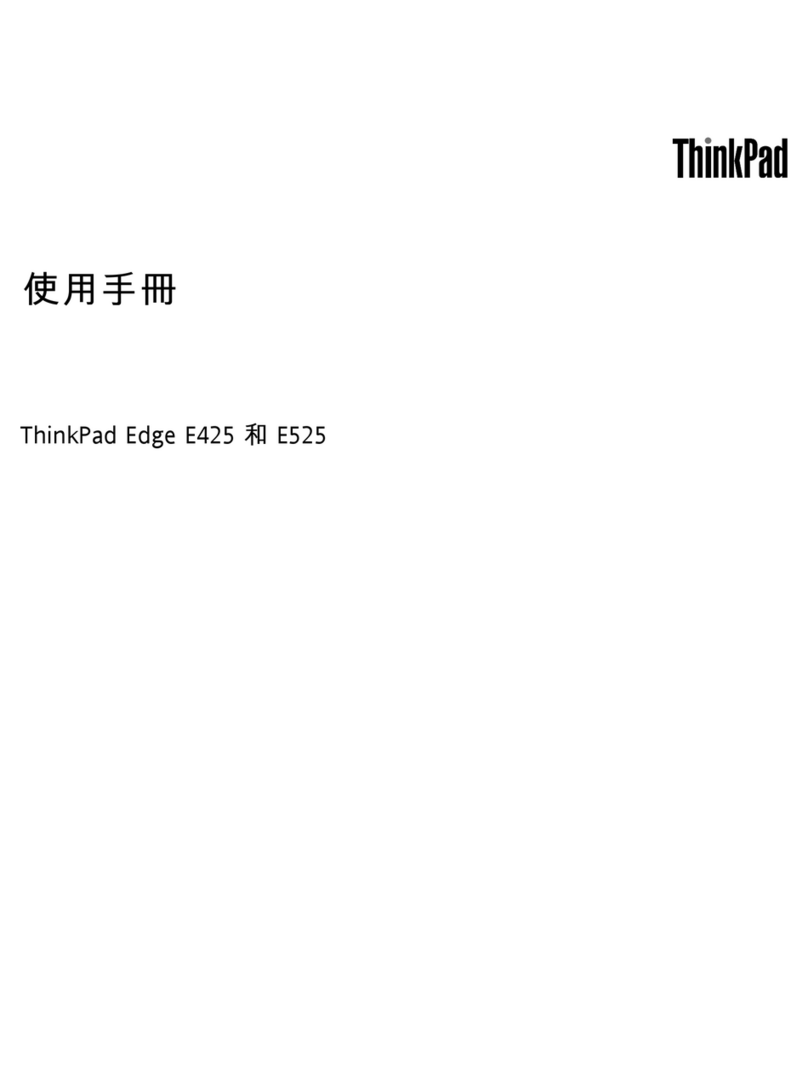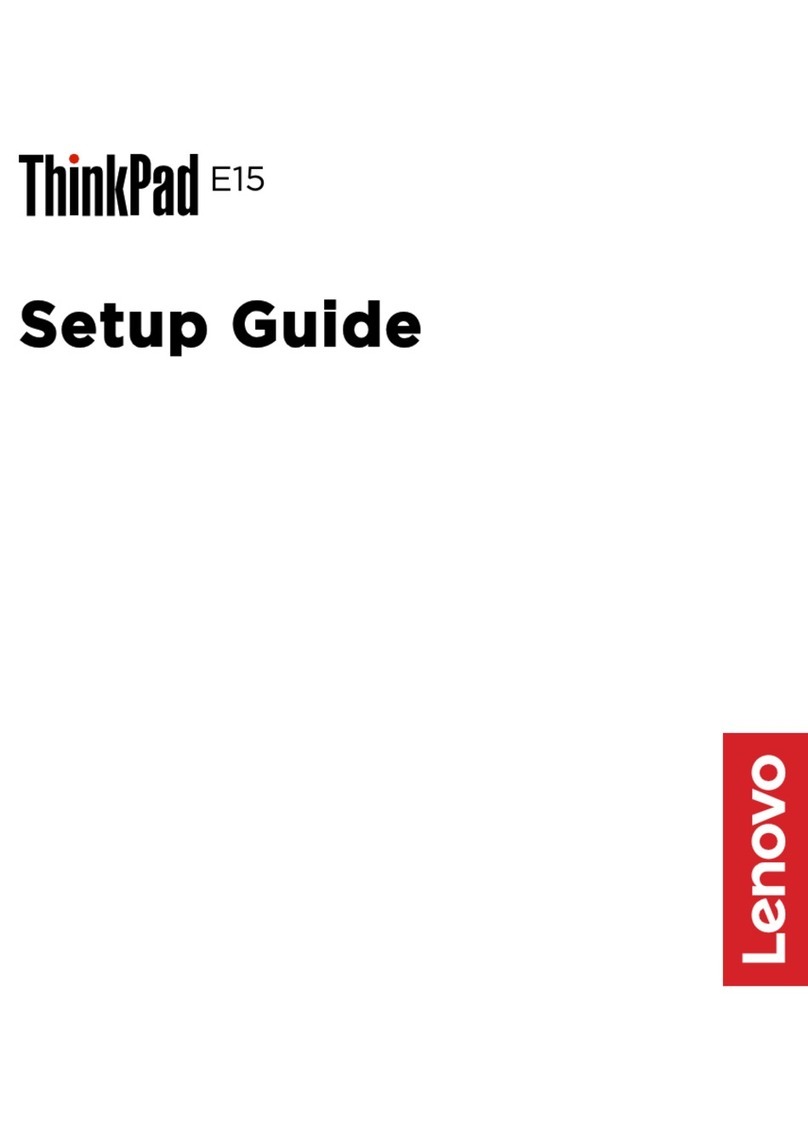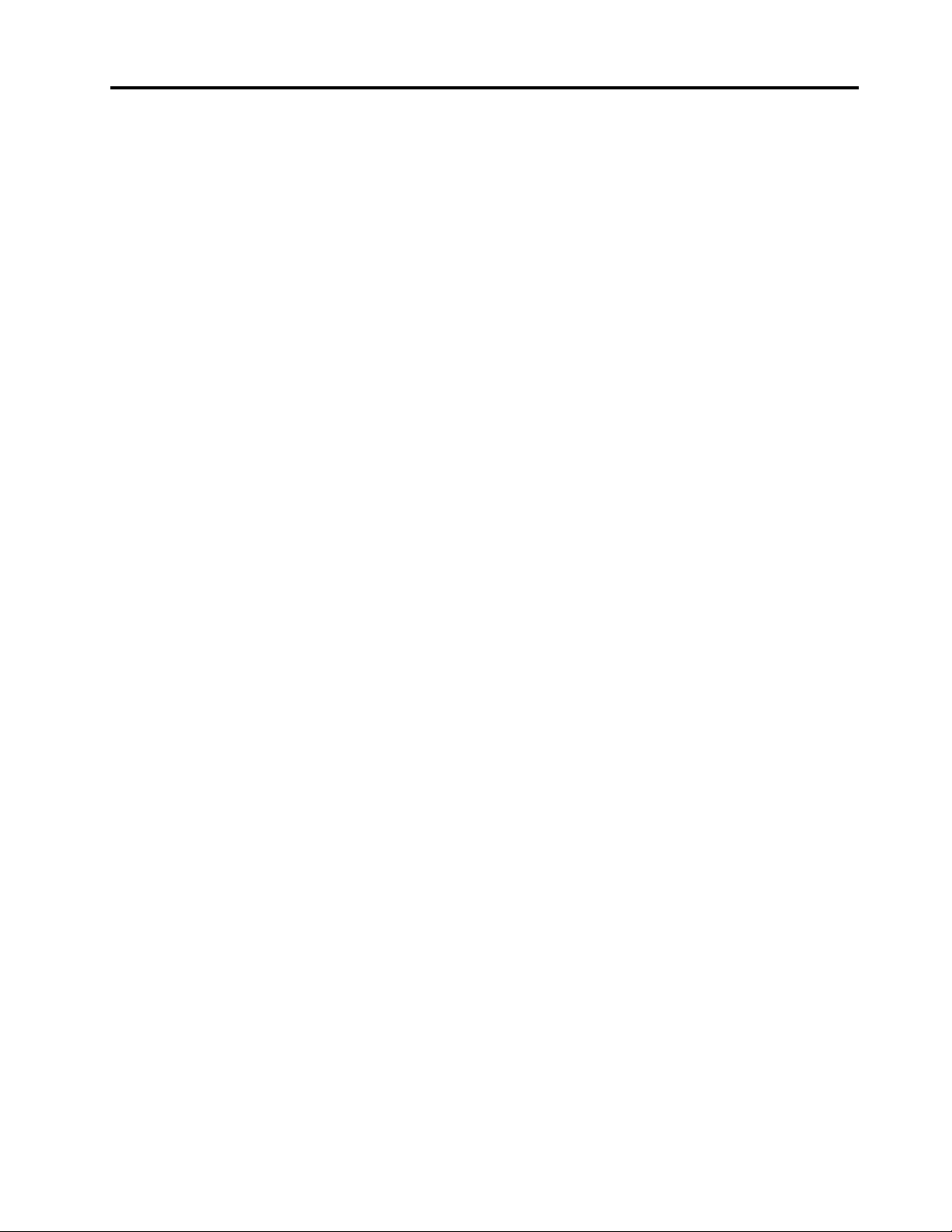Contents
About this documentation . . . . . . . . iii
Chapter 1. Meet your computer . . . . . 1
Front . . . . . . . . . . . . . . . . . . . . 1
Base . . . . . . . . . . . . . . . . . . . . 3
Left . . . . . . . . . . . . . . . . . . . . 4
Right . . . . . . . . . . . . . . . . . . . . 6
Bottom . . . . . . . . . . . . . . . . . . . 8
Features. . . . . . . . . . . . . . . . . . . 9
Specifications . . . . . . . . . . . . . . . 10
Chapter 2. Get started with your
computer . . . . . . . . . . . . . . . . 11
Get started ith Windo s 10 . . . . . . . . . 11
Windo s account . . . . . . . . . . . . 11
Windo s user interface . . . . . . . . . . 12
Windo s label . . . . . . . . . . . . . 13
Connect to net orks . . . . . . . . . . . . . 13
Connect to the ired Ethernet . . . . . . . 13
Connect to Wi-Fi . . . . . . . . . . . . 13
Use Lenovo Vantage . . . . . . . . . . . . . 14
Interact ith your computer . . . . . . . . . . 15
Use the keyboard shortcuts . . . . . . . . 16
Use the TrackPoint pointing device . . . . . 17
Use the trackpad . . . . . . . . . . . . 19
Use the multi-touch screen . . . . . . . . 20
Use multimedia . . . . . . . . . . . . . . . 22
Use audio . . . . . . . . . . . . . . . 22
Using the conventional camera . . . . . . . 22
Connect to an external display . . . . . . . 22
Get to kno YOGA modes . . . . . . . . . . 24
Use ThinkPad Pen Pro (for selected models) . . . 25
Chapter 3. Explore your computer . . 27
Manage po er . . . . . . . . . . . . . . . 27
Check the battery status . . . . . . . . . 27
Charge the battery . . . . . . . . . . . . 27
Check the battery temperature . . . . . . . 27
Maximize the battery life . . . . . . . . . 27
Set po er button behaviors . . . . . . . . 27
Set the po er plan . . . . . . . . . . . . 28
Transfer data . . . . . . . . . . . . . . . . 28
Set up a Bluetooth connection . . . . . . . 28
Set up a NFC connection . . . . . . . . . 28
Use a microSD card . . . . . . . . . . . 29
Airplane mode . . . . . . . . . . . . . . . 29
Chapter 4. Accessories . . . . . . . . 31
Purchase options . . . . . . . . . . . . . . 31
Chapter 5. Secure your computer
and information . . . . . . . . . . . . 33
Lock the computer . . . . . . . . . . . . . 33
Use pass ords . . . . . . . . . . . . . . . 33
Pass ord types . . . . . . . . . . . . . 33
Set, change, and remove a pass ord . . . . 34
Use fingerprint authentication (for selected
models) . . . . . . . . . . . . . . . . . . 35
Use face authentication (for selected models) . . . 35
Use fire alls and antivirus programs. . . . . . . 36
Chapter 6. Configure ad anced
settings. . . . . . . . . . . . . . . . . 37
UEFI BIOS . . . . . . . . . . . . . . . . . 37
What is UEFI BIOS . . . . . . . . . . . . 37
Enter the BIOS menu . . . . . . . . . . . 37
Navigate in the BIOS interface . . . . . . . 37
Change the startup sequence . . . . . . . 37
Set the system date and time. . . . . . . . 38
Update UEFI BIOS . . . . . . . . . . . . 38
Recovery information . . . . . . . . . . . . 38
Restore system files and settings to an earlier
point . . . . . . . . . . . . . . . . . 38
Restore your files from a backup . . . . . . 38
Reset your computer . . . . . . . . . . . 38
Use advanced options . . . . . . . . . . 39
Windo s automatic recovery. . . . . . . . 39
Create and use a recovery USB device . . . . 39
Install Windo s 10 and drivers . . . . . . . . . 40
Chapter 7. CRU replacement . . . . . 43
What are CRUs . . . . . . . . . . . . . . . 43
Disable Fast Startup and the built-in battery. . . . 43
Replace a CRU . . . . . . . . . . . . . . . 44
Keyboard . . . . . . . . . . . . . . . 44
Base cover assembly . . . . . . . . . . . 48
Memory module . . . . . . . . . . . . . 50
M.2 solid-state drive . . . . . . . . . . . 52
Coin-cell battery. . . . . . . . . . . . . 56
Chapter 8. Help and support . . . . . 59
FAQ . . . . . . . . . . . . . . . . . . . 59
Error messages . . . . . . . . . . . . . . . 60
Beep errors . . . . . . . . . . . . . . . . 61
Self-help resources . . . . . . . . . . . . . 62
© Copyright Lenovo 2018 i