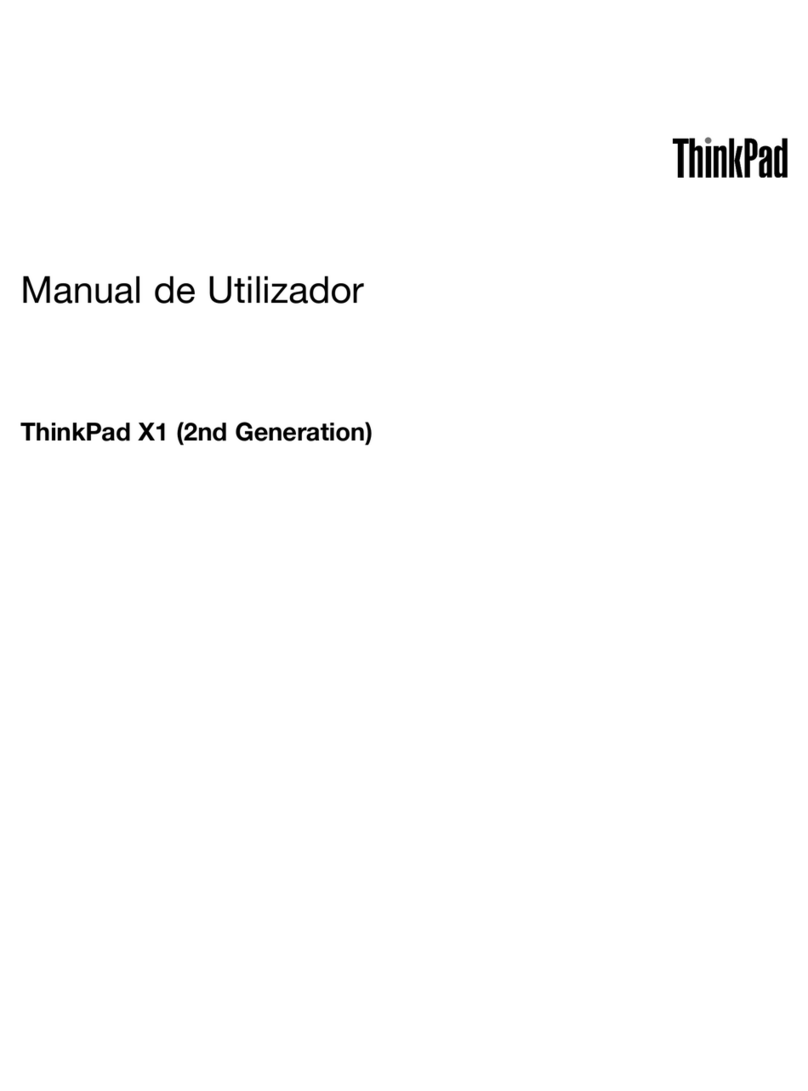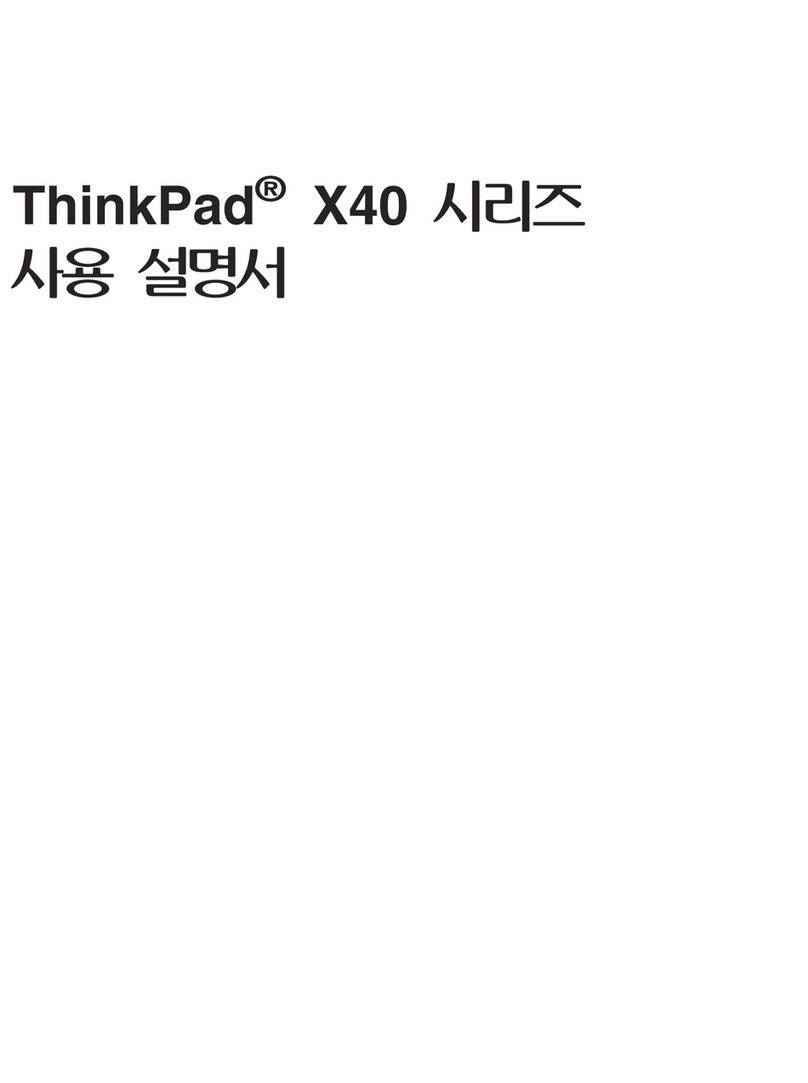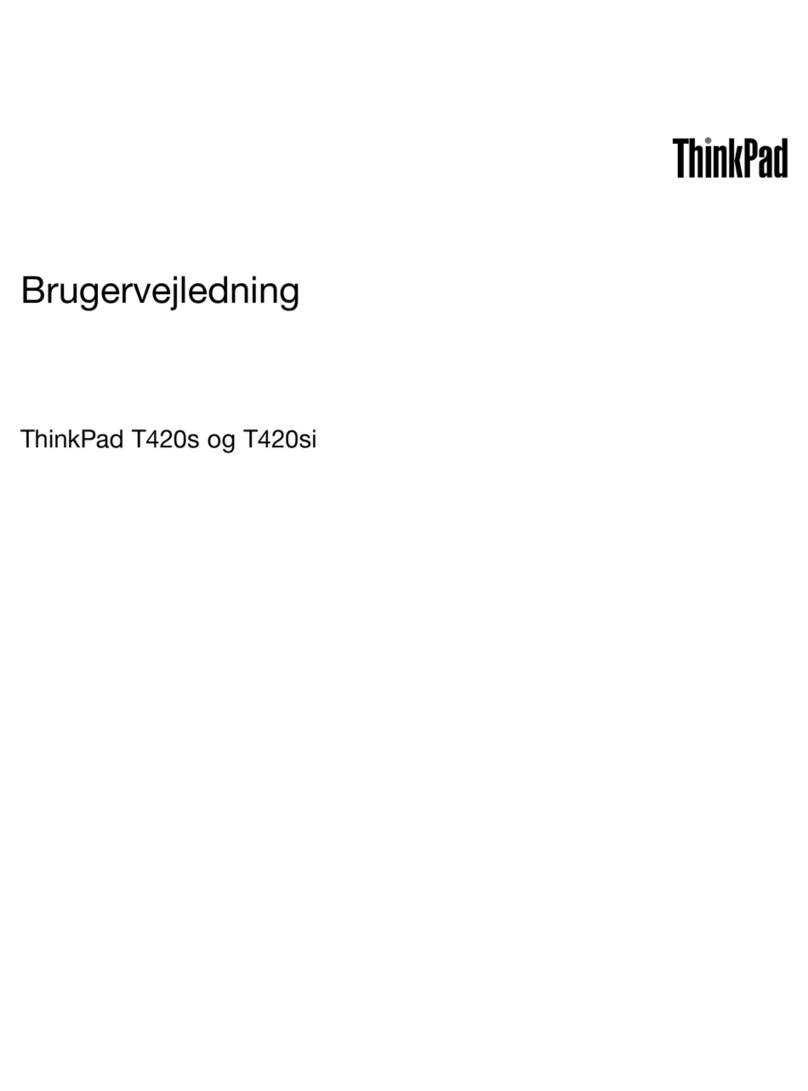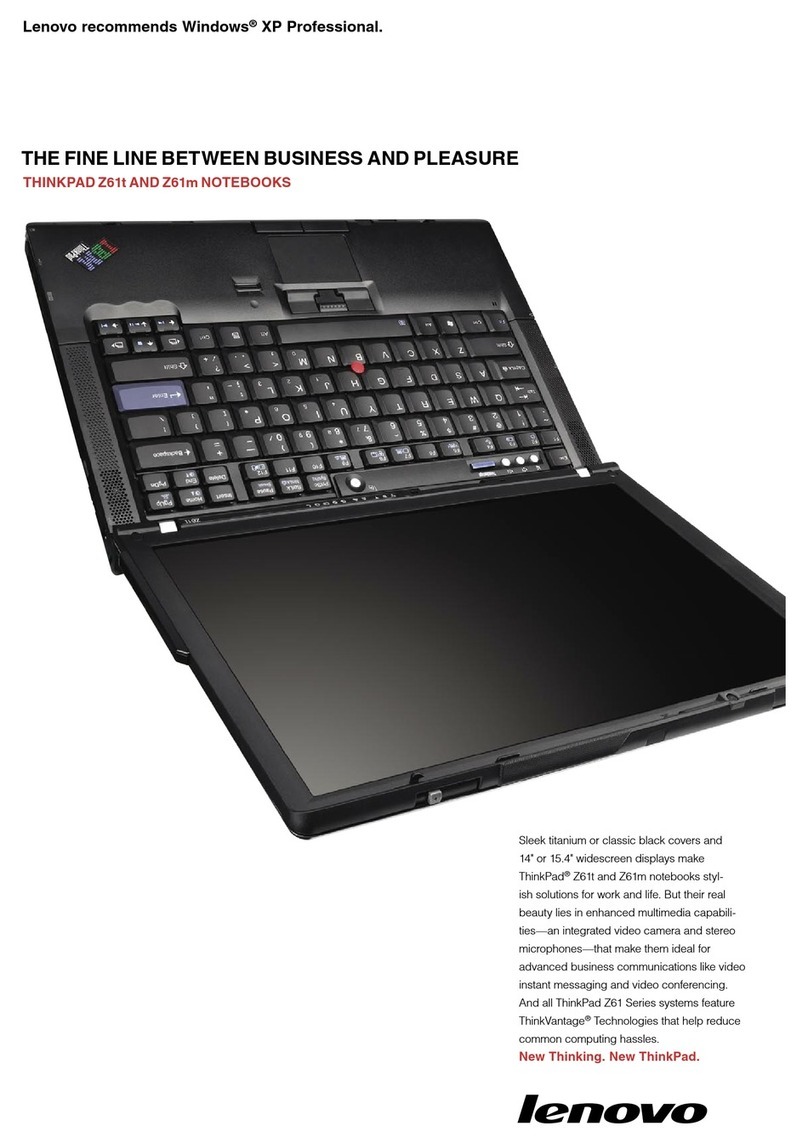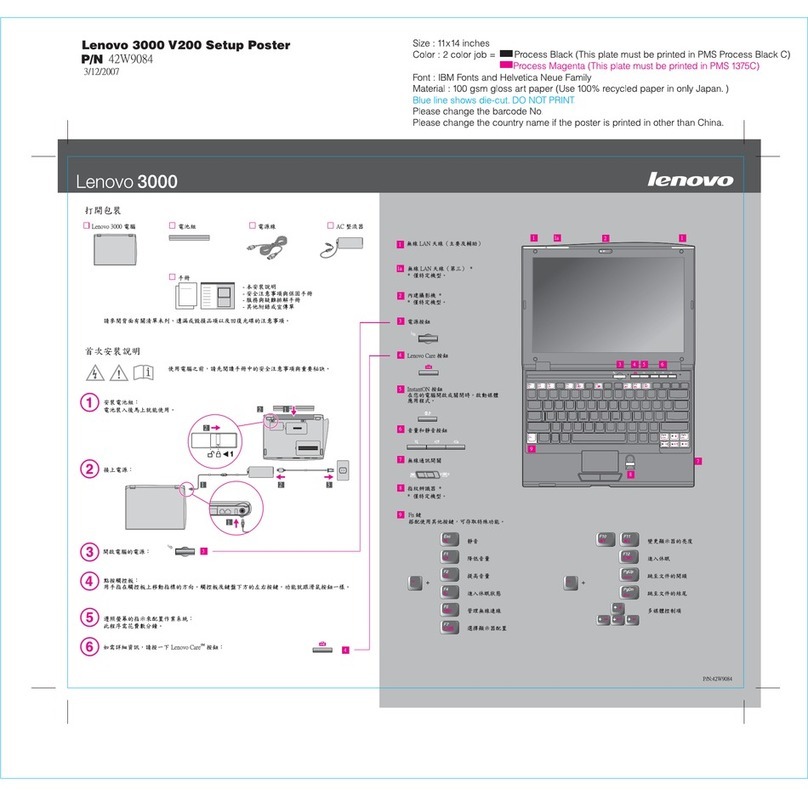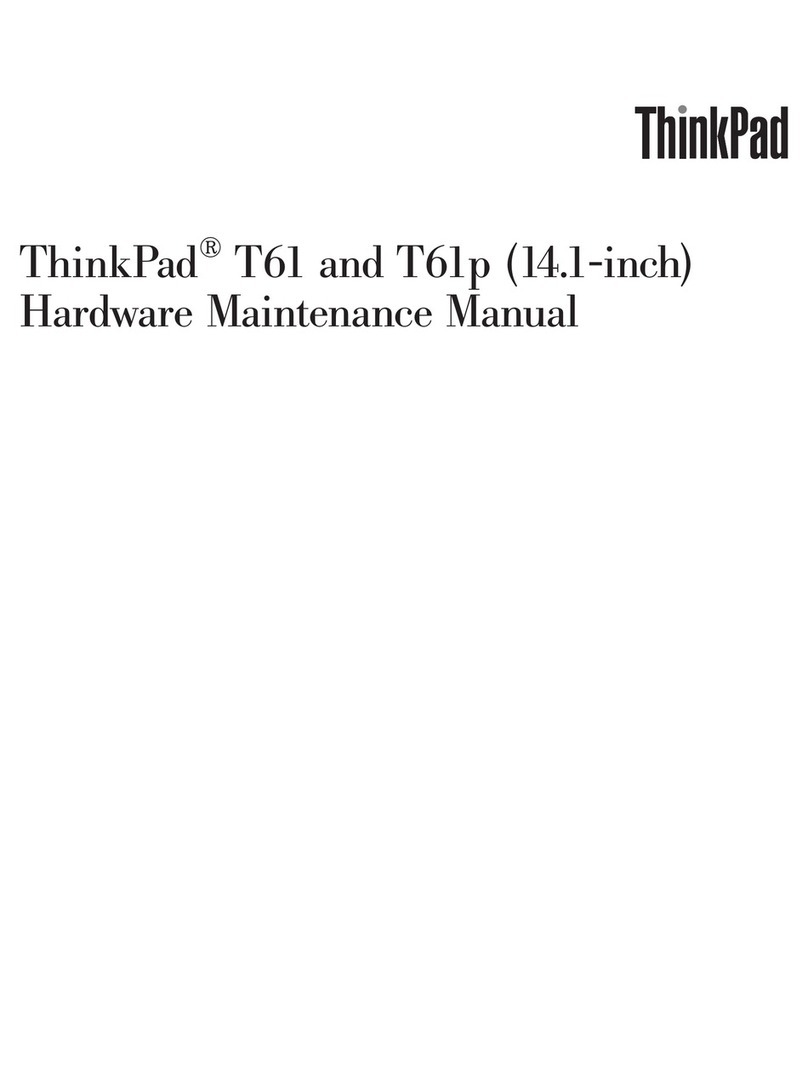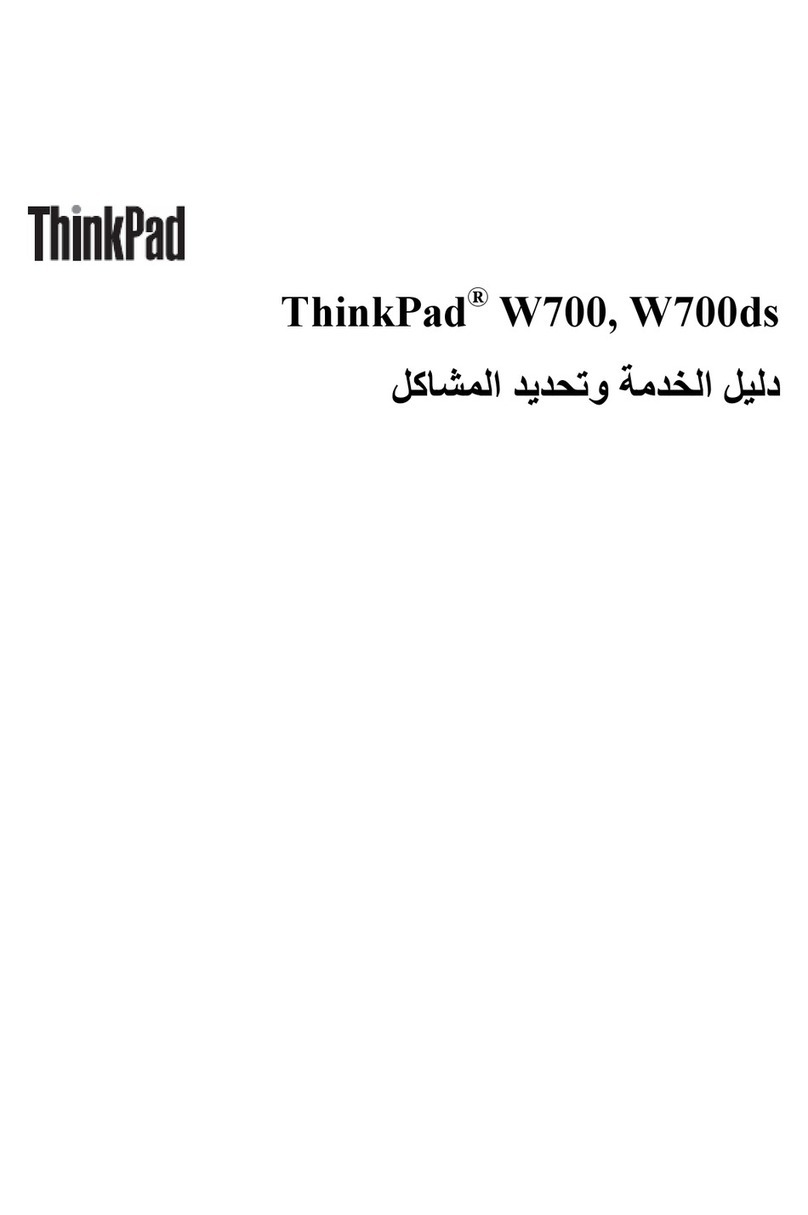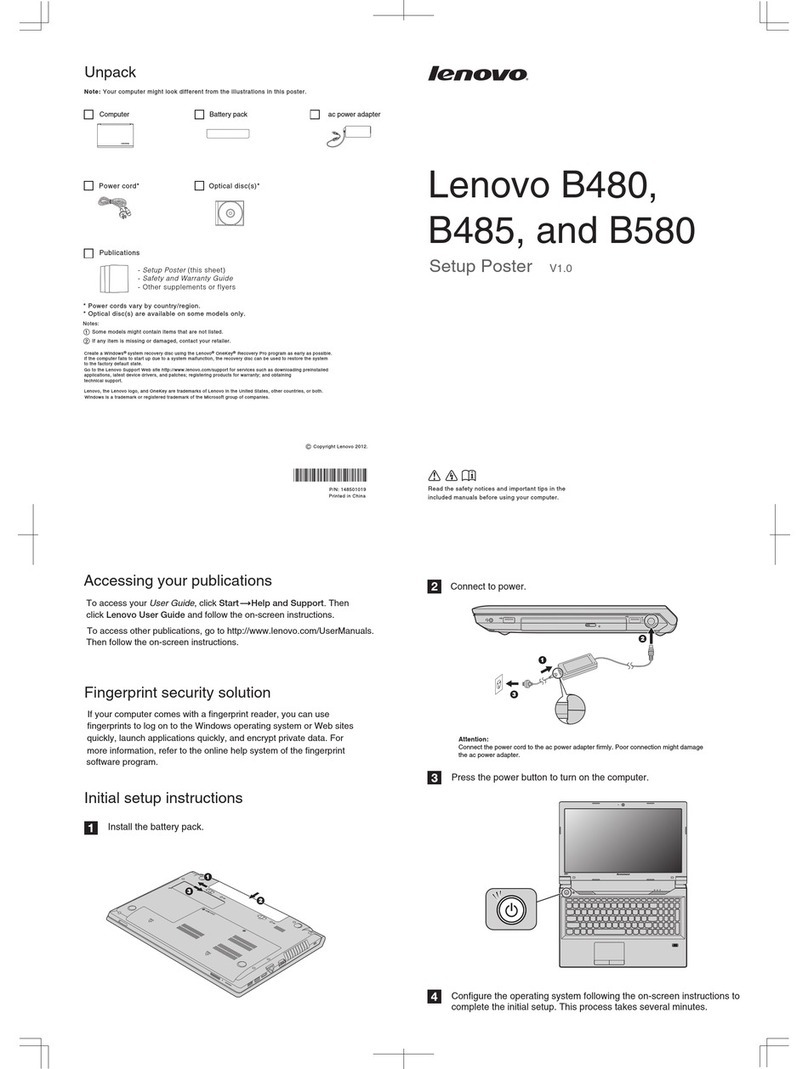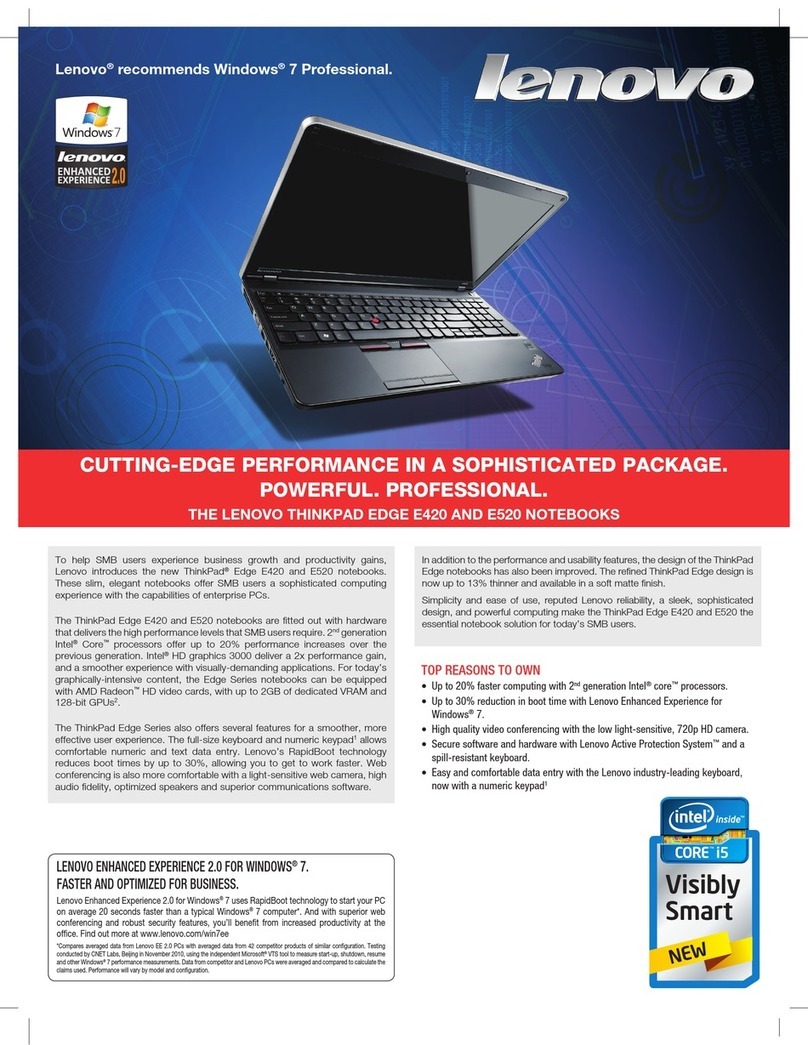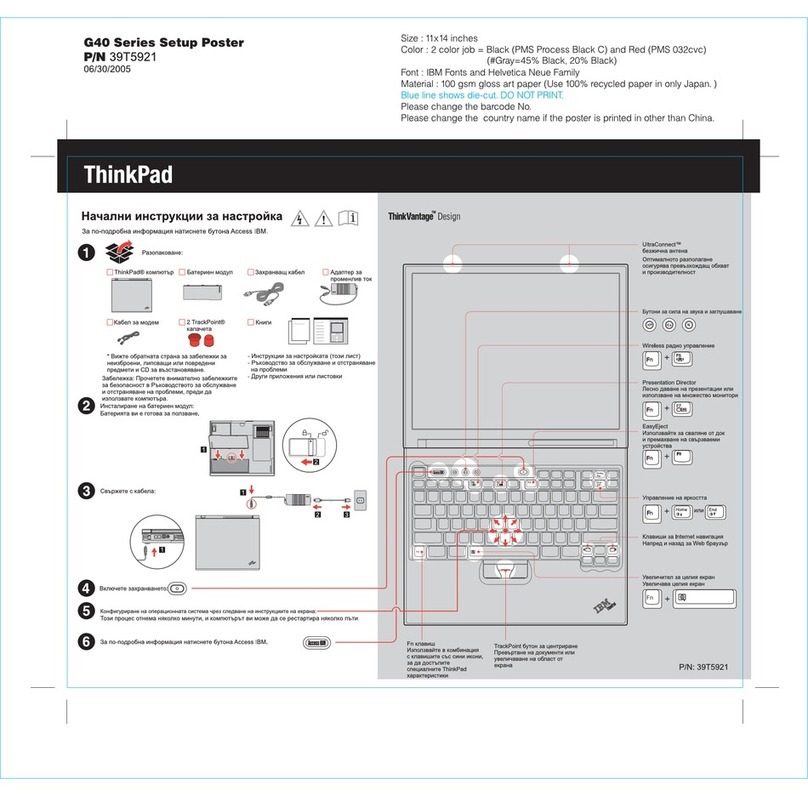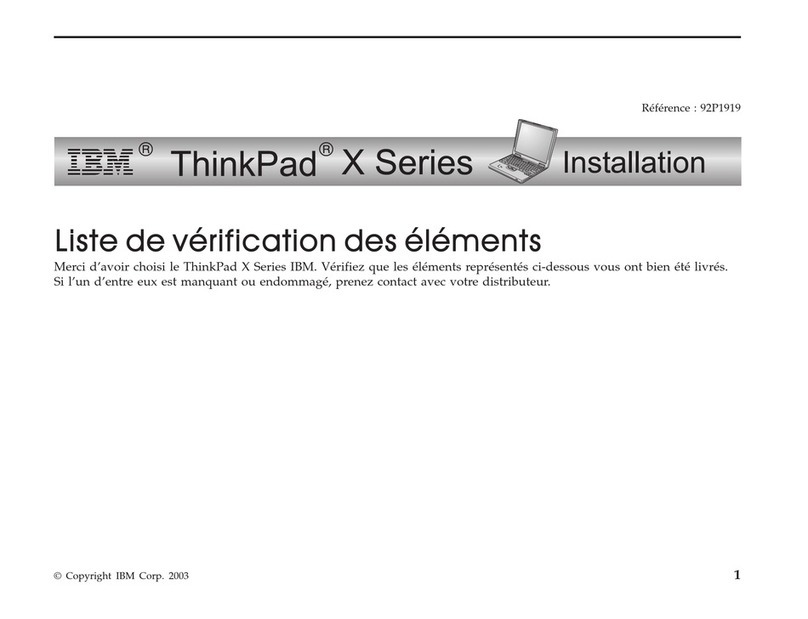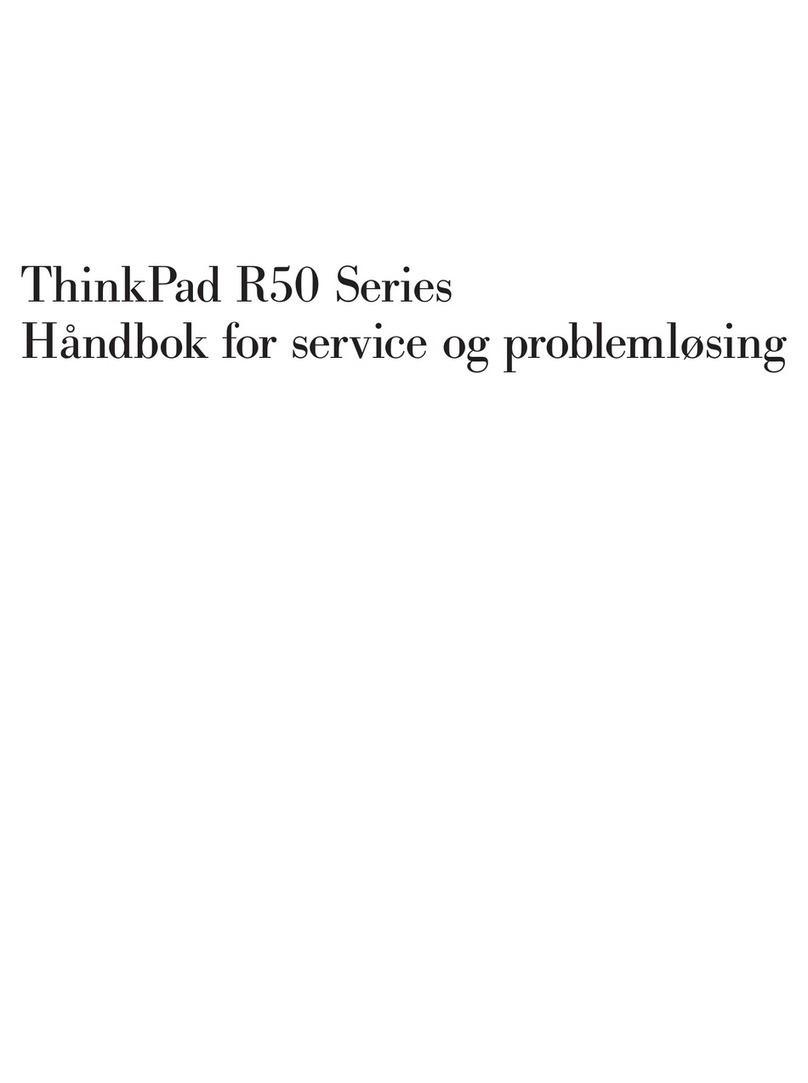Using Access Help (online manual) and the included manuals
To find de bout your ThinkPad computer, open Atailed information a ccess Help, or see the Safety and Warranty Guide
or the Service and Troubleshooting Guide.
* Additional unpacking notes:
1) Some models may contain items that are not listed.
2) If any item is missing or damaged, please contact your place of purchase.
3) Everything for recovering factory-installed files and applications is on your hard disk eliminating the need for a
recovery disc. For more information, see "Recovery options" in the Service and Troubleshooting Guide.
The followin vo in the United States, other countrg terms are trademarks of Leno ies, or both:
All rights reserved.
Copyright Lenovo 2007.
Access Help i l that providess a comprehensive online manua answers
to most of your questions about your computer, helps you to configure
preinstalled features and tools, or solve problems.
Access Help
Safety and Warranty Guide
Service and Troubleshooting Guide
-Introduc ormationtion to other sources of inf
-Important t puterips for taking care of your com
-Diagnost ngics and troubleshooti
-Recovery options
-Help and service
-Warrant utery information for your comp
Lenovo
ThinkPad
TrackPoint
ThinkVantage
ThinkLight
UltraConnect
UltraNav
To open Acces ing:s Help, do either of the follow
- Click Start, move the pointer to All Programs; then to ThinkVantage.
Click Access Help.
- Press the ThinkVantage button. Under Quick Links in the
ThinkVantage Productivity Center, click "Access on-system help."
To learn more a ies, open the ThinkVantage Productbout ThinkVantage technolog ivity Center by pressing
the ThinkVantage button and click Welcome in the menu.
-Important safety information
-Operati ant noticesng environment and other import
-Warranty information
42T8791
Thank you for choosing a ThinkPad X300.
Using Access Help (online manual) and the included manualsUsing Access Help (online manual) and the included manuals
The ThinkPad X300 r ty and capabilities.enews the standard for mobili
Solid State Drive*
Solid State D r
computer.
rive (SSD) increases pe eliability of your ThinkPadformance, battery life, and r
To learn more a uter in Access Help.bout SSD, see About your comp
Power Saving Design
The energy-ef r ThinkPad computer enables longer con
Your computer is equipped with more energy-efficient subsystems such as an SSD, an LED
backlight display, and a low-voltage CPU to improve battery life.
ficient design of you tinuous operation.
Cutting Edge and Stylish Design
Your ThinkP es you with advanced connectivity opt
Ethernet, 802.11n Wireless LAN*, Wireless USB*, and Wireless WAN*.
ad computer provid ions such as Gigabit
To learn more a ee Getting connected in Accesbout network connections, s s Help.
Diverse Connectivity Options
To learn more a y life, see Learn how to achiev
Access Help.
bout extending batter e all day computing in
New full si c features such as an LED on the Caps Lock key
illuminated ThinkVantage button and power button, and the backlit mute icon.
zed keyboard has ergonomi , the
Ergonomic Keyboard
To learn more a ee About your computer in Access Helbout hardware features, s p.
The ThinkPad X300 a e
widescreen space with an advanced CFRP (Carbon Fiber Reinforced Plastic) top cover and
a magnesium alloy roll cage.
chieves industry-l , and rigidity in the 13.3-inchading thinness, lightness
ThinkVanta d technologies and enable you to improve p
your data, and reduce overall lifecycle costs.
ge Technologies are advance roductivity, protect
*Some models only.