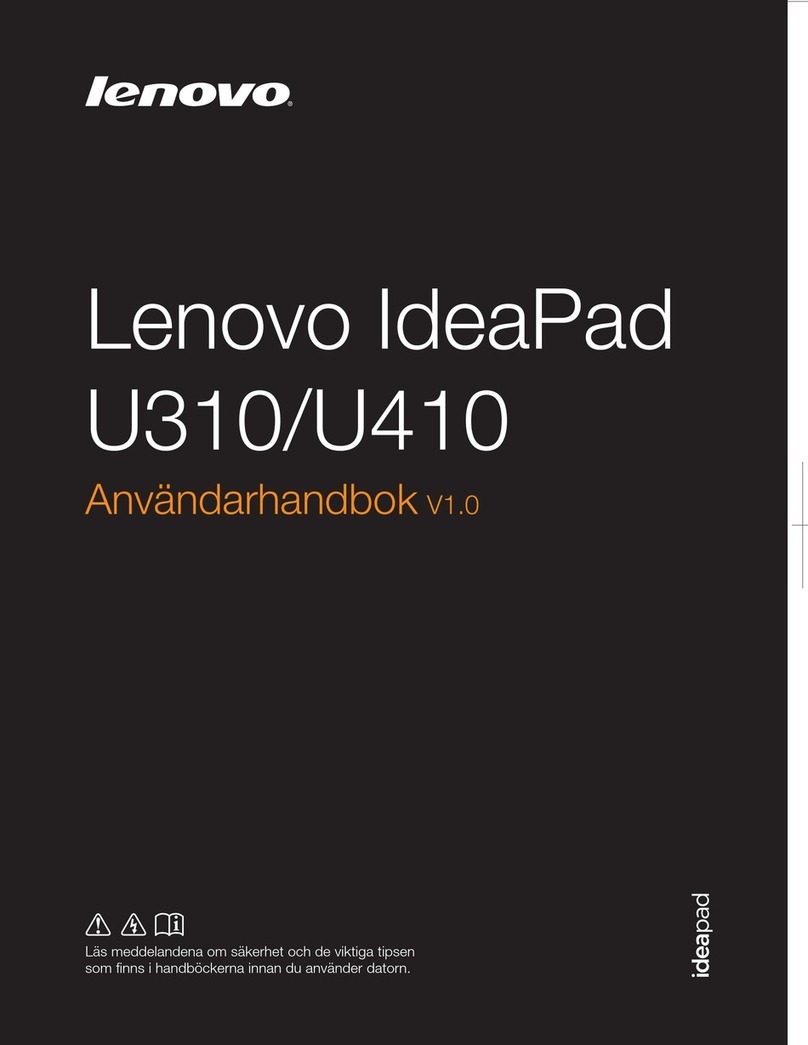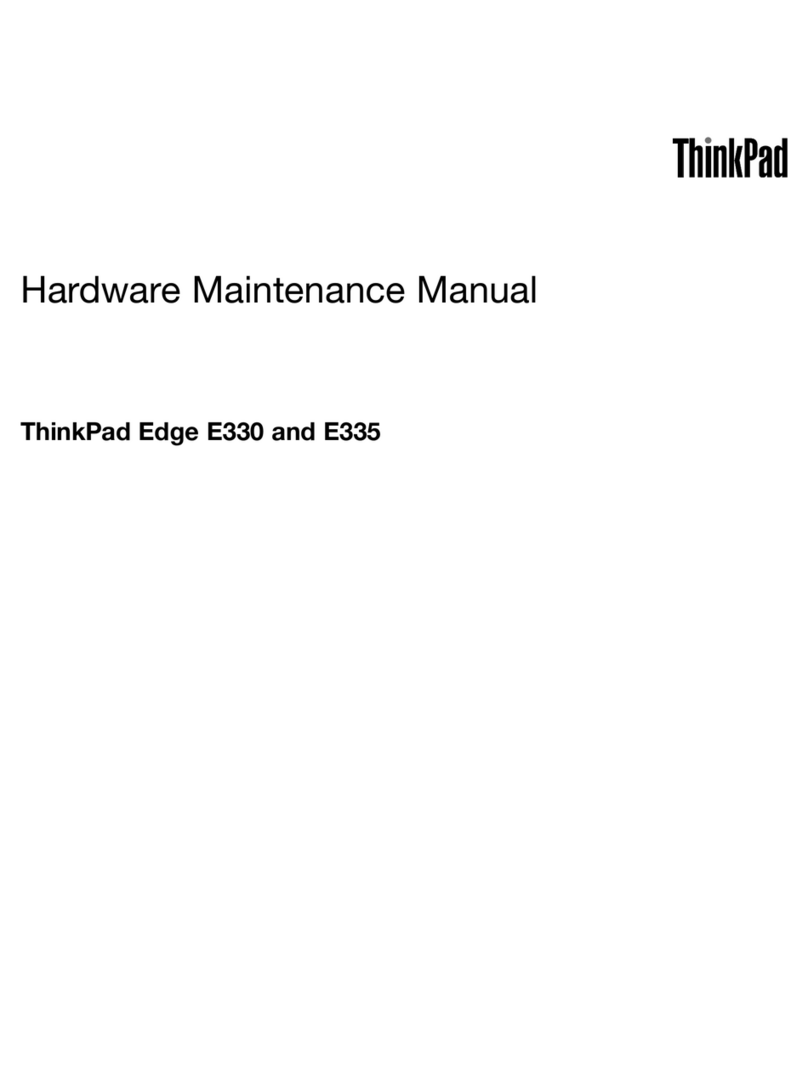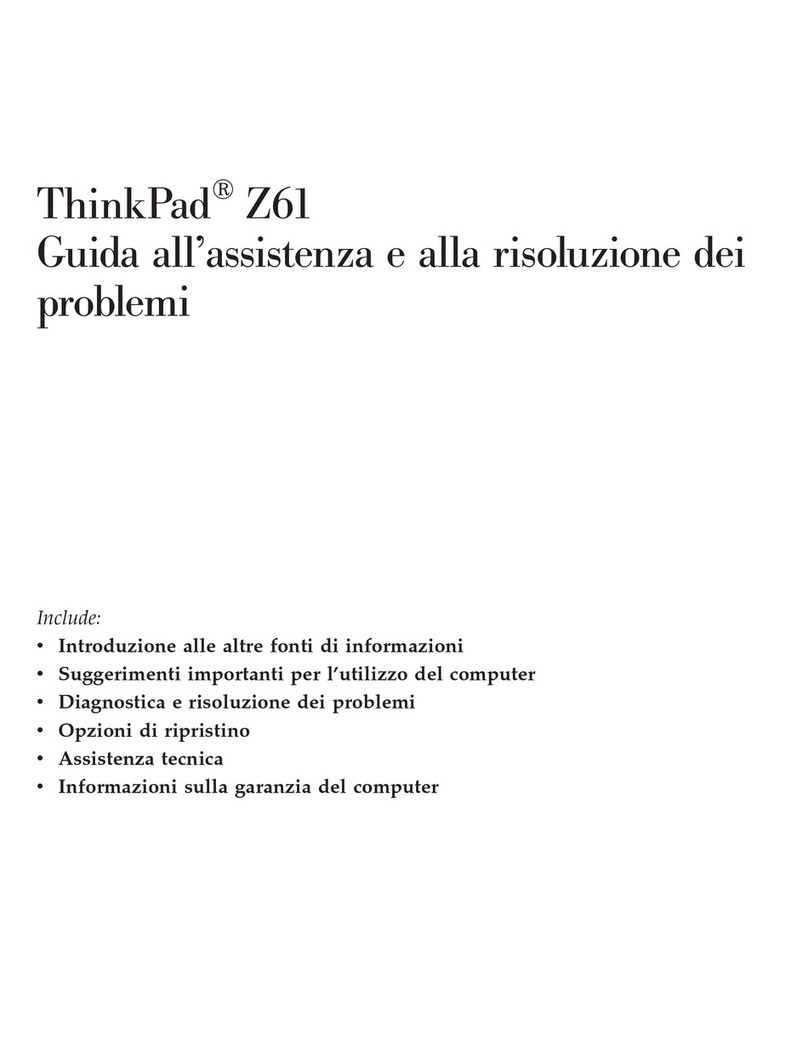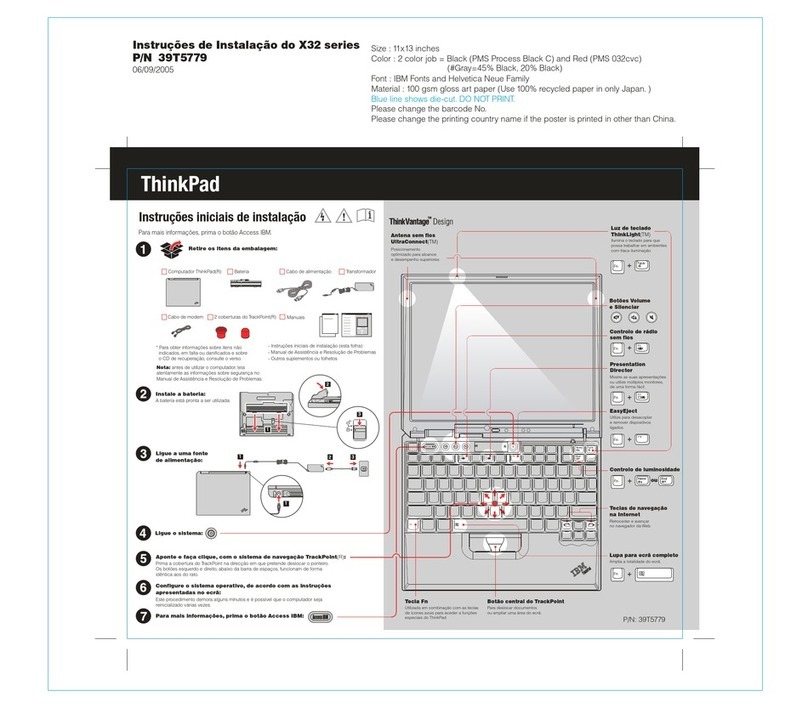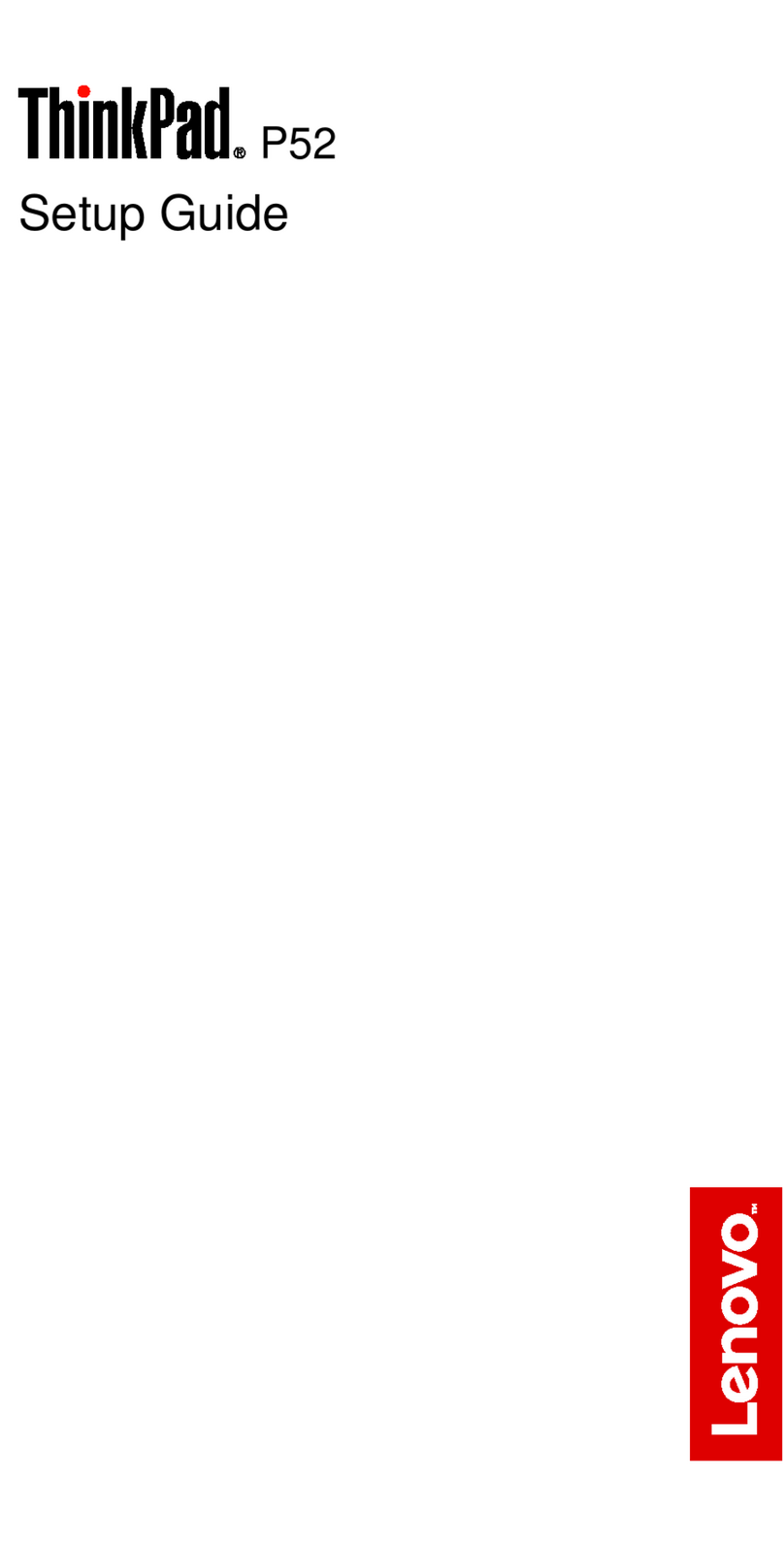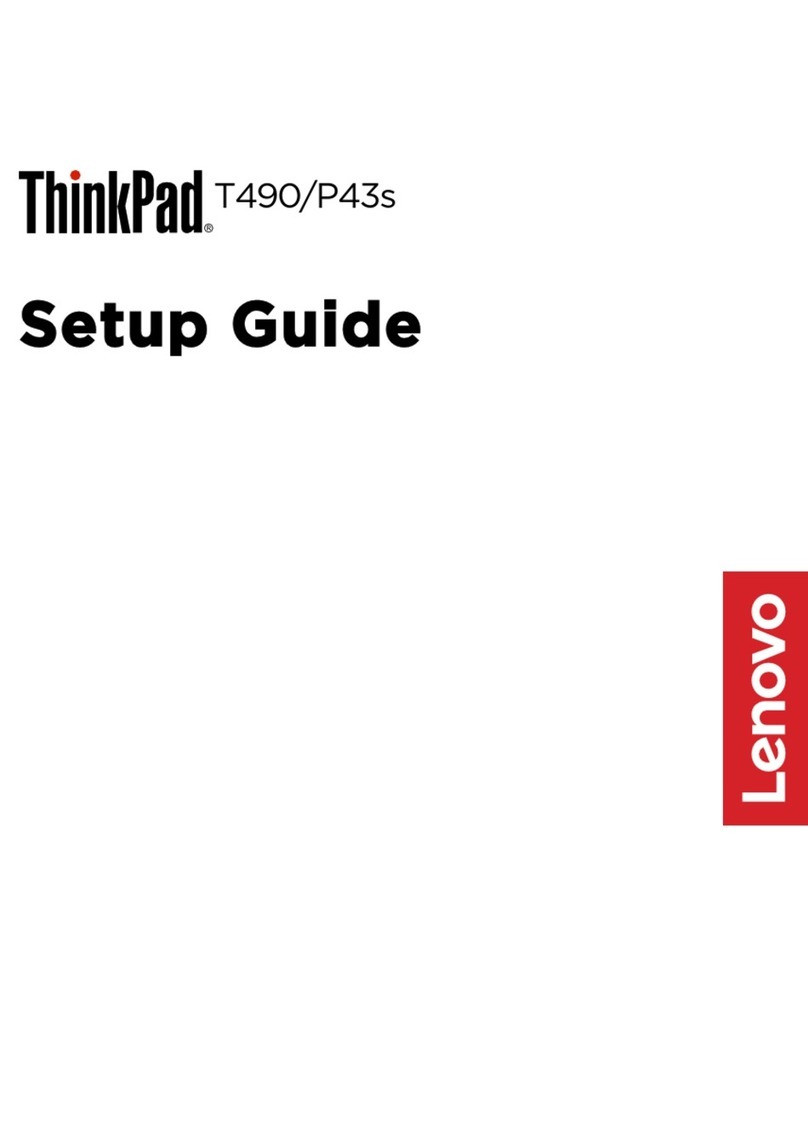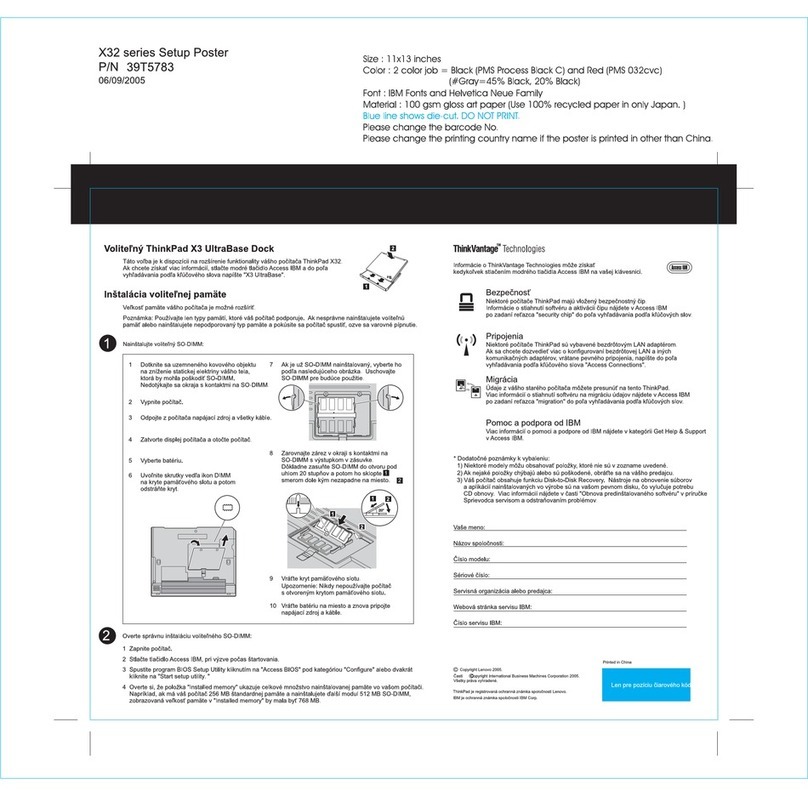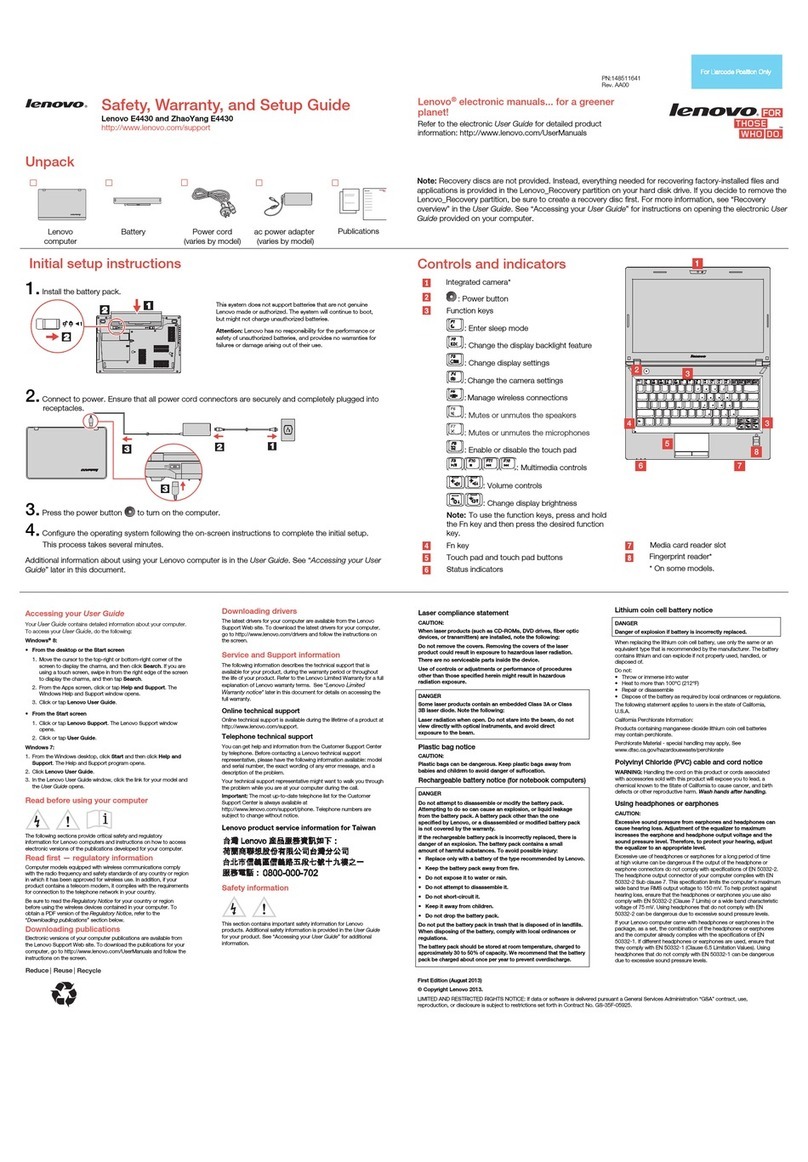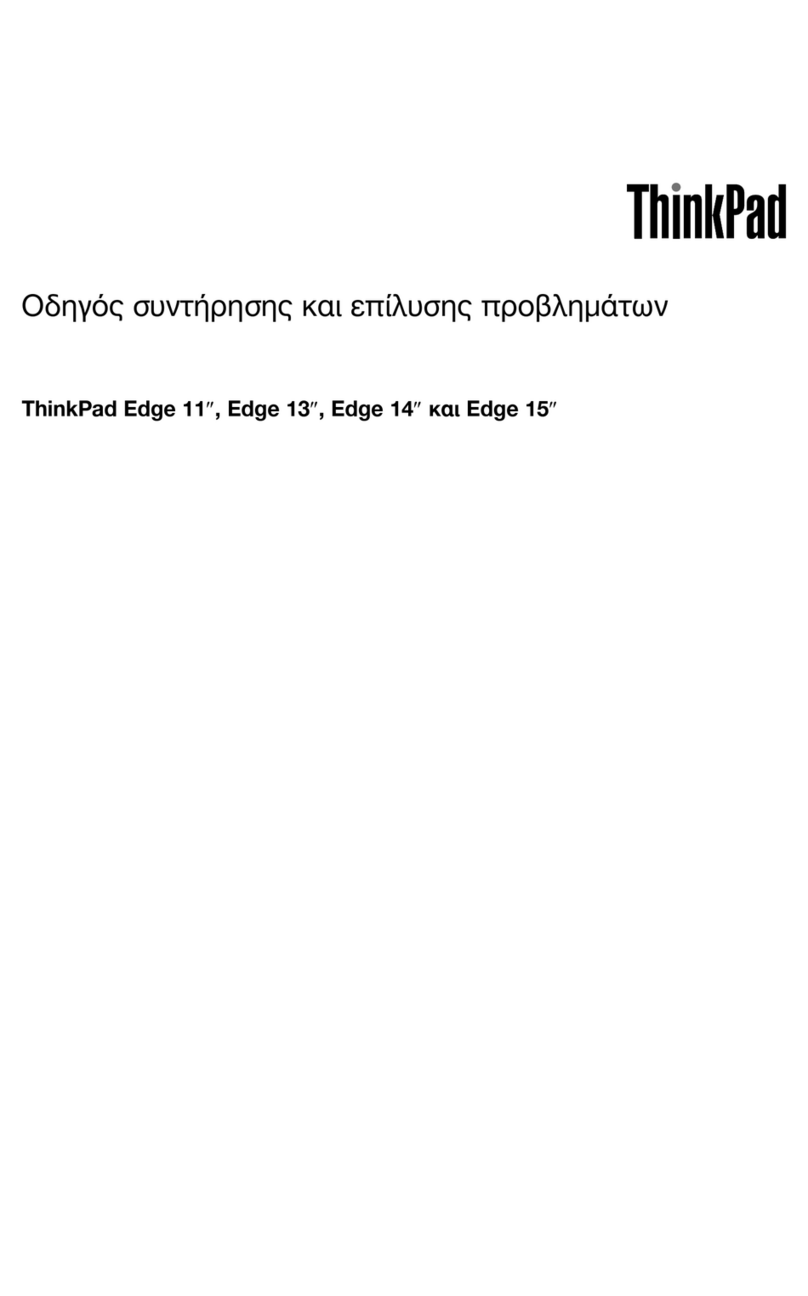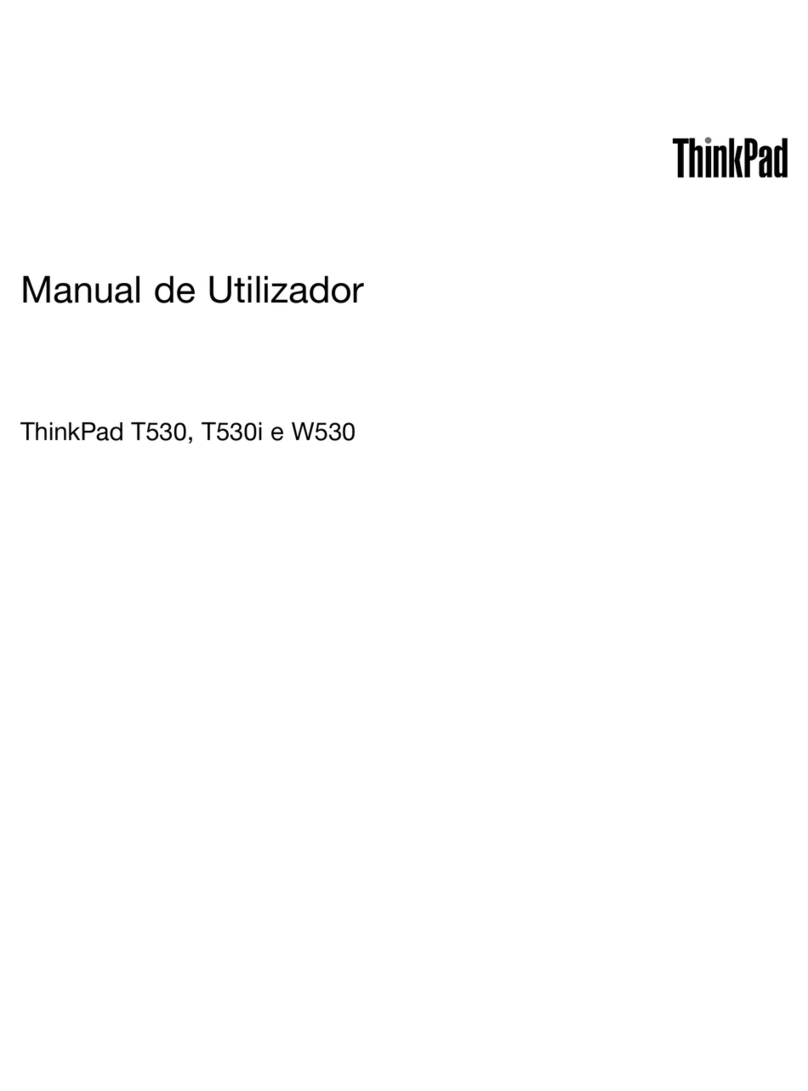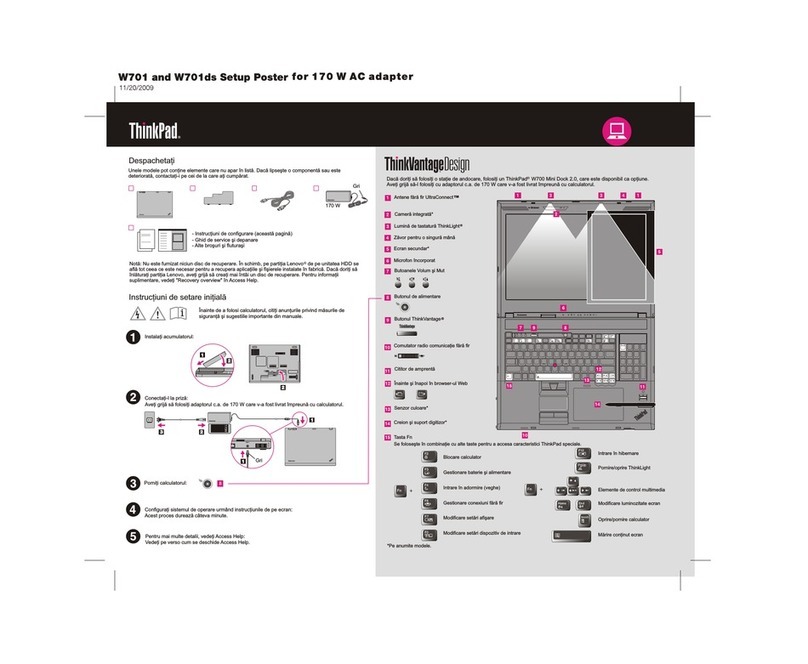The following terms are trademarks of Lenovo in the United States, other countries, or both:
Copyright Lenovo 2009.
Lenovo ThinkVantage
ThinkVantage Technologies are advanced technologies that enable you to improve productivity, protect
your data, and reduce overall lifecycle costs.
Other company, product, or service names may be trademarks or service marks of others.
ThinkPad
ThinkLight
UltraConnect
UltraNav
Windows and Windows Vista are trademarks of Microsoft Corporation in the United States, other countries, or both.
-Introduction to other sources of information
-Diagnostics
-Help and service
-Warranty information for your computer
Service and Troubleshooting Guide
-Important safety information
-Operating environment and other important notices
-Warranty information
Safety and Warranty Guide
To open Access Help, do as follows:
Access Help is a comprehensive online manual that provides answers
to most of your questions about your computer, helps you to configure
preinstalled features and tools, or solve problems.
Access Help
To find detailed information about your computer, open Access Help, or see the Safety and Warranty Guide or
the Service and Troubleshooting Guide.
Energy-saving design
Using Access Help (online manual) and the included manuals
Thank you for choosing a ThinkPad Notebook.
The ThinkPad Notebook renews the standard for mobility and capabilities.
The energy efficiency of the design, along with the use of a low-voltage CPU, an SSD, and a backlit
LED display, enables longer continuous operation on battery power.
Cutting-edge and stylish design
Your computer provides you with advanced connectivity options, such as Gigabit Ethernet, Wireless LAN,
Wireless USB*, *, Wireless WAN*, and WiMAX*.Bluetooth
To learn more about network connections, see Getting connected in Access Help.
Diverse connectivity options
Your computer achieves industry-leading thinness, lightness, and durability in the 13.3-inch widescreen
space by applying the next-generation ThinkPad "roll cage" technology, which uses a combination of
carbon fiber and glass fiber.
*Select models
Green design
Your computer is rated EPEAT Gold for low energy use and minimal impact on the environment. It also
meets the European Union's Restriction of Hazardous Substances standards, the Climate Savers
efficiency standards, and the ENERGY STAR program requirements for computers.
Solid state drive*
The solid state drive* (SSD) increases the performance, battery life, and reliability of your computer.
This cutting-edge technology enables your computer to be thinner, lighter, and faster.
To learn more about SSD, see About your computer in Access Help.
TrackPoint
Click and click . In the Windows Help and Support,
click .
Start Help and Support
Lenovo Access Help
- Press the ThinkVantage button. Under Quick Links in the
ThinkVantage Productivity Center, click .Access on-system help
- Click , move the pointer to ; then to .Start All Programs ThinkVantage
Click .Access Help
For Windows 7:
For Windows Vista and Windows XP: