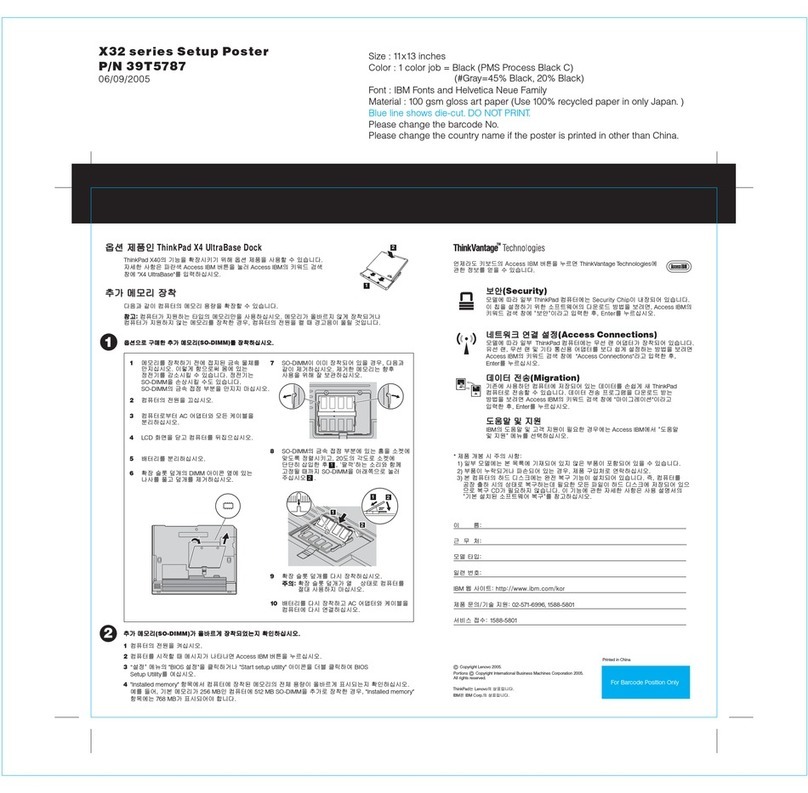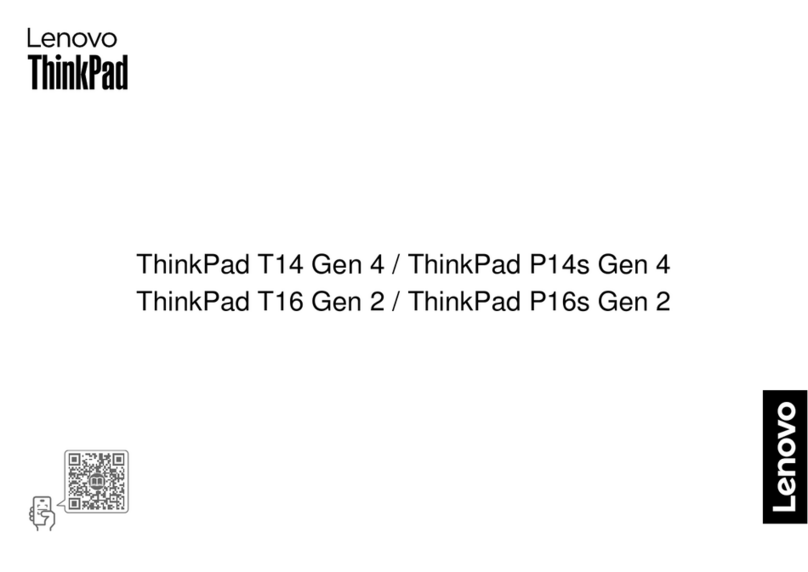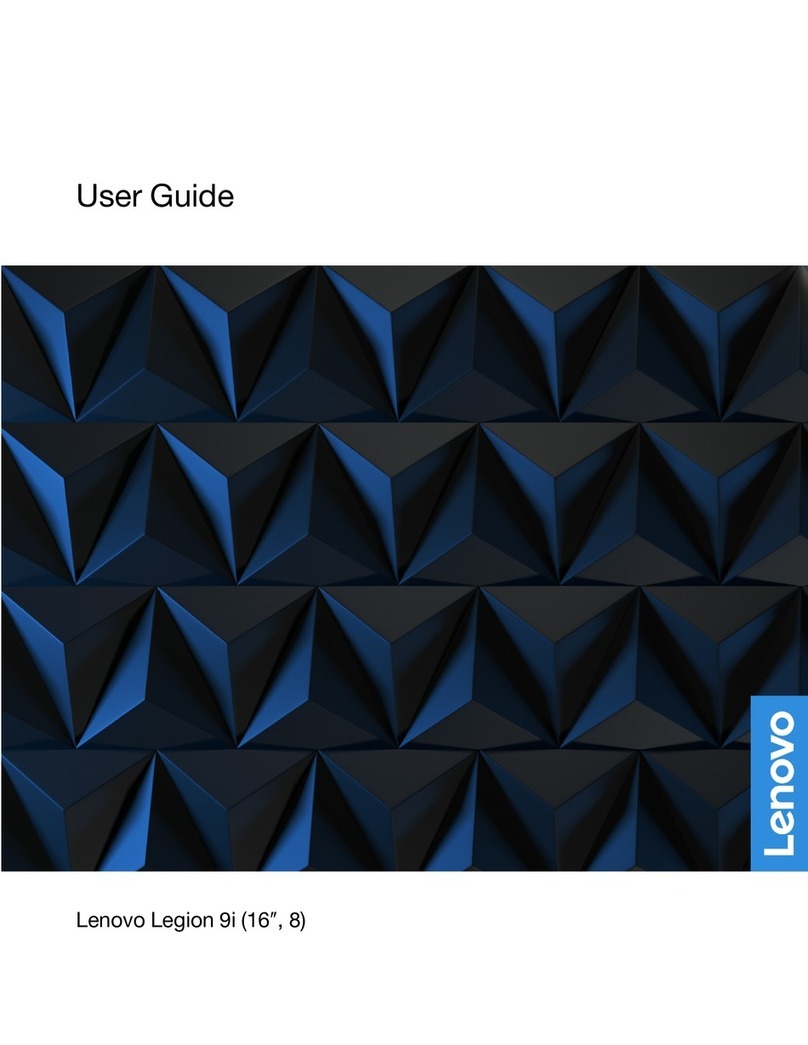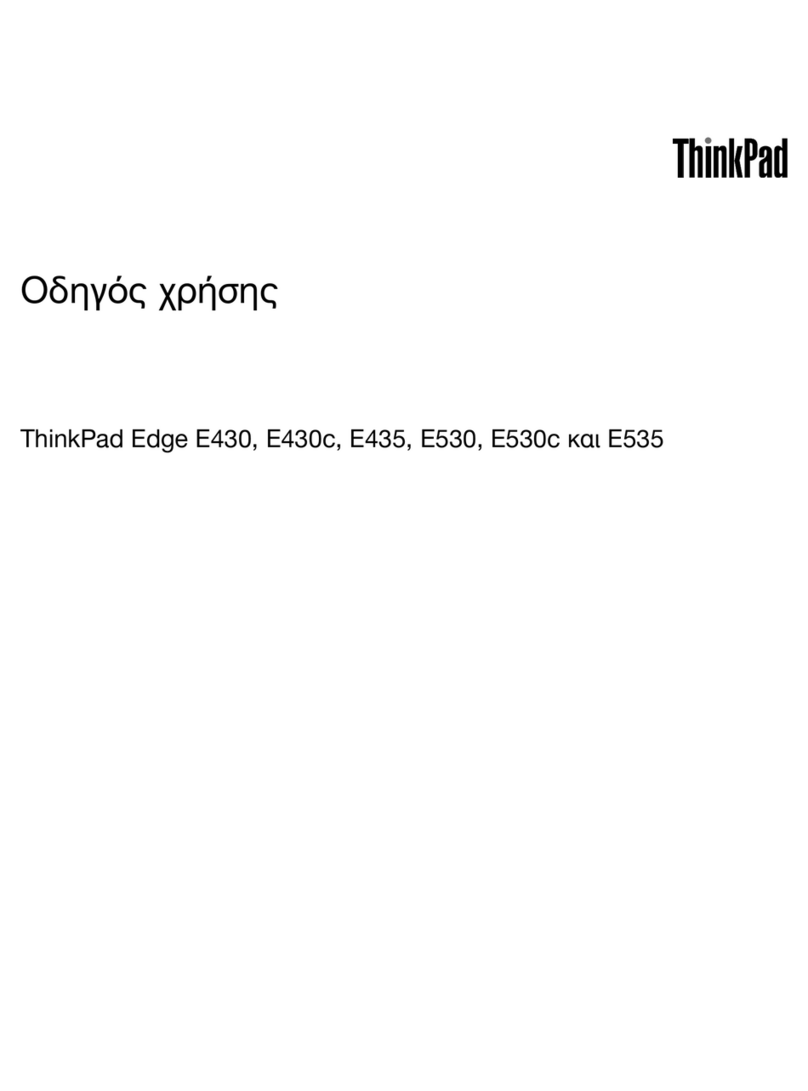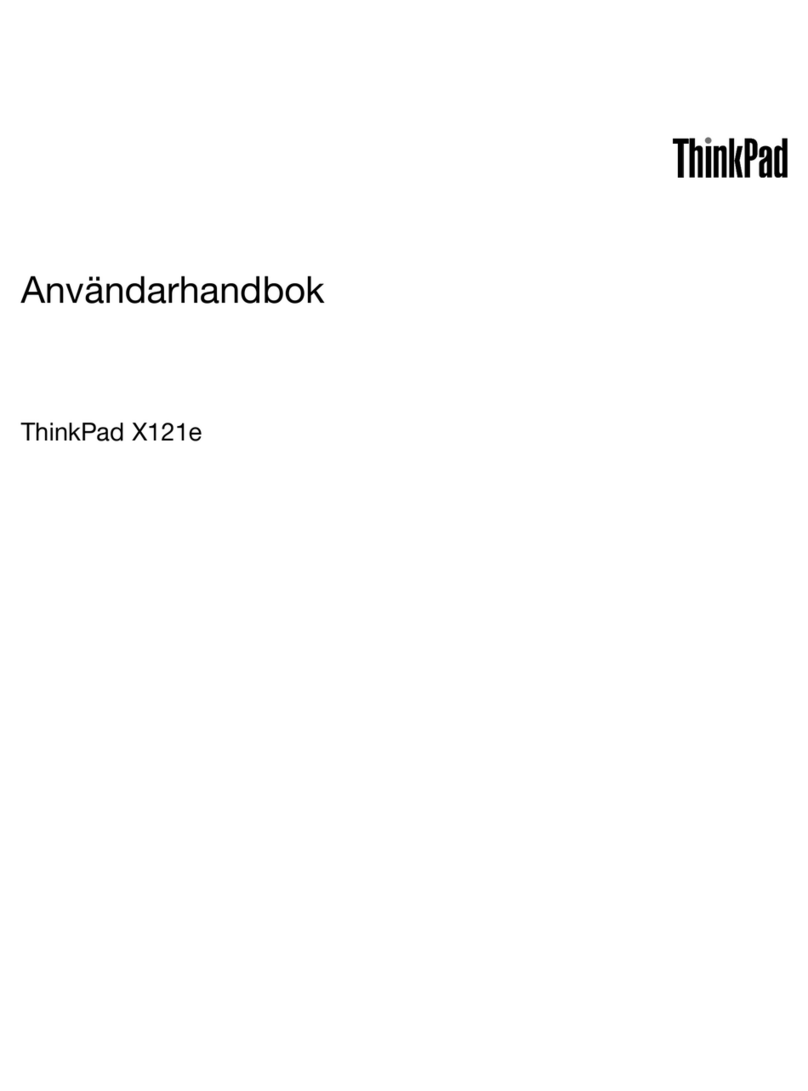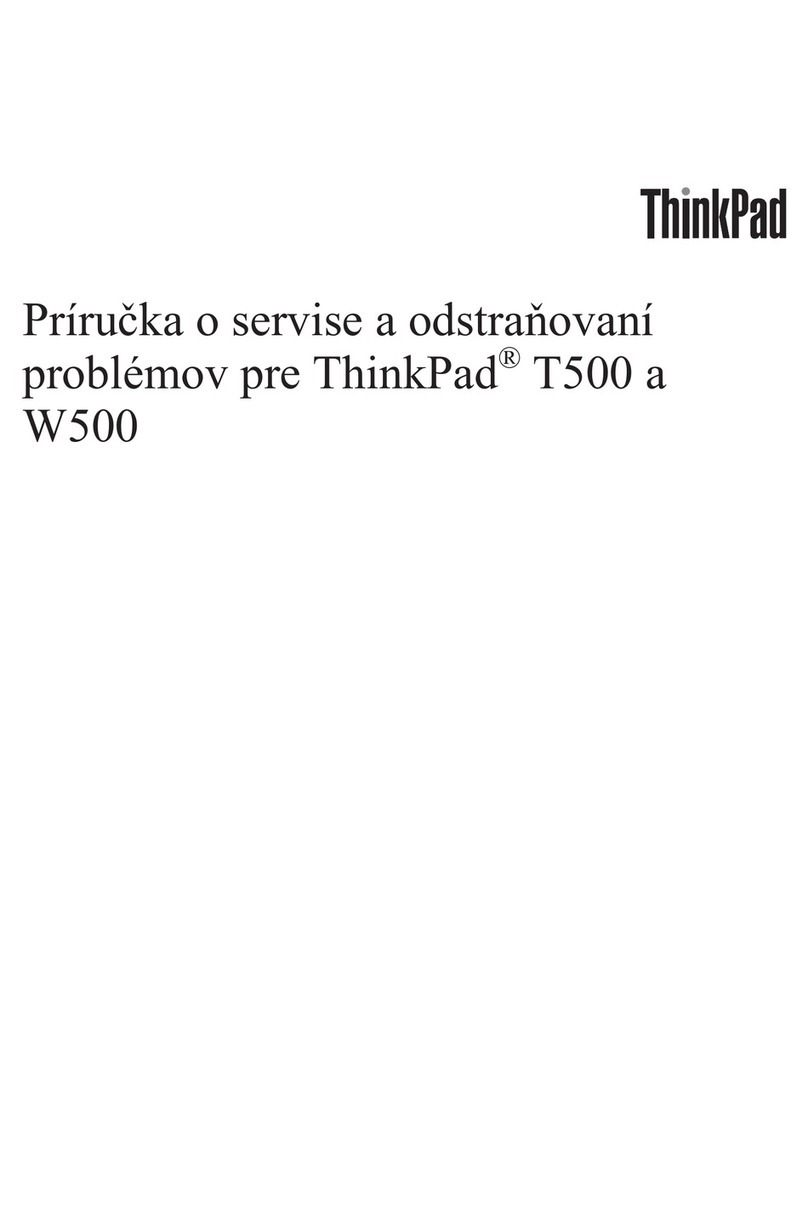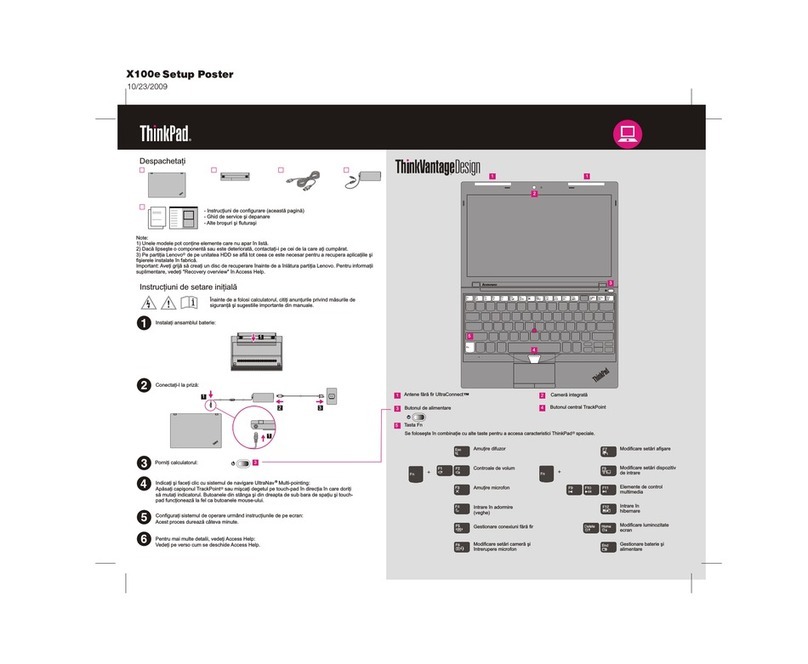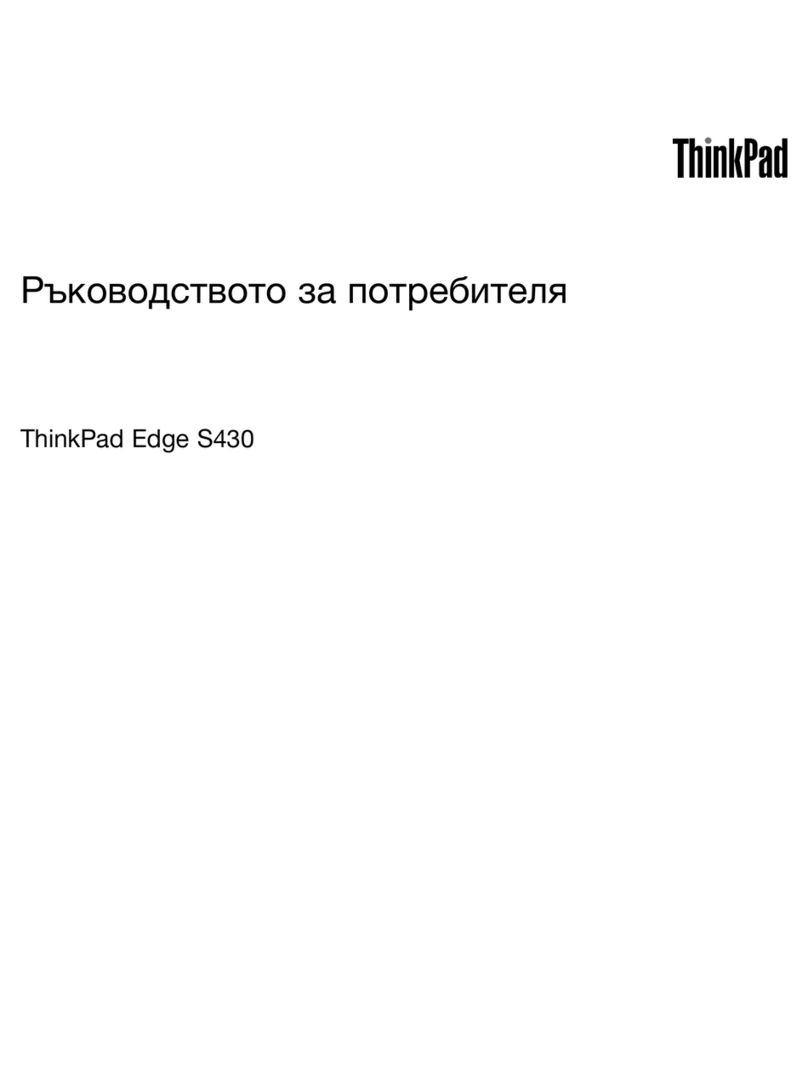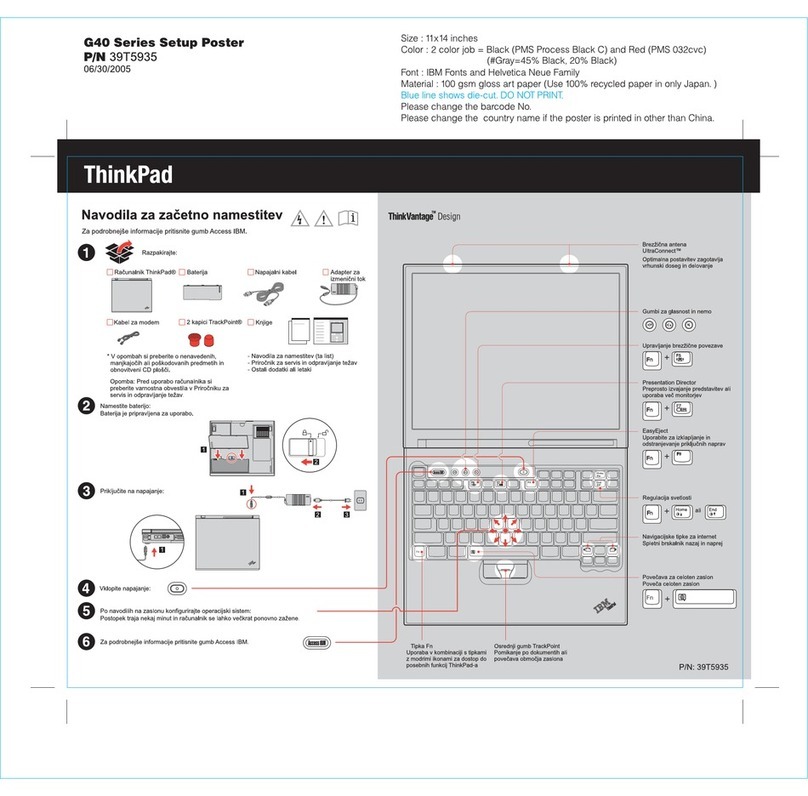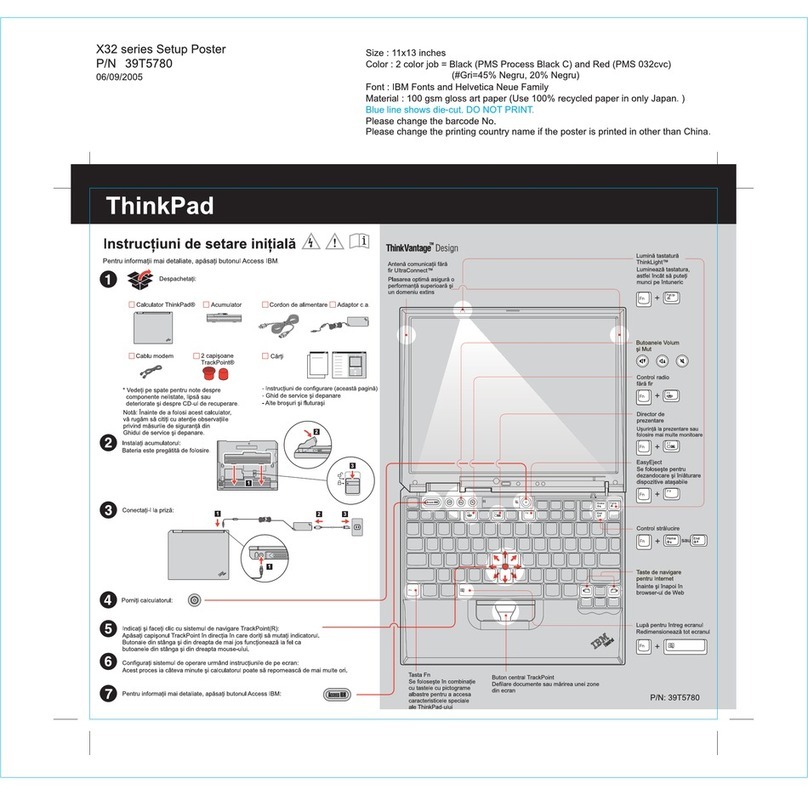Productivity Center
Access ConnectionsTM
Client Security Solution (specific models only)
Rescue and RecoveryTM
System Migration AssistantTM
System Update
To learn more, press the ThinkVantage button:
Using Access Help (online manual) and the included manuals
To find detailed information a ccess Help, or see the Safety and Warranty Guidebout your ThinkPad computer, open A
or the Service and Troubleshooting Guide.
42W8651
* Additional unpacking notes:
1) Some models may contain items that are not listed.
2) If any item is missing or damaged, please contact your place of purchase.
3) Everything for recovering factory-installed files and applications is on your hard disk eliminating the need for a
recovery disc. For more information, see "Recovery options" in the Service and Troubleshooting Guide.
The following terms are trademarks of Leno ies, or both:vo in the United States, other countr
All rights reserved.
Copyright Lenovo 2006.
-Important safety information
-Warranty information
Access Help
Safety and Warranty Guide
Service and Troubleshooting Guide
-Introduction to other sources of information
-Important tips for taking care of your computer
-Diagnostics and troubleshooting
-Recovery options
-Help and service
-Warranty information for your computer
Lenovo
Access Connections
ThinkPad
TrackPoint
ThinkVantage
UltraConnect
Rescue and Recovery
System Migration Assistant
To open Access Help, do either of the following:
- Click Start, move the pointer to All Programs; then to ThinkVantage.
Click Access Help.
- Press the ThinkVantage button. Under Quick Links in the
ThinkVantage Productivity Center, click "Access on-system help."
Access Help is a comprehensive online manual that provides answers
to most of your questions about your computer, helps you to configure
preinstalled features and tools, or solve problems.
To learn more about ThinkVantage technolog
age button.
ies and other items, open t
pressing the ThinkVant
he ThinkVantage
Productivity Center by
Productivity Center guides you t et up,o a host of information and tools to help you s
understand, maintain, and enhance your ThinkPad computer.
Access Connections allows you to seamlessly switch between wired and wireless
environments while automatically managing security settings, printers, home page and
other location-specific settings.
This unique hardware-software com a,bination helps protect your dat including vital
security information like passwords, encryption keys and electronic credentials, while
helping to guard against unauthorized access to data.
Rescue and Recovery includes a set of r e, get help
and
ecovery tools to help you diagnos
recover from system crashes quickly, even if the primary operating system will not
boot and you are unable to contact your support team.
System Migration Assistant he ckly and accuratelylps get you up and running by qui
migrating your data and settings to your new computer.
System Update downloads new Lenovo sof ailable fortware, drivers and BIOS av your
ThinkPad computer.