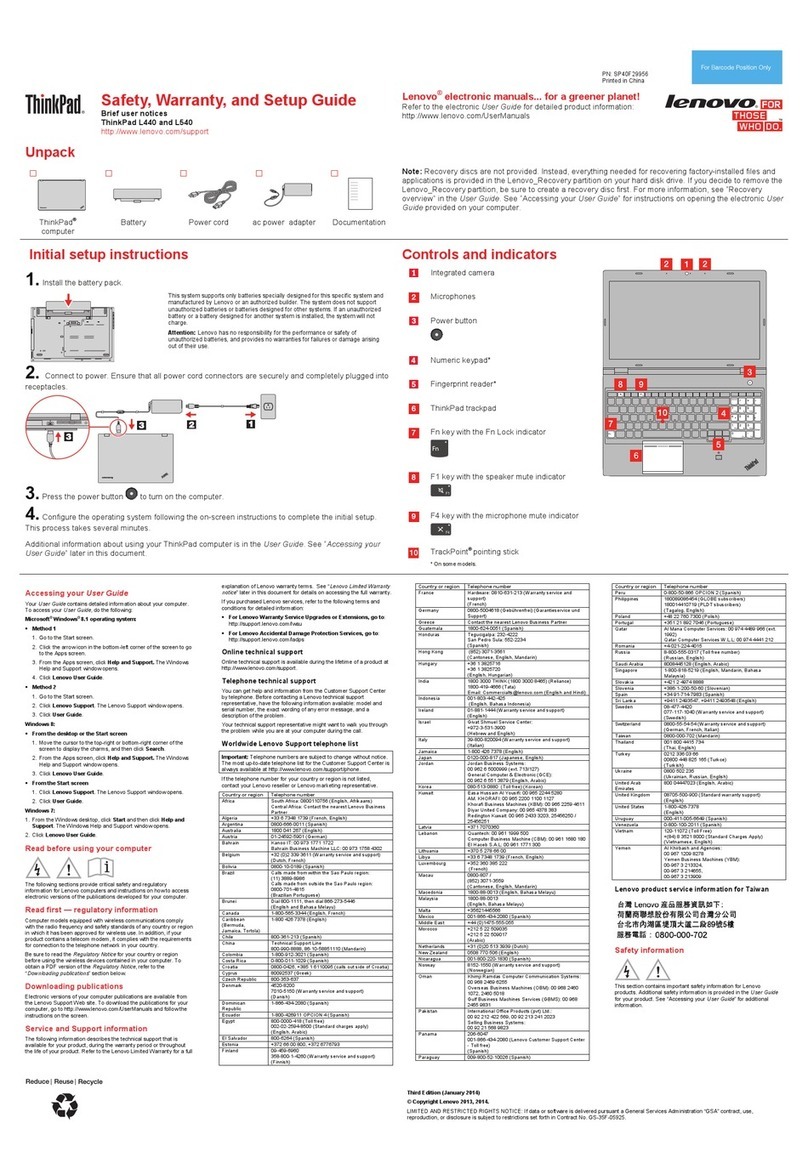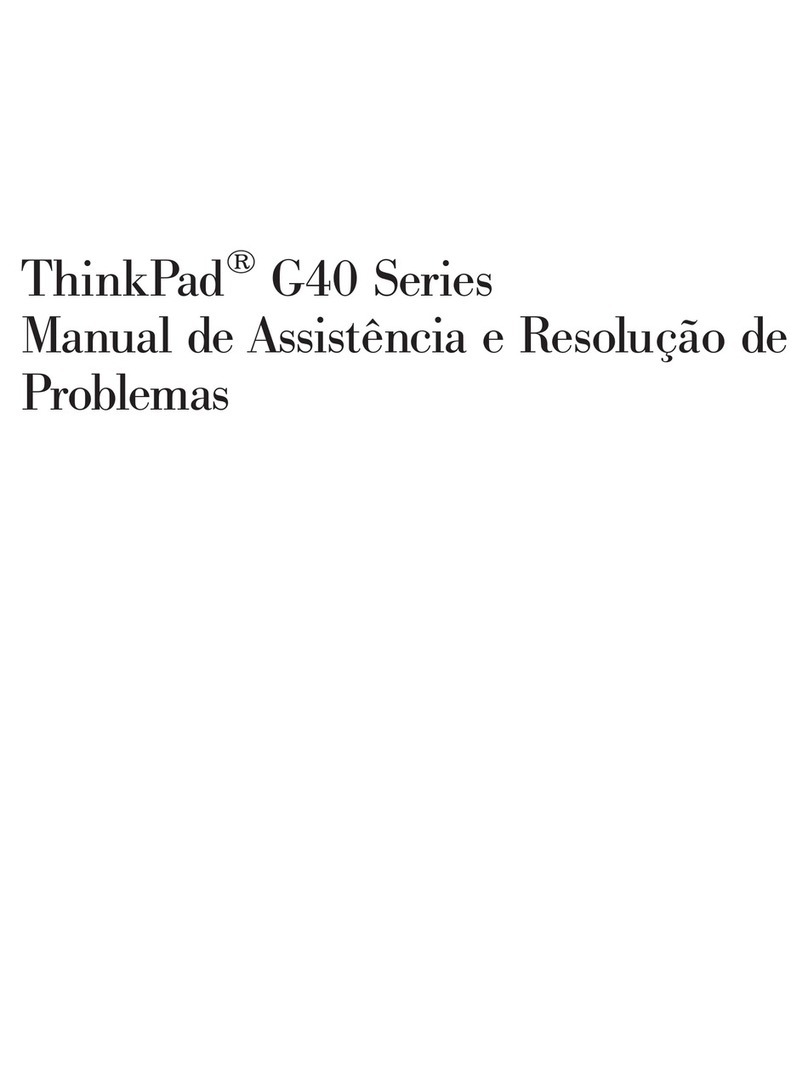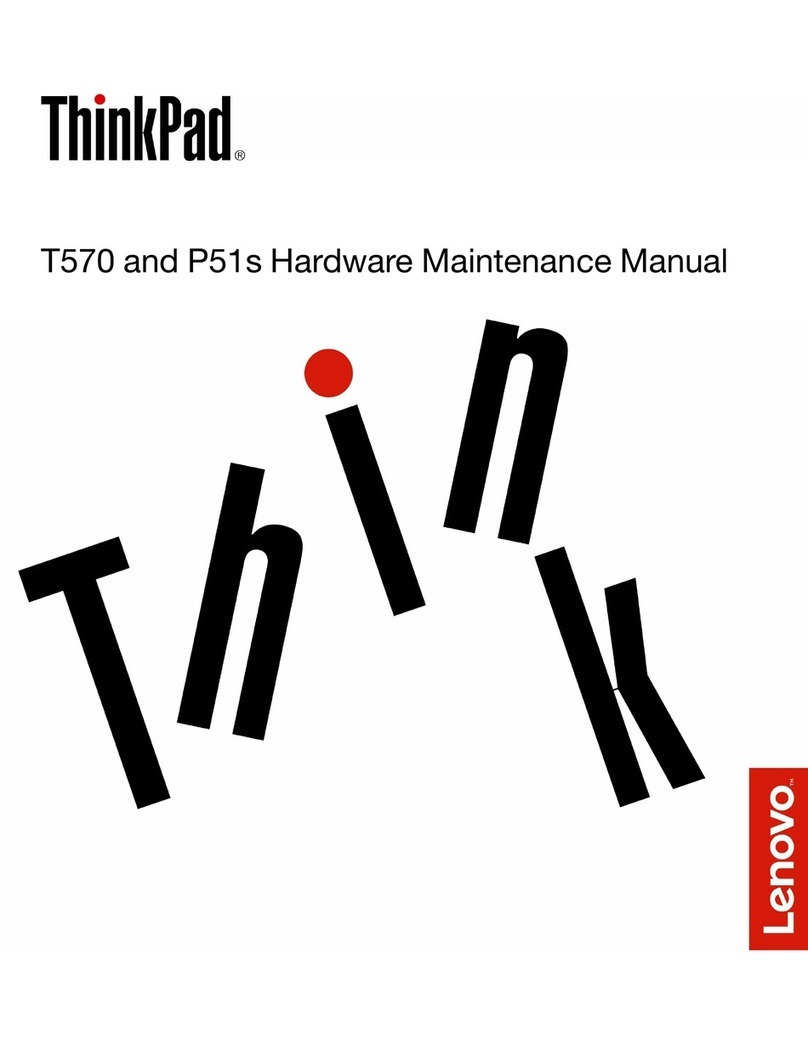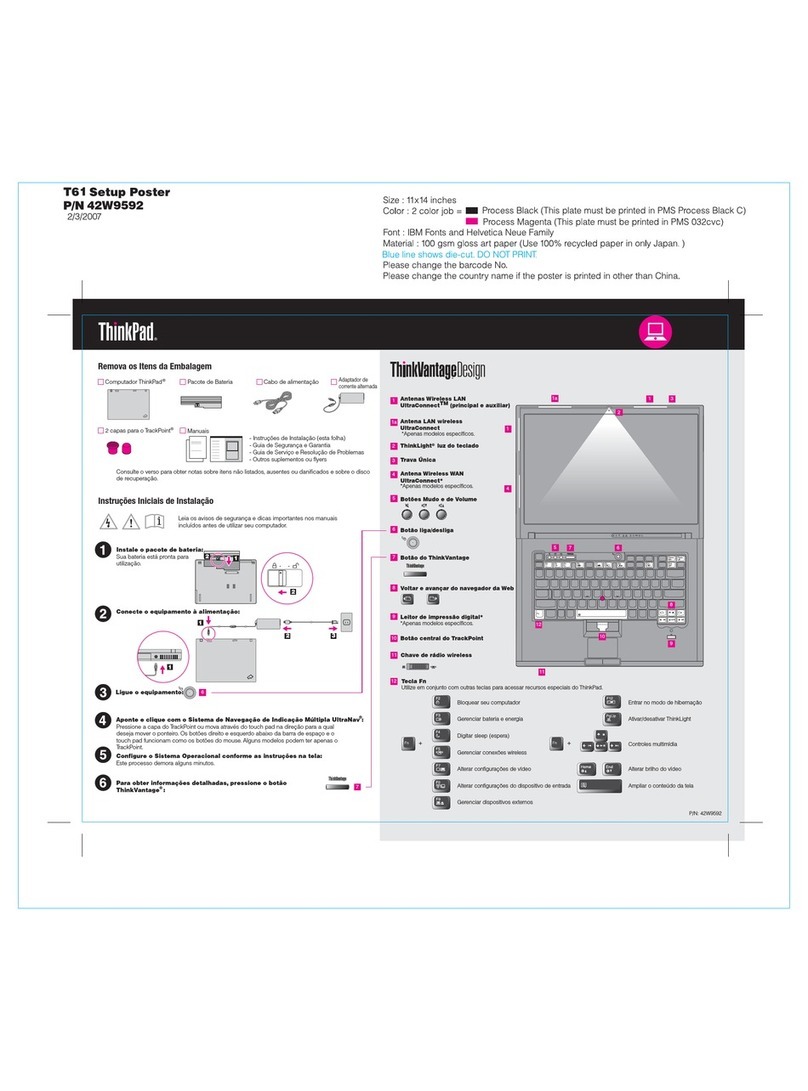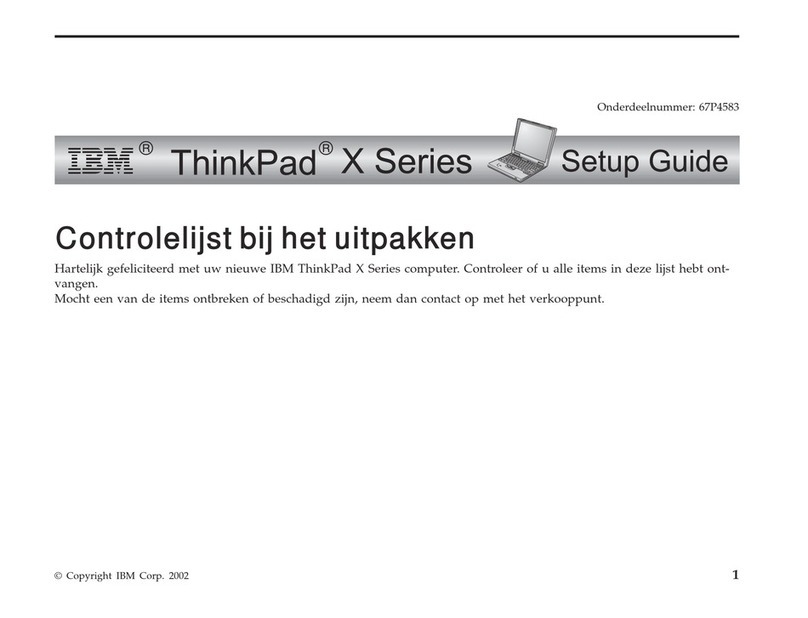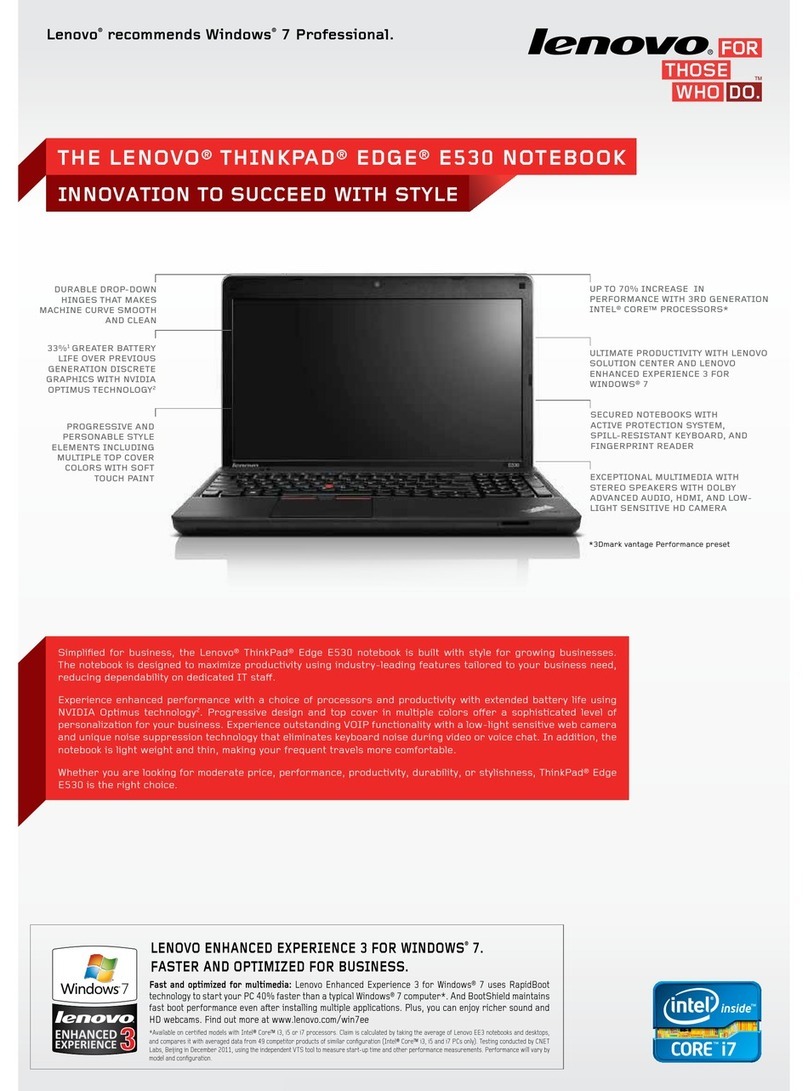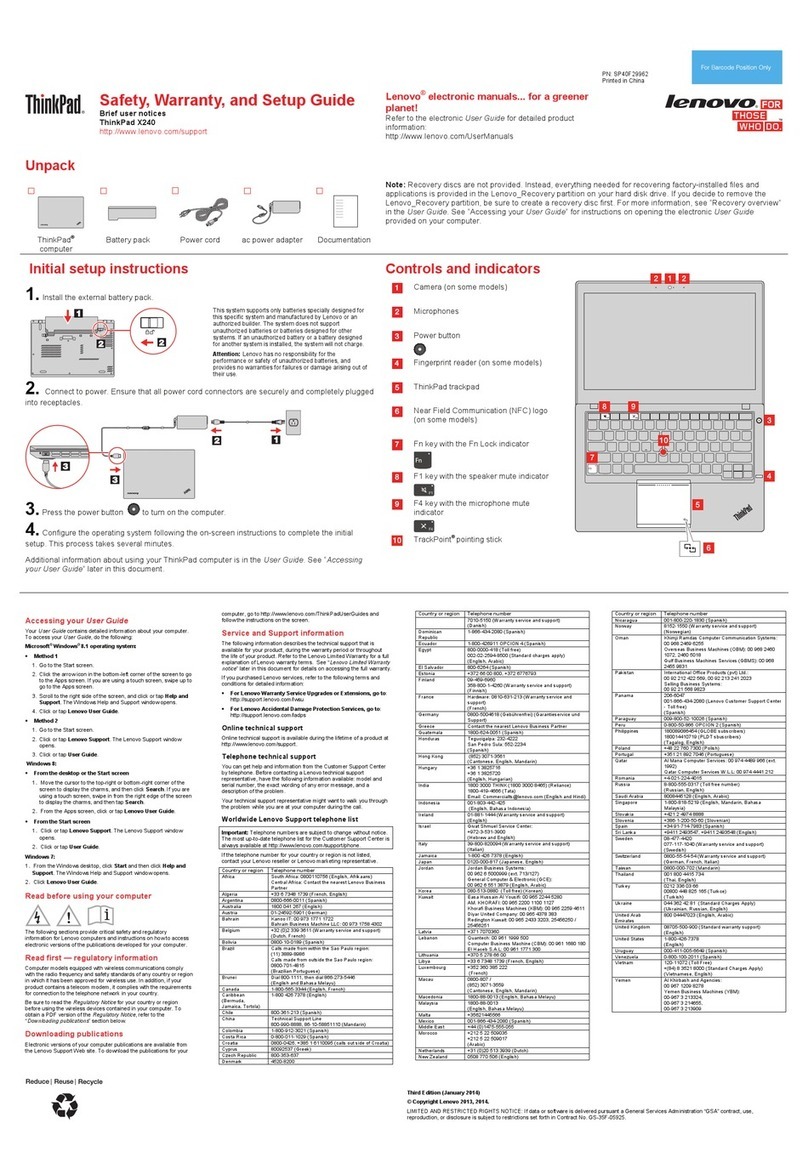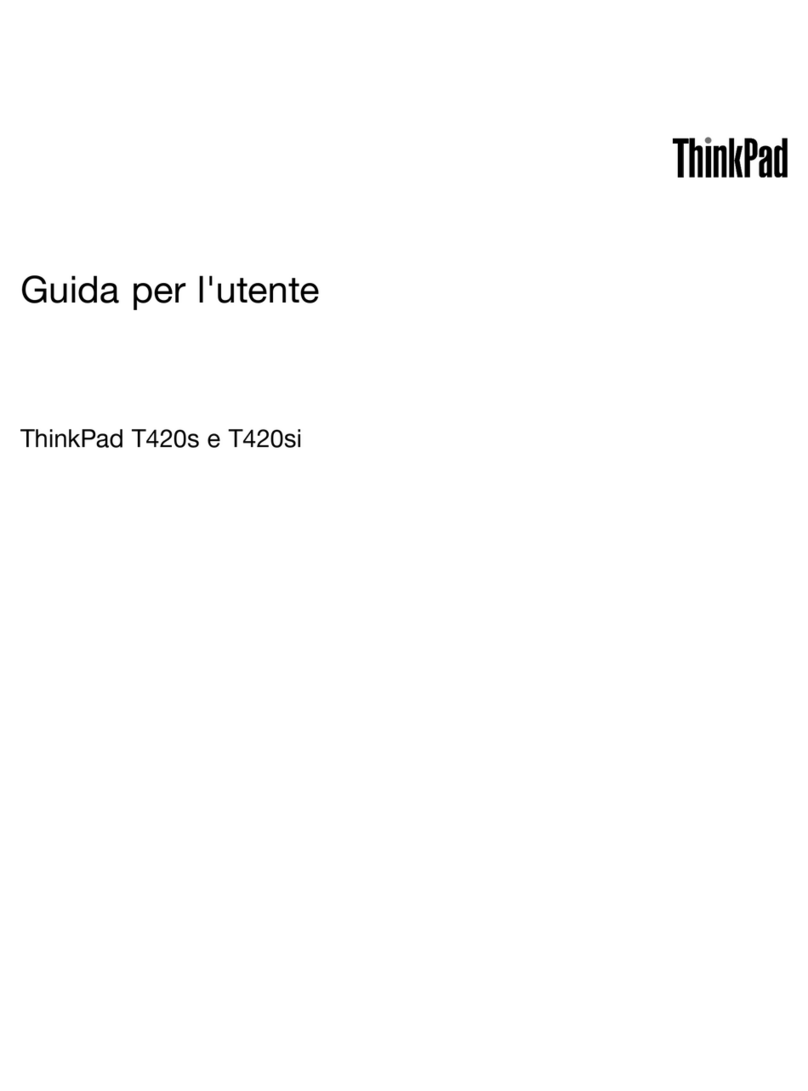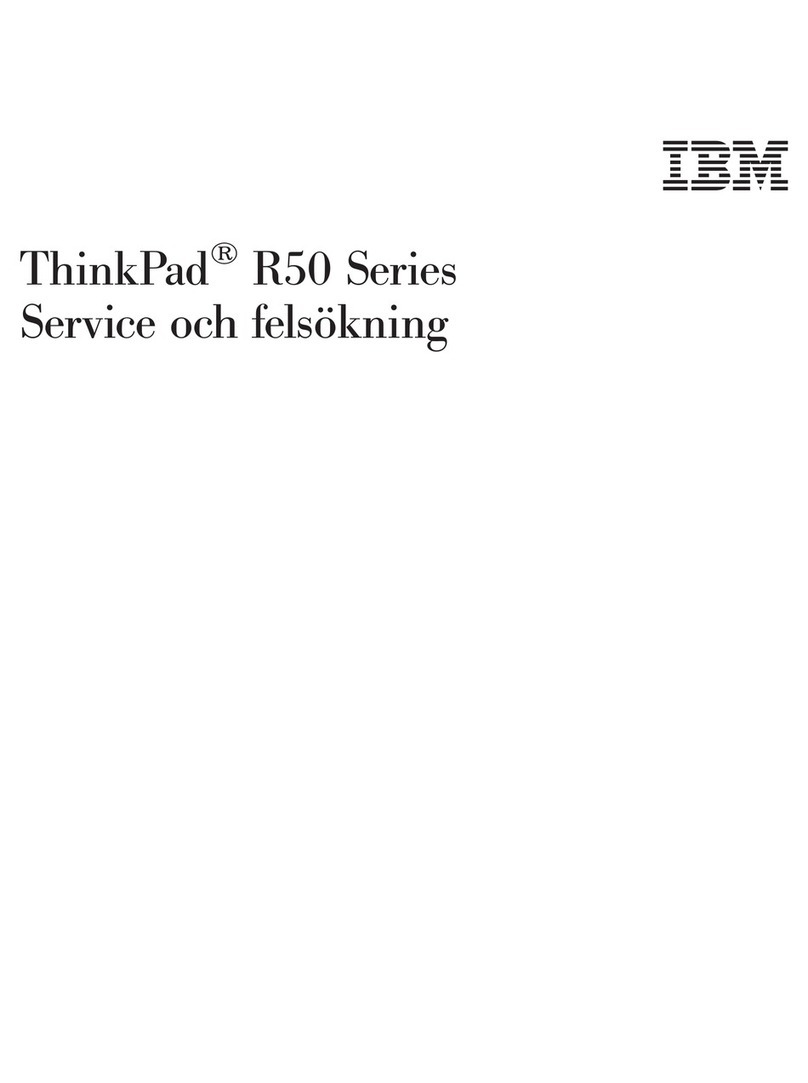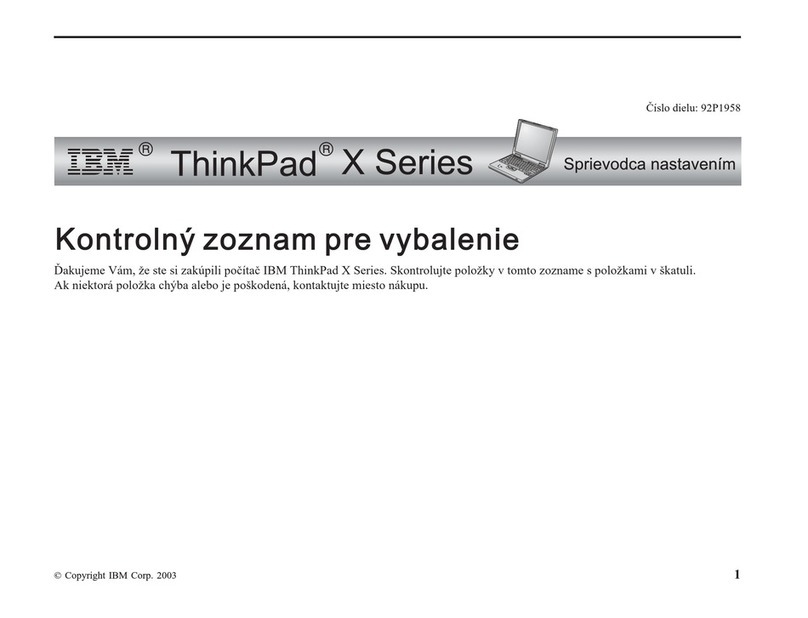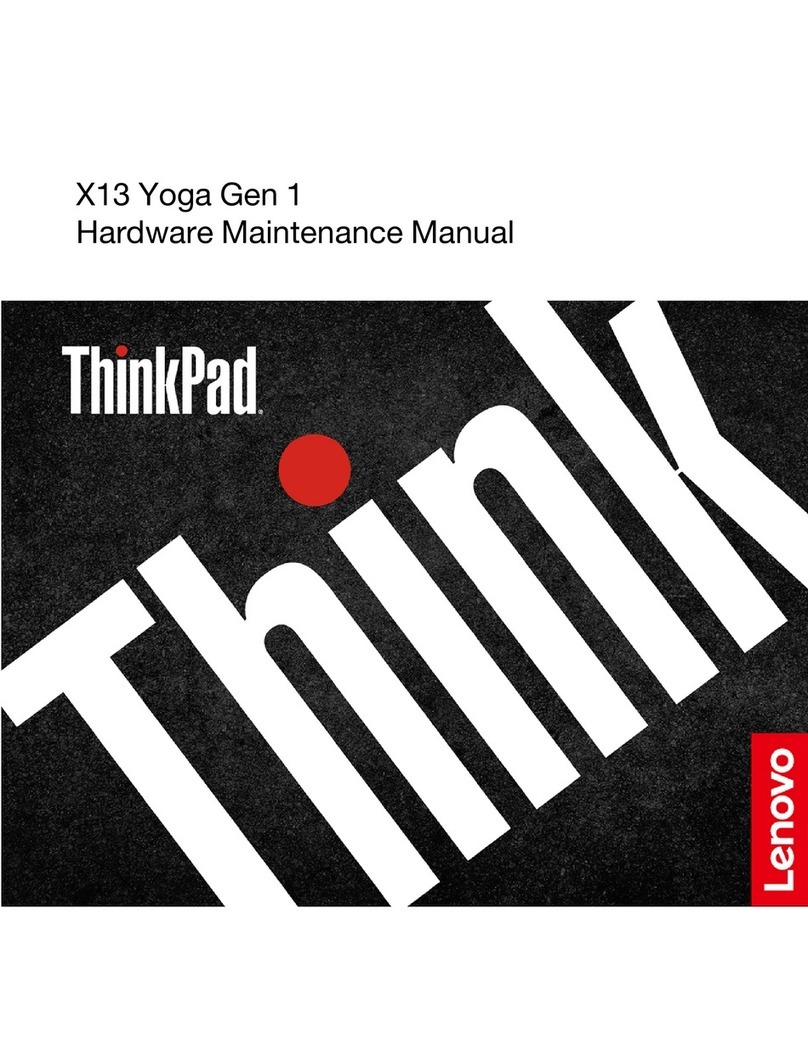Contents
bout this guide . . . . . . . . . . . . . iii
Chapter 1. Meet your computer . . . . . 1
Front . . . . . . . . . . . . . . . . . . . . 1
Base . . . . . . . . . . . . . . . . . . . . 2
Left . . . . . . . . . . . . . . . . . . . . 3
Right . . . . . . . . . . . . . . . . . . . . 4
Bottom . . . . . . . . . . . . . . . . . . . 5
Features and specifications . . . . . . . . . . . 6
Statement on USB transfer rate . . . . . . . . 7
Operating environment . . . . . . . . . . . 7
Chapter 2. Get started with your
computer . . . . . . . . . . . . . . . . . 9
Work with Windows . . . . . . . . . . . . . . 9
Windows help information . . . . . . . . . 10
Lenovo Vantage and Lenovo PC Manager . . . . 10
The Novo Button menu . . . . . . . . . . . . 10
Open the Novo Button menu . . . . . . . . 11
Yoga modes . . . . . . . . . . . . . . . . 11
Interact with your computer . . . . . . . . . . 13
Keyboard hotkeys . . . . . . . . . . . . 13
Multi-touch gestures for touch-enabled
screens . . . . . . . . . . . . . . . . 14
Lenovo Digital Pen . . . . . . . . . . . . 16
Smart Note . . . . . . . . . . . . . . . 17
Chapter 3. Explore your computer . . 19
Use Glance by Mirametrix . . . . . . . . . . . 19
Open Glance by Mirametrix . . . . . . . . 19
Disable or enable glance detection . . . . . 19
Calibrate your head position . . . . . . . . 20
Use smart pointer . . . . . . . . . . . . 20
Use snap window . . . . . . . . . . . . 20
Use smart display . . . . . . . . . . . . 21
Use privacy alert. . . . . . . . . . . . . 21
Eye care mode . . . . . . . . . . . . . . . 21
Enable or disable Flip to Boot . . . . . . . . . 21
Manage power . . . . . . . . . . . . . . . 21
Check the battery status . . . . . . . . . 21
Charge the battery . . . . . . . . . . . . 21
Set power button behavior. . . . . . . . . 22
A power plan . . . . . . . . . . . . . . 22
Set performance mode . . . . . . . . . . 22
Change settings in UEFI/BIOS setup utility . . . . 22
What is UEFI/BIOS setup utility . . . . . . . 22
Open the UEFI/BIOS setup utility . . . . . . 23
Change the startup sequence . . . . . . . 23
Change hotkey mode . . . . . . . . . . . 23
Enable or disable always-on . . . . . . . . 23
Set passwords in UEFI/BIOS setup utility . . . . . 23
Password types . . . . . . . . . . . . . 23
Set administrator password . . . . . . . . 24
Change or remove administrator password . . 24
Set user password . . . . . . . . . . . . 24
Enable power-on password . . . . . . . . 25
Set hard disk password . . . . . . . . . . 25
Change or remove hard disk password . . . . 25
Chapter 4. Help and support . . . . . 27
Frequently asked questions . . . . . . . . . . 27
Self-help resources . . . . . . . . . . . . . 27
What is a CRU? . . . . . . . . . . . . . . . 28
CRUs for your product model . . . . . . . . . 29
Call Lenovo . . . . . . . . . . . . . . . . 29
Before you contact Lenovo . . . . . . . . 29
Lenovo Customer Support Center . . . . . . 29
Purchase additional services. . . . . . . . . . 30
ppendix . Notices and
trademarks . . . . . . . . . . . . . . . 31
© Copyright Lenovo 2021 i