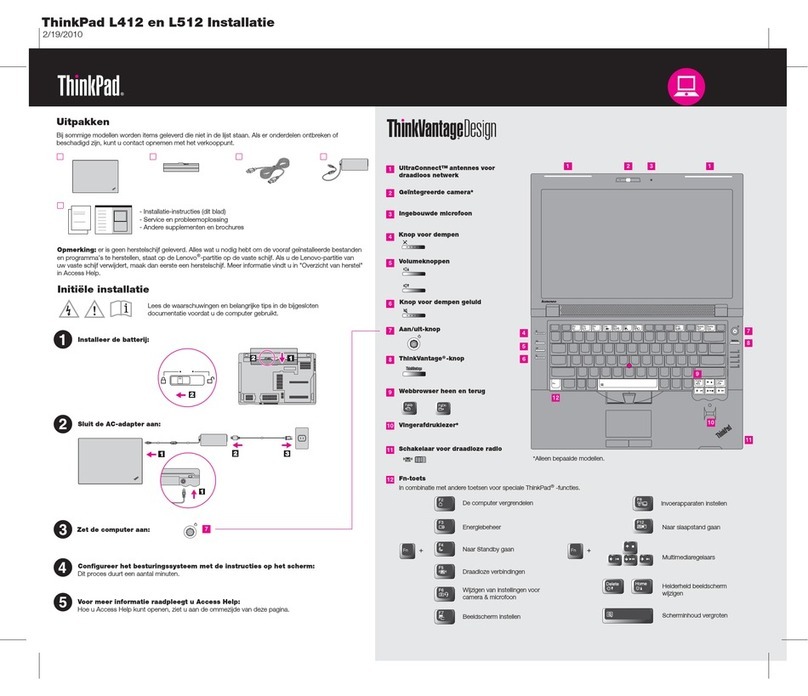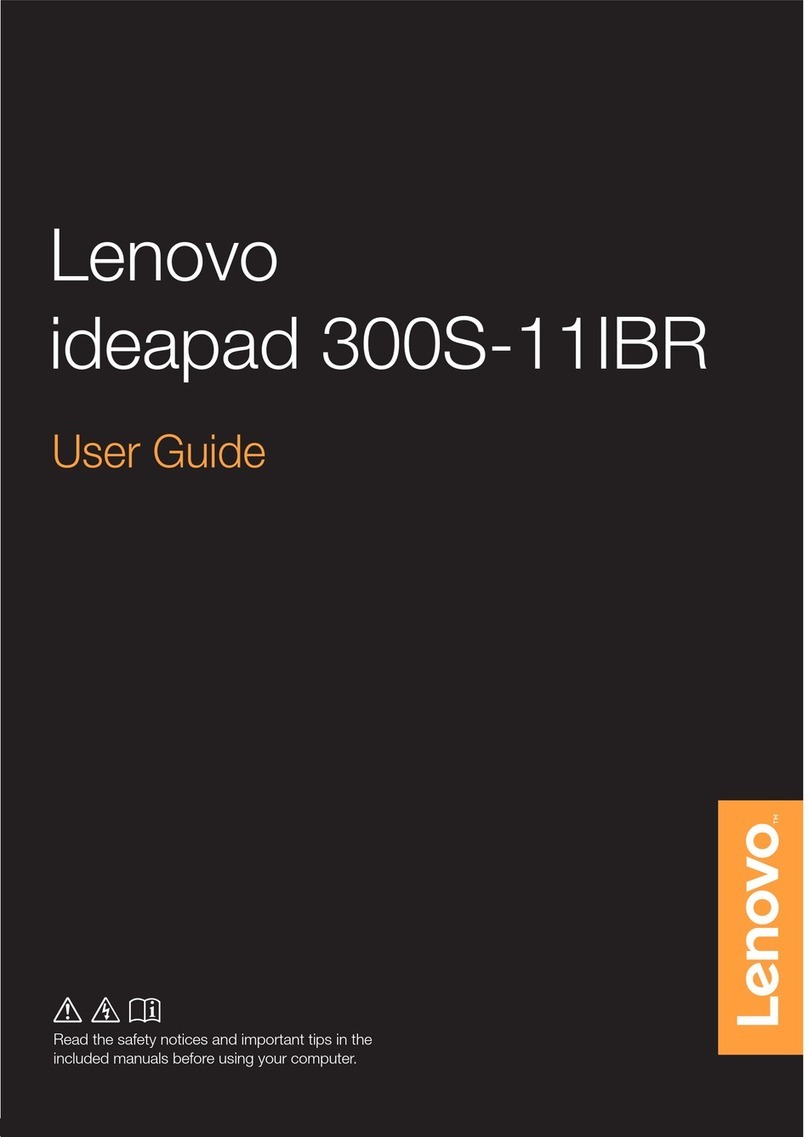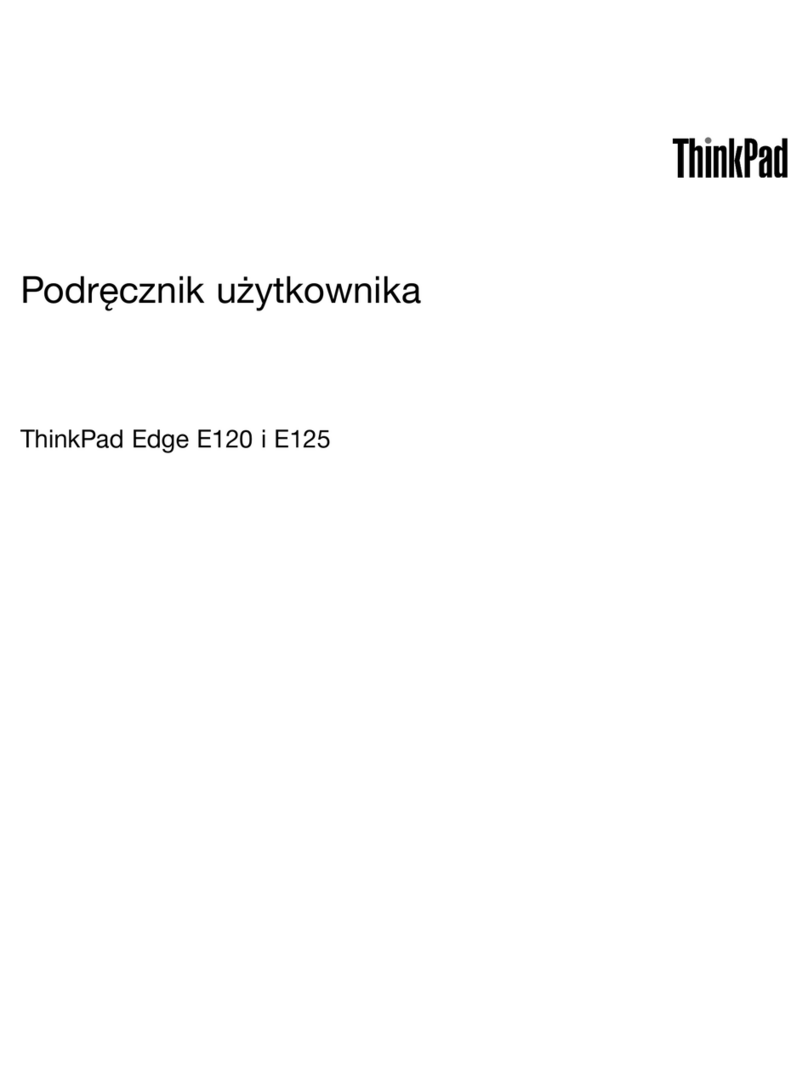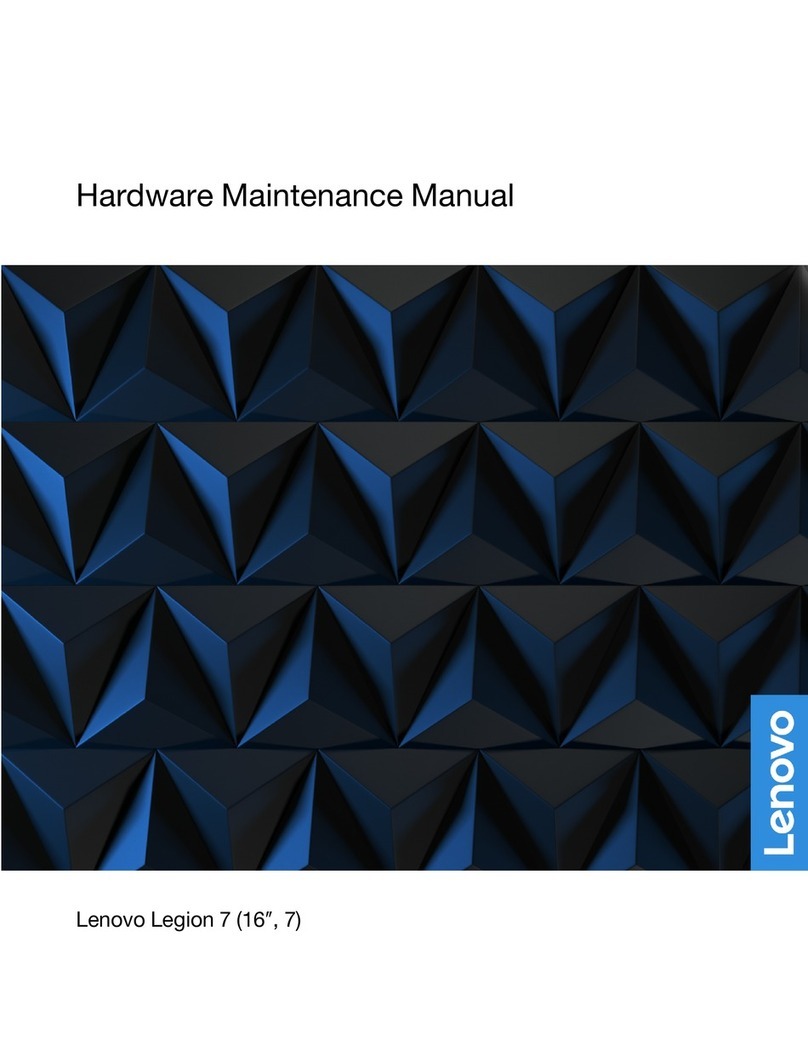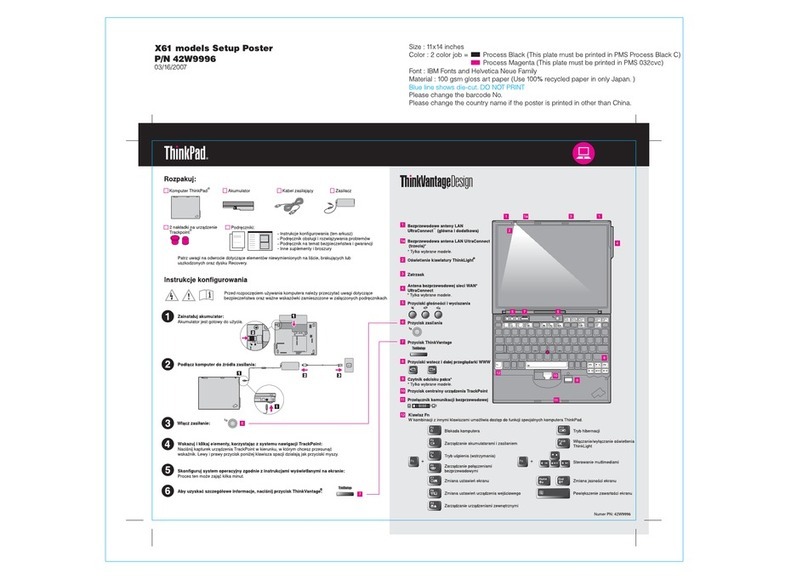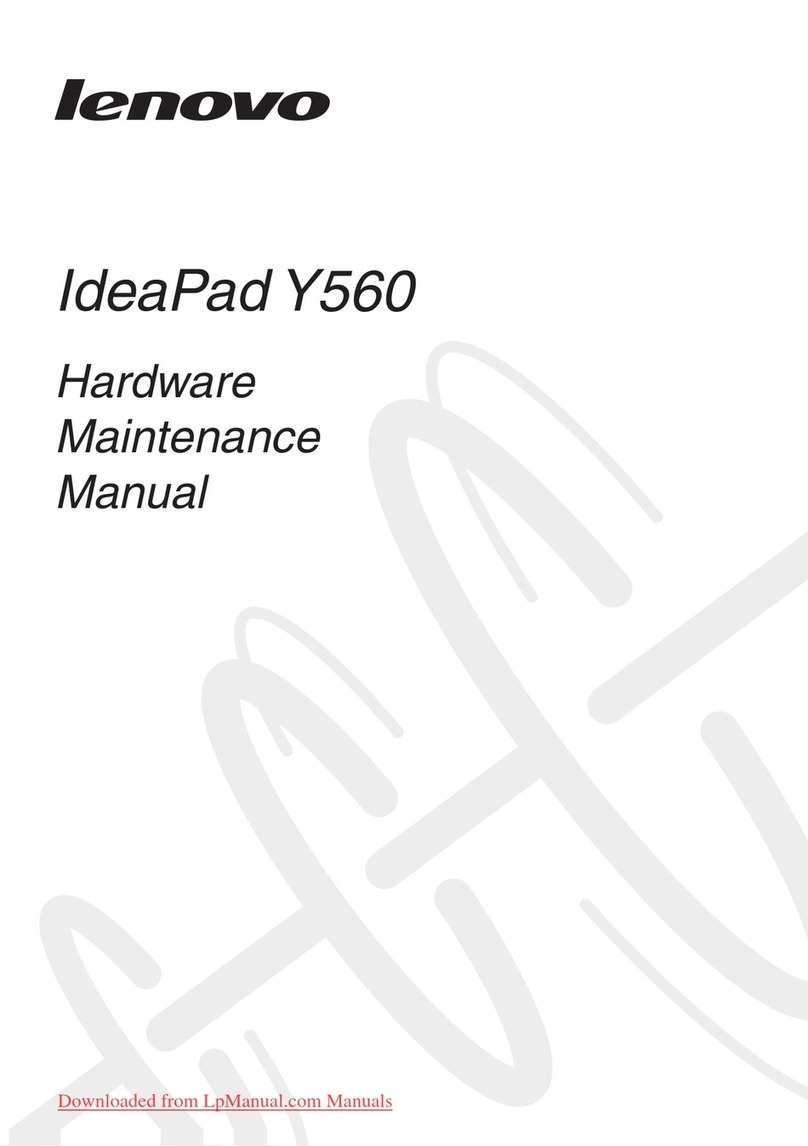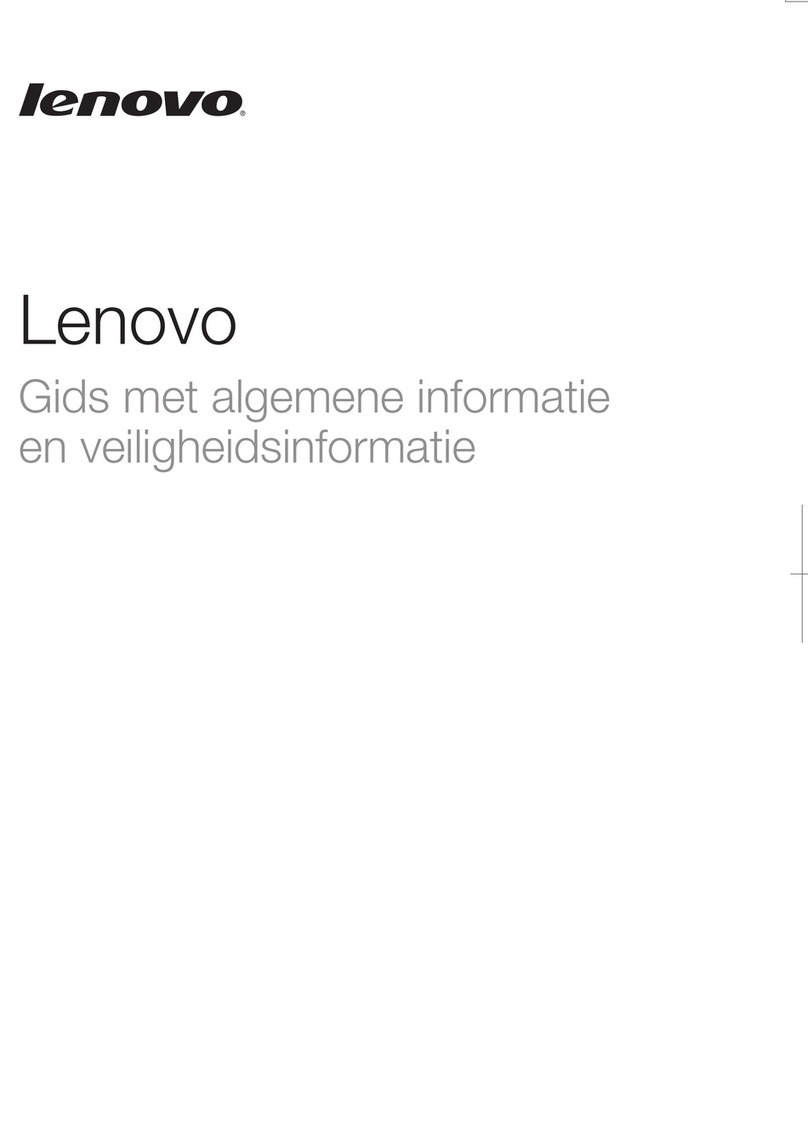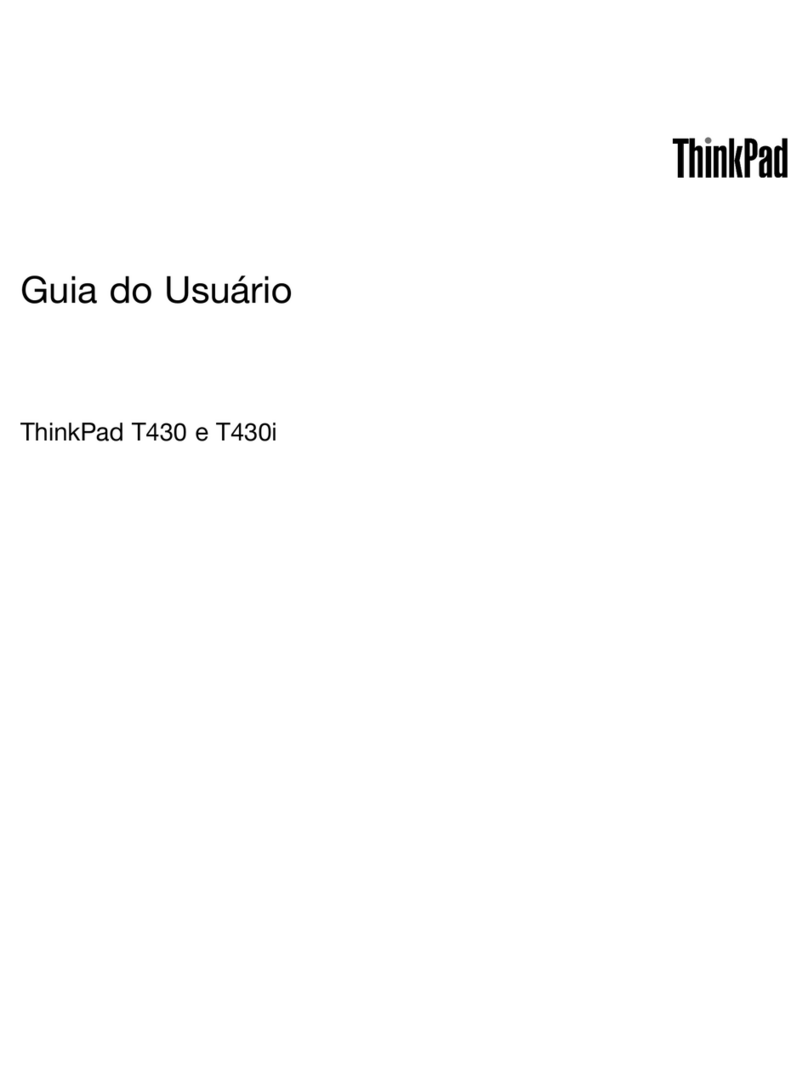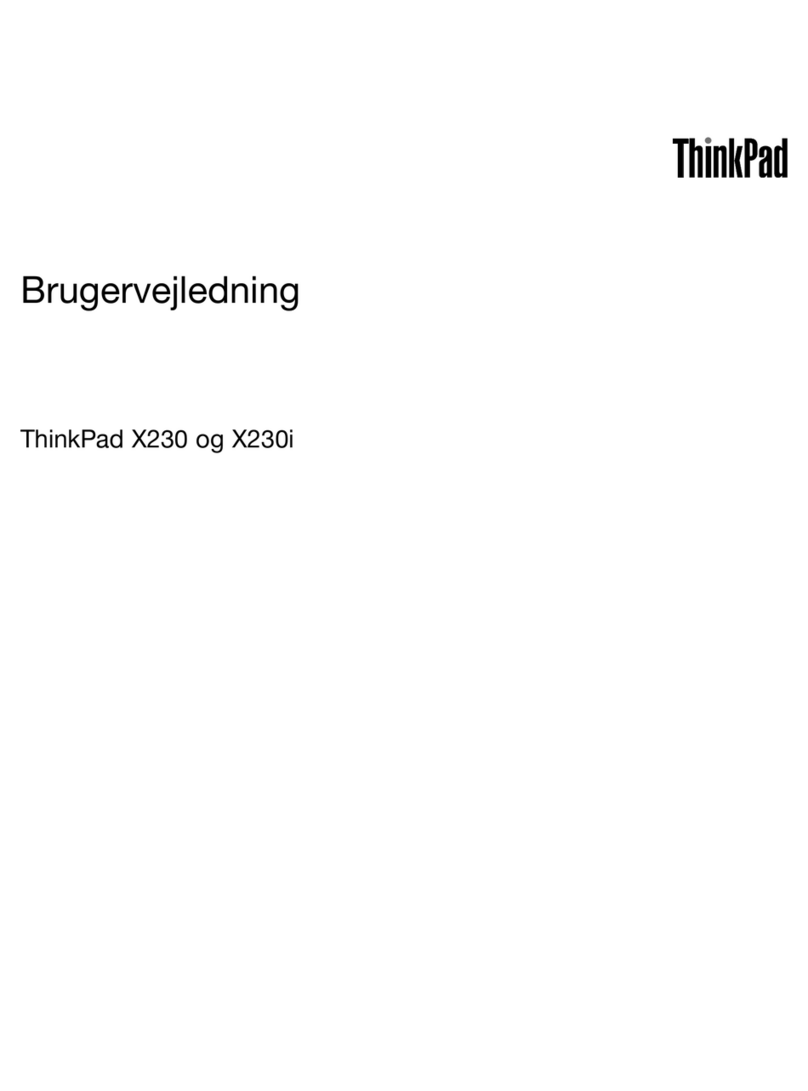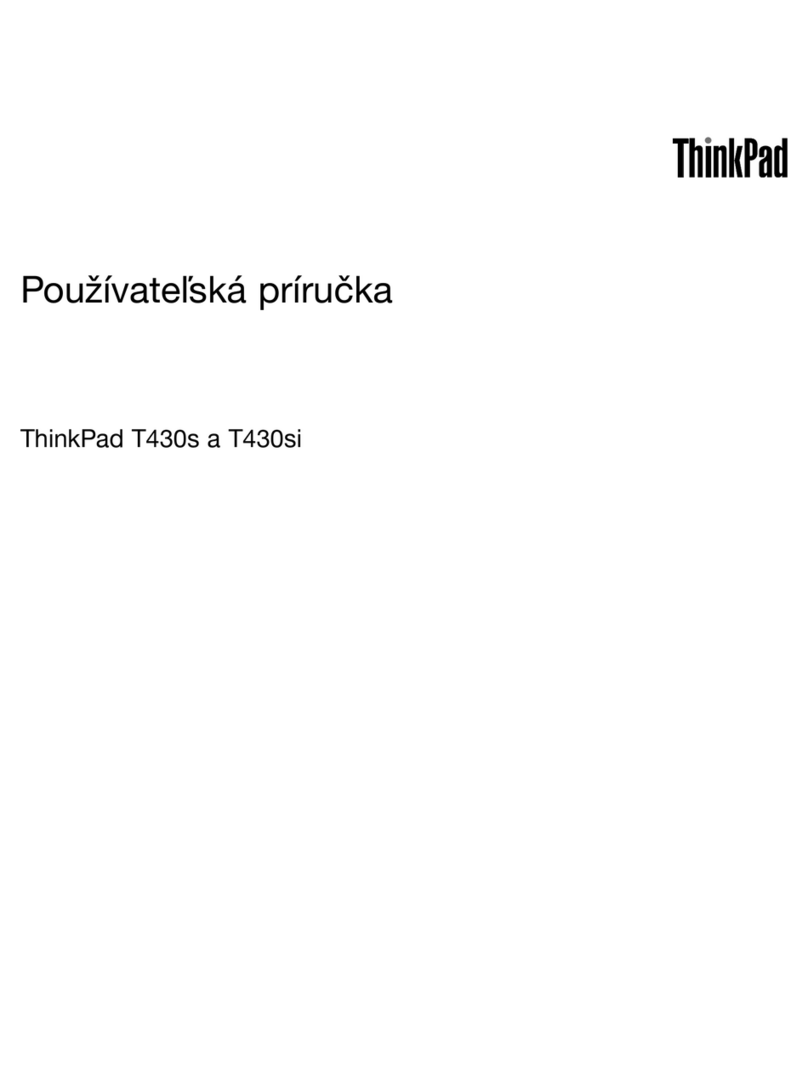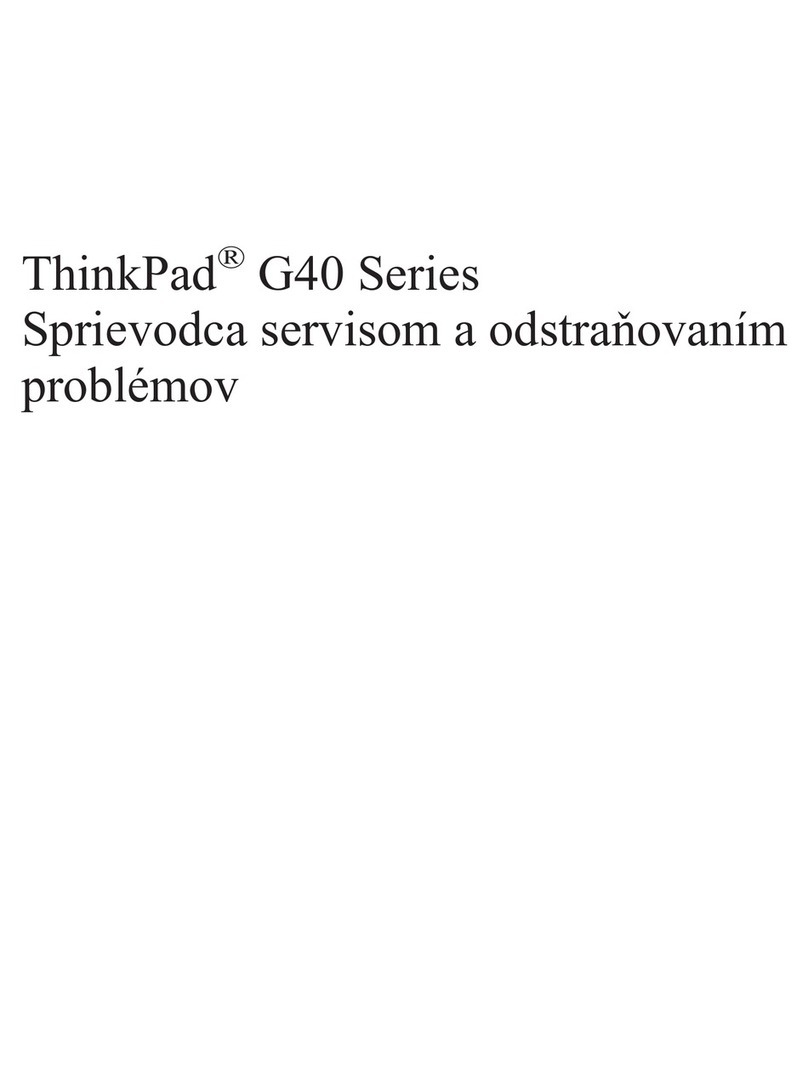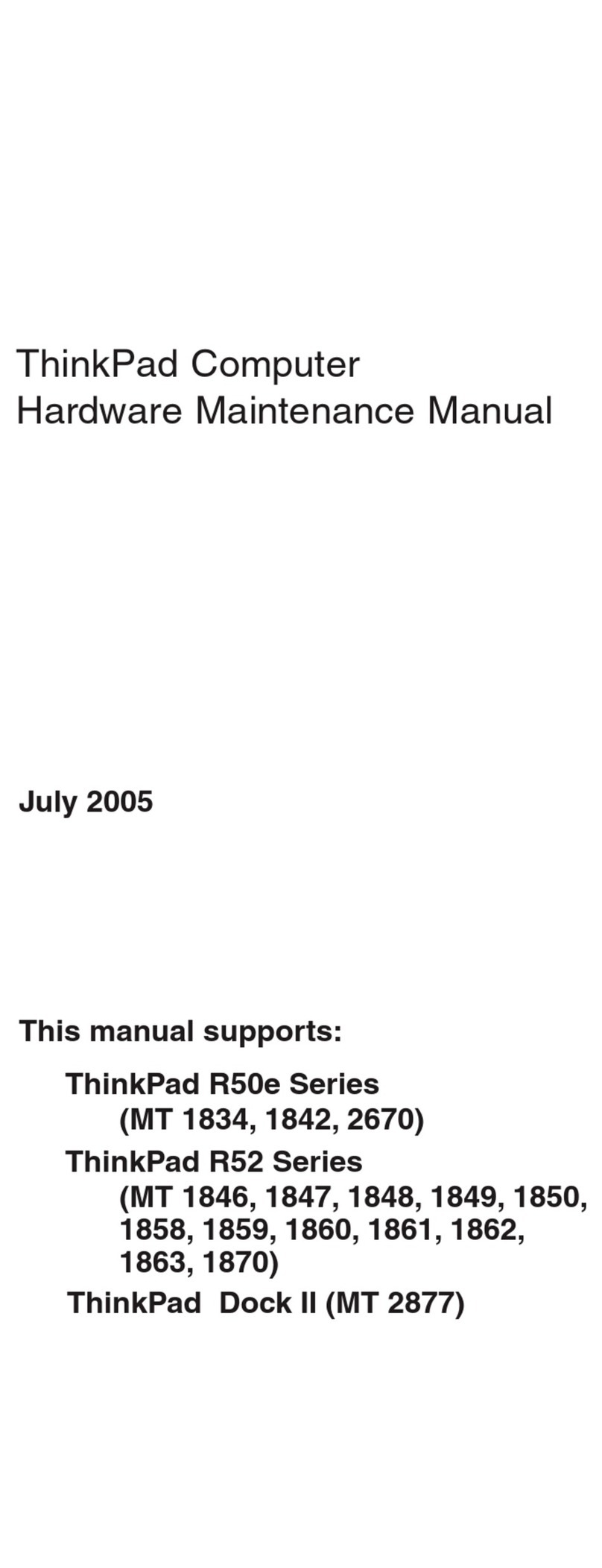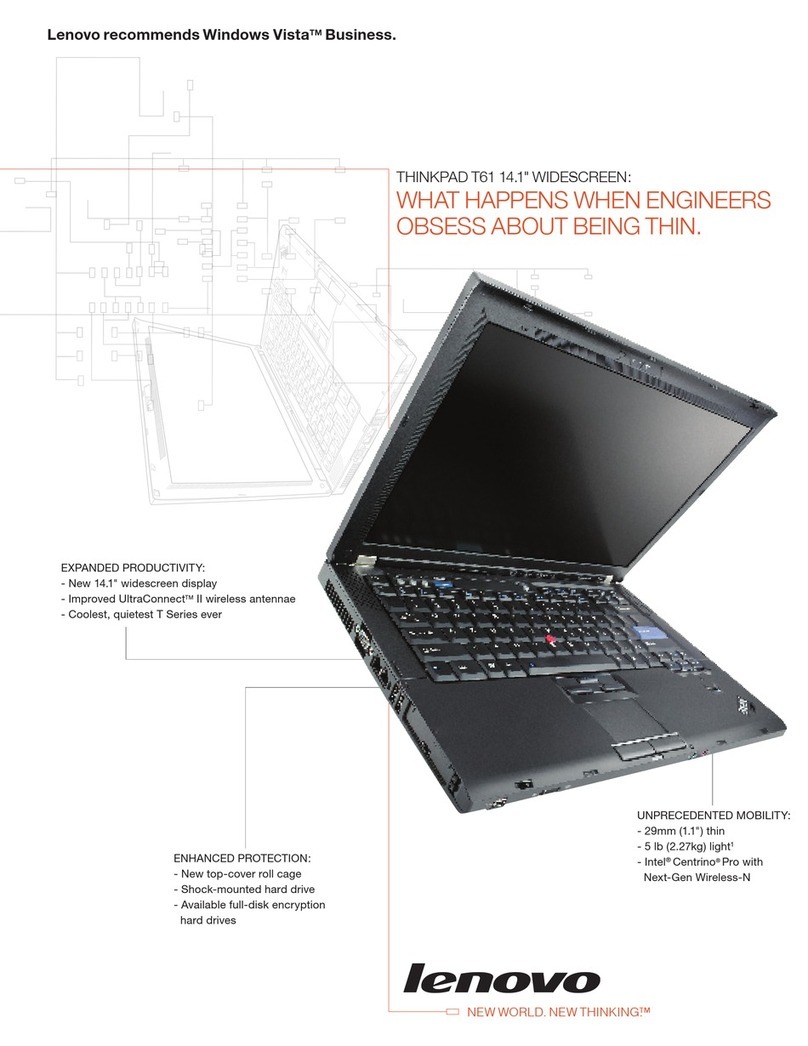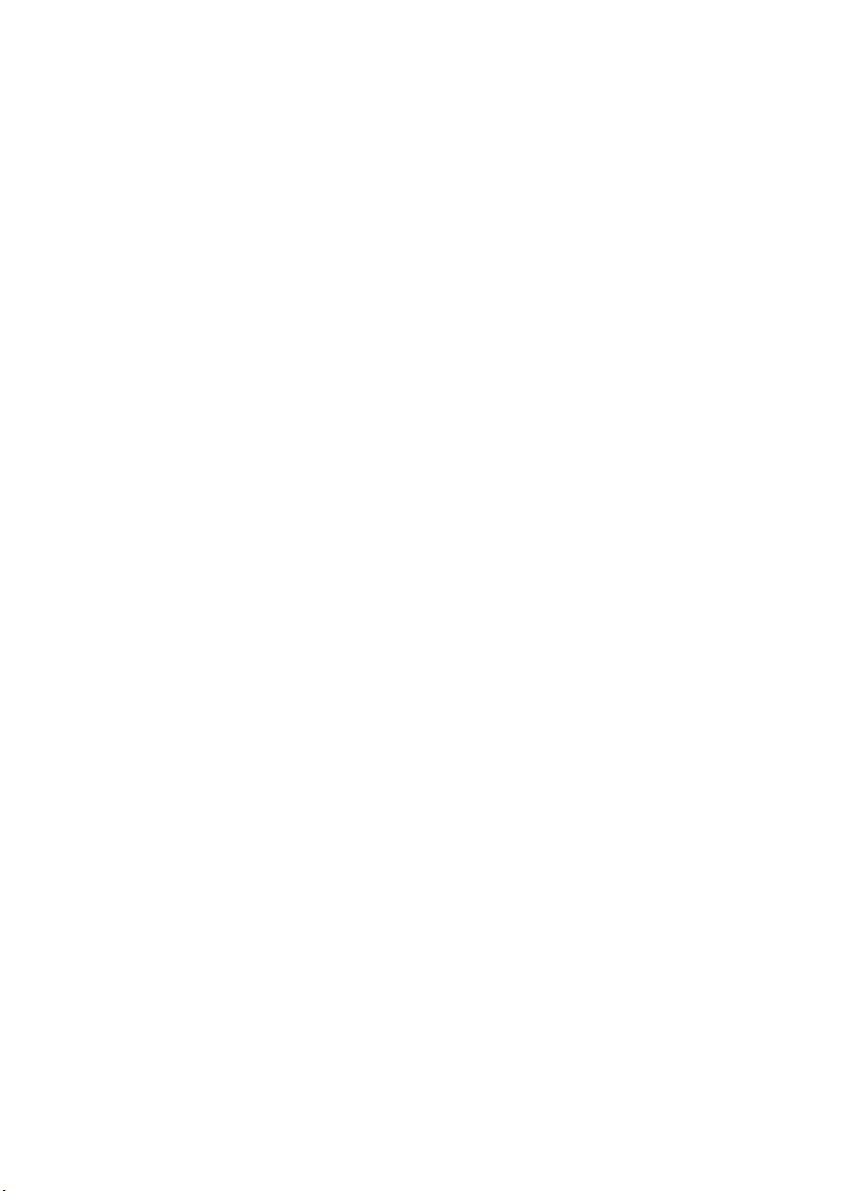i
Contents
Chapter 1. Getting to know your computer .................................................................................... 1
Top view
......................................................................................................................................................... 1
Left-side view
.............................................................................................................................................. 10
Right-side view
............................................................................................................................................ 13
Rear view
...................................................................................................................................................... 14
Bottom view
................................................................................................................................................. 15
To use the Lenovo Active Pen2 (on select models)
................................................................................ 17
Chapter 2. Starting to use Windows 10......................................................................................... 19
Configuring the operating system for the first time
.............................................................................. 19
Operating system interface
........................................................................................................................ 19
Putting the computer to sleep or shutting it down
................................................................................ 21
Task and desktop management
................................................................................................................ 23
Connecting to a wireless network
............................................................................................................ 24
Touch screen operation
.............................................................................................................................. 25
Chapter 3. Recovery system .......................................................................................................... 28
Reset this PC
................................................................................................................................................ 28
Chapter 4. Troubleshooting............................................................................................................ 29
Frequently asked questions
....................................................................................................................... 29
Troubleshooting
.......................................................................................................................................... 31
Trademarks...................................................................................................................................... 34