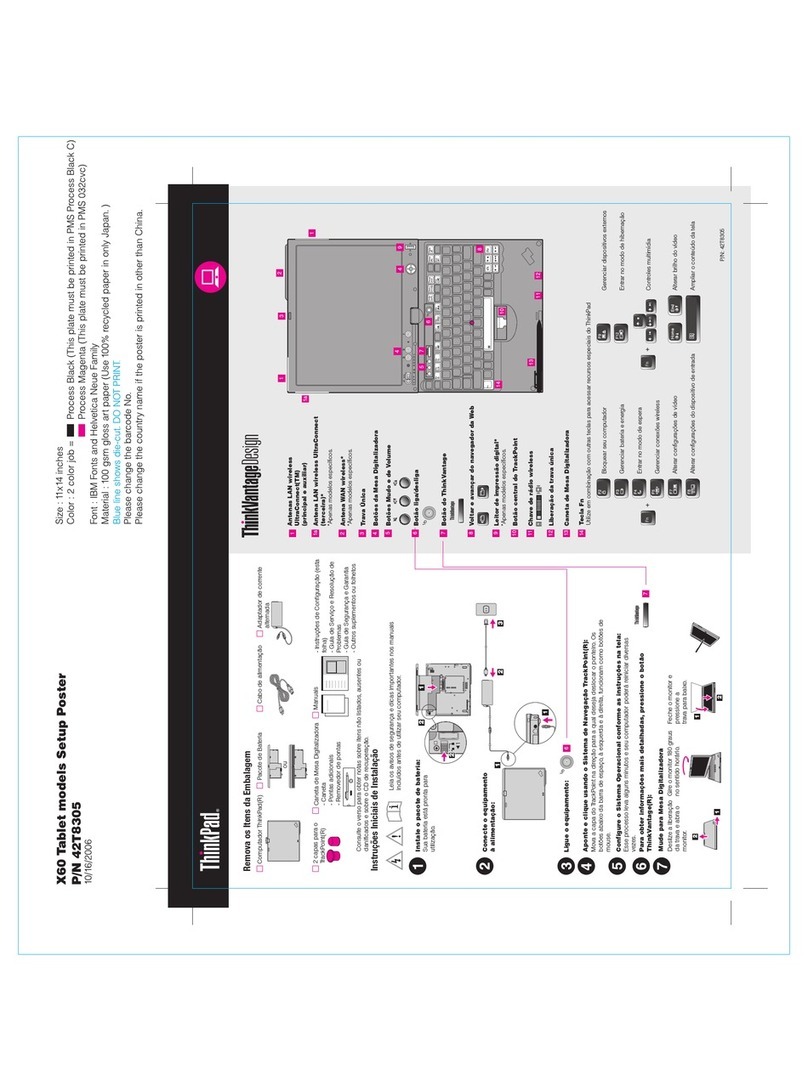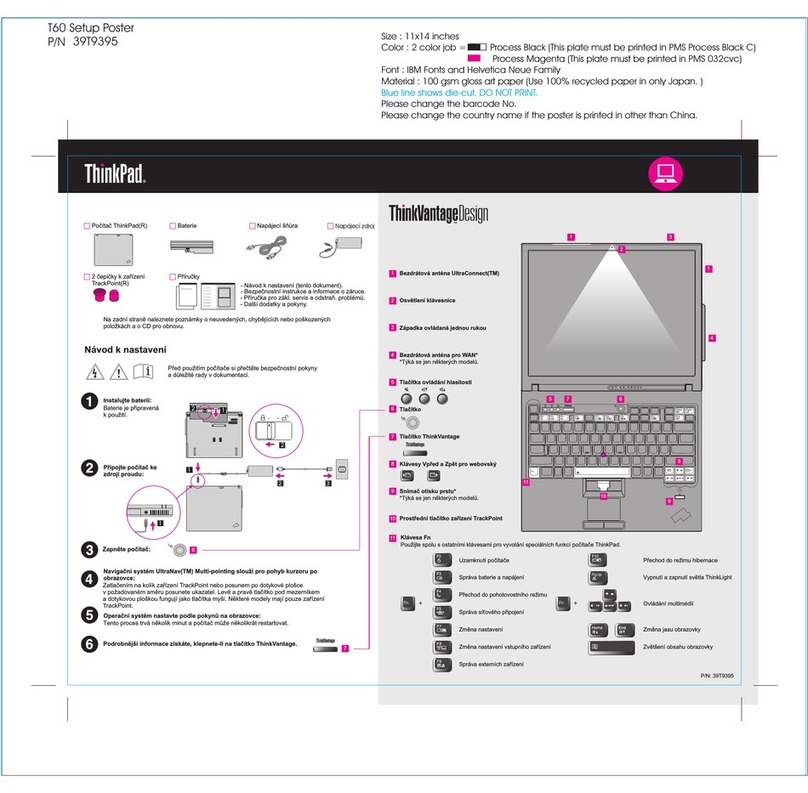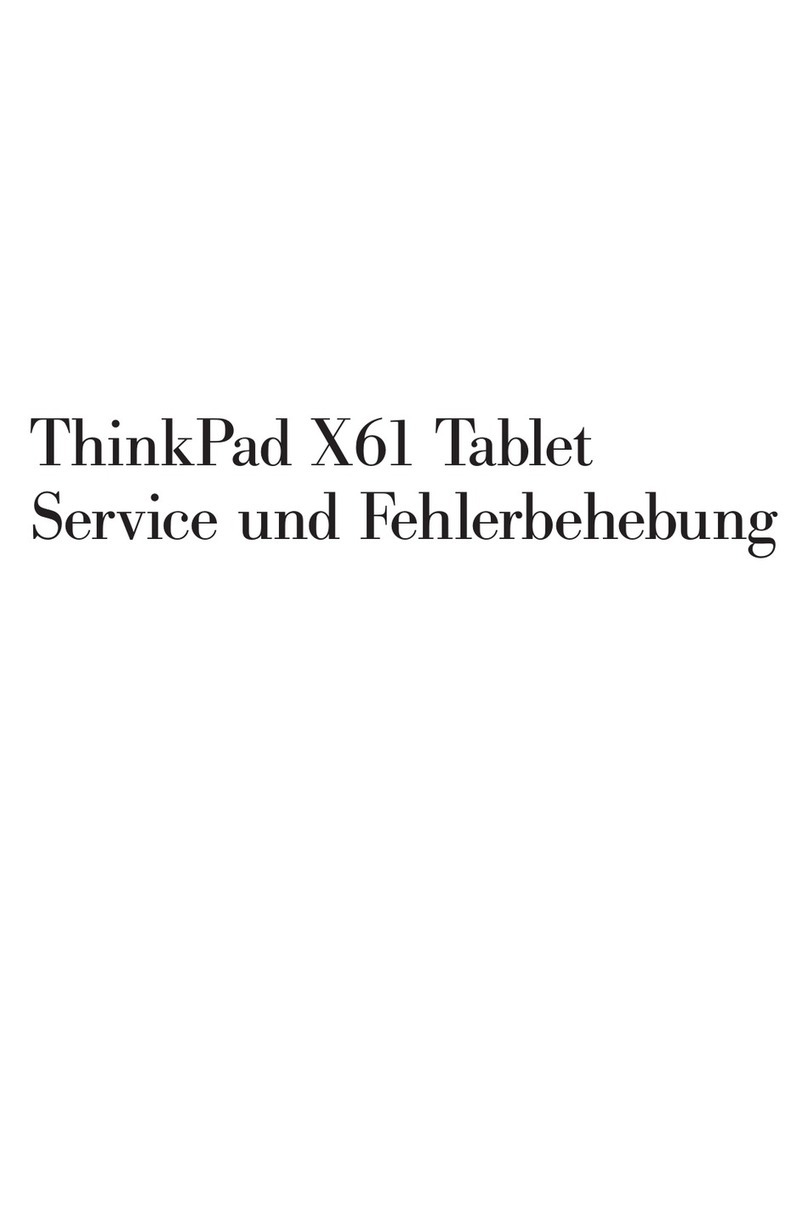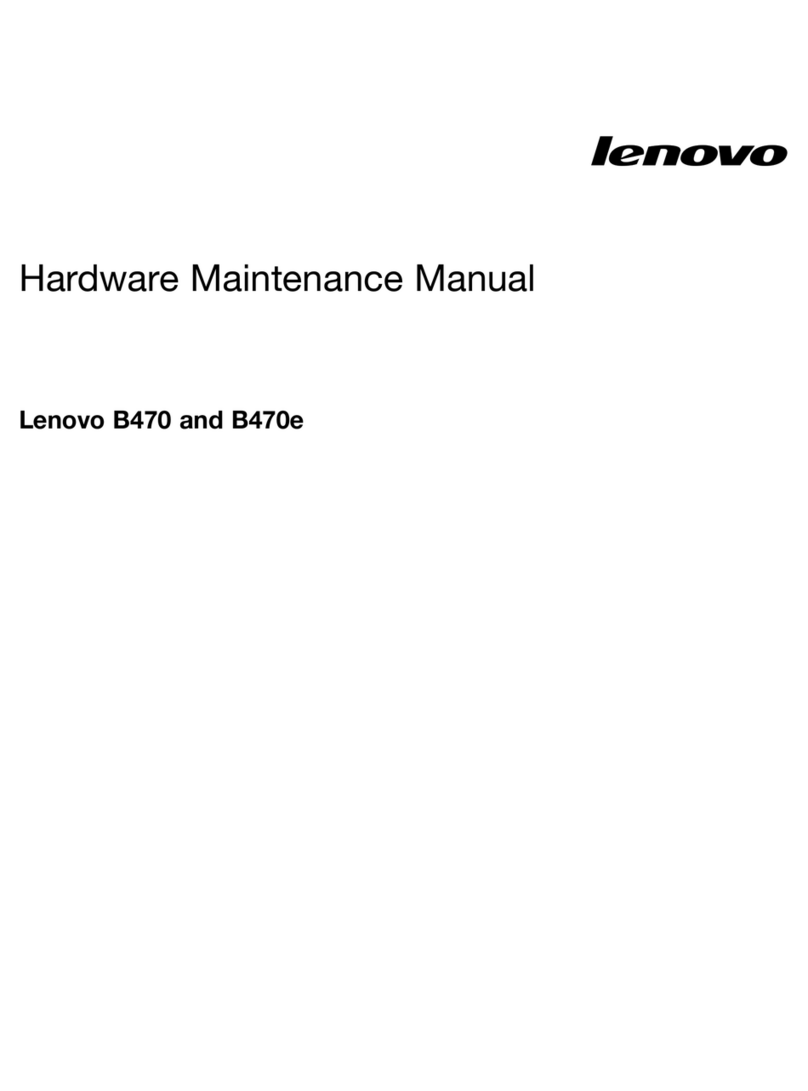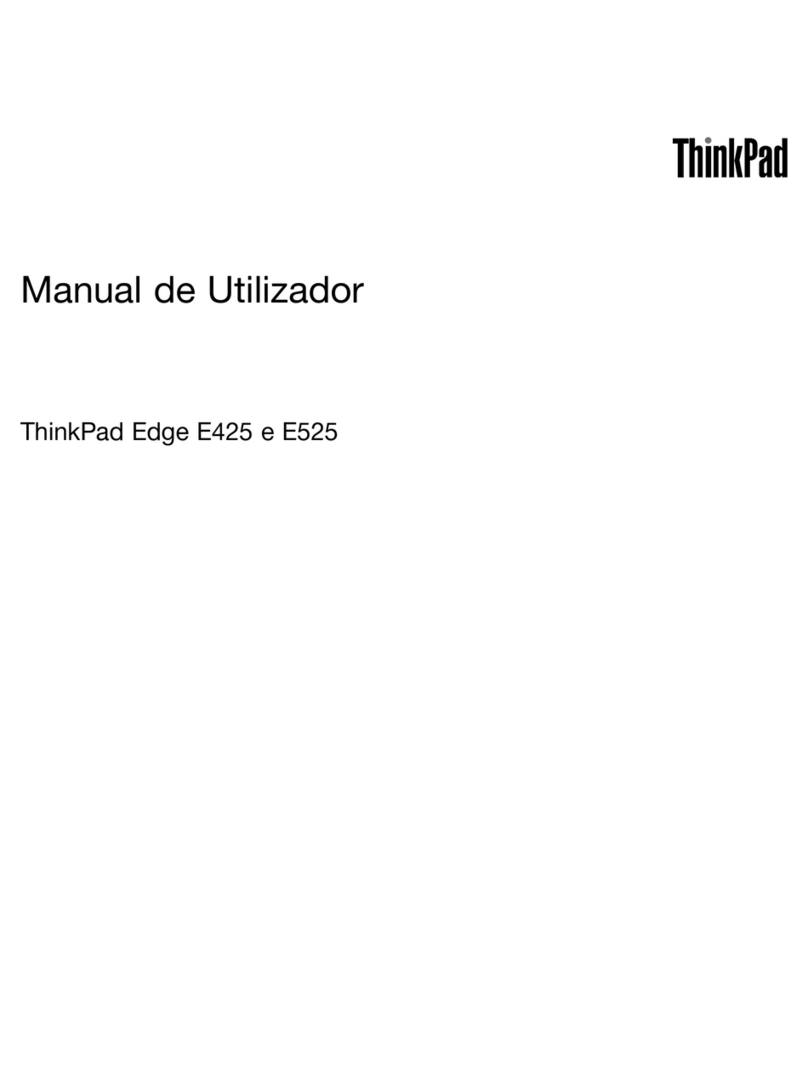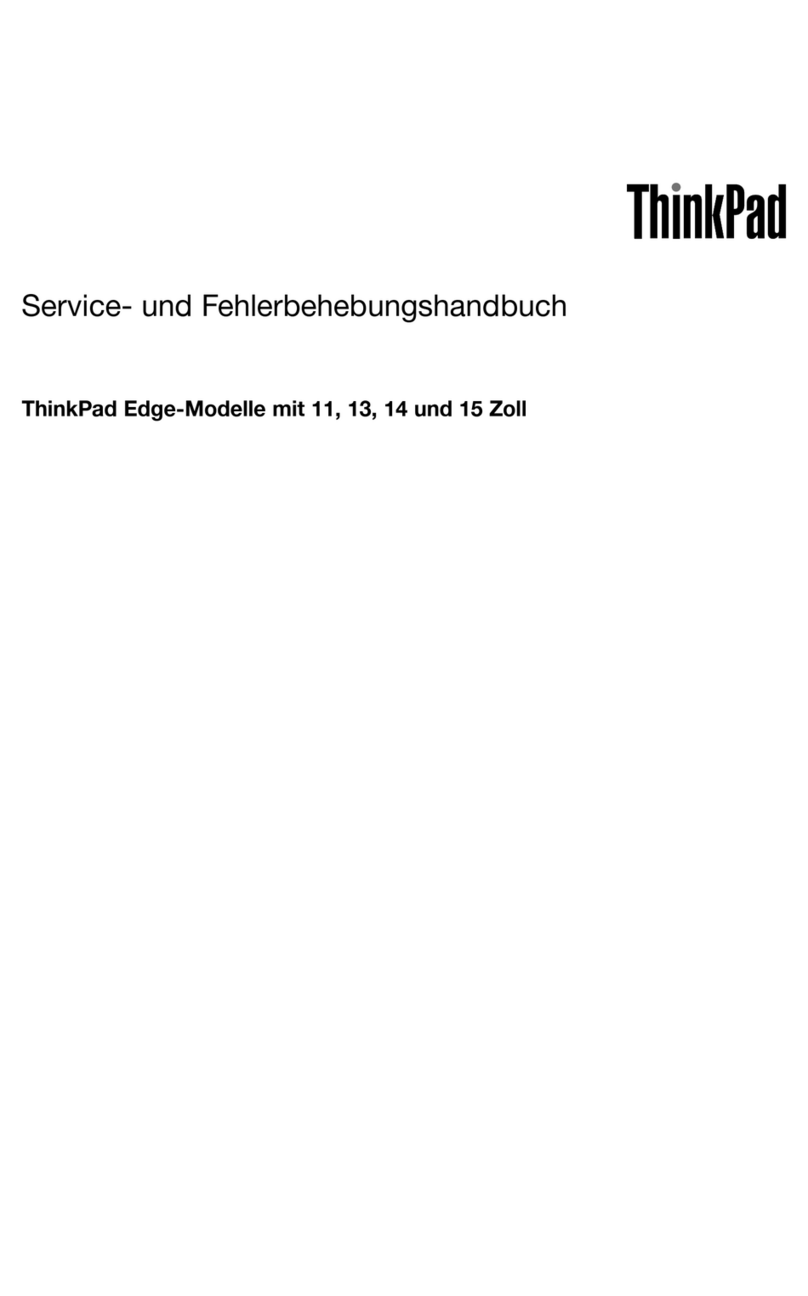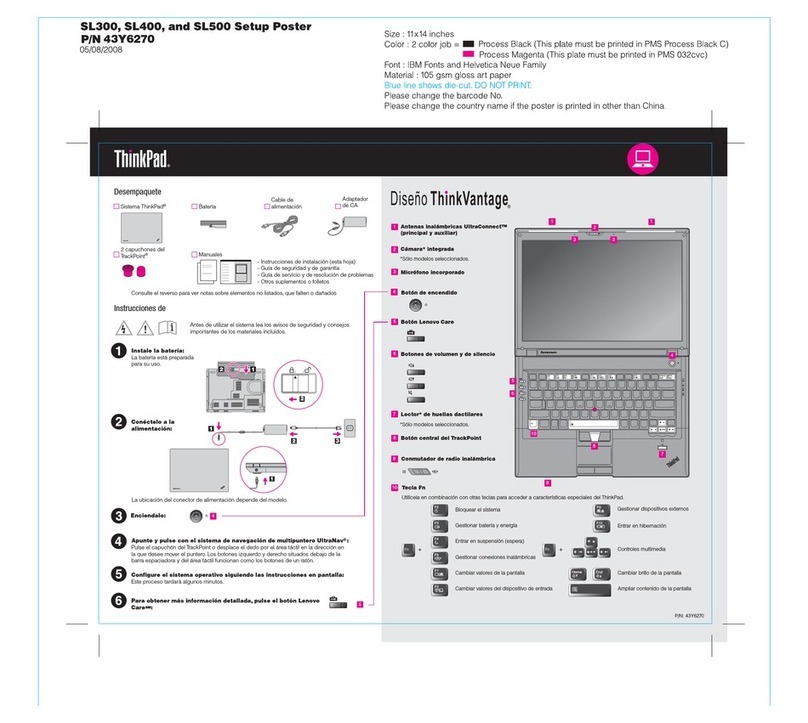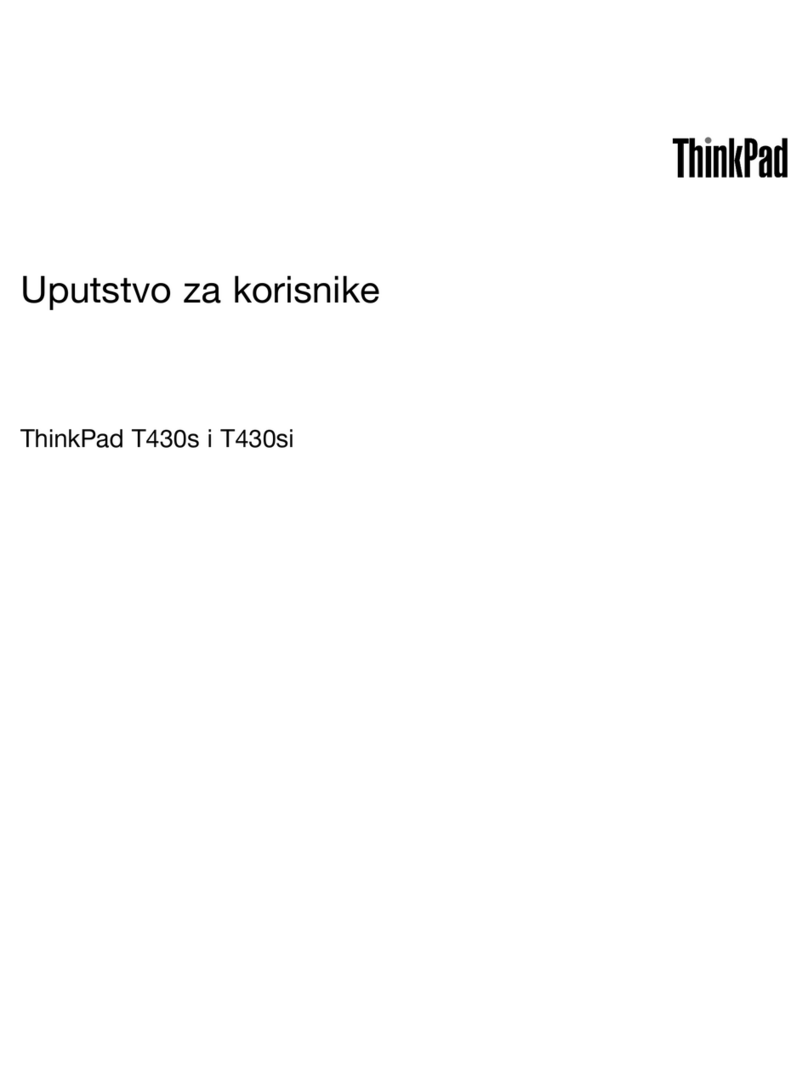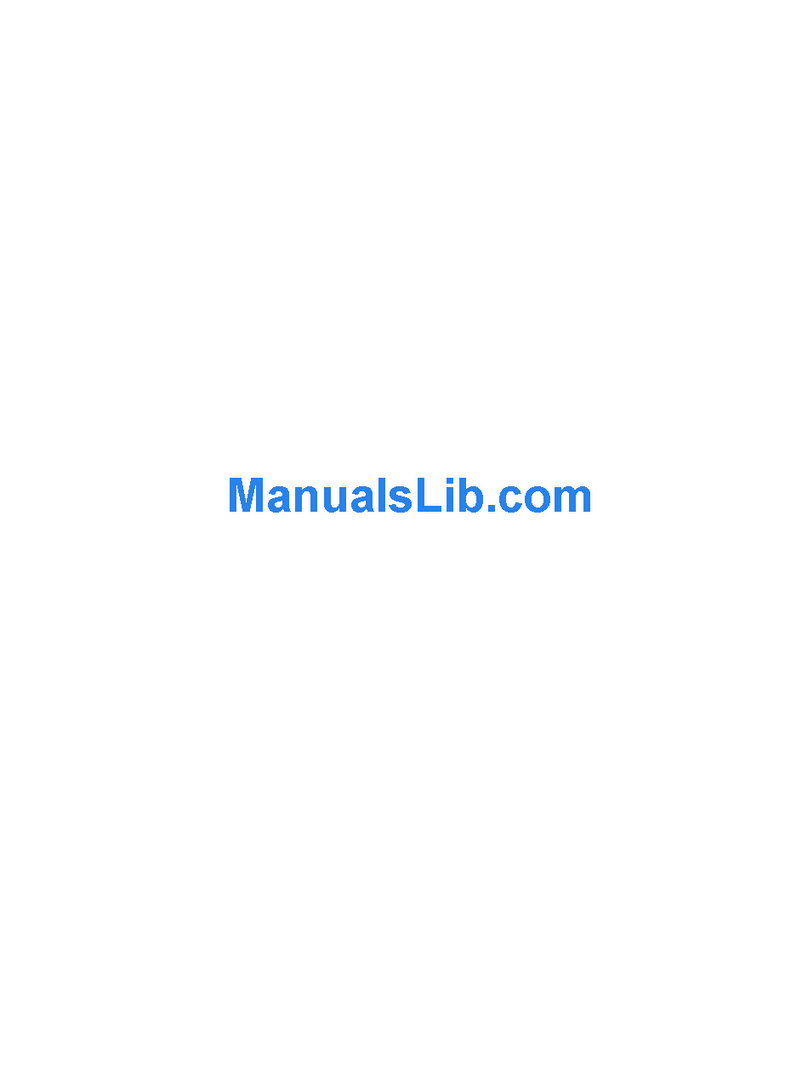Contents
About this guide . . . . . . . . . . . . . iii
Chapter . Meet your computer . . . . .
Front . . . . . . . . . . . . . . . . . . . . 1
Base . . . . . . . . . . . . . . . . . . . . 2
Left . . . . . . . . . . . . . . . . . . . . 3
Right . . . . . . . . . . . . . . . . . . . . 4
Bottom . . . . . . . . . . . . . . . . . . . 5
Features and specifications . . . . . . . . . . . 6
Statement on USB transfer rate . . . . . . . . 7
Operating environment . . . . . . . . . . . 7
Laser safety for the ToF sensor . . . . . . . . 8
Chapter 2. Get started with your
computer . . . . . . . . . . . . . . . . . 9
Work with Windows . . . . . . . . . . . . . . 9
Windows help information . . . . . . . . . 10
Lenovo Vantage and Lenovo PC Manager . . . . 10
The Novo Button menu . . . . . . . . . . . . 10
Open the Novo Button menu . . . . . . . . 11
Yoga modes . . . . . . . . . . . . . . . . 11
Interact with your computer . . . . . . . . . . 13
Keyboard hotkeys . . . . . . . . . . . . 13
Touch operations supported by Windows . . . 14
Use a pen . . . . . . . . . . . . . . . . . 16
Lenovo Precision Pen 2 (for selected
models) . . . . . . . . . . . . . . . . 16
Lenovo E-Color Pen (for selected models). . . 17
Chapter 3. Explore your computer . . 2
Intelligent features . . . . . . . . . . . . . . 21
Customize intelligent features in Lenovo
Vantage . . . . . . . . . . . . . . . . 21
Zero touch . . . . . . . . . . . . . . . 21
Manage power . . . . . . . . . . . . . . . 22
Check the battery status . . . . . . . . . 22
Charge the battery . . . . . . . . . . . . 22
Set power button behavior. . . . . . . . . 22
A power plan . . . . . . . . . . . . . . 22
Set performance mode . . . . . . . . . . 23
Change settings in UEFI/BIOS setup utility . . . . 23
What is UEFI/BIOS setup utility . . . . . . . 23
Open the UEFI/BIOS setup utility . . . . . . 23
Select boot devices . . . . . . . . . . . 23
Change hotkey mode . . . . . . . . . . . 23
Enable or disable always-on . . . . . . . . 24
Enable or disable Flip to Boot . . . . . . . 24
Set passwords in UEFI/BIOS setup utility . . . . . 24
Password types . . . . . . . . . . . . . 24
Set administrator password . . . . . . . . 24
Change or remove administrator password . . 25
Set user password . . . . . . . . . . . . 25
Enable power-on password . . . . . . . . 25
Set hard disk password . . . . . . . . . . 26
Change or remove hard disk password . . . . 26
Chapter 4. Help and support . . . . . 27
Frequently asked questions . . . . . . . . . . 27
Self-help resources . . . . . . . . . . . . . 27
What is a CRU? . . . . . . . . . . . . . . . 28
CRUs for your product model . . . . . . . . . 29
Call Lenovo . . . . . . . . . . . . . . . . 30
Before you contact Lenovo . . . . . . . . 30
Lenovo Customer Support Center . . . . . . 30
Purchase additional services. . . . . . . . . . 31
Appendix A. Notices and
trademarks . . . . . . . . . . . . . . . 33
© Copyright Lenovo 2022 i