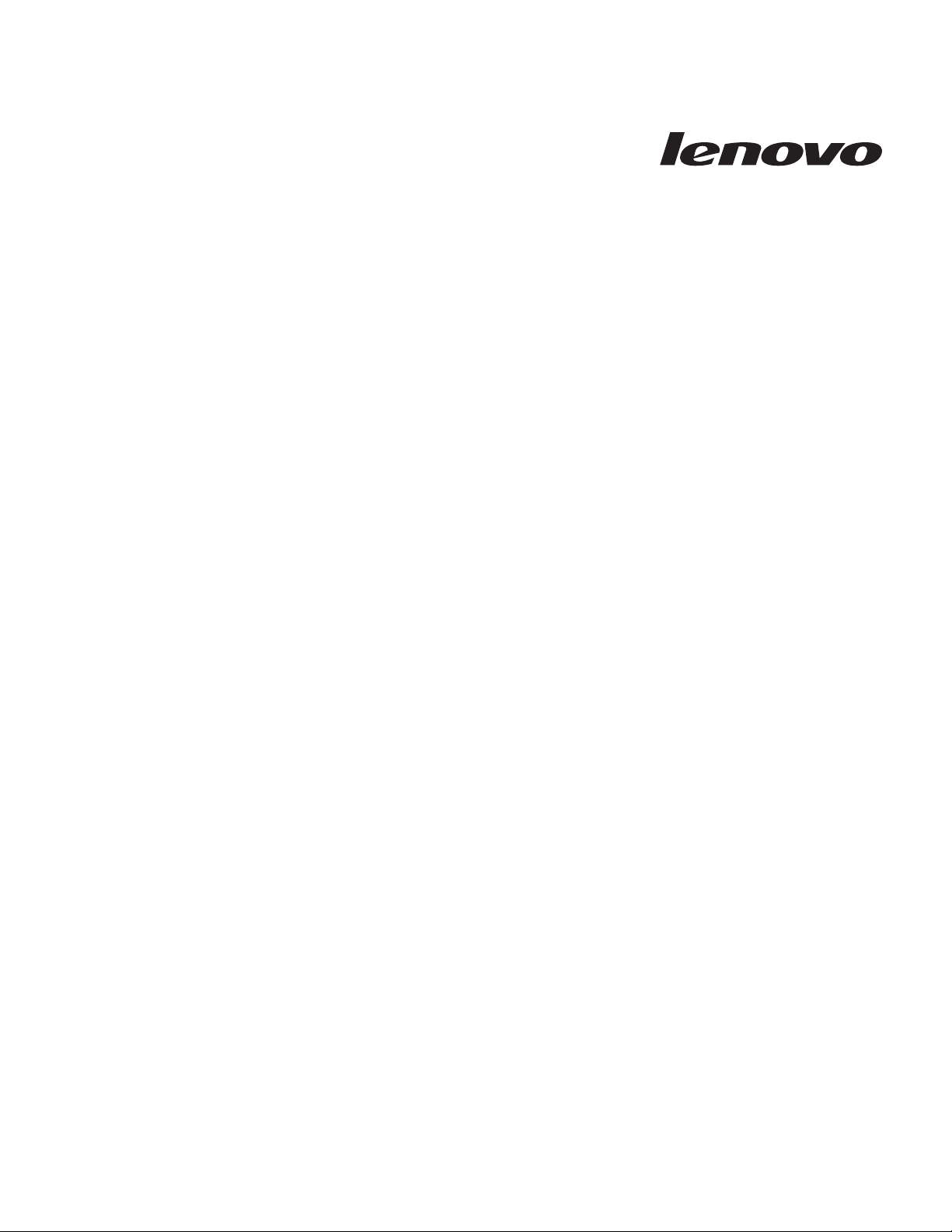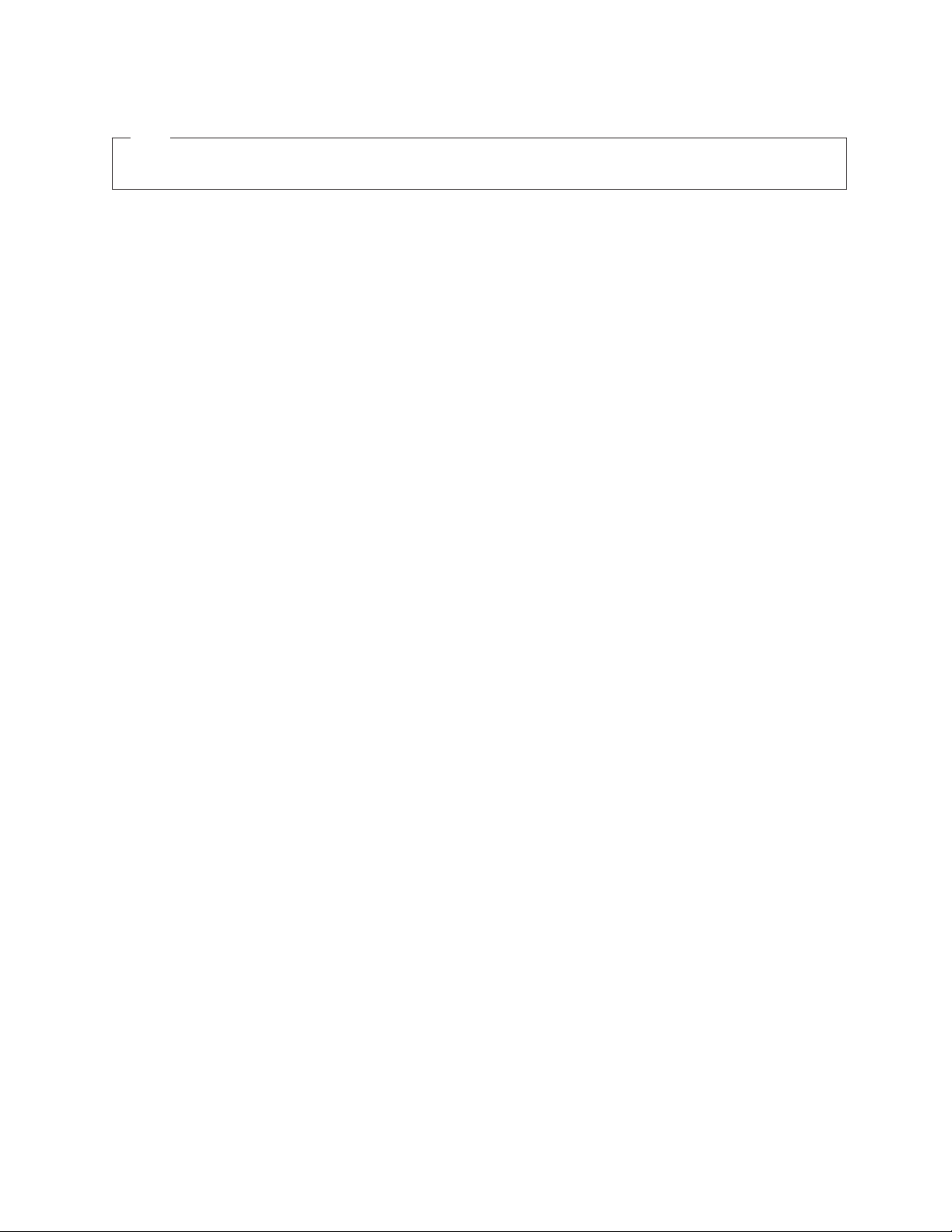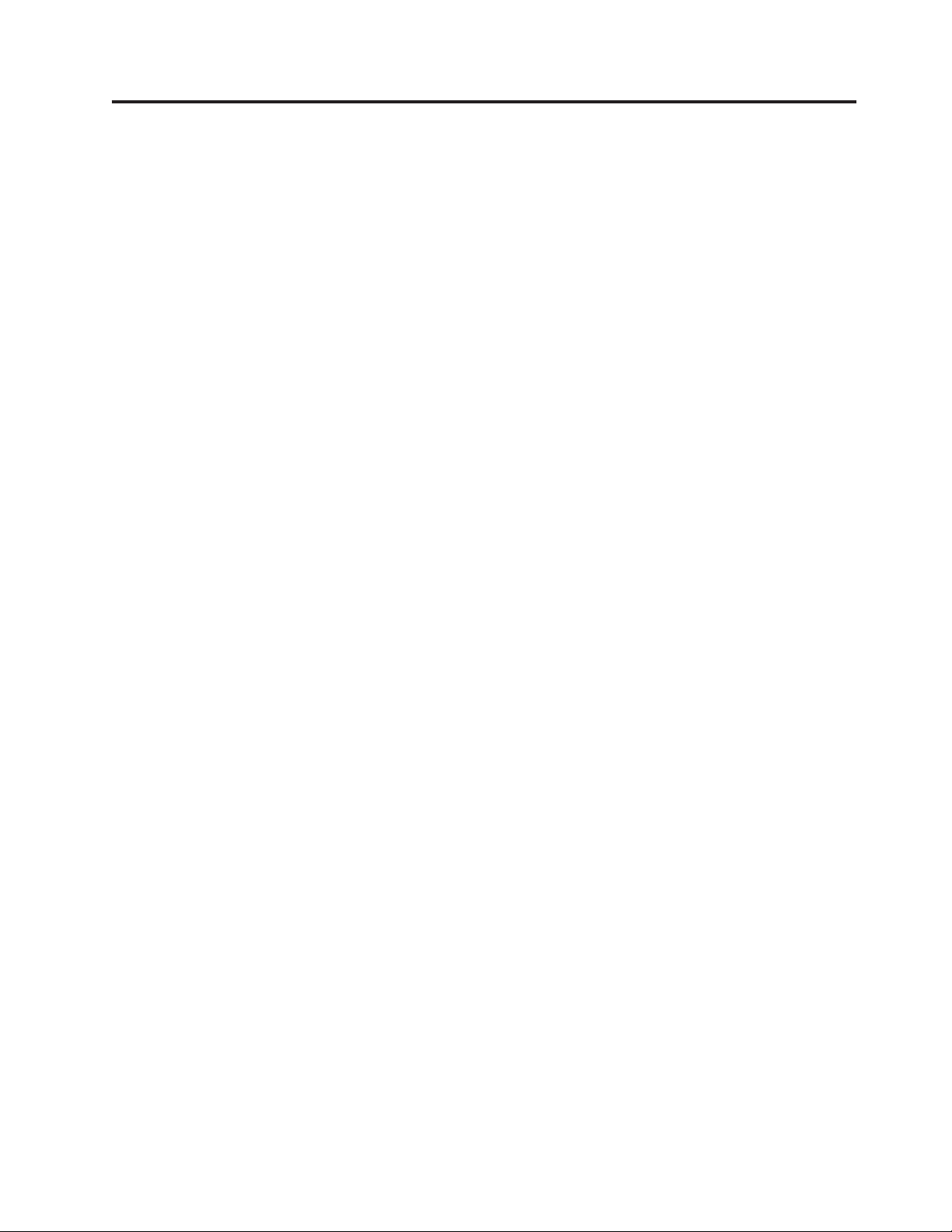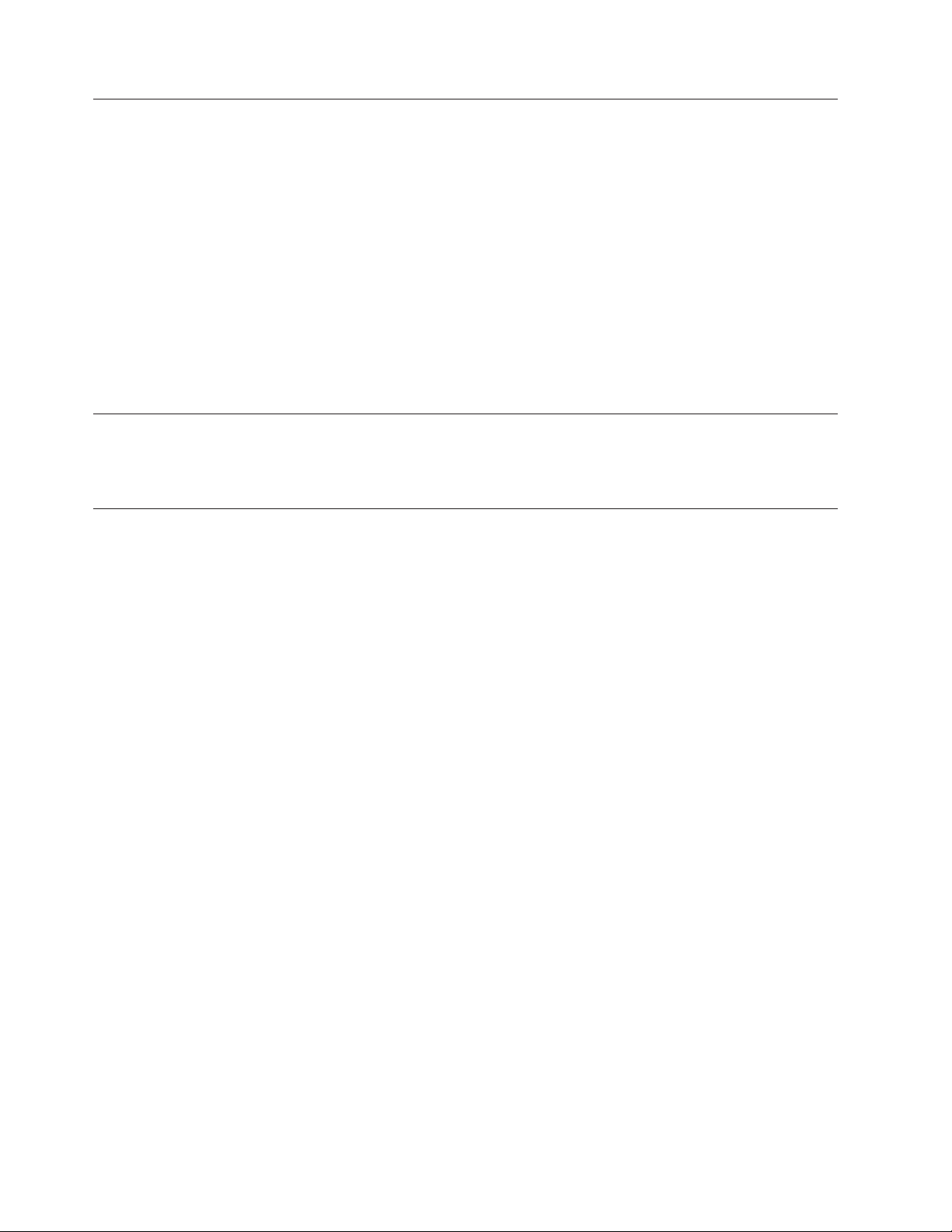Chapter 2. Using the memory key
This chapter provides information about installing and using the memory key.
Using KeyLock
The Lenovo Ultra Secure Memory Key supports the KeyLock application. Before using the memory key,
make sure that you have the latest KeyLock version, which you can download at:
http://www.Lenovo.com/pc/support/
To use the memory key with the KeyLock application, do the following:
1. Insert the memory key into aUSB port on your computer. If the KeyLock (x:) window opens,
continue with Step 3.
2. Click Start →My Computer →UltraSecure Key,the KeyLock (x:) window opens.
Note: At the first login, the Administrative Tools window opens. Type the following information in
the fields provided in the Administrative Tools window, and then click Apply.
vYour password (at least 6characters)
vConfirm your password (required)
vAhint to remind you of your password if you forget it
3. The Username defaults to Administrator. In the KeyLock (x:) window, type your password and click
Login.If you forget your password, click Hint.If you incorrectly type your password, you will
receive amessage indicating that the password entered is incorrect.
4. Always use the Safely Remove Hardware feature provided by Windows to safely remove the memory
key. If the Safely Remove Hardware icon is not available from the system tray due to operating
system limitations, be sure to firstly log out the memory key by clicking Start →My Computer →
UltraSecure Key,and then remove the memory key from your computer.
Note:
vTo check the capacity of the memory key, right-click UltraSecure Key ,and then click Properties.
The Properties window shows that there is 0MB free space. Right-click Removable Disk
without login, and then click Properties,the Properties window also shows 0MB free space.
vIf you double-click Removable Disk without login, the Insert disk window opens with a
message "Please insert adisk into drive X." If you log in, you can open the secure area of the
drive by double-clicking the removable disk.
Write Protection
To protect your memory key from viruses or data loss when connected to acomputer, click Settings in
the KeyLock (x:) window after entering your password. Select the Enable Write Protection checkbox in
the Adminitrative Tools window and click Apply.
©Lenovo 2008. Portions ©IBM Corp. 2005. 3