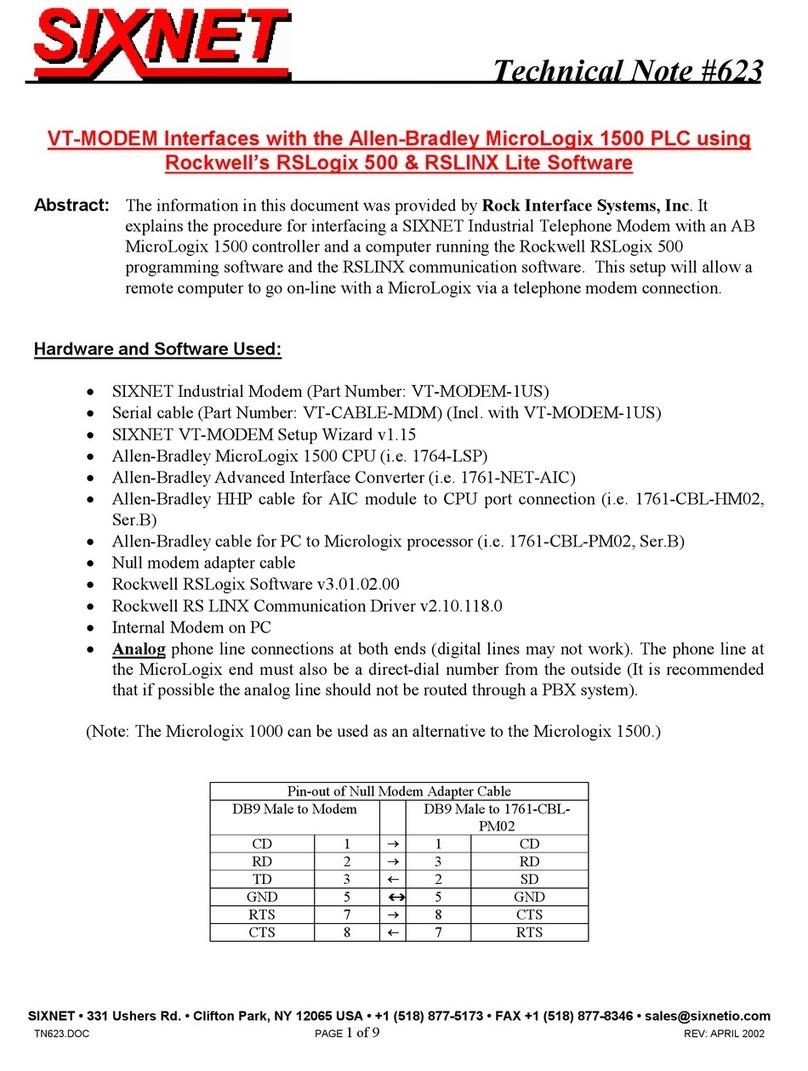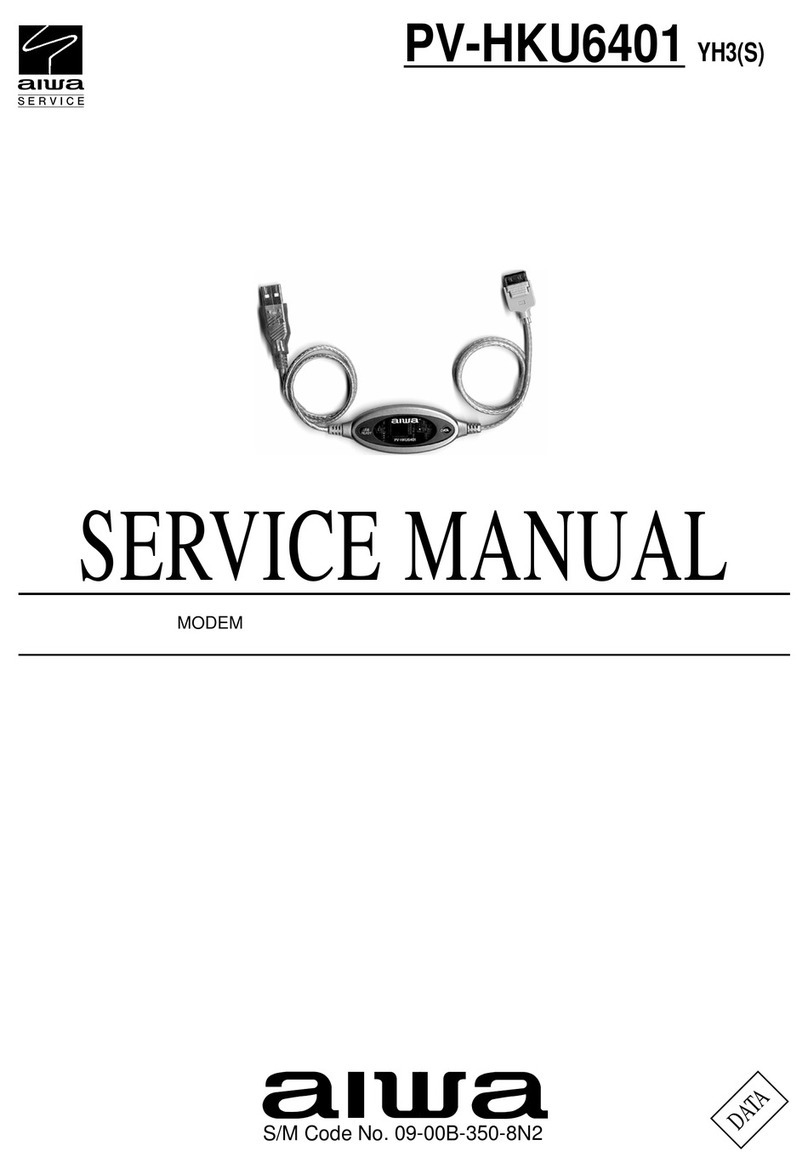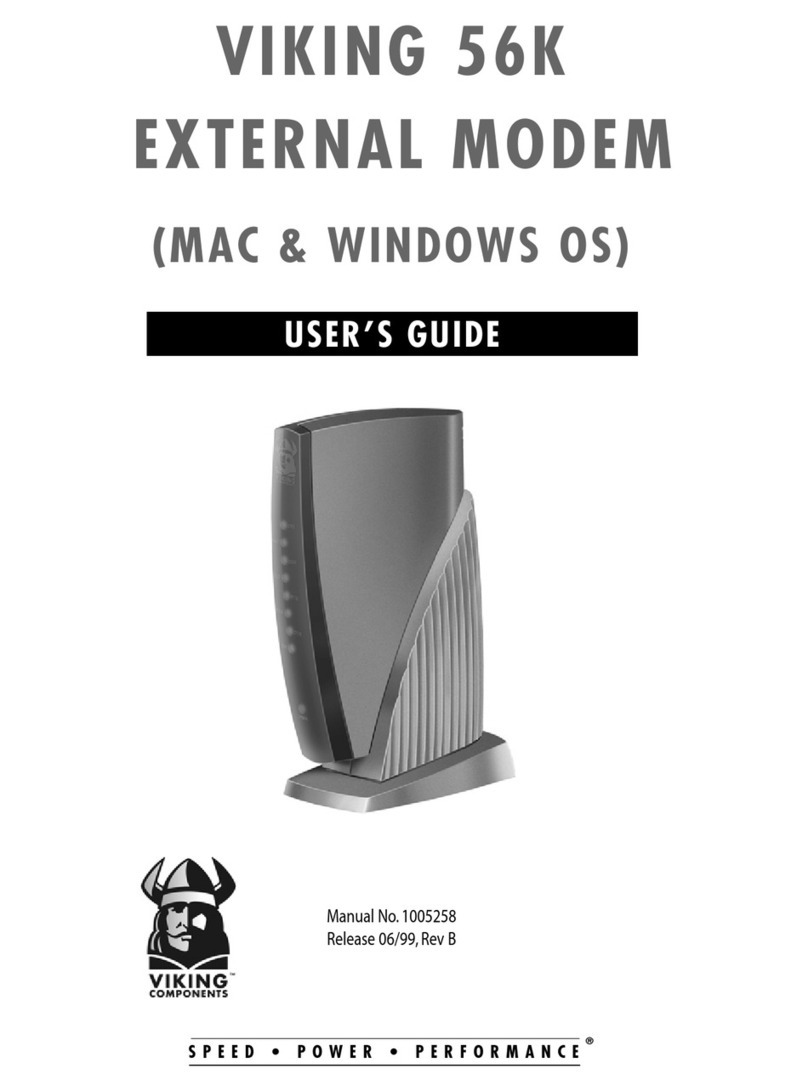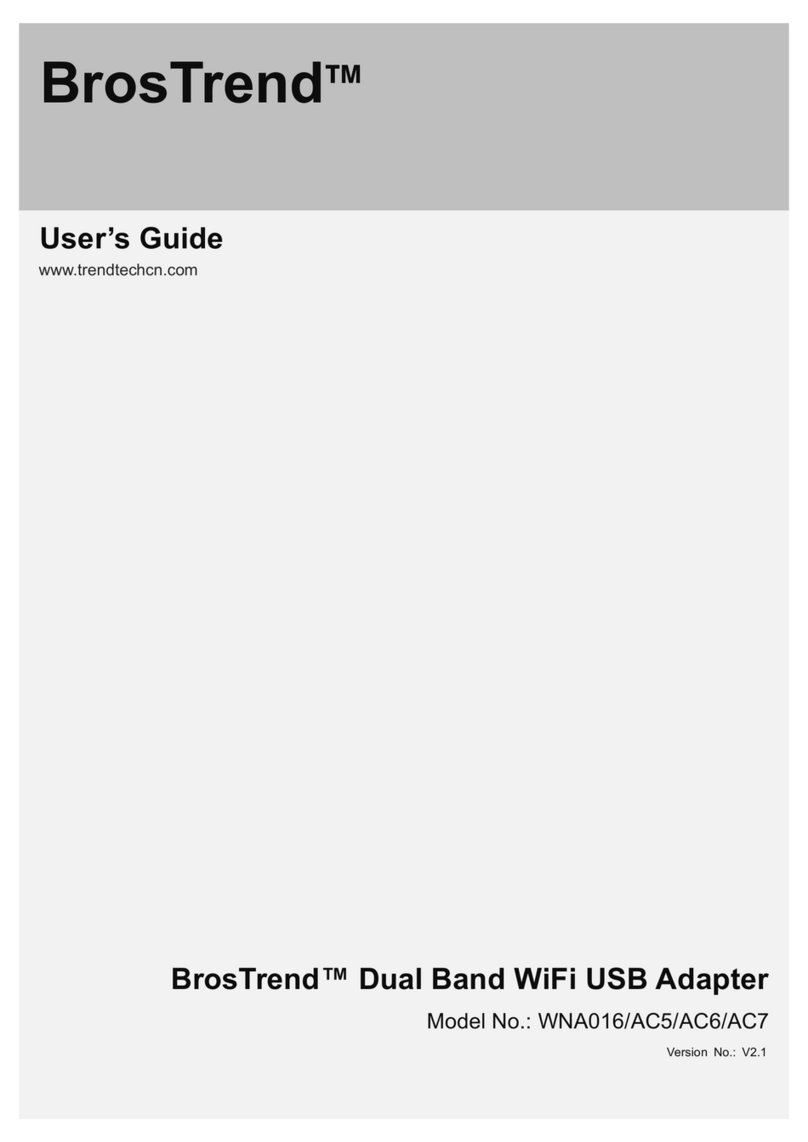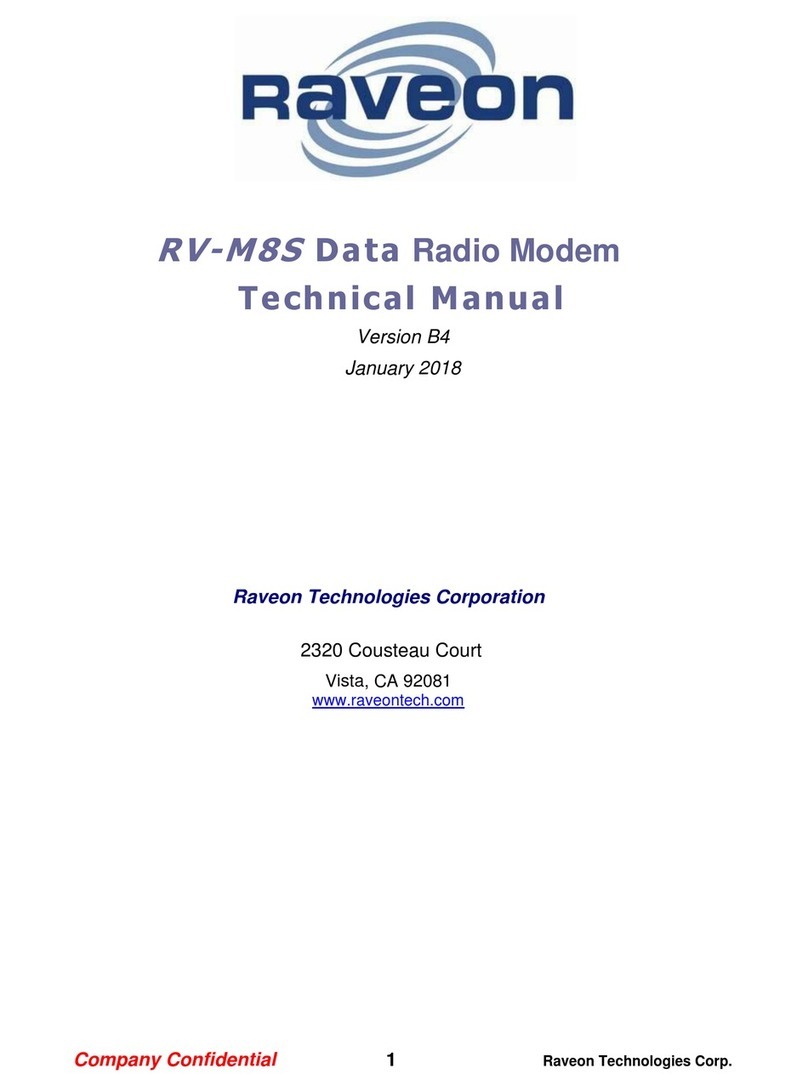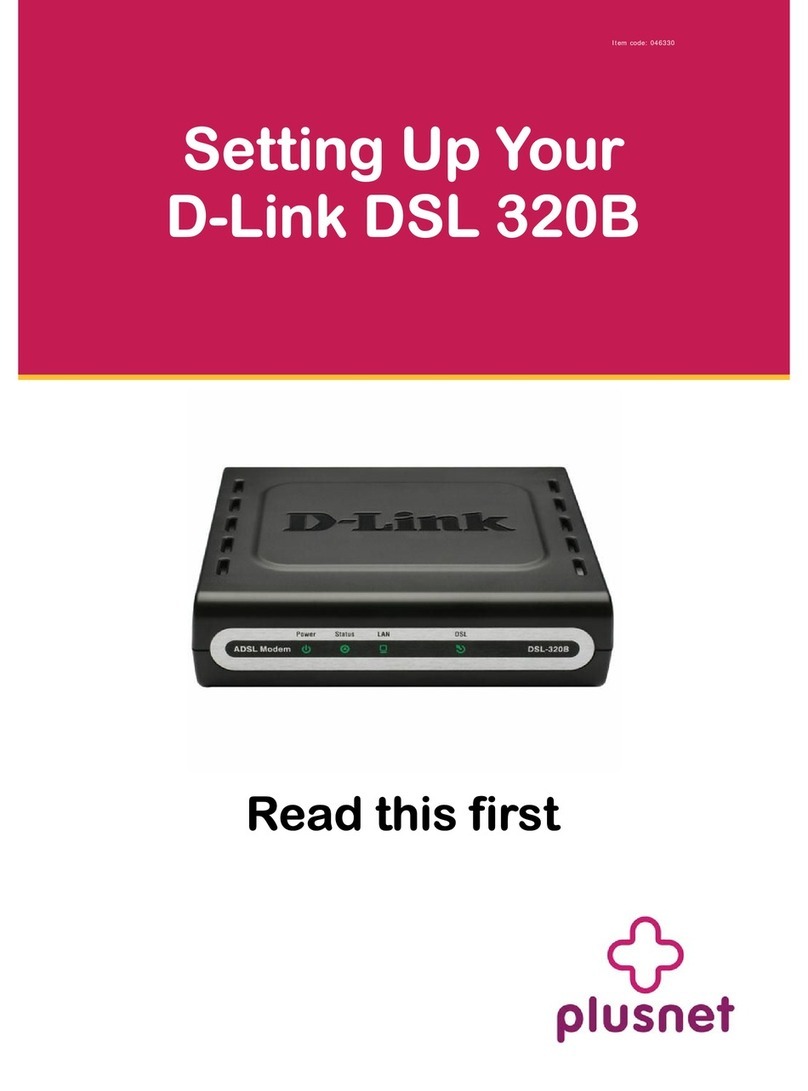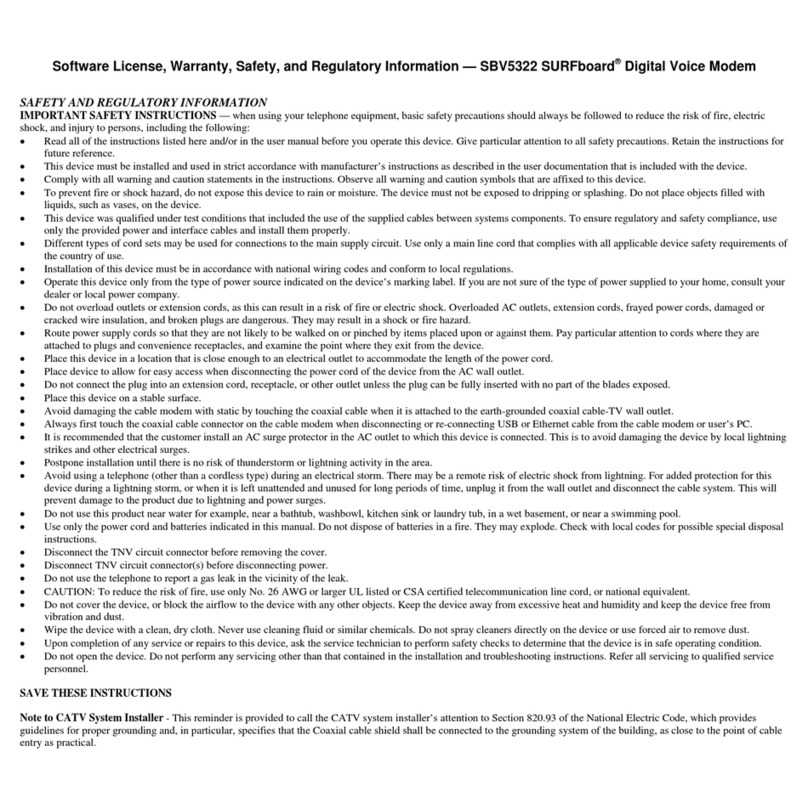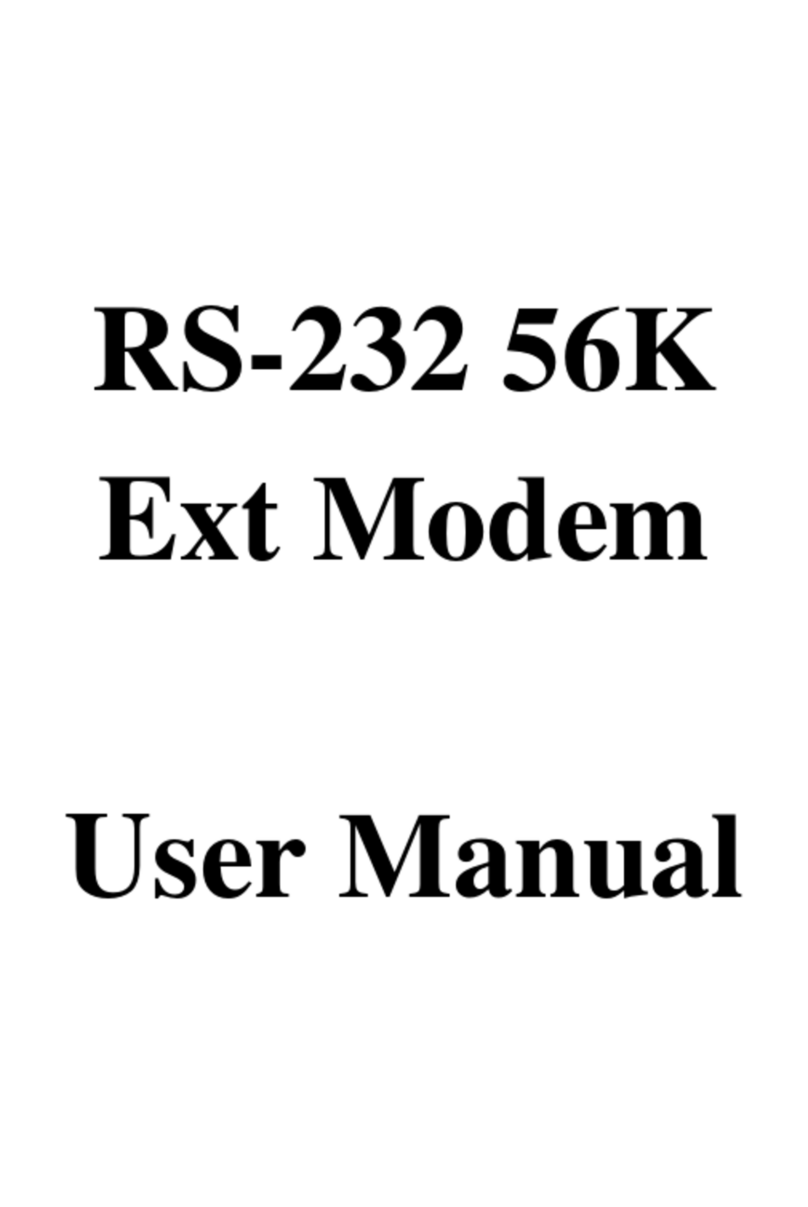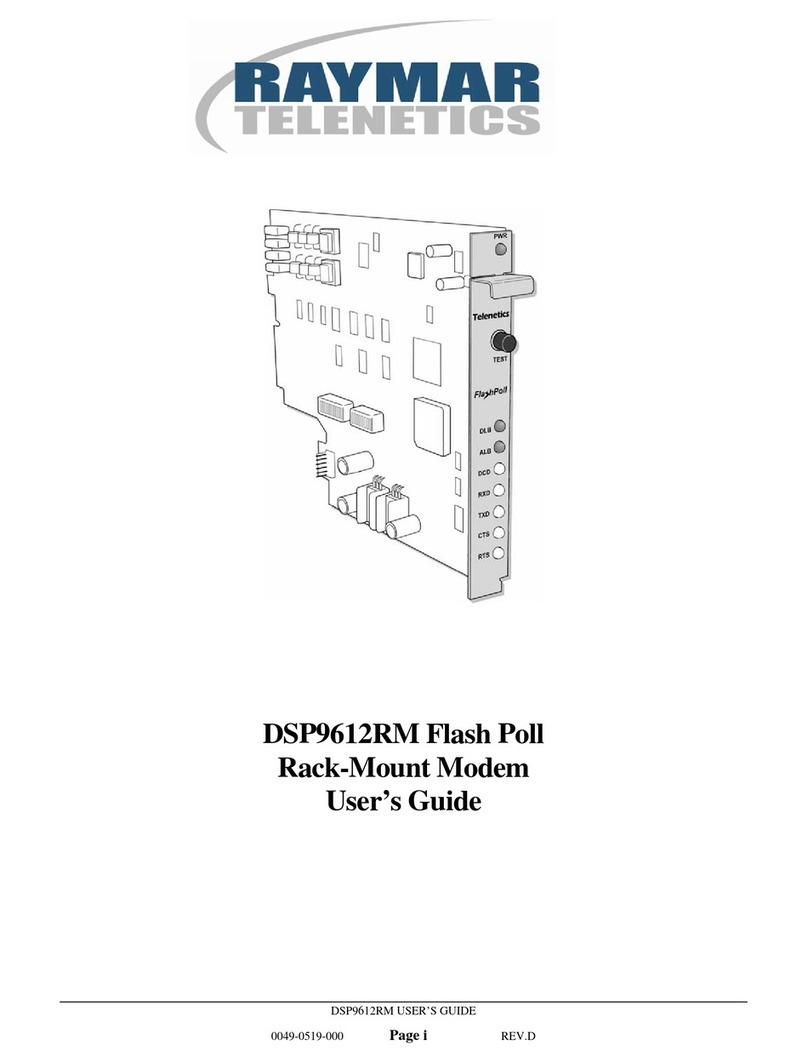SURFboard Arris SBG8300 User manual

QUICK START GUIDE
Wi-Fi cable modem
SBG8300

2 3
What’s in the box
Power adapter
SBG8300 Wi-Fi
cable modem
Soware License
& Warranty card
SBG8300
Quick Start Guide
Introduction
Status indicators
Get started
Set up your Wi-Fi network connection
3.1 Download ARRIS SURFboard® Manager
3.2 Connect using your mobile device
Web Manager
4
4
7
14
21
1
3
2
4

4 5
Status indicators
1
Front panel LEDs
Blue (Solid) - Power is connected
Blue (Slow Blink) - Acquiring
downstream connection
Blue (Fast Blink) - Acquiring
upstream connection
Green (Solid) - IP Link/Online
Blue & Green (Alternating) -
Firmware download
Note: Detailed LED status information is available online in the SBG8300
User Guide on the ARRIS Support website, www.arris.com/selelp.
Online
Wi-Fi
Green (Solid) - Clients found
(5 GHz or dual-band)
Green (Slow Blink) - No clients
found (5 GHz or dual-band)
Blue (Slow Blink) - No clients found
(2.4 GHz band only)
Online
Wi-Fi
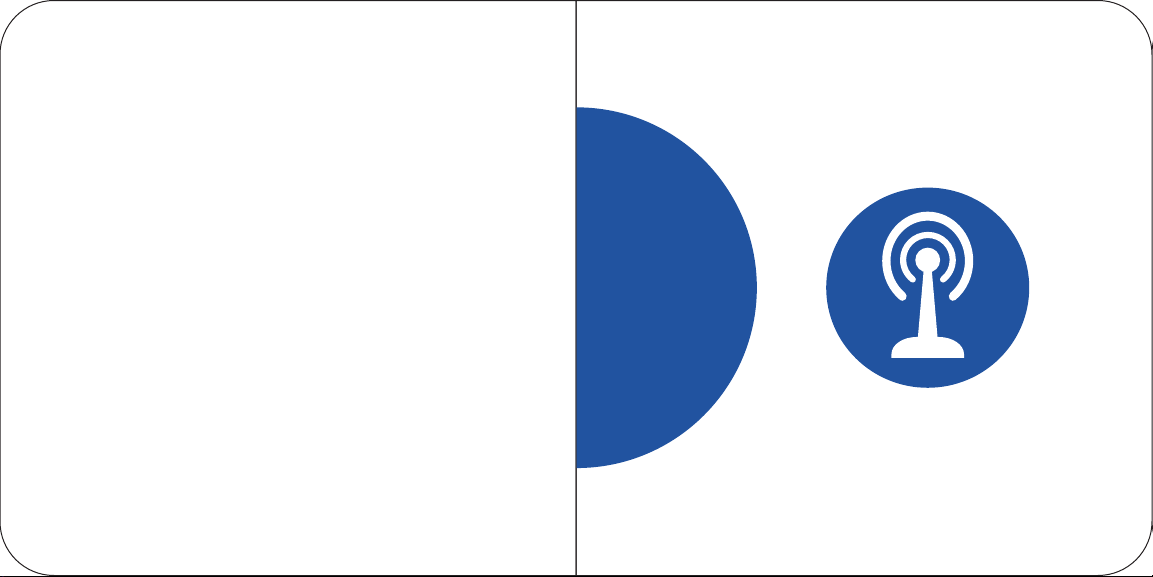
6 7
Get started
2
The SBG8300 is a combination DOCSIS 3.1 cable
modem and four-port Ethernet router withWi-Fi. It
uses DOCSIS 3.1 technology to provide ultra
high-speed Internet access on your Wi-Fi home
network or small business network.
Using the connection capabilities of the SBG8300, you
can connect your computer and other network-enabled
devices via the four Ethernet ports or the 2.4 GHz and
5 Ghz Wi-Fi connections.The SBG8300 connects to
the existing coaxial cable connection in your home.
Note: For Internet connections, you need a cable
service connection with a cable Internet Service
Provider. The SBG8300 will not work with DSL or
Satellite Internet Service.
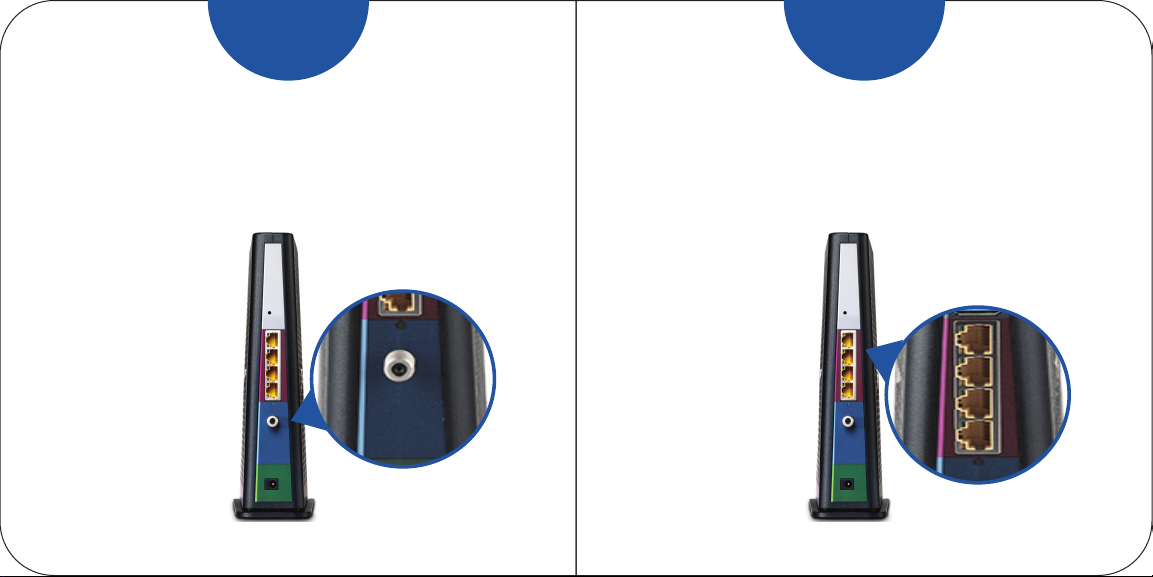
8 9
Connect the coaxial cable (not included) from the
cable wall outlet or RF splier (not included) to the
Cable connector on the rear of your SBG8300.
A
Tighten the
connector by hand.
Connect the Ethernet cable (not included) to any
Ethernet port on the rear of your SBG8300 and the
Ethernet port on your PC or laptop.
B
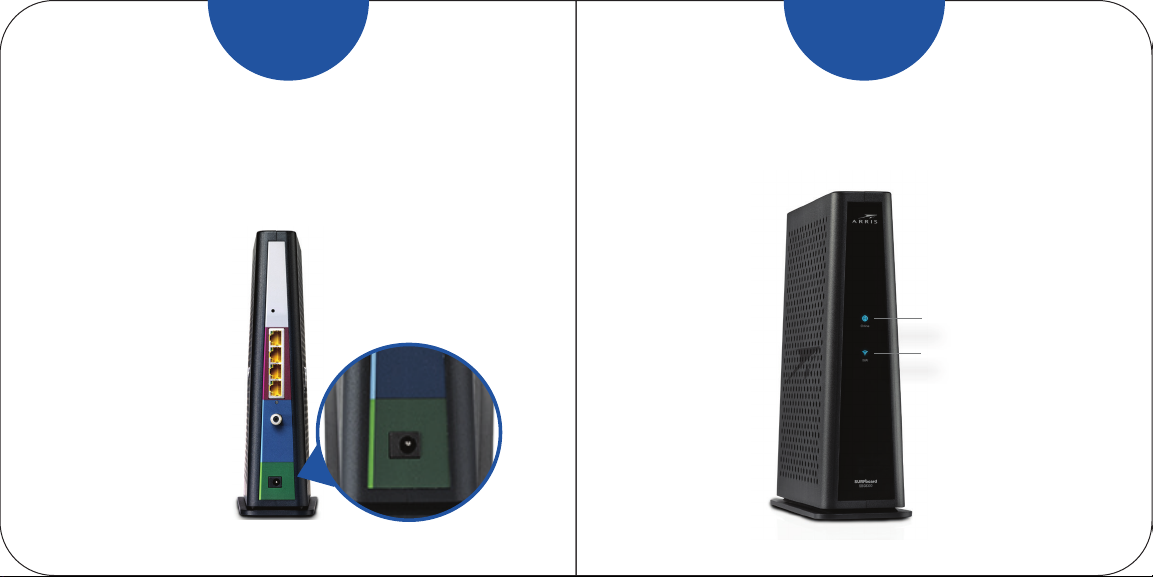
10 11
Connect the power adapter to the Power port on the
rear of your SBG8300, then plug it into an electrical
wall outlet that is not controlled by a wall switch.
C
Your SBG8300 will
automatically power
ON when the power
adapter is connected.
D
Online
Wi-Fi
Check the front panel LEDs on your SBG8300. Aer a
brief pause, both LEDs should light up SOLID green.

12 13
FE
Verify SBG8300 connectivity by accessing the
Internet using the connected PC or laptop.
Visit any public web page such as www.suroard.com.
If the website fails to open, please contact your service
provider to set up your Internet service or activate your
SBG8300.
The model name (SBG8300), HFC MAC ID, and the
serial number (S/N) are listed on the Wi-Fi cable
modem label.
Activate your newWi-Fi cable modem; choose one of
the following options:
• Call your cable service provider.
• Connect to your cable operator’s activation web
site using your computer or laptop:
Power ON your computer or laptop and log in.
Enter your service provider’s web browser URL:
Note: If you have any trouble accessing the URL,
please contact your service provider.
• Comcast/Xfinity: www.xnity.com/acvate
• Cox: www.cox.com/acvate
• Spectrum: spectrum.net/selnstall

14 15
3
Set up your Wi-Fi
network connection
3.1
Choose one of the following options:
3.1 Download ARRIS SURFboard®Manager
3.2 Connect using your mobile device
Download ARRIS SURFboard®Manager mobile app
Use the ARRIS SURFboard Manager mobile app (see
page 16) or the SBG8300 Web Manager (see page 21)
to set the same network name and password, if you are
replacing the router or Wi-Fi cable modem in an existing
Wi-Fi network.This ensures that your Wi-Fi devices will
automatically connect to your SBG8300 Wi-Fi network.
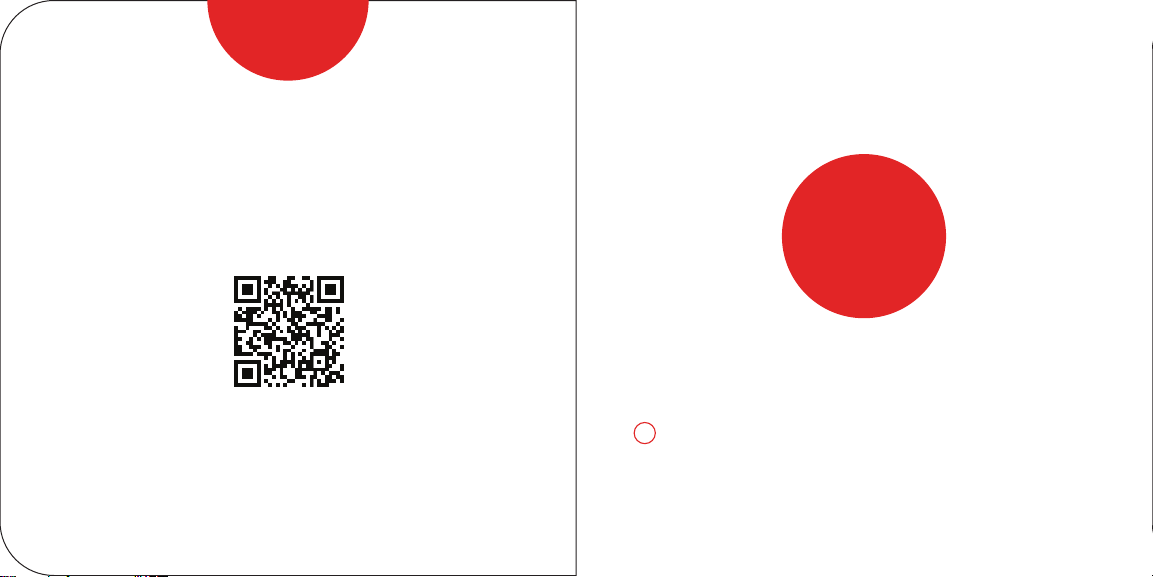
16 17
Download the ARRIS SURFboard Manager mobile
app from the Apple App Store or Google Play Store.
Scan the QR code to download the mobile app on your
iOS or Android mobile device:
A
Open the ARRIS SURFboard Manager mobile app and
follow the prompts to configure your SBG8300 Wi-Fi
network.
3.2
Connect using your mobile device
Some of the selections used in this procedure may
vary slightly depending on your mobile device and
operating system. Please make sure to select the
most applicable selections on your mobile device.
!

18 19
A
Access the Seings screen on your mobile device and
then select:Wi-Fi, Wireless, or Connections.
Check thatWi-FiorWirelessis set to ON.
For Apple devices, you may have to enter a password
and then selectJOIN.
B
Select the SBG8300 Wi-Fi network from the list of
available Wi-Fi networks.

20 21
C
Enter your Wi-Fi network password in the Password
field and selectJoin or Connect.
This is the password that you set up during the
SBG8300 activation.
Web Manager
5

22 23
A
Manage your SBG8300 using the SBG8300 Web
Manager.
Open a web browser (e.g., Internet Explorer, Google
Chrome, etc.) on your connected computer or laptop
and then type 192.168.0.1 in the address bar.
The default login is case-sensitive.
Username: admin
Password: password
Change the default SBG8300 Web Manager password
located on the Gateway > Login screen and then click
LOGIN to update your password.
Customize the default Wi-Fi network name or SSID
(SBG8300-####) for your Wi-Fi home network aer
installing your SBG8300 and seing up your network
connection(s).
Note: You have the option to either keep the default
Wi-Fi network name or create a new network name to
help you to easily identify yourWi-Fi home network.
B
For additional assistance with your SBG8300, ARRIS is
available to help. Choose one of the following:
• Visit www.arris.com/selelp for Self Help, FAQs,
Product Manuals, Live Chat, and Email support.
• Call us at 1-877-466-8646.

24
ARSVD01745-d
Wi-Fi cable modem label
If the label is not aached,
please check the boom of
your Wi-Fi cable modem.
© 2020 CommScope, Inc. All rights reserved.
ARRIS and the ARRIS Logo are trademarks of CommScope, Inc. and/or its affiliates. All
other trademarks are the property of their respective owners.
No part of this content may be reproduced in any form or by any means or used to make
any derivative work (such as translation, transformation, or adaptation) without wrien
permission from CommScope, Inc. and/or its affiliates (“CommScope”). CommScope
reserves the right to revise or change this content from time to time without obligation
on the part of CommScope to provide notification of such revision or change.
CommScope provides this content without warranty of any kind, implied or expressed,
including, but not limited to, the implied warranties of merchantability and fitness for a
particular purpose. CommScope may make improvements or changes in the products
or services described in this content at any time. The capabilities, system requirements
and/or compatibility with third-party products described herein are subject to change
without notice.
Table of contents